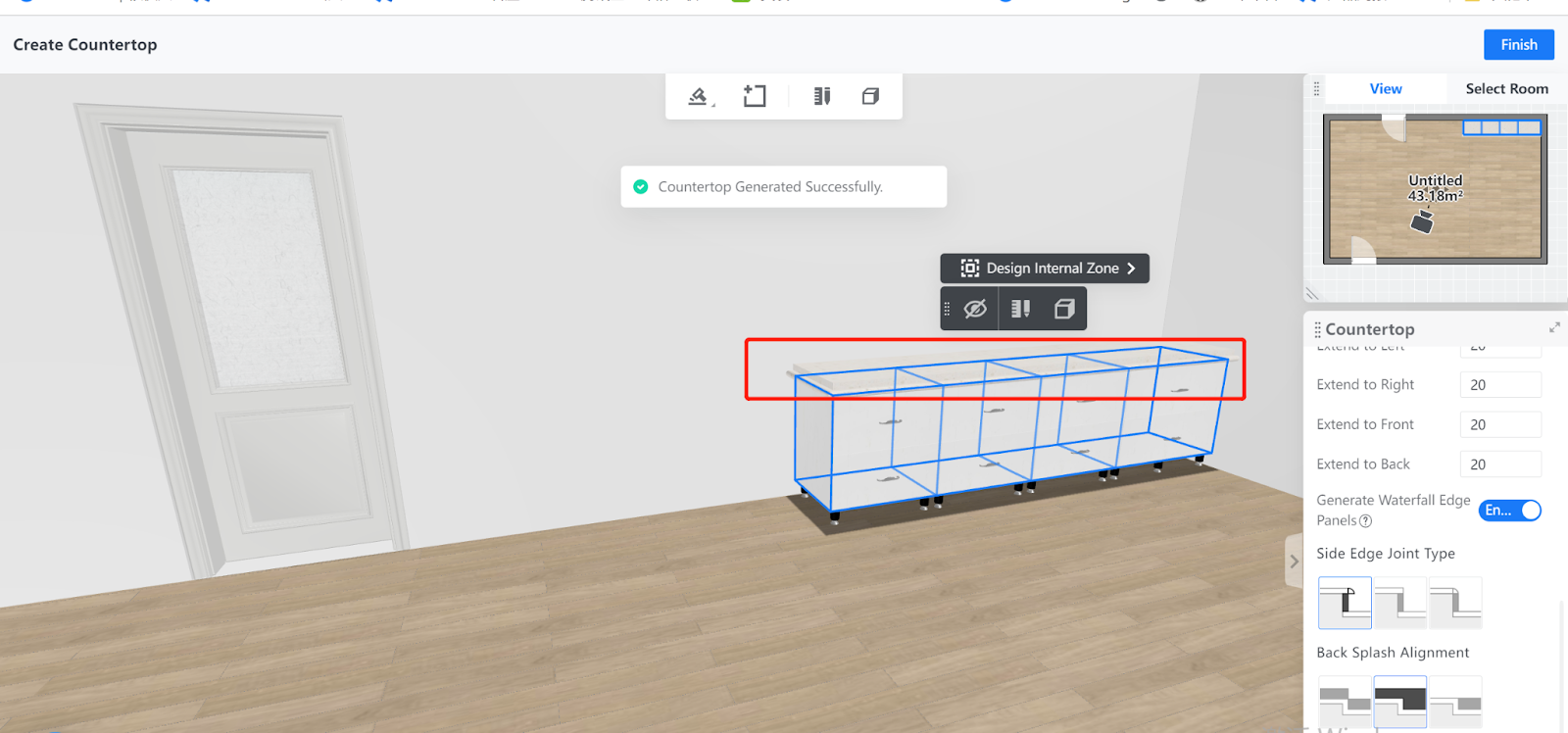-
Getting Started
-
Model Library & Asset Management
-
News & Product Update
-
Kitchen, Bathroom, Closet, Custom Modelling
-
[Enterprise] 3D Viewer & Virtual Showroom
-
Payment & Billing
-
Version 5.0
-
Upload & Export
-
Personal Account
-
Photo & Video Studio
-
Material&Component
-
Floor Plan Basic
-
Images/Videos & Light
-
Tips & Tricks
-
Privacy & Terms
-
Inspiration Spaces
-
Testimonials
-
Construction Drawings
-
AI Tools
-
Customer Service Team
-
Projects Management
-
FAQ
-
Coohom Online Training
-
Lighting Design
-
Coohom Architect
How to Generate Countertop?
Overview
In Coohom, you can set parameters for the countertop that you want to generate. The cabinets on which you can generate countertop are all automatically detected, while you can also select the target ones you want.
Steps
1. Enter the project that you want to work on. In the left-side navigation pane, click Custom Design. In the Custom Design panel, click Closet.
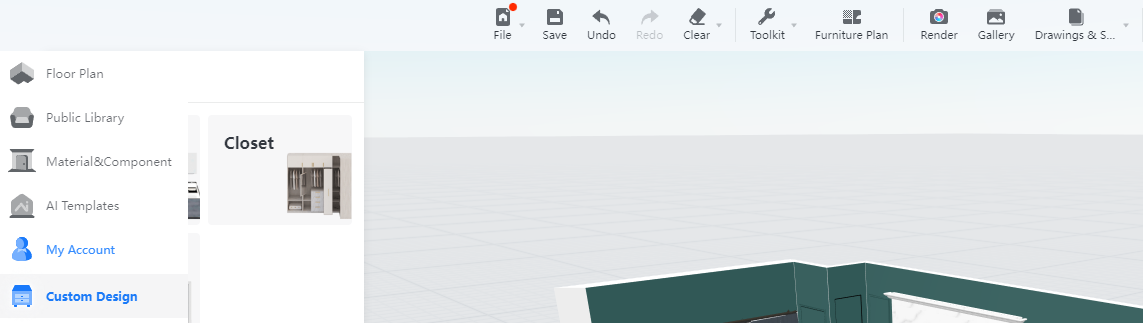
2. In the tool bar that appears, hover your cursor over the Generate icon. From the drop-down menu, select Countertop.
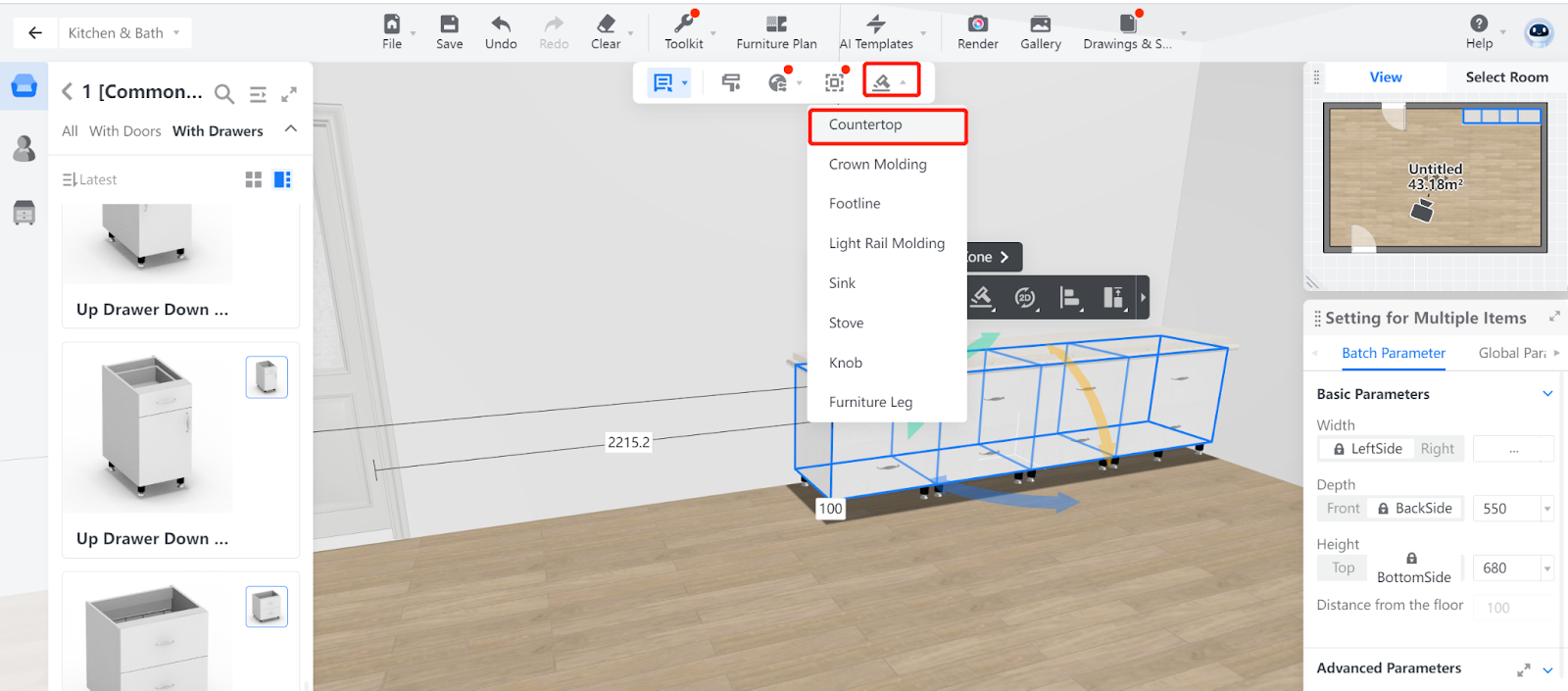
3. Then, the system automatically detects all the cabinets on which you can generate the countertop.
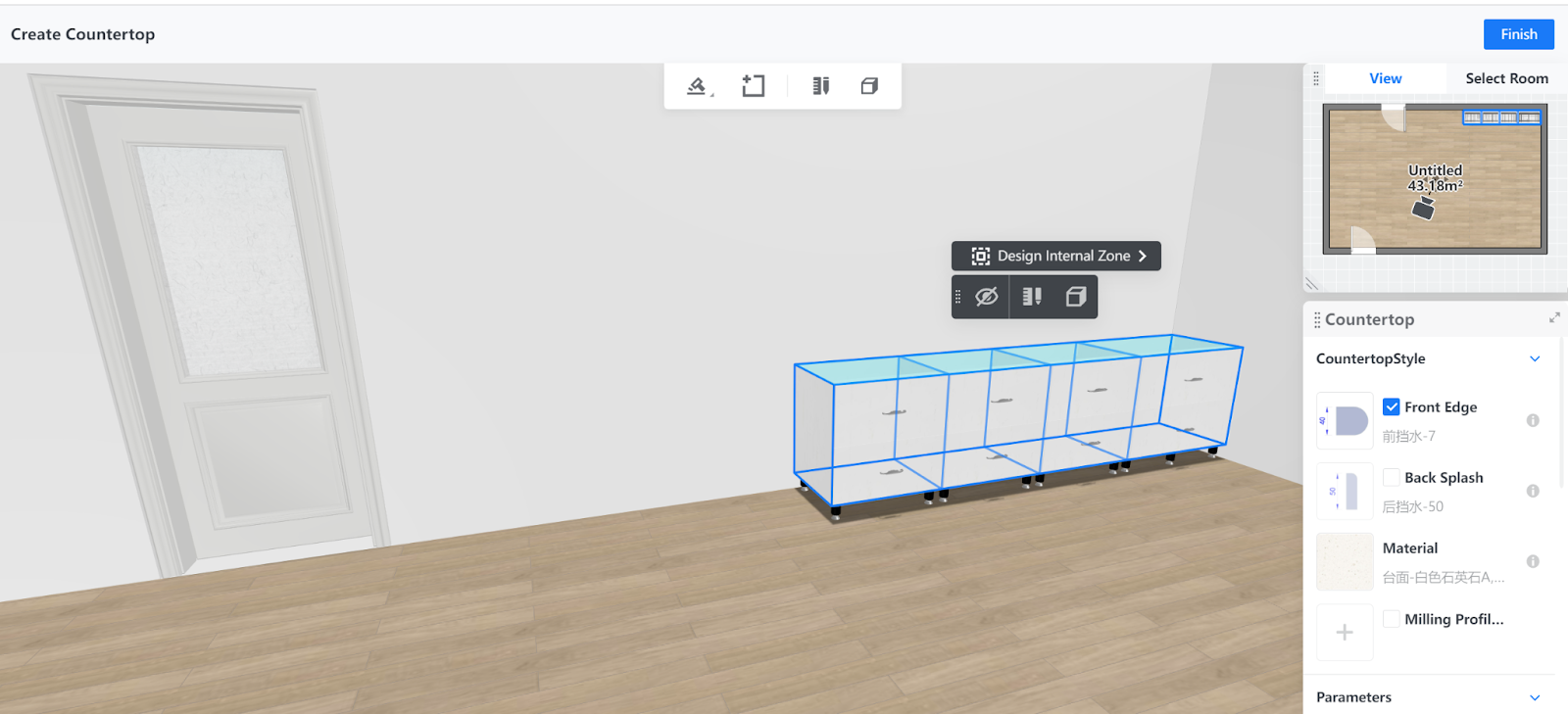
4. You can long press Shift to manually select your target cabinets.
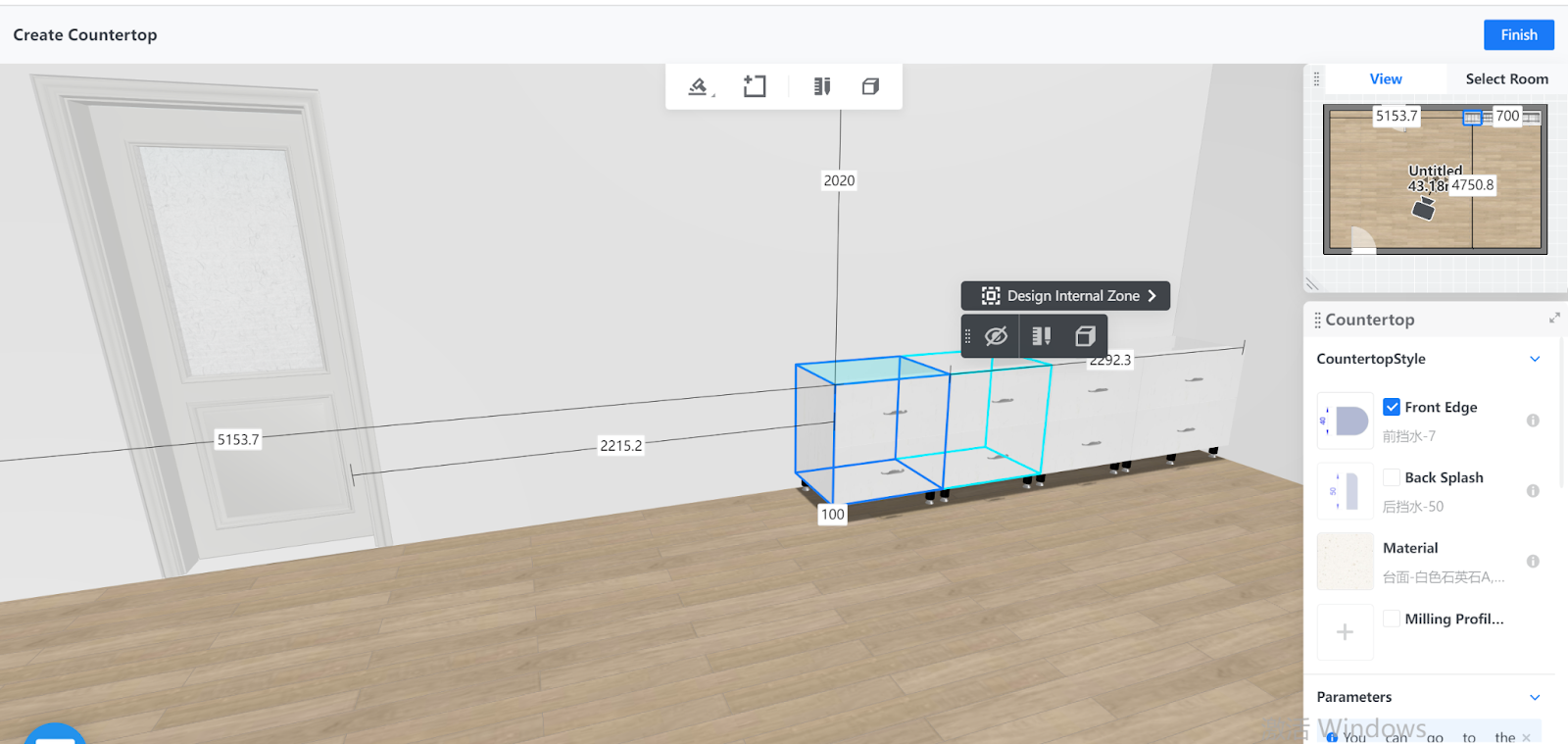
5. Next, choose the countertop style that you want in the right-side panel. You can also set parameters such as countertop thickness, front edge height, backsplash height, backsplash alignment, and more.
After you configure the countertop, click the Generate button at the bottom of the right-side panel.
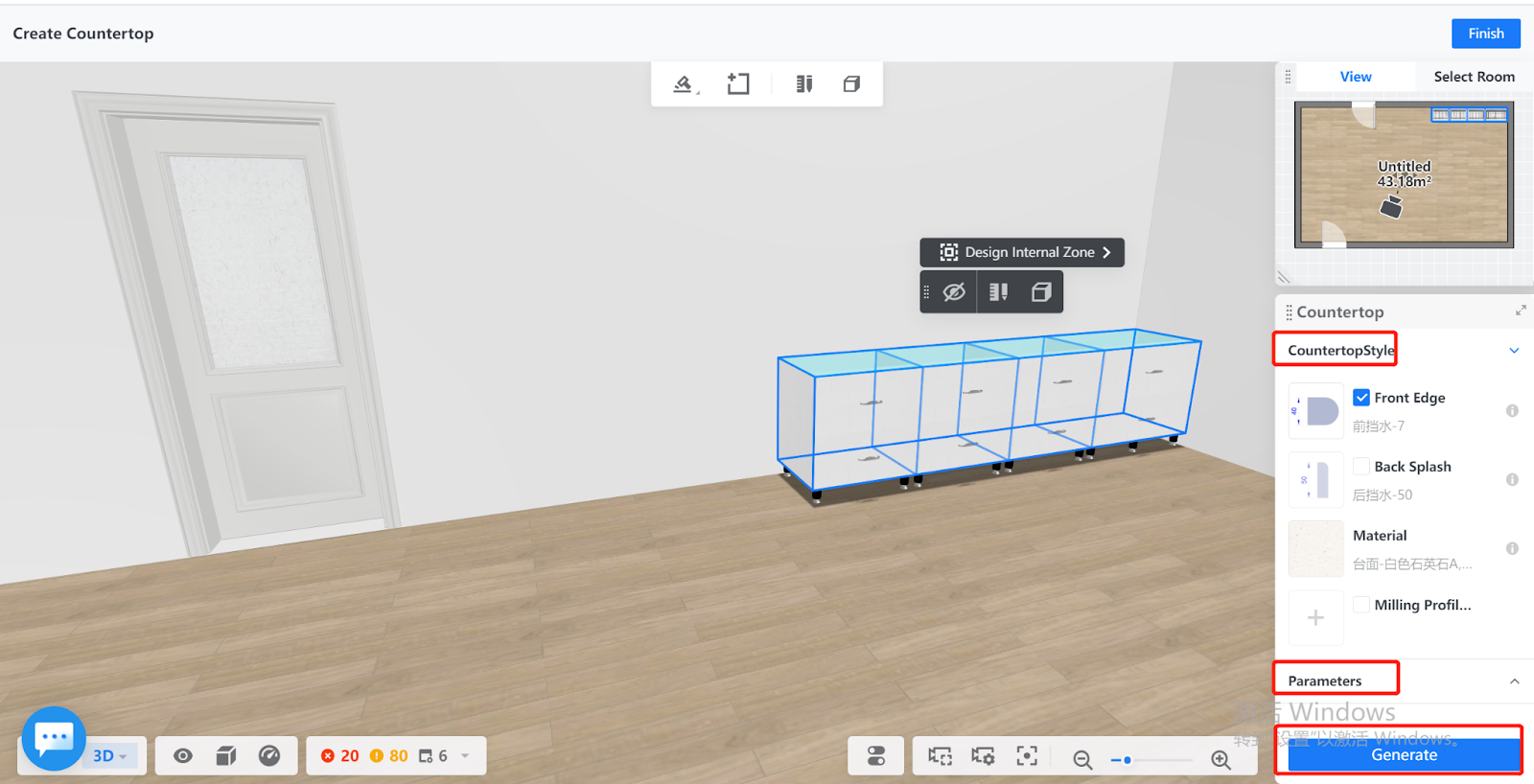
6. The countertop is then generated based on your configurations. You can click the Finish button on the top right corner of the page to exit the feature.