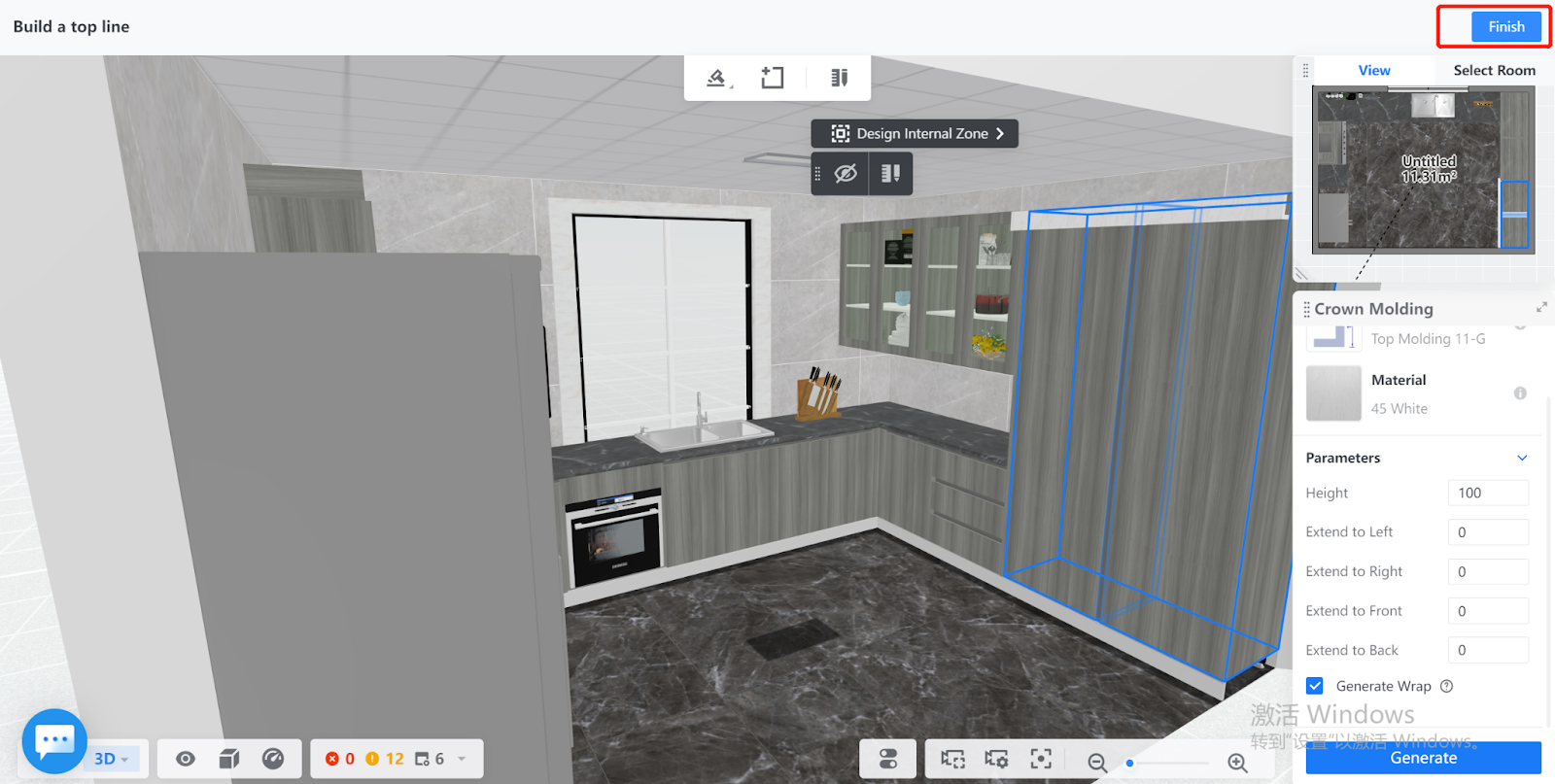Overview
In Coohom, you can set parameters for the crown molding that you want to generate and check out its effects before you decide on the settings. The pieces of furniture on which you can generate crown moldings can be automatically detected, while you can also select the target ones you want.
Steps
1. Enter the project that you want to work on. In the left-side navigation panel, click Custom Design. In the Custom Design panel, click Kitchen & Bath or Closet. In this example, Kitchen & Bath is selected.
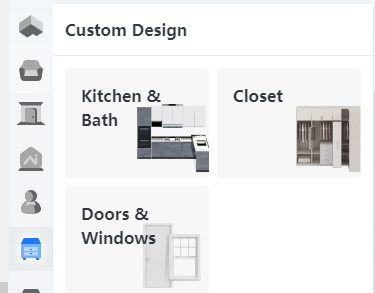
2. In the tool bar that appears, hover your cursor over the Generate icon. From the drop-down menu, select Crown Molding.
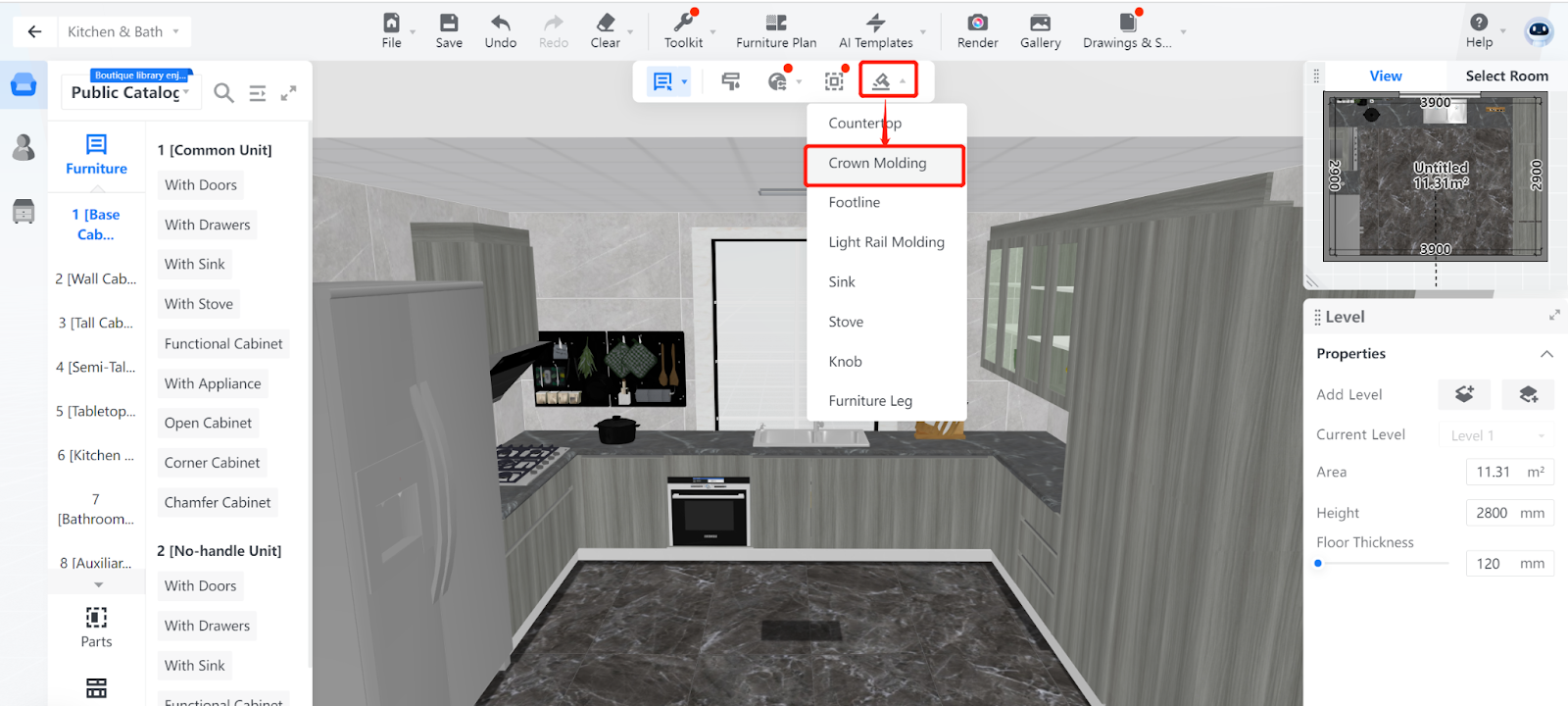
3. By default, all the pieces of furniture for which you can generate crown moldings are selected.
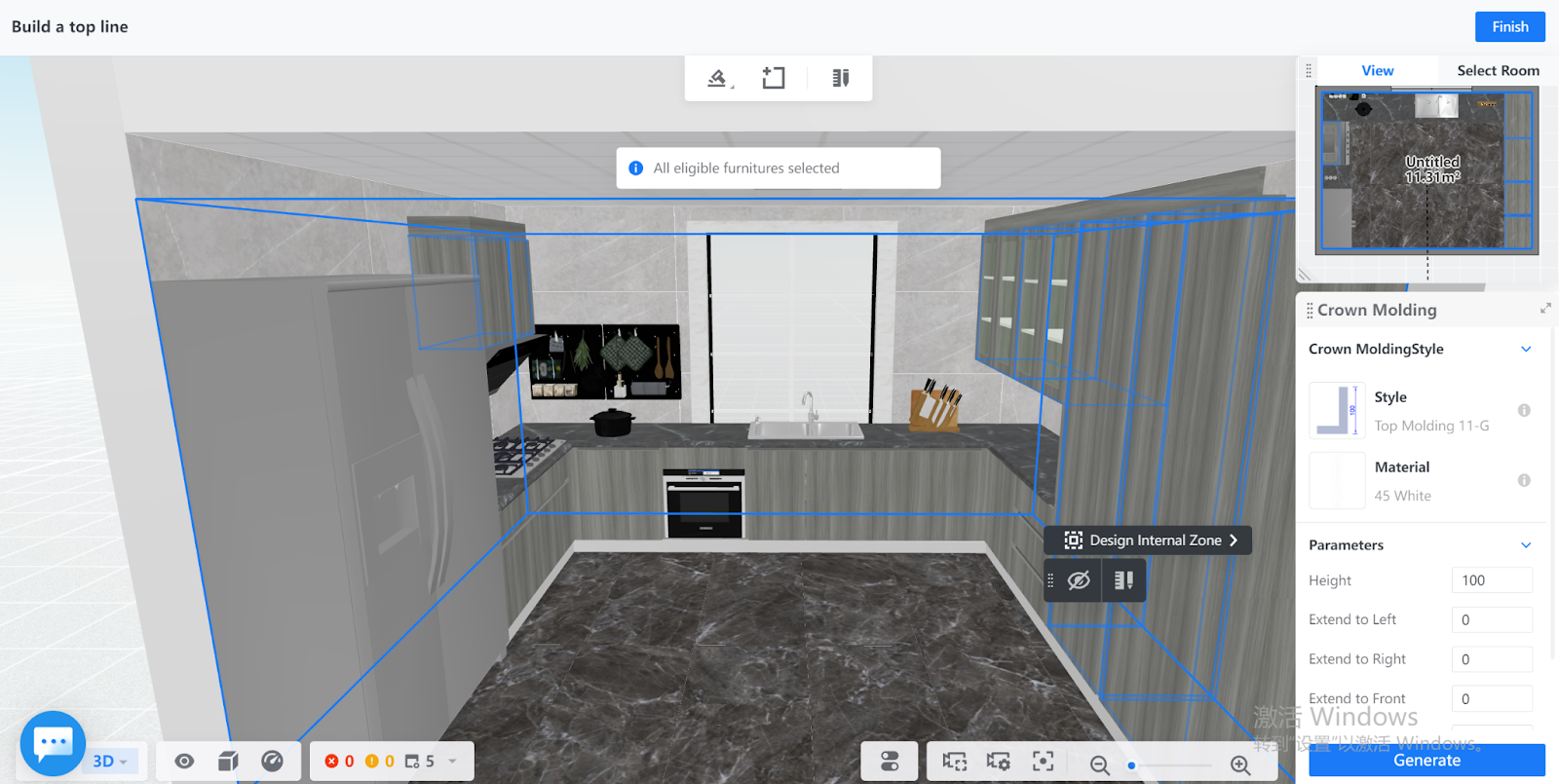
4. If you want to generate crown molding for some of the applicable furniture, move your cursor and click on one of your target models. The edges of the selected model are shown in blue.
Then, press Shift to manually select more. The edges of a model to be selected are shown in green.
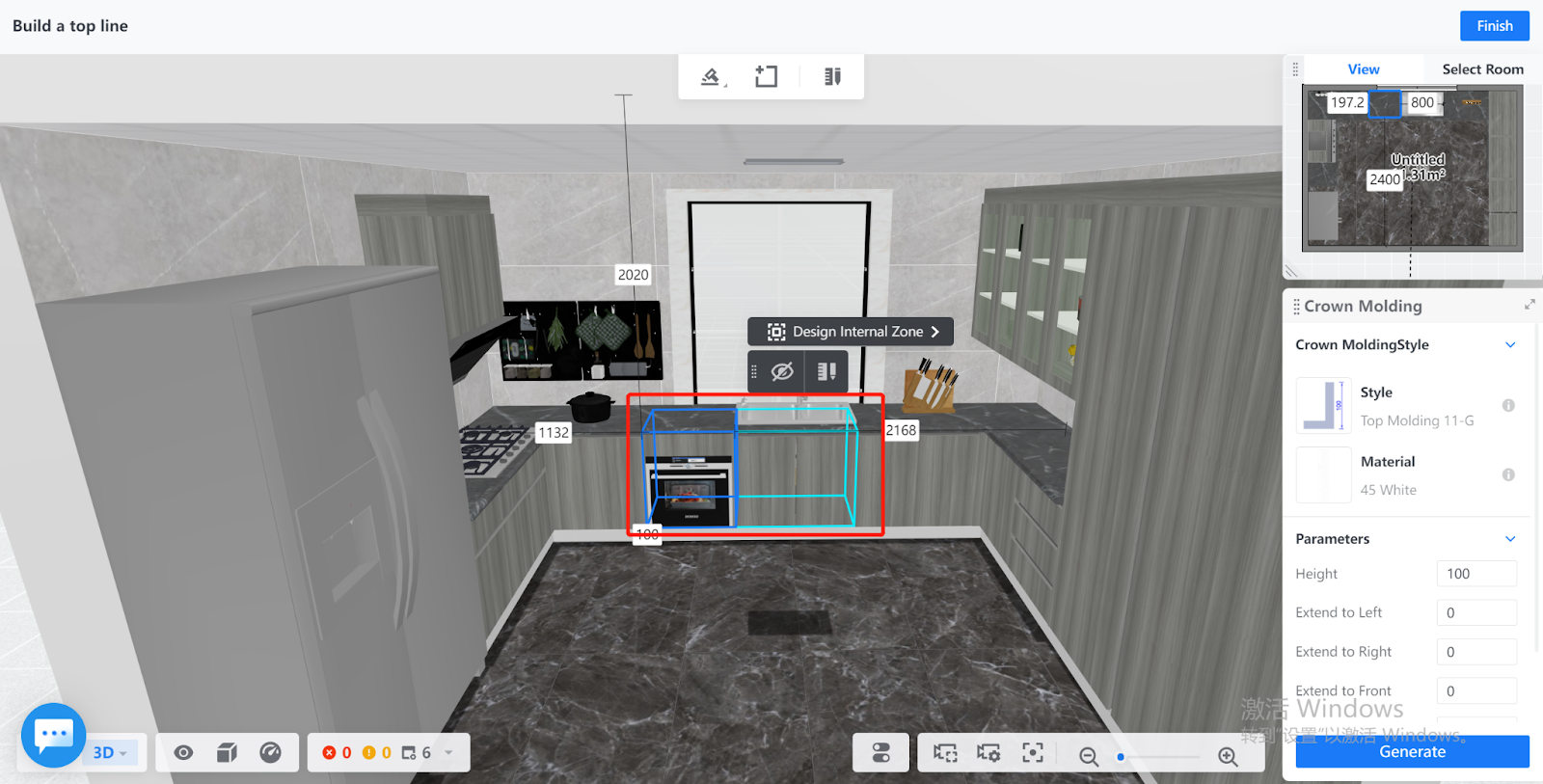
5. Next, choose the style and material of the crown molding by clicking on the + buttons in the right-side pane. You can also set parameters for height, extensions, and wrap.
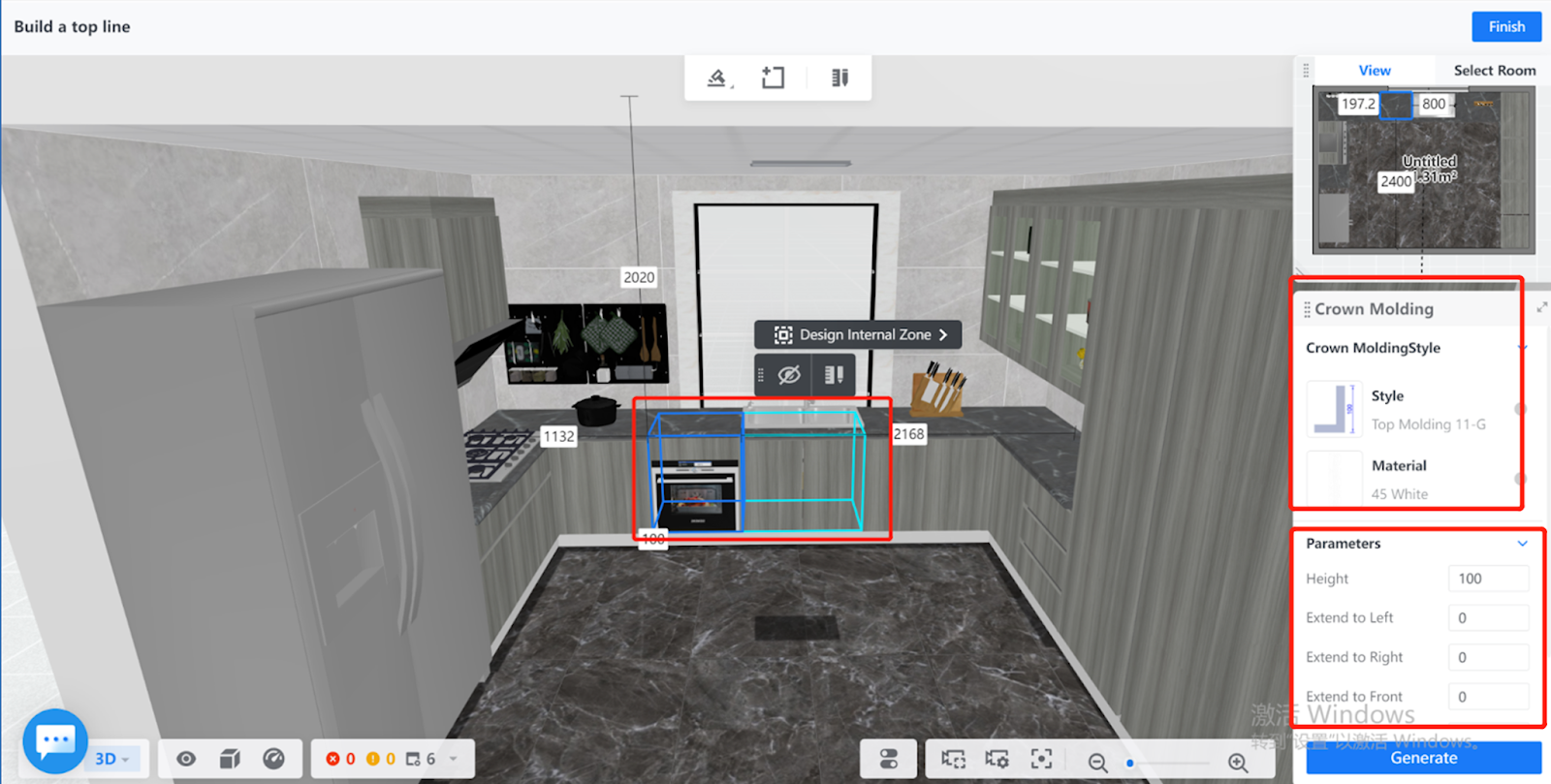
6. Click the Generate button at the bottom of the Crown Molding pane to see the effects.
Here, two tall cabinets are used as an example. As you can see, white crown moldings 100 dm high are generated at the top of the cabinets with wrap.
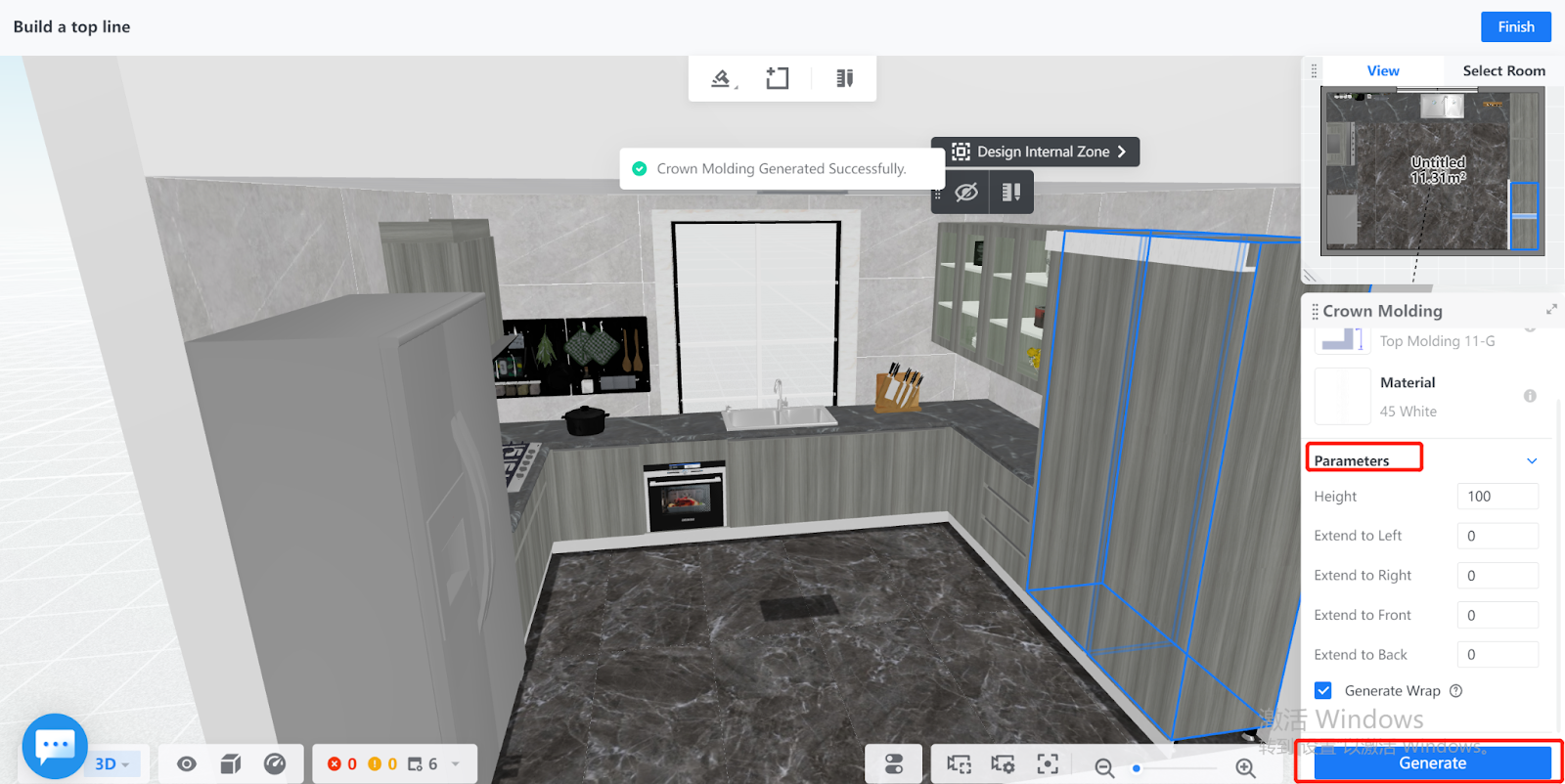
7. If you are not satisfied with the effects, you can reconfigure the settings of the crown molding and click the Generate button again to check out the changes.
When you are satisfied, click the Finish button on the top-right corner of the page.