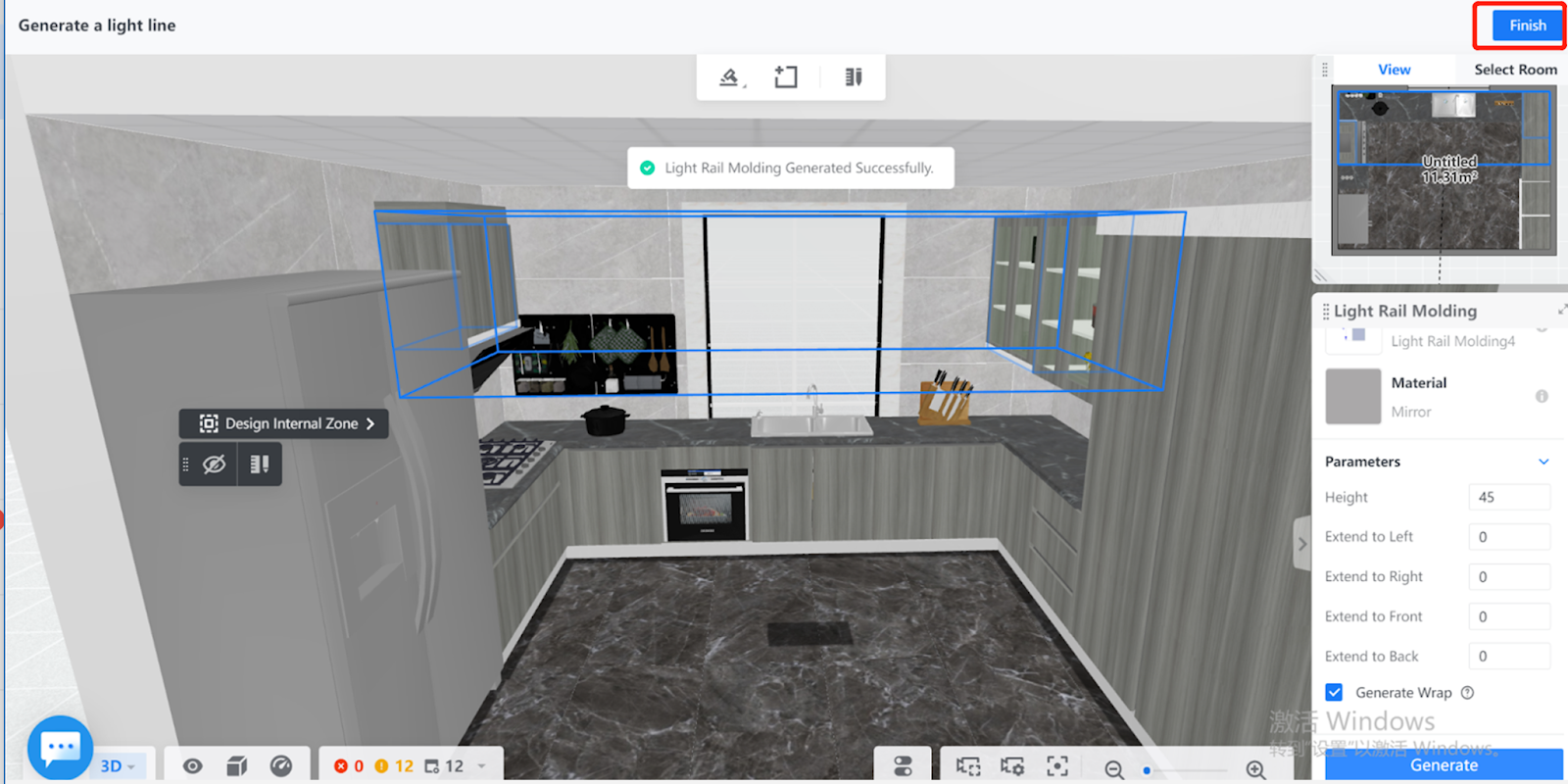Overview
In Coohom, you can set parameters for the light rail molding that you want to generate. The top cabinets for which you can generate light rail molding are all automatically detected, while you can also select the target ones you want.
Steps
1. Enter the project that you want to work on. In the left-side navigation panel, click Custom Design. In the Custom Design panel, click Kitchen & Bath.
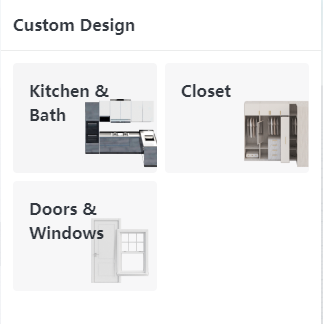
2. In the tool bar that appears, hover your cursor over the Generate icon. From the drop-down menu, select Light Rail Molding.
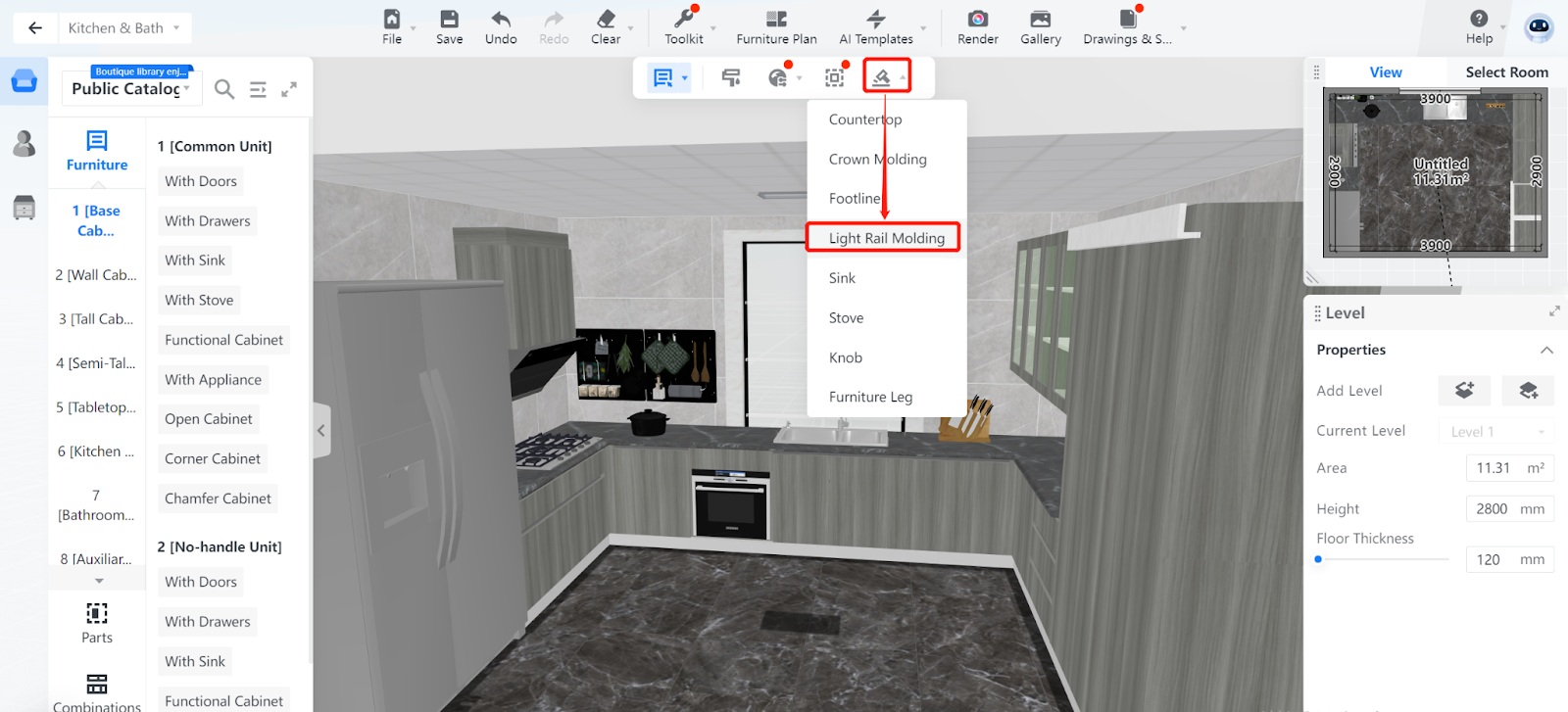
3. By default, all the top cabinets for which you can generate light rail moldings are selected.
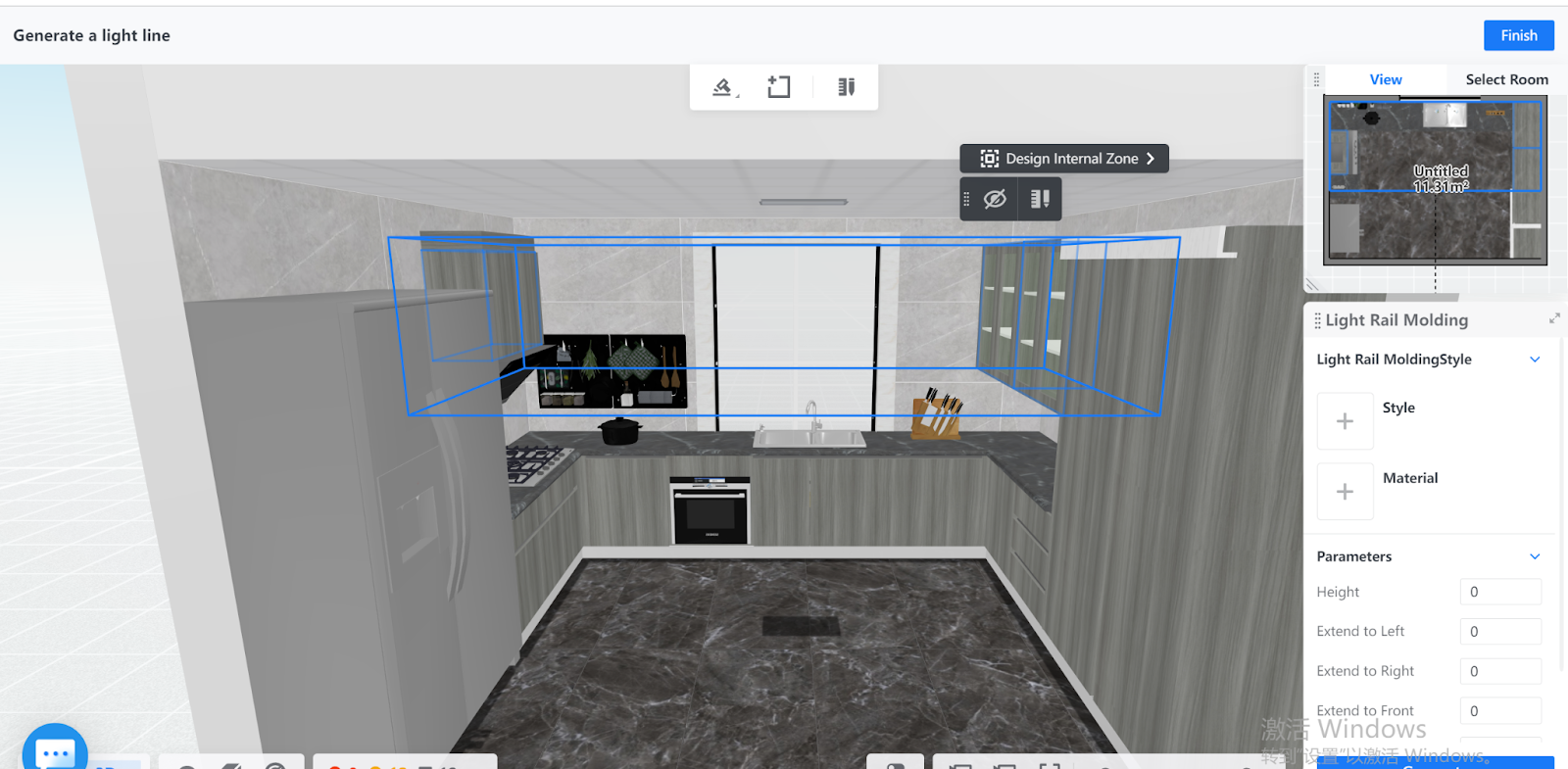
4. If you want to generate light rail moldings for some of the applicable furniture, move your cursor and click on one of your target models. The edges of the selected model are shown in blue.
Then, press Shift to manually select more. The edges of a model to be selected are shown in green.
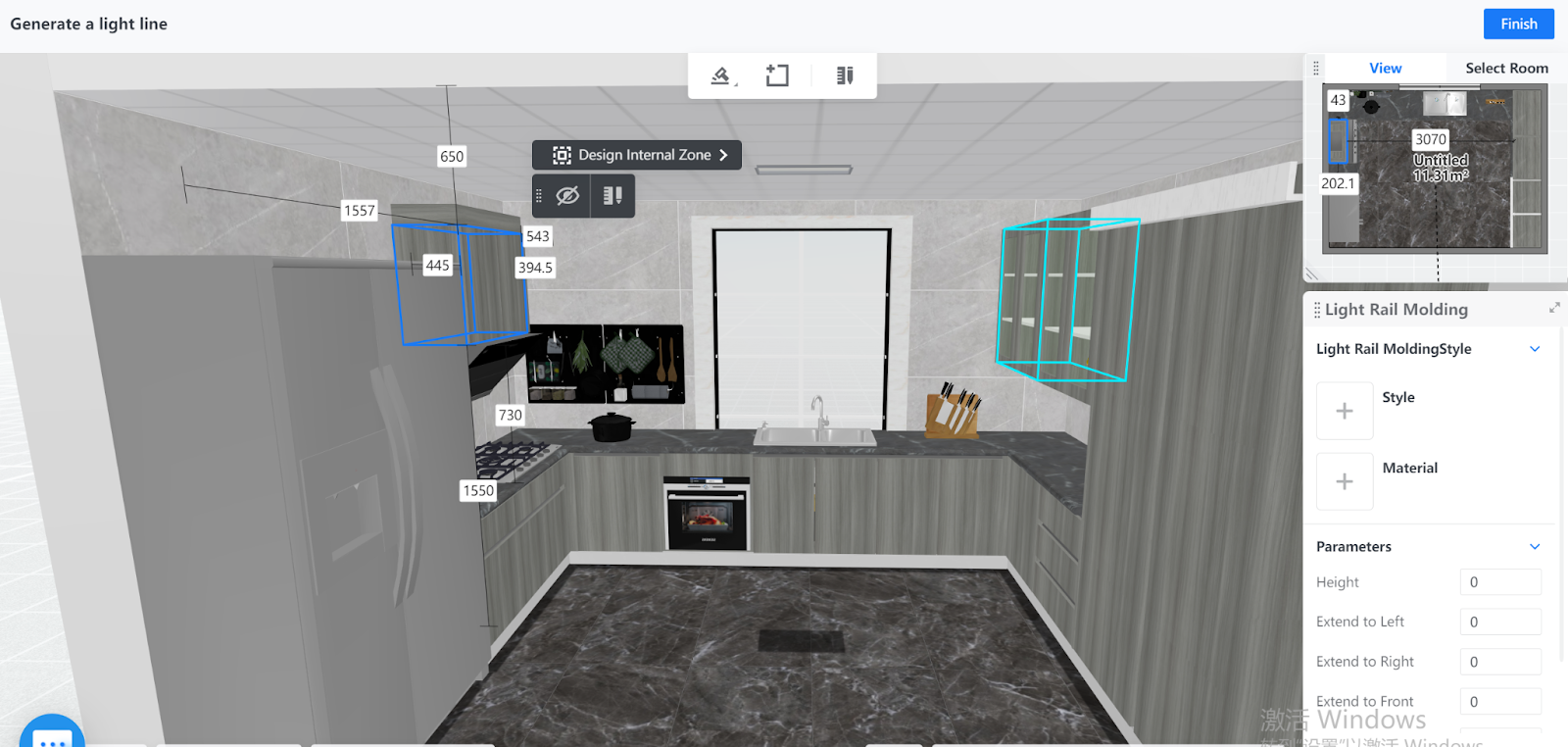
5. Next, choose the style and material of the light rail moldings by clicking the + buttons in the right-side pane. You can also set parameters for height, extensions, and wrap.
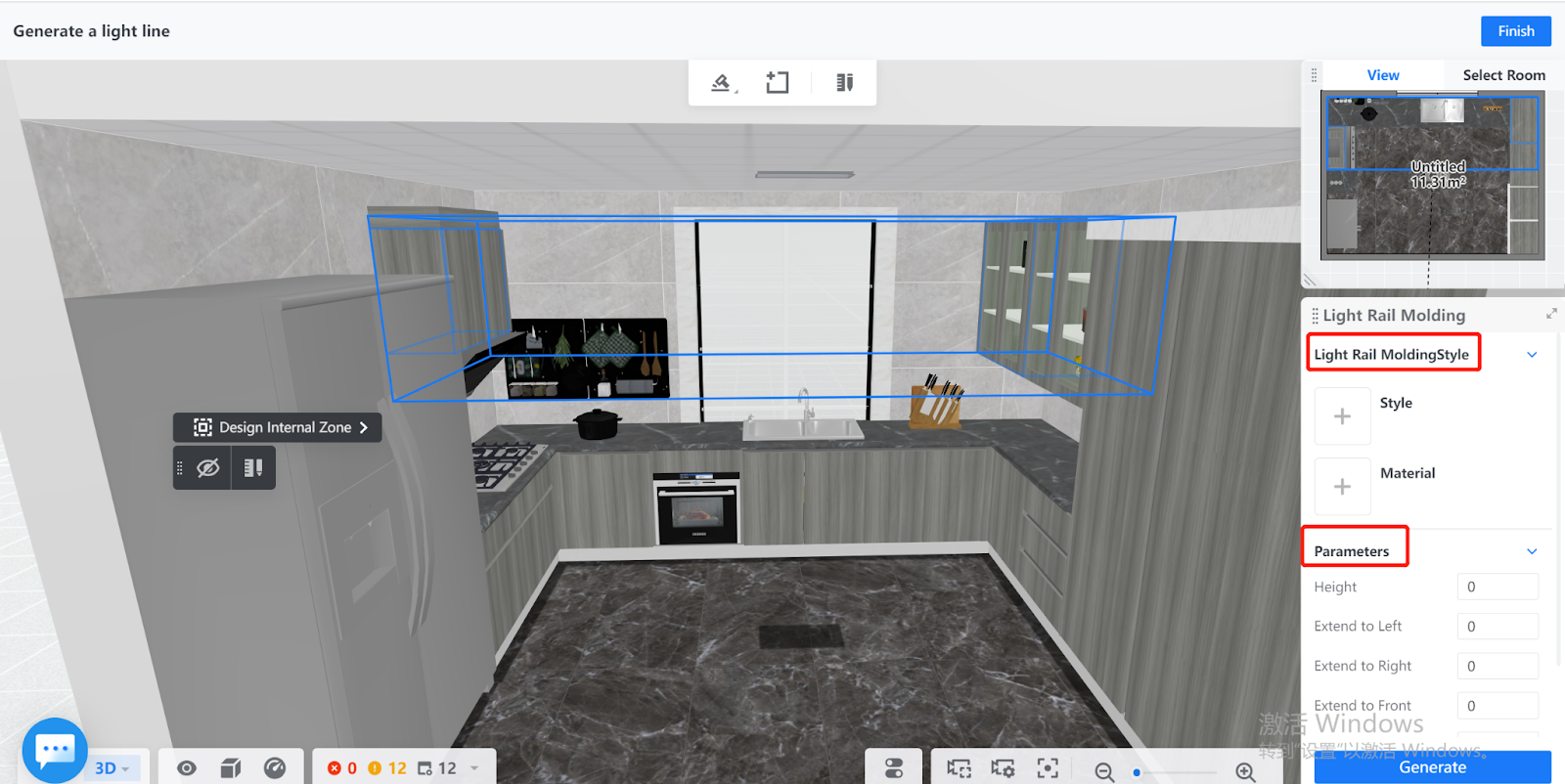
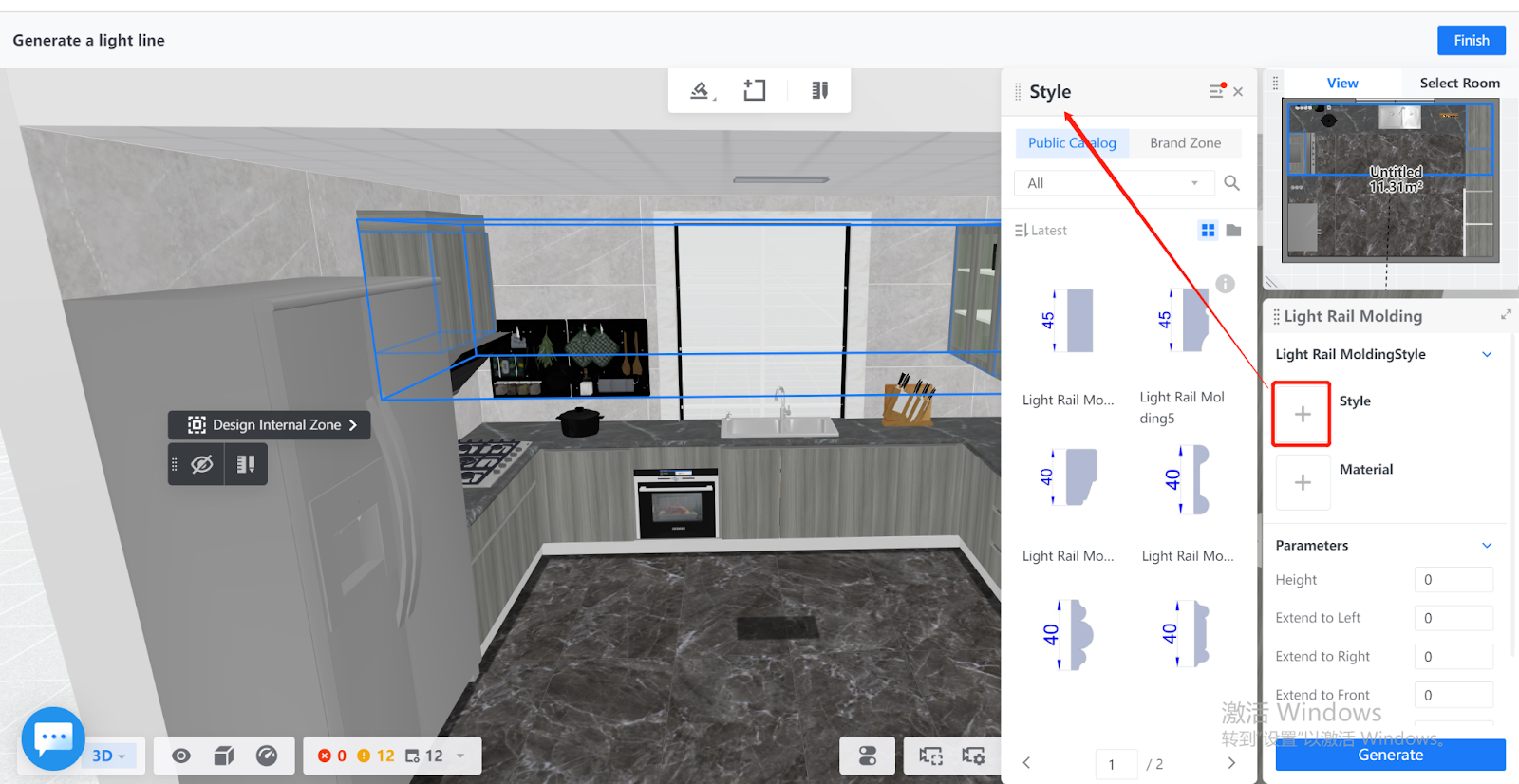
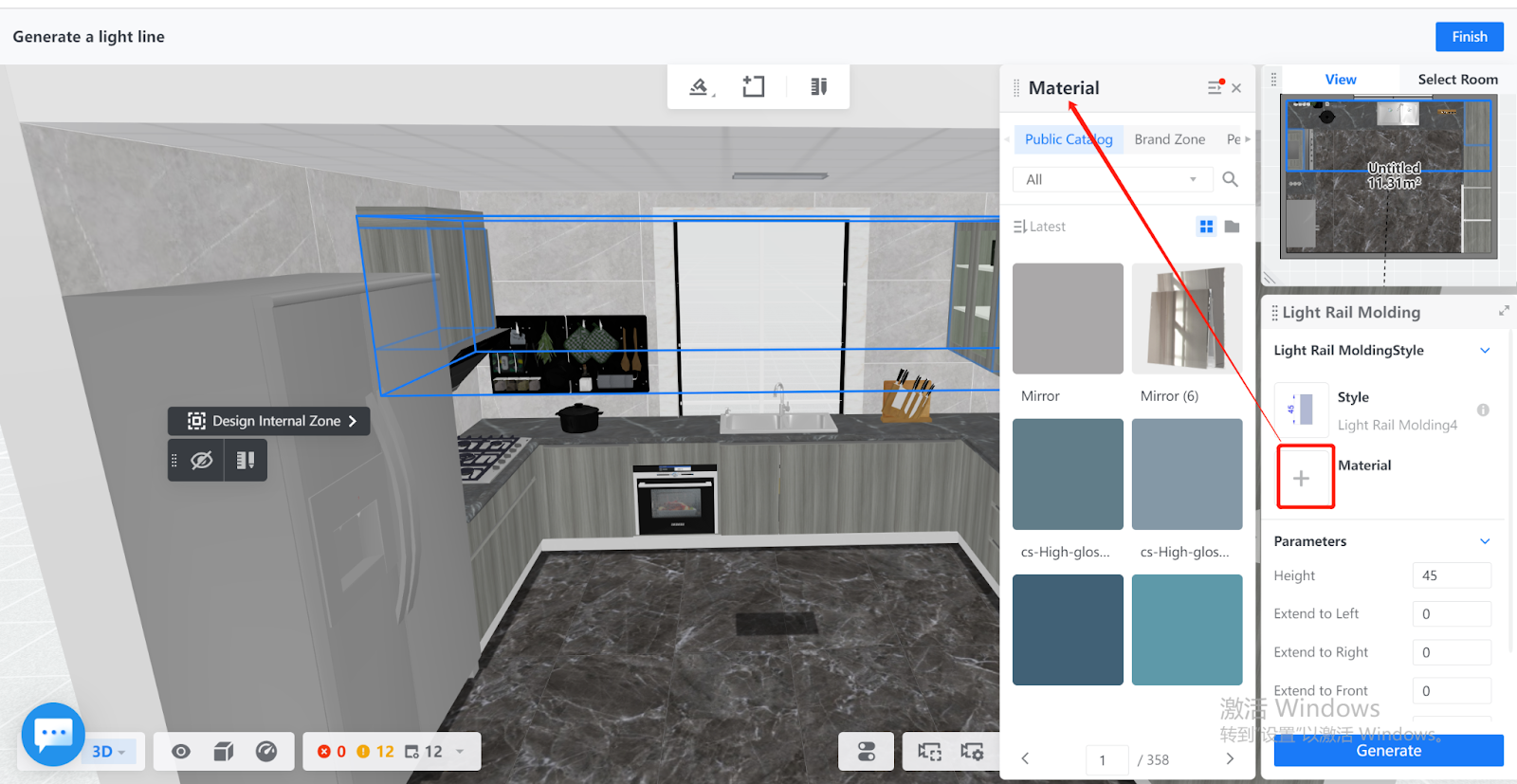
6. Click the Generate button at the bottom of the Crown Molding pane to see the effects.
As you can see, light rail moldings 45 dm high are generated on the bottom edge of the top cabinets with wrap.
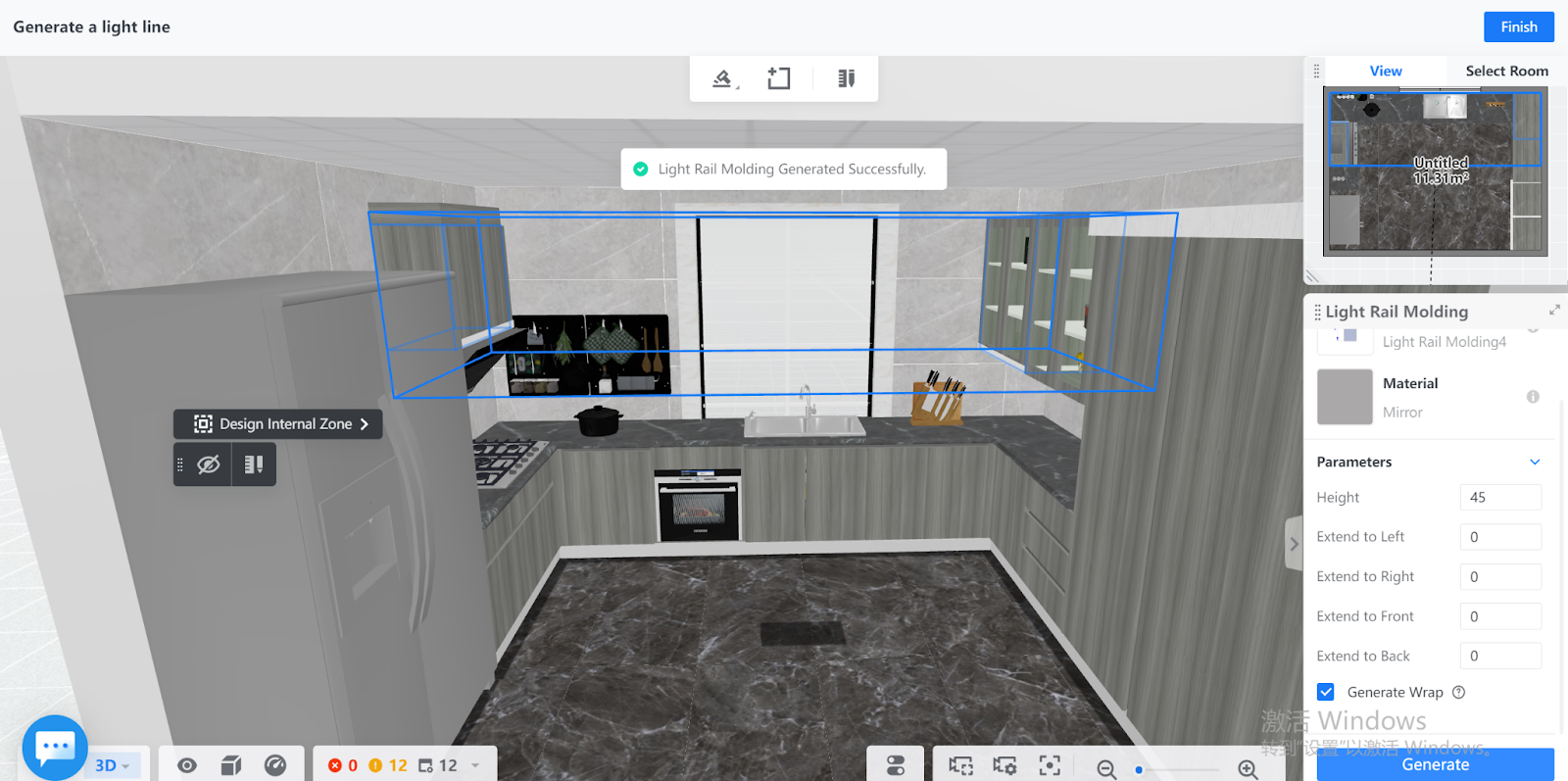
7. If you are not satisfied with the effects, you can reconfigure the settings of the crown molding and click the Generate button again to check out the changes.
When you are satisfied, click the Finish button on the top-right corner of the page.