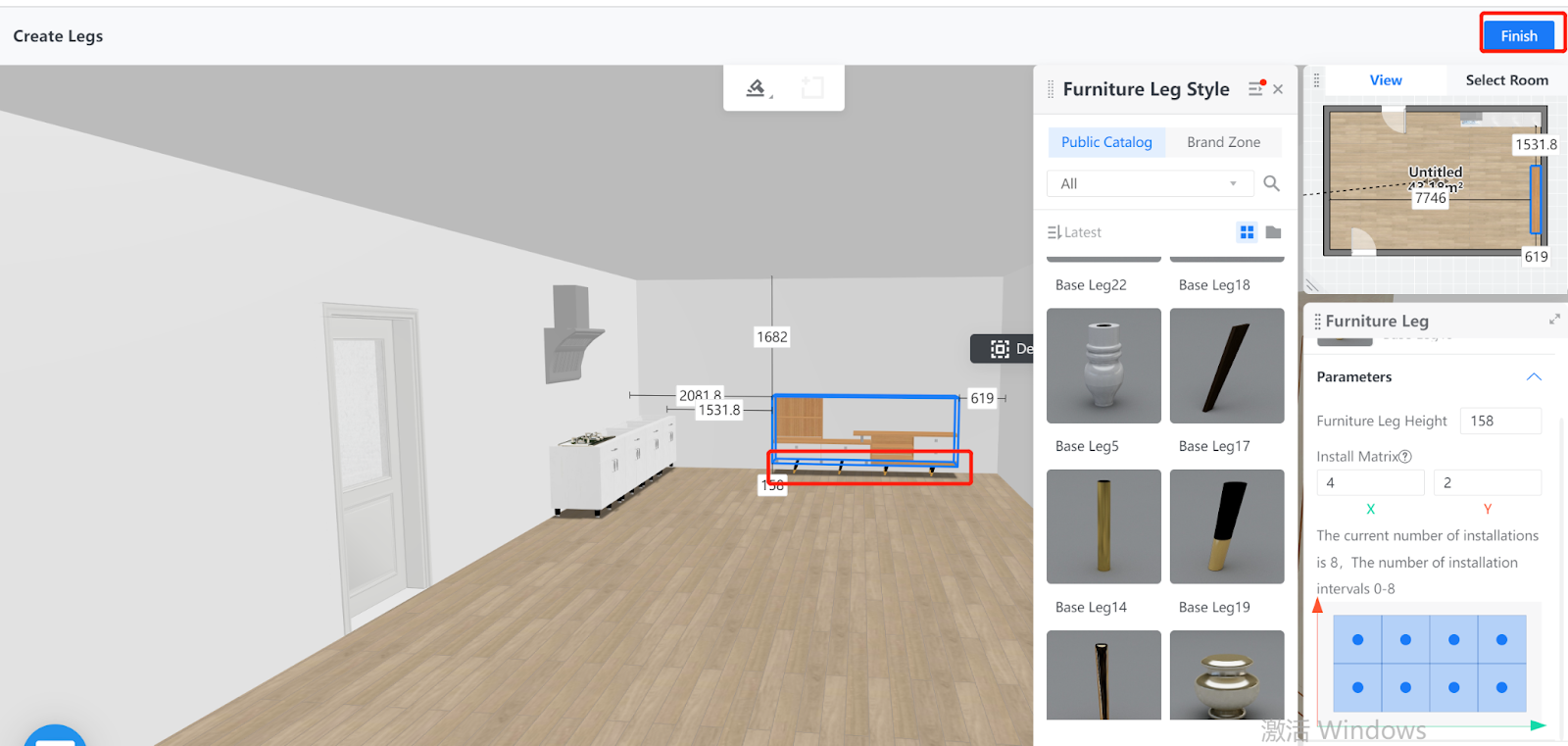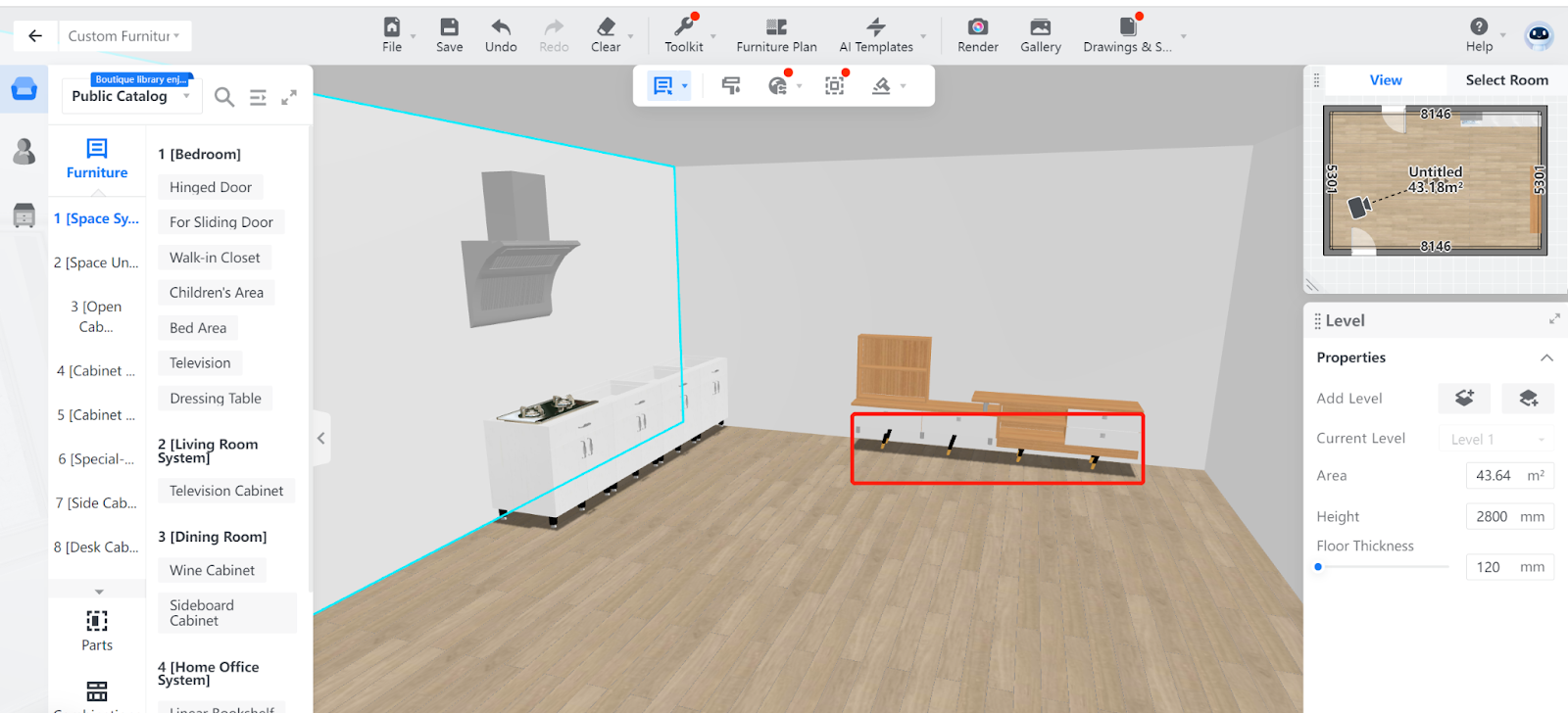Overview
For aesthetic purposes, it is very common to install exposed legs between cabinet and ground. The extended distance from the ground can banish bulk and give your rooms openness and balance.
In Coohom, you can generate furniture legs for bath cabinets, TV cabinets and more. Besides, you can set parameters for the furniture leg that you want to generate.
Steps
1. Enter the project that you want to work on. In the left-side navigation pane, click Custom Design. In the Custom Design panel, click Closet.
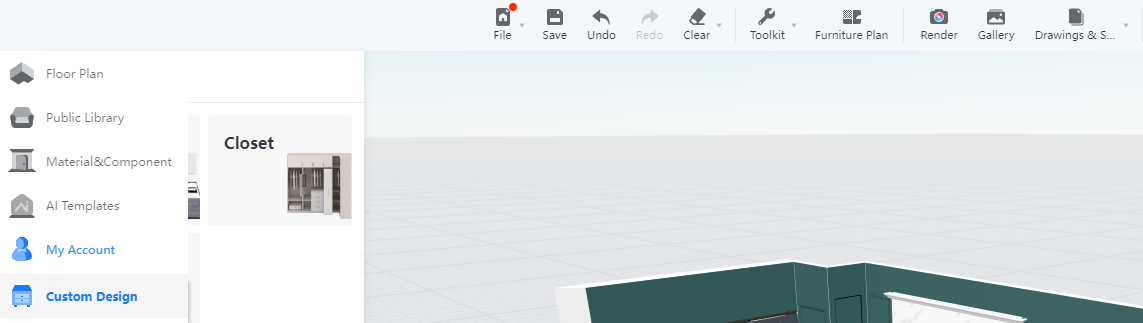
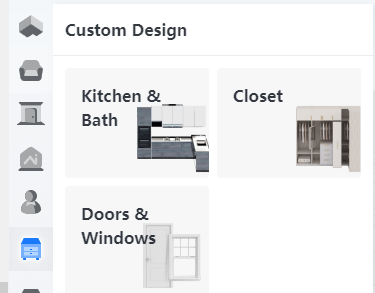
2. In the tool bar that appears, hover your cursor over the Generate icon. From the drop-down menu, select Furniture Leg.
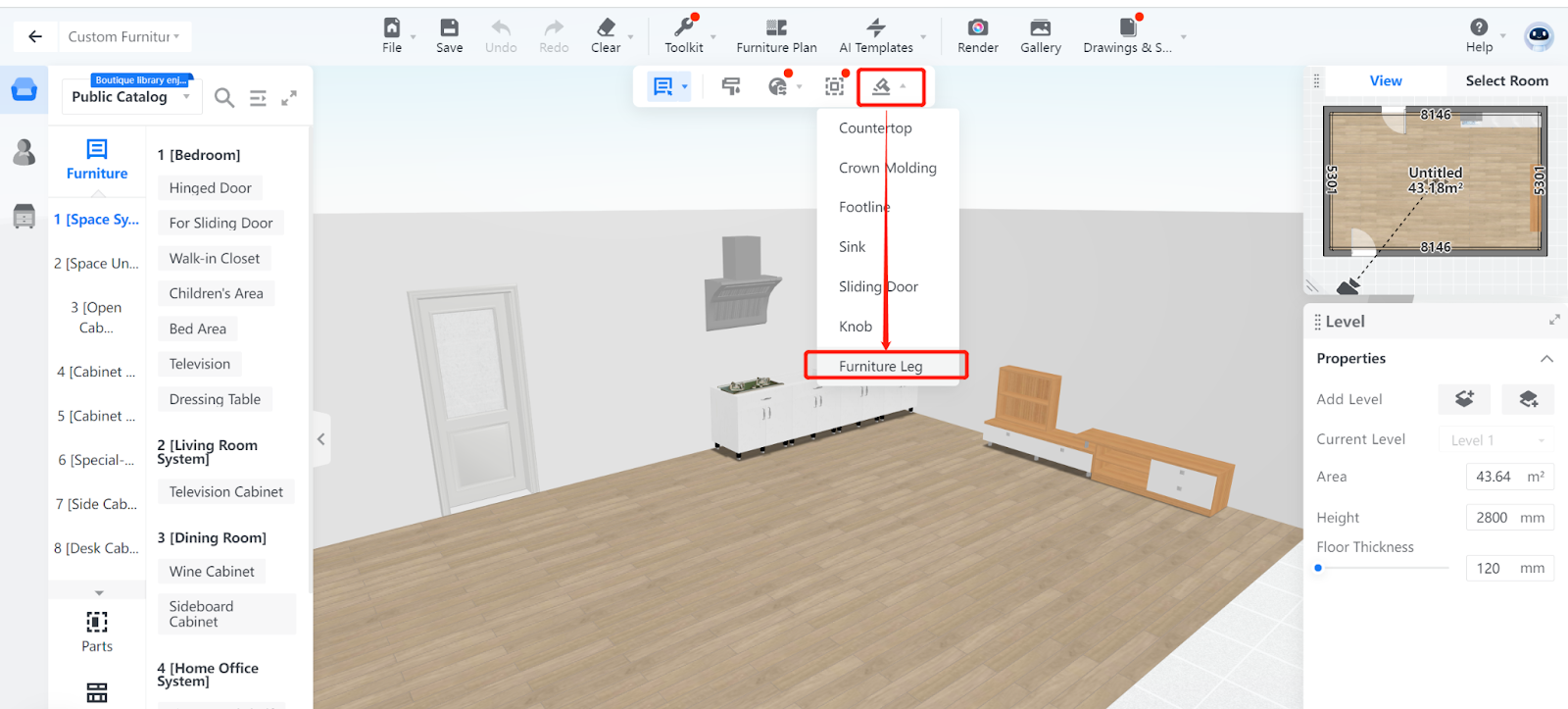
3. Then, click on the cabinet for which you want to generate furniture legs. In this example, a TV cabinet whose left part is preconfigured with legs is selected. You can then replace the existing legs of the left part and also add the replaced ones to the cabinets’ right part.
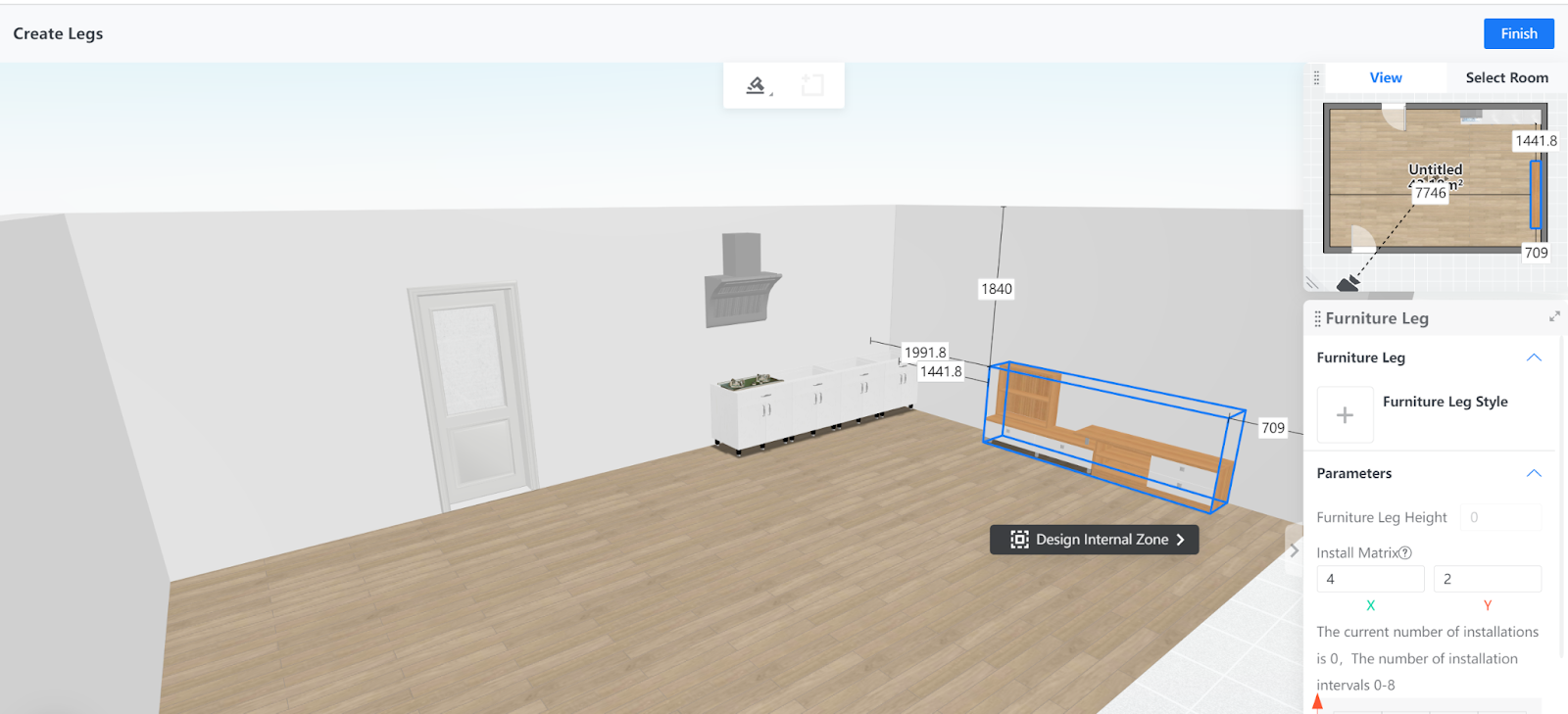
4. Next, in the right-side Furniture Leg pane, choose the style of furniture legs you want to generate. You can also adjust its height.
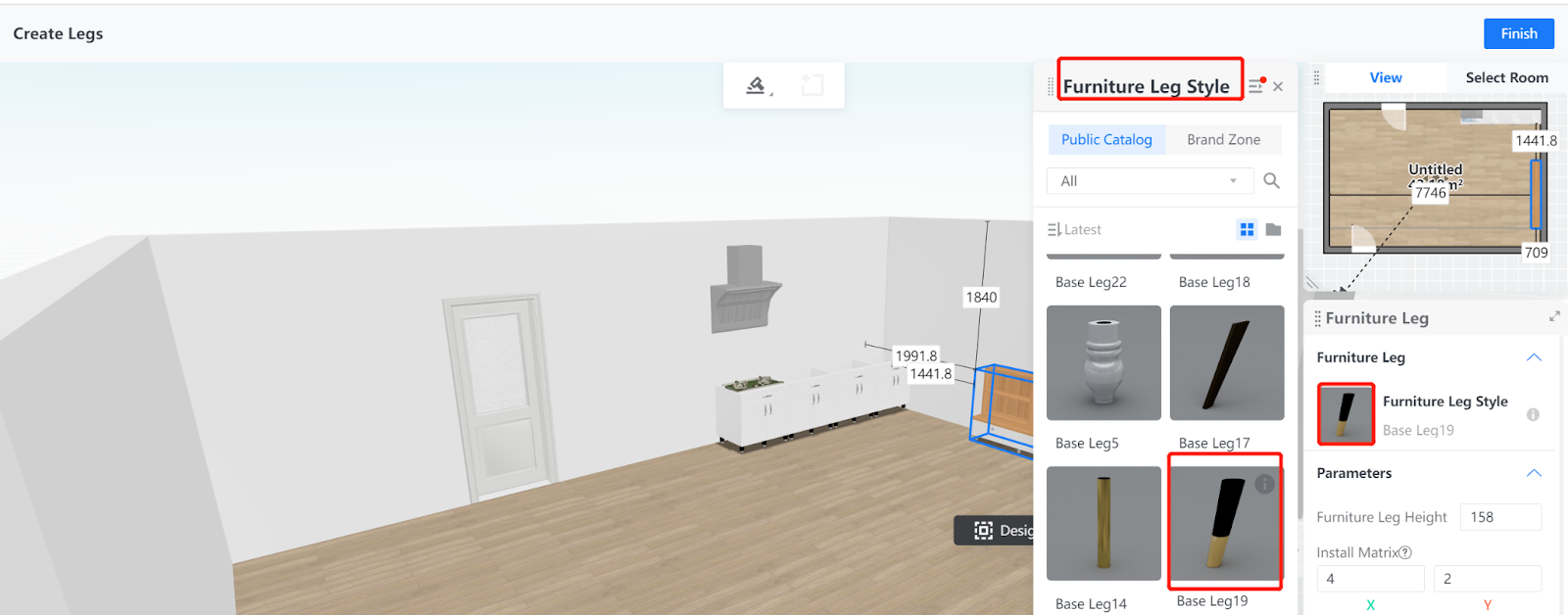
5. Apart from height, you can configure the number and position of legs that you install under the cabinets by clicking on the squares in the matrix. The layout of a matrix can determine the possible leg arrangements you can make.
By default, the matrix has 4 columns and 2 rows. However, the matrix itself is adjustable: you can change the number of columns by specifying the X field and rows by the Y field.
In this example, all the squares in the default matrix are selected and each is filled with a blue dot, meaning 8 legs will be generated based on the mentioned layout: 4 columns and 2 rows.
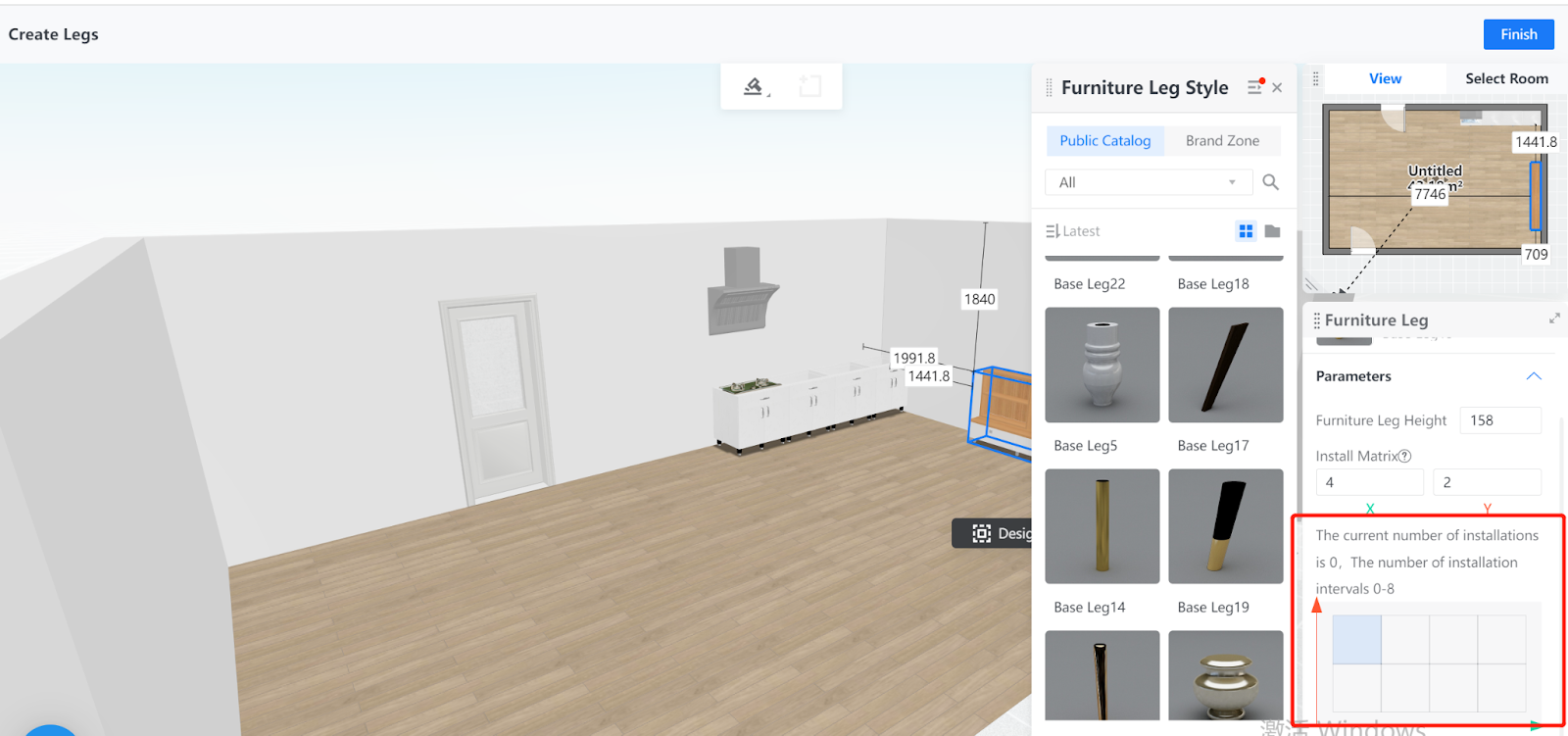
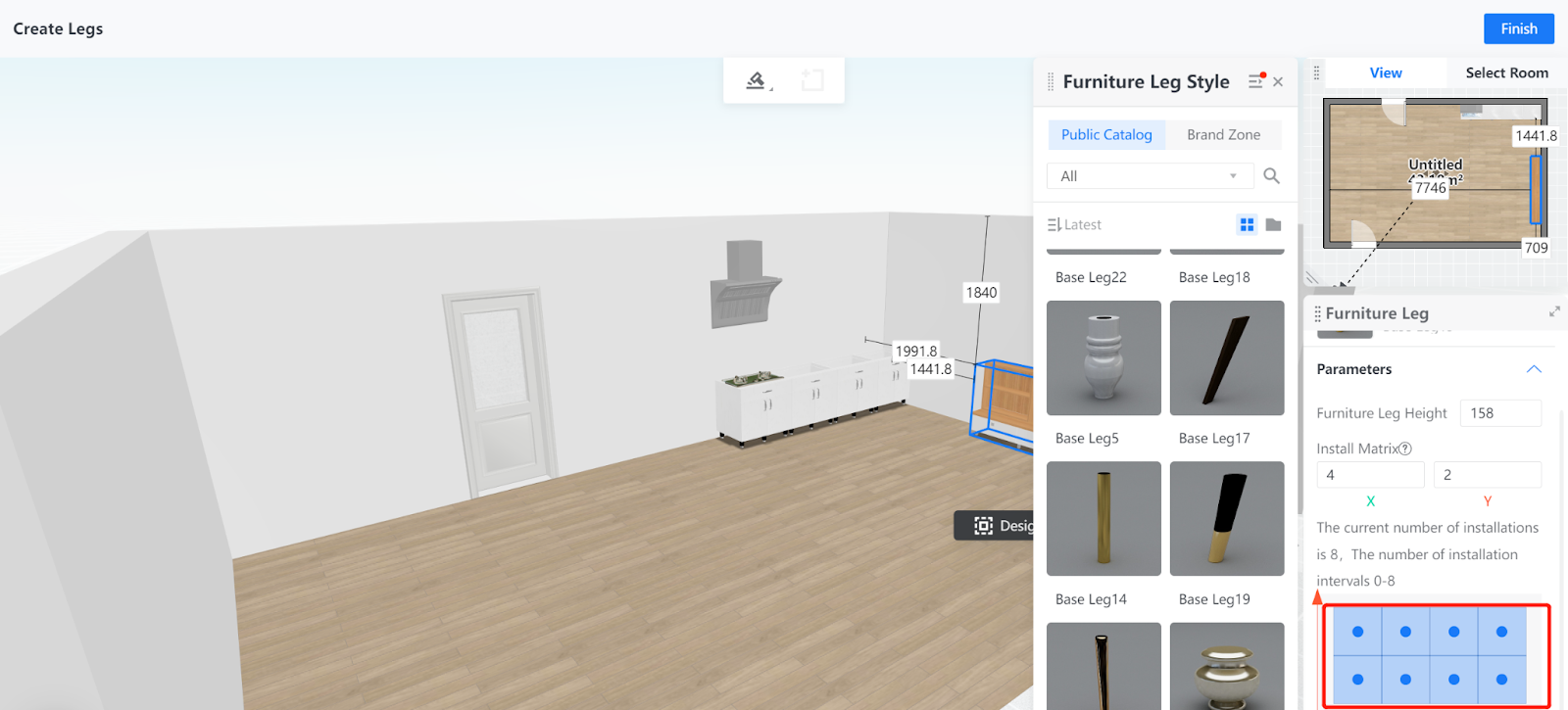
6. Next, click the Generate button at the bottom of the right-side panel.
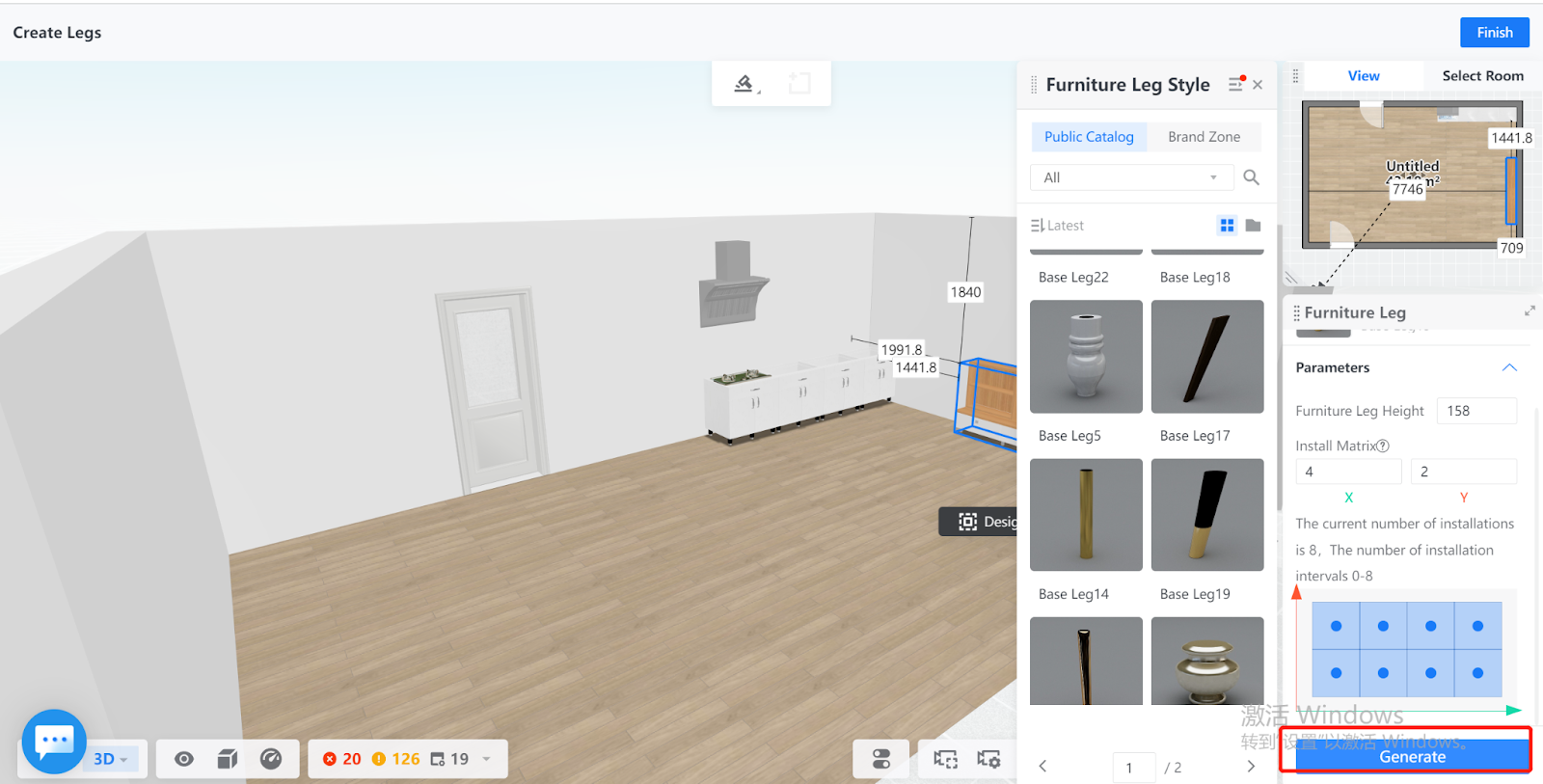
7. The furniture legs are then generated based on the configurations. You can click the Finish button on the top right corner of the page to exit the feature.