- Helpcenter
- Kitchen, Bathroom, Closet, Custom Modelling
- Tool Bar & Toolkit
-
Getting Started
-
Model Library & Asset Management
-
News & Product Update
-
Kitchen, Bathroom, Closet, Custom Modelling
-
[Enterprise] 3D Viewer & Virtual Showroom
-
Payment & Billing
-
Version 5.0
-
Upload & Export
-
Personal Account
-
Photo & Video Studio
-
Material&Component
-
Floor Plan Basic
-
Images/Videos & Light
-
Tips & Tricks
-
Privacy & Terms
-
Inspiration Spaces
-
Testimonials
-
Construction Drawings
-
AI Tools
-
Customer Service Team
-
Projects Management
-
FAQ
-
Coohom Online Training
-
Lighting Design
-
Coohom Architect
How to Generate Sliding Doors?
Overview
In Coohom, you can select the cabinets or wardrobes for which you want to generate sliding doors. You can also set parameters for the sliding door that you want to generate.
Steps
1. Enter the project that you want to work on. In the left-side navigation pane, click Custom Design. In the Custom Design panel, click Closet.
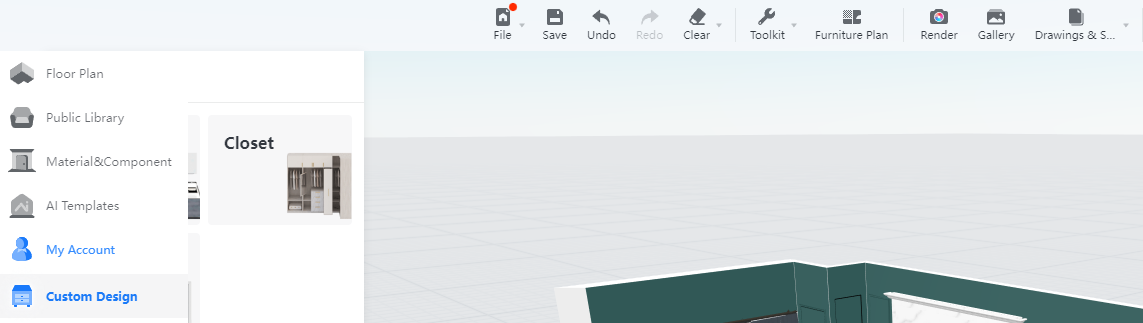
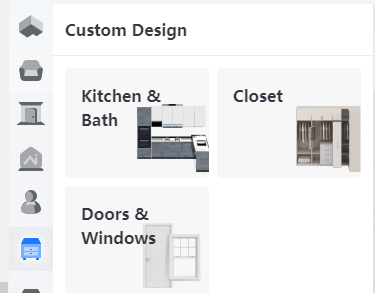
2. In the tool bar that appears, hover your cursor over the Generate icon. From the drop-down menu, select Sliding Door.

3. Select the inner space of a piece of furniture to generate the sliding door. A wardrobe is used here as an example.
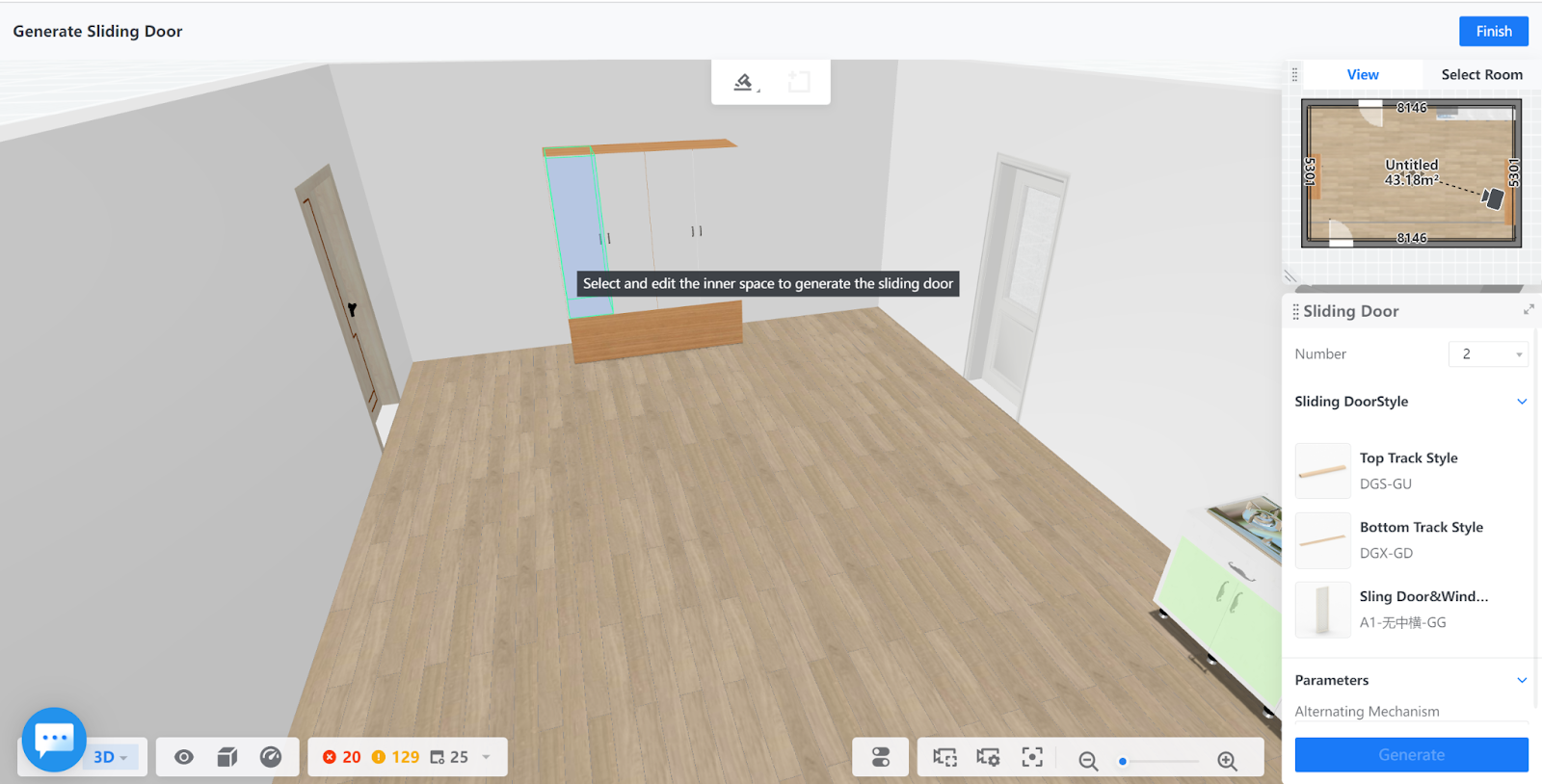
You can long press Alt/Shift while dragging the mouse along the direction you want to expand/shrink the target inner space. Here, the inner space is expanded horizontally toward right till the whole inner space of the wardrobe is filled.
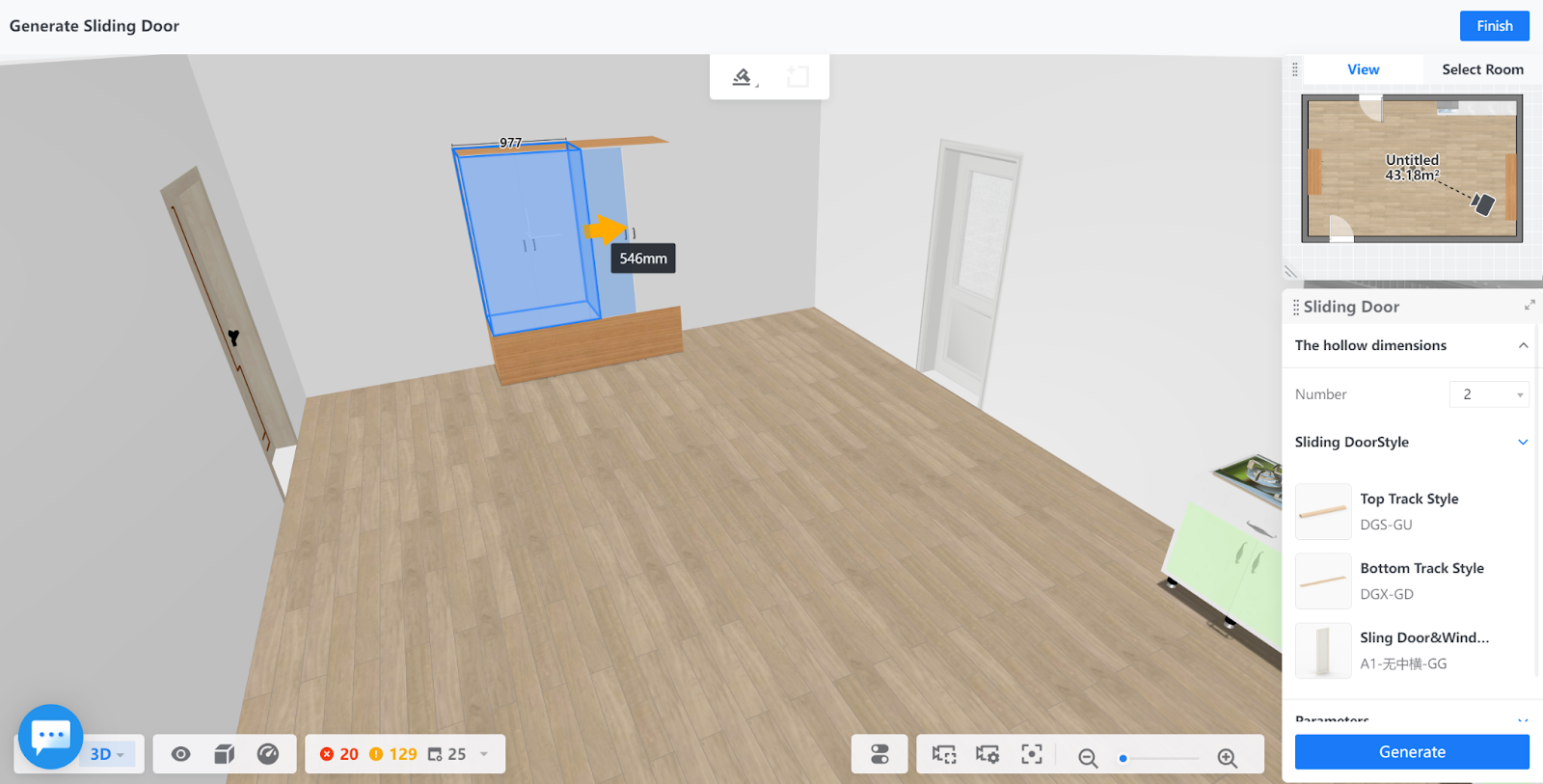
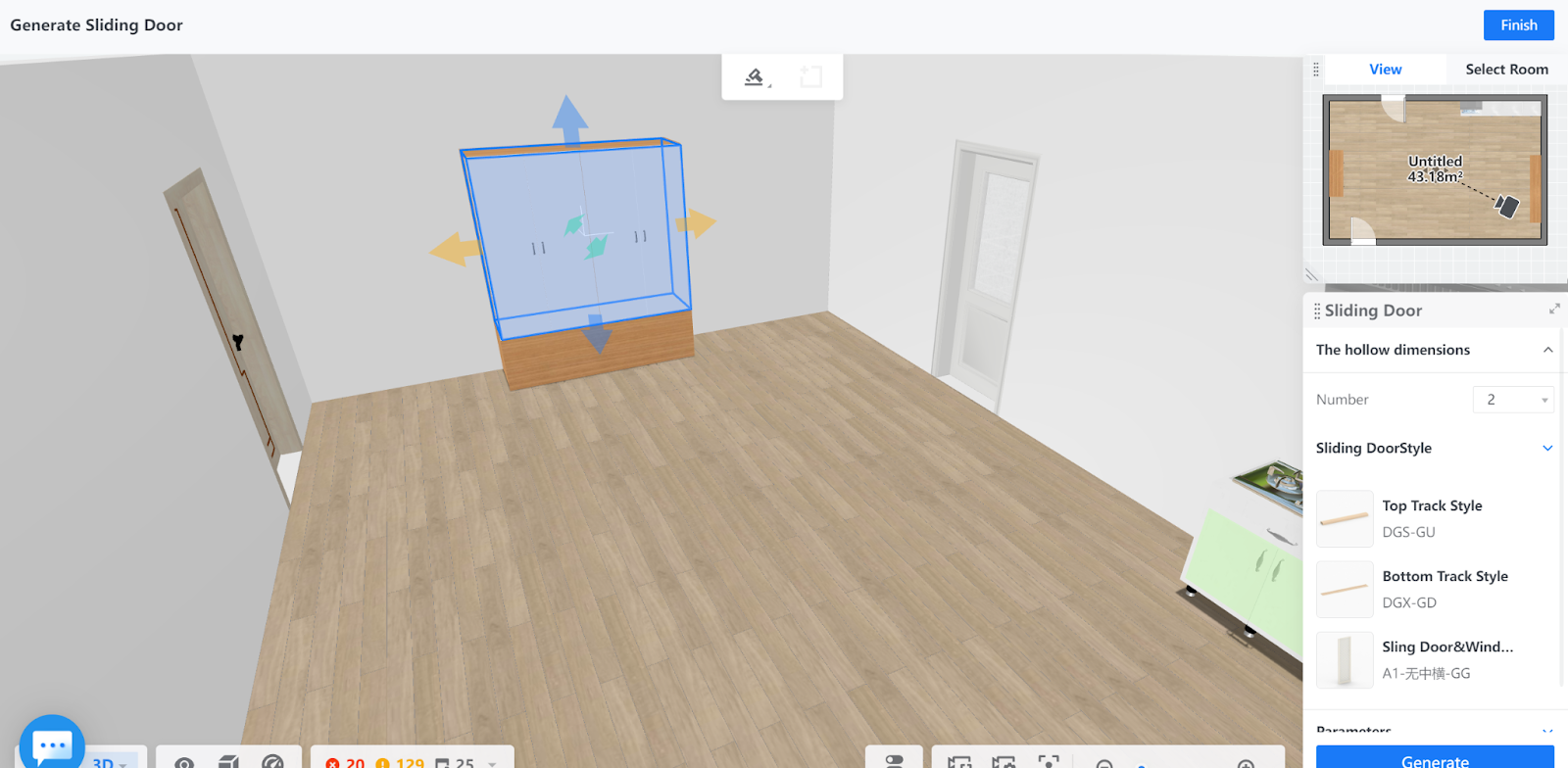
4. After you select the inner space, you can set parameters in the right-side Sliding Door pane.
You can choose the number of sliding doors you want to install and the style of the doors to your liking. The style configurations include top track style, bottom track style, and door & window leave style.
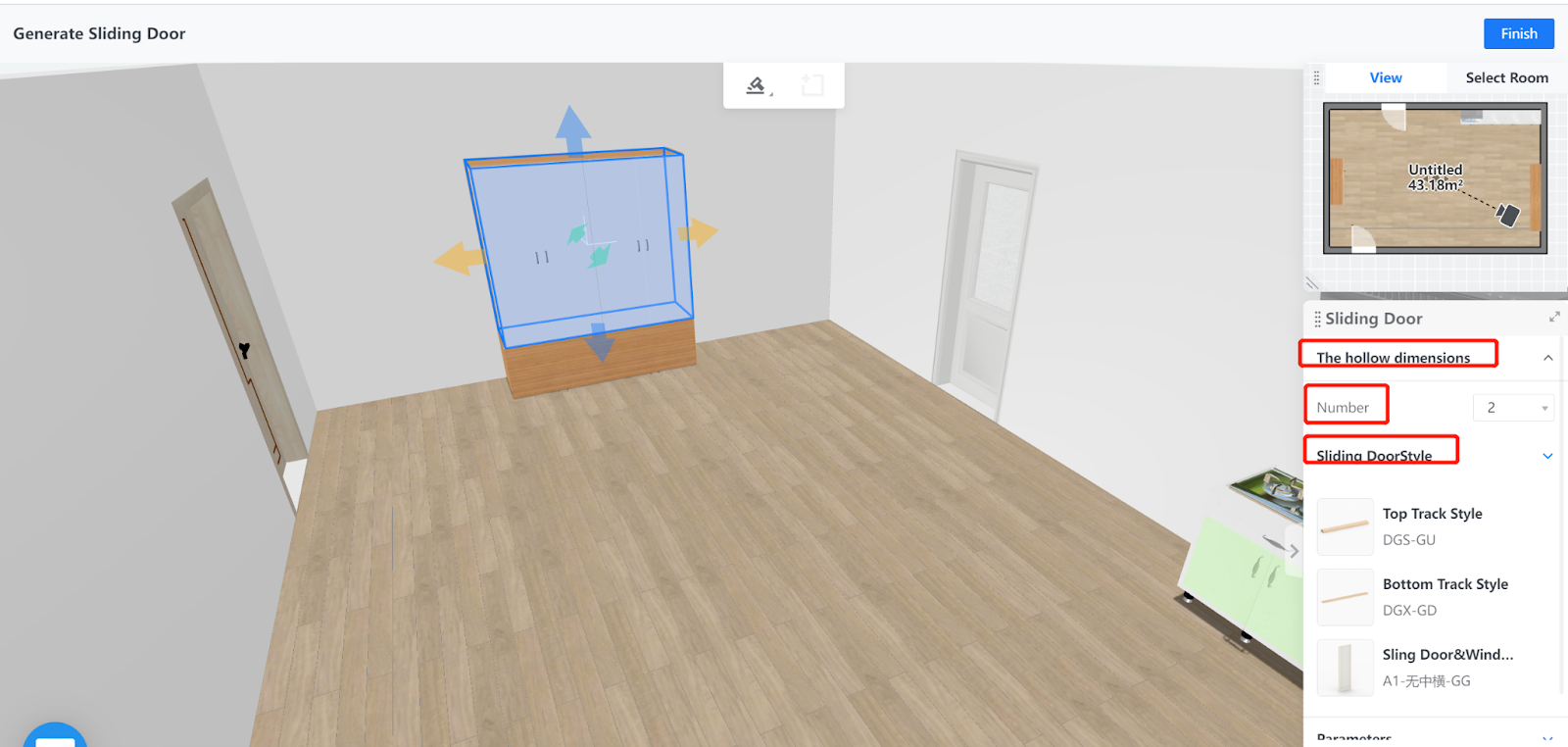
You can also configure the alternating mechanism and the leftmost door. By default, the leftmost door is set to backwards.
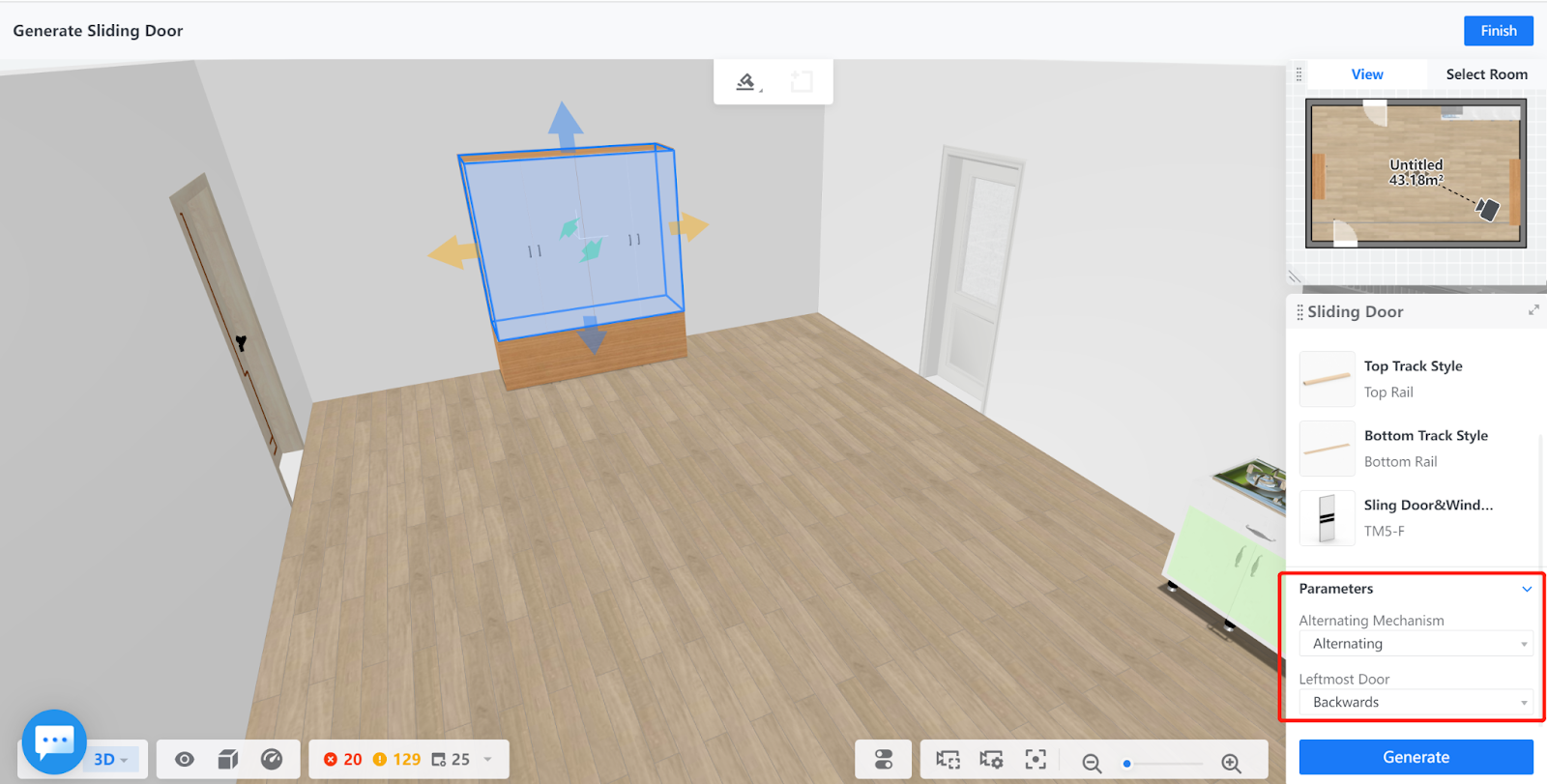
5. After you finish the configuration, click the Generate button at the bottom of the right-side pane.
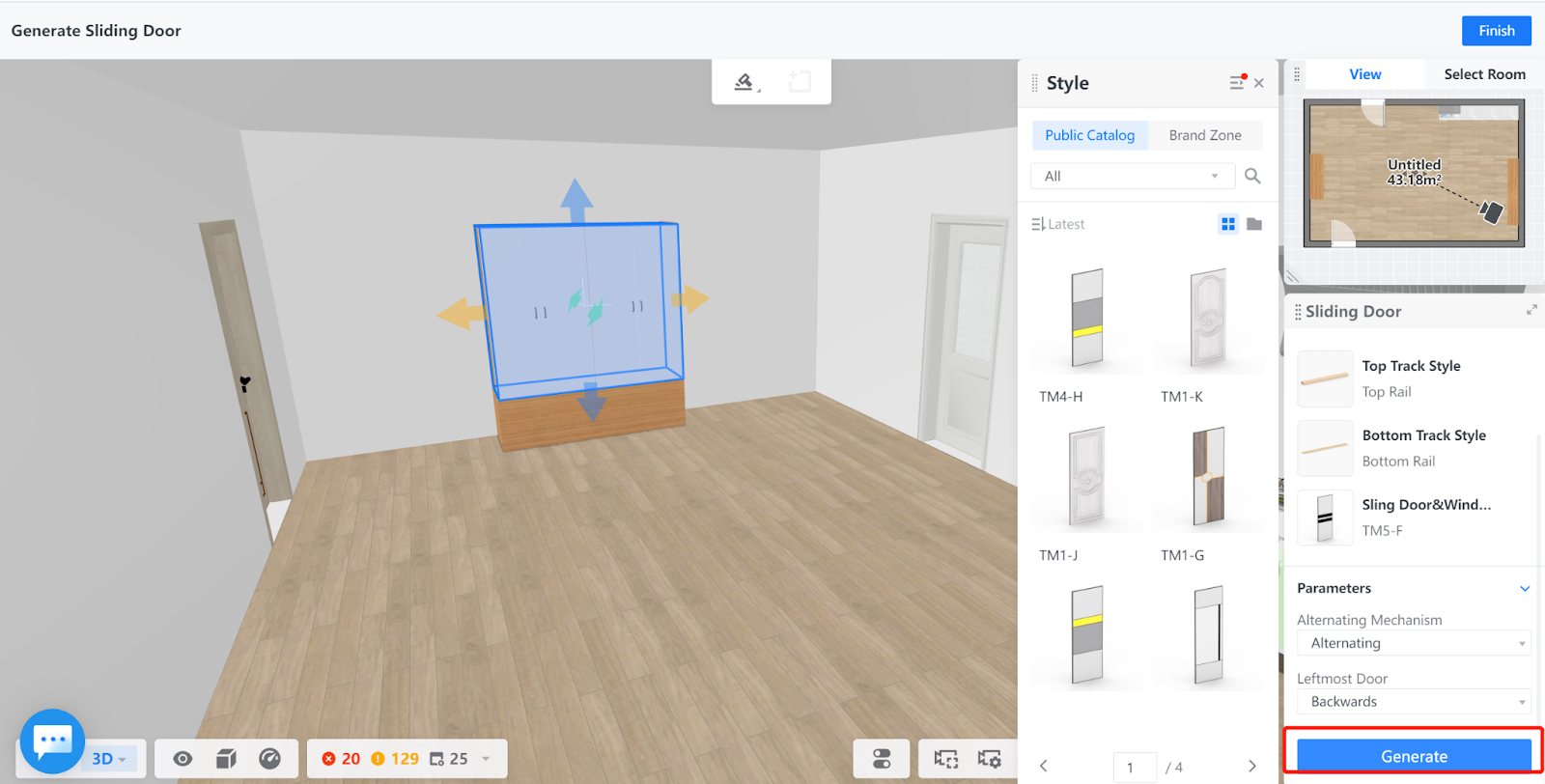
6. The sliding door is then generated based on your configurations. You can click the Finish button on the top right corner of the page to exit the feature.