-
Getting Started
-
Model Library & Asset Management
-
News & Product Update
-
Kitchen, Bathroom, Closet, Custom Modelling
-
[Enterprise] 3D Viewer & Virtual Showroom
-
Payment & Billing
-
Version 5.0
-
Upload & Export
-
Personal Account
-
Photo & Video Studio
-
Material&Component
-
Floor Plan Basic
-
Images/Videos & Light
-
Tips & Tricks
-
Privacy & Terms
-
Inspiration Spaces
-
Testimonials
-
Construction Drawings
-
AI Tools
-
Customer Service Team
-
Projects Management
-
FAQ
-
Coohom Online Training
-
Lighting Design
-
Coohom Architect
How to Export JSON/XML files?
Overview
If you are an enterprise user with the version that includes the manufacturing tool, you can export JSON/XML files (depending on what CAM software you are using) in a few clicks for Kitchen & Bath or Custom Furniture items in your design project.
Steps
1. Enter the project that you want to work on. In the left-side navigation panel, click Advanced Tool. In the Advanced Tool panel, click Advanced Tool>>>Custom Design,Custom Furniture>>>Closet.
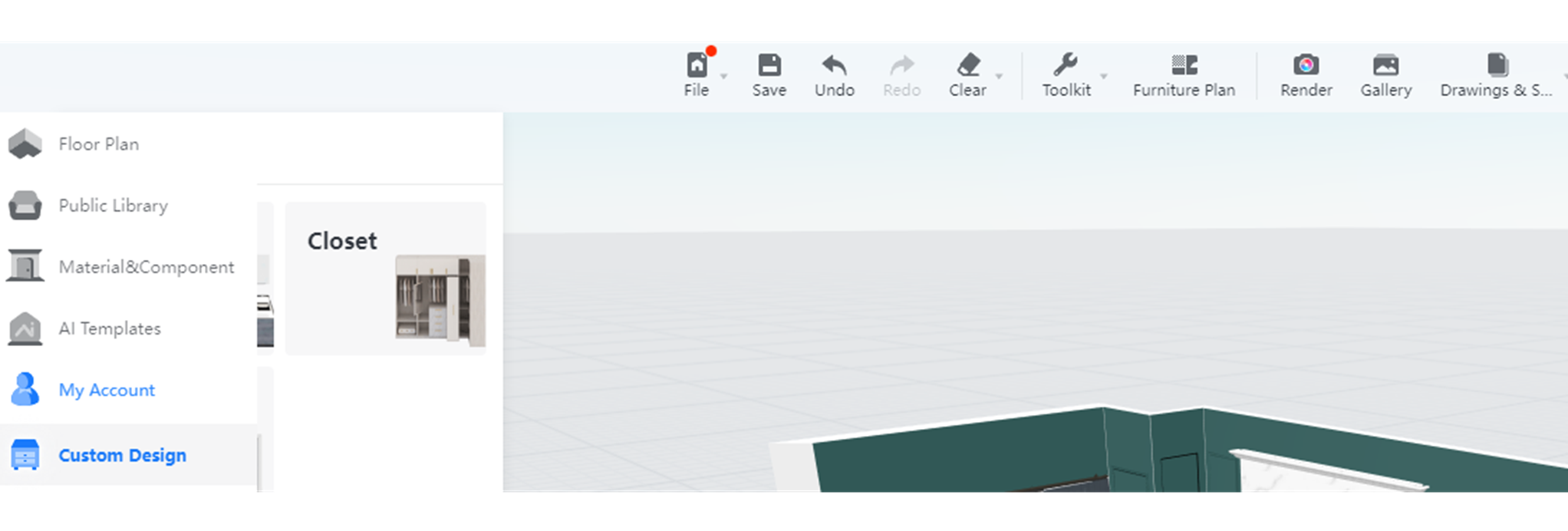
2. In the navigation bar on top, hover your mouse over the File icon on the leftmost and then Export JSON/XML.
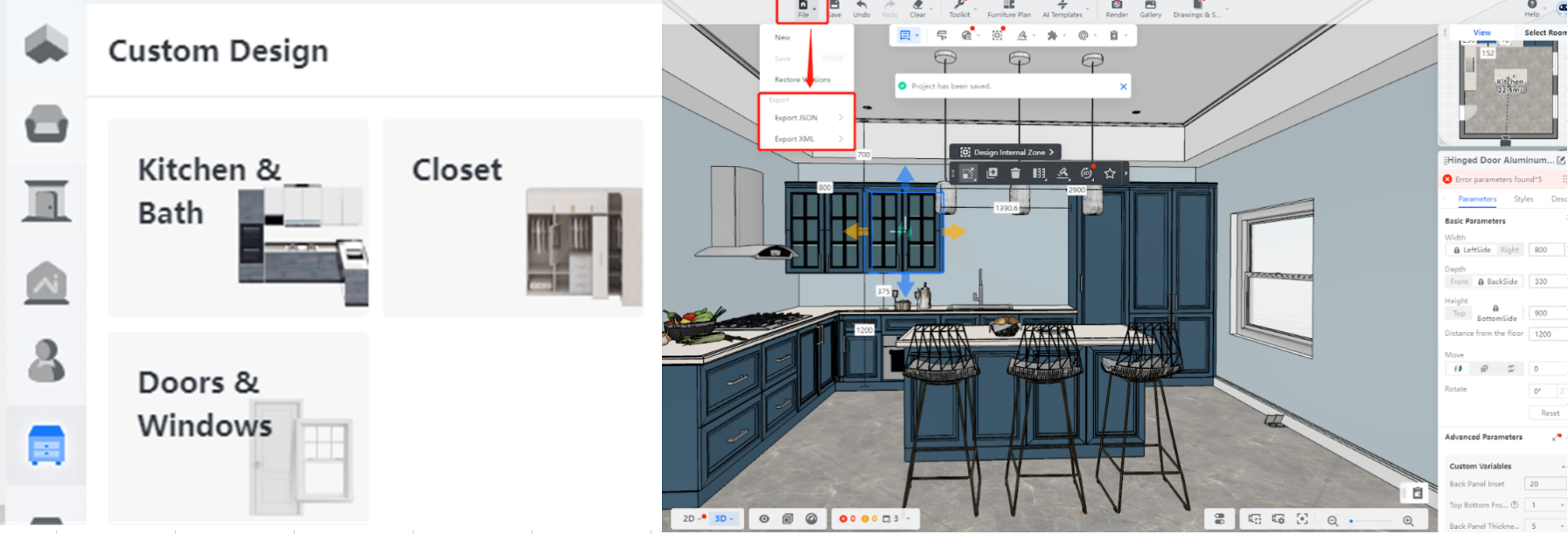
3. In the drop-down menu that appears, select the type of items you want to export JSON/XML files for. Here, Kitchen & Bath is selected as an example.
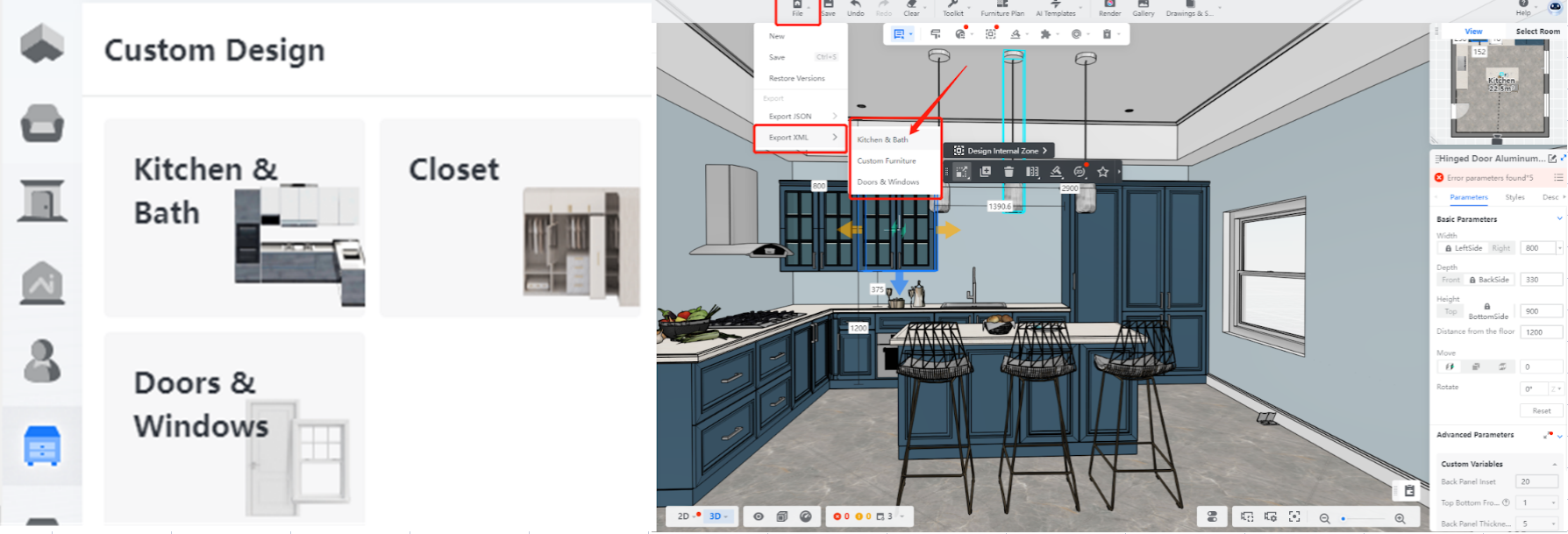
4. Select the quote logic and then click Generate to export the JSON/XML file.
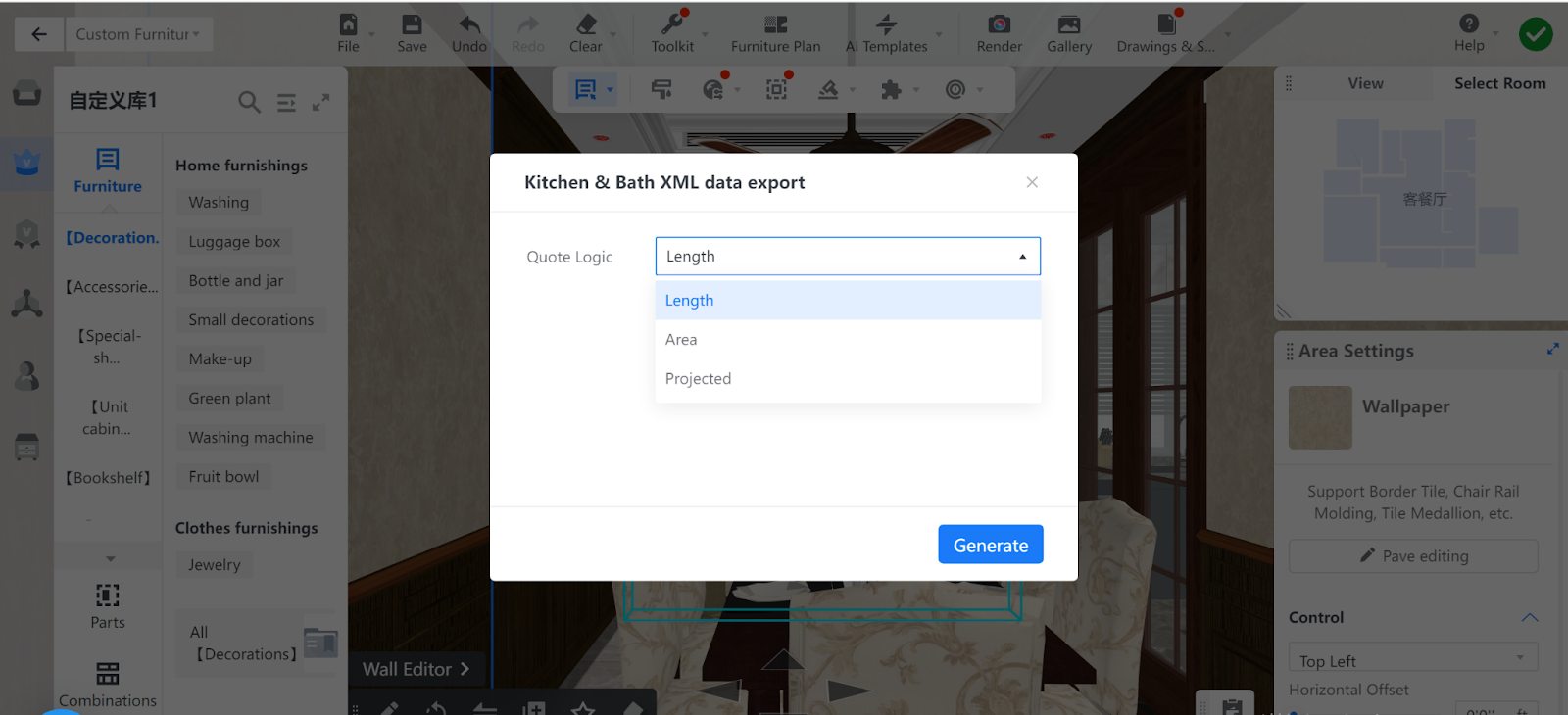
5. Then, an JSON/XML file in the selected quote logic is generated.
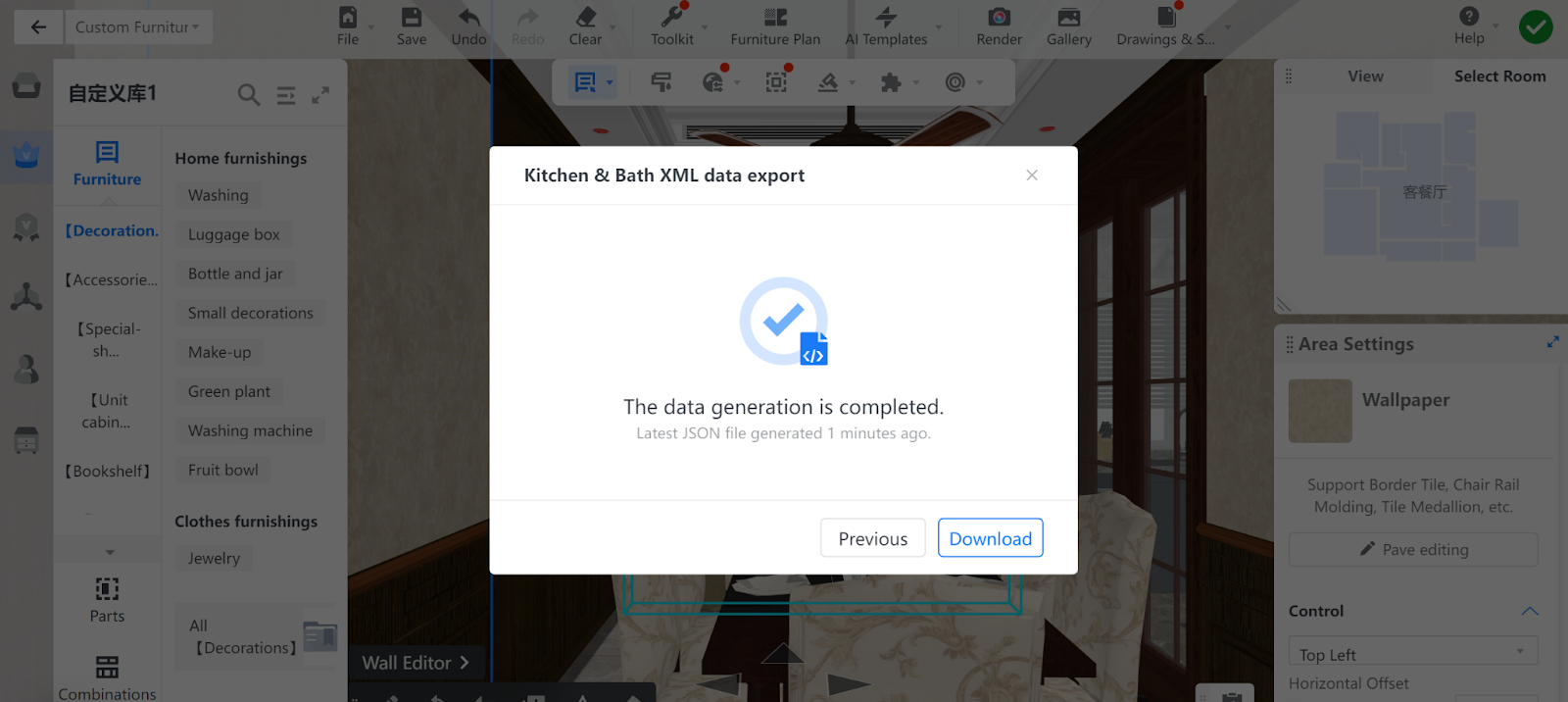
6. You can click Download to export the file to your local device.
The file is being downloaded.
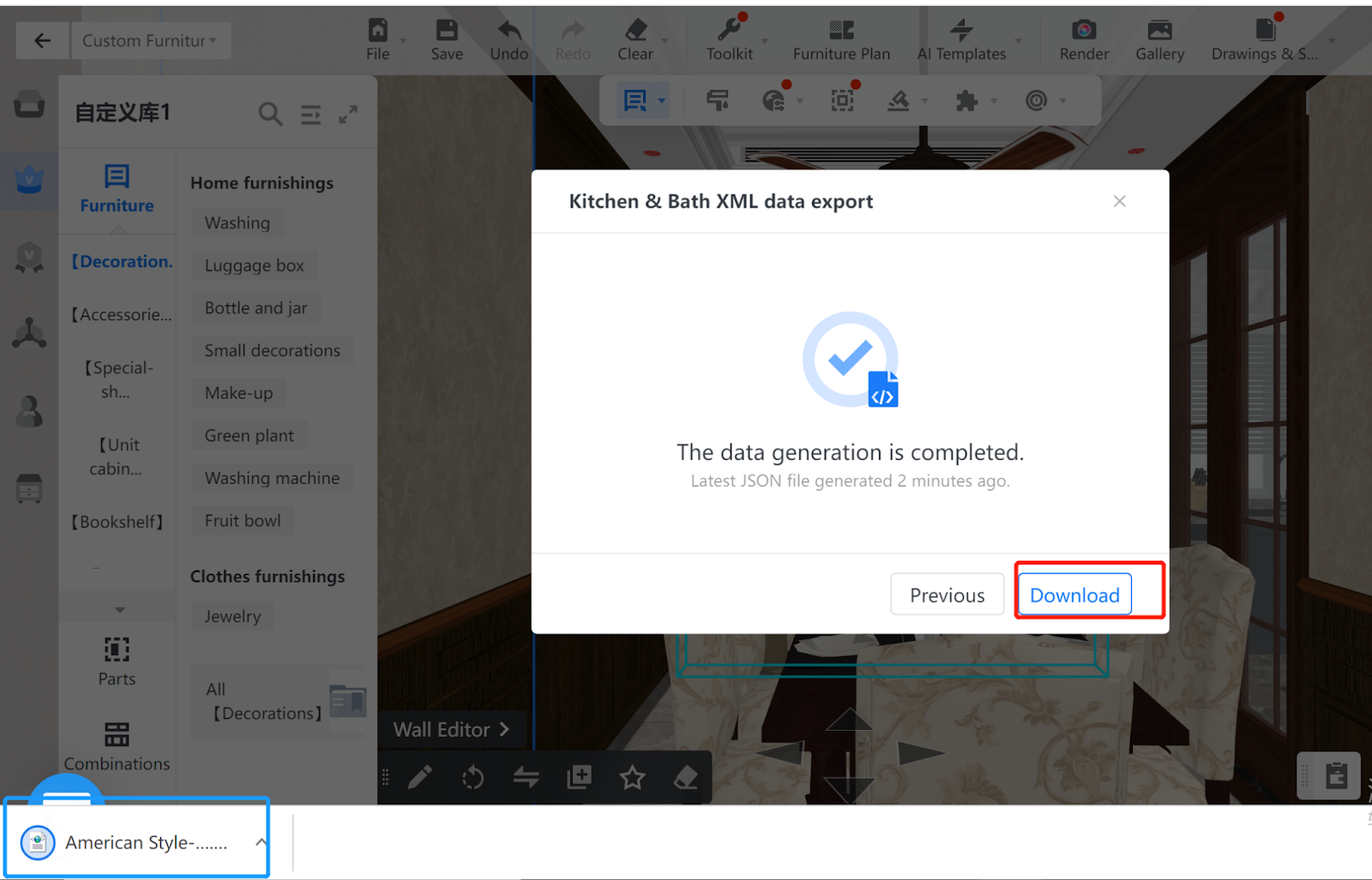
The file has been downloaded.
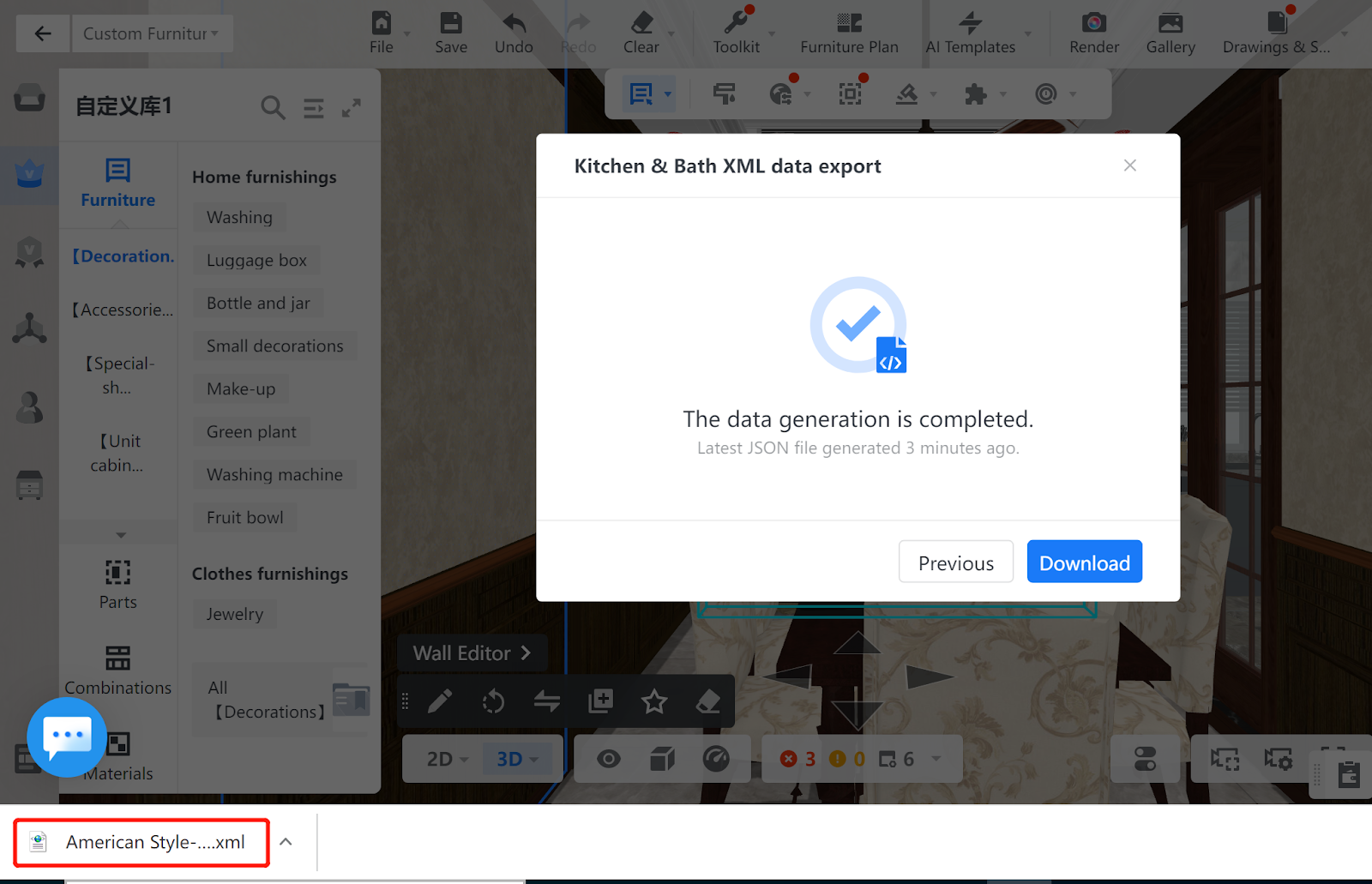
A part of the file content, or data structure, is shown as follows.
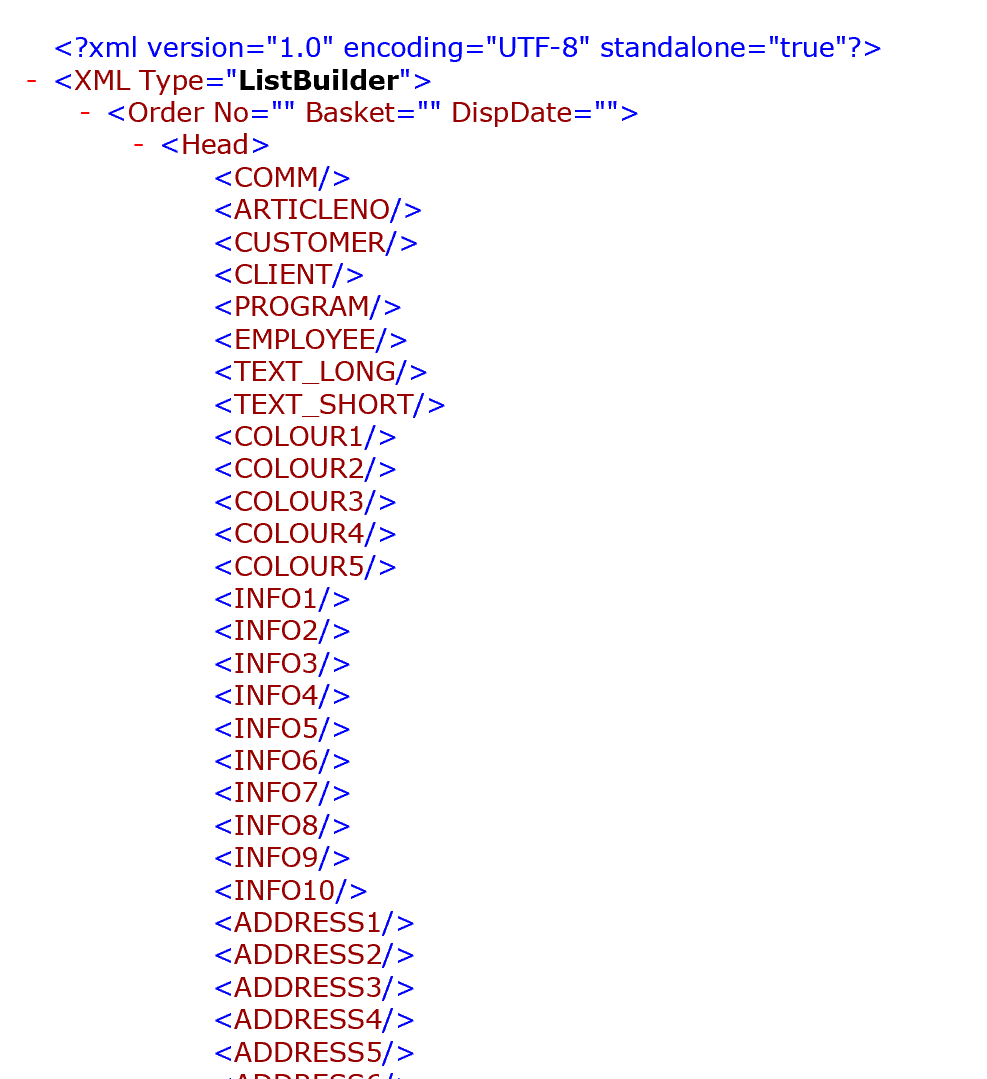
7. Next, you can click Previous to go back and select another quote logic for the JSON/XML file you are about to export.
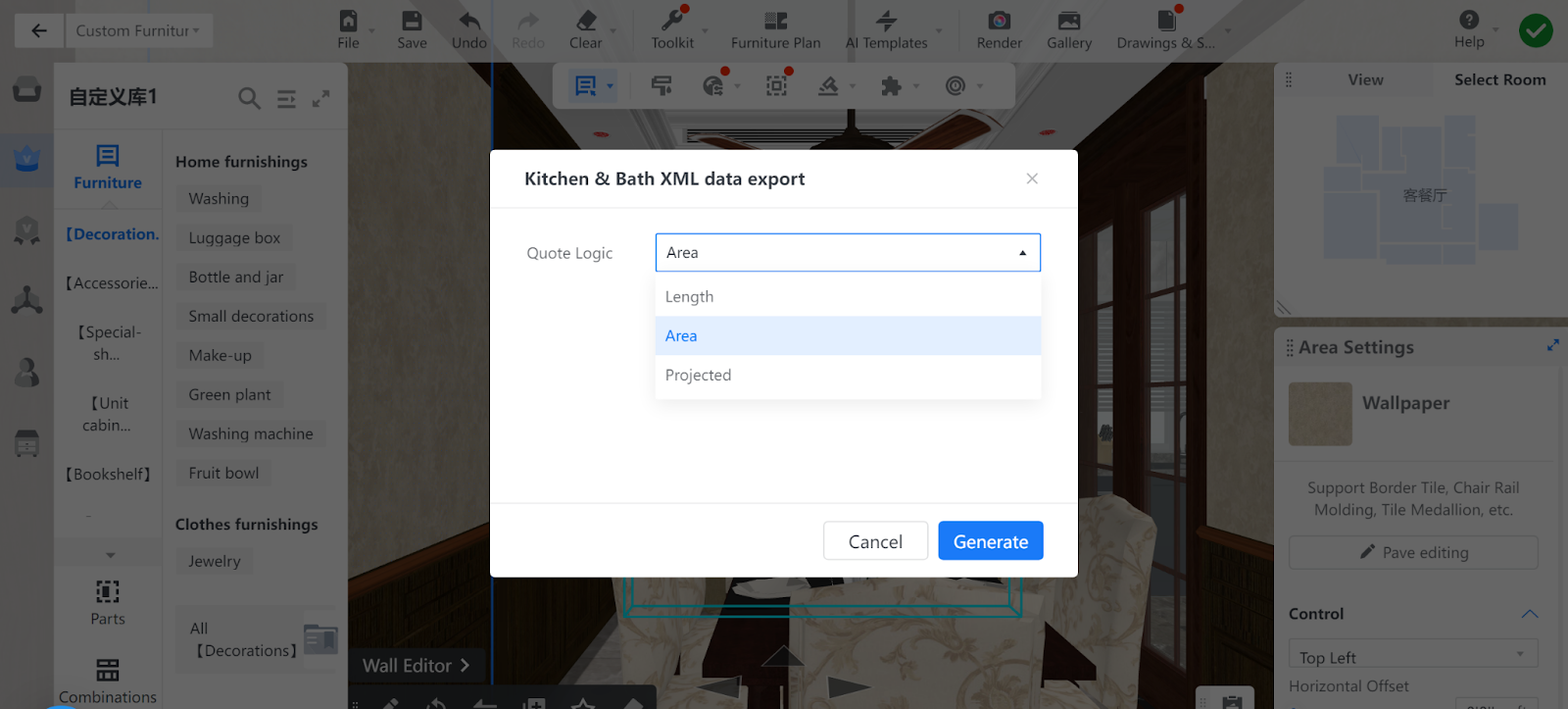
8. The way to export JSON/XML files for Custom Furniture is basically the same.
Note: a warning message will pop up if the system cannot detect any Kitchen & Bath or Custom Furniture items in the design project. In this case, no JSON/XML file can be exported.