Overview
With Coohom, not only can you upload your own models to the model library, but also you can share or receive models from other users.
If you have a design team or are a team member using Coohom, you can all benefit a lot from the feature since models are shared within the team in a highly efficient way.
If you are an individual user or designer, you can now have an amazing chance to interact with your friends or counterparts using Coohom while having the models circulate among more users.
Steps
1. Enter a random project that you’ve been working on. In the left-side navigation pane, click the My Account icon.
2. In the My Account panel, click Favorites. Then, enter the folder to see which models you want to share or you can simply view all the models available in Favorites.
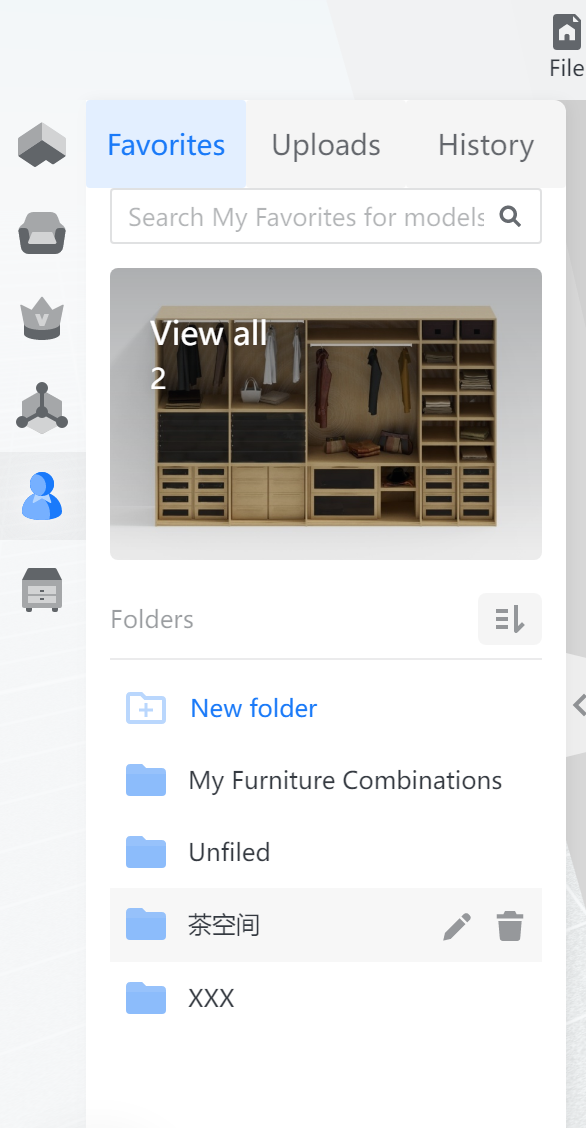
3. Check the box in the top left corner of the image to select the model you want to share. After that, click the blue Share button down below.
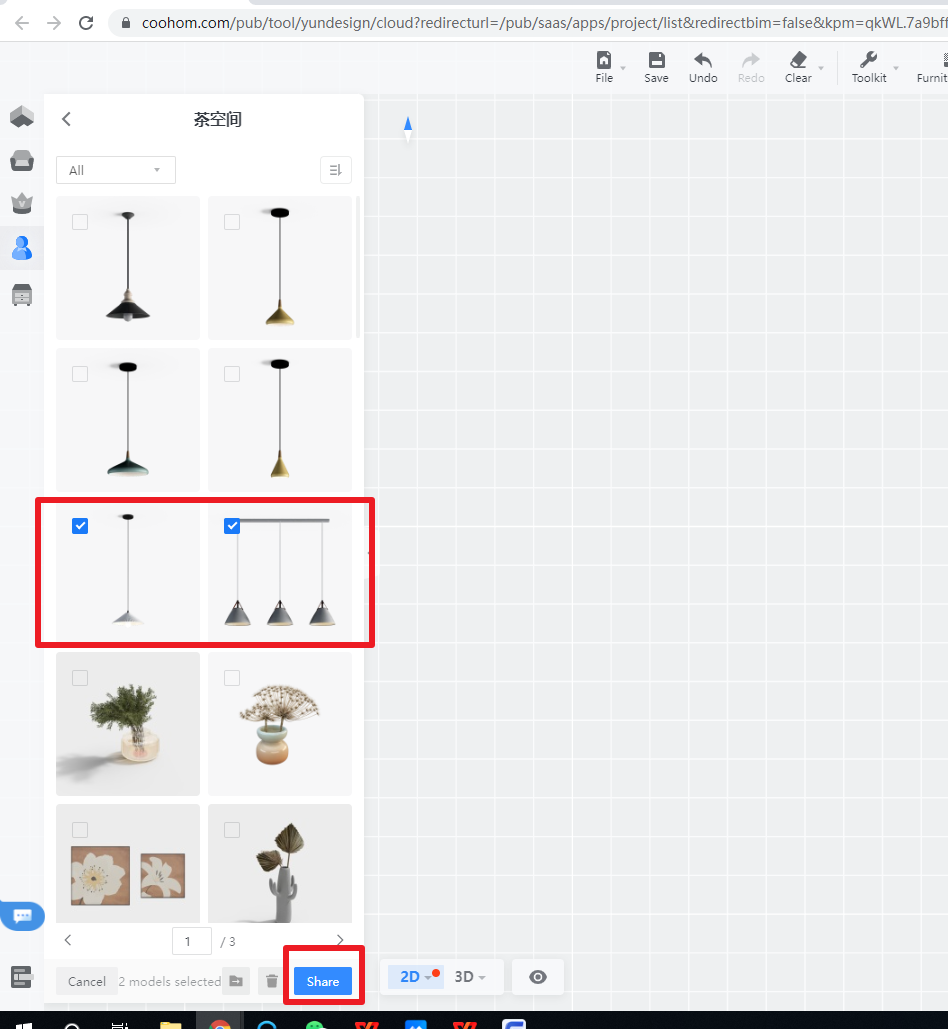
4. In the pop-up window, type in the email of the user(s) you want to share the models with. You can also type in a few keywords to search for the users.
When the emails of all target users have been typed in, click the Share button at the bottom of the pop-up window.
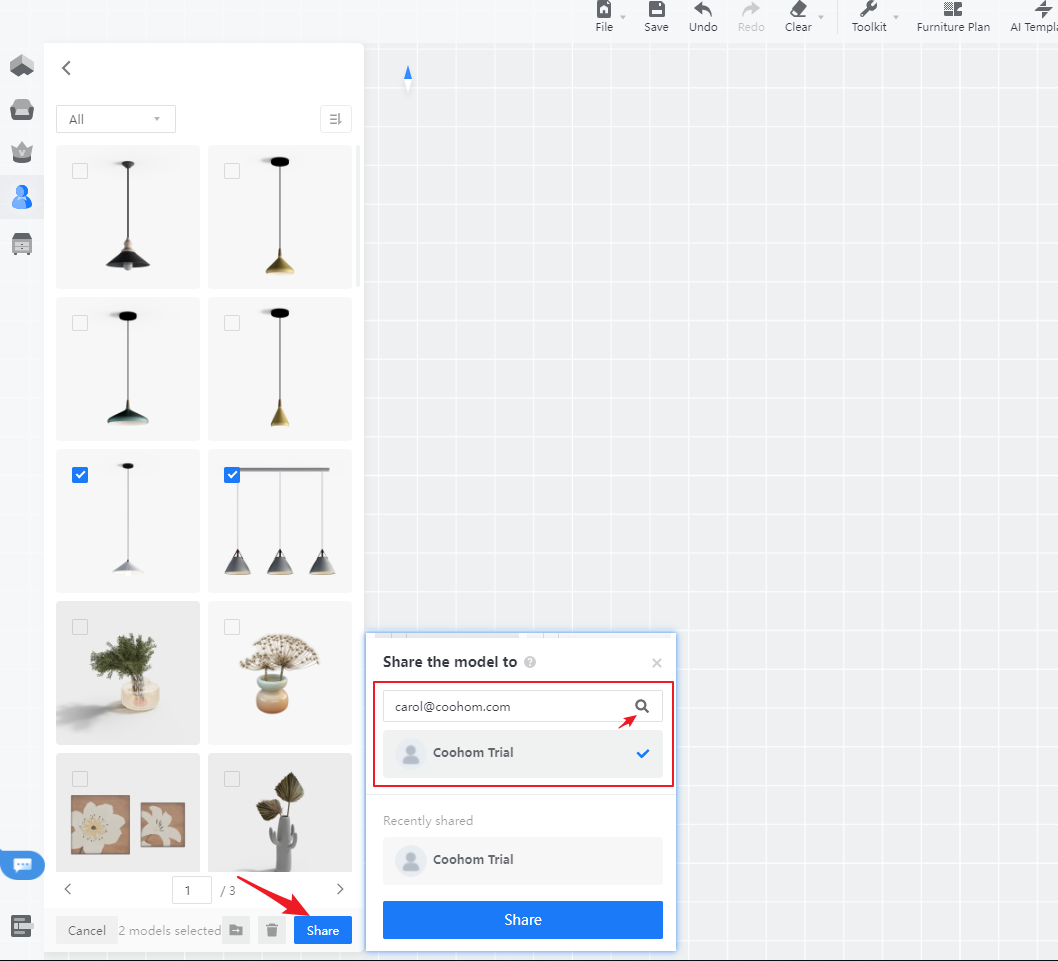
5. The user(s) you share the models with will receive a notification in My Accounts. The notification indicates the number of models that have been shared and the user that shares the models. The user can choose to refuse or receive.
If the user clicks the Receive button, he or she needs to select the folder the shared models will be added to.
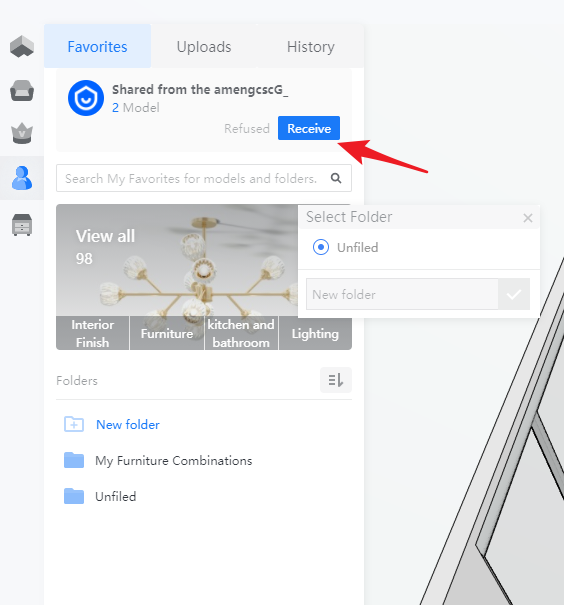
If the user refuses the model, he or she will not receive the models that you shared.
6. After the models are received, the user can check all the available models in the Favorites. The models that have been received most lately will come on top, as the picture below suggests.
The user can then share the received models to other users or simply use them on one’s own projects.

Notes:
1. Any Coohom user can be a model sharer and recipient both at the same time.
2. Models in sets can be shared and received in the same way as individual models, though they are stored in different folders in Favorites.