-
Getting Started
-
Model Library & Asset Management
-
News & Product Update
-
Kitchen, Bathroom, Closet, Custom Modelling
-
[Enterprise] 3D Viewer & Virtual Showroom
-
Payment & Billing
-
Version 5.0
-
Upload & Export
-
Personal Account
-
Photo & Video Studio
-
Material&Component
-
Floor Plan Basic
-
Images/Videos & Light
-
Tips & Tricks
-
Privacy & Terms
-
Inspiration Spaces
-
Testimonials
-
Construction Drawings
-
AI Tools
-
Customer Service Team
-
Projects Management
-
FAQ
-
Coohom Online Training
-
Lighting Design
-
Coohom Architect
How to Add Virtual Accessory in the Design?
Overview
If you are an enterprise user and have access to the virtual accessory library, you can include virtual accessories in the BOMs and quotations that you export. You can also add accessories to or delete accessories from your design.
Steps
1. Enter the project that you want to work on. In the left-side navigation pane, click Advanced Tool. In the Custom Design panel, click Closet or Kitchen & Bath.

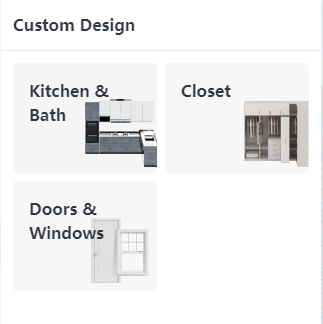
2. Click on a random piece of custom furniture. In the right-side parameter panel, choose Style.
In the Virtual Accessories section at the bottom of the panel, click the Add button.
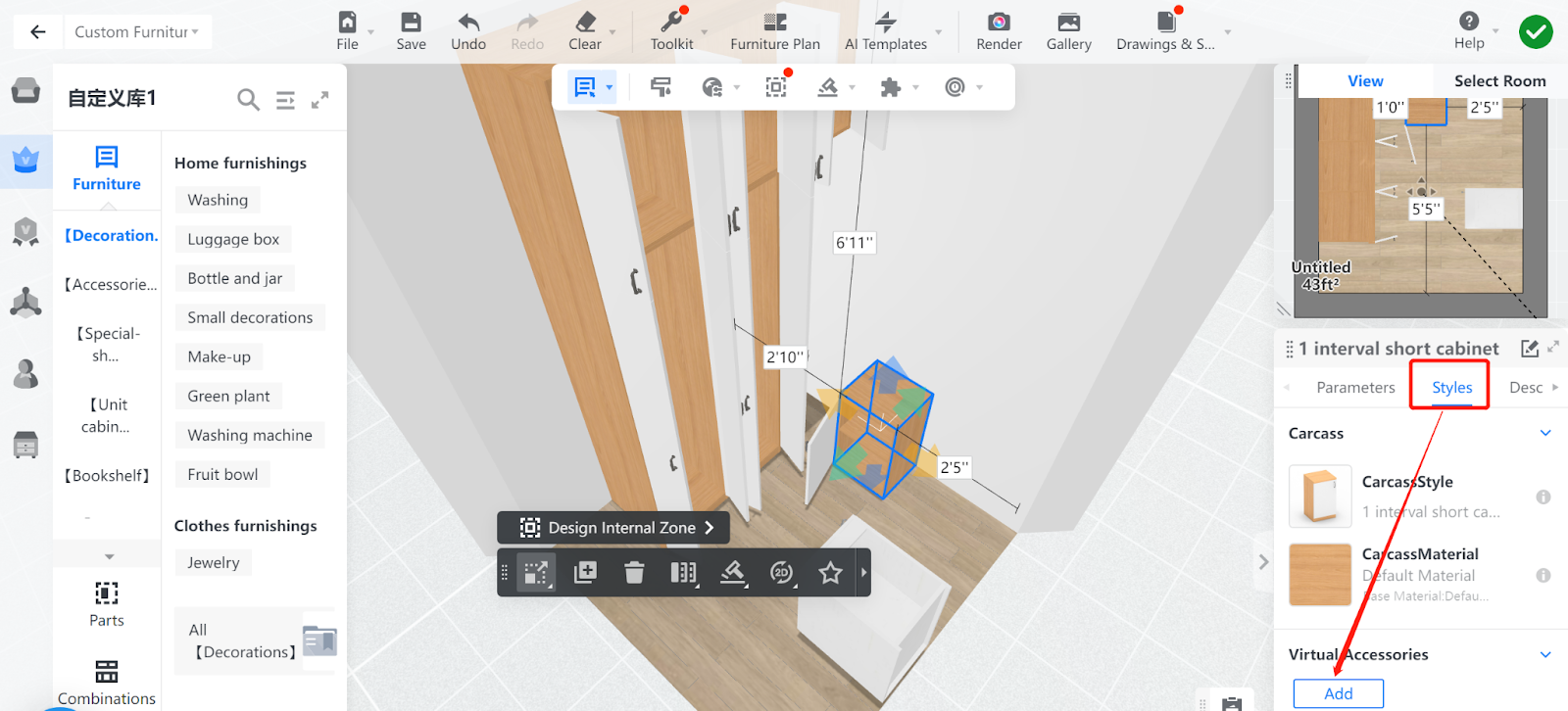
3. In the Virtual Accessories panel that appears, you can select the virtual accessories that you want to add from Public Catalog or Enterprise Catalog.
In the example here, we can select virtual accessories such as hinges and rails.
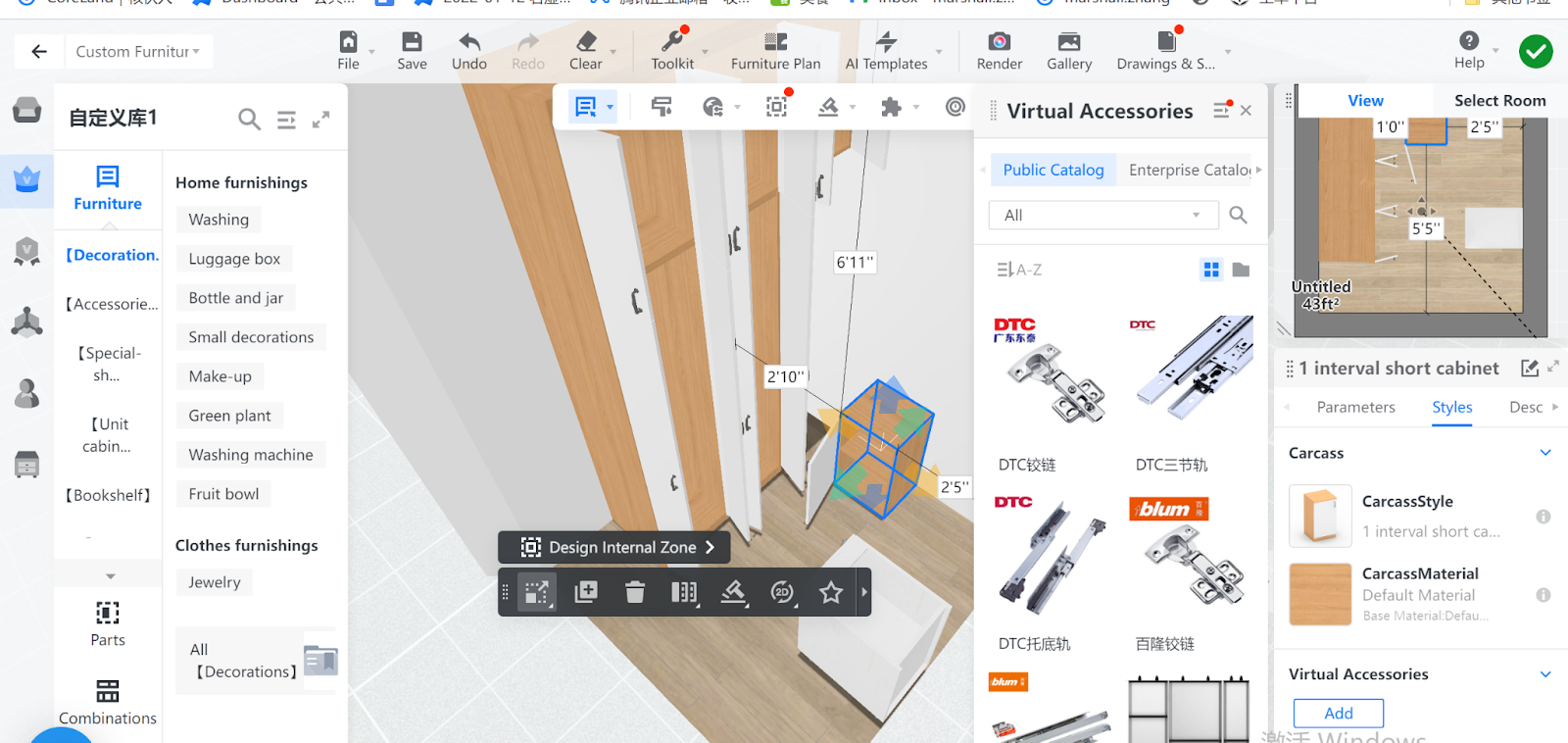
4. In this example, we select a door hinge, which is the first item in the Public Catalog of virtual accessories.
After it is selected, a message pops up, indicating that the metal ware has been added to your library of virtual accessories.
You can then adjust the parameter of the accessory, such as size, in the example here. In other cases, you can adjust the quantity of accessories applied.
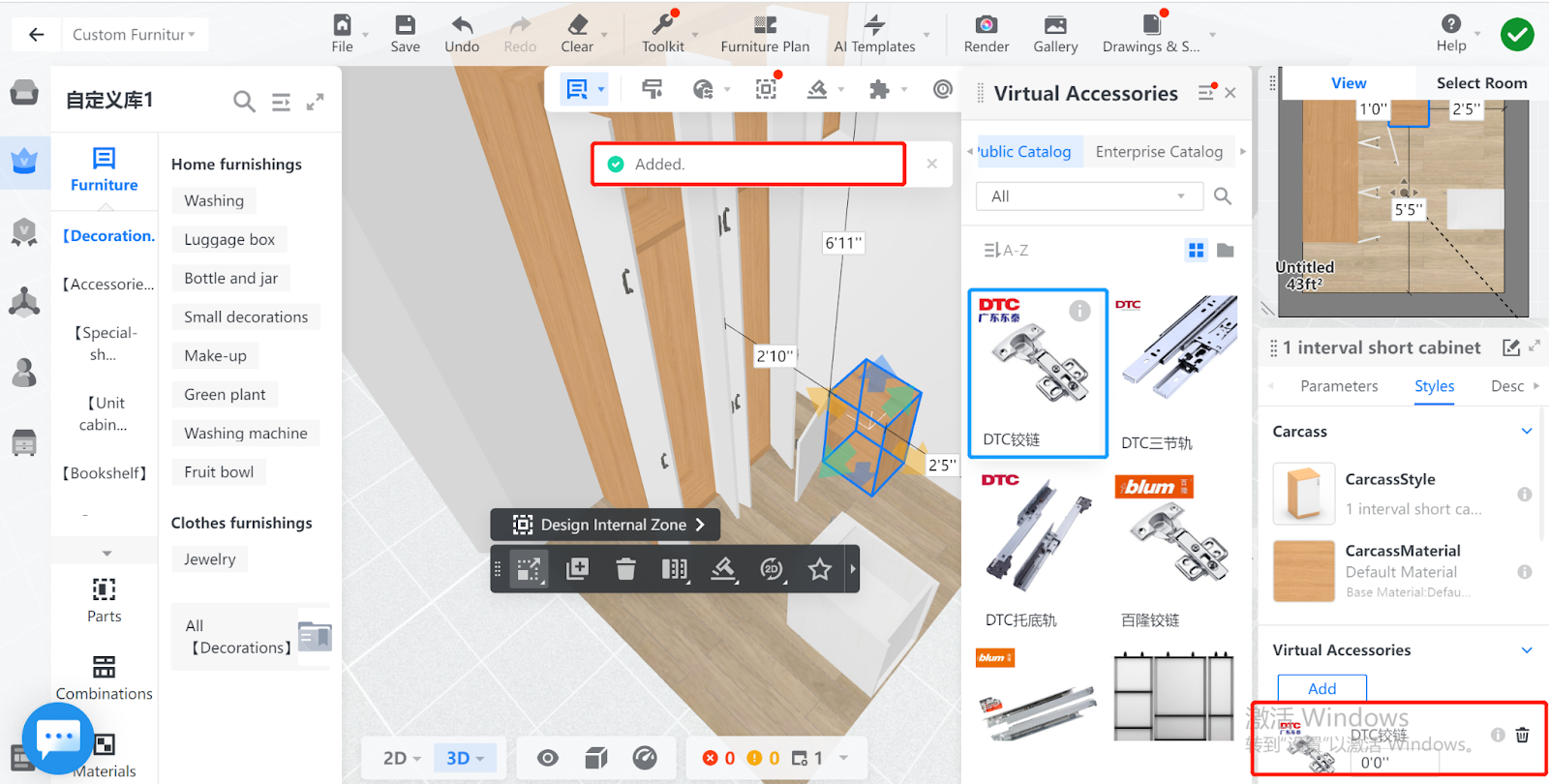
5. The same item can be seen at the bottom of the right-side parameter panel. To delete it from the accessory library, simply click the Bin icon.
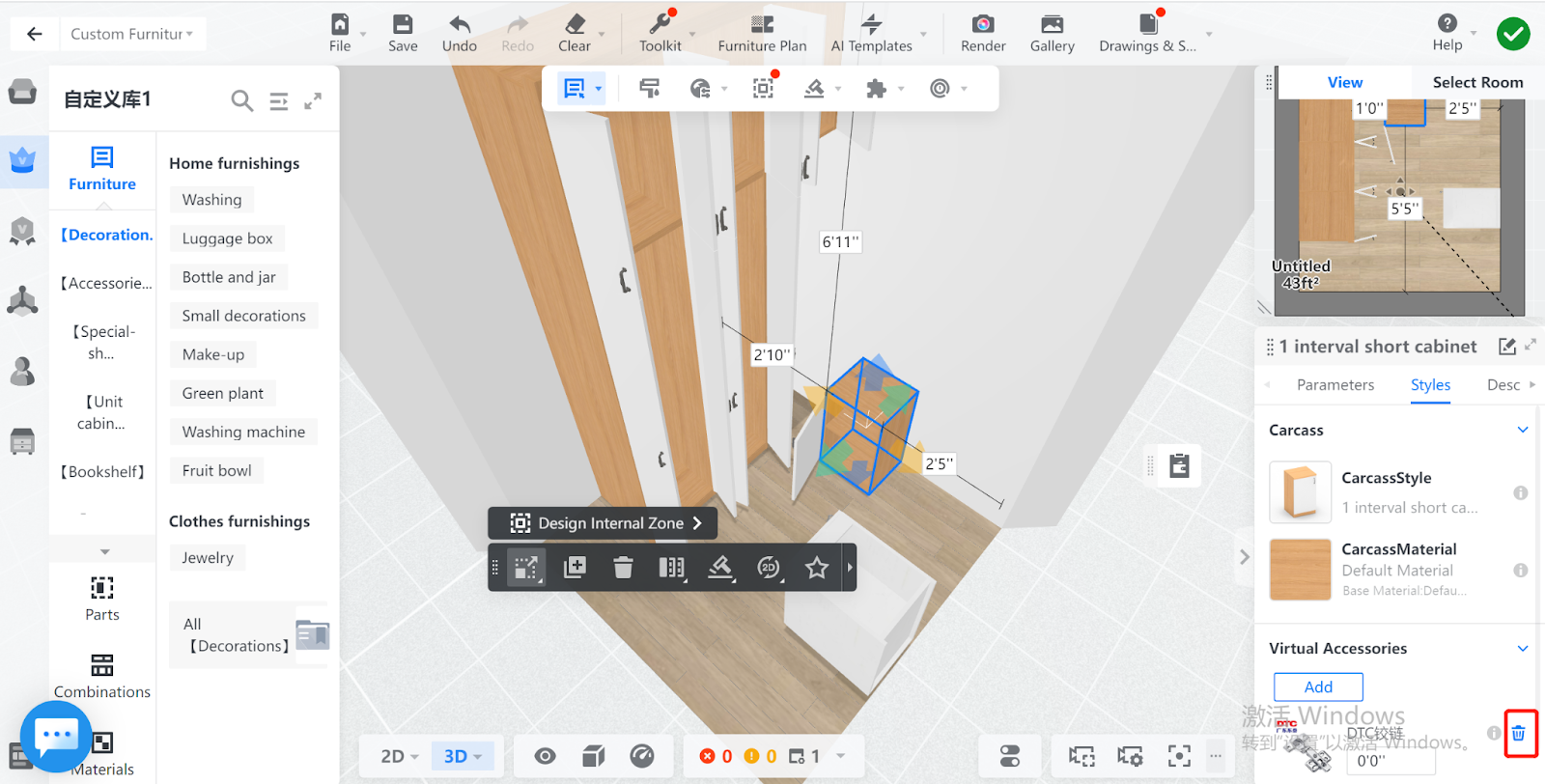
Note: Only virtual accessories with brand logo categorized as metalware are included in the BOM and quotations that you export.