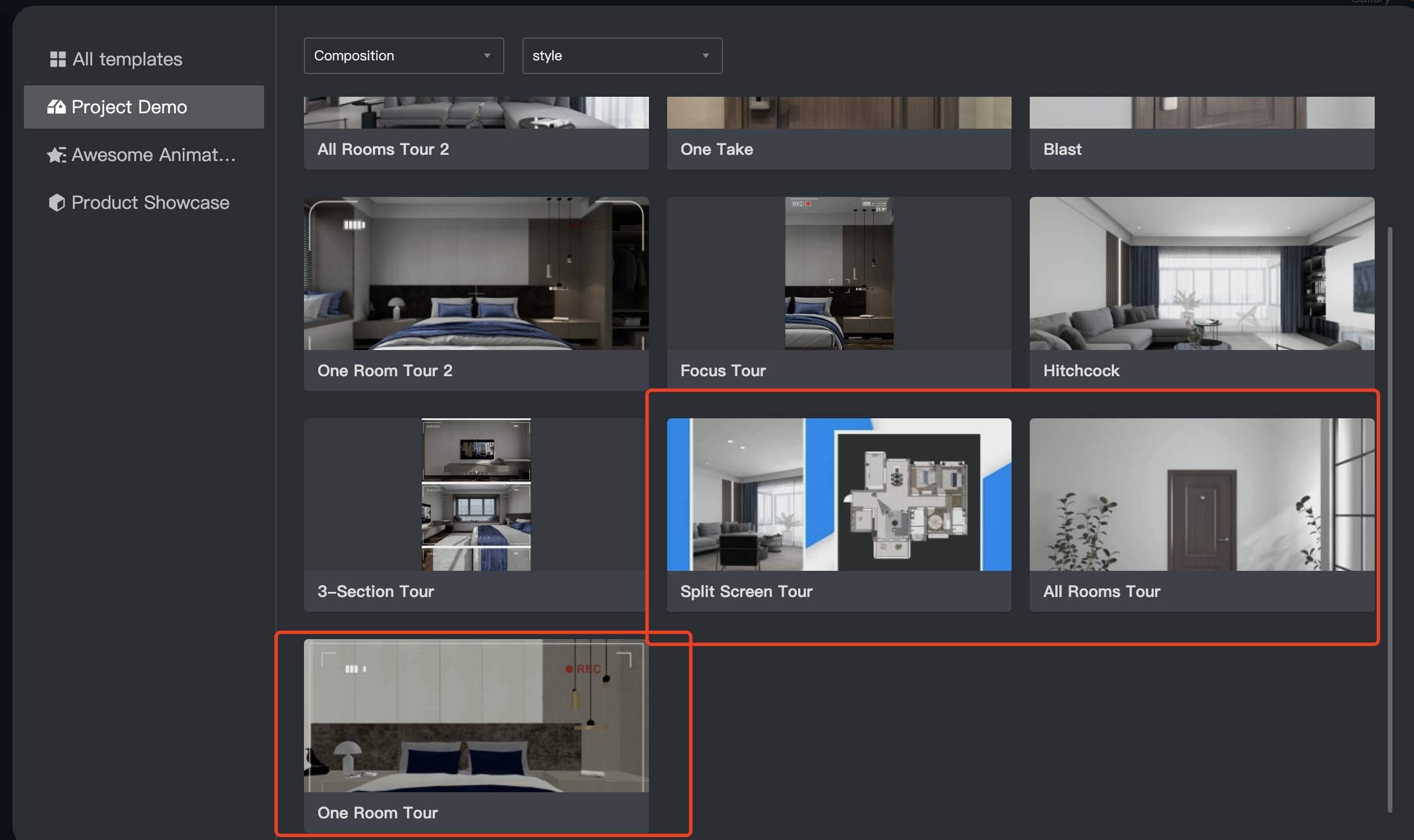Video Templates
Where are Video Templates?
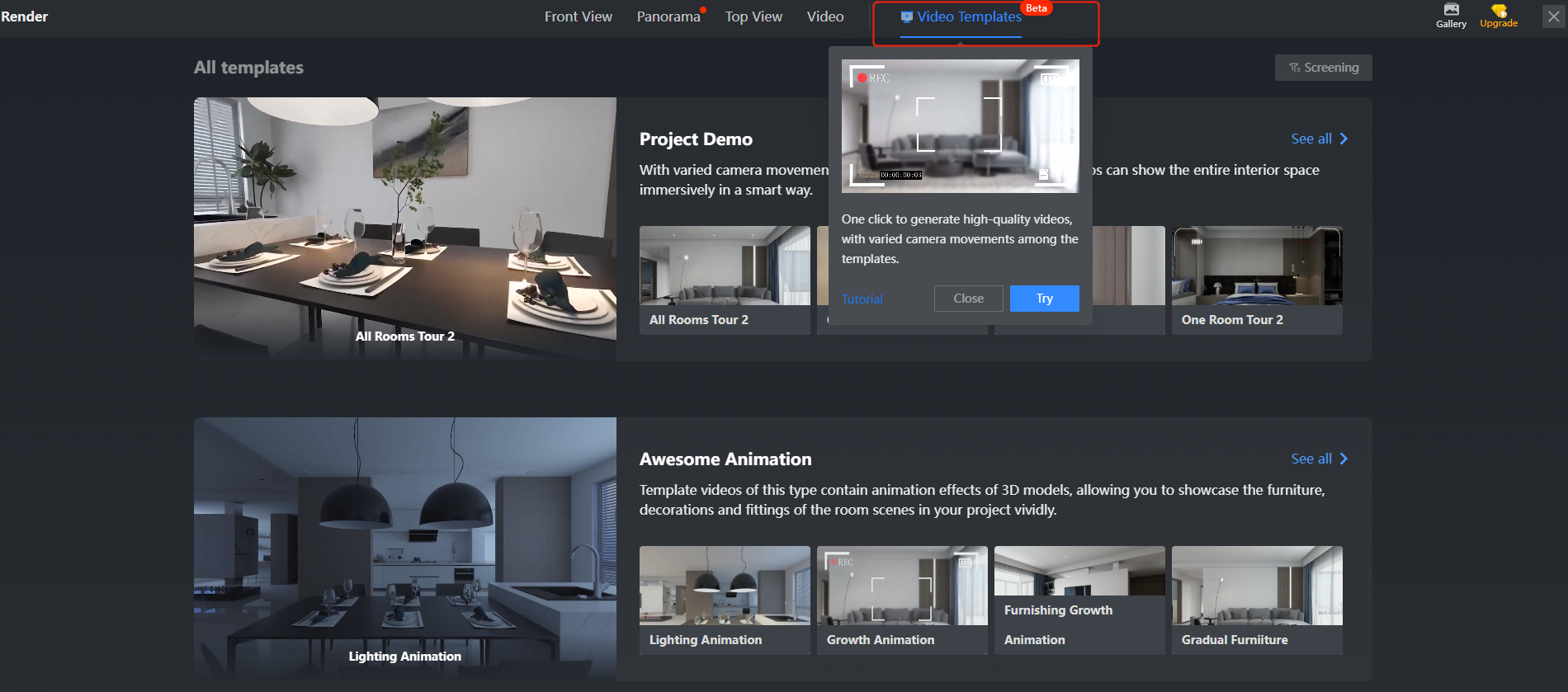
What template types are there?
1. Video Templates for the project demo
Description:
-
Using this type of template video, you can show the indoor space of your design project immersively in an intelligent way. Camera movements of different templates may vary based on the specific design project. Only roaming videos are supported.
-
You can use the template videos, which you can generate with a few clicks, as the design deliverables presented to clients during deal negotiations. You can also post them to short video platforms for content marketing.
Using this type of template video, you can show the indoor space of your design project immersively in an intelligent way. Camera movements of different templates may vary based on the specific design project. Only roaming videos are supported.
You can use the template videos, which you can generate with a few clicks, as the design deliverables presented to clients during deal negotiations. You can also post them to short video platforms for content marketing.
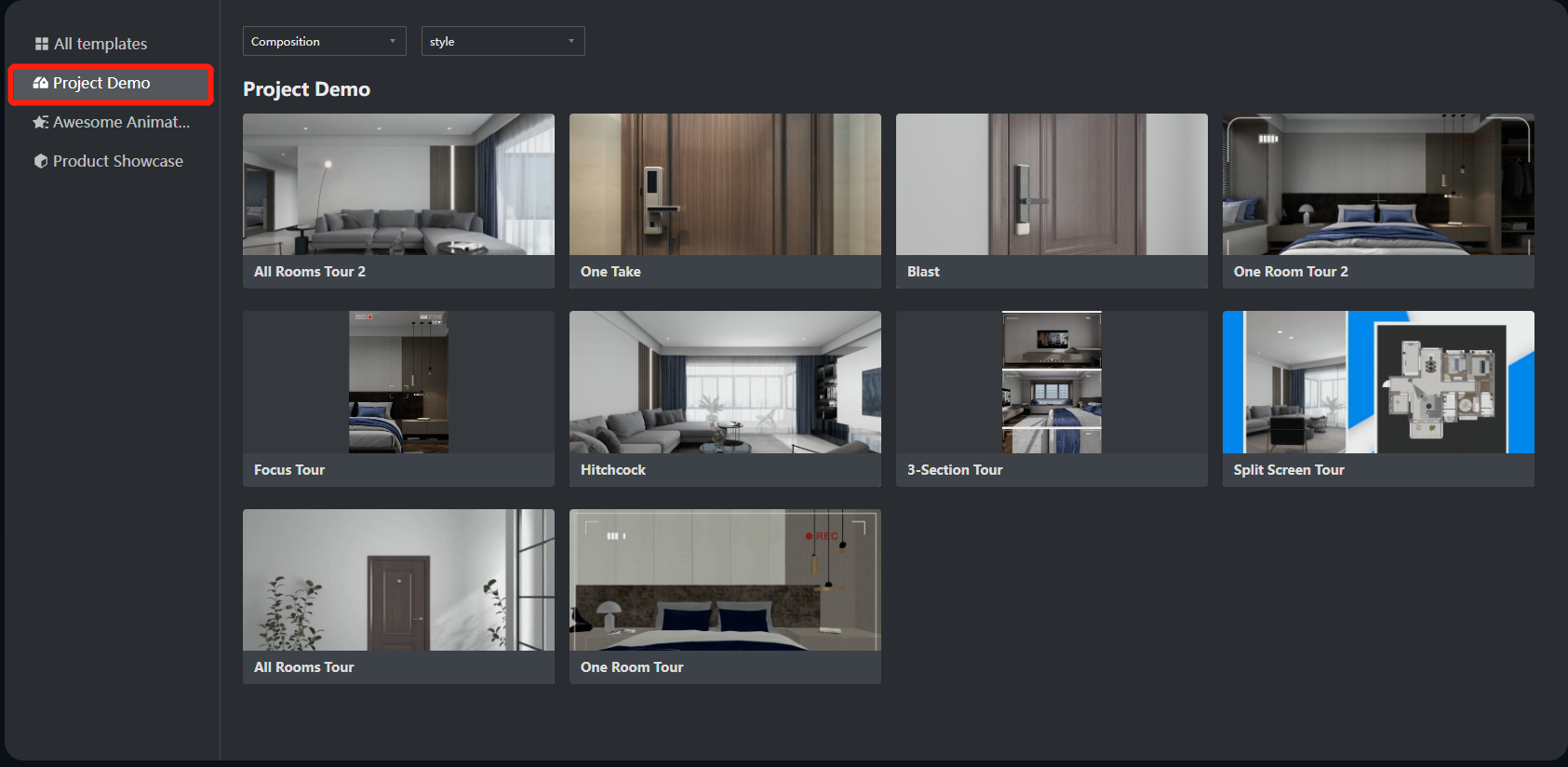
Case: One Take
-
Description: A One Take template video is shot in a seemingly continuous take that is pieced together by clips of different room scenes in automatic camera movements.
-
Operations: First, select a One Take template for making a roaming video with a continuous shot. Next, select from your design project the room scene that you want to generate the video. Then, choose the lighting template that fits the design project before you click to generate the video for a preview. The specific steps are shown in the following figure:
Description: A One Take template video is shot in a seemingly continuous take that is pieced together by clips of different room scenes in automatic camera movements.
Operations: First, select a One Take template for making a roaming video with a continuous shot. Next, select from your design project the room scene that you want to generate the video. Then, choose the lighting template that fits the design project before you click to generate the video for a preview. The specific steps are shown in the following figure:
2. Video Templates for the awesome animation
Description:
-
This type of template video comes with animation effects of 3D models, allowing you to vividly showcase the furniture, decorations, and fittings of the room scenes in your project.
This type of template video comes with animation effects of 3D models, allowing you to vividly showcase the furniture, decorations, and fittings of the room scenes in your project.
The template videos include growth animations of 3D models, light switch animations, color temperature animations, and more showing various effects.
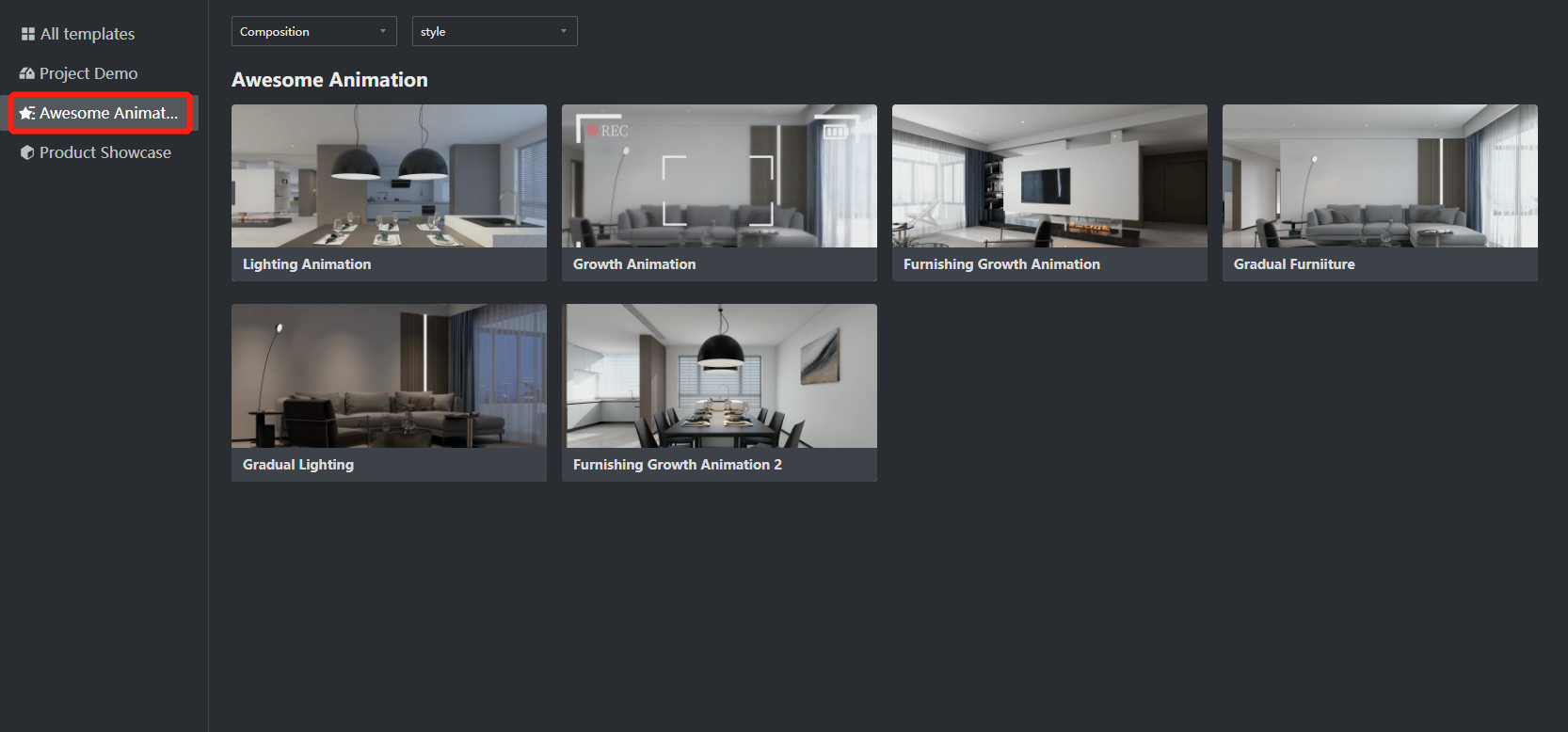
Case: Lighting Animation
-
Description: By setting the real-time dimming, you can match the template with the script to generate animation later.
-
Operations: First, select the room scene you want to generate an animation for. You can select up to 3 images of different room scenes. Next, generate the HD animation video with one click. By selecting the images one after another, you can decide the order of the room scenes appearing in the video. For instance, the number "1" represents the first room scene that shows up.
Description: By setting the real-time dimming, you can match the template with the script to generate animation later.
Operations: First, select the room scene you want to generate an animation for. You can select up to 3 images of different room scenes. Next, generate the HD animation video with one click. By selecting the images one after another, you can decide the order of the room scenes appearing in the video. For instance, the number "1" represents the first room scene that shows up.
3. Video Templates for product showcase
Description:
This template video focuses on product features and their overall effects during the showcase. In such template videos, you can place and showcase a single product, and change it to another item. Usually, these videos are a good fit for creating viral marketing content that sparks consumers' longing to buy. They can also be used for shopping guides or product recommendations.
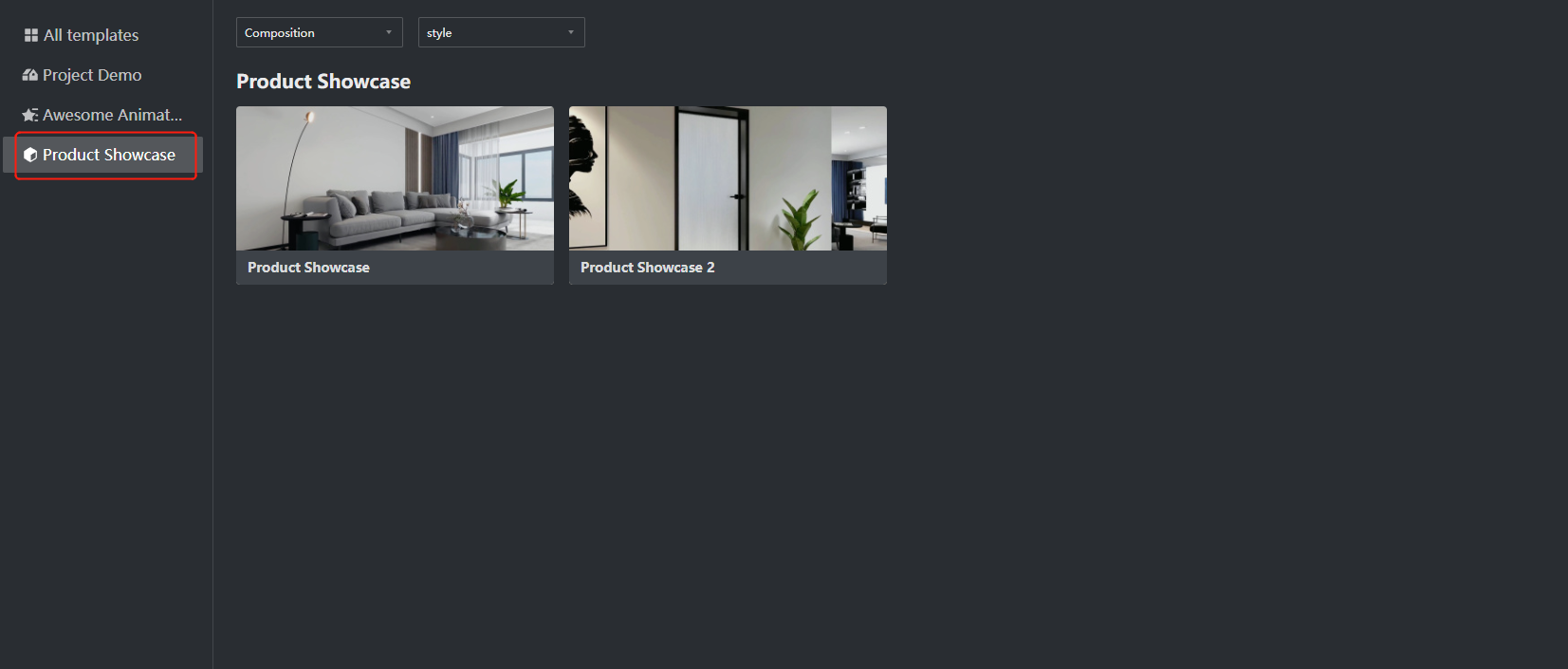
Case: Product Showcase
-
Description: Full shots, close shots, close-ups, and more camera angles are used for clips that make up the whole video. This way, the attractive details of the product are fully captured.
-
Operations: Choose one main product you want to showcase based on a room scene. In the picture below, the sofa is selected as the main product.
-
Next, adjust the initial camera angle applied in each clip. Then, click the OK button to automatically create a roaming video with a focus on the main product.
Description: Full shots, close shots, close-ups, and more camera angles are used for clips that make up the whole video. This way, the attractive details of the product are fully captured.
Operations: Choose one main product you want to showcase based on a room scene. In the picture below, the sofa is selected as the main product.
Next, adjust the initial camera angle applied in each clip. Then, click the OK button to automatically create a roaming video with a focus on the main product.
Steps in detail:
-
Choose the template you want
-
Free choice of composition (landscape or portrait) and style (simple or creative)
-
Choose the type of plan you want (free choice)
-
Click to make the same video to set
-
Composition (free choice) lighting (free choice) post-production effects (free choice)
-
Choose the number of rooms included in the video to be generated
-
Make free edits
-
After editing, select the resolution
-
Click OK to generate the video
Choose the template you want
Free choice of composition (landscape or portrait) and style (simple or creative)
Choose the type of plan you want (free choice)
Click to make the same video to set
Composition (free choice) lighting (free choice) post-production effects (free choice)
Choose the number of rooms included in the video to be generated
Make free edits
After editing, select the resolution
Click OK to generate the video
Camera adjustment:
Reminder:
Currently, some templates are not allowed to be rendered. You can only generate a preview video.