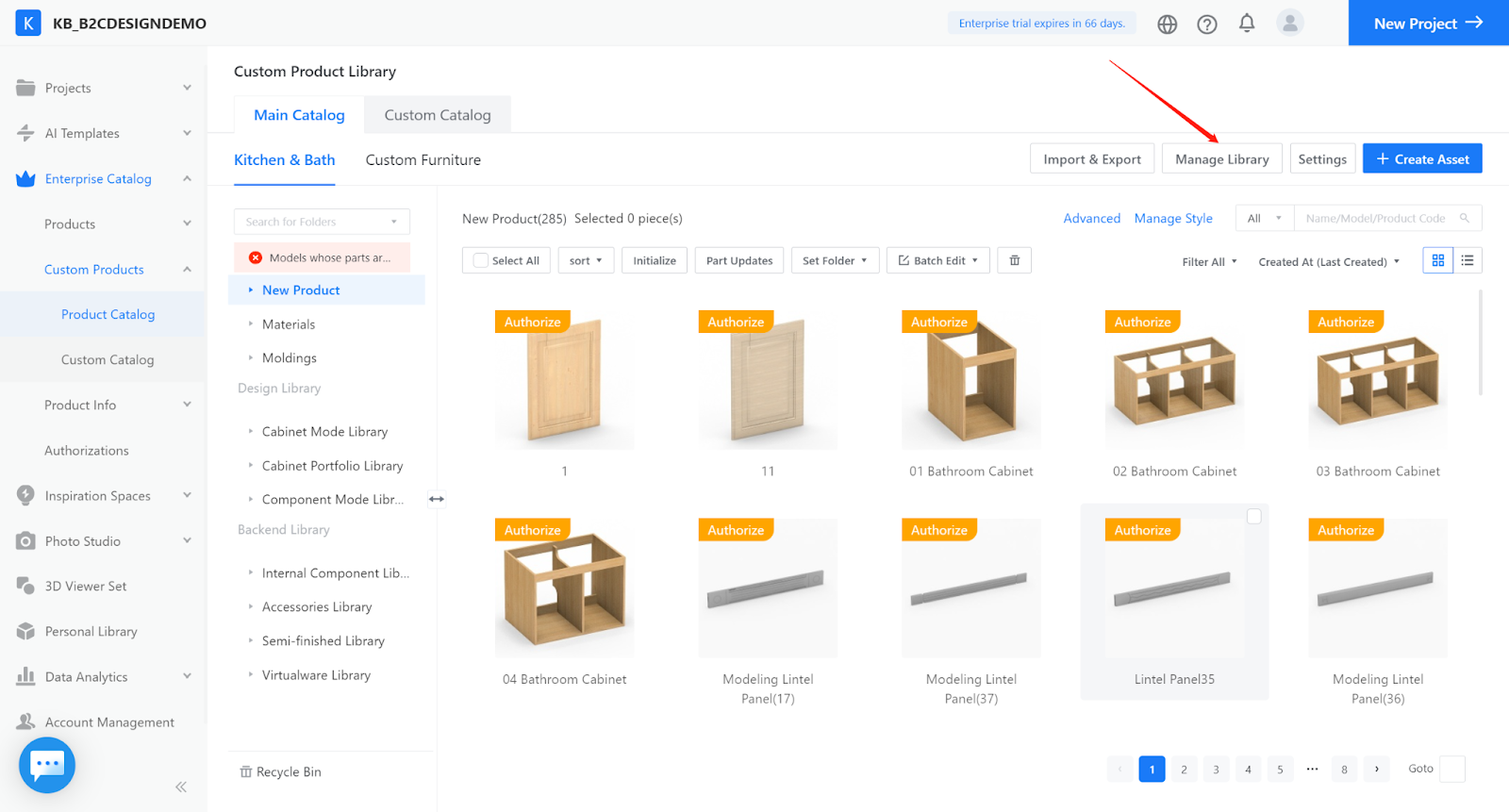Overview
Custom Catalog allows enterprise users to create their own product catalog groups, instead of using the three fixed catalogs of Coohom. Besides, different catalogs can be managed by different staff and used by various designers in design tools.
Target user
Add-on package for all enterprises who have the custom product catalog.
Feature benefits
-
Different catalogs have different products in it: Staff can import products into custom catalogs as needed from the main catalog. They can also save products to custom catalogs when creating parametric models.
-
Different catalogs have different managers: Multiple managers can maintain one catalog, control the products in it and set user permissions.
-
Different catalogs have different designer users: Designers could see only the custom catalogs they are granted access to in the design tool. This way, they will not get confused if there are too many products in the whole catalog.
-
Catalogs can be enabled/disabled freely: Managers can disable the catalogs that they have created and enable these catalogs later on, when they think the time is right.
-
Main catalog can also have different staff to manage: Once the enterprise enables the custom catalog feature, they can also set up the access for the main catalog.
Different catalogs have different products in it: Staff can import products into custom catalogs as needed from the main catalog. They can also save products to custom catalogs when creating parametric models.
Different catalogs have different managers: Multiple managers can maintain one catalog, control the products in it and set user permissions.
Different catalogs have different designer users: Designers could see only the custom catalogs they are granted access to in the design tool. This way, they will not get confused if there are too many products in the whole catalog.
Catalogs can be enabled/disabled freely: Managers can disable the catalogs that they have created and enable these catalogs later on, when they think the time is right.
Main catalog can also have different staff to manage: Once the enterprise enables the custom catalog feature, they can also set up the access for the main catalog.
Applicable product type
This feature is only for Custom Products in Enterprise Catalog. It is not available for loose furniture. (Coohom Backend - Enterprise Catalog - Product Module)
Steps
1. Create a catalog
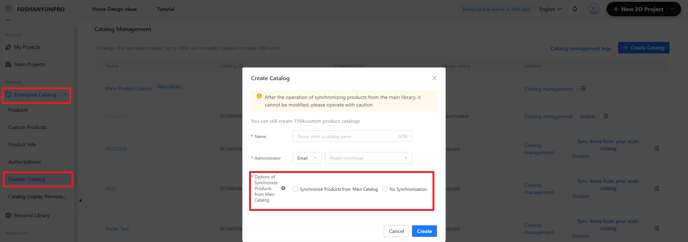
To create a custom catalog, you need to fill in the catalog name and assign an administrator to the catalog. The administrator should be the one with access to the custom product enterprise catalog, which means this person needs to be an “admin” or “manager”.
You also need to choose a product synchronization method for this catalog. Once created, the method cannot be modified.
Below are the details about the 3 methods.
Explanation for the 3 methods:
Synchronize Folders from Main Catalog
If you choose this method, you can select folders from the main catalog and copy them to the custom catalog. All the model updates that you make in the main catalog will be synced to the custom catalog.
You can also create/upload your own models in this catalog. And you can not delete original folders which are synchronized. If you want to remove, please desynchronize them in the resources allocation part.
Synchronize Products from Main Catalog
If you choose this option, you can select products from the main catalog and copy them to the custom catalog. All the model updates that you make in the main catalog will also be synced to the custom catalog.
Still, you can create/upload your own models in this catalog.
No Synchronization
If you choose not to have any synchronization, you will not be able to copy products from the main catalog to the custom catalog. You can only create your own models in the latter.
2. Configure the catalog
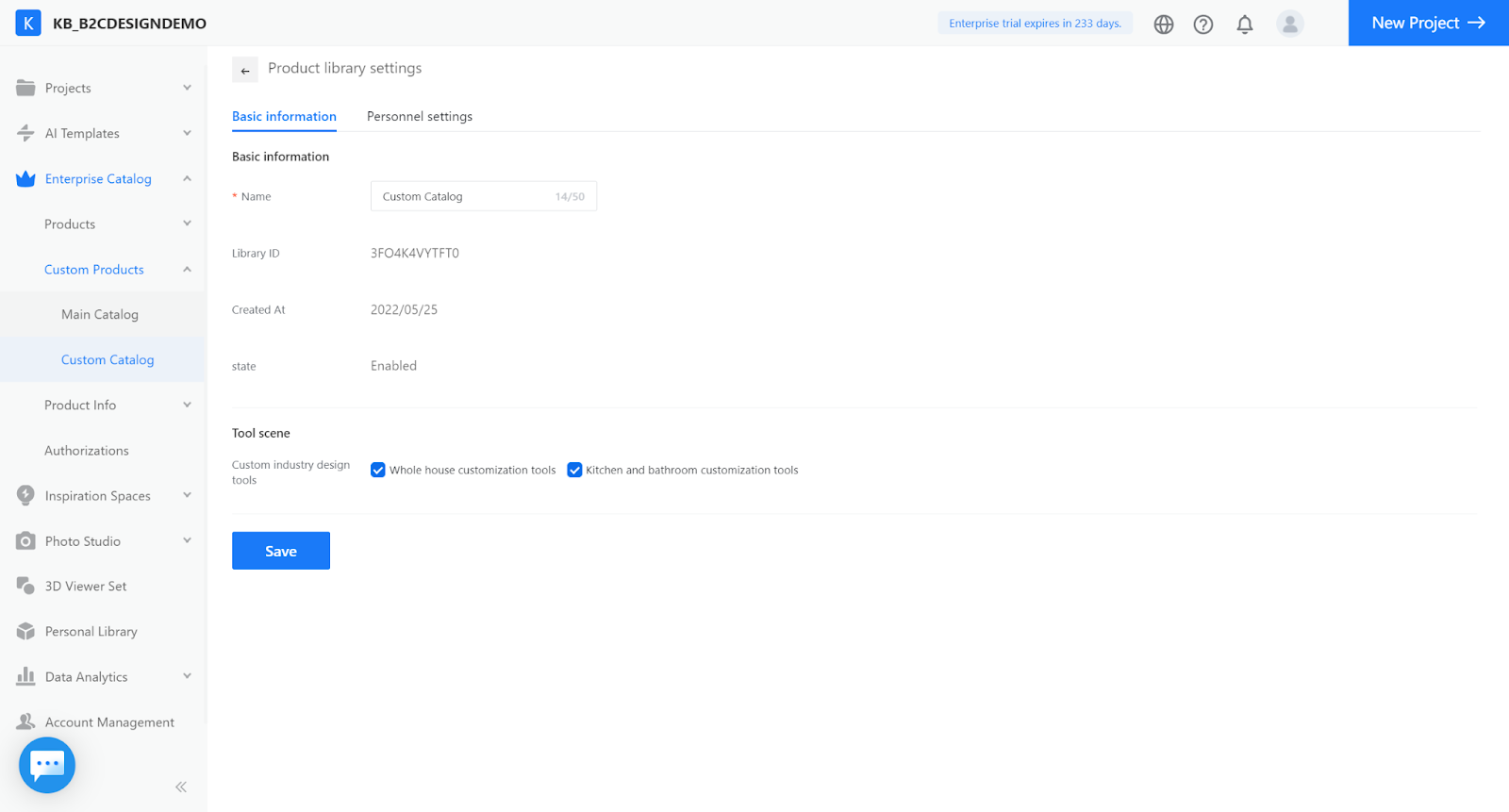
3.Configure the related staff to manage/use the catalog.
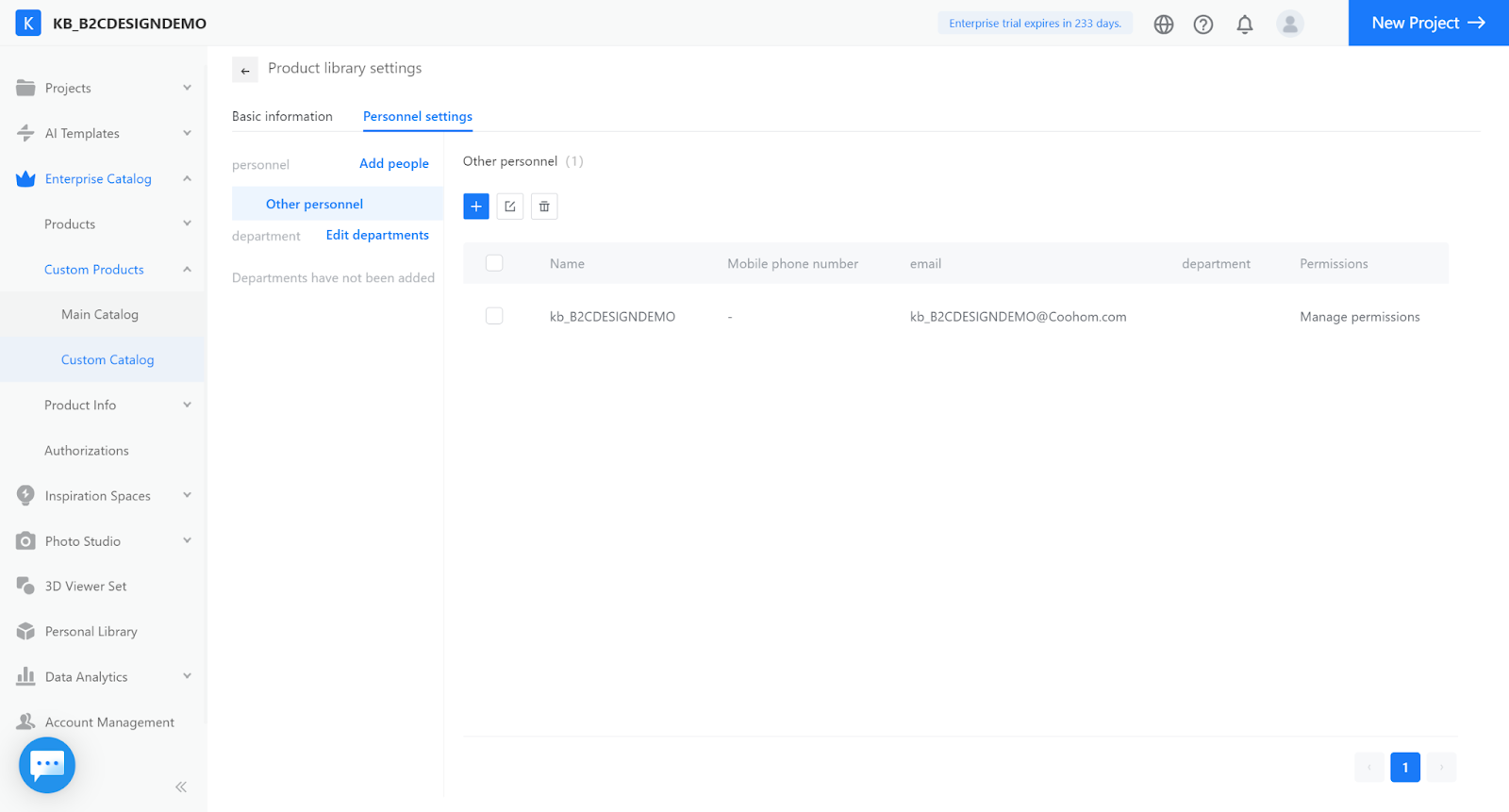
4. Import products into the catalog
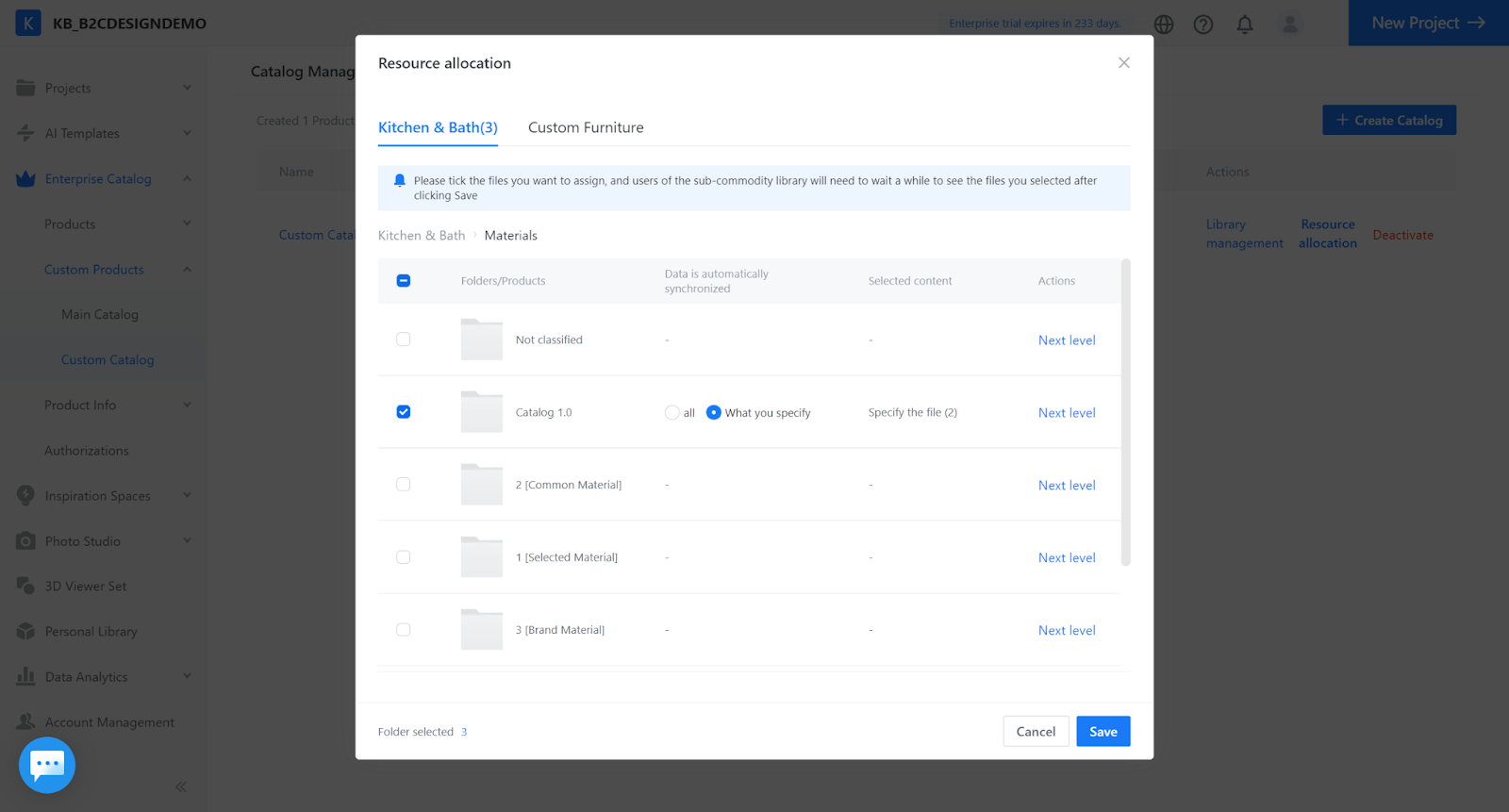
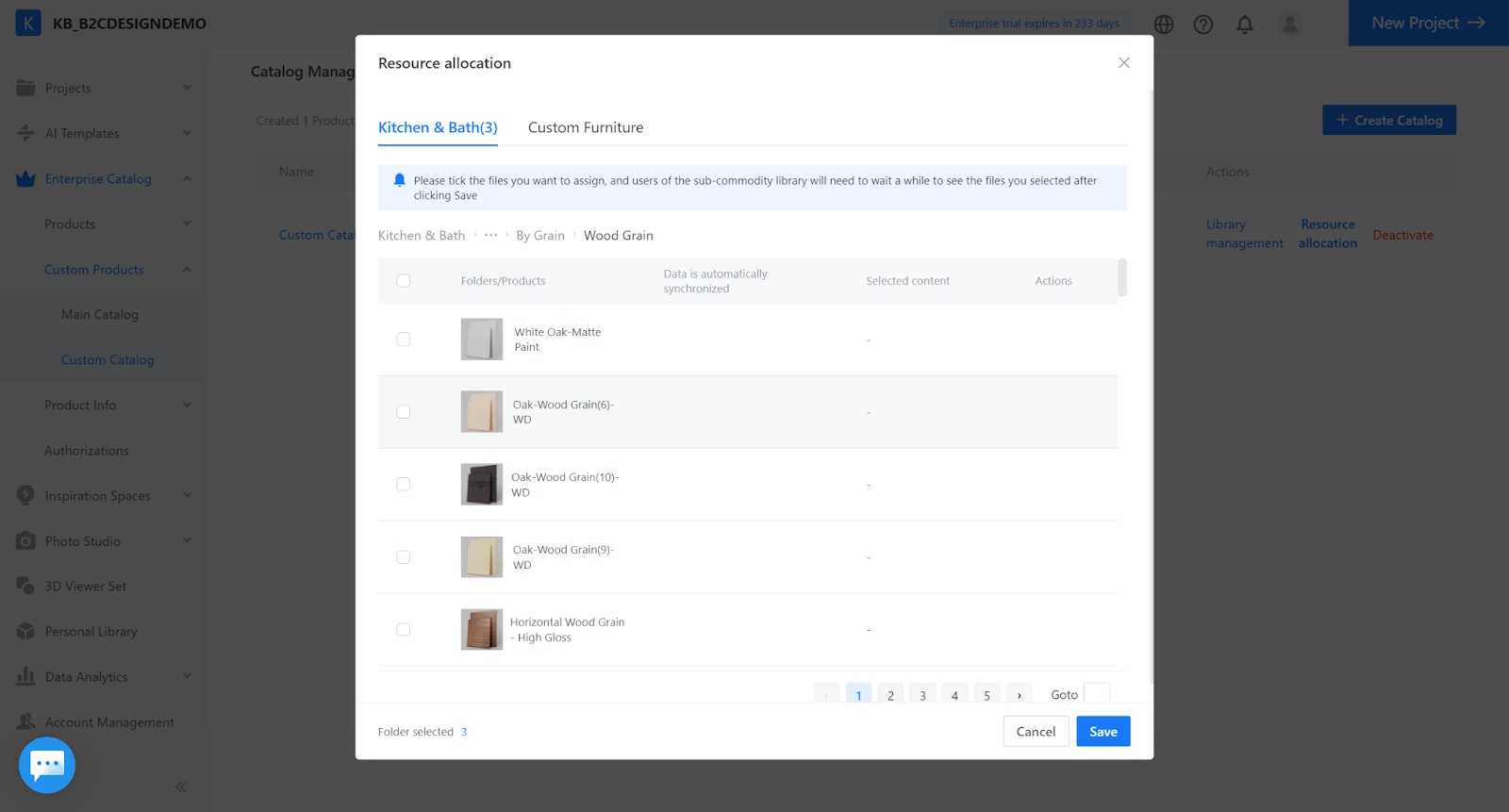
5. After the products are imported, Managers could manage the catalog in the backend.
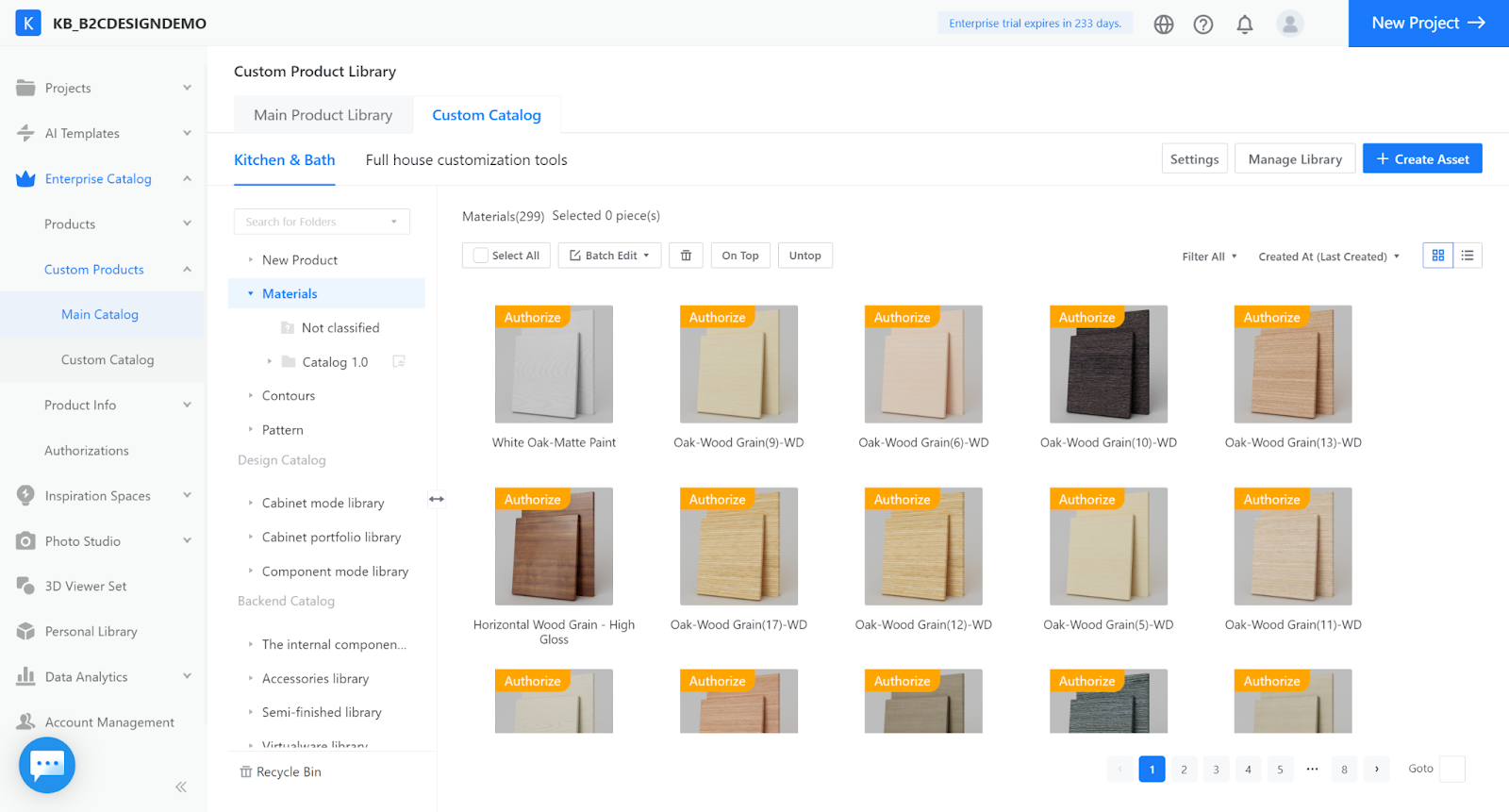
The Managers/Designers who have been granted access could see the Custom Catalog in the design tool.
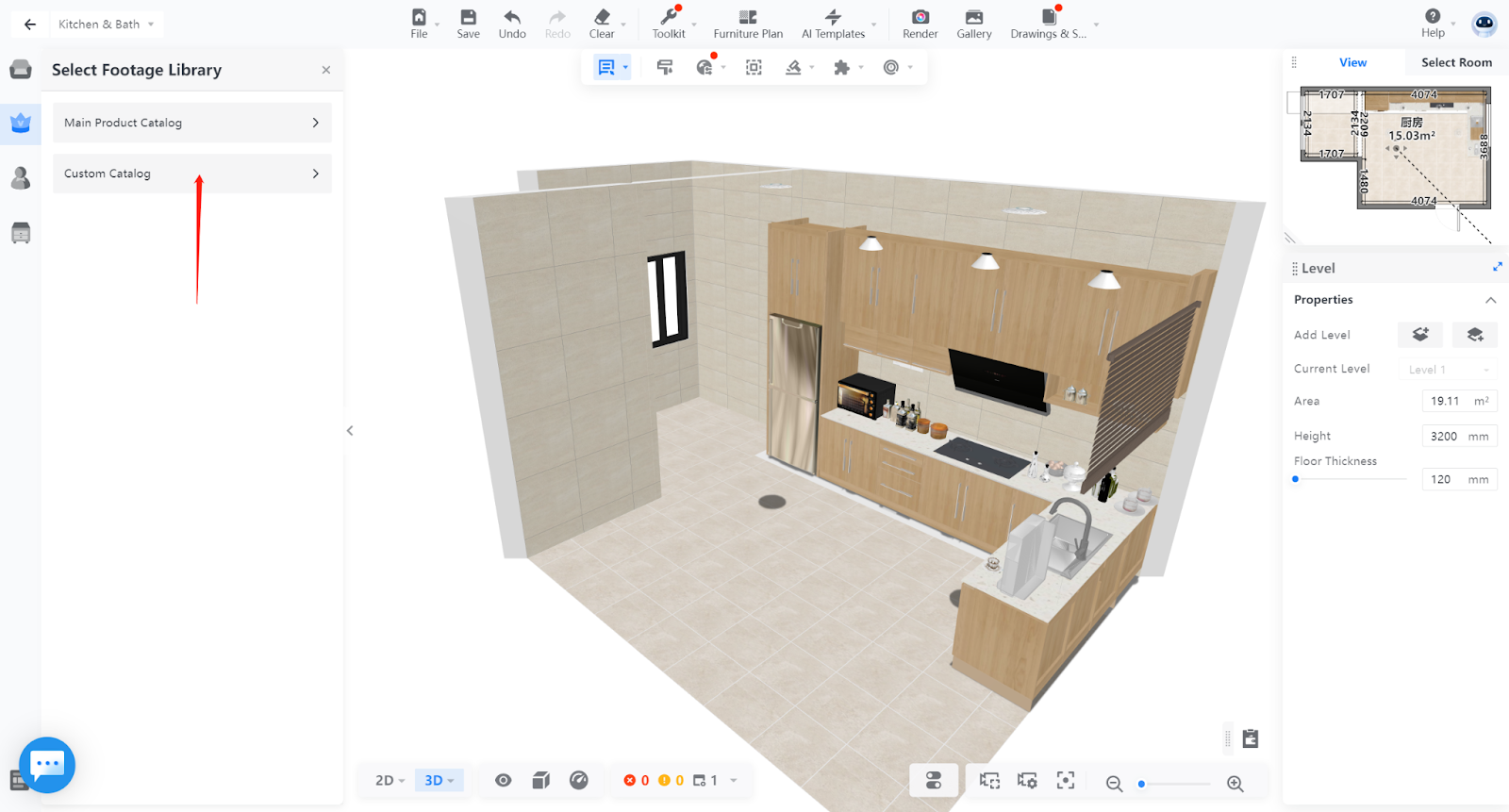
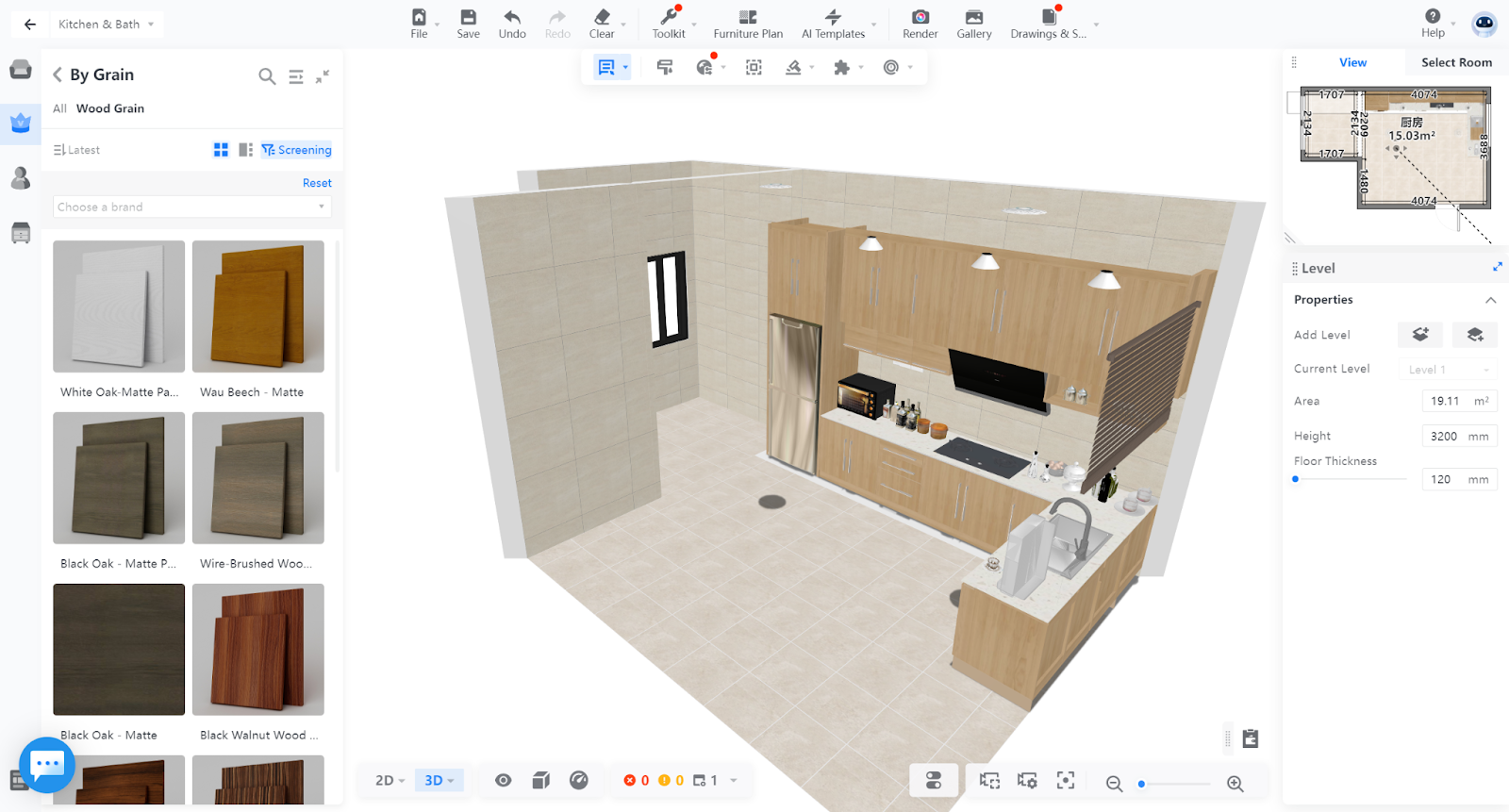
Note: Management of Main Catalog
Once the enterprise buys this custom catalog feature, their enterprise main catalog will be available to all managers by default. To reset the default rule, please go to “Main Catalog - Library Management - Personal Setting - Edit Department” to uncheck the “department join automatically”.
Then, the admin can assign staff as needed to manage the main catalog by adding departments or adding staff.
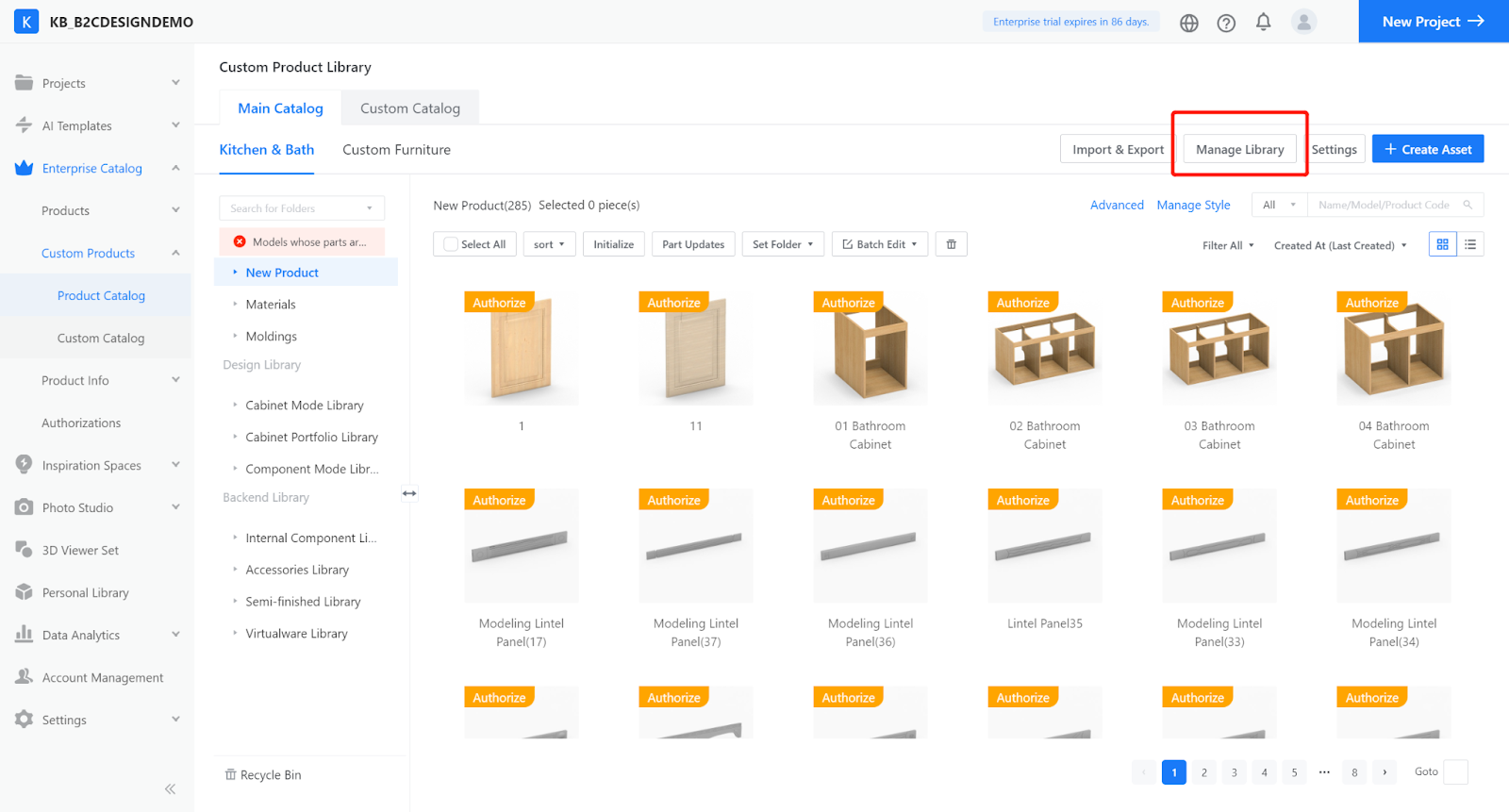
Feature Update 2022.11
User accounts with the Designer role can now use the Custom Catalog feature!
Before the update, only the Administrator and Managers were allowed to manage the Enterprise Catalog. Users with the Designer role had no access to it, let alone being granted the permission to enter Custom Catalogs.
After the update, users with the Designer role can now be assigned application-specific roles to use and manage Custom Catalogs.
Steps
1. In Account Management, select a user account with the Designer role. In the Actions column, click Edit.
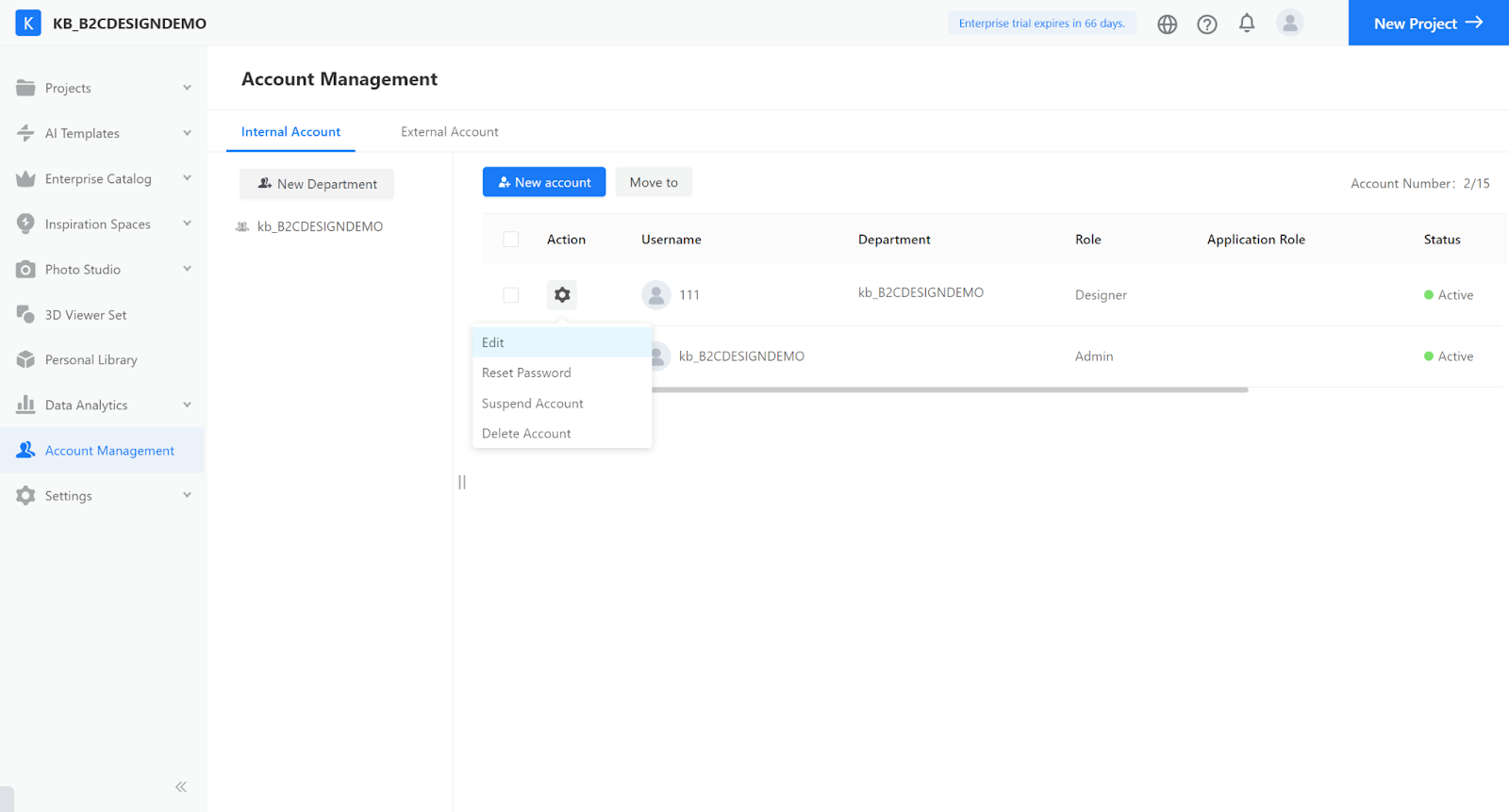
2. In the Edit page, you can assign any one of the following six application-specific roles in the Custom Catalog to the designer user.
Custom Furniture Product Admin
Kitchen & Bath Product Admin
Door and Window Product Admin
Custom Furniture Product and Quotation Admin
Kitchen and Bath Product and Quotation Admin
Door and Window Product and Quotation Admin
3. When the application-specific roles are assigned, the designer users will have full access to the Enterprise Catalog.
4. In the left-side panel, click the Custom Catalog. In the Catalog Management page, find a custom catalog or library you want to adjust role permissions for.
In the Actions column, click Library management.
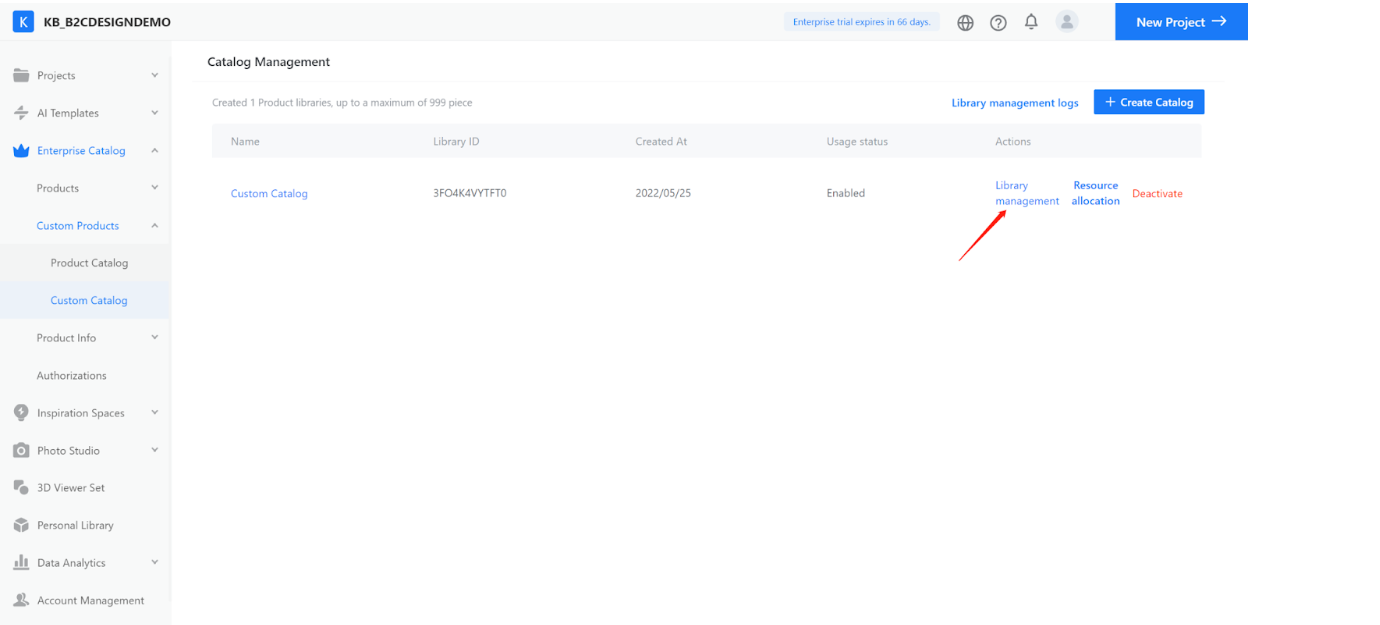
5. In the Personnel settings page, click the “+” icon to add designer users whose permissions in the custom catalog you want to modify.
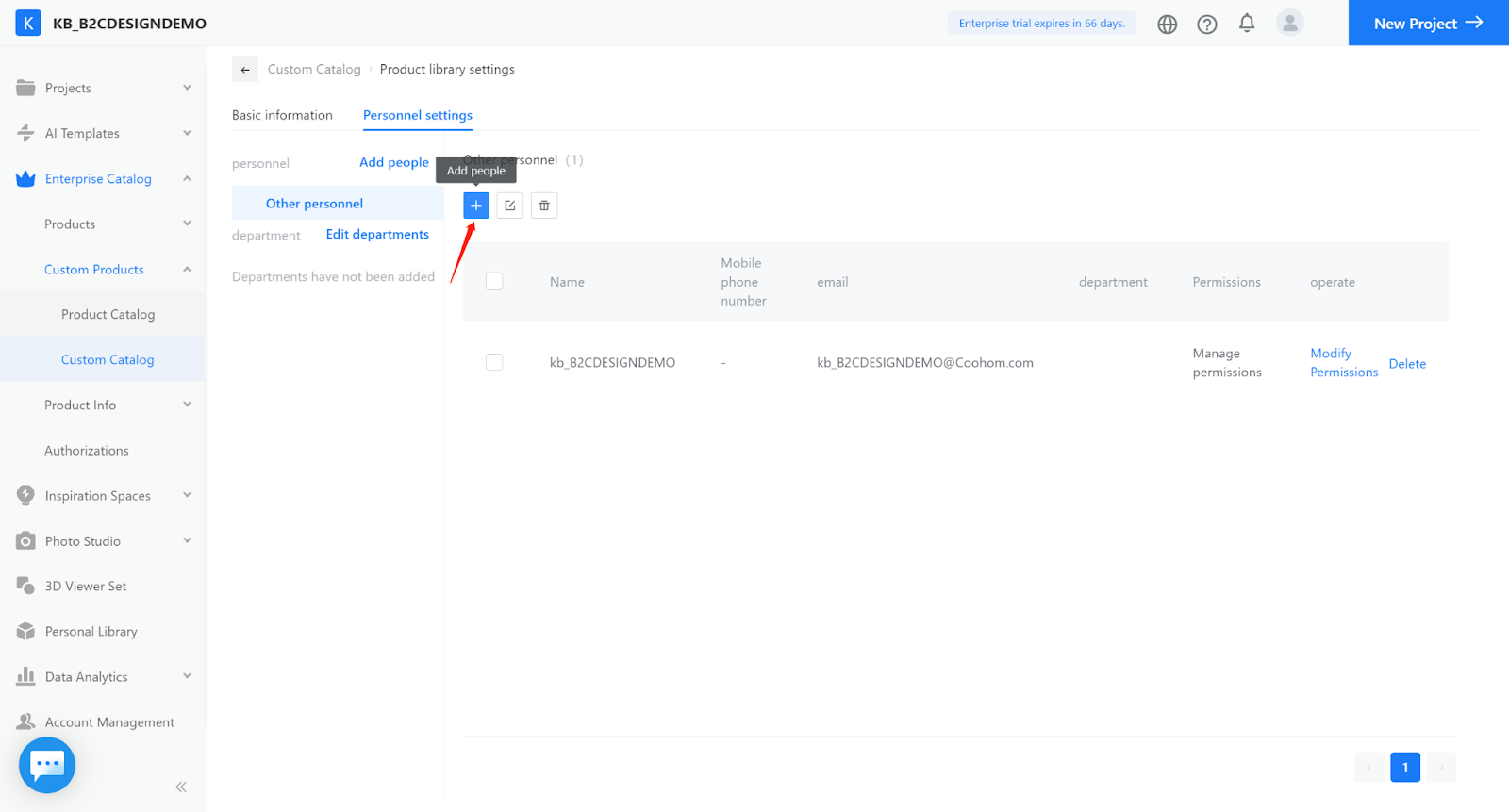
6. In the Main Catalog page, click the Manage Library button to modify the role permissions of the Main Catalog. If necessary, you can delete designer users from the list so that they won’t have access to the Main Catalog.