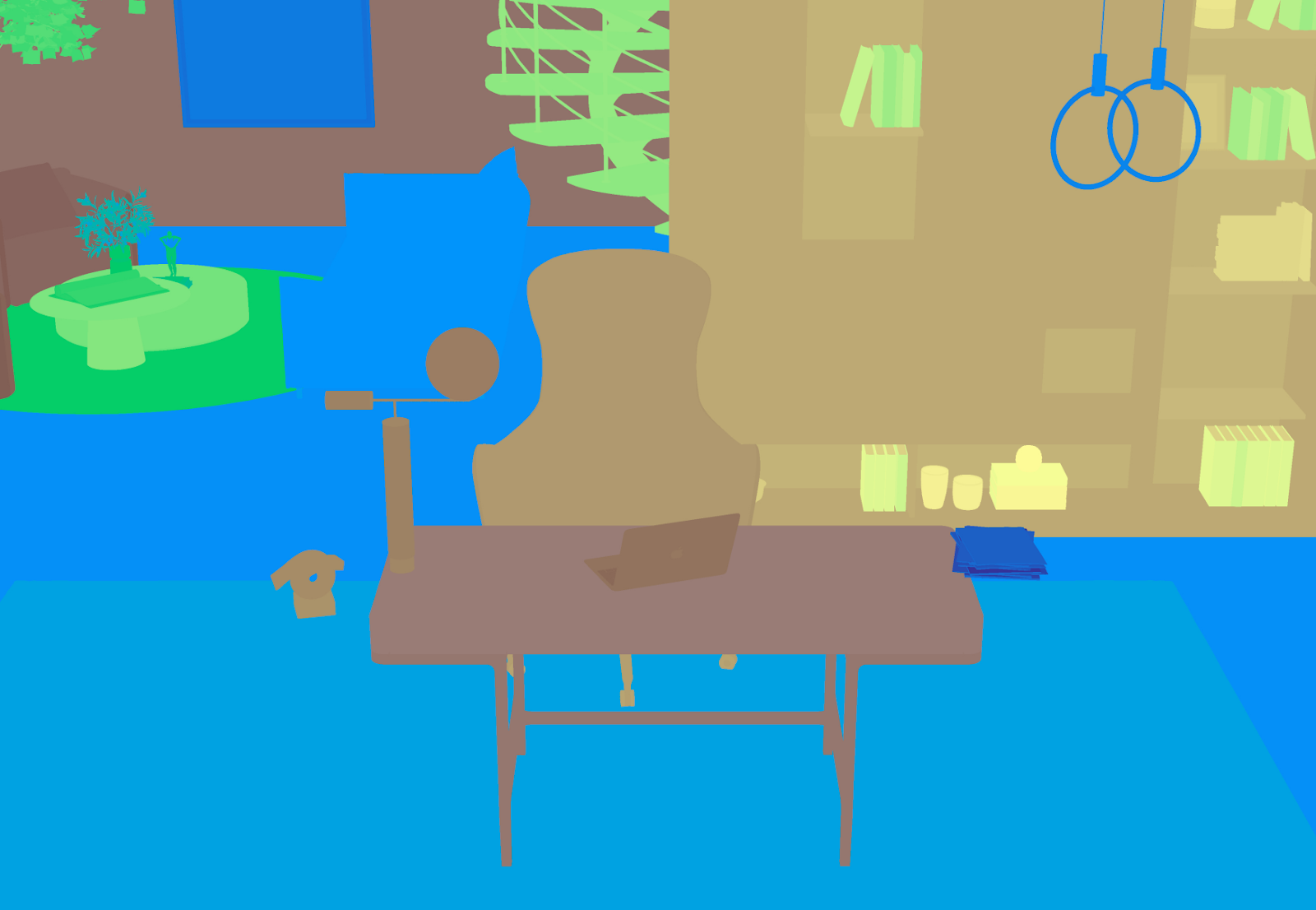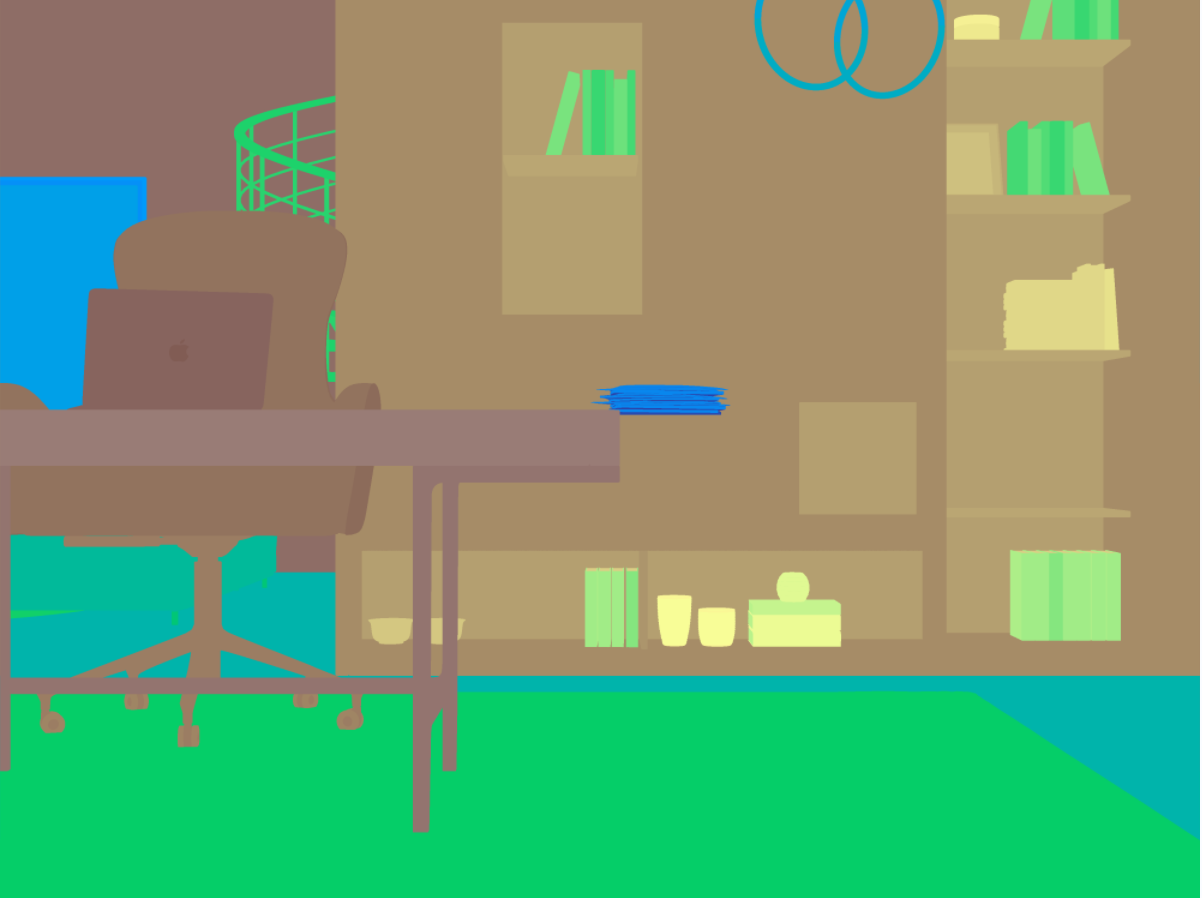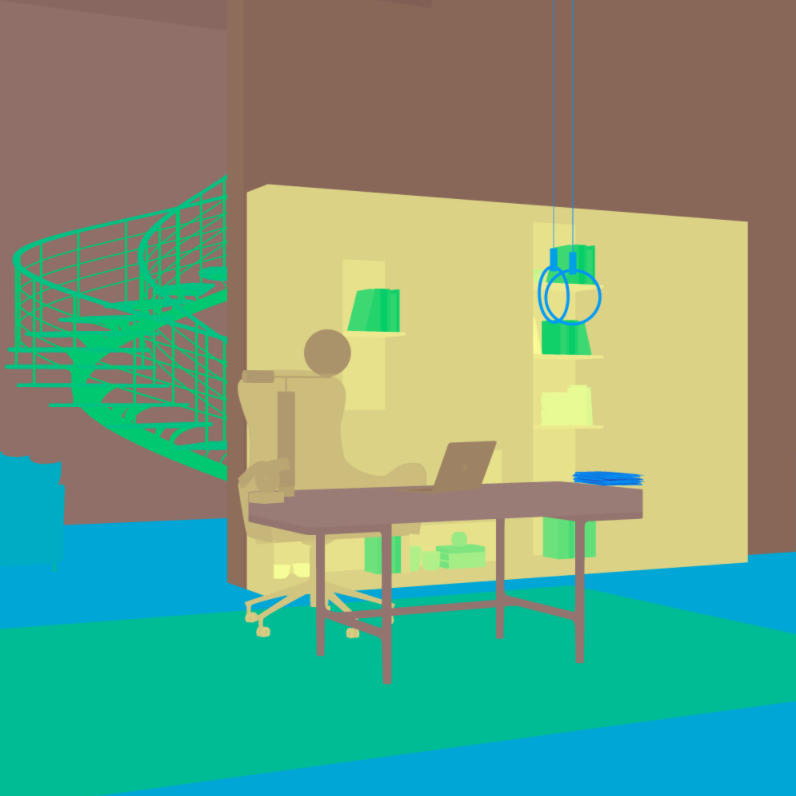- Helpcenter
- Photo & Video Studio
-
Getting Started
-
Model Library & Asset Management
-
News & Product Update
-
Kitchen, Bathroom, Closet, Custom Modelling
-
[Enterprise] 3D Viewer & Virtual Showroom
-
Payment & Billing
-
Version 5.0
-
Upload & Export
-
Personal Account
-
Photo & Video Studio
-
Material&Component
-
Floor Plan Basic
-
Images/Videos & Light
-
Tips & Tricks
-
Privacy & Terms
-
Inspiration Spaces
-
Testimonials
-
Construction Drawings
-
AI Tools
-
Customer Service Team
-
Projects Management
-
FAQ
-
Coohom Online Training
-
Lighting Design
-
Coohom Architect
[Enterprise] How to Download Bitmap in Photo Studio?
Overview
If you are an enterprise user, you can download the photos that you shoot in different formats after finishing photo shooting. One of the latest forms available is the Bitmap.
Since bitmaps can show you the pixel colors in channels through the brightness of prime colors, it will be easier and faster for you to make accurate selections and cutouts, adjust specific colors, and apply other changes before you turn them into images for publicity use.

Steps
1. In the List of works page, choose the gallery whose photos you want to download, before clicking the Download button at the bottom.
2. In the Download window that appears, click the Bitmap tap on top.
Then, you will see the state of the group of photos that you shoot in the studio. The “Not Generated” labels on the thumbnails indicate that the bitmap of this photo has not been generated.
Next, move your cursor to the photos that you want to generate bitmaps for and click on the Generate button that appears. You can also click Generate All if you want to have bitmaps for all the photos.

In the example below, the photo on the top-left corner has been generated. The three photos next to it are those being generated.
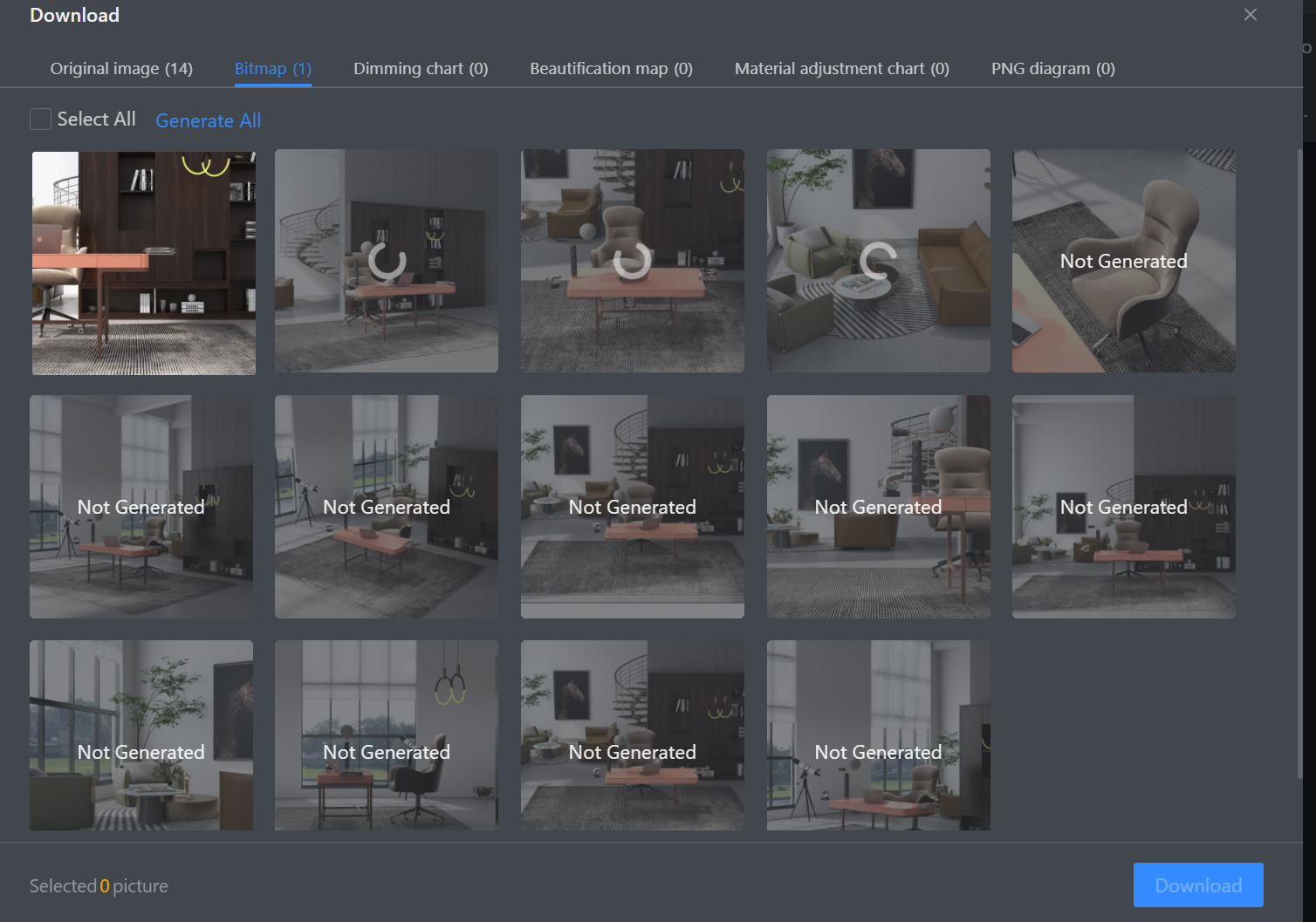
3. After the bitmaps are generated, you can select some or all of them to download. Simply check the box on the thumbnails and then click the Download button. Then a zip file that contains all the selected bitmaps will get downloaded.
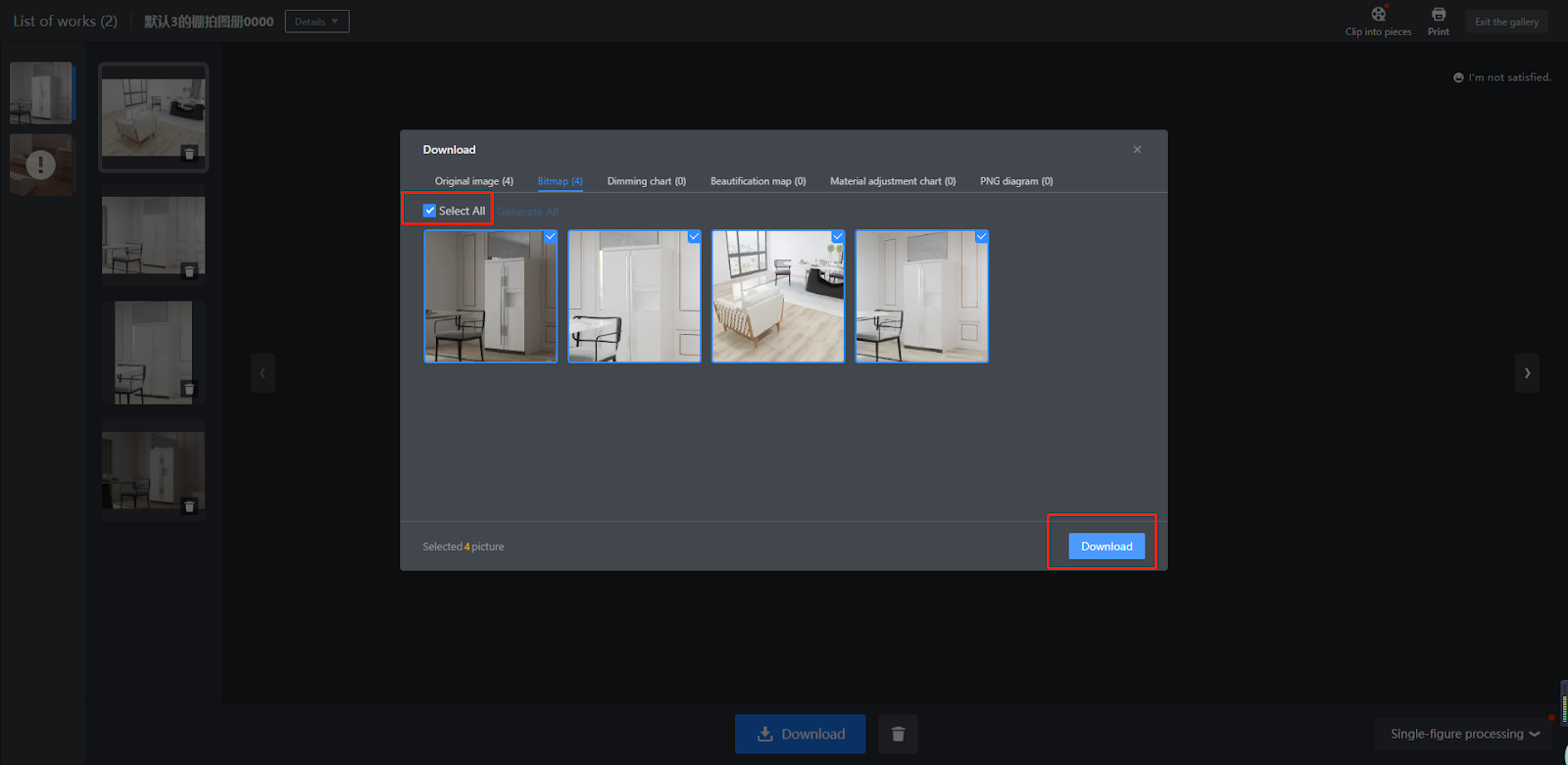
Some examples of bitmaps.