- Helpcenter
- Tips & Tricks
-
Getting Started
-
Model Library & Asset Management
-
News & Product Update
-
Kitchen, Bathroom, Closet, Custom Modelling
-
[Enterprise] 3D Viewer & Virtual Showroom
-
Payment & Billing
-
Version 5.0
-
Upload & Export
-
Personal Account
-
Photo & Video Studio
-
Material&Component
-
Floor Plan Basic
-
Images/Videos & Light
-
Tips & Tricks
-
Privacy & Terms
-
Inspiration Spaces
-
Testimonials
-
Construction Drawings
-
AI Tools
-
Customer Service Team
-
Projects Management
-
FAQ
-
Coohom Online Training
-
Lighting Design
-
Coohom Architect
How to use Material ID Map
As you know, Coohom is a powerful design tool, and Coohom supports downloading Material ID Map.
-
First, download the Material ID Map and Original Image.
-
Open the Original Image in Photoshop, then make a copy.
-
Put the Material ID Map in Photoshop and resize it.
-
Select window area
-
Hide the other two images and delete the selected area
-
Drag in the ocean image and adjust it below the Background copy image
-
This completes the perfect exterior replacement, which is just one of the techniques of using Material ID Map. You can also use Material ID Map to adjust the color saturation of local materials. Looking forward to your exploration.
Please refer to the relevant video via:
First, download the Material ID Map and Original Image.
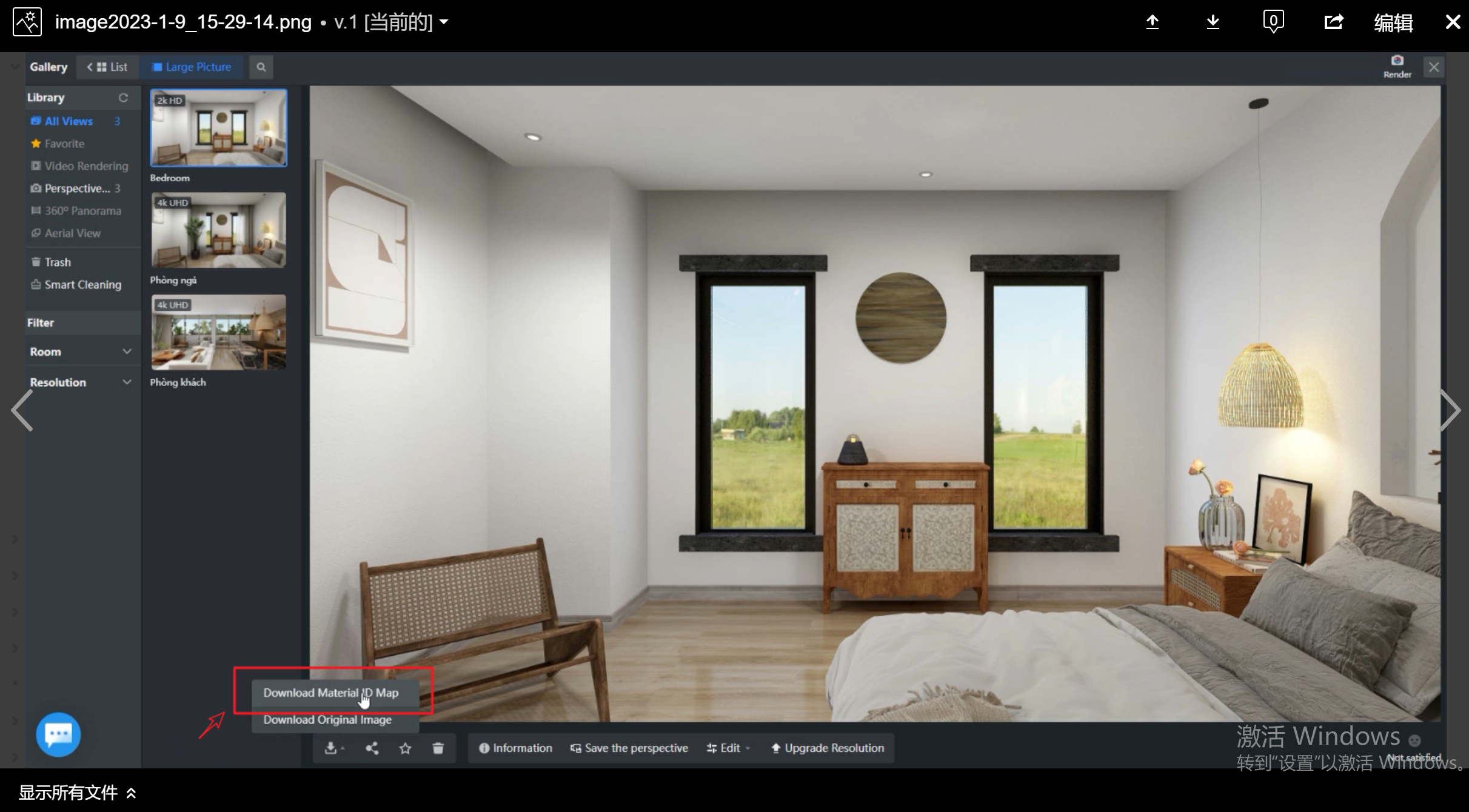
Open the Original Image in Photoshop, then make a copy.
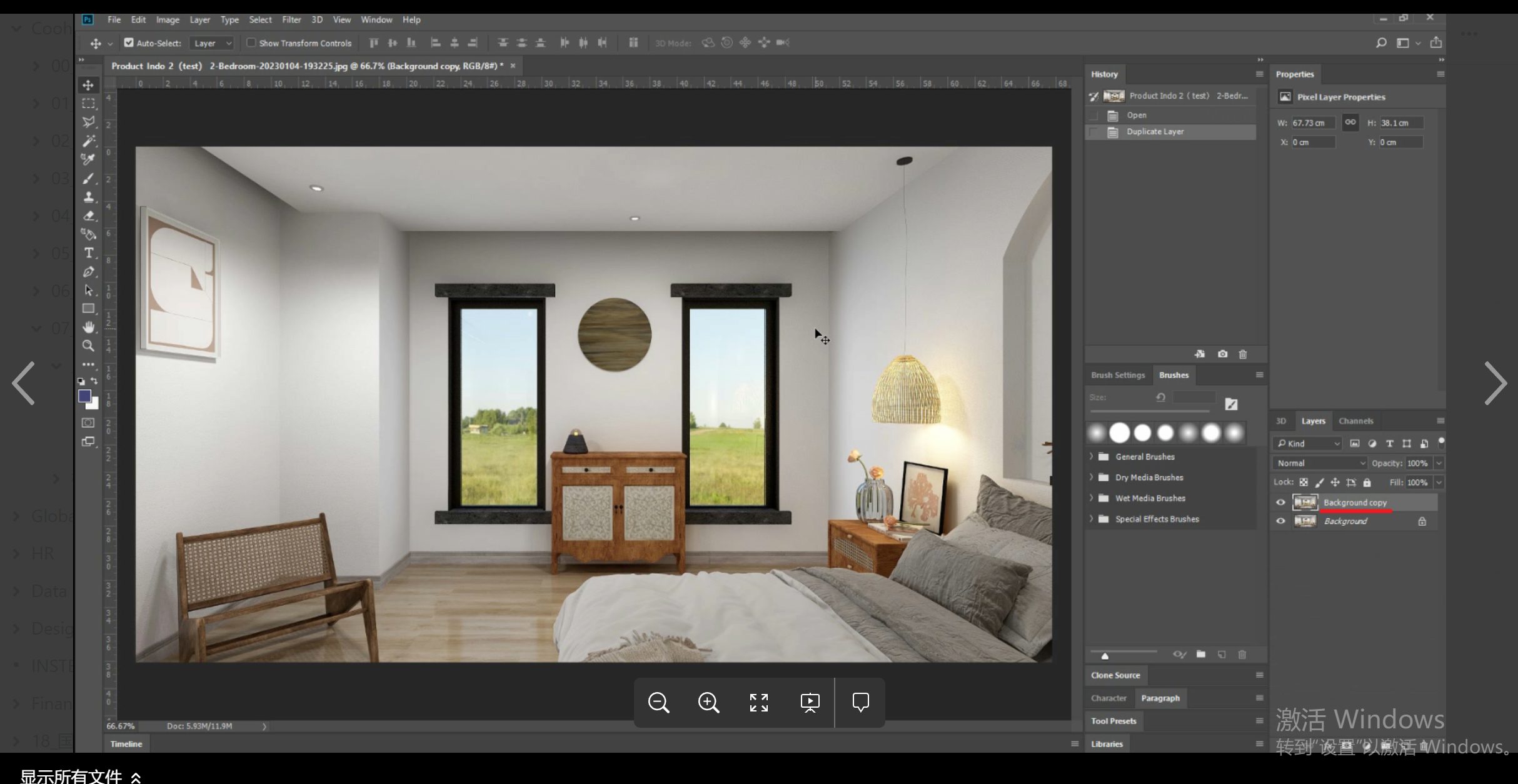
Put the Material ID Map in Photoshop and resize it.
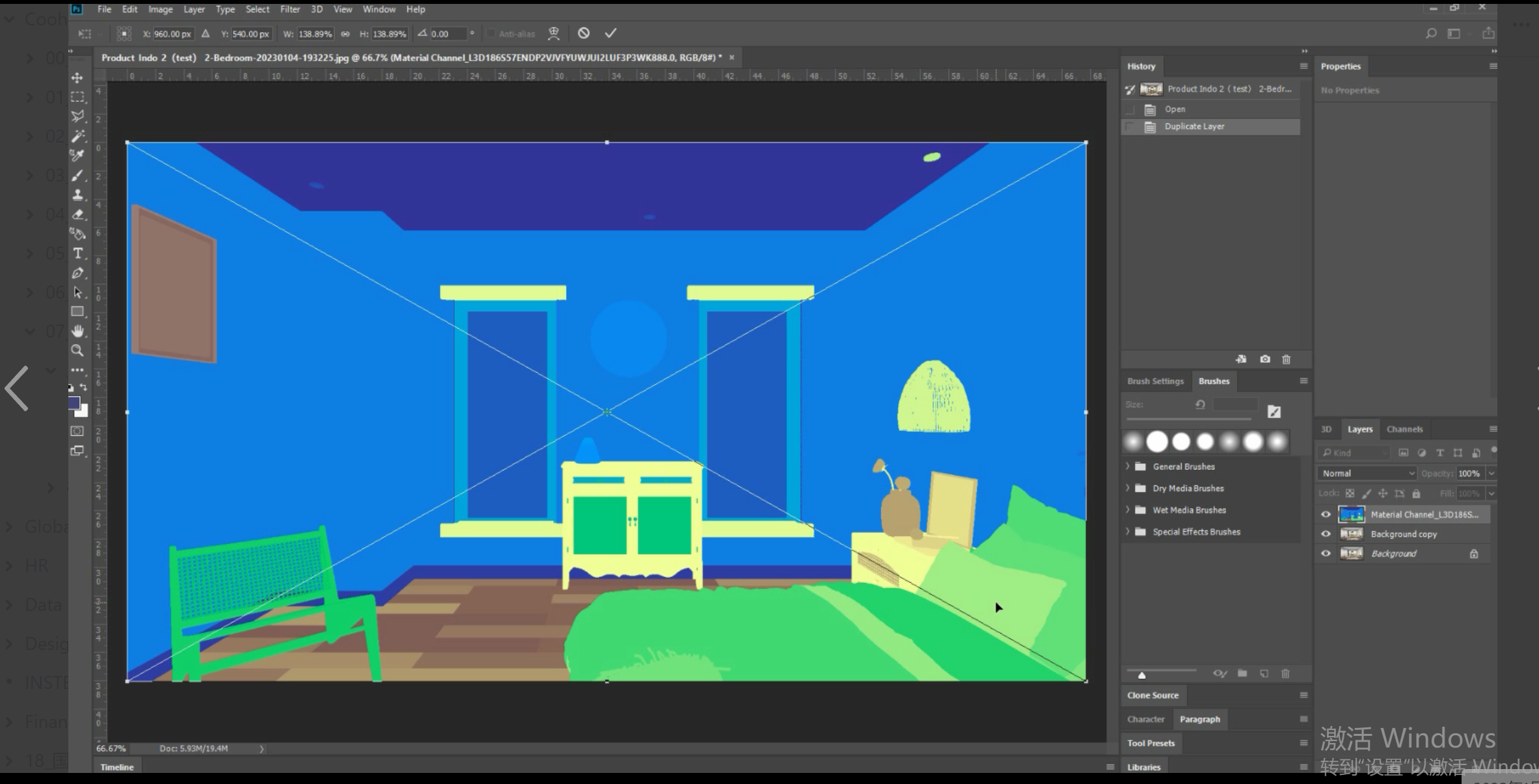
Select window area
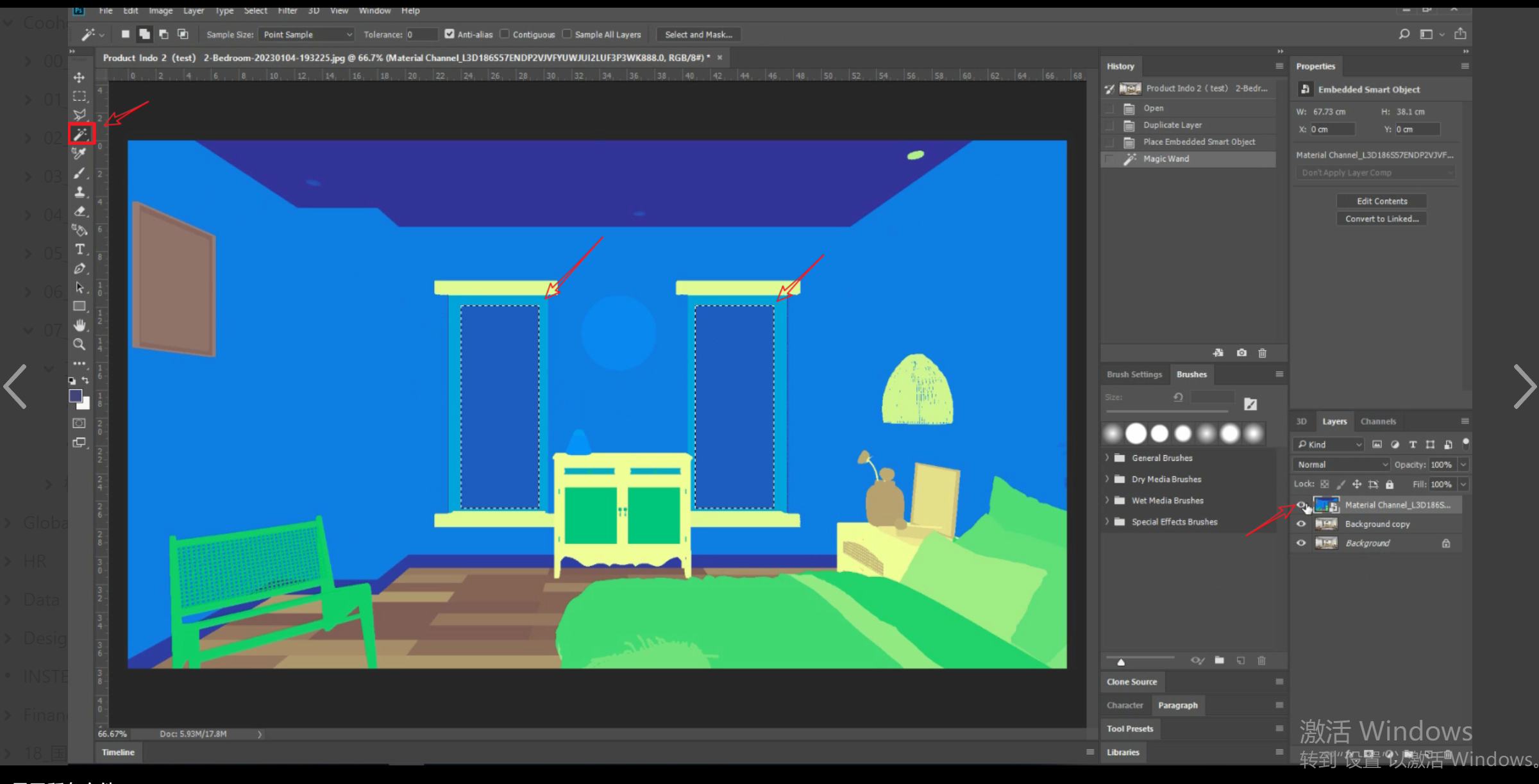
Hide the other two images and delete the selected area
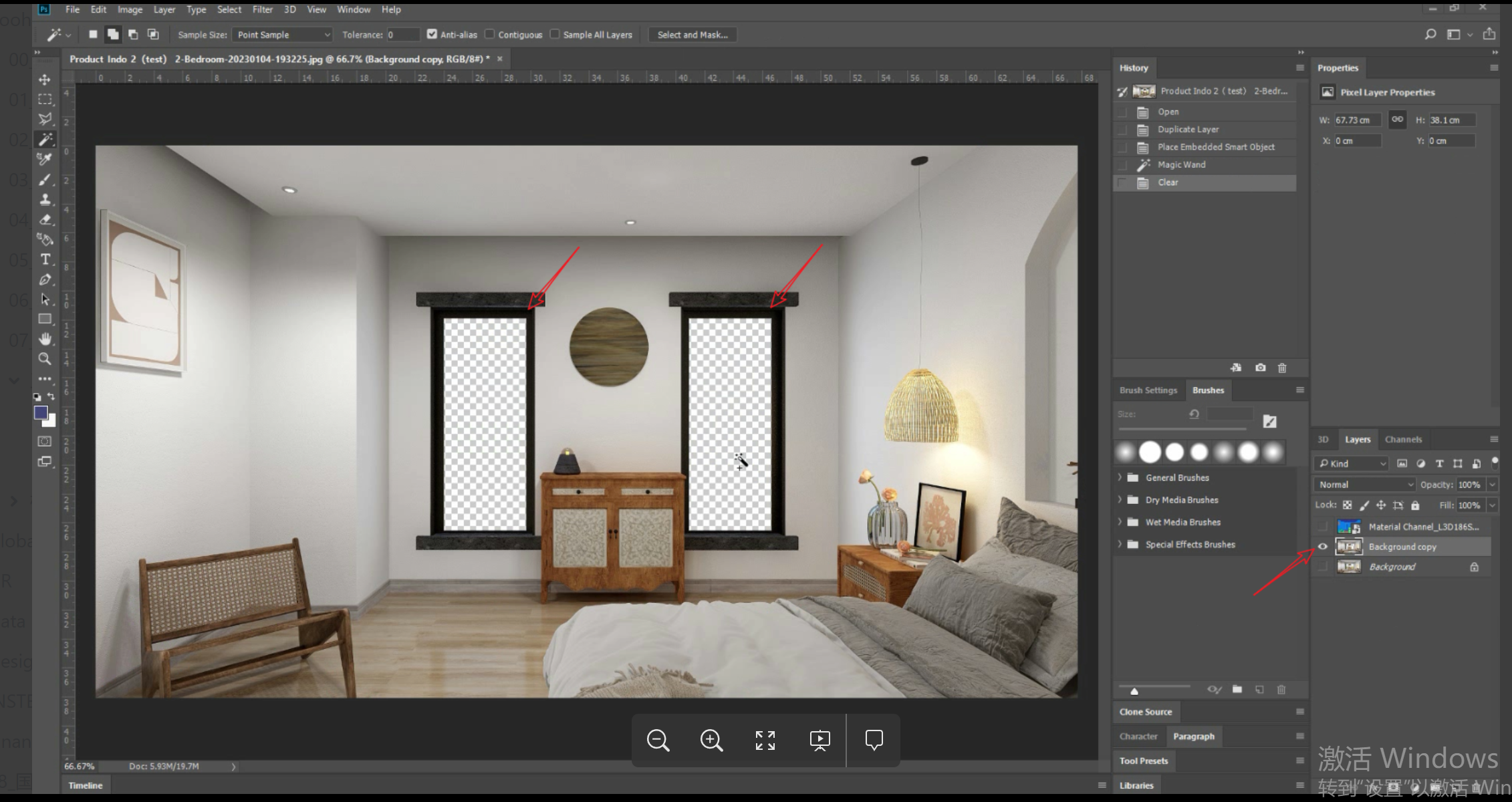
Drag in the ocean image and adjust it below the Background copy image
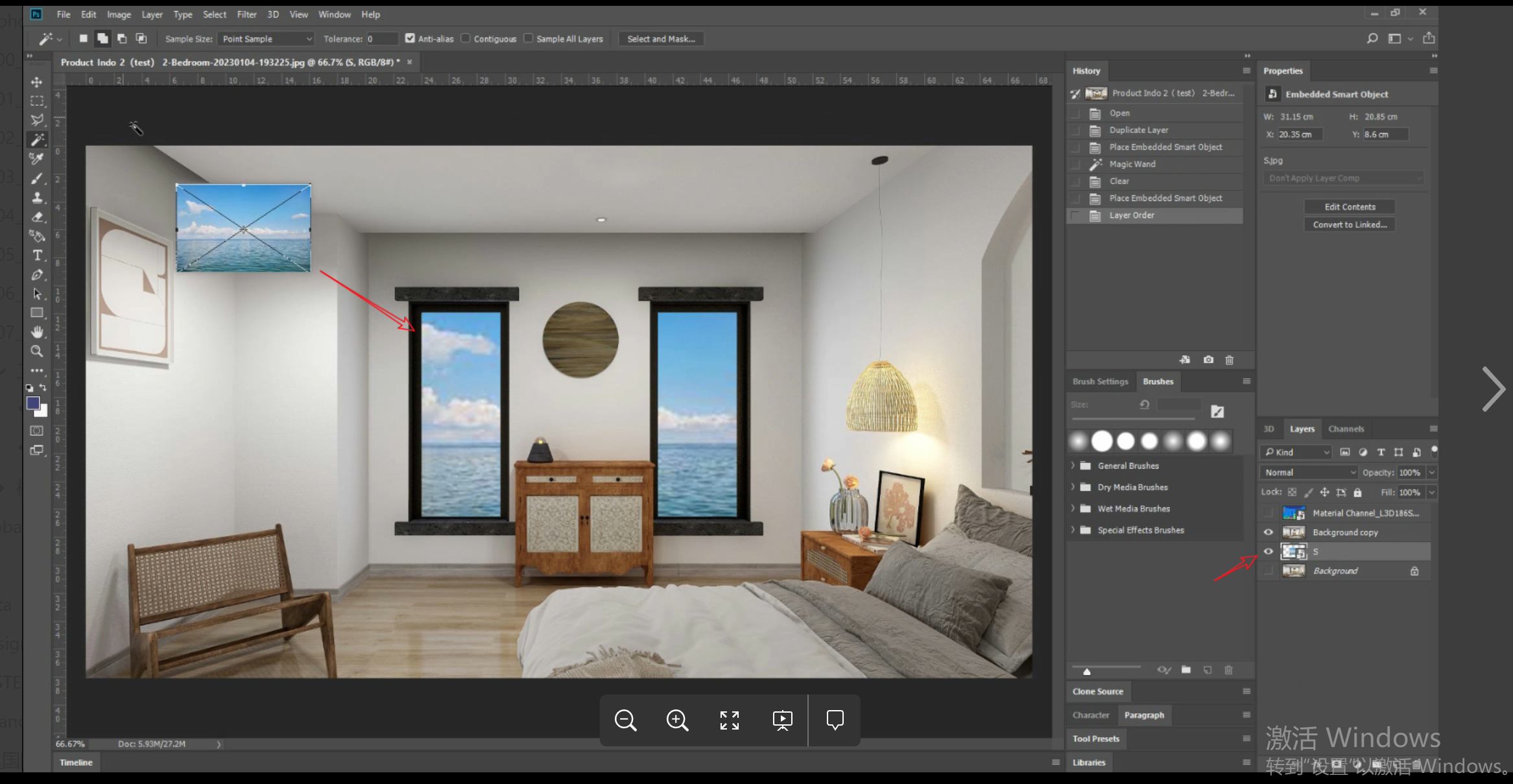
This completes the perfect exterior replacement, which is just one of the techniques of using Material ID Map. You can also use Material ID Map to adjust the color saturation of local materials. Looking forward to your exploration.

Please refer to the relevant video via:






