There 2 ways to find the landscape elements.
1. In the Inspiration - Model Library, you can favorite a single model or a Group.
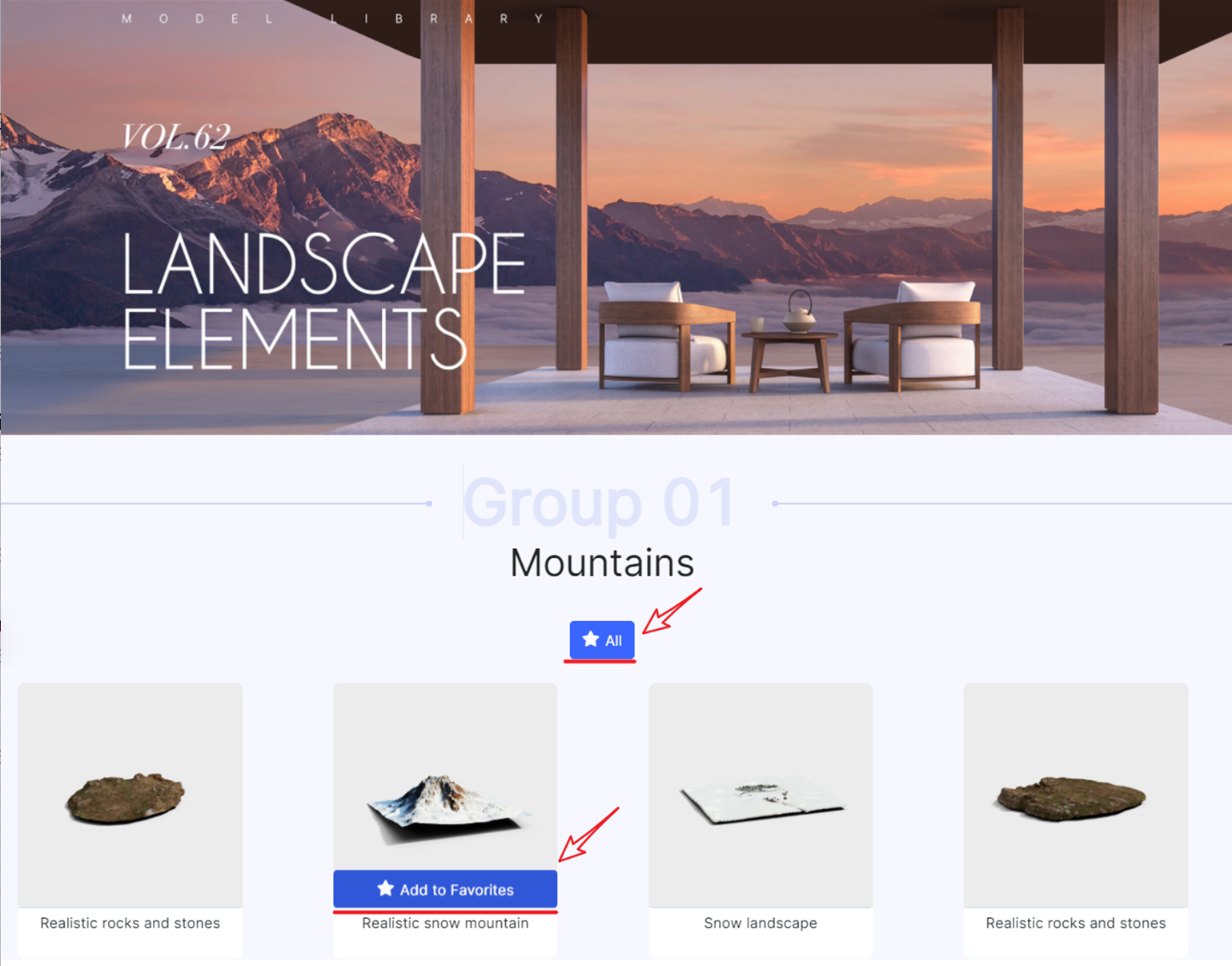
Then, you will find Favorites models in My Account in the Floor plan.
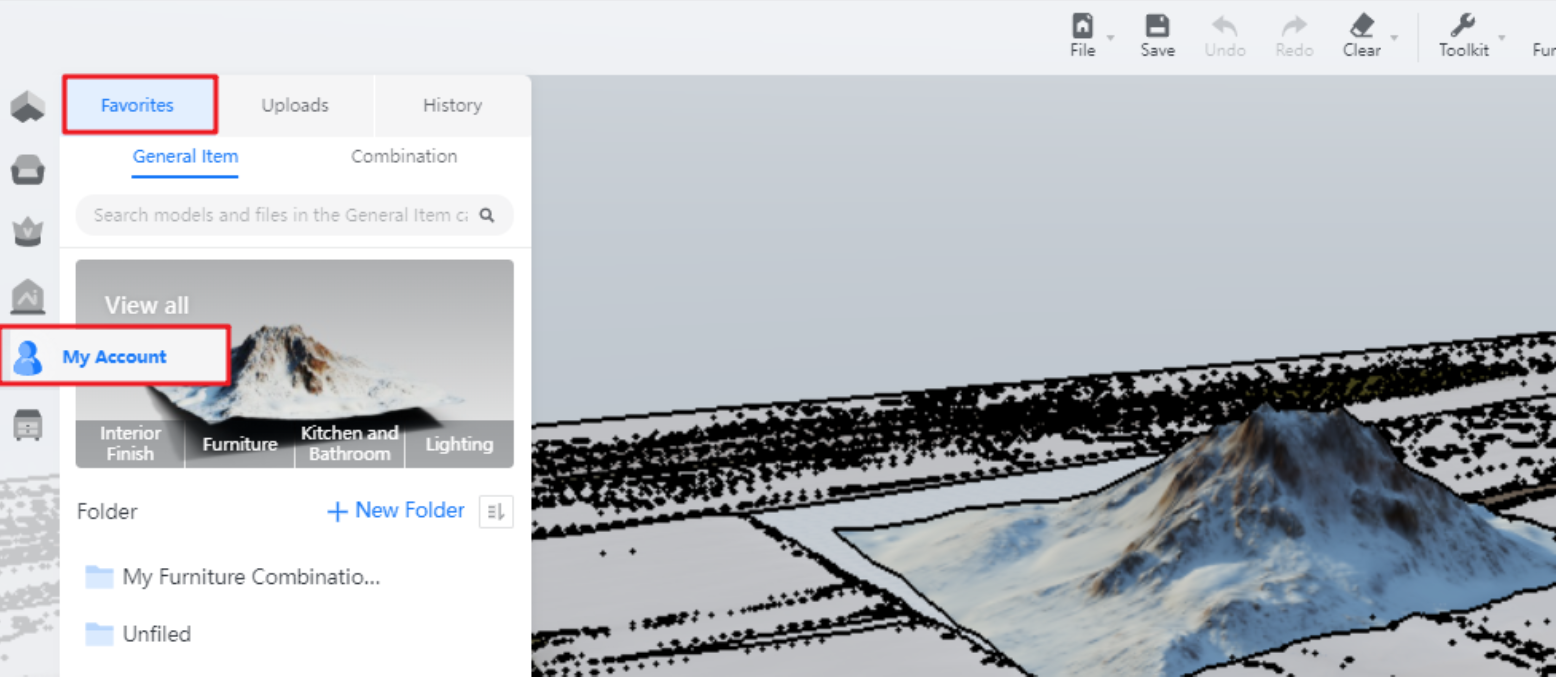
2. In Floor plan - Public Library - Ideas, here you can find Landscape Elements collection.
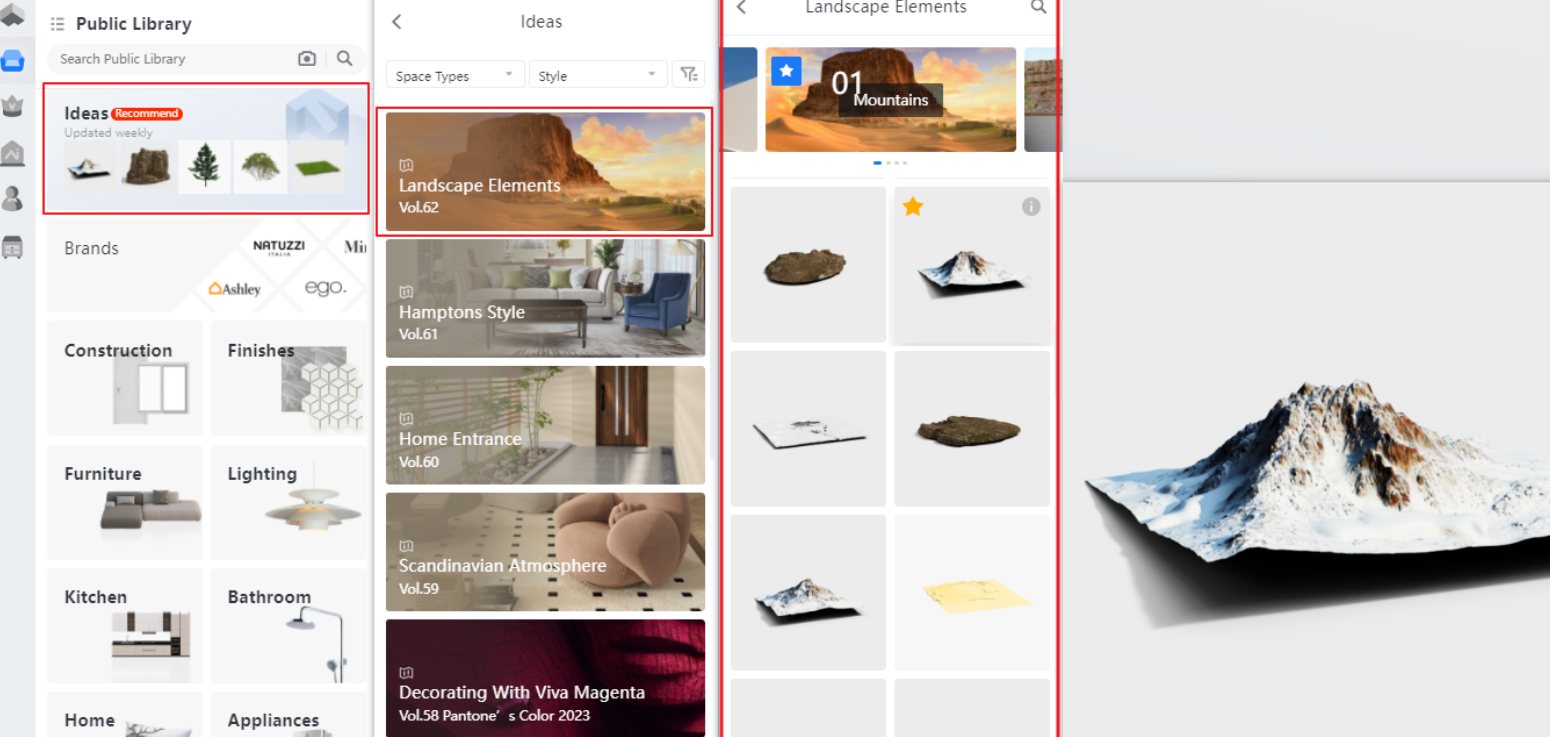
How to use Landscape Elements models
-
Draw a floorplan first. If you want to use the house model uploaded or in the public library, it is recommended to set the Hight as the minimum or finish the interior design.
Draw a floorplan first. If you want to use the house model uploaded or in the public library, it is recommended to set the Hight as the minimum or finish the interior design.
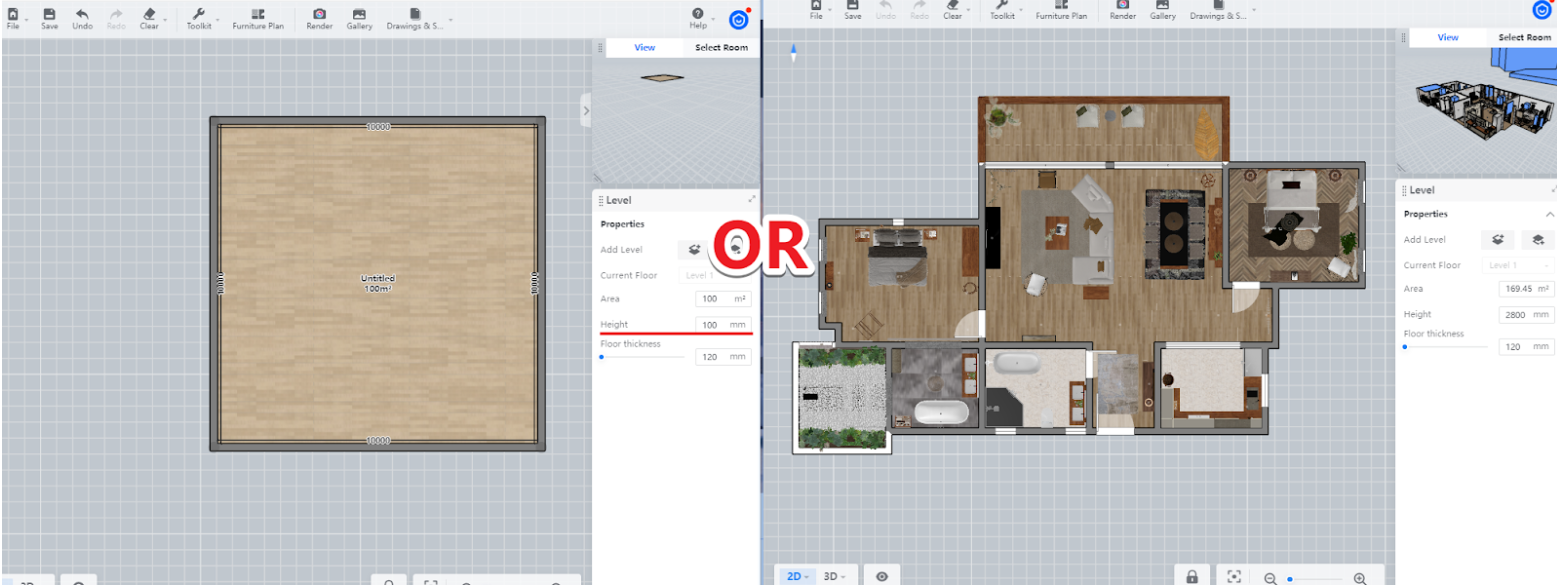
2. Drag a model of a mountain from the Landscape Elements into the floorplan and adjust the model size.
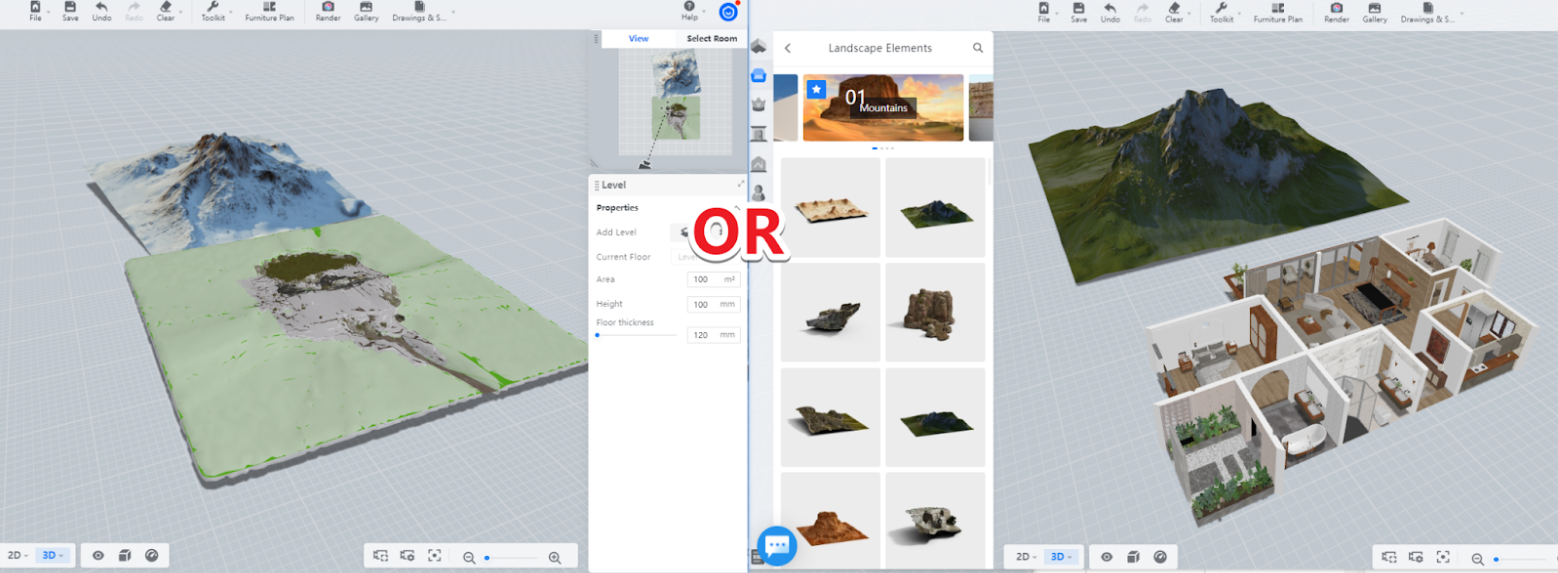
3. Then put your house model uploaded or in the public library. Those who completed the interior design can also view the snow mountain model from the balcony or window, and the placement can be adjusted in 2D/3D view.
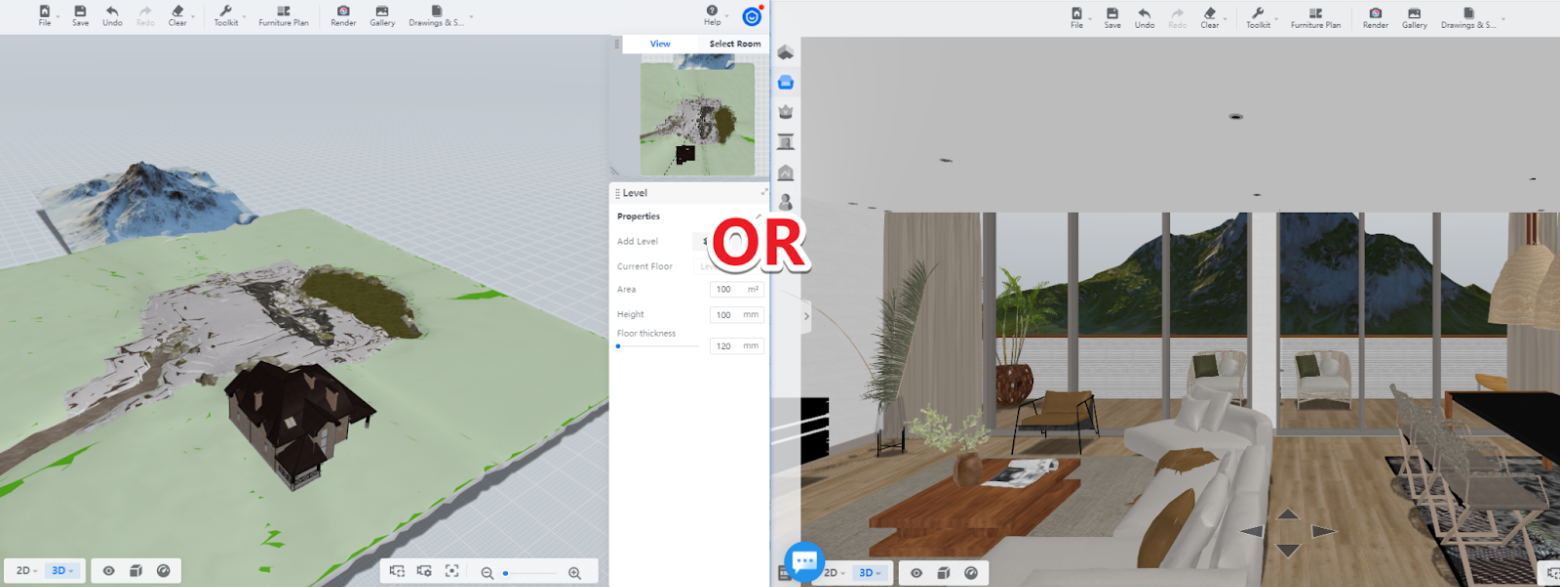
Render and Lights
-
Enter Render and in 3D view use QEWSAD keys to adjust the camera angle.
Enter Render and in 3D view use QEWSAD keys to adjust the camera angle.
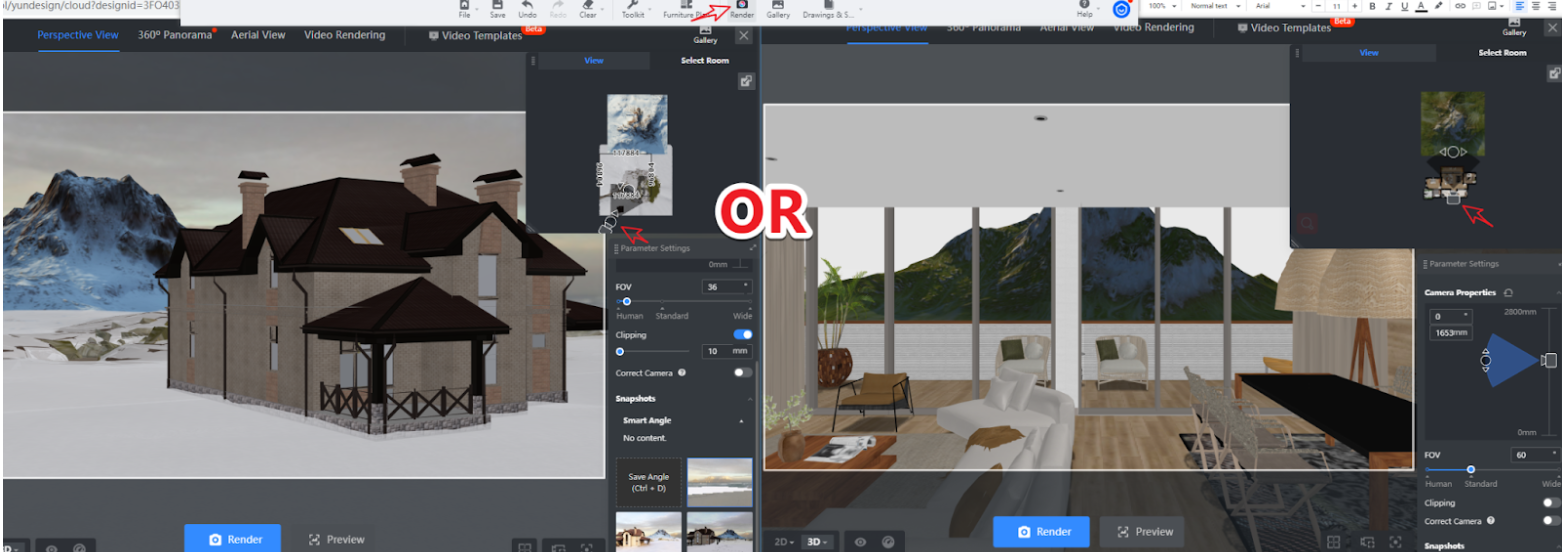
2. Custom lighting is recommended for rendering outdoor buildings:choose Blank Reality and set the lighting parameters. Interior rendering can be selected from the lighting template provided.
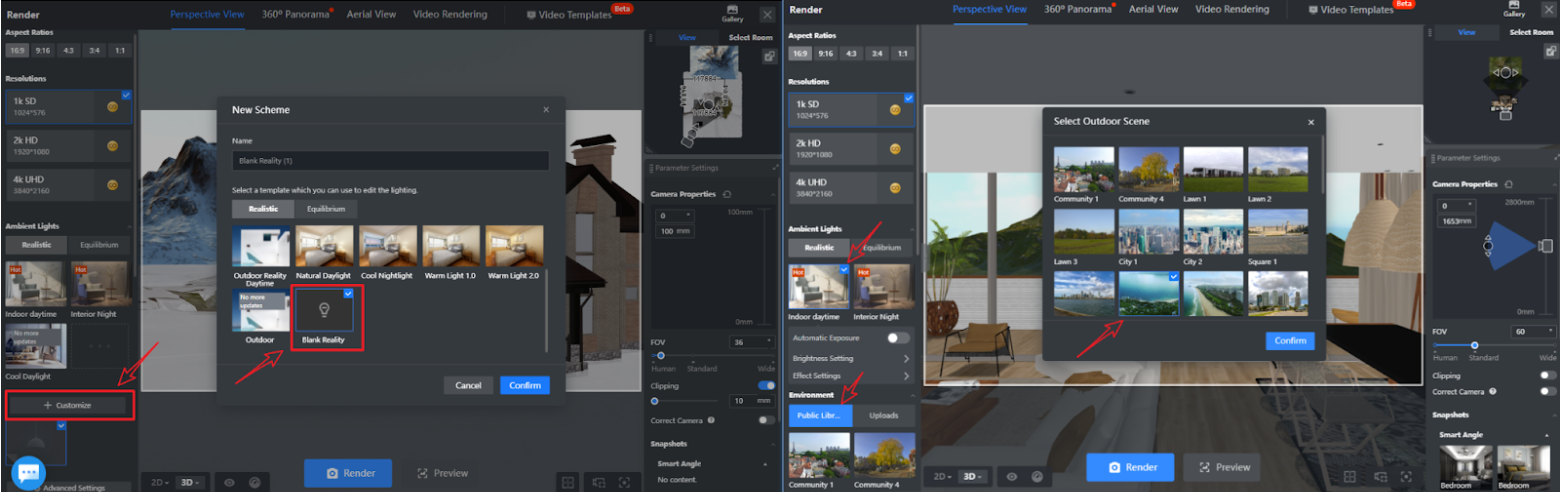
3. Enter into Blank Reality,Clear all lights and turn on Sunlight,set Brightness as 30%, adjust the color Temperature and sun Angle. For example, if you want the setting sun effect, you can set it to 1000-3500K with the sun angle close to the ground and then select the Outdoor Scene and set the Ambient Lightbrightness to outdoor.
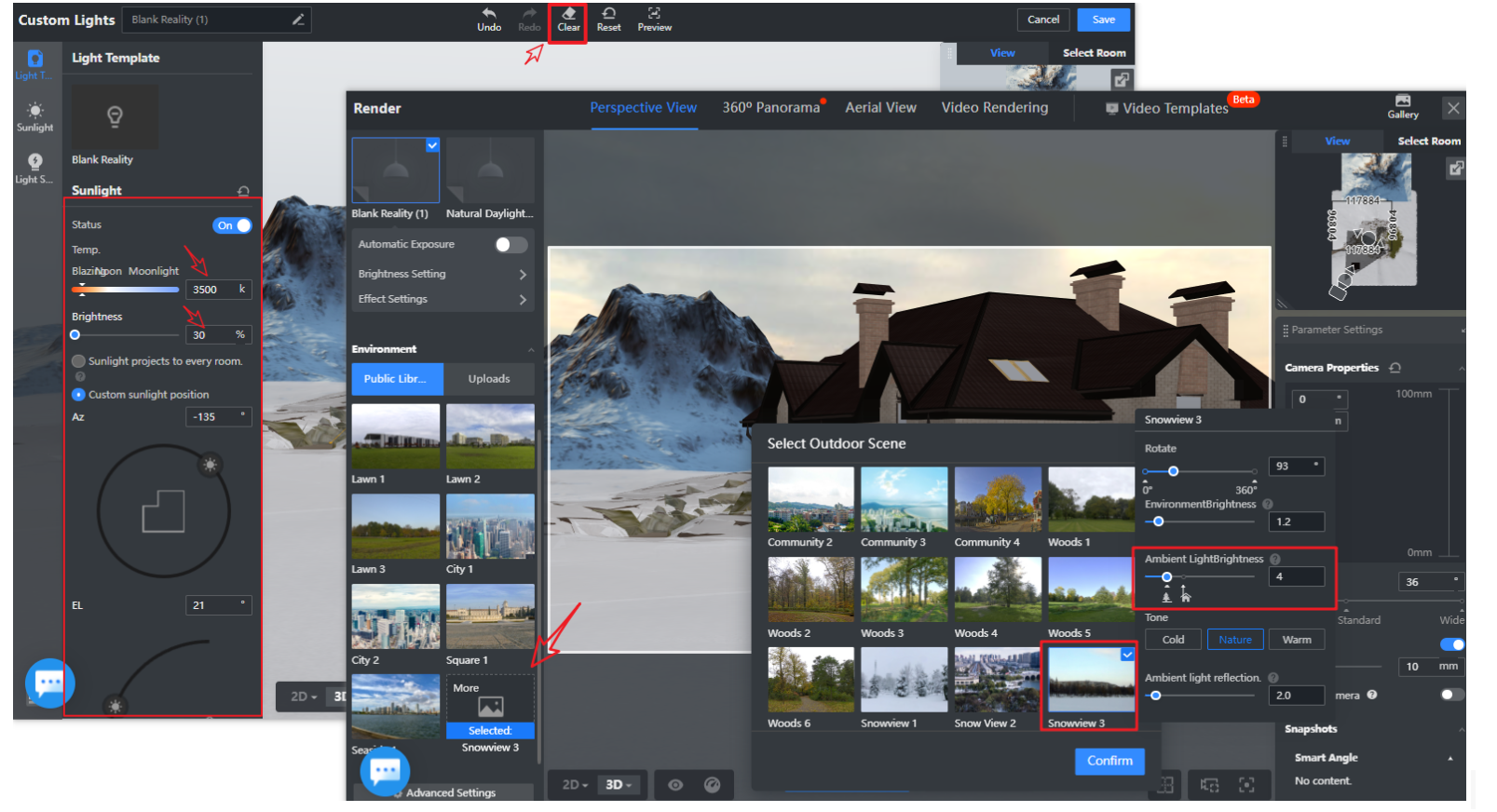
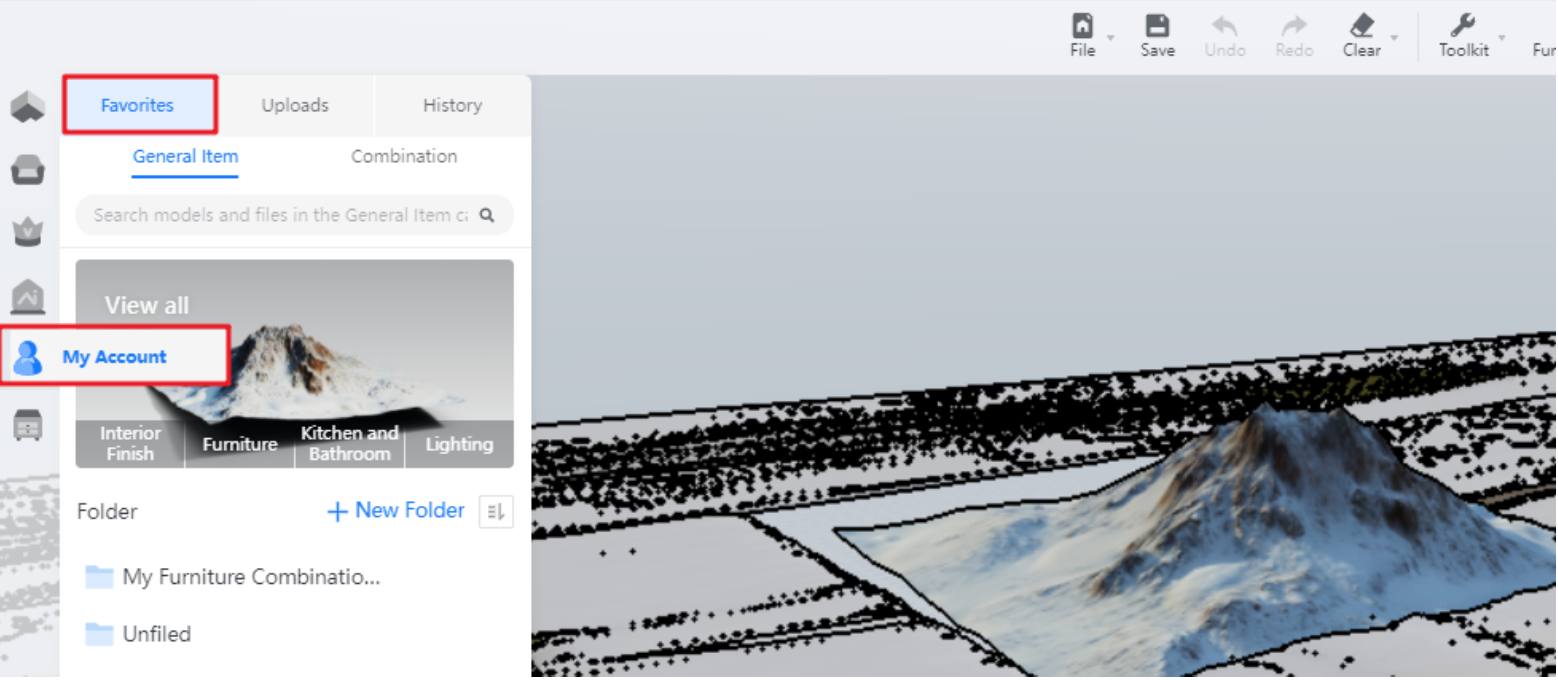
5. Test the lighting effect with 1K render
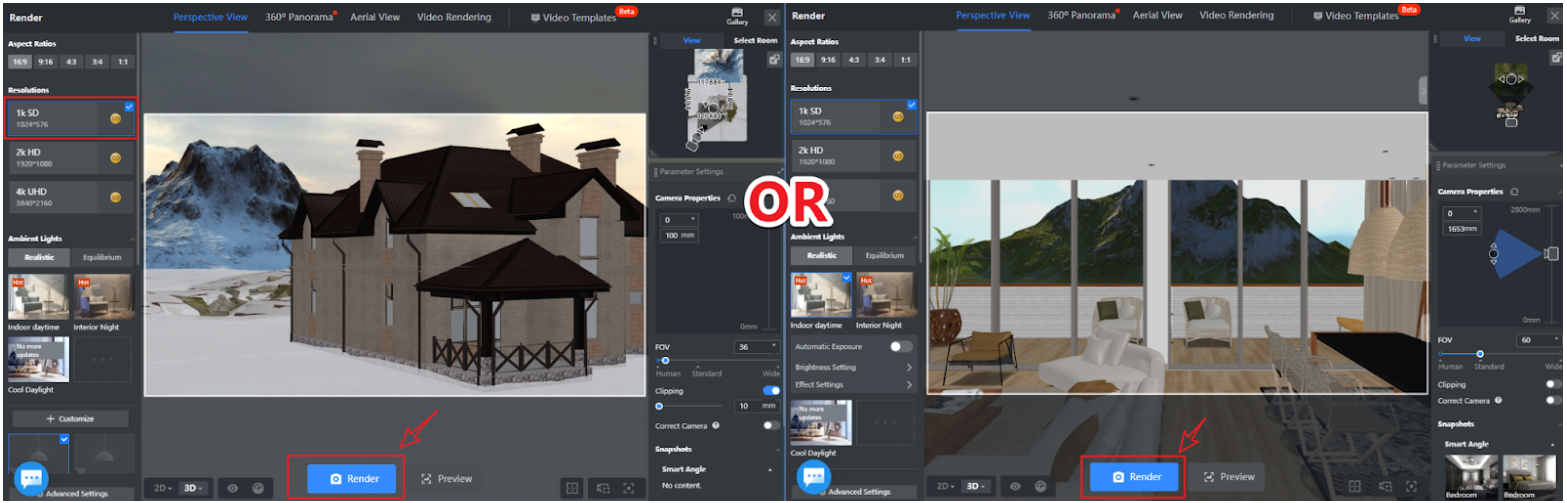
6. If it looks good, then you can just upgrade the rendering from 1K to 4K.
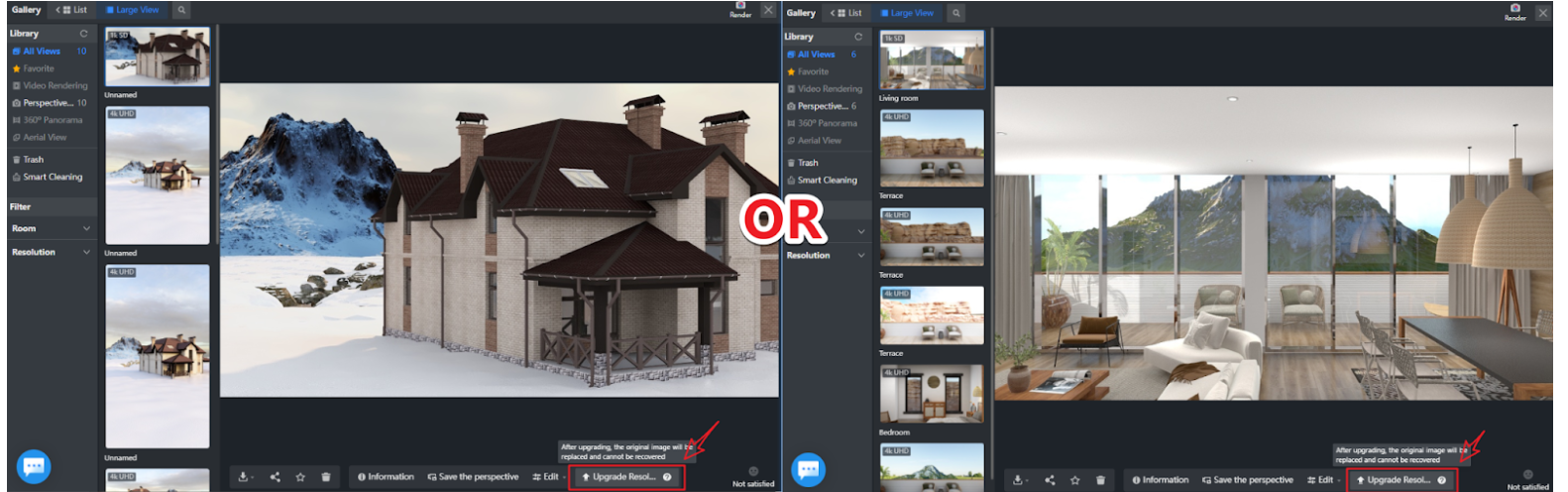
7. Some 4K Renderings for your reference:



Kindly rerfer to the video below:
Enjoy the Landscape Elements model!
