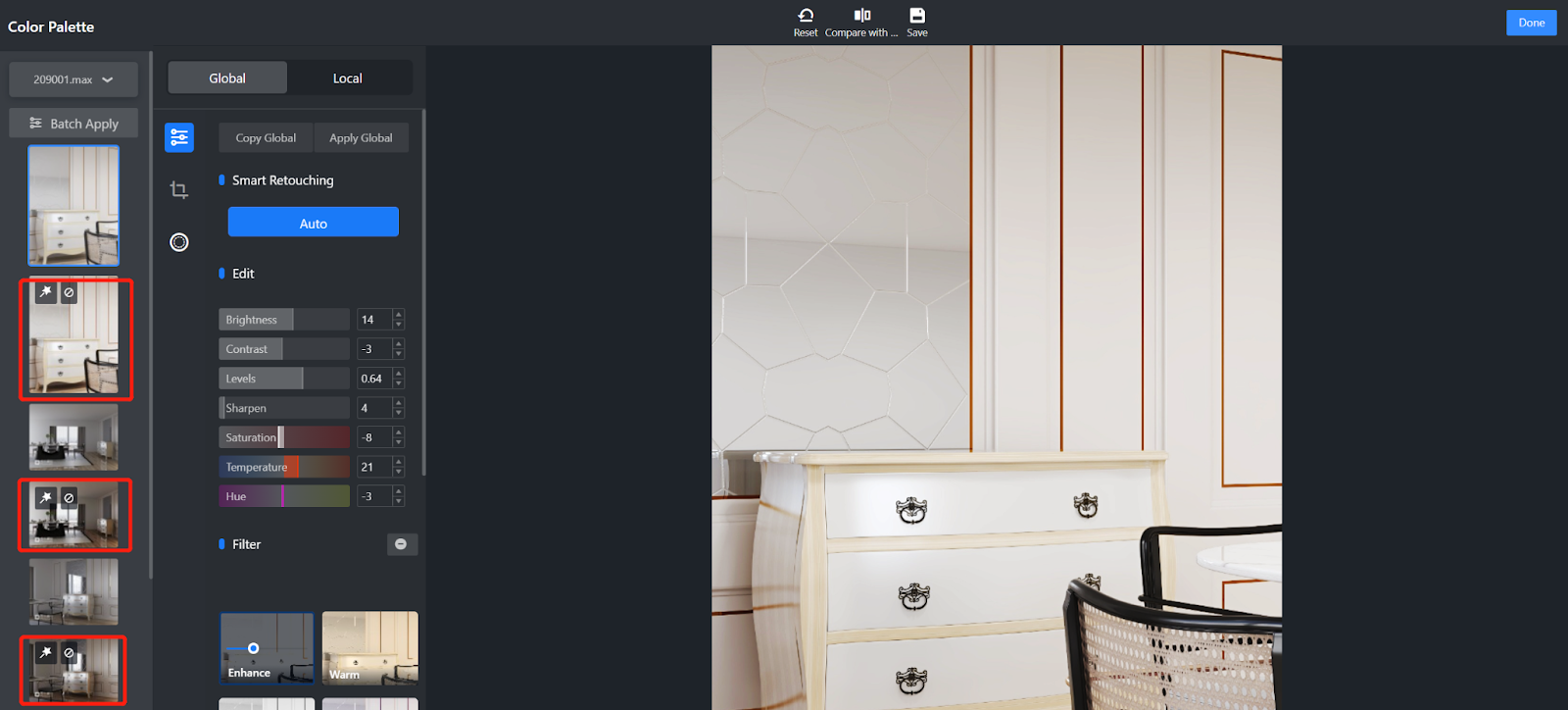Overview
The Retouching feature in Coohom Photo Studio has become more powerful. It now allows you to retouch multiple images at a time based on a set of global parameters. In other words, you can copy the parameters of retouching that you have configured and apply it to several images at one click.
Access
1. In the left-side navigation pane, click Products in Photo Studio.
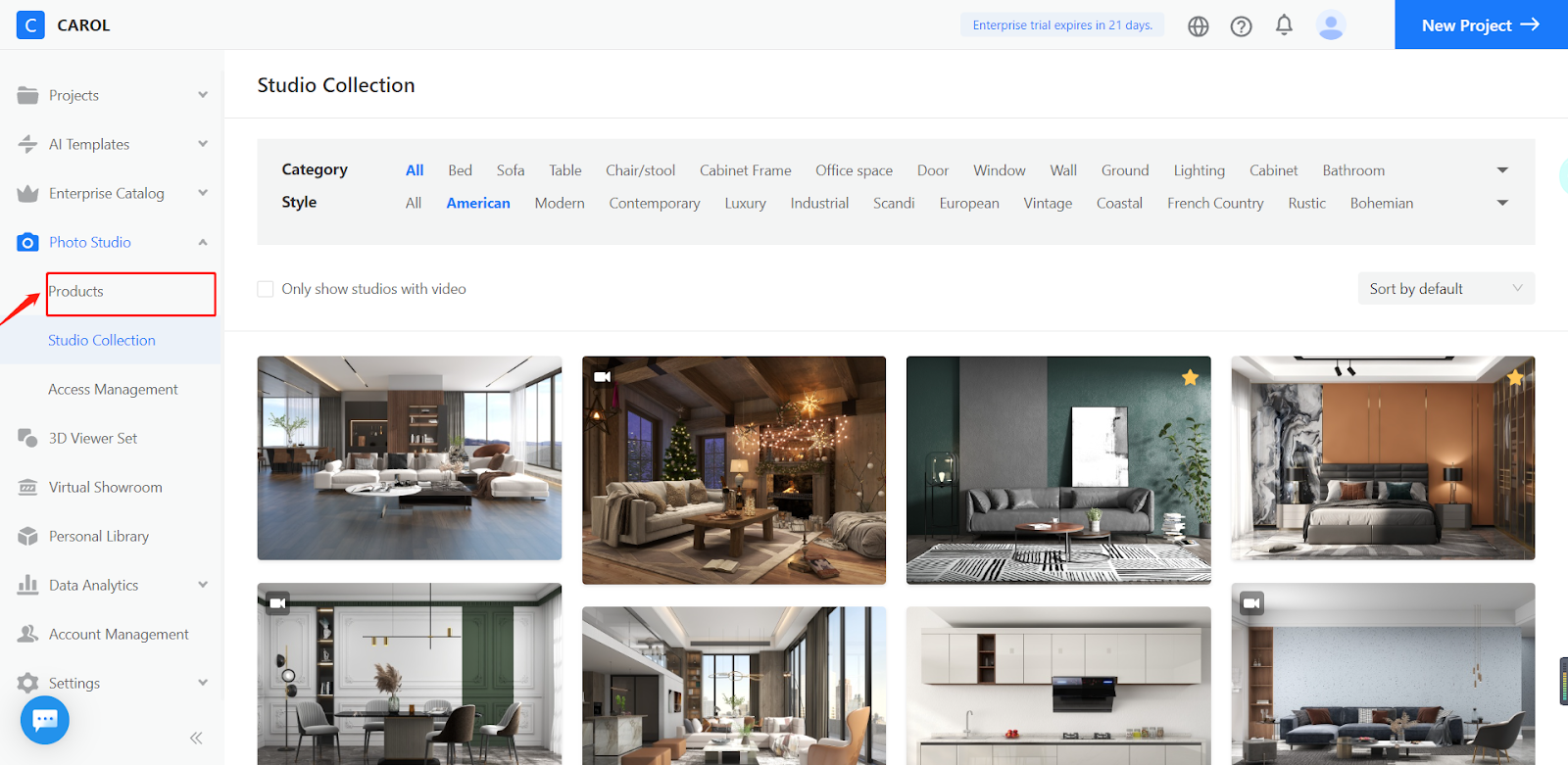
2. On the Product Shoot page, click on the thumbnail of the album of images you may want to retouch.
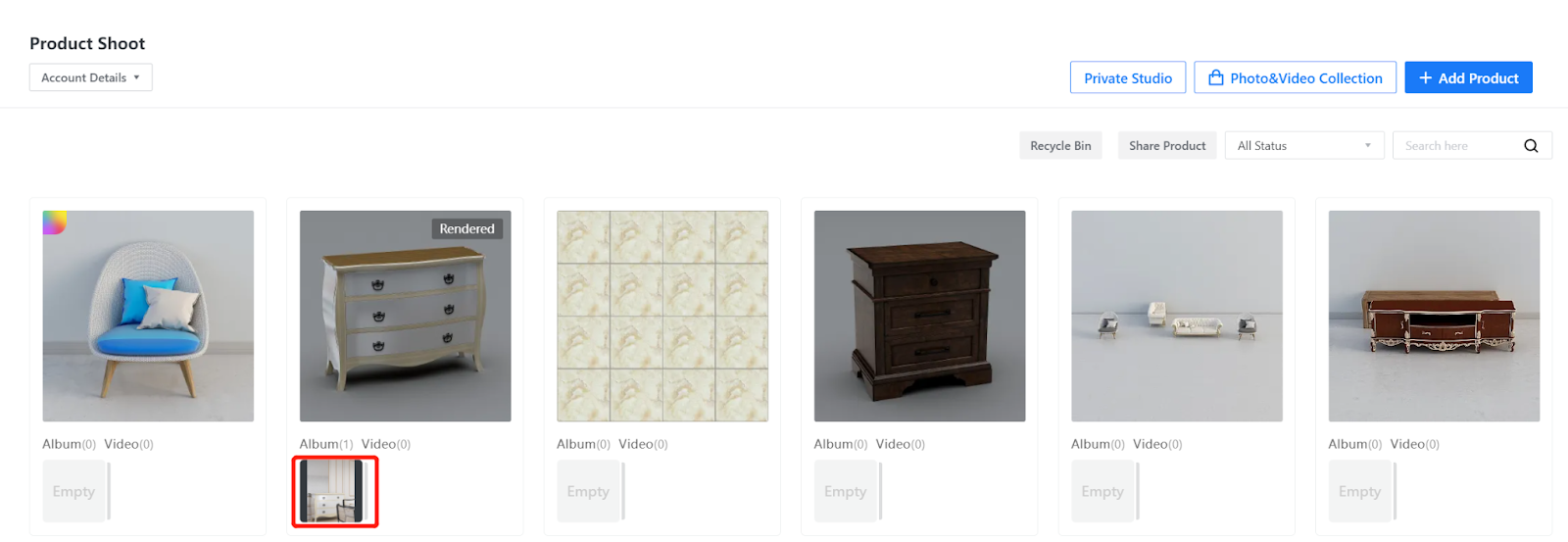
3. In the page that appears, you will see the list of your works that you will probably retouch. Move your cursor over Edit Image at the bottom right corner of the page. In the menu that pops out, click on Color Palette.
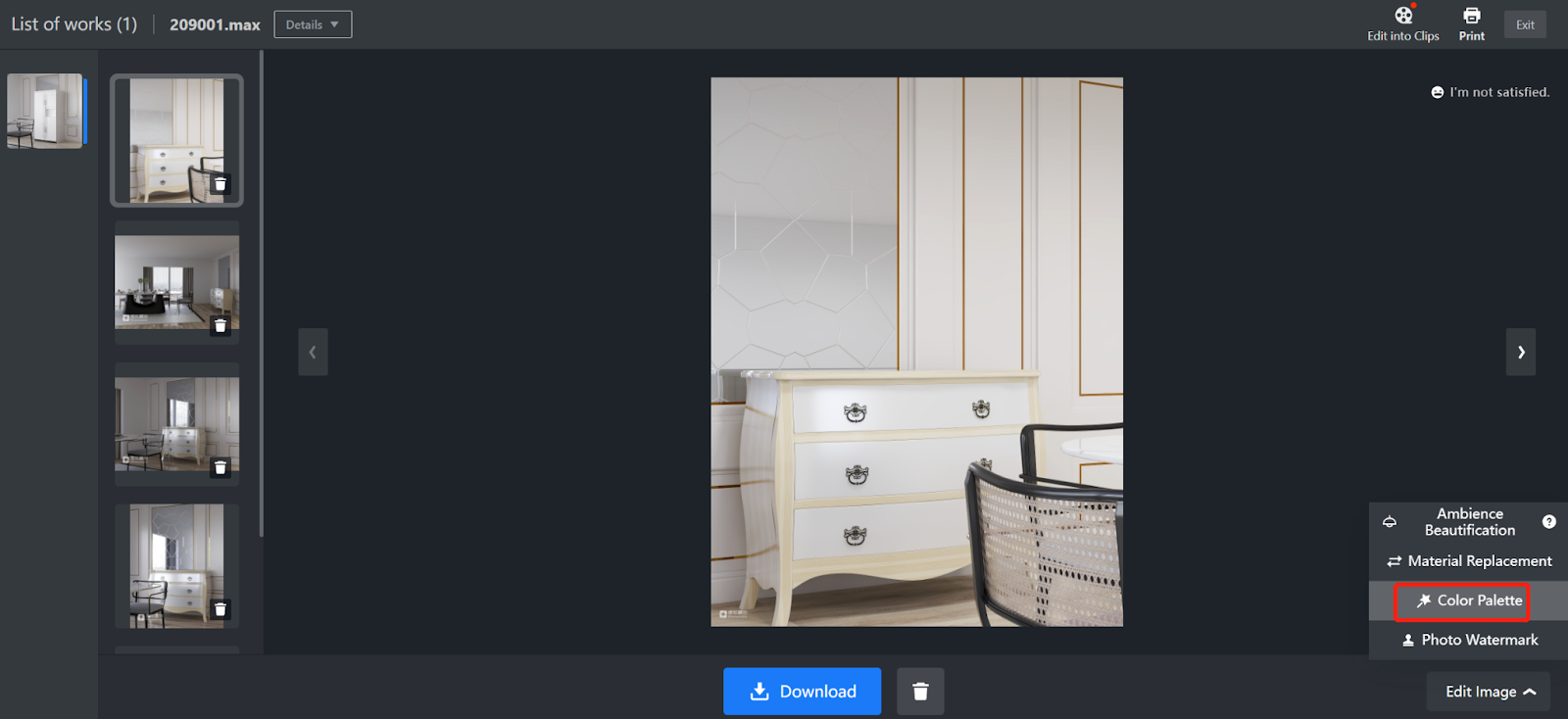
Steps
In the page that appears, click the product image that you want to retouch.
1. As usual, you can retouch each or some of the images one by one by setting parameters to various combinations of values. This way, the retouching effects on the images will differ.
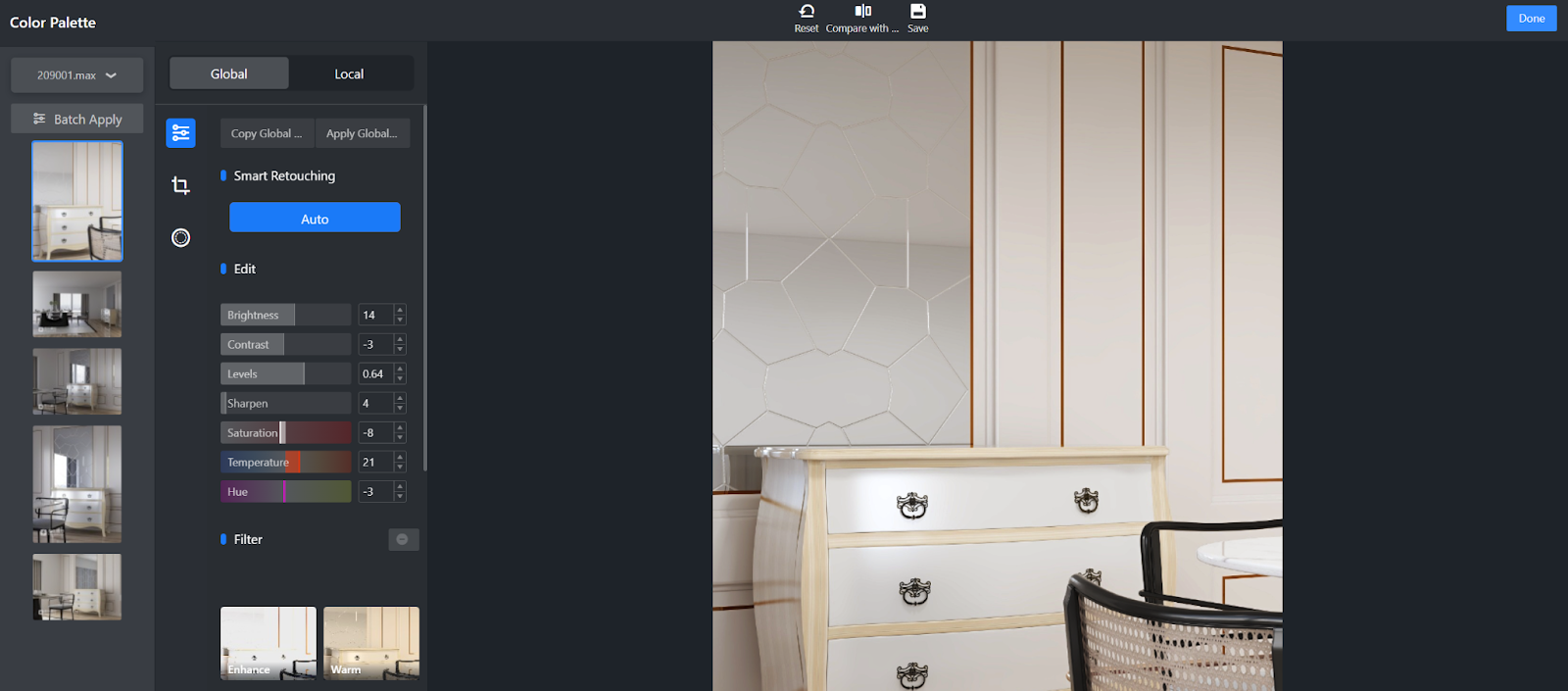
2. Copy and apply parameters
1) Copy parameters to another image
You can also set and copy the parameters that you configure to another image by clicking Copy Global.
After you click Copy Global, click on the other original image you want to copy the parameters to. Then, click Apply Global, and the image will be retouched with the same effects.
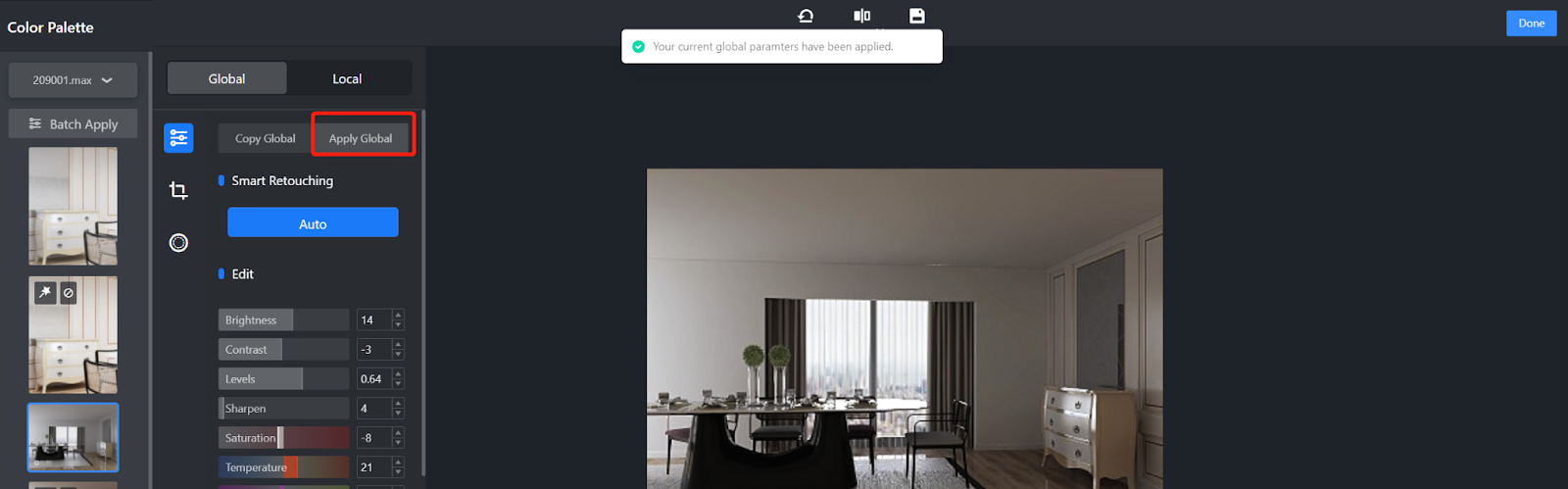
2) Copy parameters to multiple images
You are also allowed to apply the same set of parameters to multiple images at a time, whether already retouched or not. This way, the images that you select will all have the same retouching effects after just a few clicks.
Simply click on the Batch Apply option near the top left corner directly without the need to click Copy Global. The current parameters will be copied automatically.
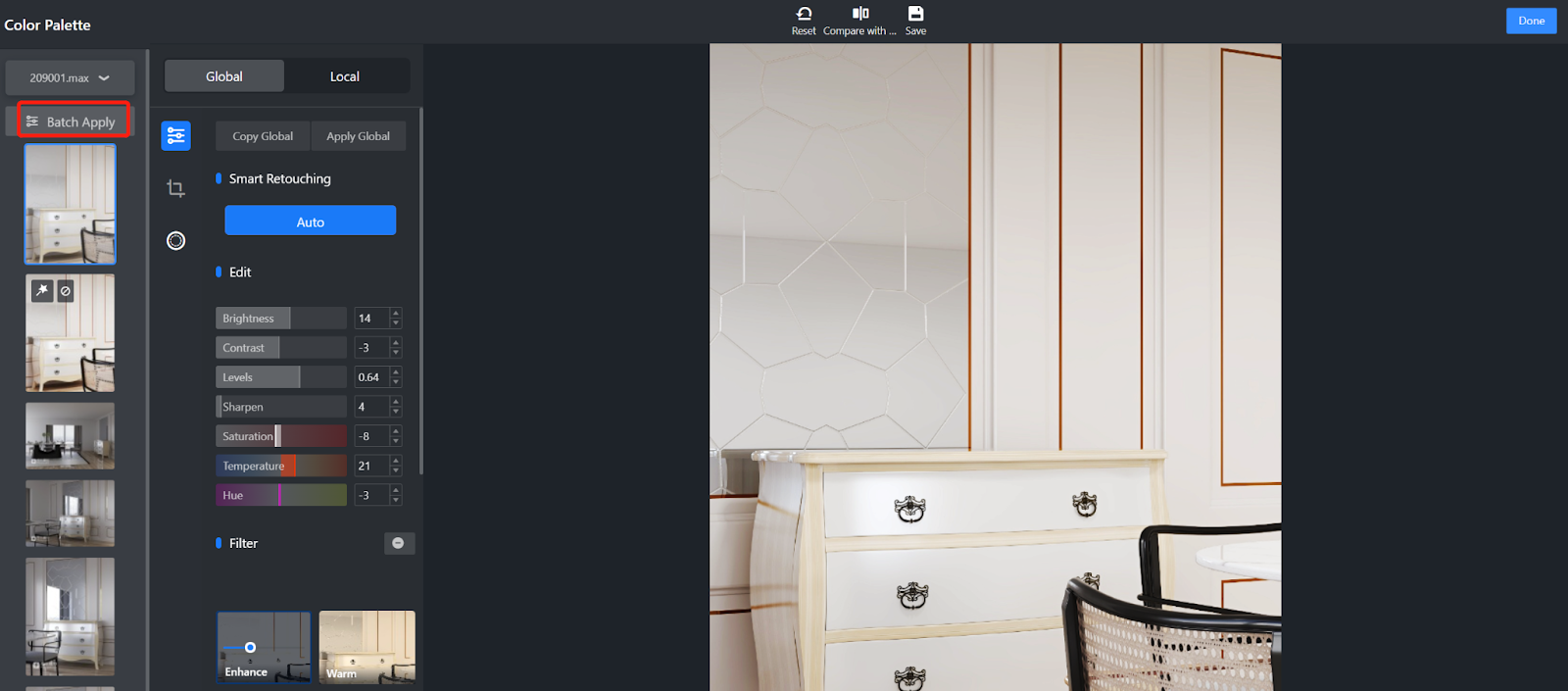
In the pop-up window, select the images you want to apply the current global parameters to. Here as an example, we select all the images in the album.
Click the Confirm button to start applying.
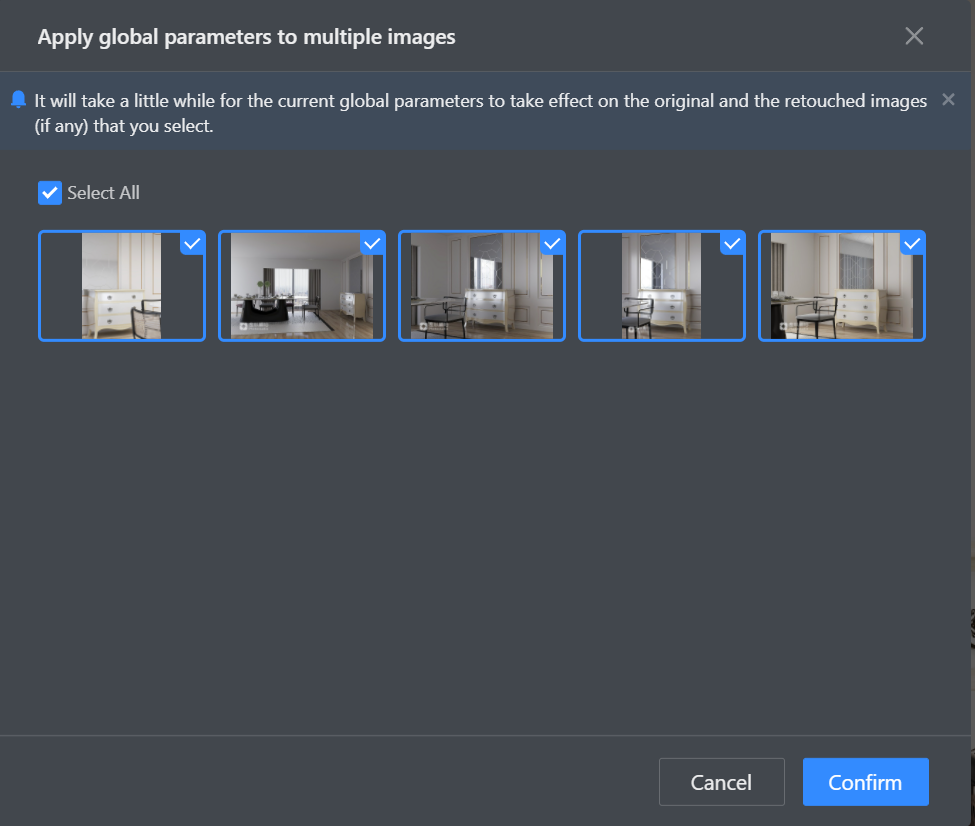
It will take a short while for the parameters to take effect on the unretouched and the previously retouched images (if any) that you select. The effects on the latter will get updated after the global parameters are successfully applied.
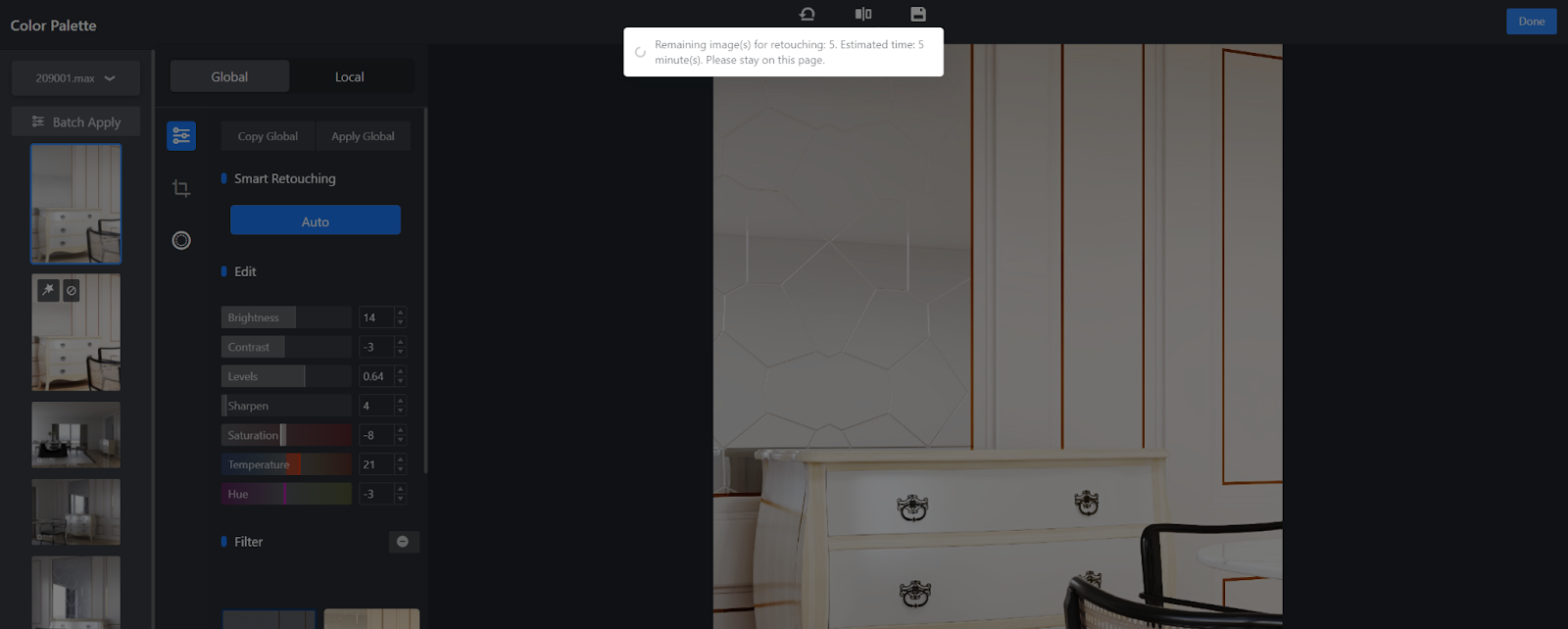
Now, the same effects are shown on all the images that you select. In the previews of your works on the left side, images with tags (marked in red box) are the newly retouched images while those without any tag are the original images for reference.