Overview
If you are an enterprise user, you can import product details of multiple models at a time into your Enterprise Catalog for efficient model updates. This way, you can add or update product details much faster.
Access
Enterprise Catalog >> Products >> Furniture >> Import product information
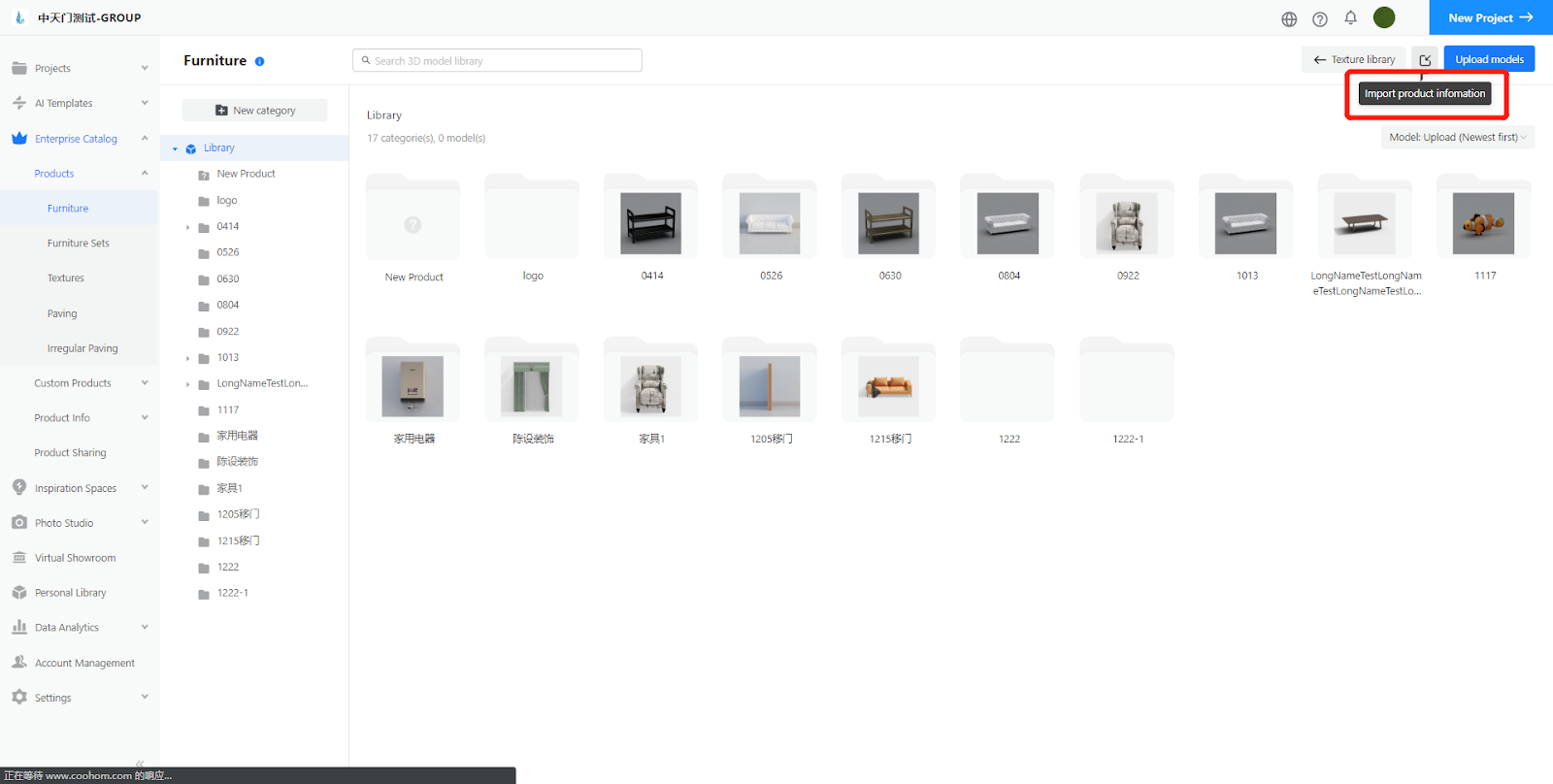
This feature allows you to add or edit the details of multiple products at a time. Not only can you edit the details of products through the existing 14 fields available in the template, but also you can add customized fields and fill details in such fields.
Steps
1. Download the template used for adding or editing details of models.
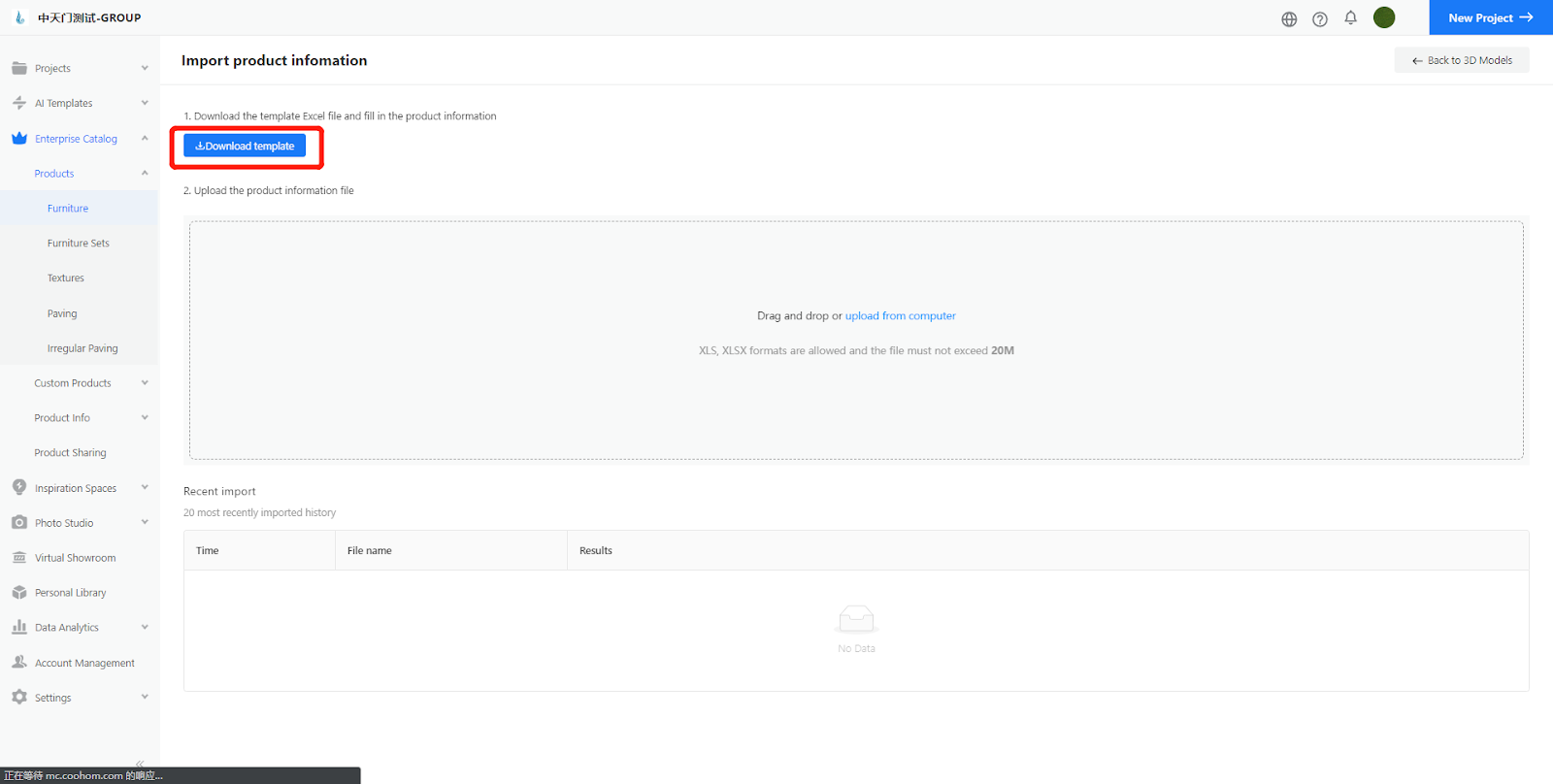
2. Open the Excel spreadsheet after you download it to your local device. In the spreadsheet, fill in the fields with details you want to add or update.
The SKU field determines a specific item your added or updated details in the same row will apply to. That means, the SKU here in the spreadsheet should be consistent with that of your target item on the Product Details page in your Enterprise Catalog, if you want your added or updated details to come into effect.
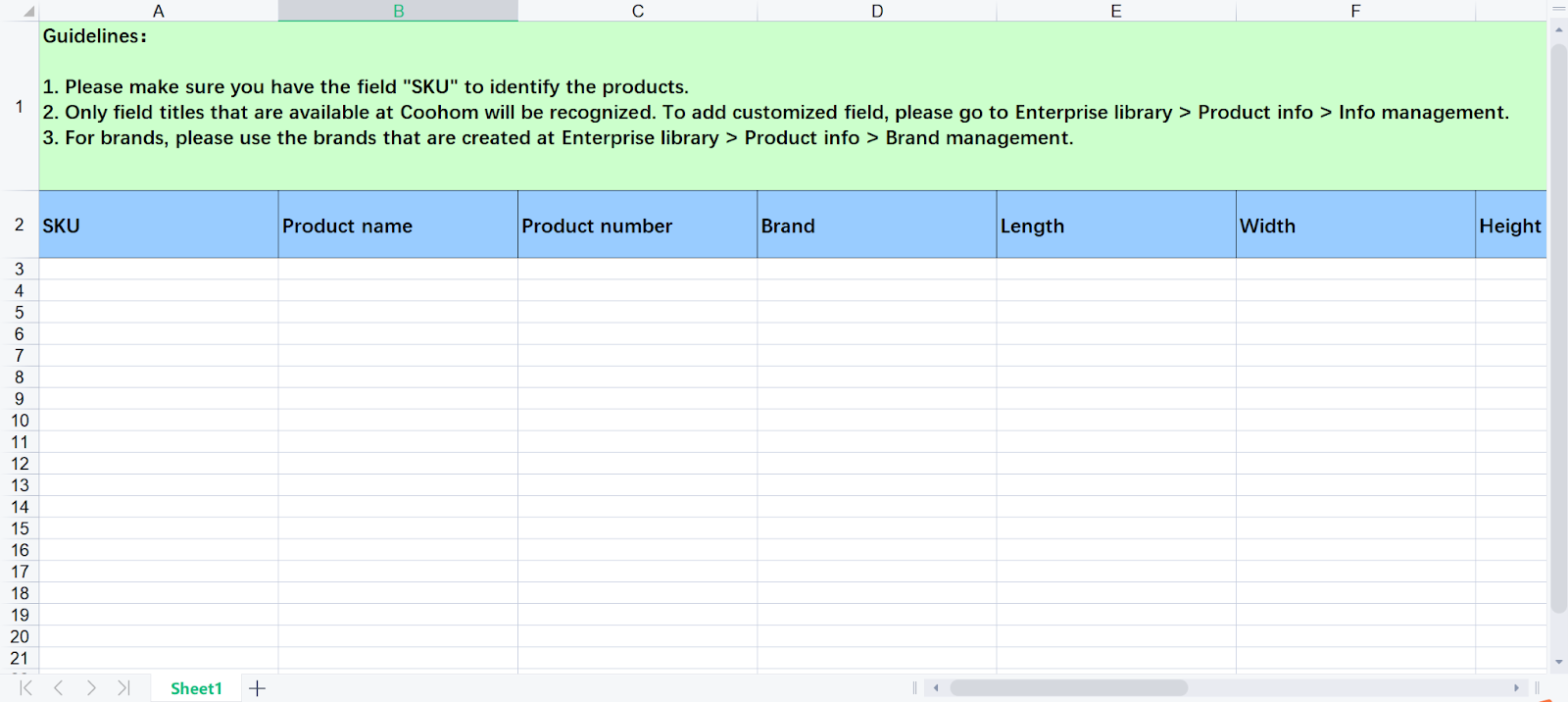
If you want to add your customized field, go to Enterprise Catalog >> Product Info>>Info Manager.
On the Info management page, you can add the customized field by clicking “New customized field”. The customized field will then be included in the updated version of the spreadsheet template. After that, you can fill in the newly customized field in the latest spreadsheet that you download.
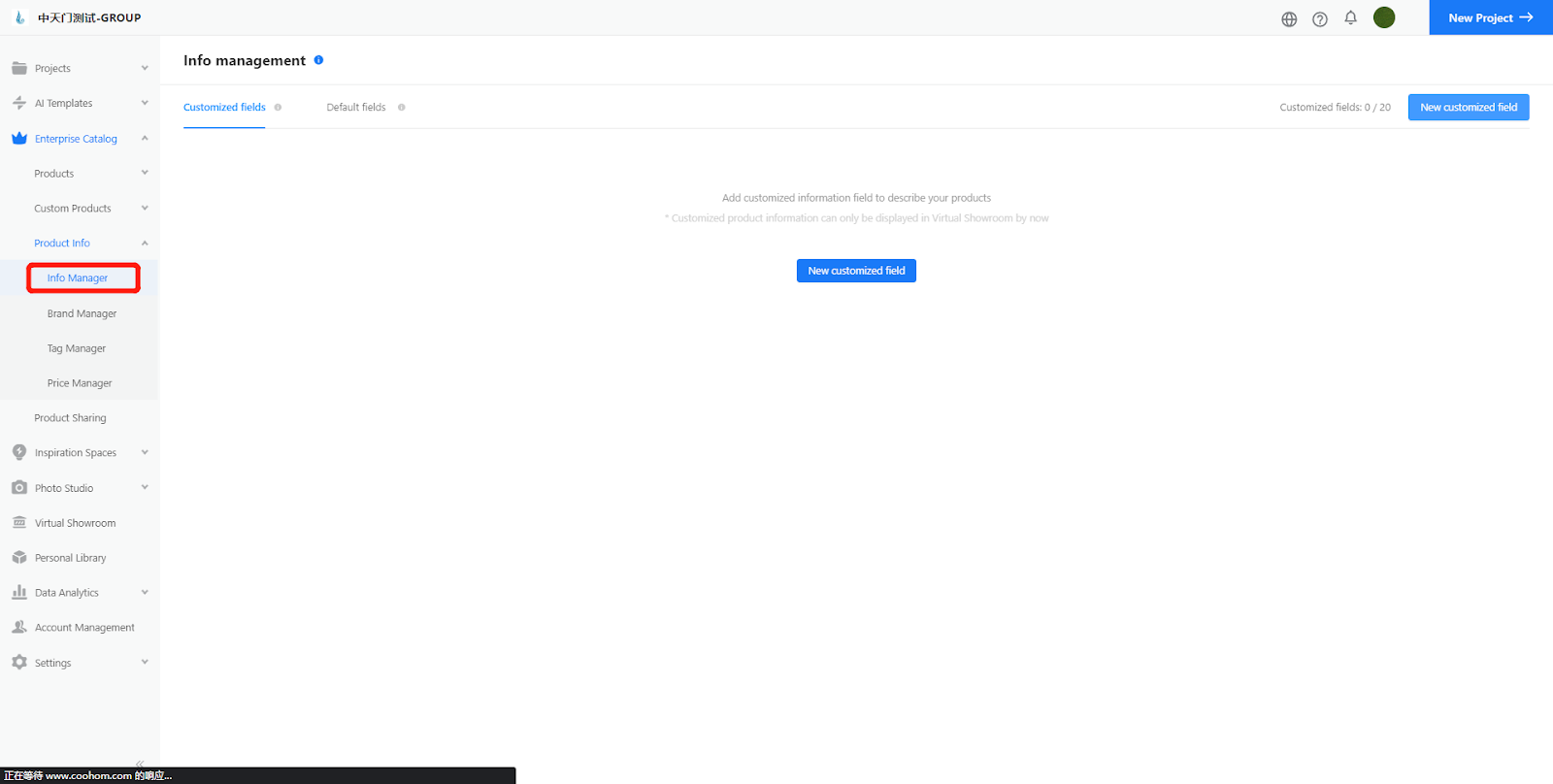
3. Next, on the “Import product information” page, upload the spreadsheet in which you have edited the product details. When it’s uploaded, click the Import button.
If the details you fill in the SKU field of the spreadsheet do not correspond to any existing SKU in your Enterprise Catalog, an error message will pop up, telling you to correct the SKU details and re-upload the spreadsheet.
In the lower section of the page, you will find the history of your recent imports as well as results.
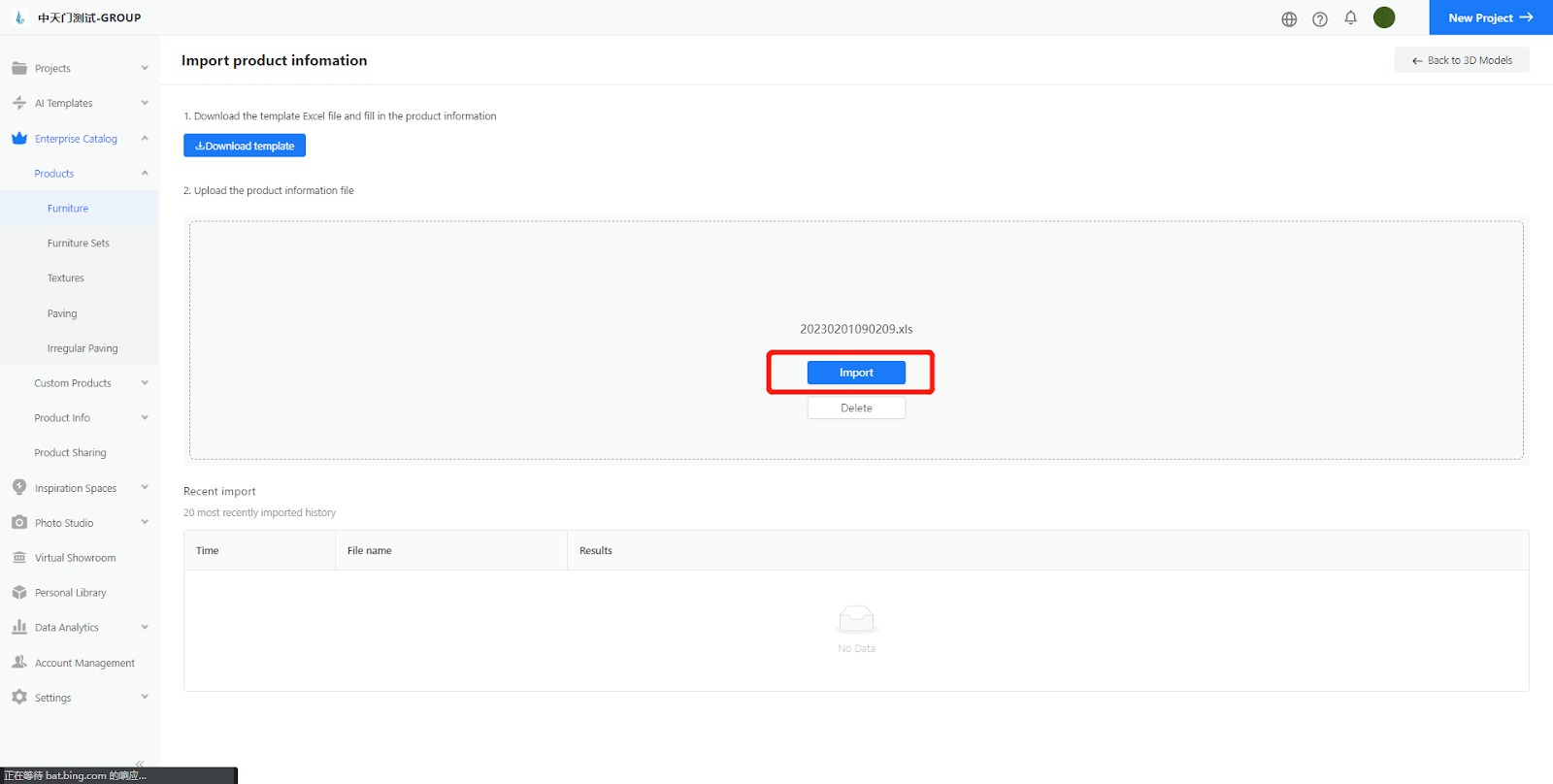
4. If the import succeeds, you can go back to Enterprise Catalog, choose Products>>Furniture, and go into the details page of your target item. Then, you will see your edited details updated there.