- Helpcenter
- Tips & Tricks
-
Getting Started
-
Model Library & Asset Management
-
News & Product Update
-
Kitchen, Bathroom, Closet, Custom Modelling
-
[Enterprise] 3D Viewer & Virtual Showroom
-
Payment & Billing
-
Version 5.0
-
Upload & Export
-
Personal Account
-
Photo & Video Studio
-
Material&Component
-
Floor Plan Basic
-
Images/Videos & Light
-
Tips & Tricks
-
Privacy & Terms
-
Inspiration Spaces
-
Testimonials
-
Construction Drawings
-
AI Tools
-
Customer Service Team
-
Projects Management
-
FAQ
-
Coohom Online Training
-
Lighting Design
-
Coohom Architect
Generate A Futuristic Dome Image/Video In Coohom
What you can dream, you can make it in Coohom.
Different kind of models can be uploaded in Coohom and you can get fast, high quality Images, like this Dome:


Please follow the steps below:
1. Download a dome's model from the 3D warehouse.
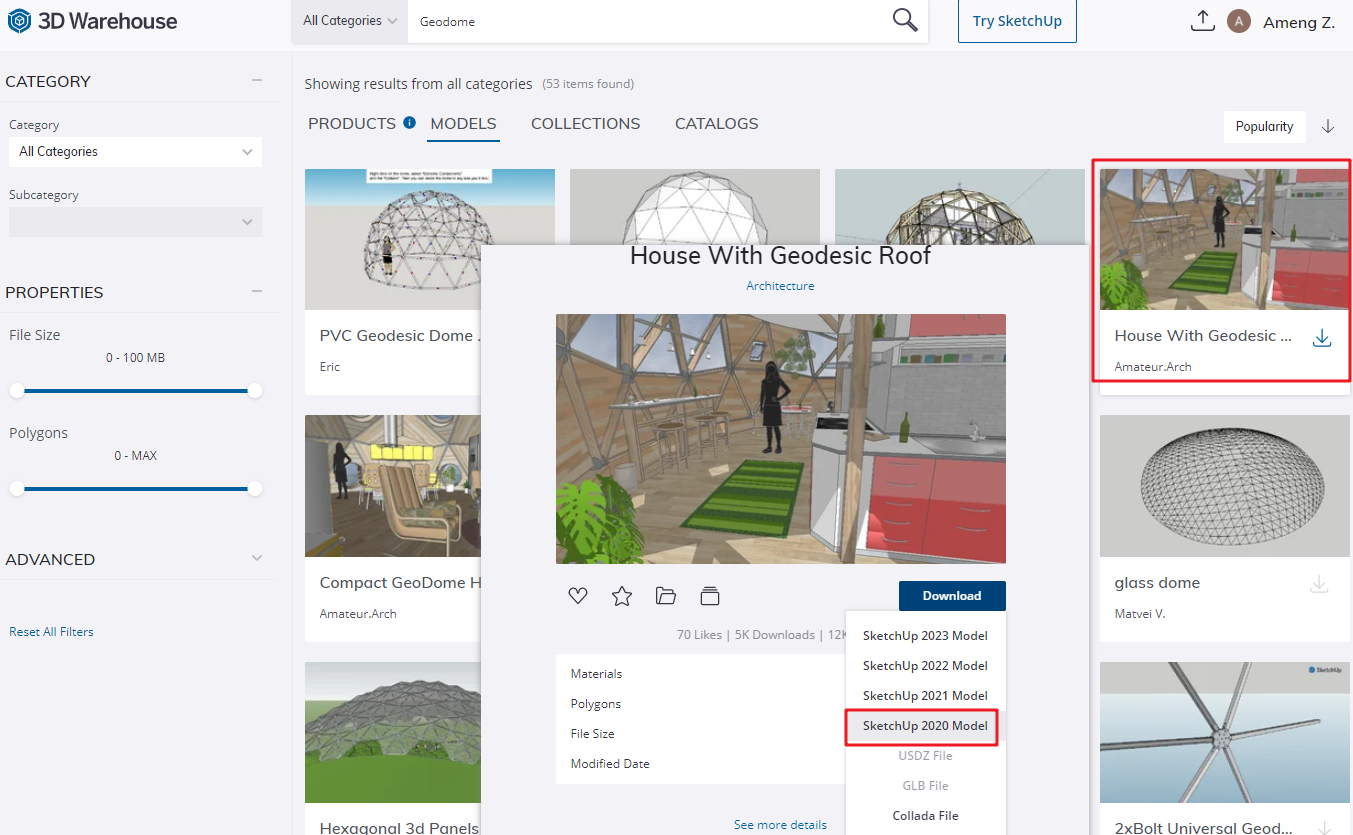
2. Use Sketchup to check and adjust the model, removing unnecessary elements if necessary.

3. Upload the 3D model in Coohom under Personal Library section.
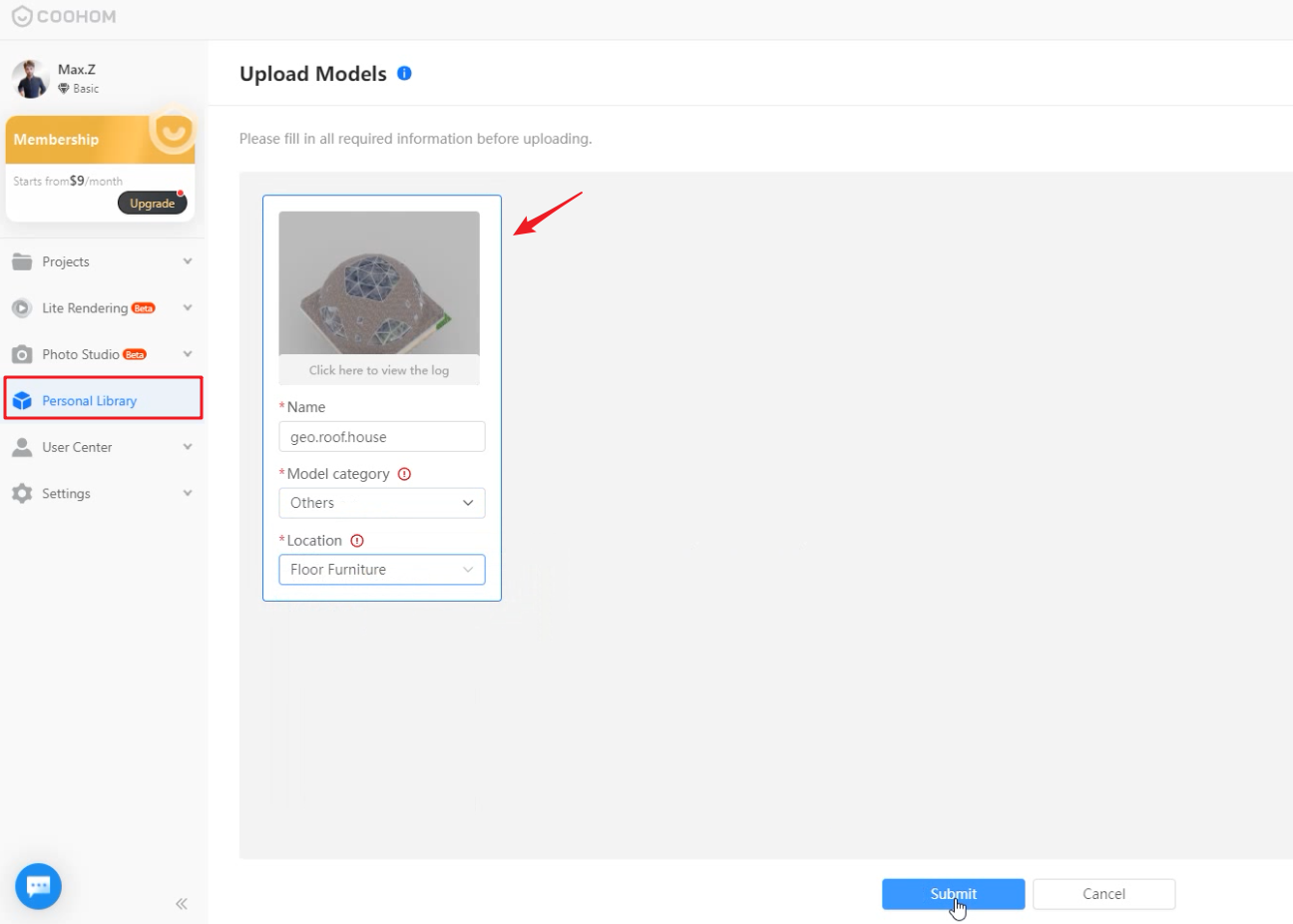
4. Draw a Terrace Floorplan, set the walls to Dwarf, adjust the height to the minimum, set the height above the Dome's model.
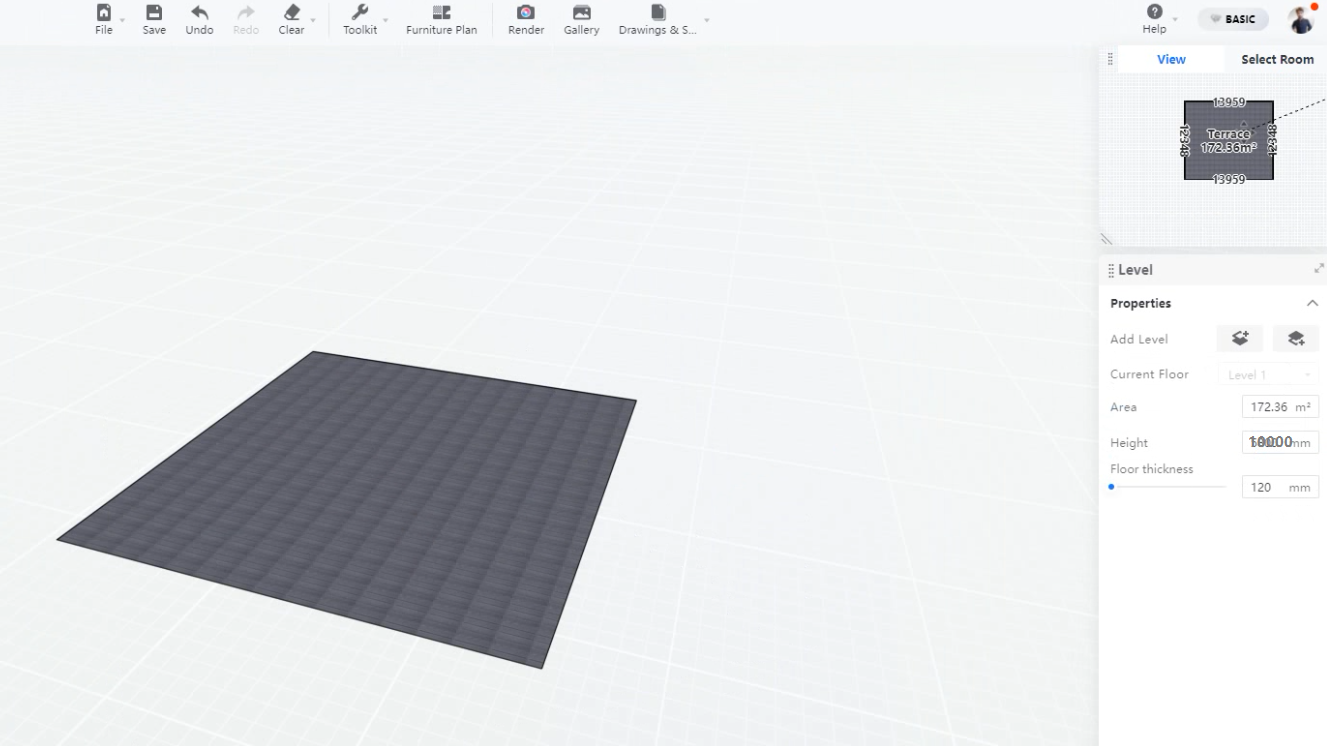
5. Drag the 3D model into the floorplan.
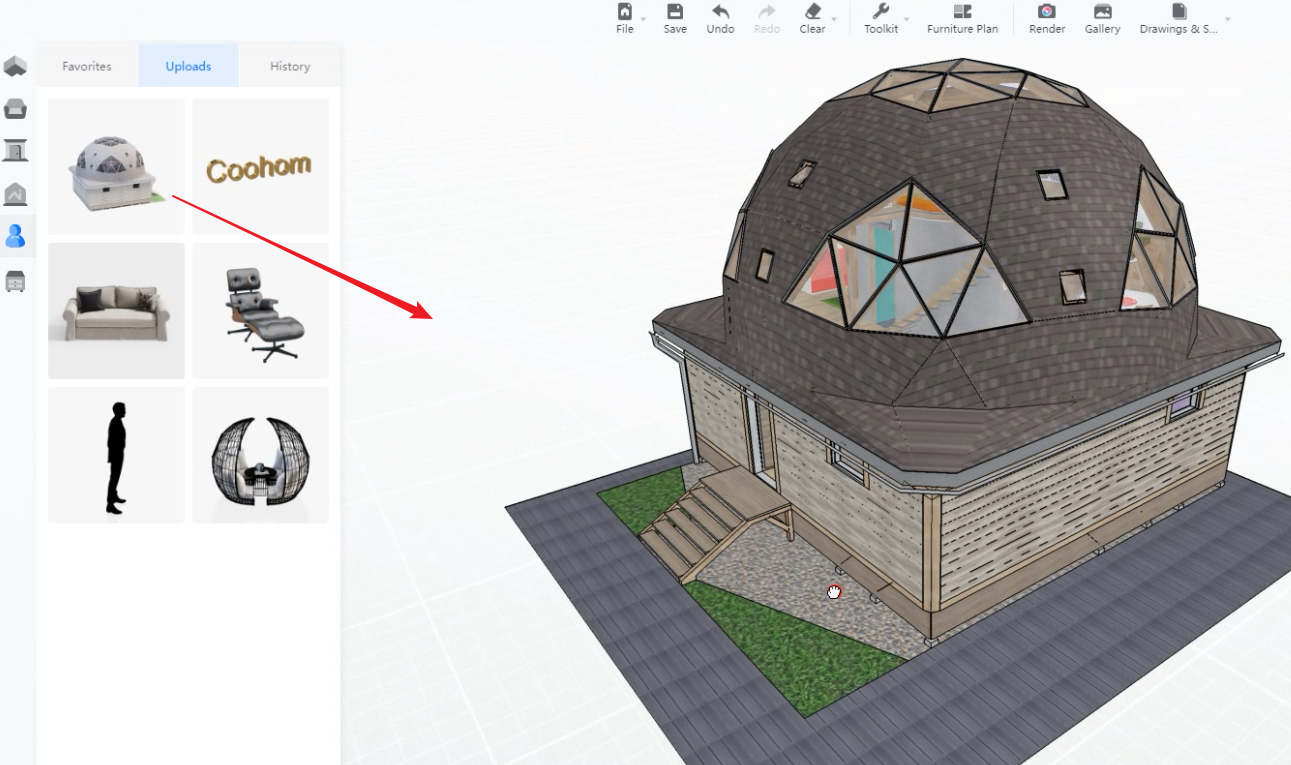
6. Use the ‘Walk’ function to walk in the room, shortcut QEWSAD.
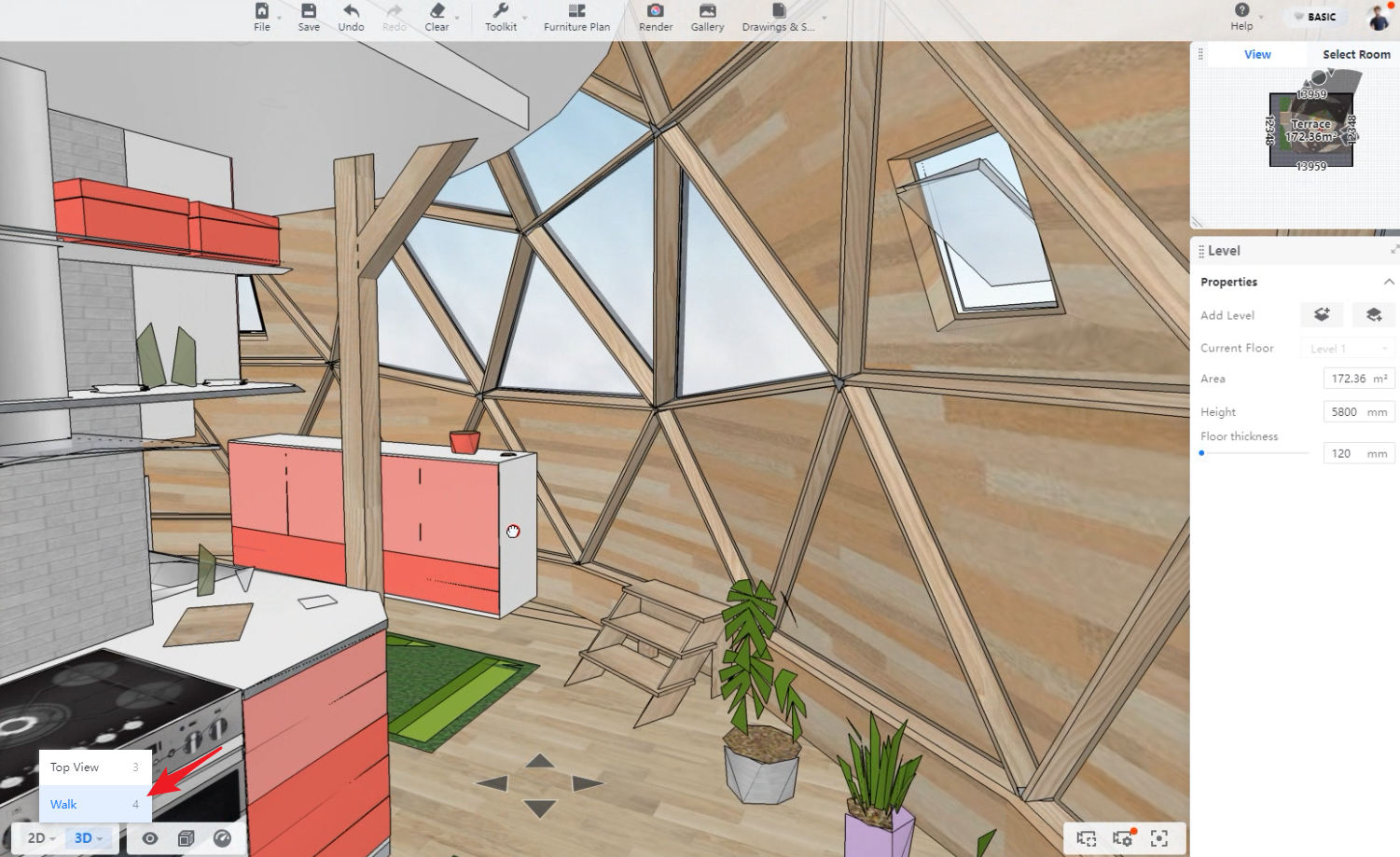
7. Go to Generate Images/Videos page, look for Customize, choose Outdoor Reality Daytime.
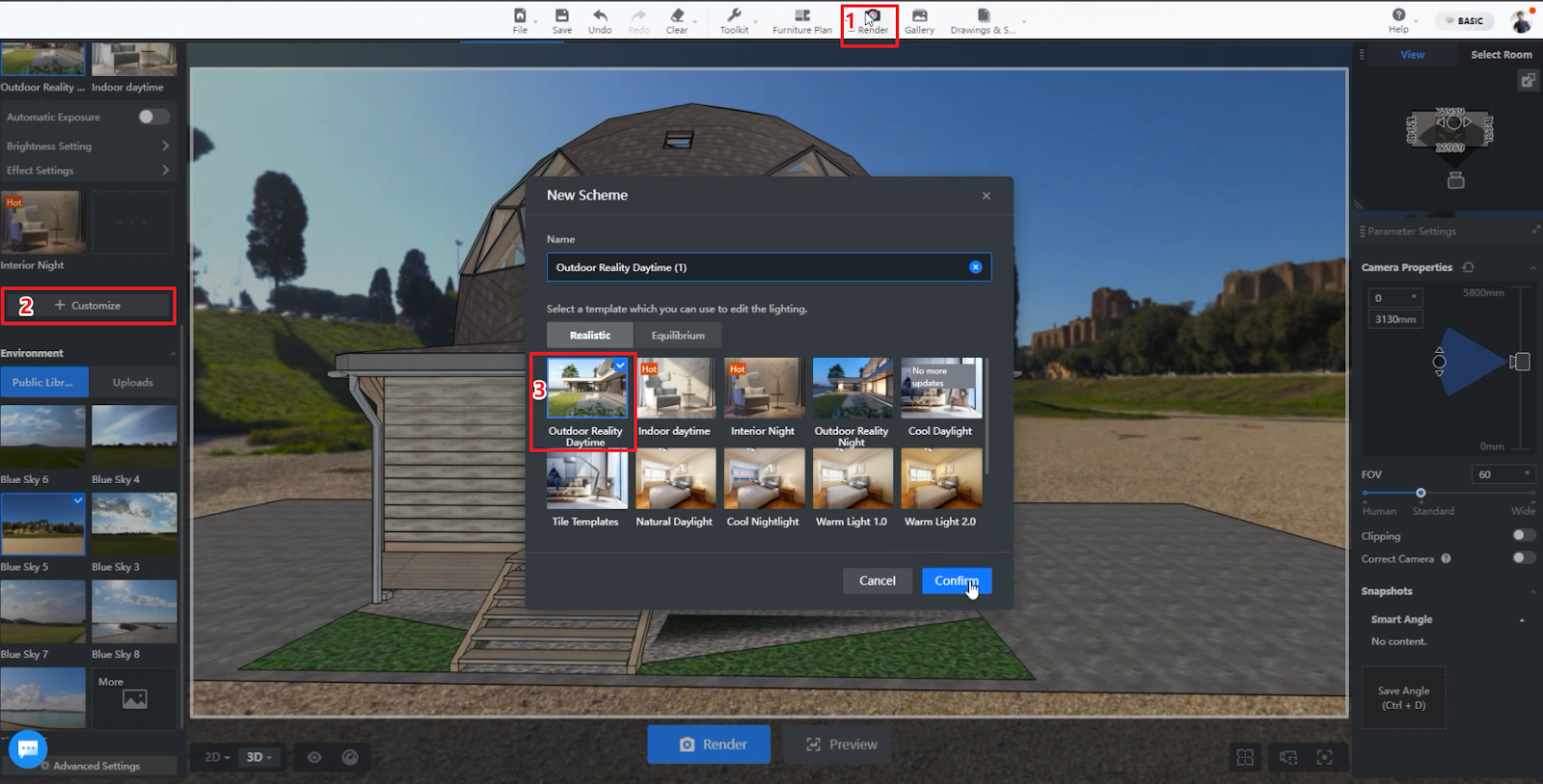
8. Adjust lights under Custom Lights, make sure every room has lighting.
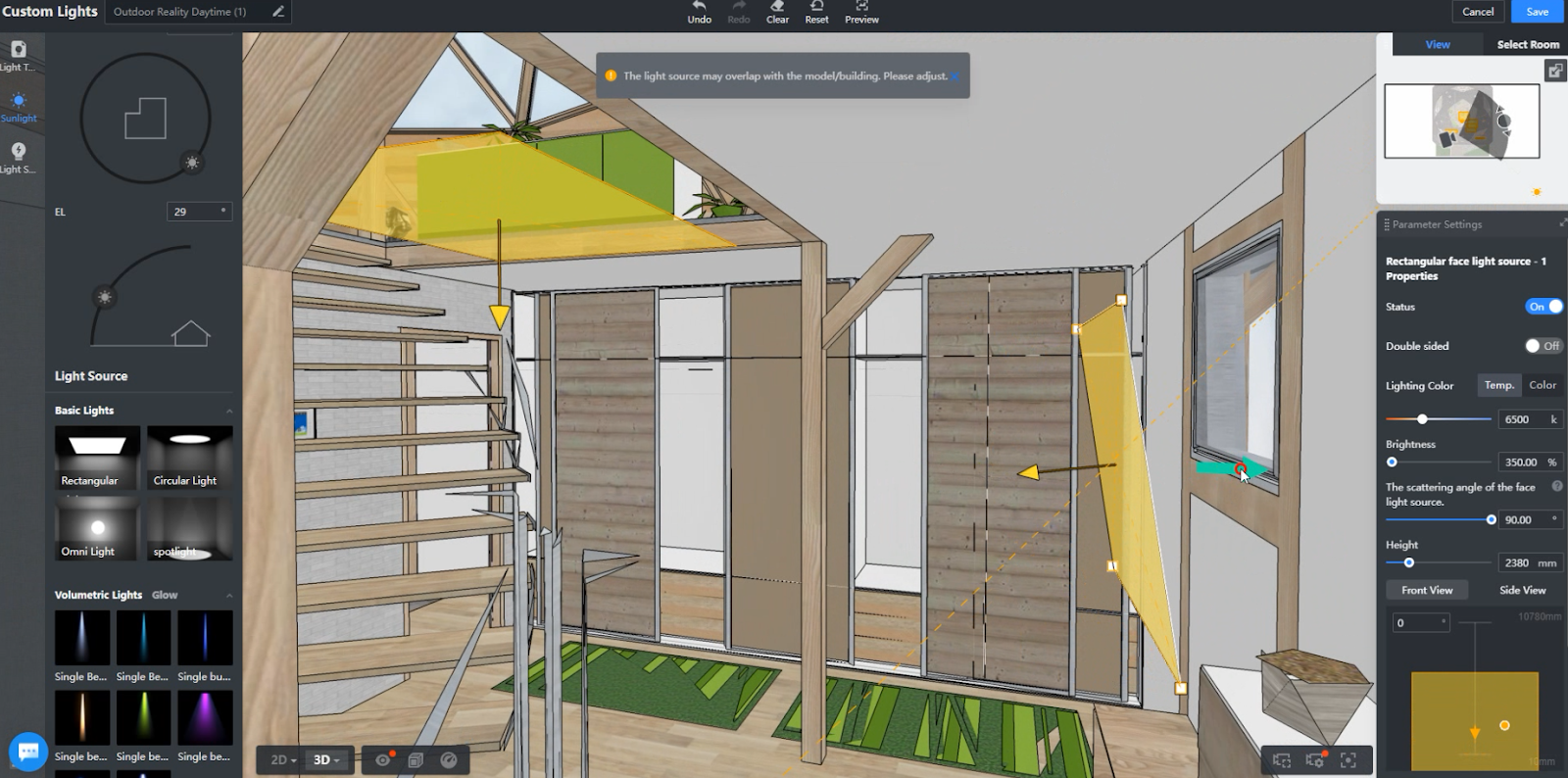
9. Save the Lights, then click on GENERATE button.
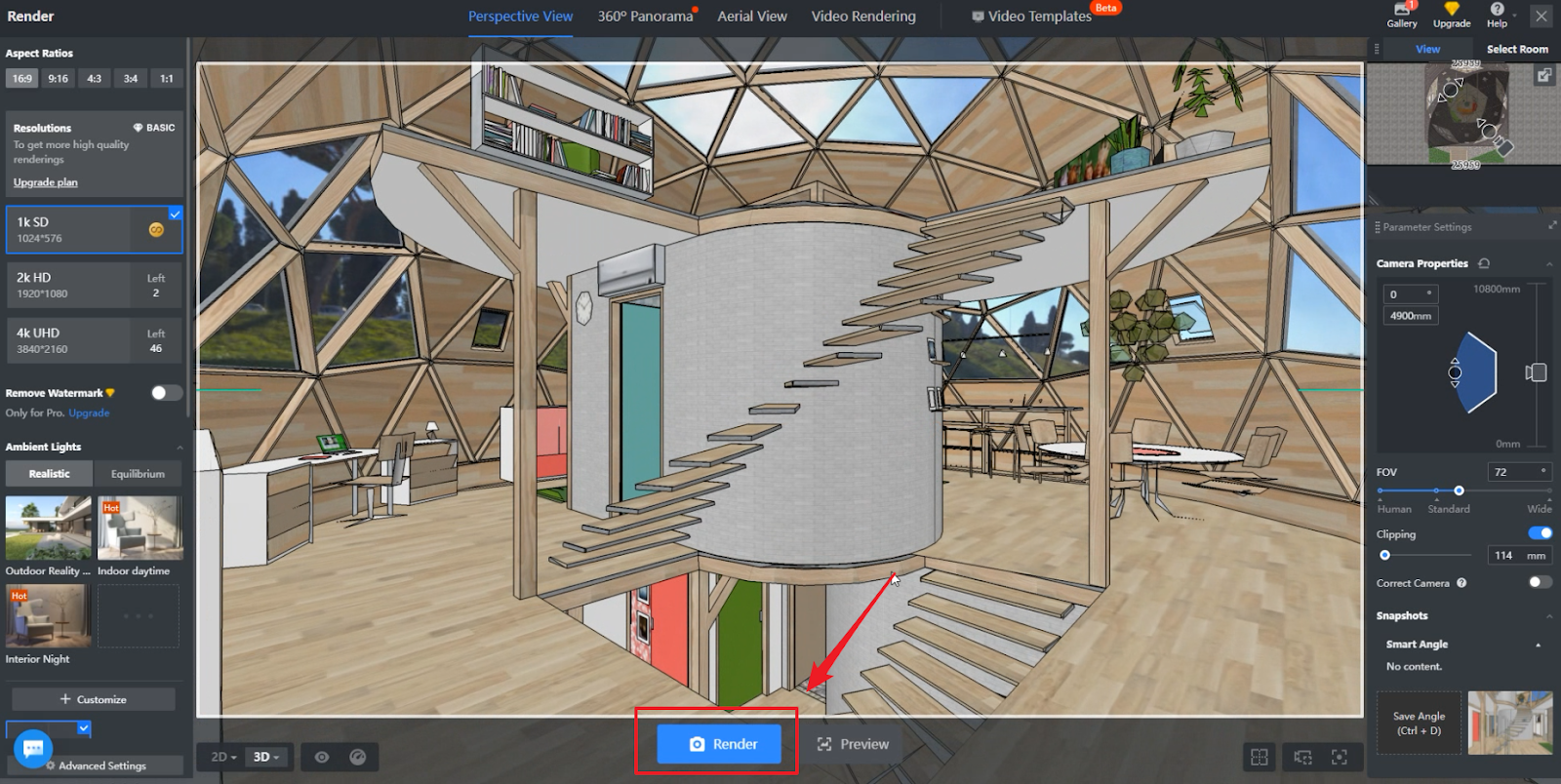
10. Next, check out the image effect.
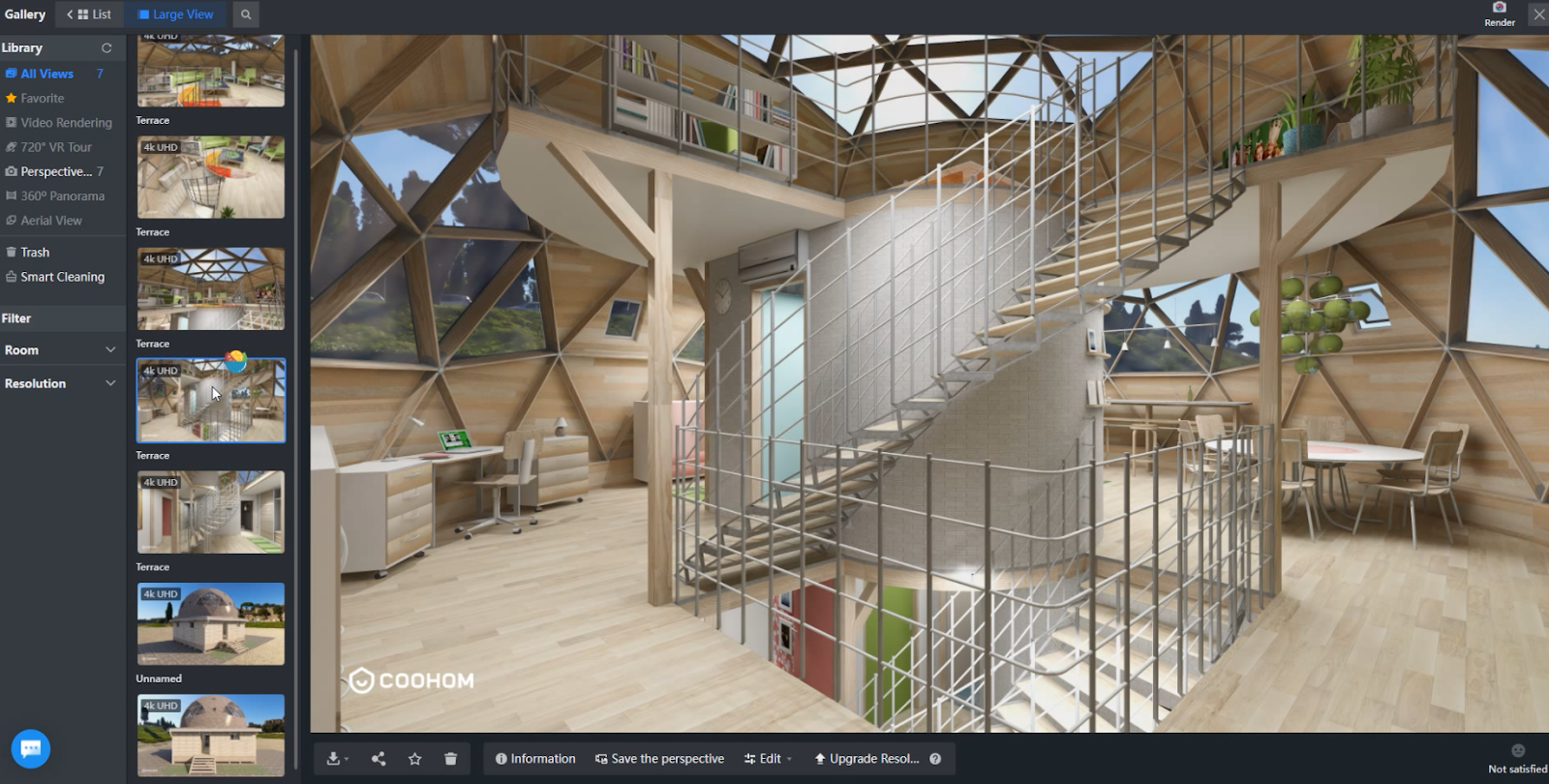


11. If you have Pro account and you may share this project by duplicate the link.
https://www.coohom.com/pub/saas/apps/project/share/MQEDAW5MCMIFSAABAY888888
For more details, please check out the tutorial video below:
If you want to make a dome roof on your own, you can draw with the Material&Component tool in Coohom. Here is a tutorial video for your reference: