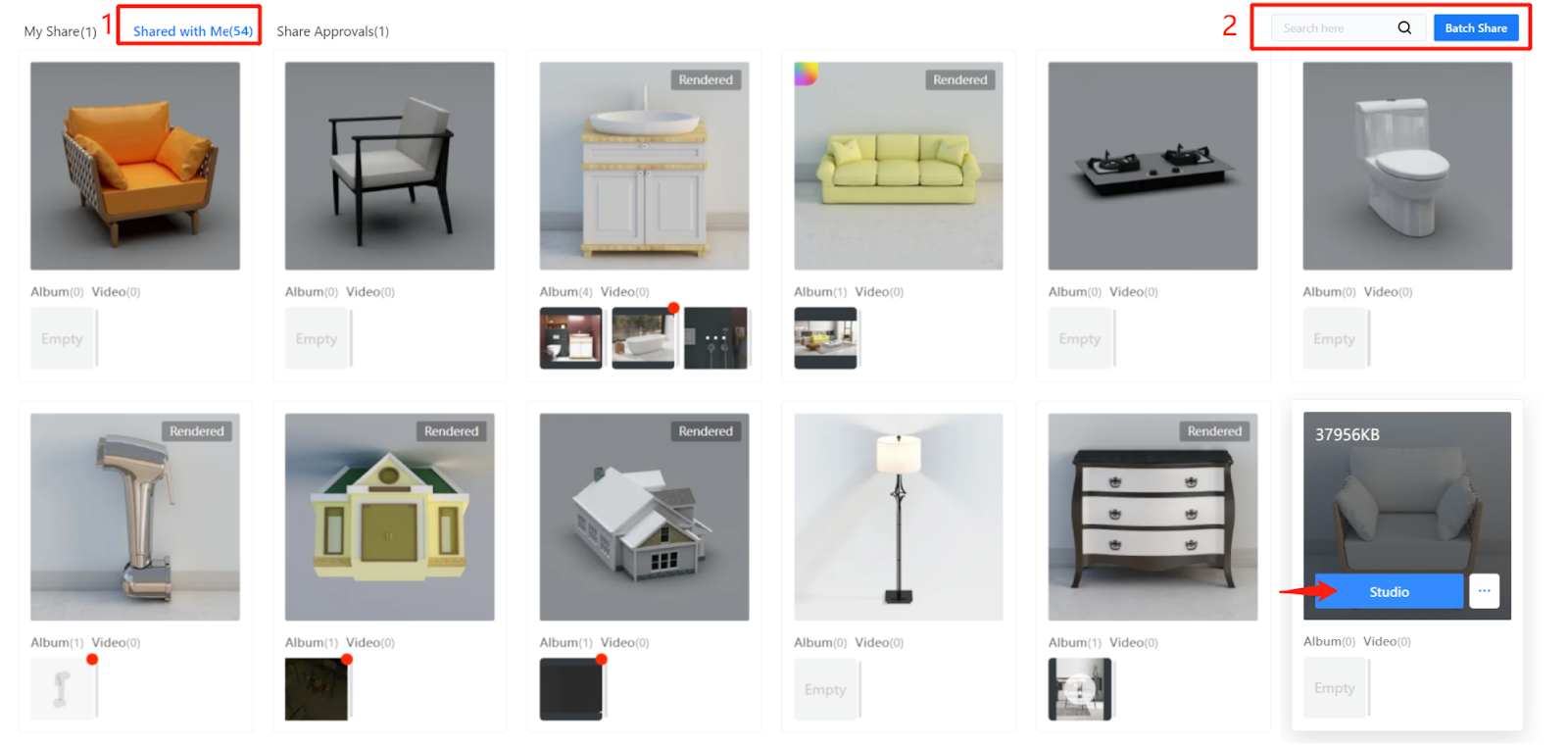Overview
If you are an enterprise user, you can shoot photos or videos for one or more product models through the Admin account or a sub-account.
Key features: Videos, gallery of photos and product models for video or photo shooting can be shared through the Admin account or a sub-account to some other sub-account(s) under the Admin account.
-
All the product models of the enterprise account are visible to the Admin account and its sub-accounts.
All the product models of the enterprise account are visible to the Admin account and its sub-accounts.
-
You can view and shoot photos or videos for any product model through the Admin account. If you use a sub-account, you will need permission from the Admin account to do shooting for the models in the List of Works.
You can view and shoot photos or videos for any product model through the Admin account. If you use a sub-account, you will need permission from the Admin account to do shooting for the models in the List of Works.
-
Product models can be shared and used for shooting among sub-accounts. Only the sub-account that adds a product model to the List of Works in the first place has the permission to share it to some other sub-account(s).
Product models can be shared and used for shooting among sub-accounts. Only the sub-account that adds a product model to the List of Works in the first place has the permission to share it to some other sub-account(s).
Access
Photo Studio >> Product >> Product Shoot page
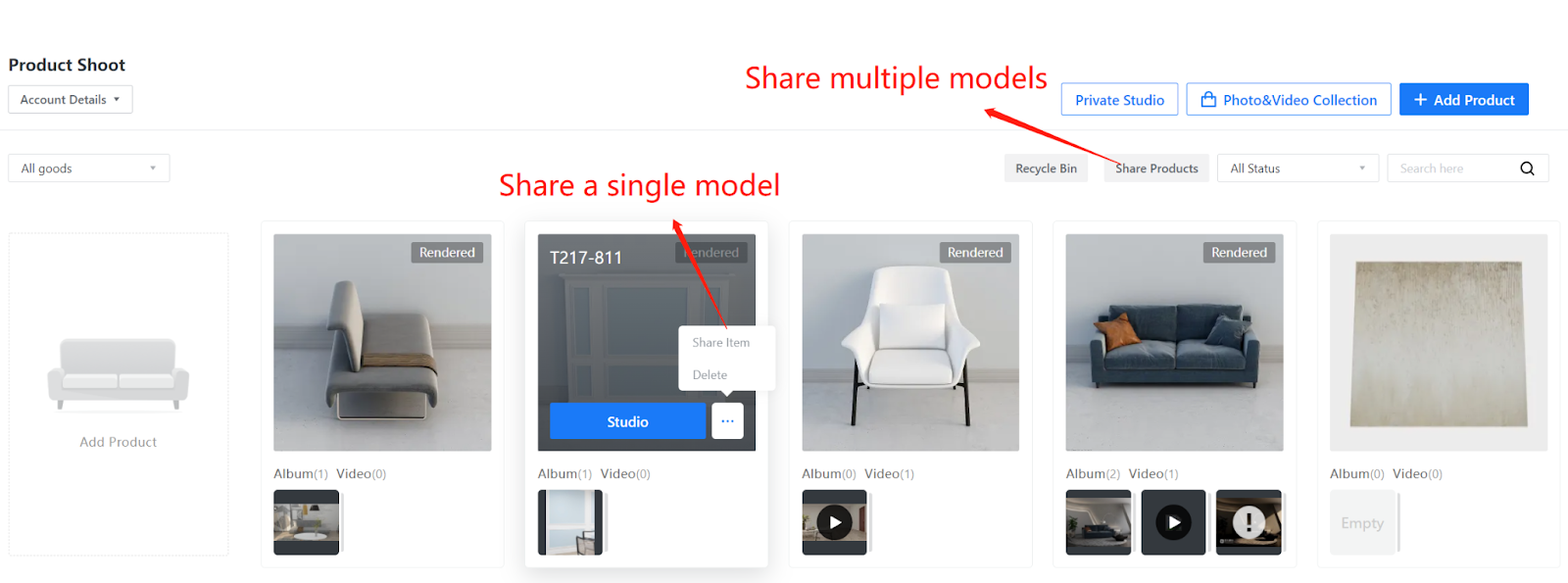
1 Select the model you want to share
1.1) Share a single product model
If you want to share a single product model with one or more sub-accounts, move your cursor over the thumbnail of the model and then click Share Item.
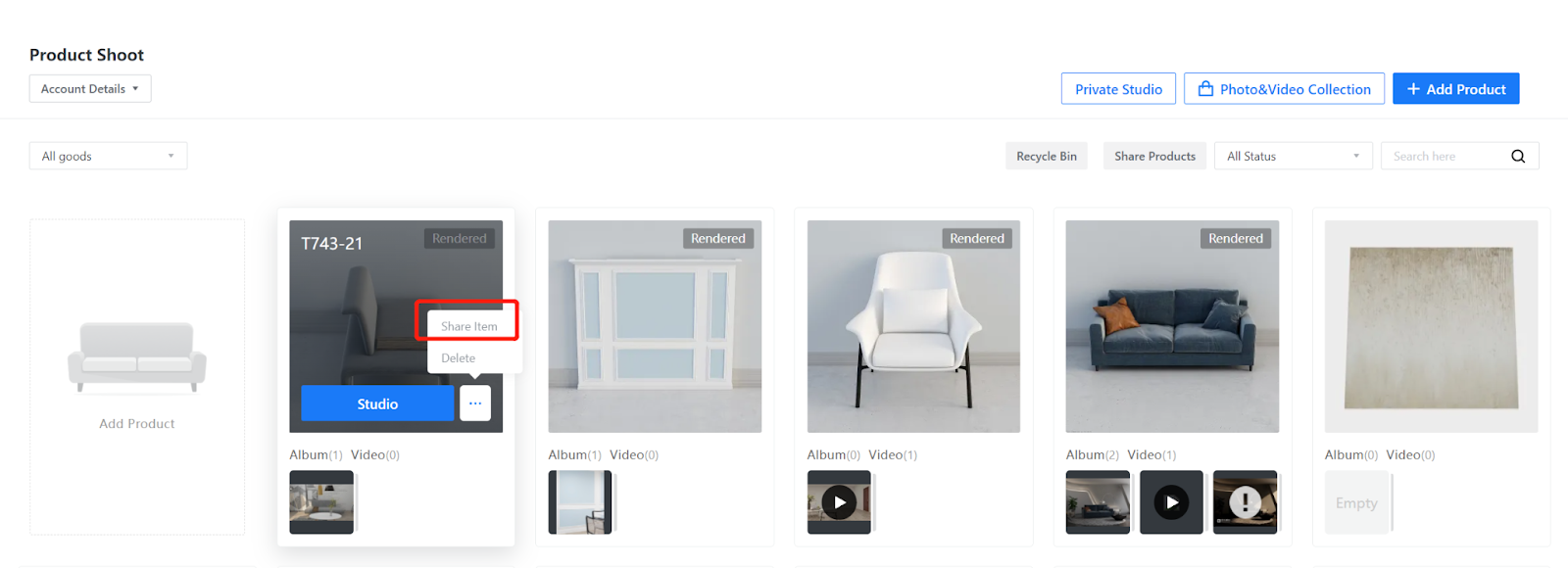
1.2) Share multiple product models
If you want to share multiple product models with one or more sub-accounts, simply click the Share Products near the top-right section of the page.
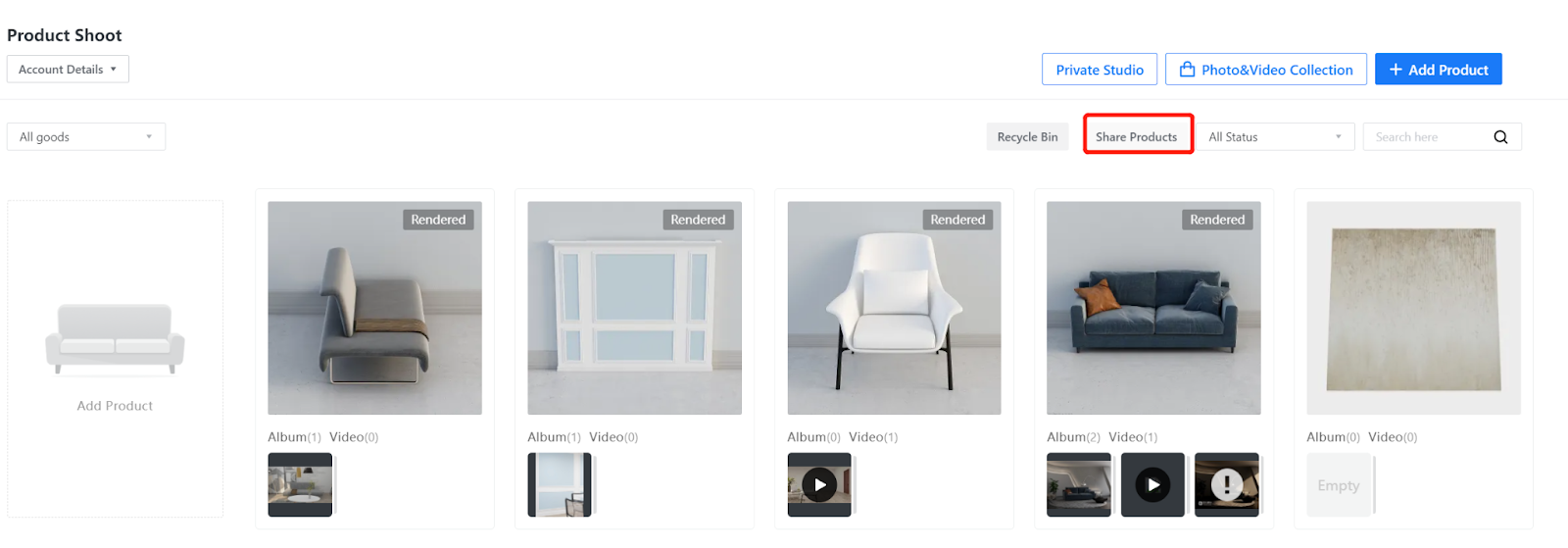
If you use the Admin account, in the Share Products page, click Share Approvals tab to check the requests made from your sub-accounts for shared product shoot. You can approve or reject multiple requests at a time. If there’s no data, no request needs to be approved.
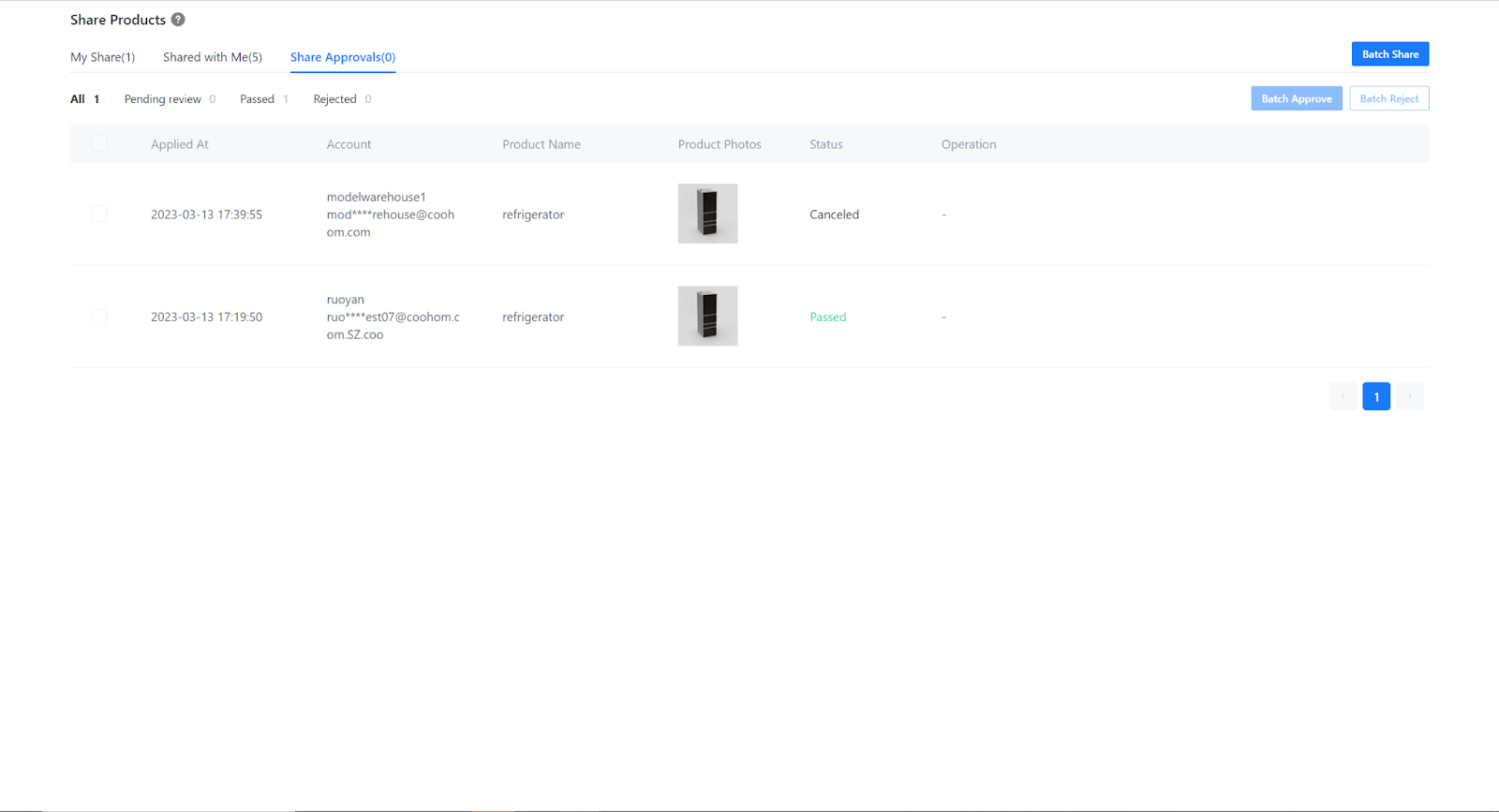
2 One-click share to batch sub-accounts
You can share the product model(s) with one or more sub-accounts that you select. The sharing operation cannot be undone once you get started.
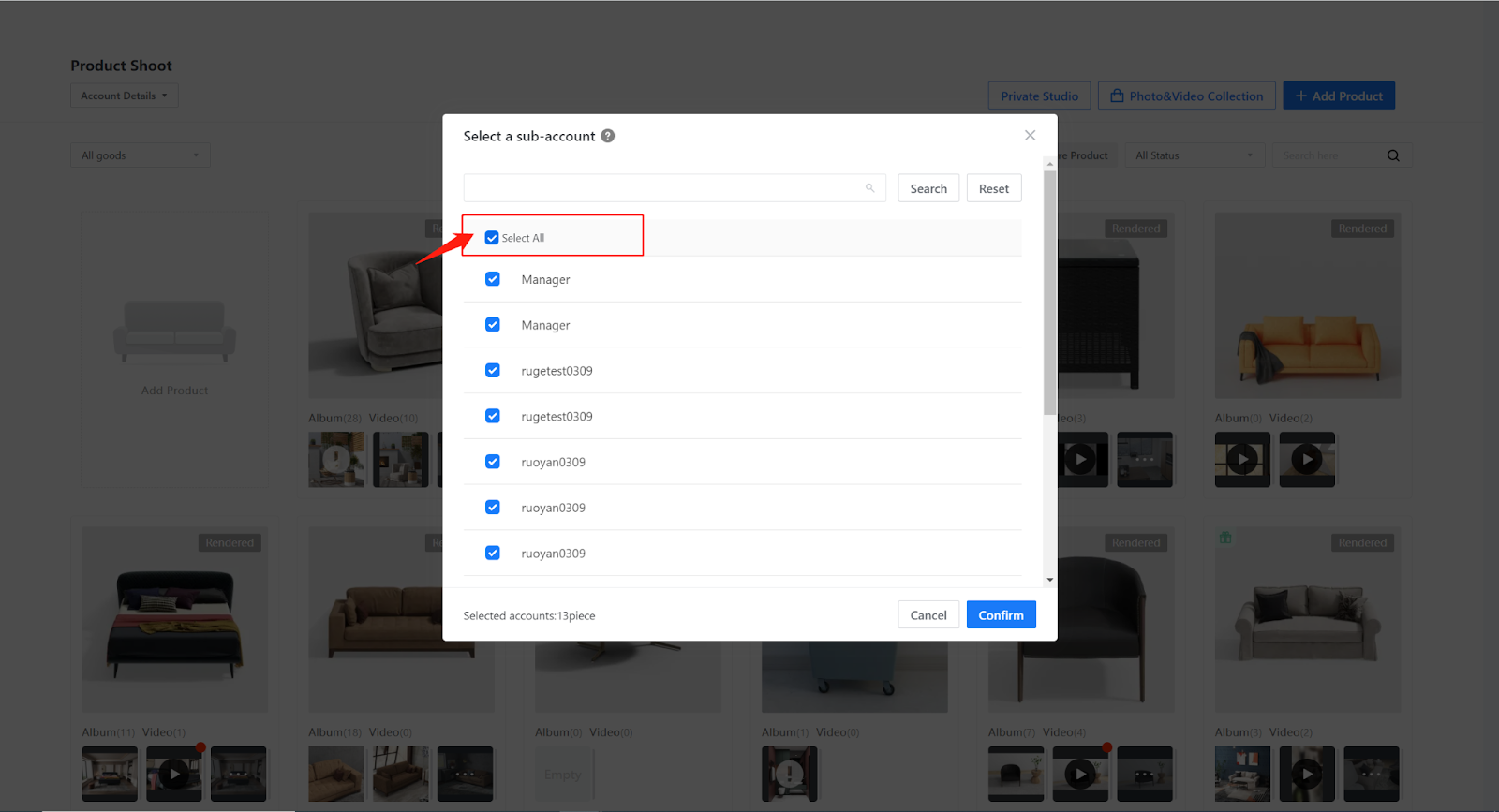
Through the Admin account or a sub-account, you can share one or more product models with another or other sub-accounts at a time. The user of the target sub-account receiving the shared models can then shoot photos or videos for them.
If you share the product models for which you have done photo or video shooting, not only the models but also your works will be synced to the target sub-account(s).
3 Search and shoot the shared model
If you use the sub-account, in the “Share with Me” page, you can search the models shared by other sub-account users and use them for photo or video shooting.
When you use a sub-account to receive the shared product model, we suggest that you keep the name as it is. That’s because product model search is based on its original name.