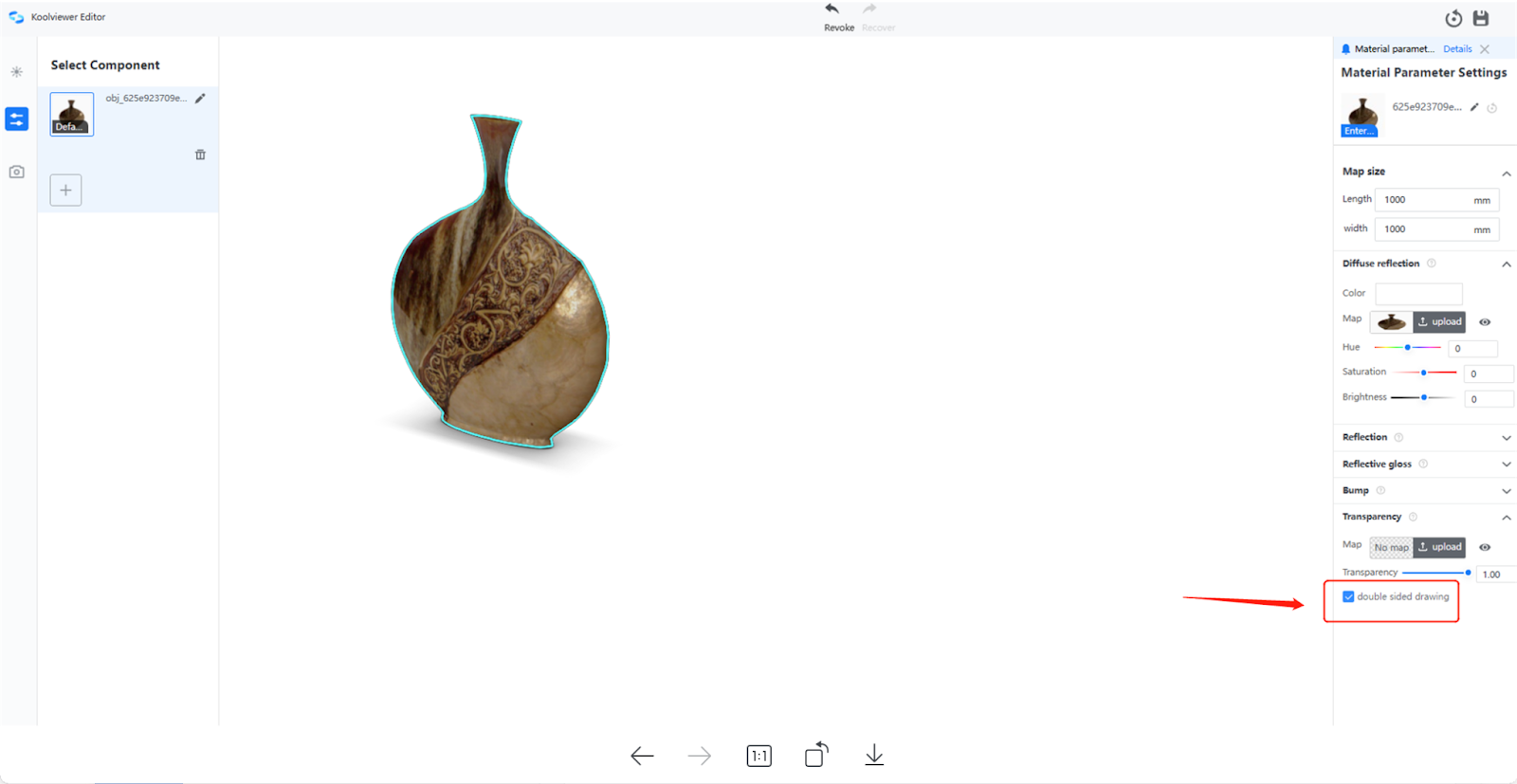Floor Plan Basic
【Freetrial Modification】(For individual only)
-
Increase Free trial model permissions for users in Saudi Arabia, Romania, Malaysia, and Spain.
-
Free trial mode users' trial rights will be adjusted: when the user registered a Freetrial account, they will have the Pro account rights for 14 days. If the user does not pay after the expiration, the account will be automatically downgraded and the SD, HD, and UHD rendering coupons will be eliminated, it will still retain the previously rendered content.
Increase Free trial model permissions for users in Saudi Arabia, Romania, Malaysia, and Spain.
Free trial mode users' trial rights will be adjusted: when the user registered a Freetrial account, they will have the Pro account rights for 14 days. If the user does not pay after the expiration, the account will be automatically downgraded and the SD, HD, and UHD rendering coupons will be eliminated, it will still retain the previously rendered content.
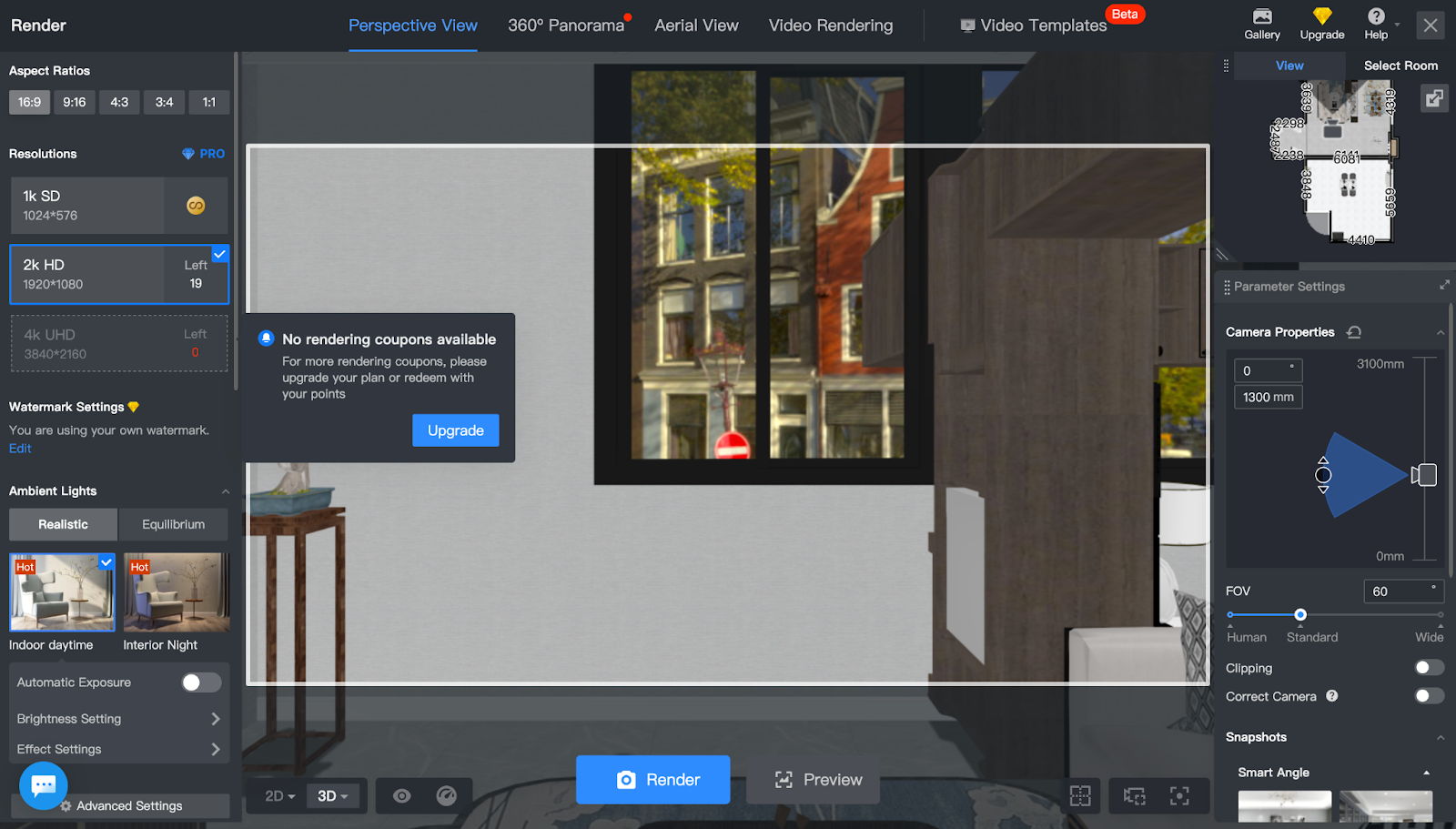
Tips:
13 countries are supporting Free trial mode now!
Spain, Malaysia, Romania, Saudi Arabia, Italy, Canada, United Arab Emirates, Singapore, Portugal, Greece, Poland, United Kingdom, France
【Bug Fixed】
-
【Manufacture Catalog】Fixed an issue that the Advanced tool of individual users would display two Brand Catalogs, which are the Brand Area (Kujiale) and Manufacture Catalog (Coohom)
【Manufacture Catalog】Fixed an issue that the Advanced tool of individual users would display two Brand Catalogs, which are the Brand Area (Kujiale) and Manufacture Catalog (Coohom)
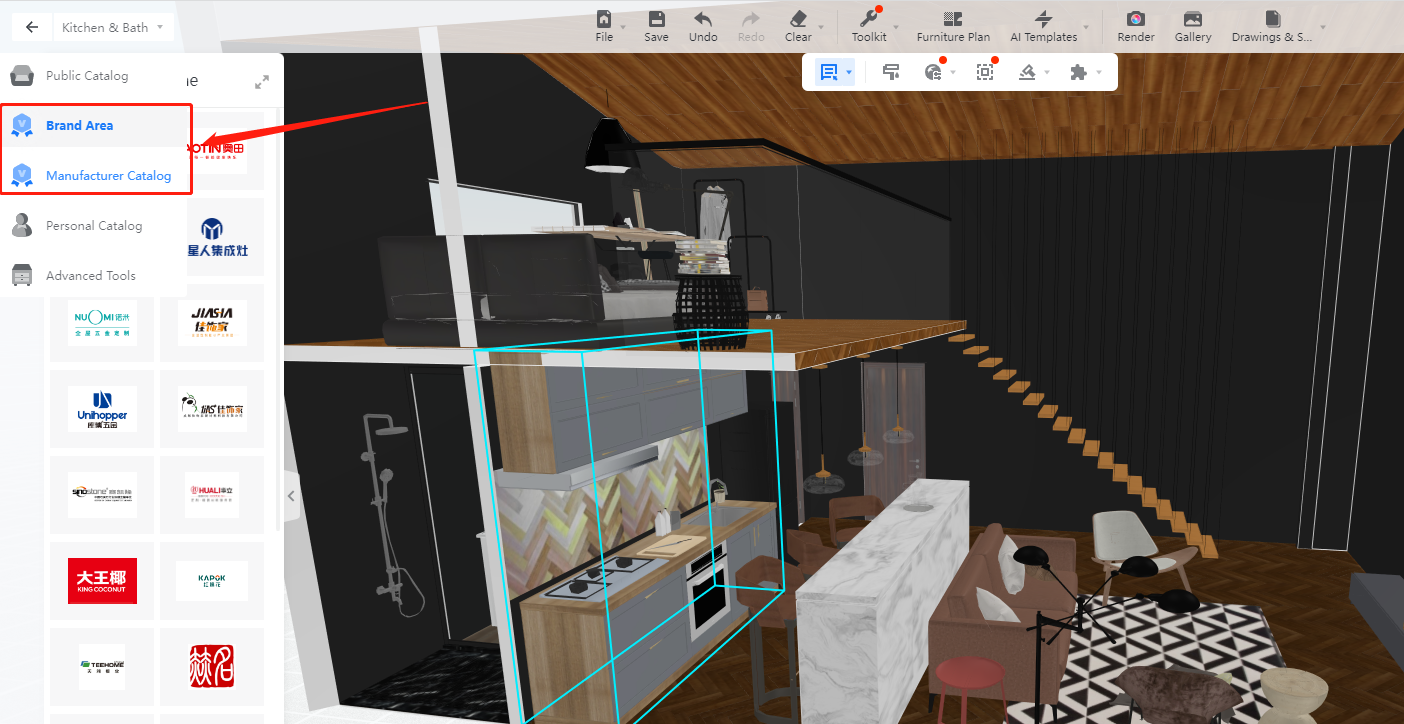
【Construction Drawing】Elevational drawing filters out other room constructions
Function Introduction
When the user selects the scope of the elevation, the content of the unwanted room will be filtered out if it is included in the selection area.
Aming User:
All Coohom users
Specific Operation:
-
Select the range of elevation.
Select the range of elevation.
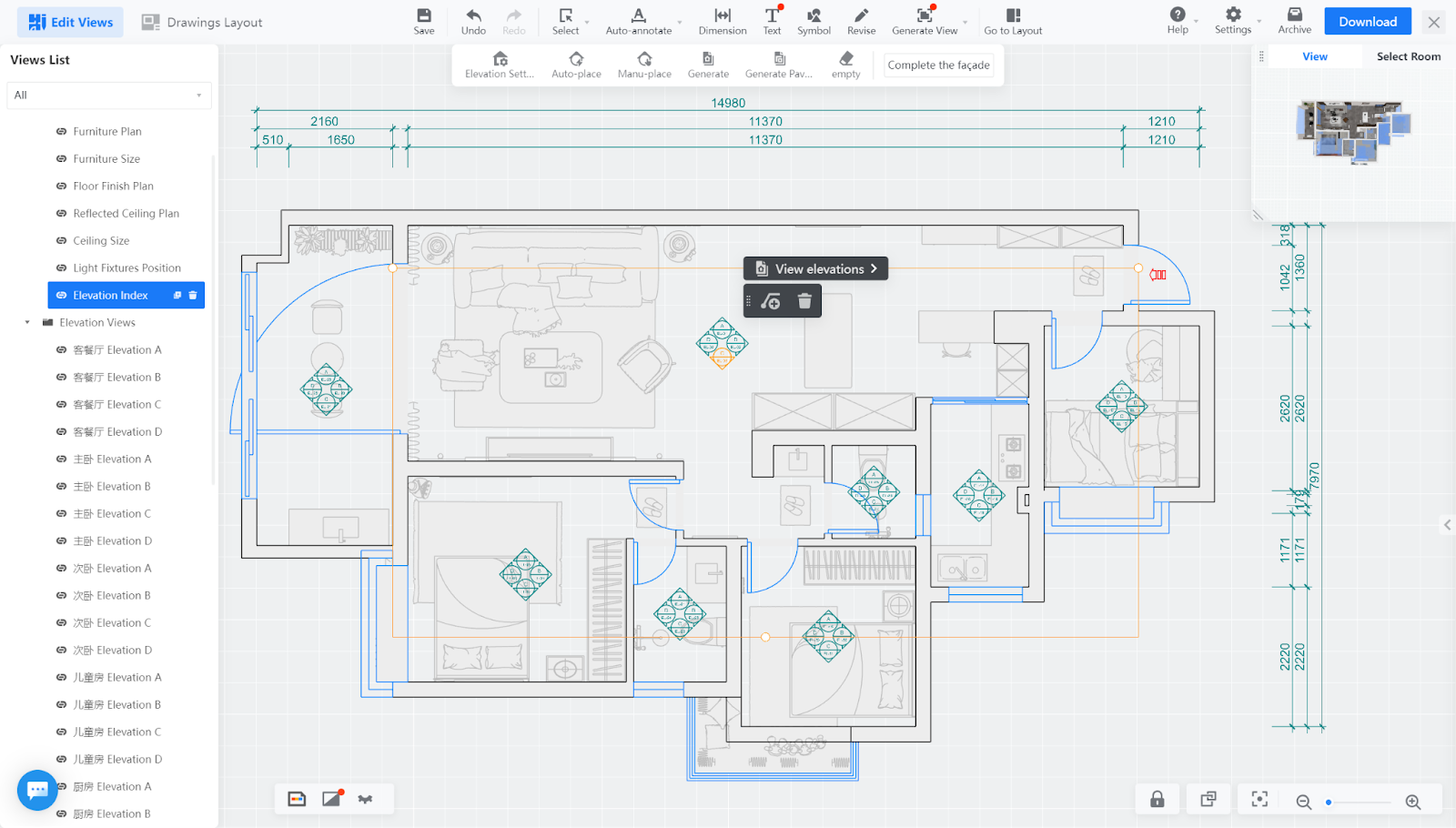
-
Filter out the constructions of rooms not within the section line, and only display the required content. (The content inside the room that is selected behind will not be displayed.)
Filter out the constructions of rooms not within the section line, and only display the required content. (The content inside the room that is selected behind will not be displayed.)
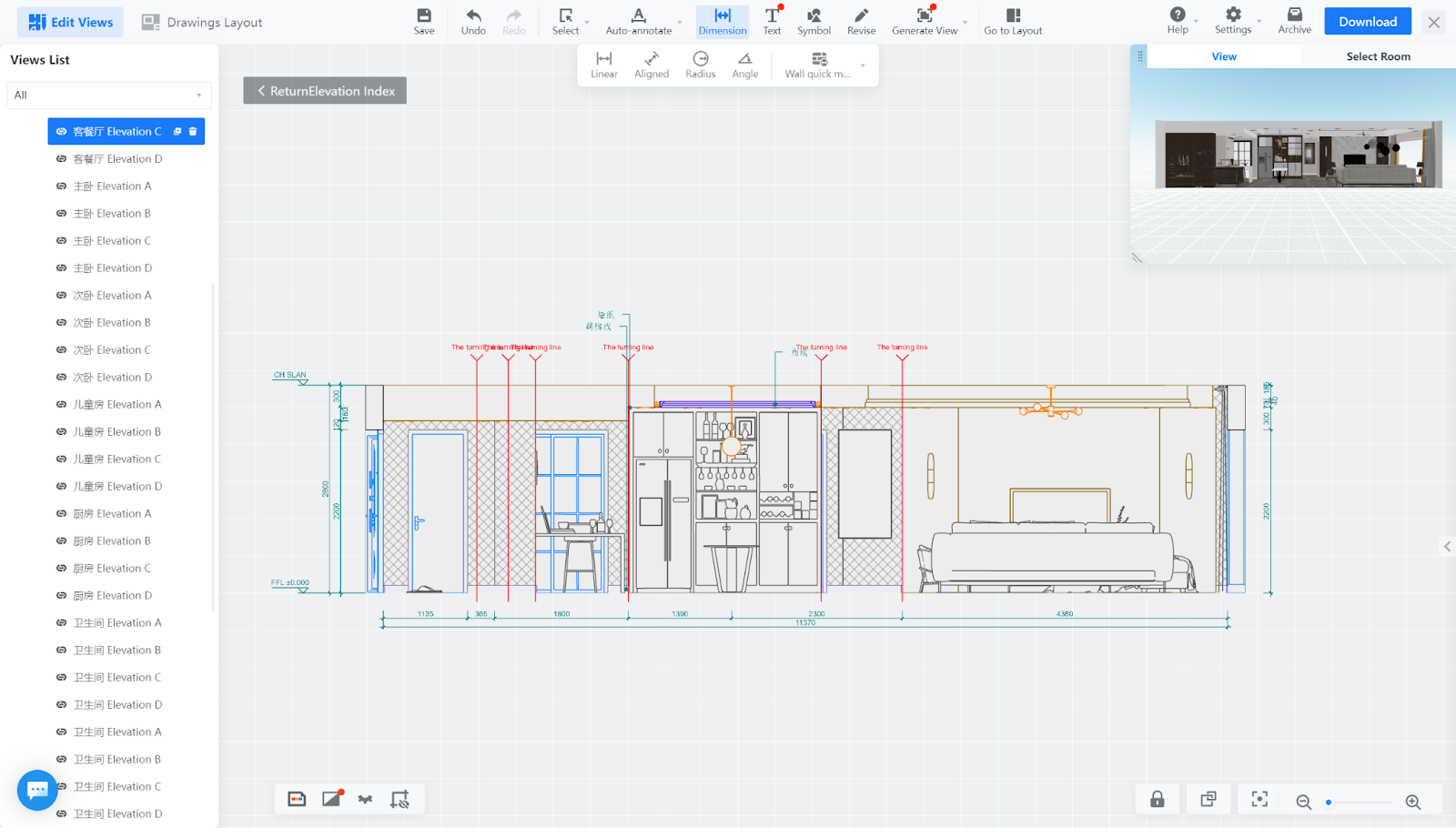
-
When downloading as CAD, the content of unwanted rooms will also be filtered out.
When downloading as CAD, the content of unwanted rooms will also be filtered out.
-
Before the update, the showerhead behind the living room could be selected, although it was not visible
Before the update, the showerhead behind the living room could be selected, although it was not visible
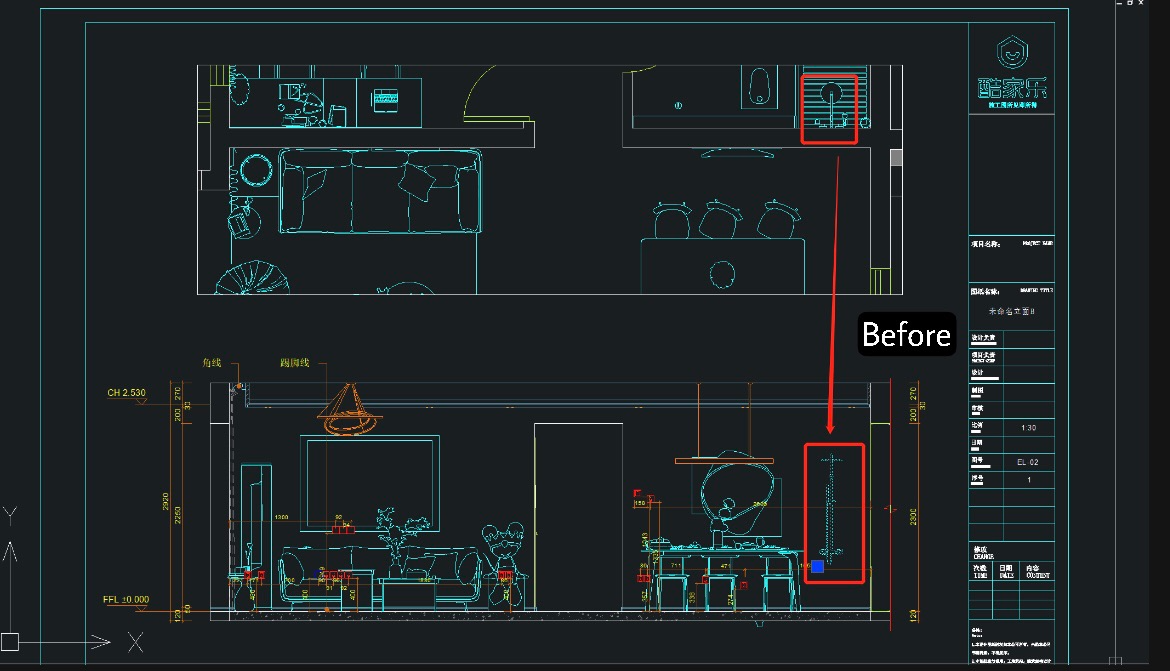
-
After the update, the showerhead is being filtered out
After the update, the showerhead is being filtered out
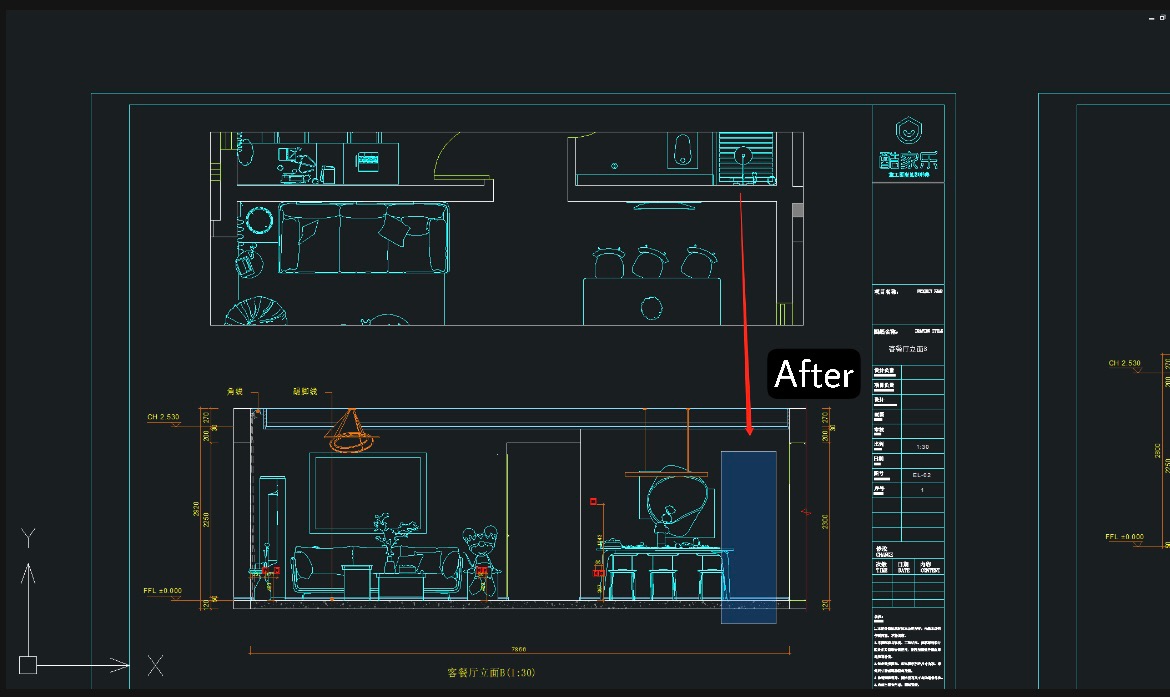
【Construction drawing】fill replacement function
Function Introduction:
In the construction drawing tool, users can choose to replace the selected texture fill from the system library.
Aming User:
All Coohom users
Specific Operation:
-
Select View Interface - Modify - Fill Replace
Select View Interface - Modify - Fill Replace
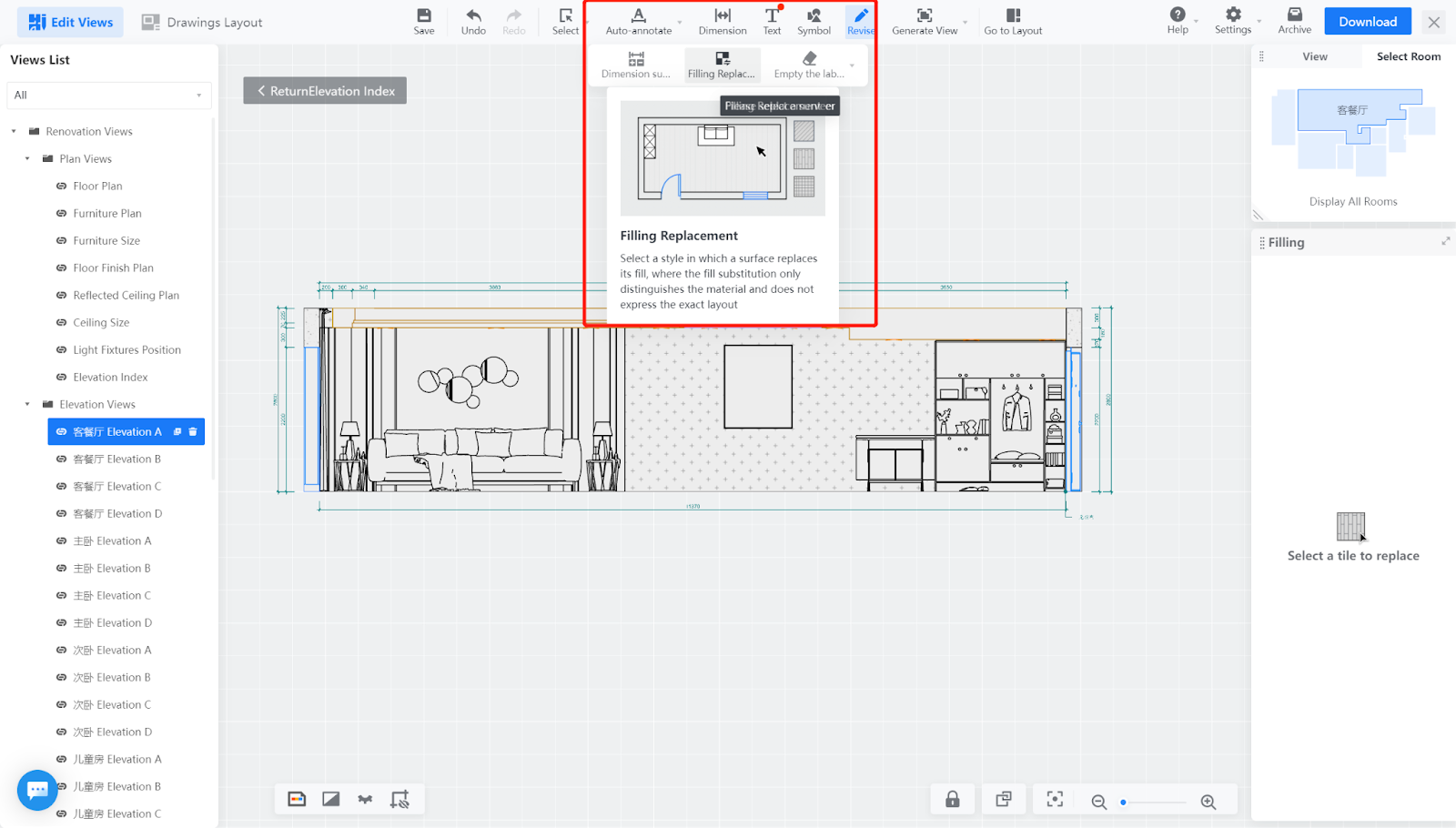
-
Select the paving surface that needs to be replaced, and choose the material to be replaced in the filling material library on the right side
-
The display of the replacement filling effect is shown in the following figure, which successfully shows the selected filling.
Select the paving surface that needs to be replaced, and choose the material to be replaced in the filling material library on the right side
The display of the replacement filling effect is shown in the following figure, which successfully shows the selected filling.
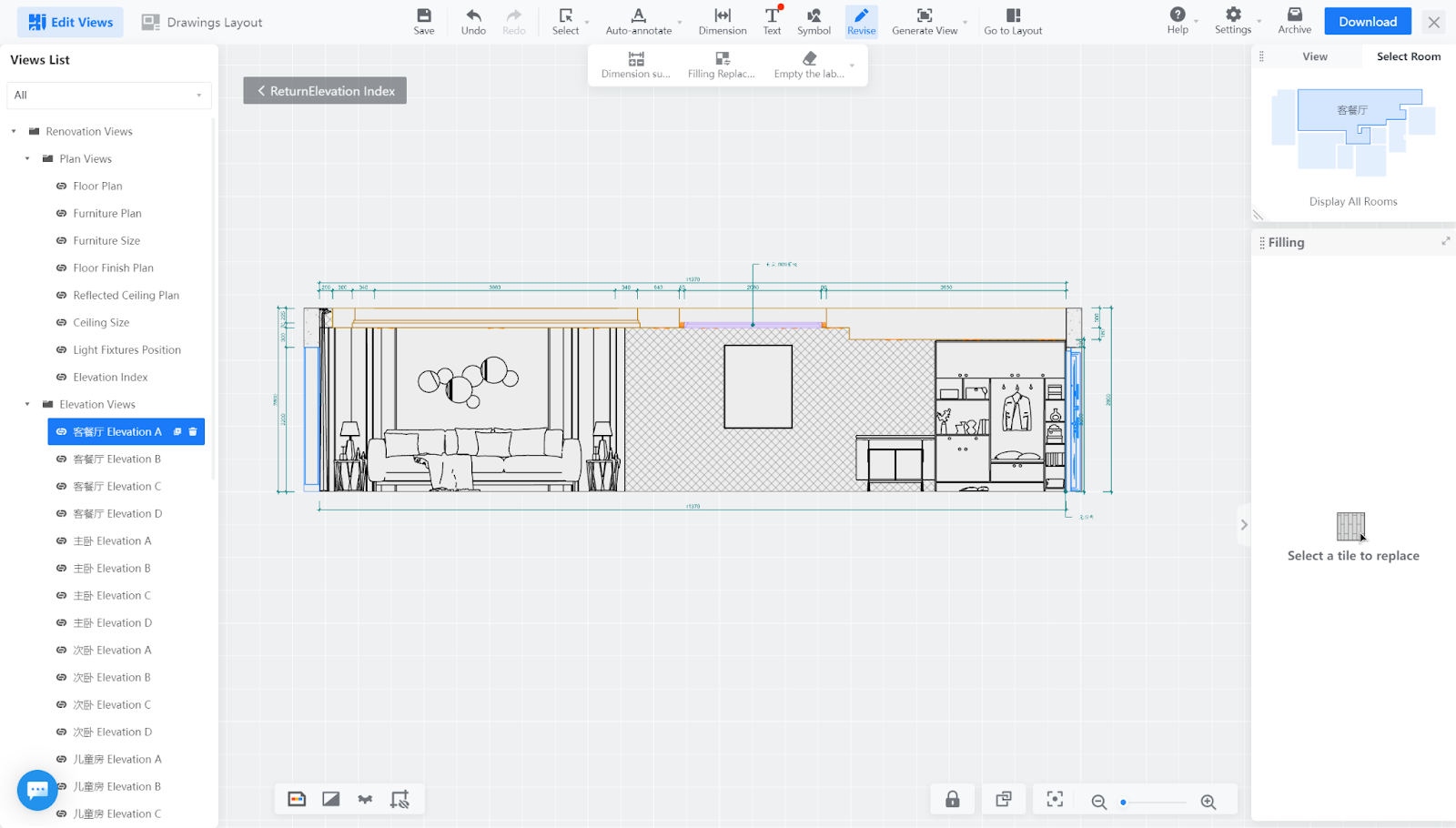
Tips:
-
Filling replacement supports restoring to default.
-
Currently, only hard decoration categories are supported
-
Currently, modification of filling color, scale, line type, and uploading custom fills are not supported.
Filling replacement supports restoring to default.
Currently, only hard decoration categories are supported
Currently, modification of filling color, scale, line type, and uploading custom fills are not supported.
【Custom Order】The customer order supports viewing operation records.
Introduction
In the Custom Order backend management list, we support the ability to view the operation records of custom audit orders and custom production orders. Users can check the flow of key events and time information of orders by viewing the operation records. We have made corresponding supplements to the operation records of customer orders, and also support viewing records of associated design schemes.
Aim User
For part of Enterprise customers
Specific Operation
-
Enter the enterprise background → custom order → my customer order, select any customer order, click "More", and choose 【Operation Record】.
Enter the enterprise background → custom order → my customer order, select any customer order, click "More", and choose 【Operation Record】.
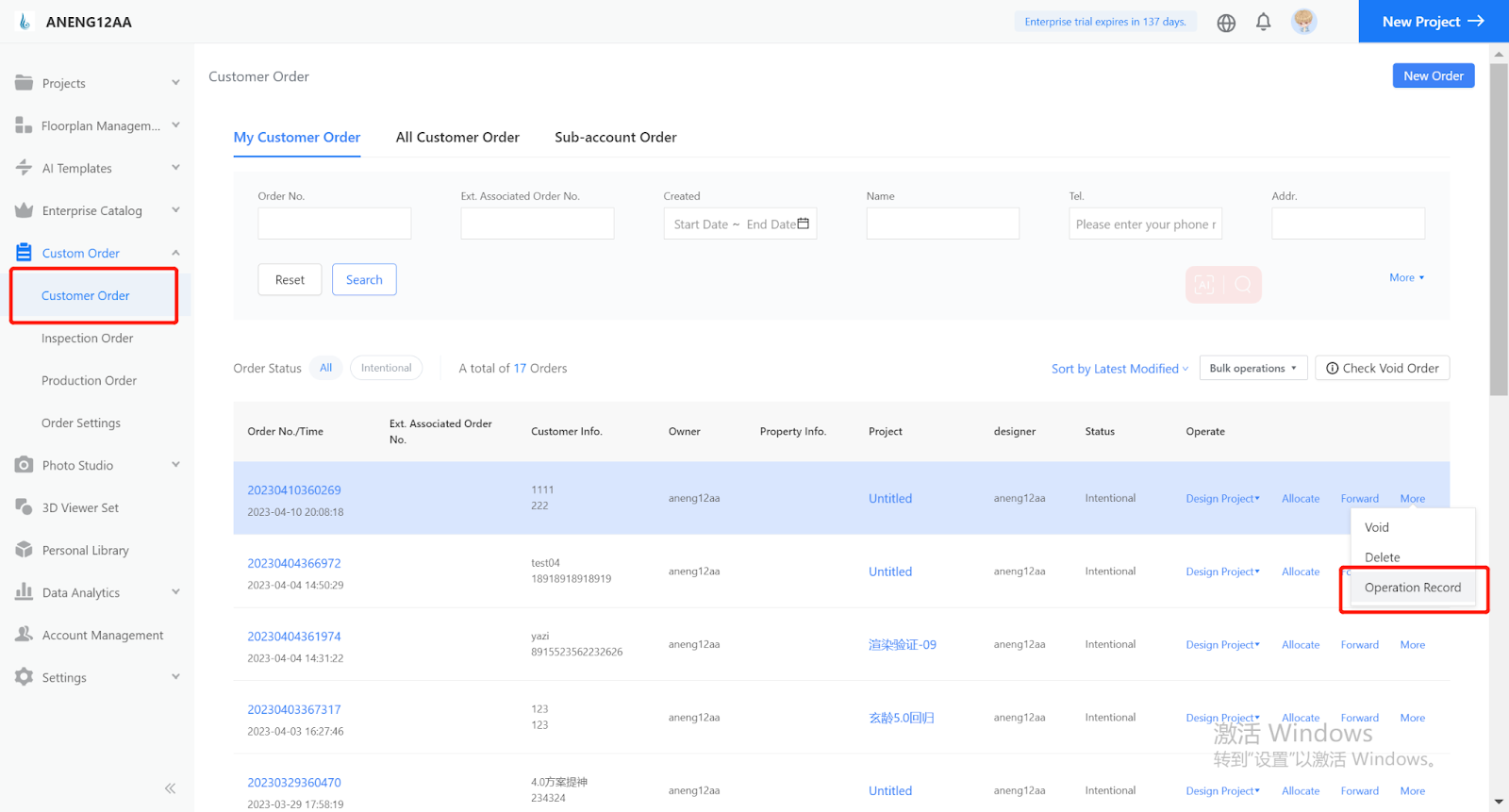
2. You can find all the operation records of customer orders, including the content of the operation, the time of the operation, and the operator. In addition, the Design ID will be marked in Remarks.
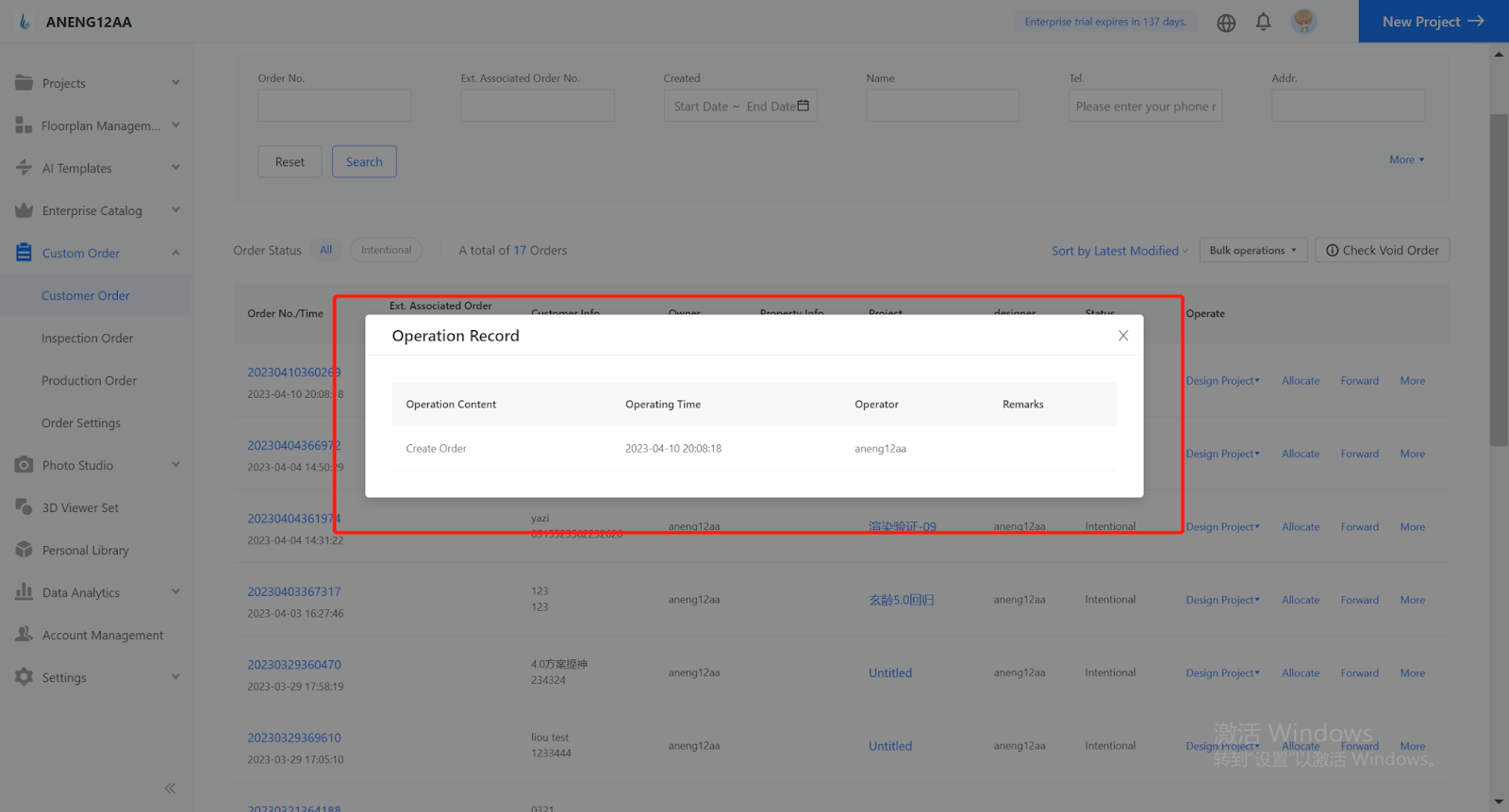
【Custom Order】Custom order support configuring Not Allowing Modification when resubmitting
Introduction
Custom orders provide the ability for merchants to configure custom fields for order review, and some custom fields may be used by merchants for system docking and feedback writing. If the value of a field that is written back is modified when resubmitted, it may cause data errors. Therefore, this update adds a configuration item that allows custom fields to be configured to not allow manual modification when resubmitted.
Aim User
For part of Enterprise customers.
Specific Operation
-
Enter the custom order management background → order settings → custom information, click "Edit" or "Edit Field", and you can find a new configuration item 【Allow Modification】.
Enter the custom order management background → order settings → custom information, click "Edit" or "Edit Field", and you can find a new configuration item 【Allow Modification】.
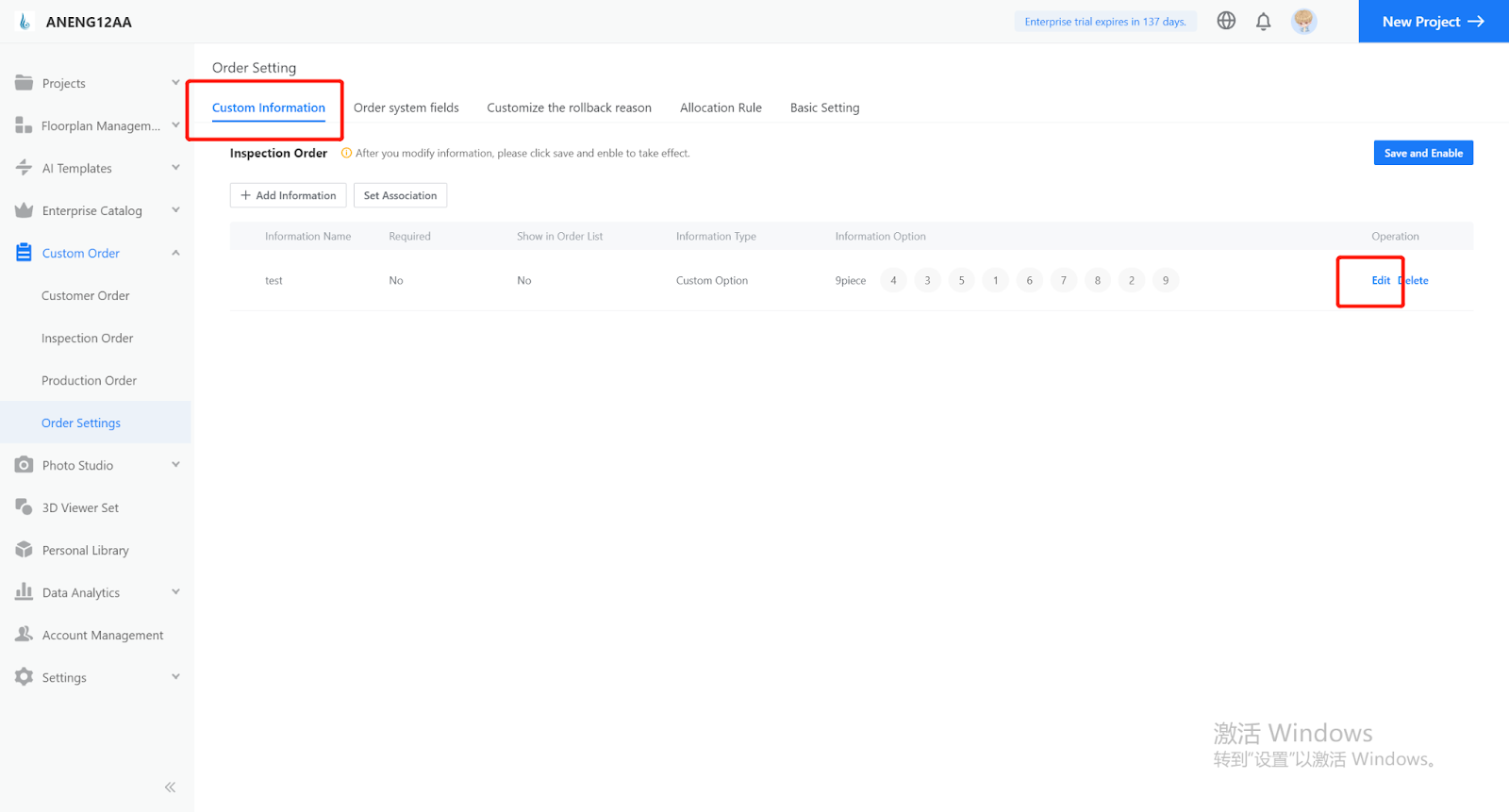
2. Configuring it as 【No】 means not allowing modification. In the tool, when resubmitting, the field will be grayed out and cannot be manually modified.
【Inspiration Spaces】Optimization of HD display on mobile devices
Introduction
-
Panorama display more smooth
-
Supports 12k display room showcase on lower versions of iOS and Android
Panorama display more smooth
Supports 12k display room showcase on lower versions of iOS and Android
【Inspiration Spaces】The display end supports multiple sets of display effects
Introduction
Grouping materials, styles, appliances, and other items for display easily for users to visualize and select target content for replacement, significantly improving the user experience!
Specific Operation
Classify and manage replacement items on the left side
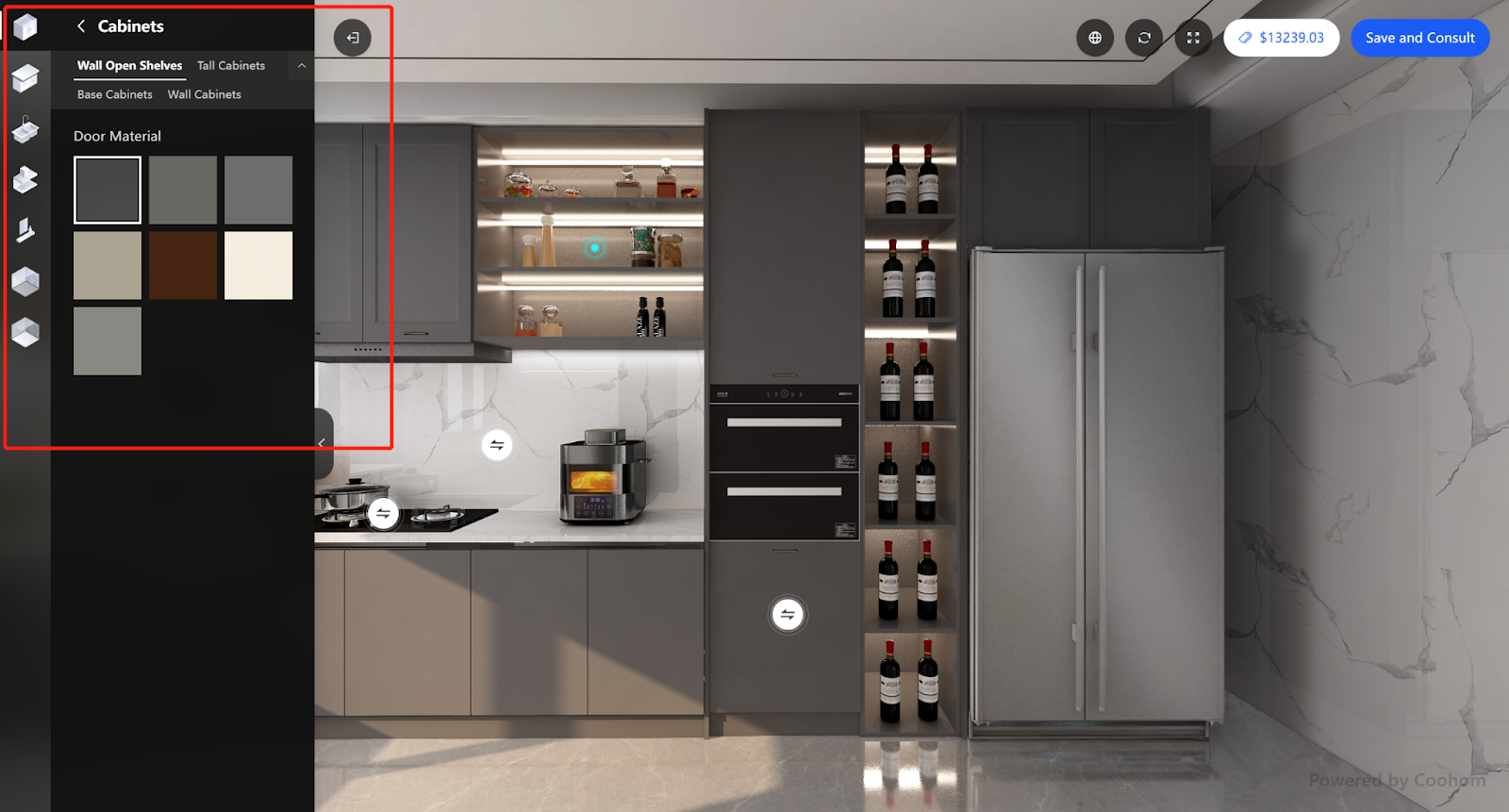
When there are more than 9 replacement items, users can click 'More' to expand or 'Hide' to collapse the display of replacement items."


【Inspiration Spaces】Editor Location now online!
Introduction
When selecting replacement products for different items, there may be issues with size discrepancies or wrong orientations. Without seeing specific product dimensions, placement, and replacement effects, the final product may not match the user's expectations, resulting in poor display quality.
Therefore, the editor can help customers preview and adjust the effect and position of replacement items in advance, achieving accurate matching of replacement items.
Specific Operation
After setting the anchor, click the ‘Adjust Location’ in the upper right corner to enter the editor
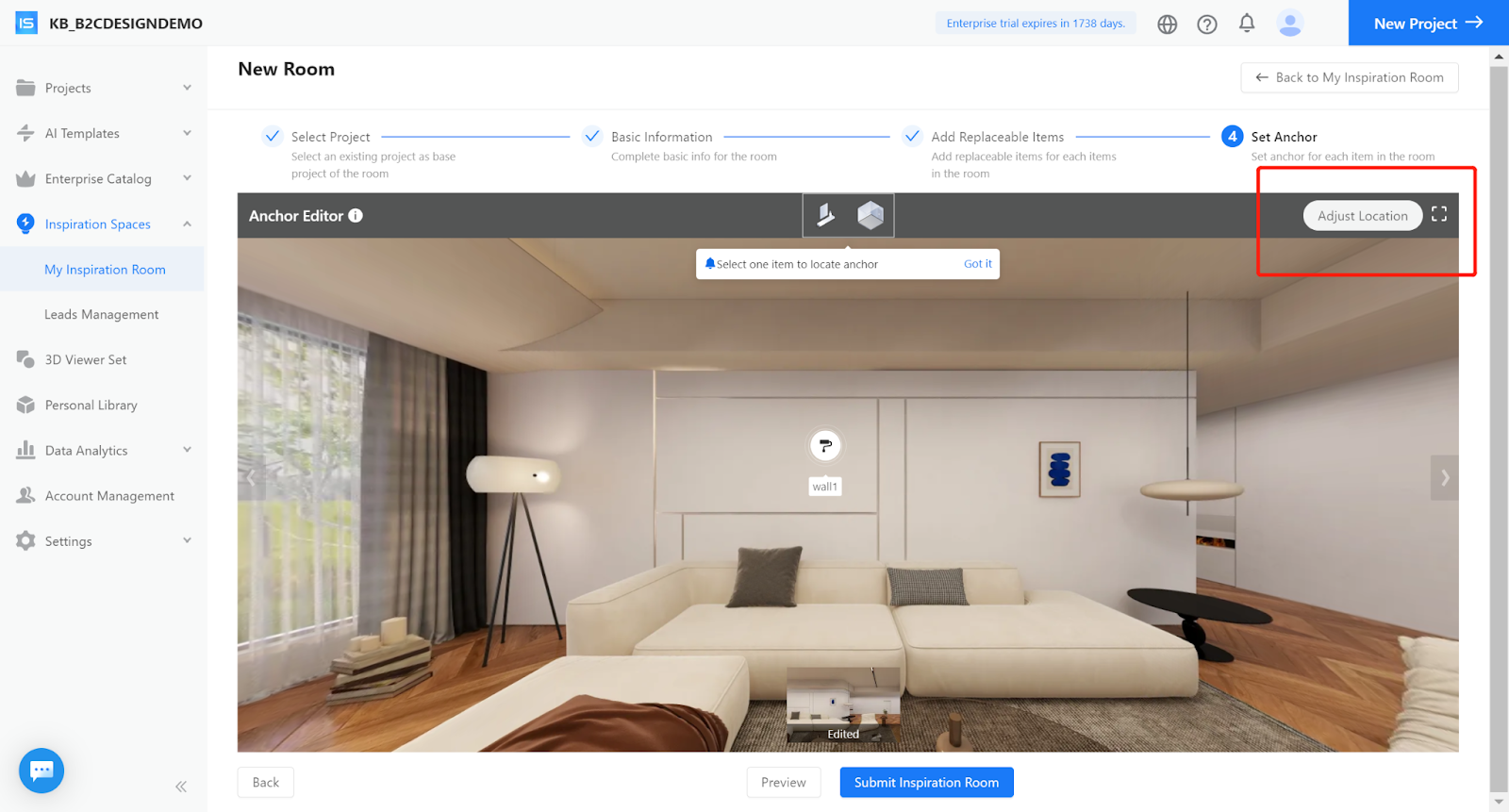
The left side allows the customer to select every replacement item , with the ability to adjust the position of the product.
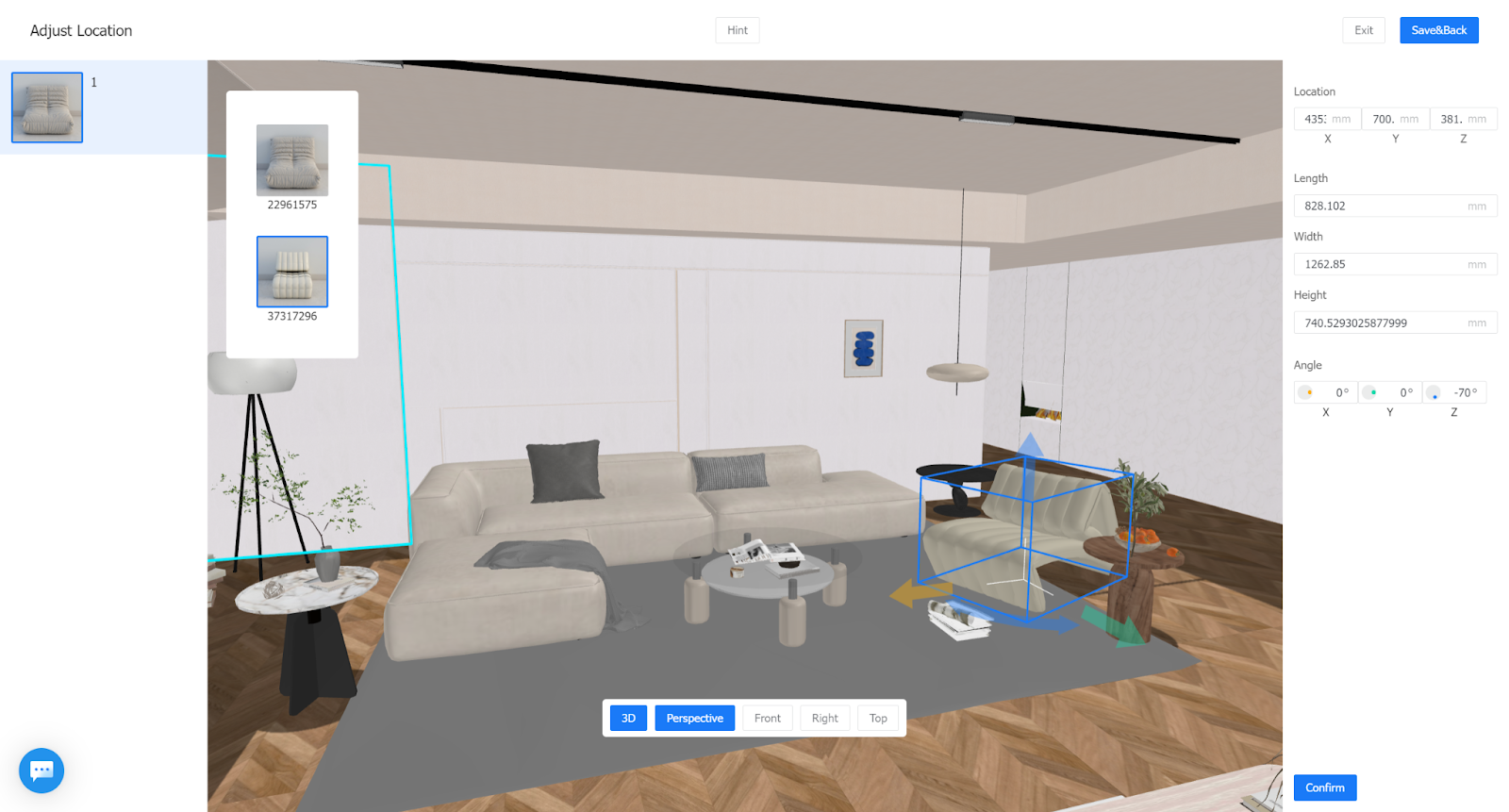
【Enterprise Catalog】Supports viewing the creator of uploaded models.
Introduction
When there are a large number of self-built models in the user's background and designers are able to upload completed models at any time using their own accounts, it can be difficult to find the designer responsible for a problematic model. Therefore, this feature will help the enterprise identify relevant personnel as quickly as possible and promptly handle any issues.
Specific Operation
Enter the Enterprise Catalog, select a specific product within a category, go to the product details page, and check on 'Creator'
Entry
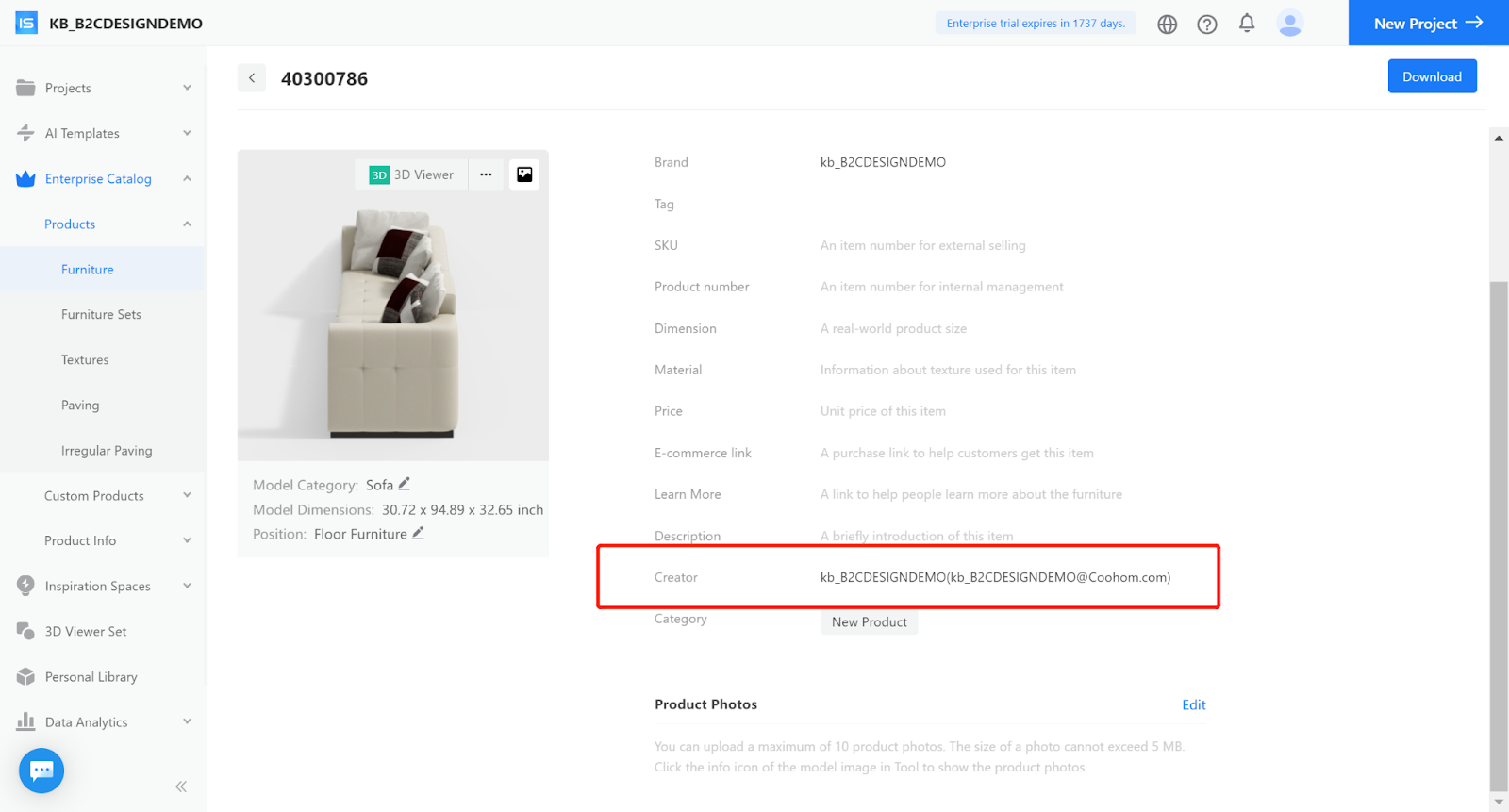
【Enterprise Catalog】Supports filling in the product SKU in the Enterprise Catalog background
Introduction
This function allows users to fill in the product SKU directly after uploading a model, making it easier for them to manage products efficiently.
Specific Operation
After uploading the model, users can directly fill in the SKU (up to 100 characters) for the product under its details.
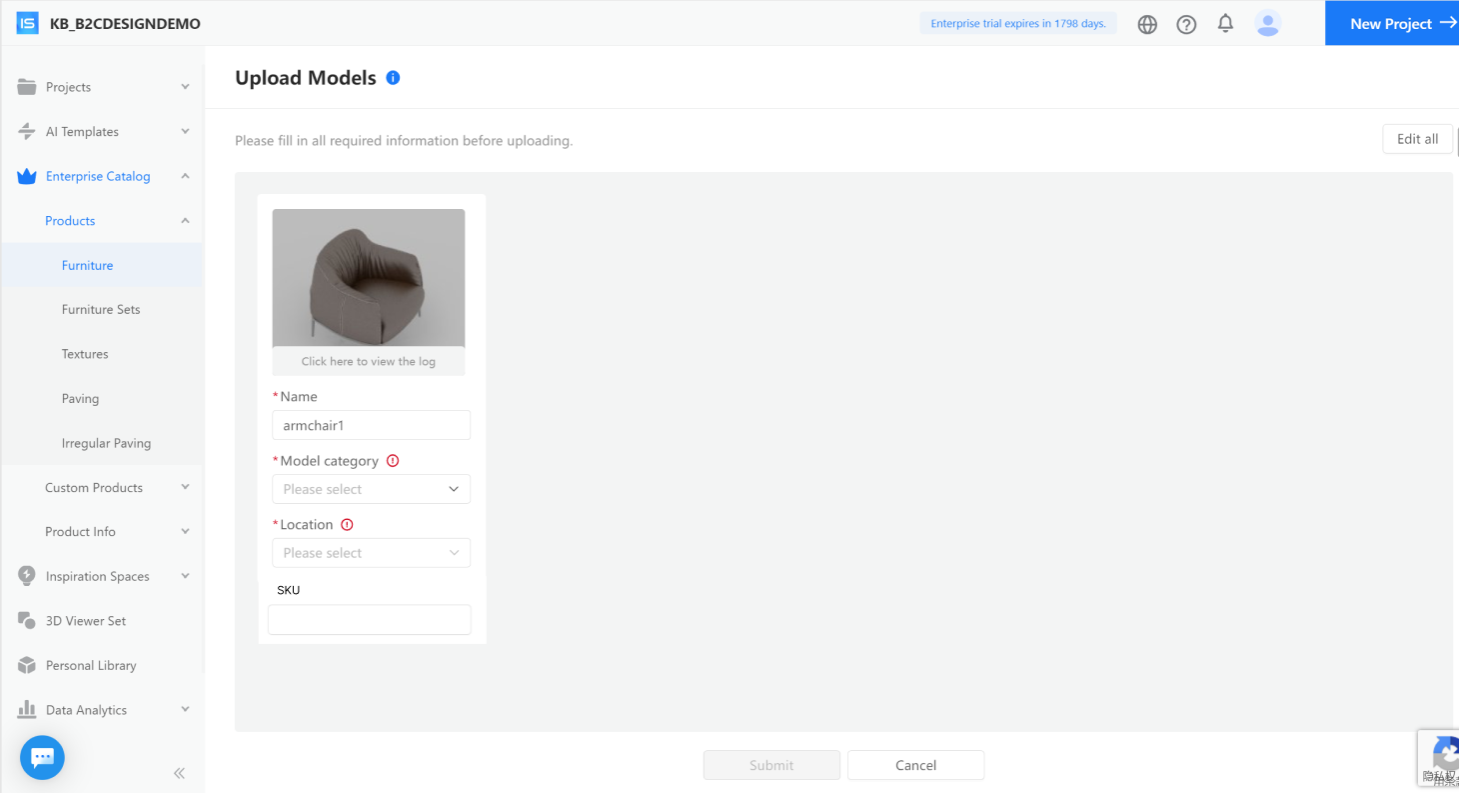
【Inspiration Spaces】Supports multi-level replacement of products with separate materials.
Introduction
This feature allows users to achieve replacement effects with different positions and materials on the same panel, enabling the Inspiration Spaces to achieve more refined display results!
Specific Operation
Step 1: Select 'Cabinet' in the Custom Products category and turn on the switch
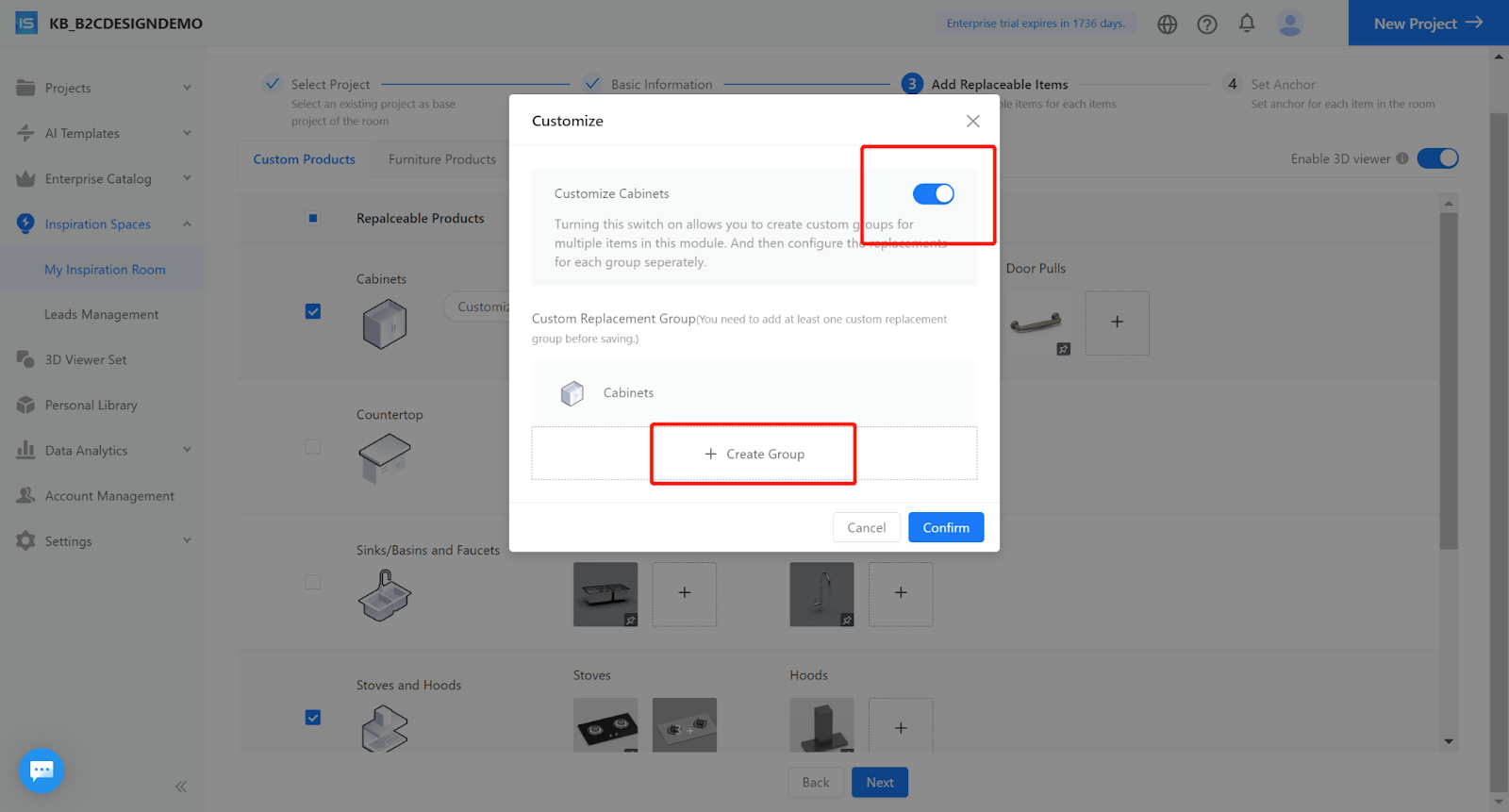
Step 2: In 'Create Group - Choose Type,' you can see two grouping types: [Select by Product] and [Select by Material]."
【Select by Product】orignal way
【Select by material】new function,Filter out all models, select the desired modes, filter out all materials belonging to the selected model(s), remove duplicate materials and display each unique material only once, allow the user to select one or multiple materials to create a group.
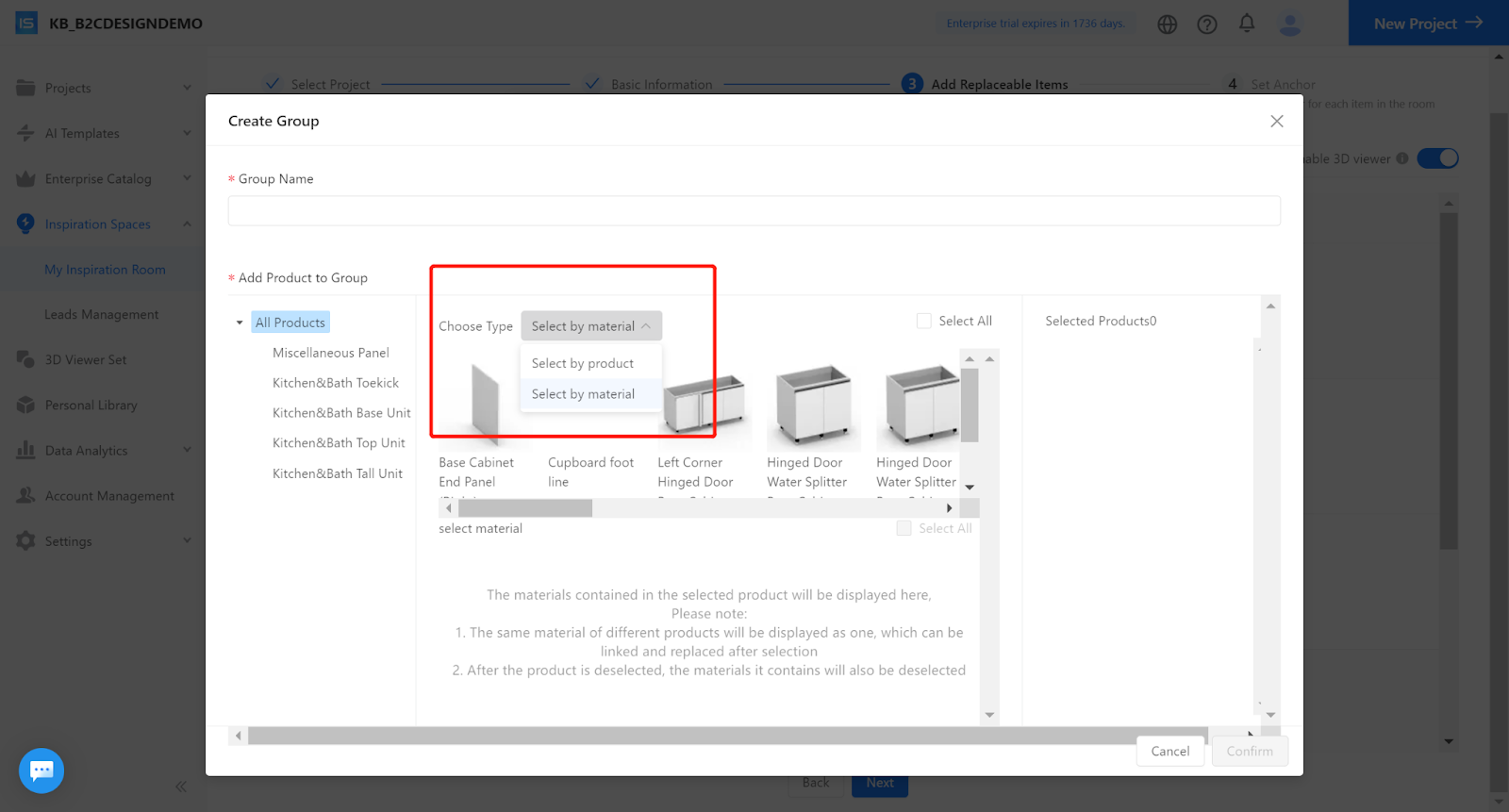
Under the 【Select by material】model,the group created by selecting multiple materials can only have its materials replaced.
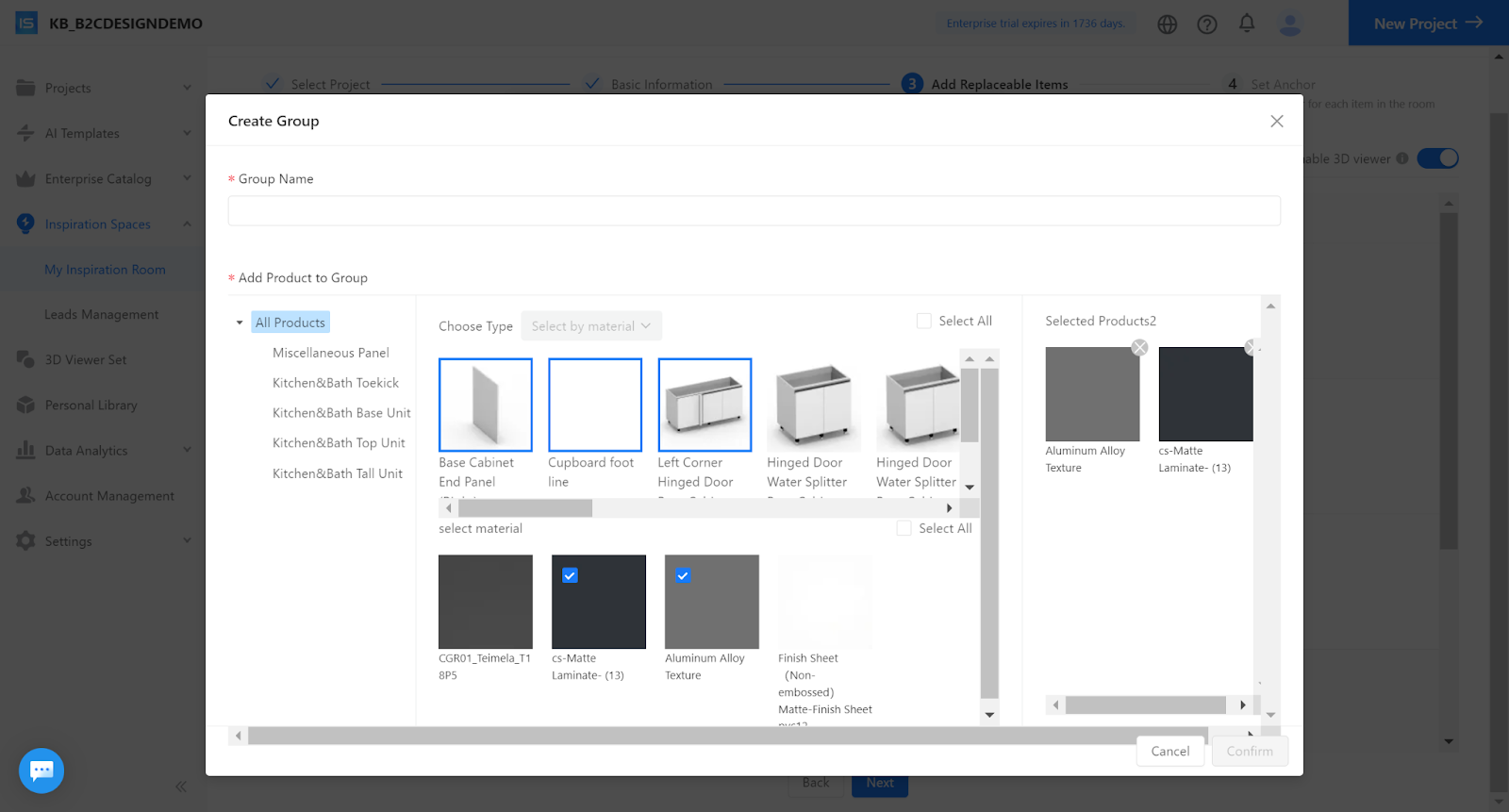
Tips: If a model has been selected for material replacement, it cannot be added to another group.
【3D Viewer】Support manual setting of double-sided rendering for materials.
Introduction
Add the 'double-sided drawing' feature to solve the issue of double-sided transparent materials, which will prevent the backside from becoming fully transparent.
Specific Operation
Open the 'double-sided drawing' toggle in the '3D Viewer' editor.