Function Introduction
Cloud Design 5.0 provides powerful wall drawing capabilities for floor plans, which can efficiently help us restore various building structures. The specific functions are as follows:
Wall types: straight walls, curved walls
Wall drawing functions:
-
Can freely switch between drawing the wall midline, inner line, and outer line.
Can freely switch between drawing the wall midline, inner line, and outer line.
-
Wall orthogonality and angle settings
Wall orthogonality and angle settings
-
Wall connection and disconnection settings
Wall connection and disconnection settings
-
Wall angle locking
Wall angle locking
-
Low wall setting
Low wall setting
-
Curved wall adjustment
Curved wall adjustment
-
Curved wall arc radius locking
Curved wall arc radius locking
Detailed Function Explanation
Setting the positioning lines for straight and rectangular walls can be done by switching between the mid, inner, and outer wall lines using the [space] key to quickly adjust the wall position. If there is no positioning line, you can change the drawing mode to professional in the configuration.
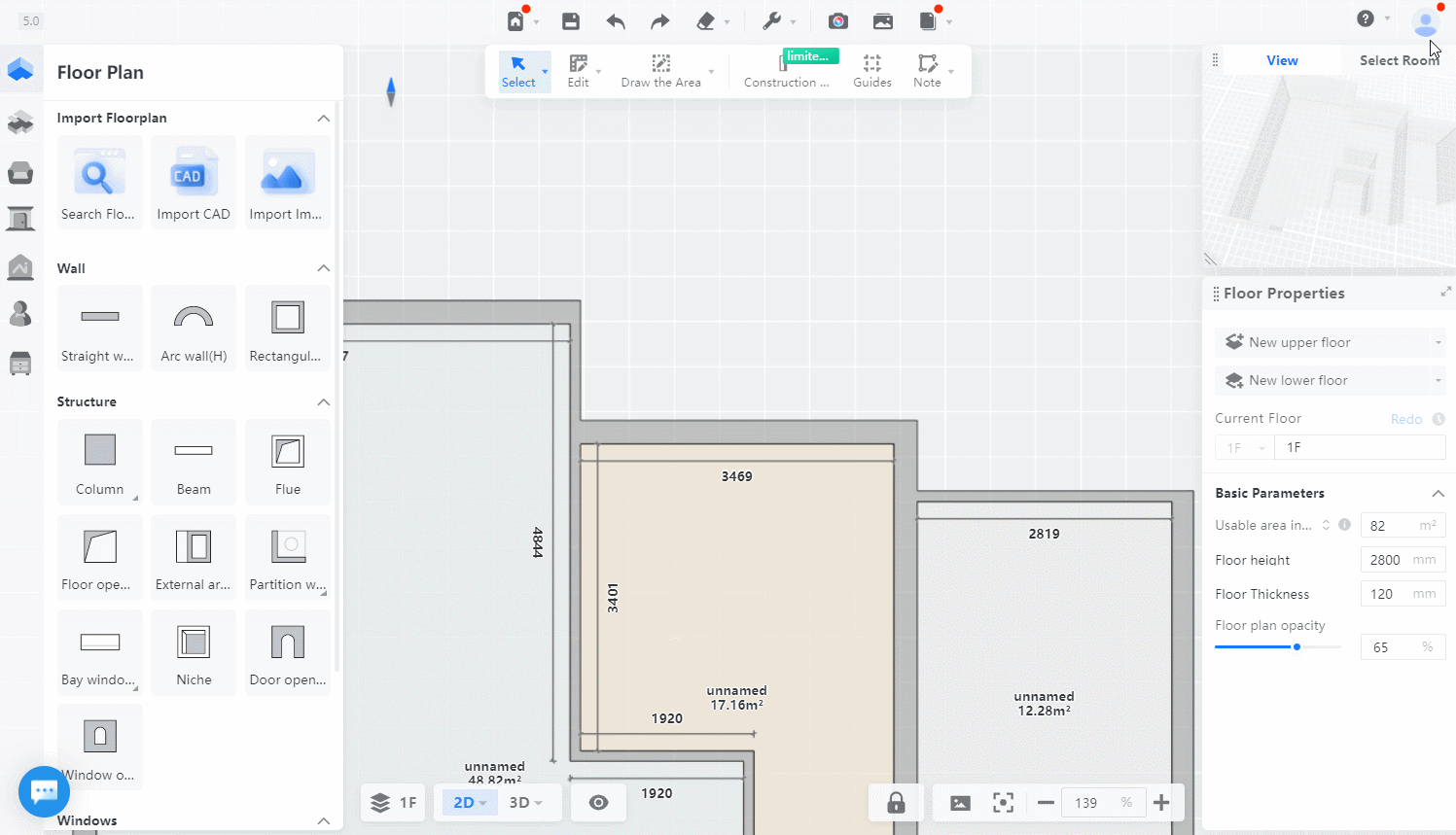
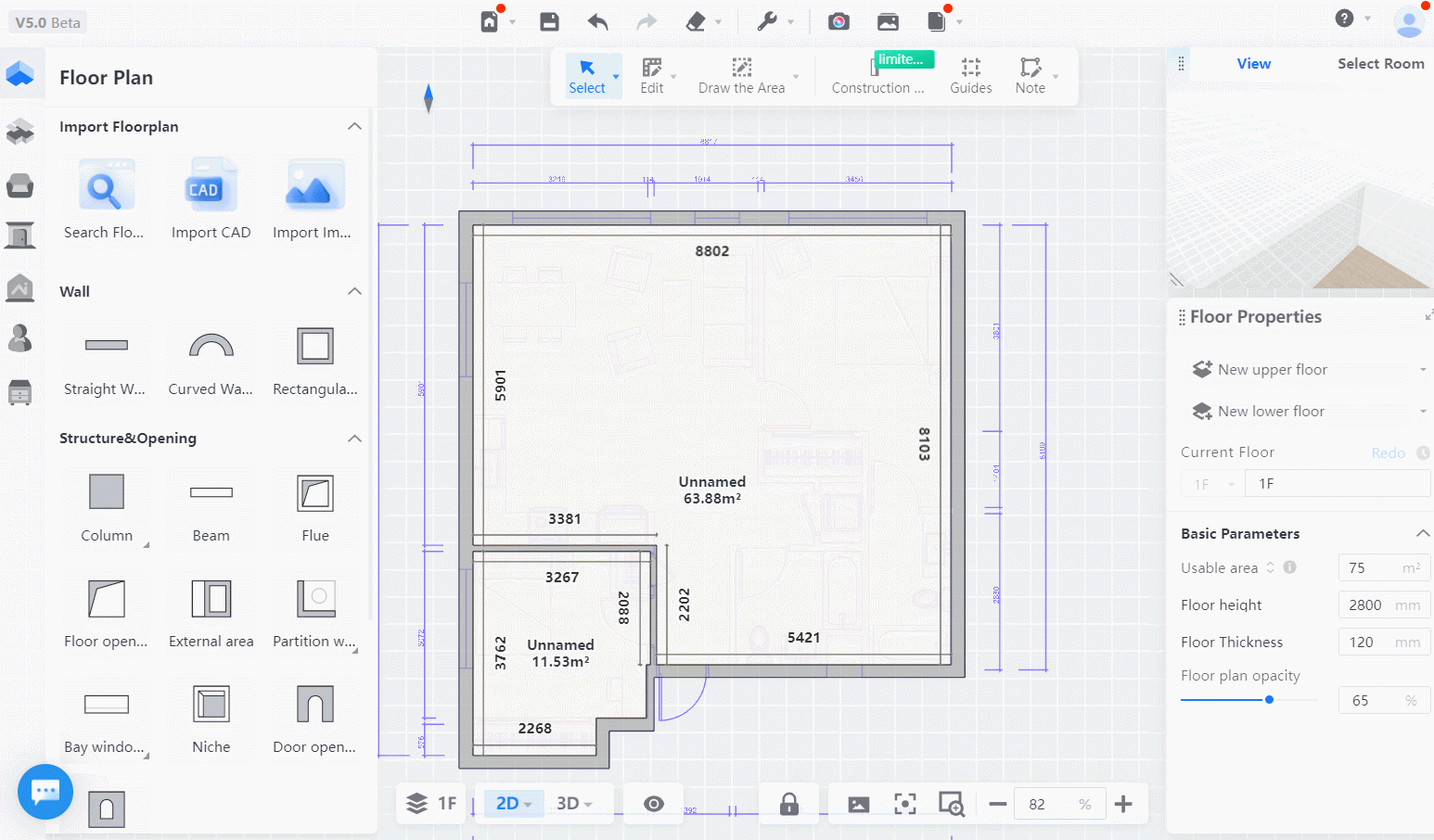
Wall angle settings, orthogonal drawing: Pressing the [shift] key during the wall drawing process can quickly select orthogonality.
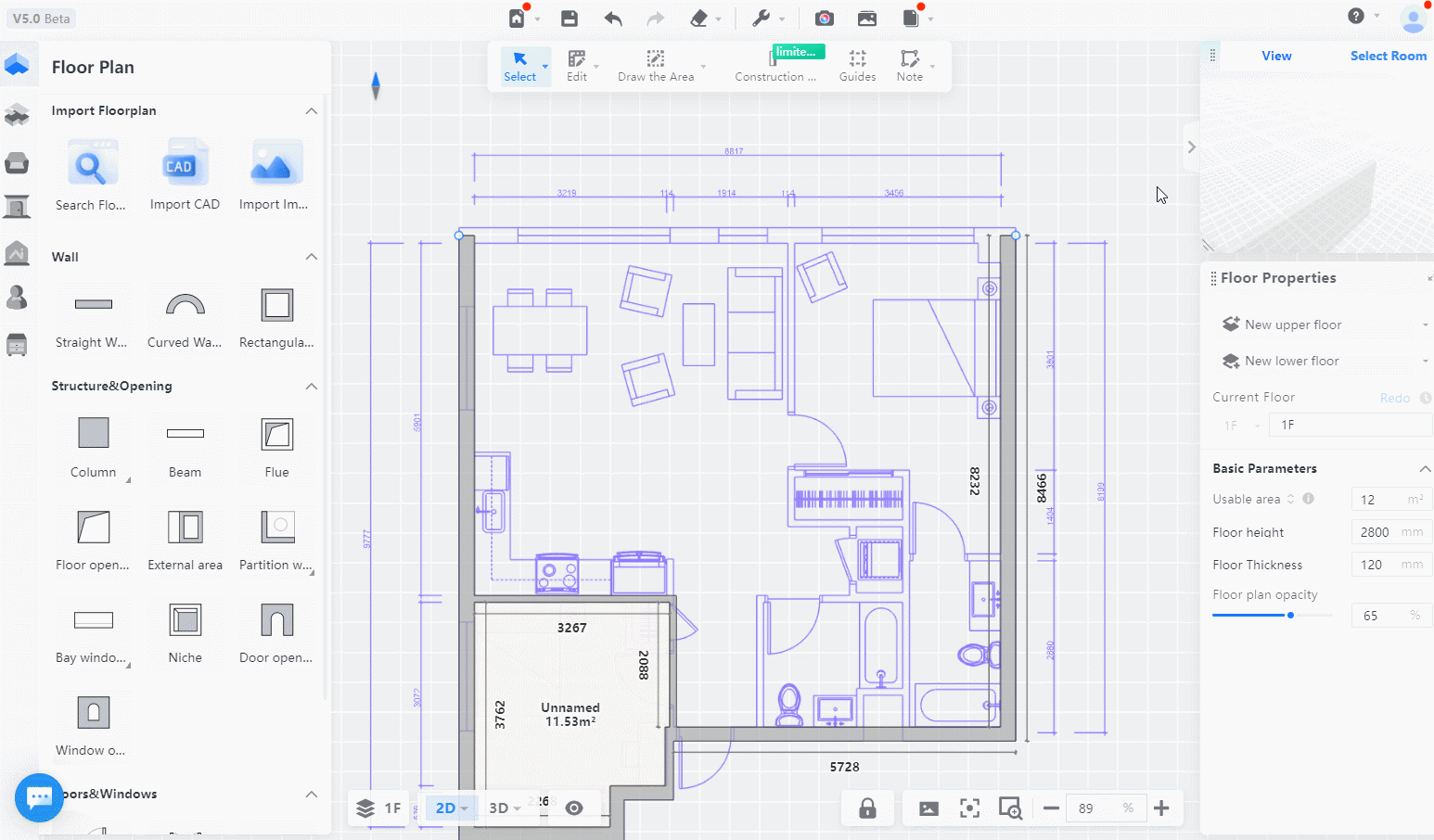
Wall splitting, connection, alignment, movement, and other wall modification and adjustment functions.
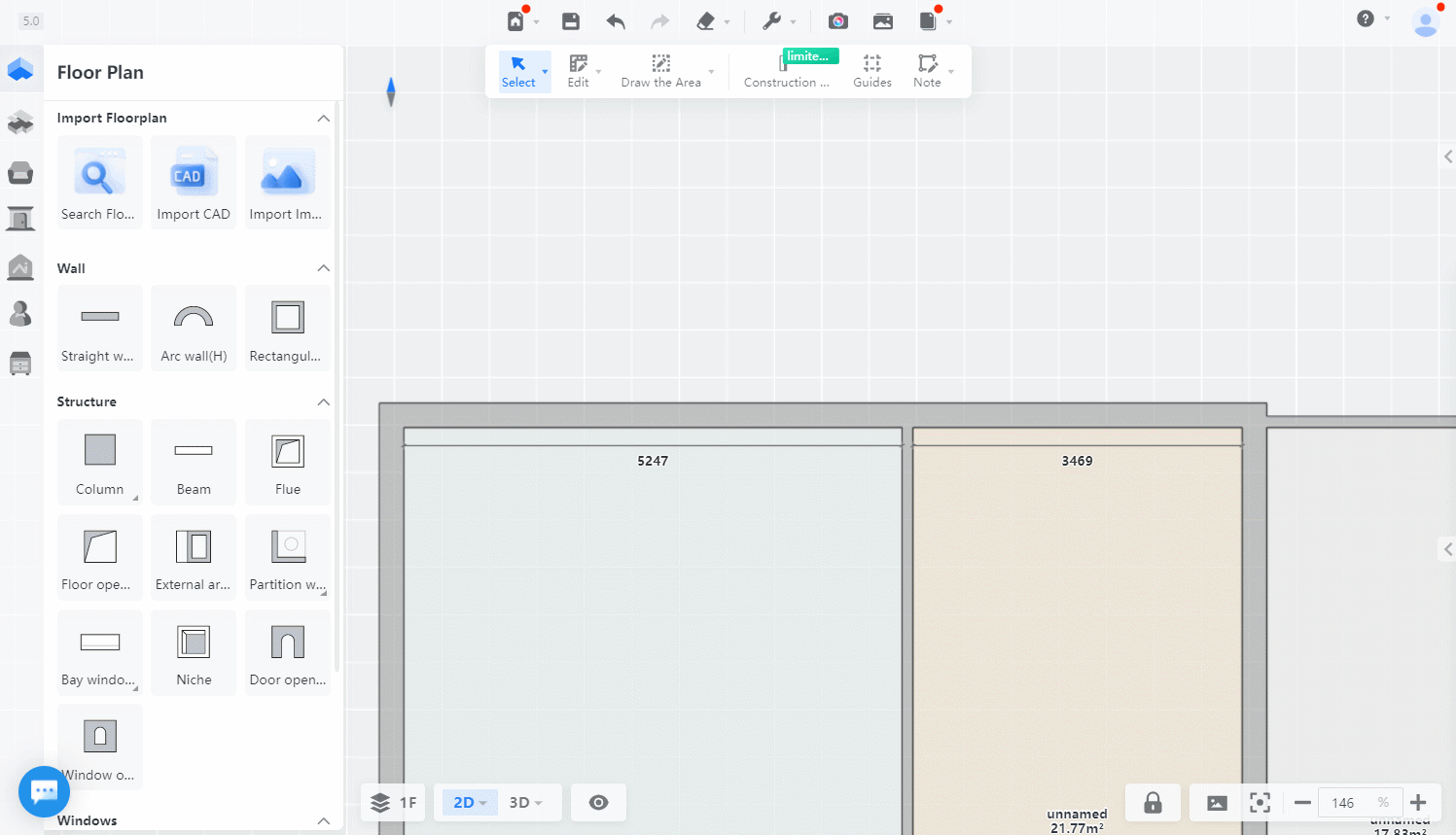
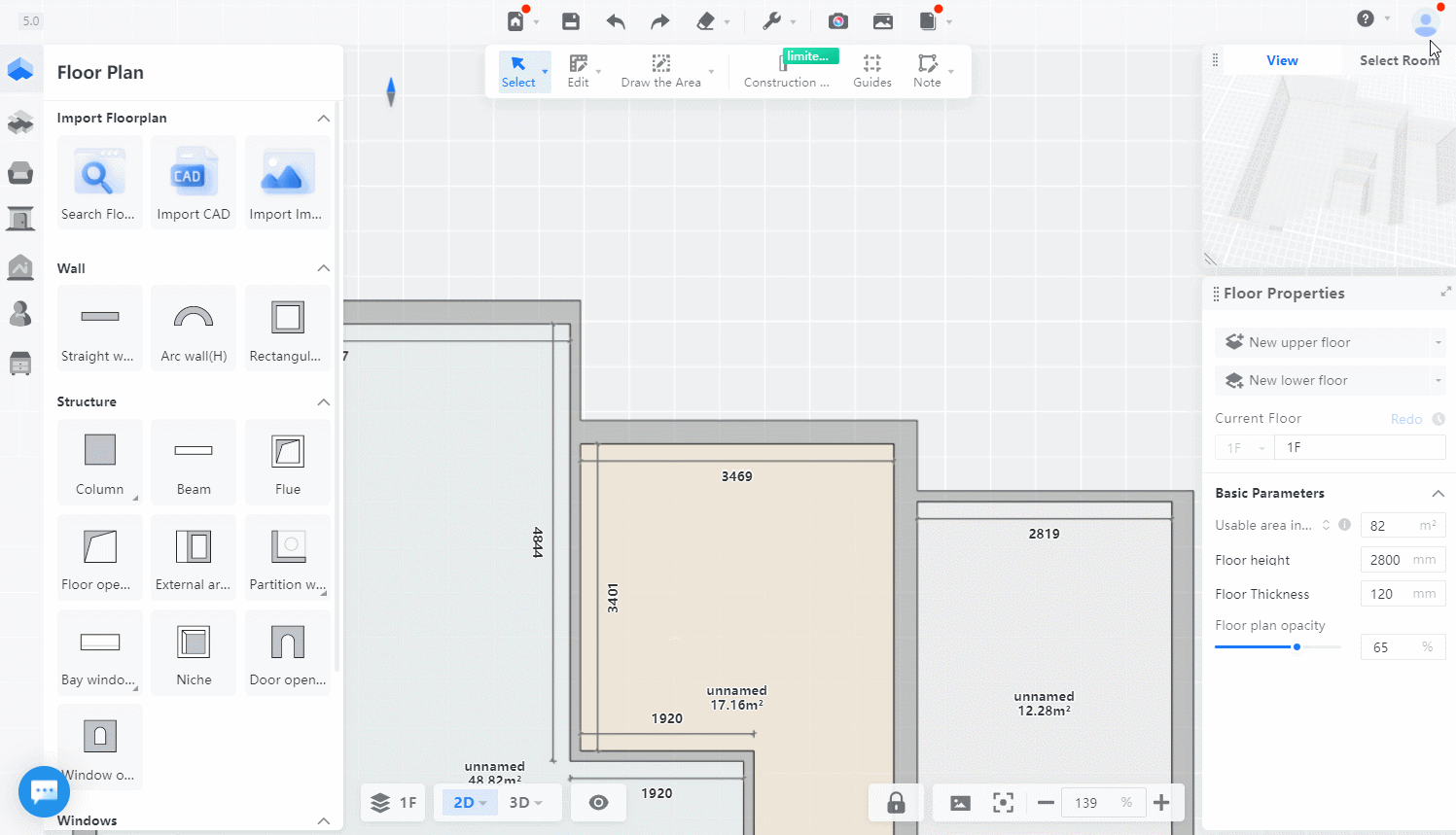
A small tip for splitting all walls in one click: Select "Floor Plan Component Selection" and press "shift" to select all walls. Click on "Split All Walls" to split all walls.
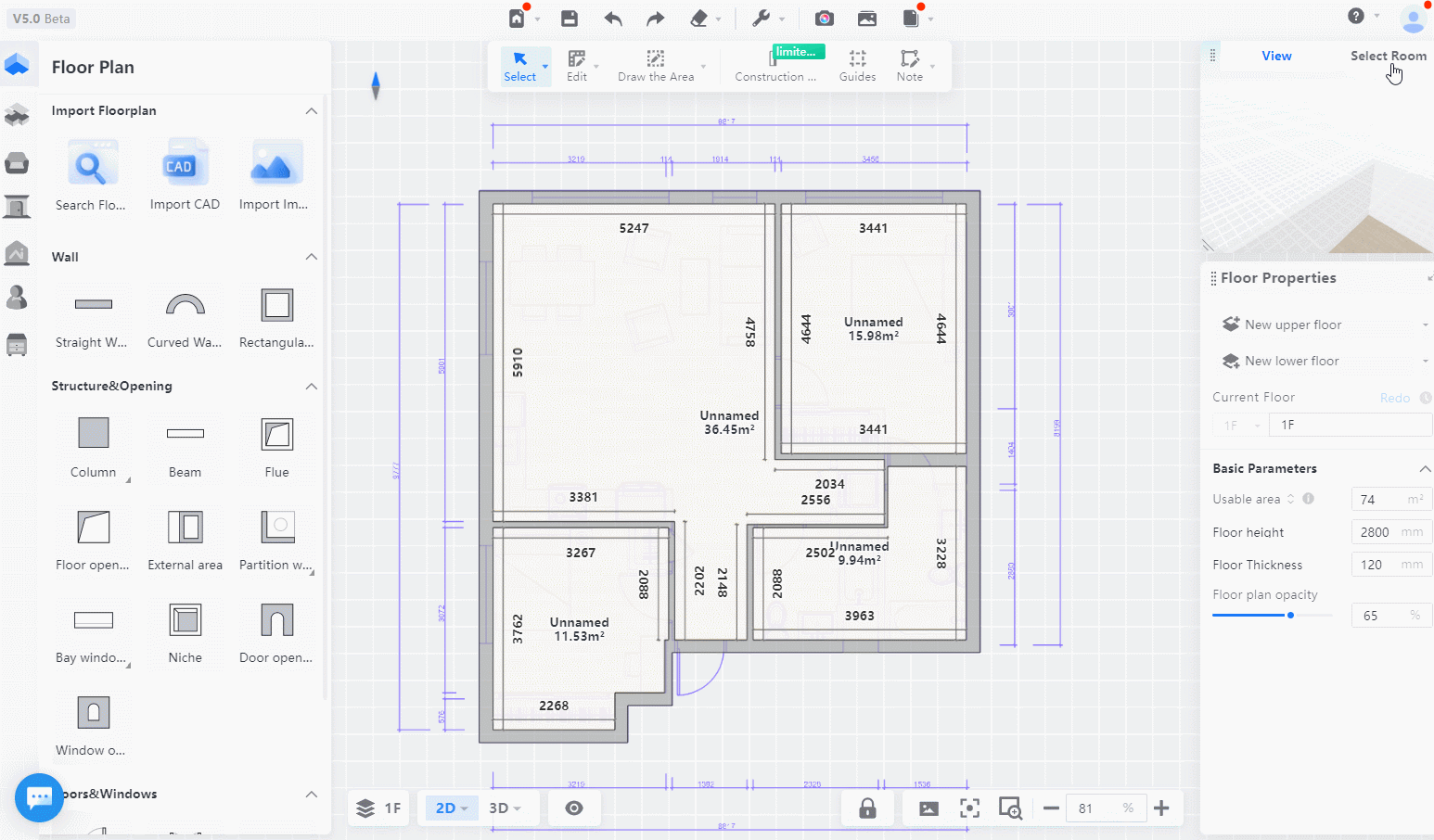
Wall angle locking: Holding down [shift] while moving the endpoint of a wall can lock the angle and change the length; or you can set the bottom bar-lock-angle lock to maintain the locked angle state.
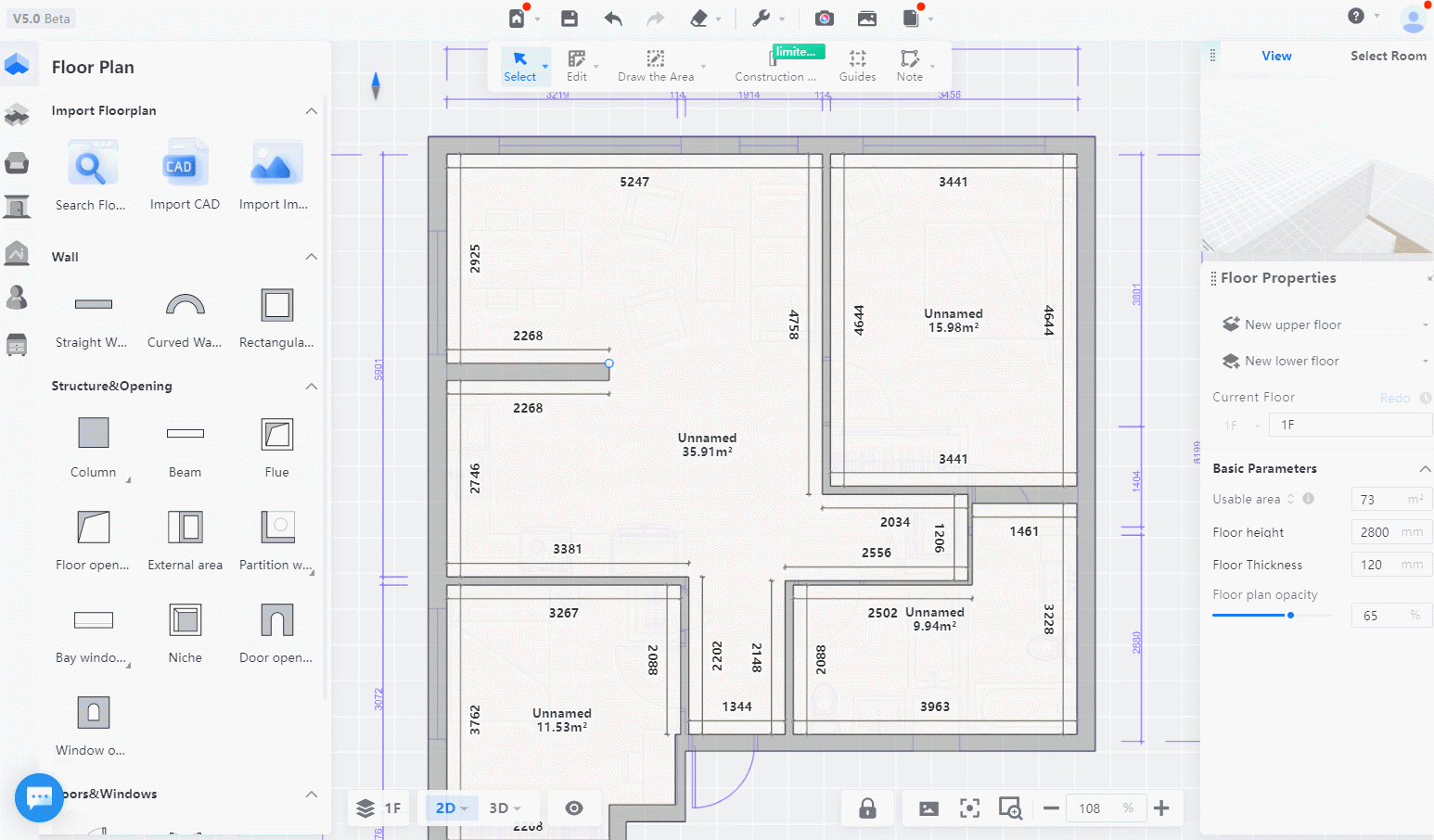
Modifying wall height, low wall setting: Wall default drawing height is the same as layer height. To modify the wall height, you can switch the wall to a low wall and then modify the height.
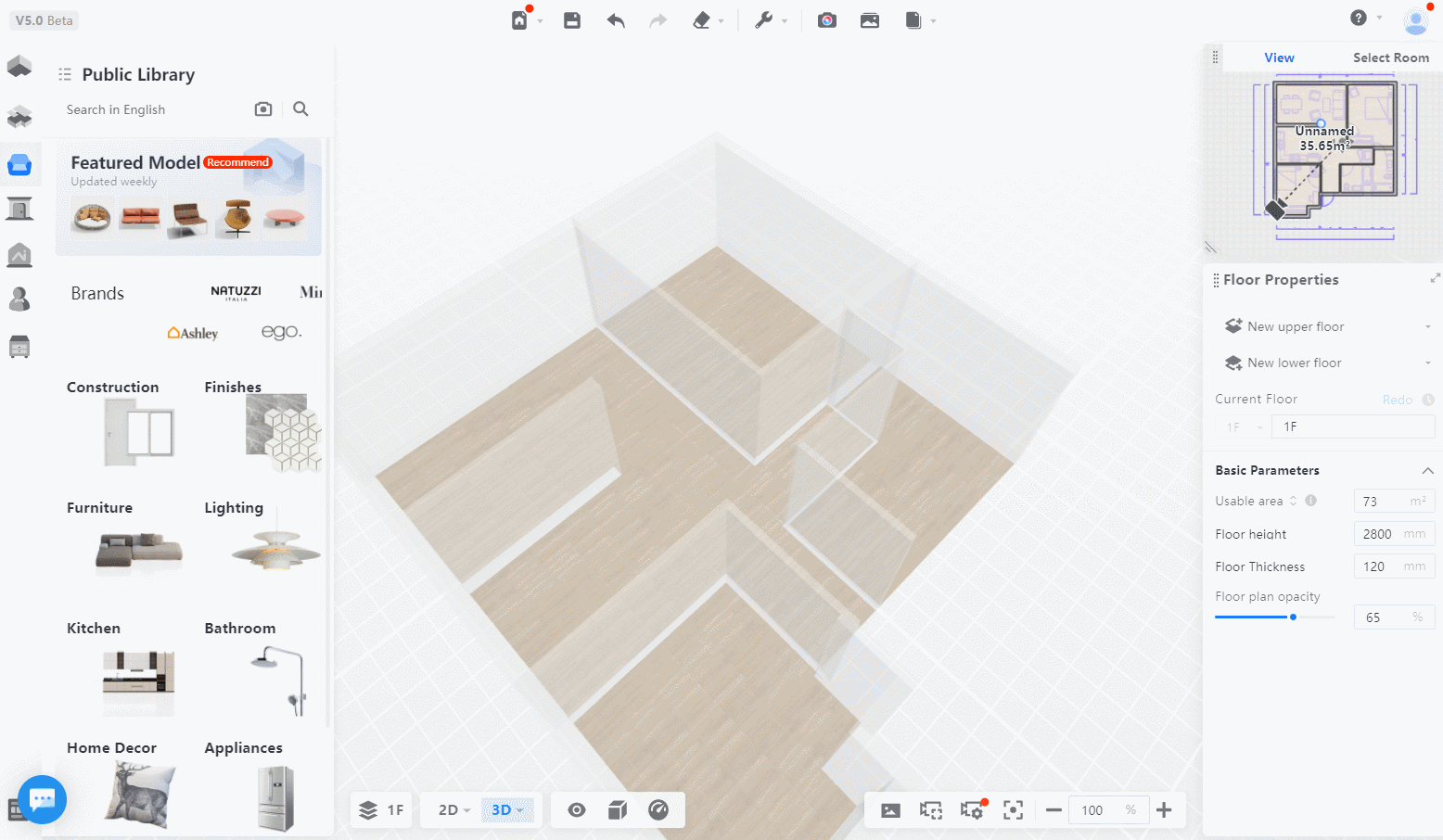
Curved wall drawing: Curved walls support two drawing methods: radius and chord length.
Curved wall adjustment, arc radius locking: Holding down [shift] while moving the endpoint of a curved wall can lock the radius and change the length; or you can set the bottom bar-lock-angle lock to maintain the locked angle state.

Please feel free to leave comments if you have any questions related to wall drawing operations. We will reply and answer them as soon as possible.