Project Link:
https://www.coohom.com/pub/saas/apps/project/share/mlhcxm5mcmimuaaiay888888
Understanding the relationship between light and dark in rendered scenes
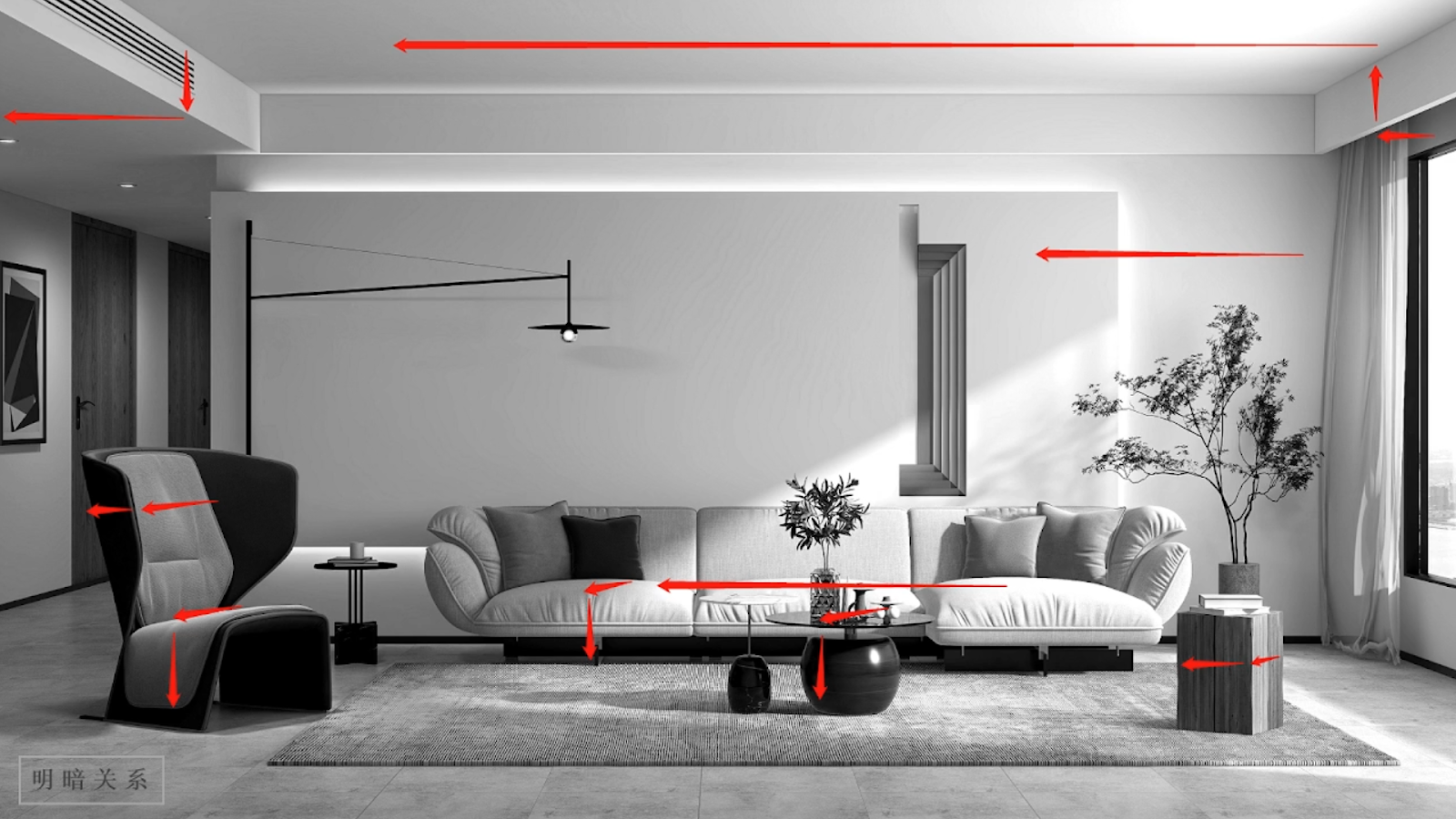
Step 1:
Select a preset lighting template. Delete the original lights. Turn off the state of the sunlight.
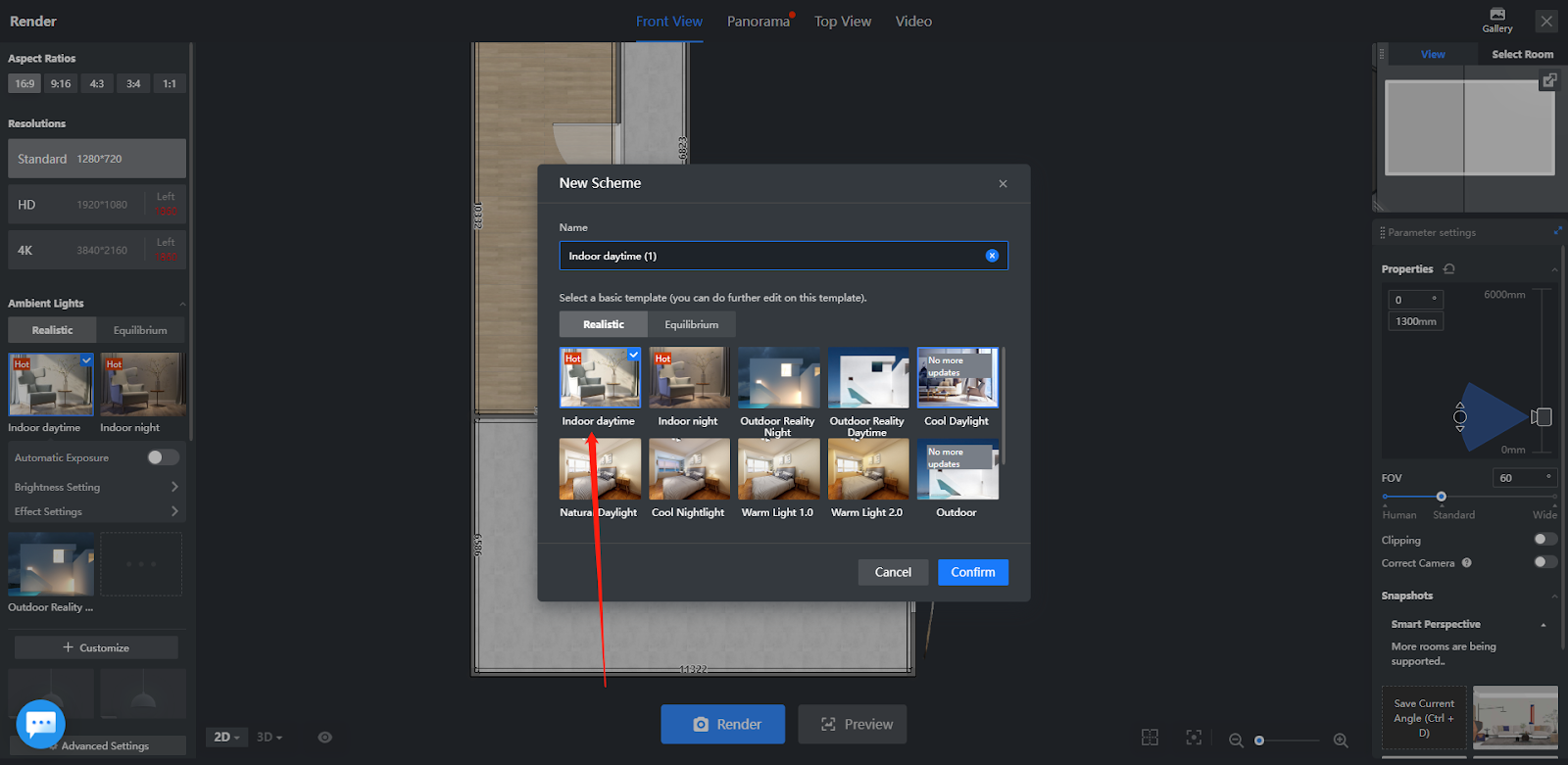
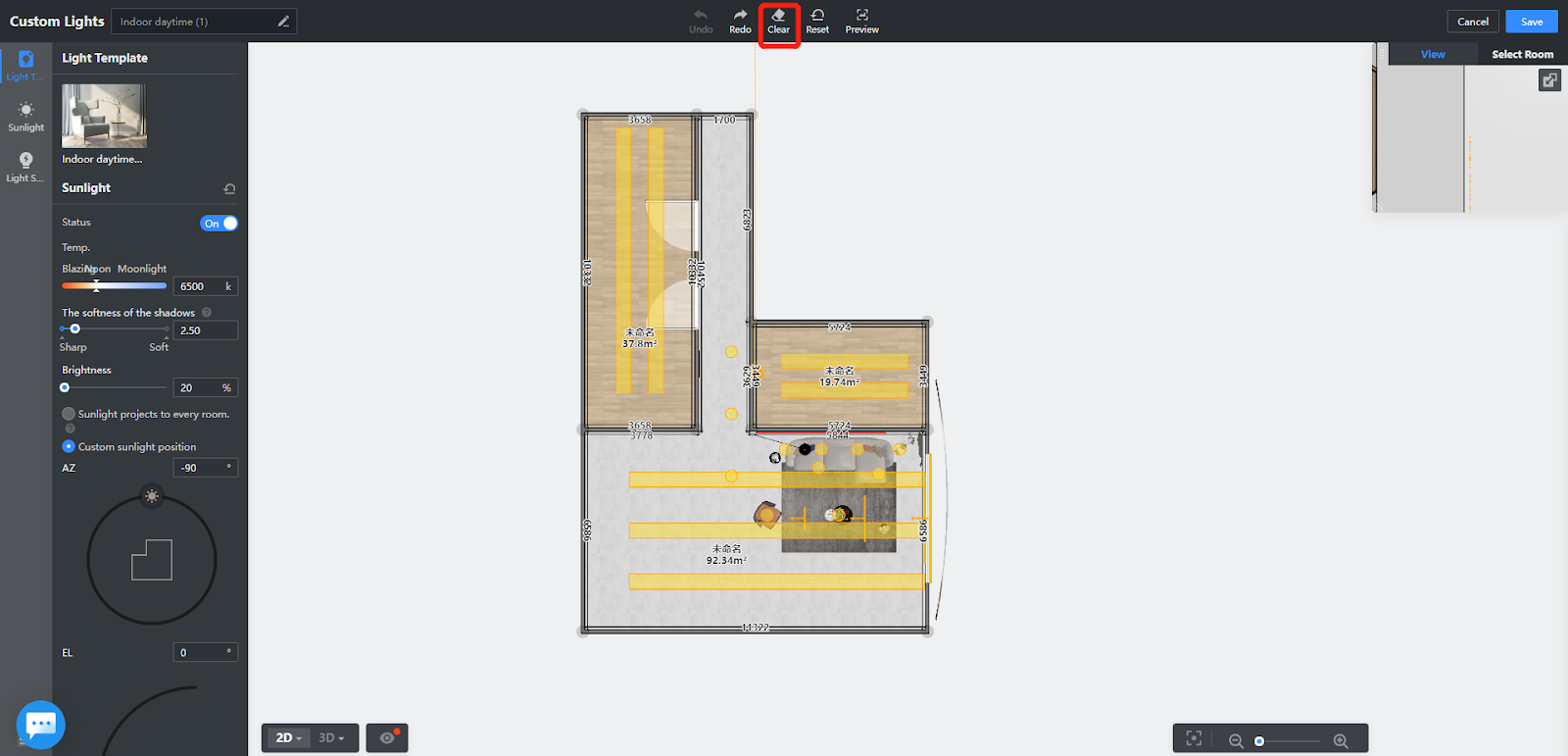
↓↓↓↓
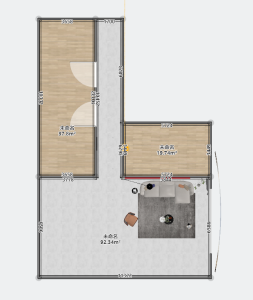
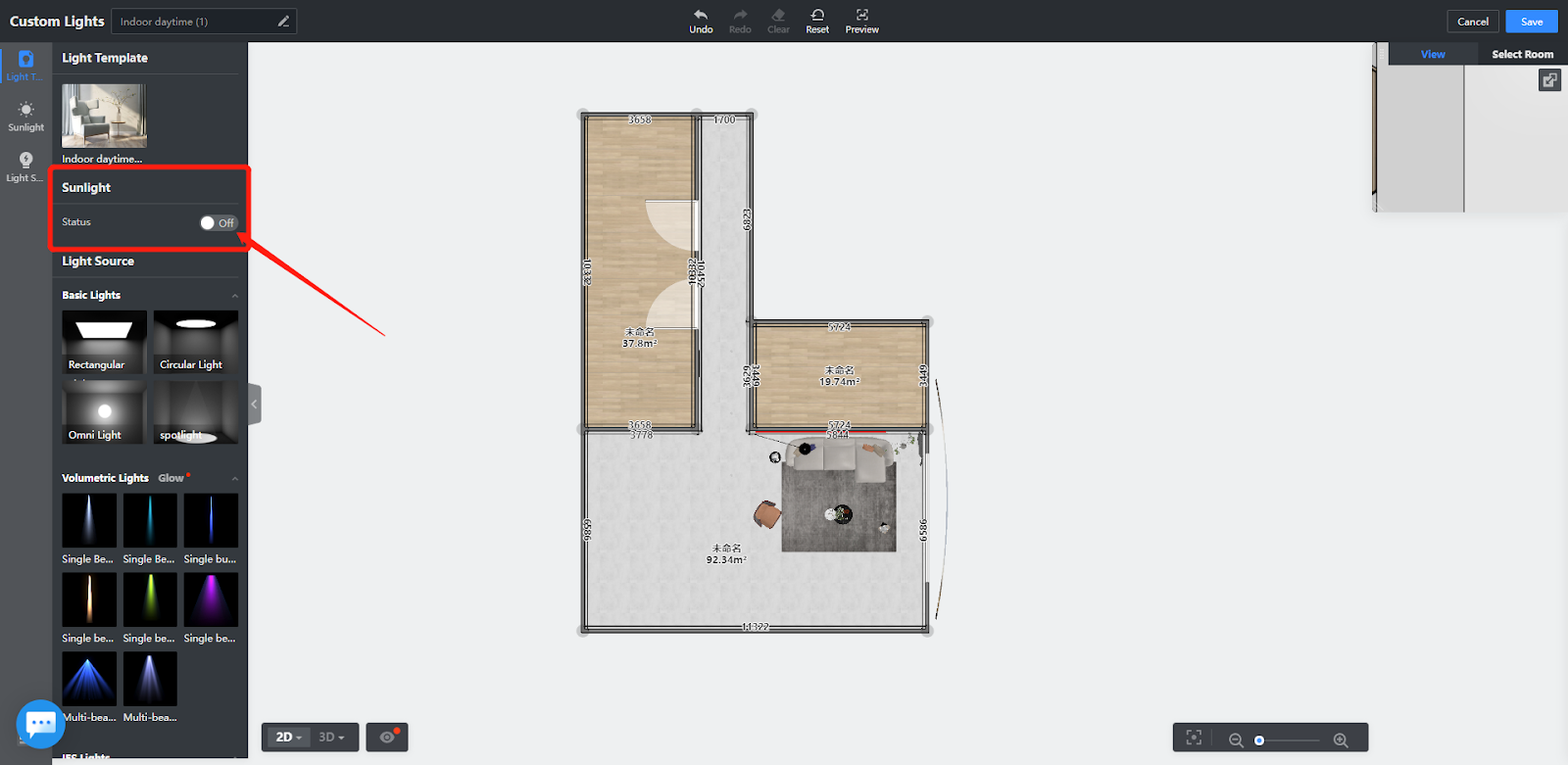
The rendering image after closing the sunlight

Step 2:
Layout sunlight
Move the sun to a certain position, color temperature generally use the preset value of 6500k, shadow softness to 5, brightness control in 20-50, must be a custom sunlight position, EL control between 25-50
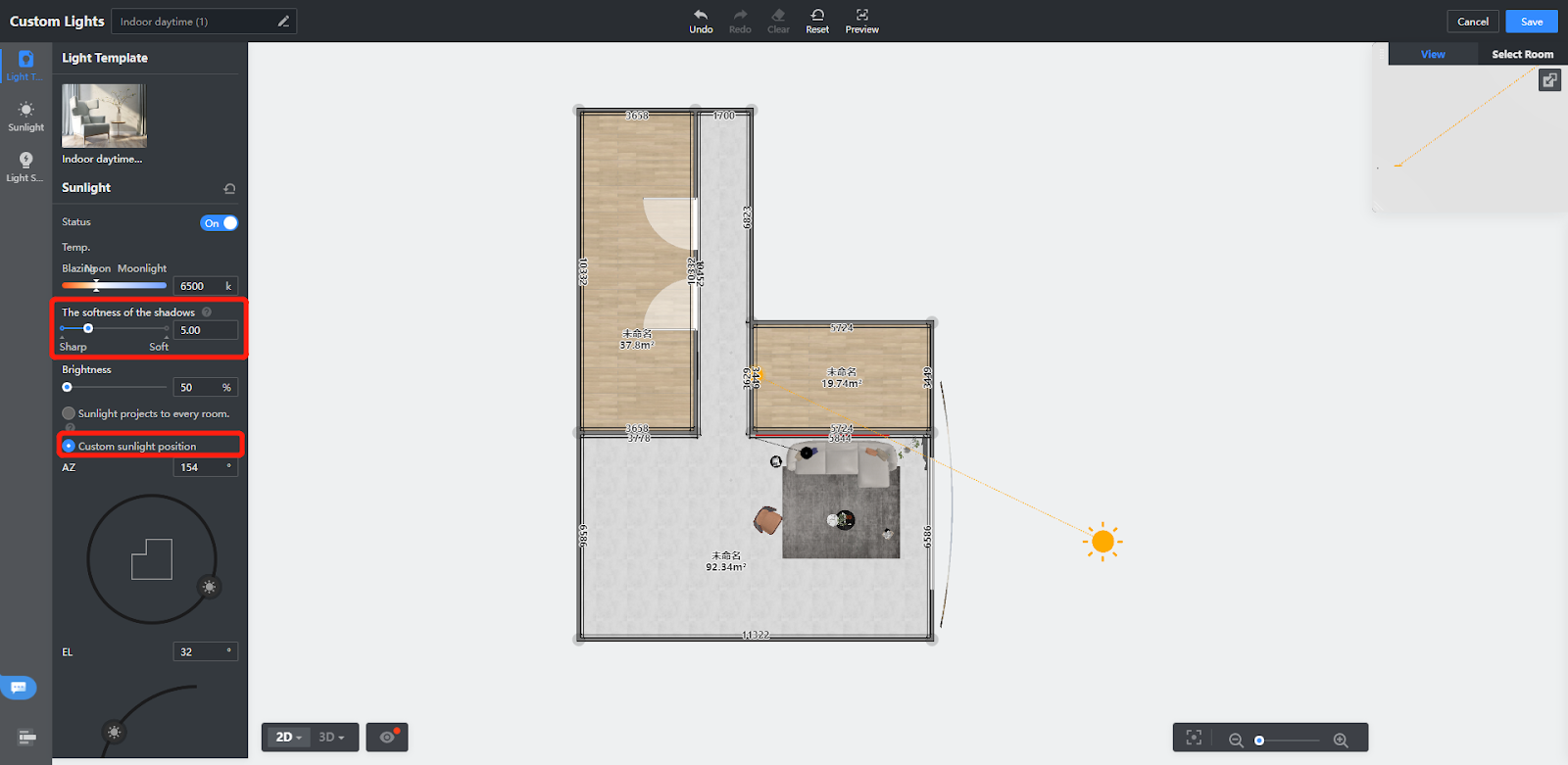
↓↓↓↓

Step 3:
Layout ambient light
Use the rectangular light source to simulate the effect of ambient light. The external surface light source selects a cool color light source, the value of the light source is controlled at 300-500. The internal surface light source has a light source increment, the color of the light source selects white, the value of the light source is slightly higher than the external surface light source, the size of the light source is slender and in the middle of space.
External light source:
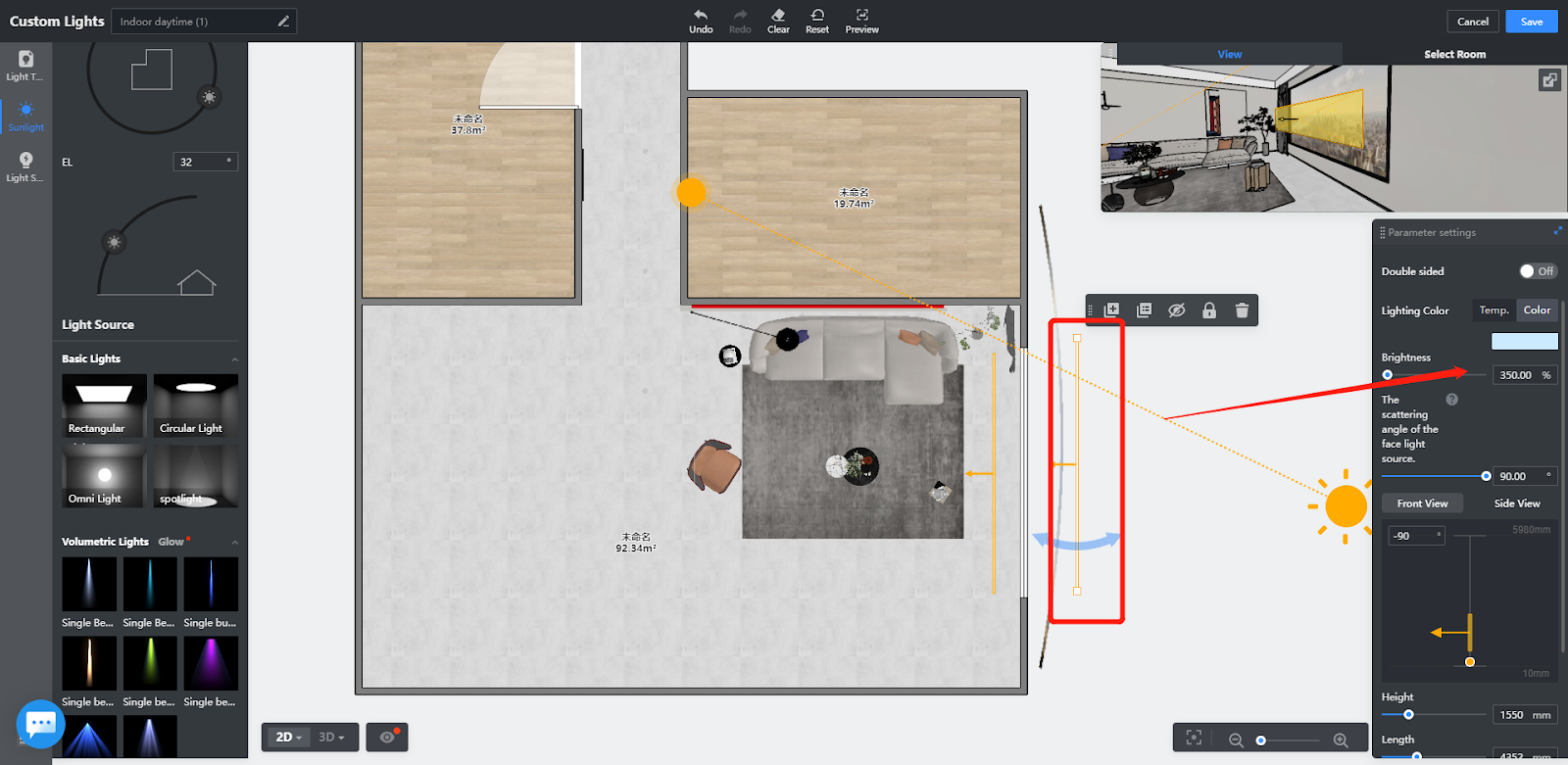
Internal light source:
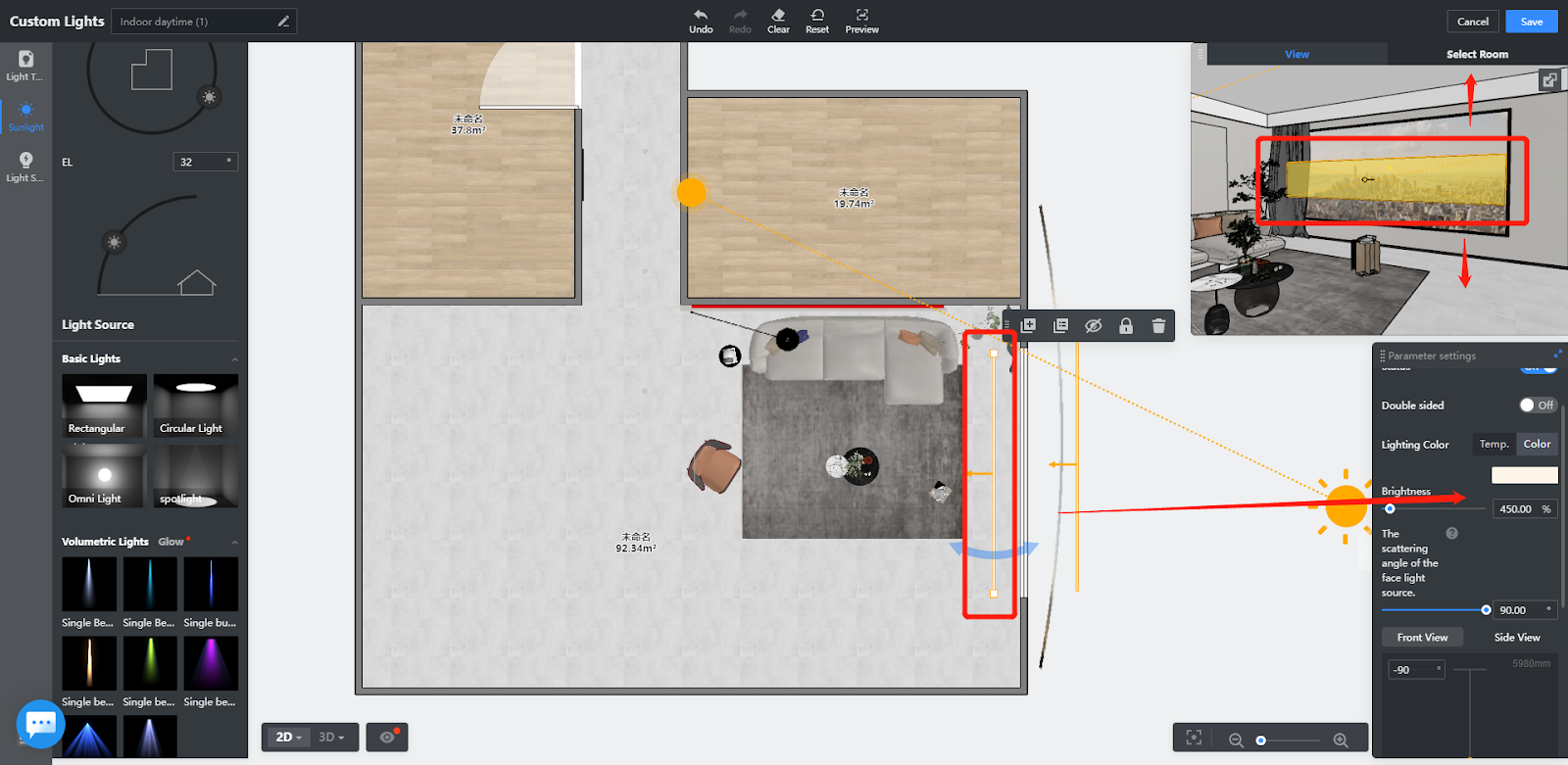
↓↓↓↓

Step 4:
Enhance the relationship between light and dark on furniture
Generally use spotlight 1,spotlight 2
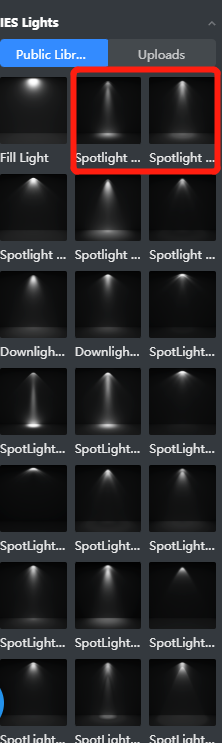
Usually will be in the main product near the location of the ambient light source to layout light source to enhance the brightness, usually the brightness value within 200 (according to the value of the material shades, light-colored material to take the value of low, dark material to take the value of high)
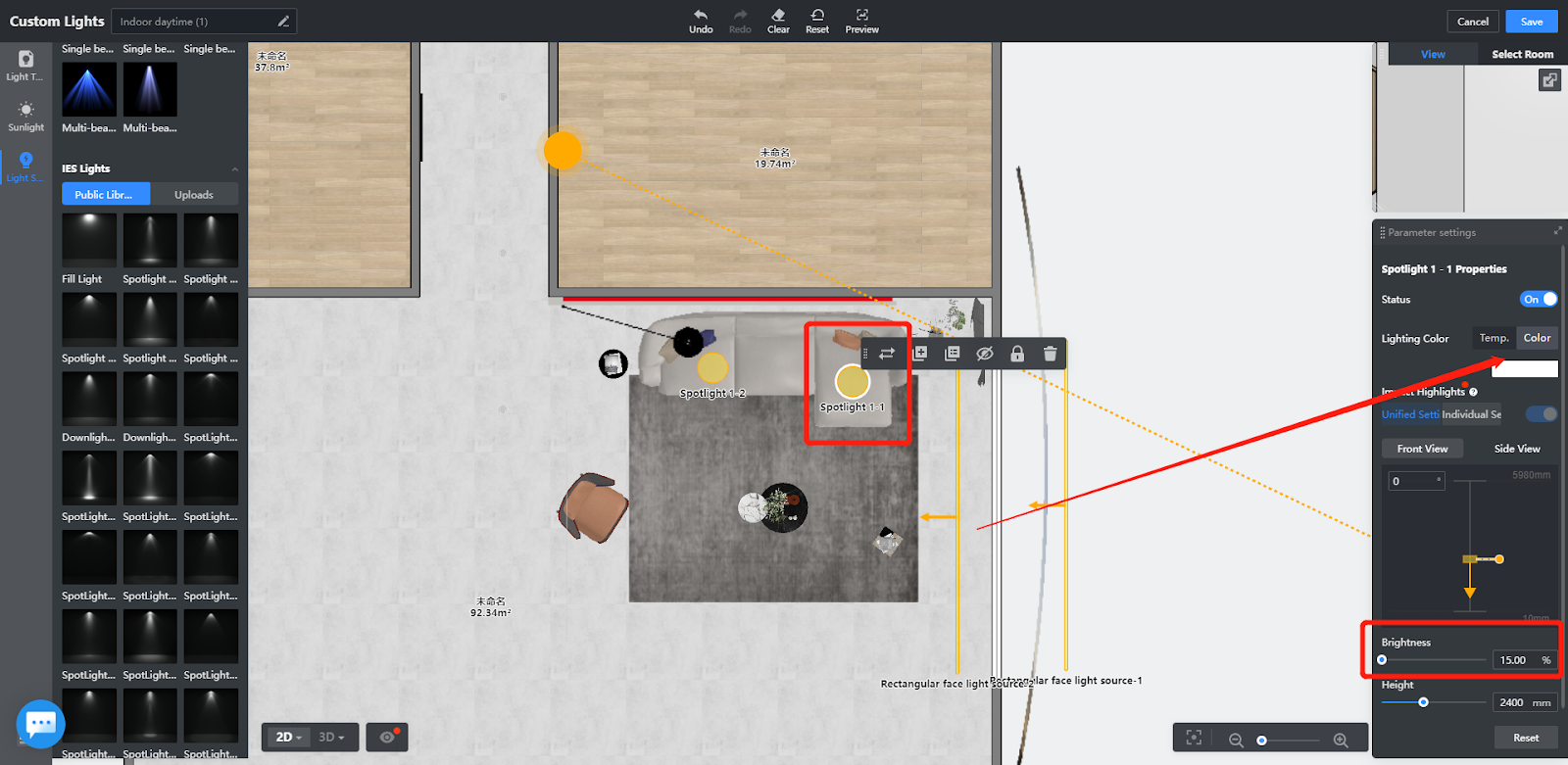
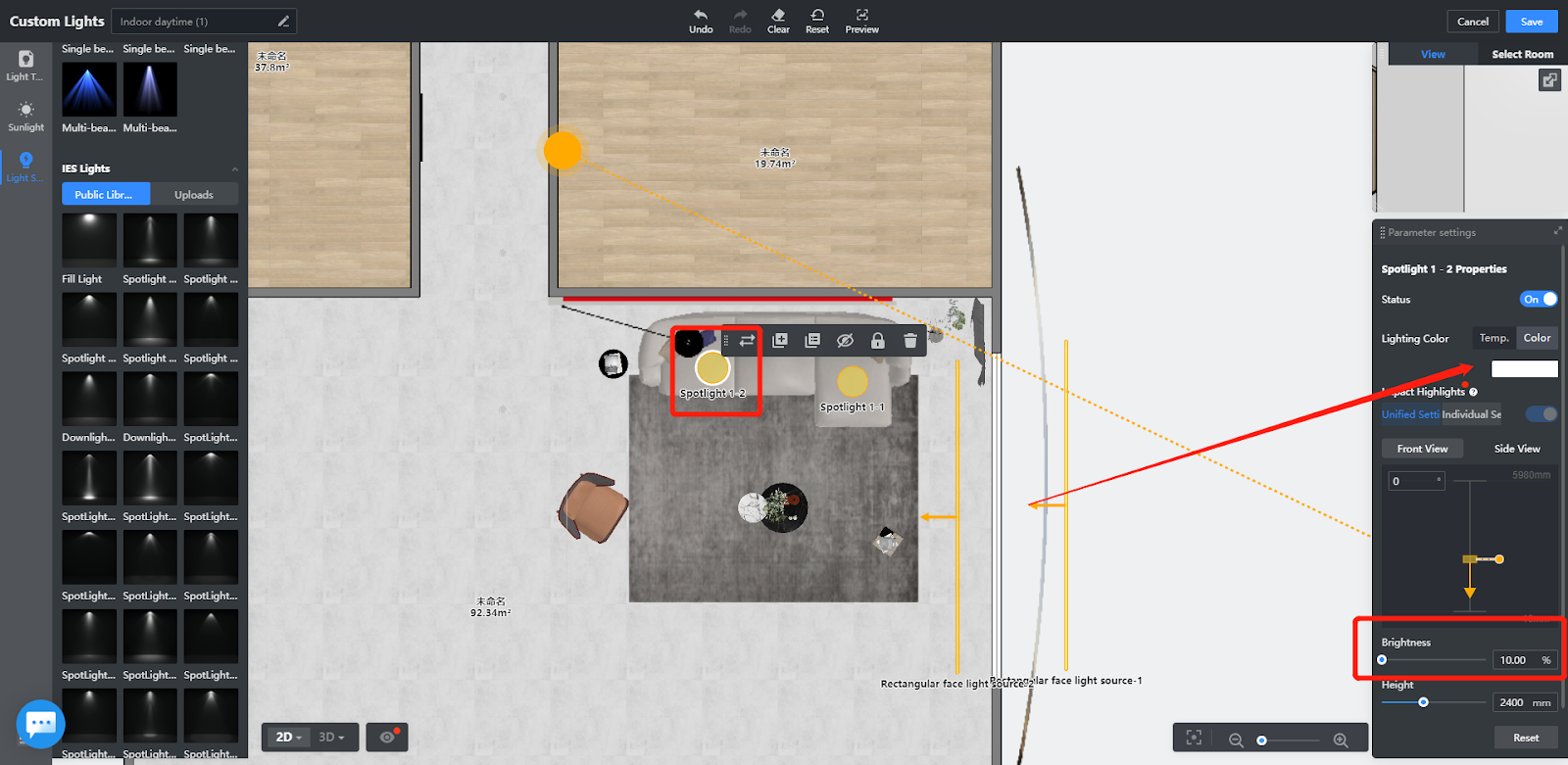
Lighting on dark materials should be enhanced
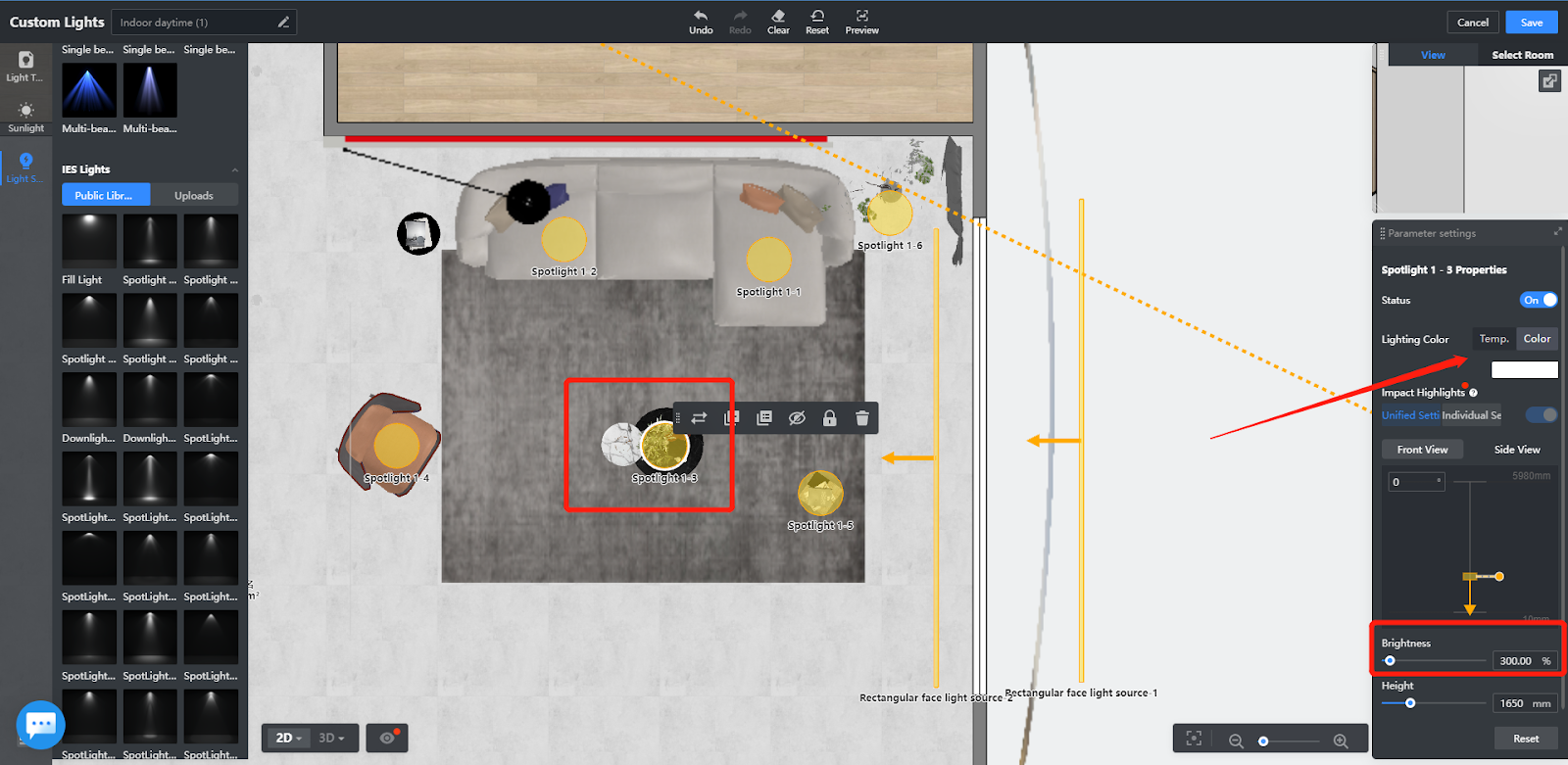
Single furniture, plants on the light should also be layouted
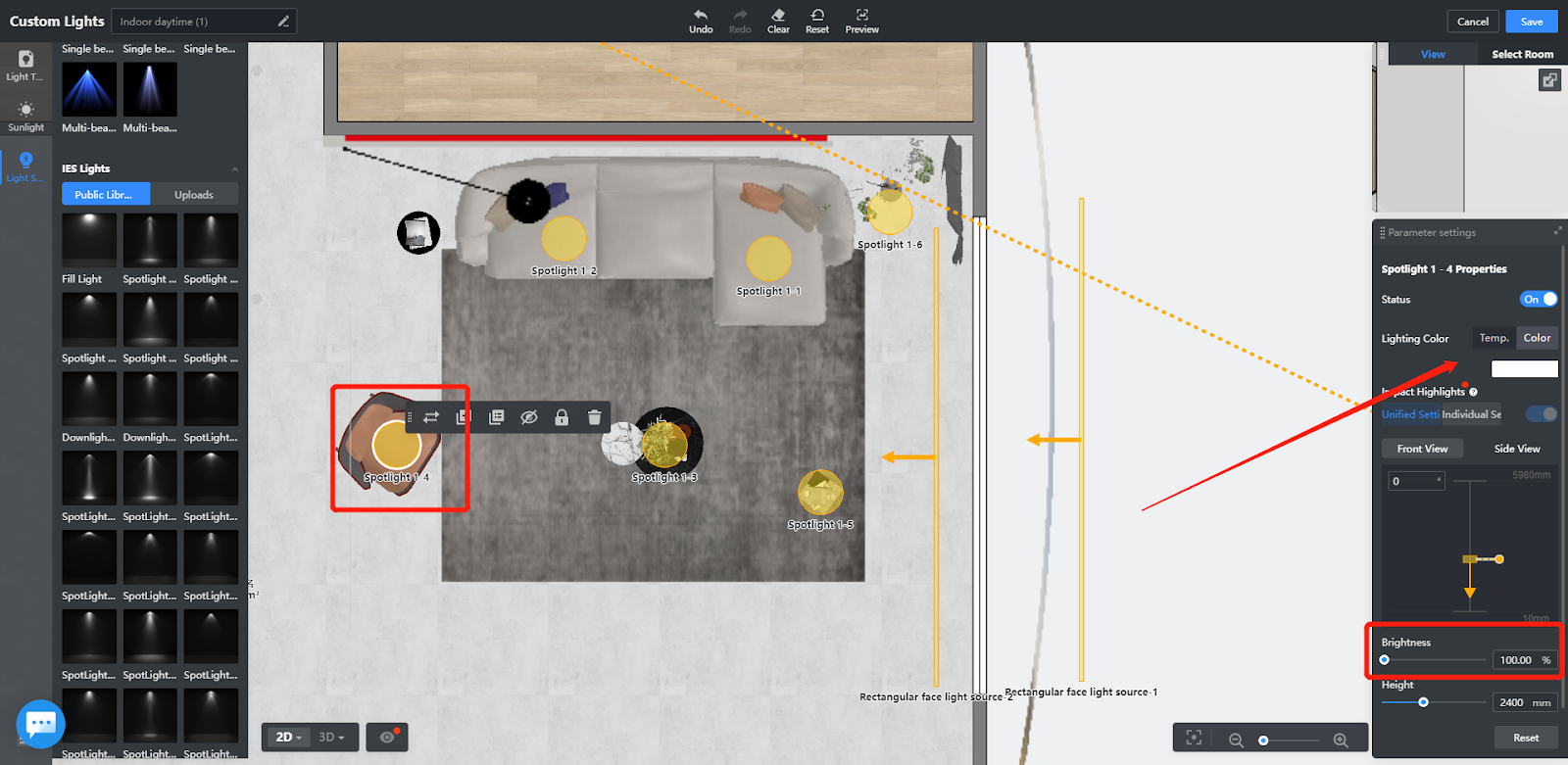
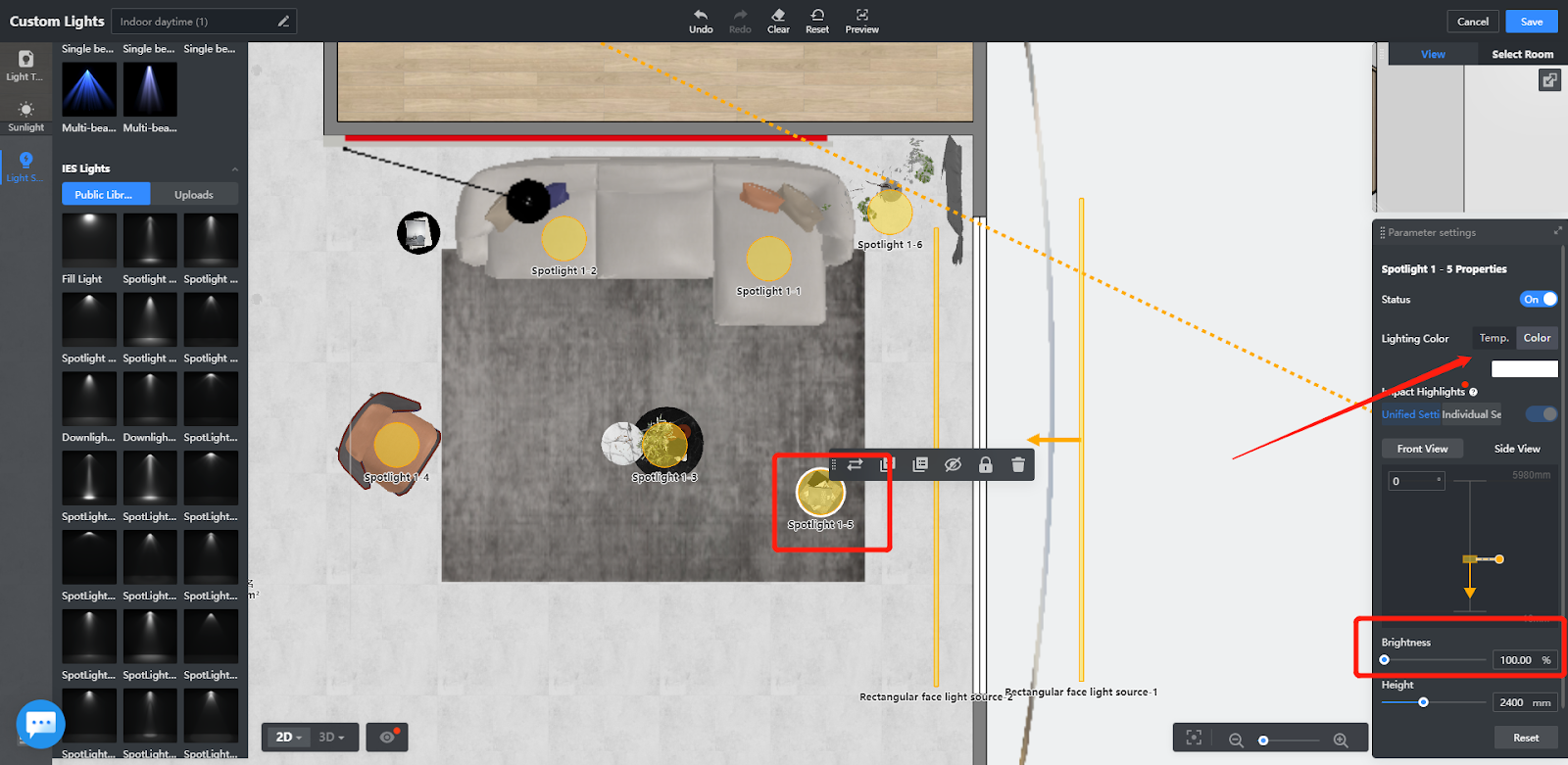
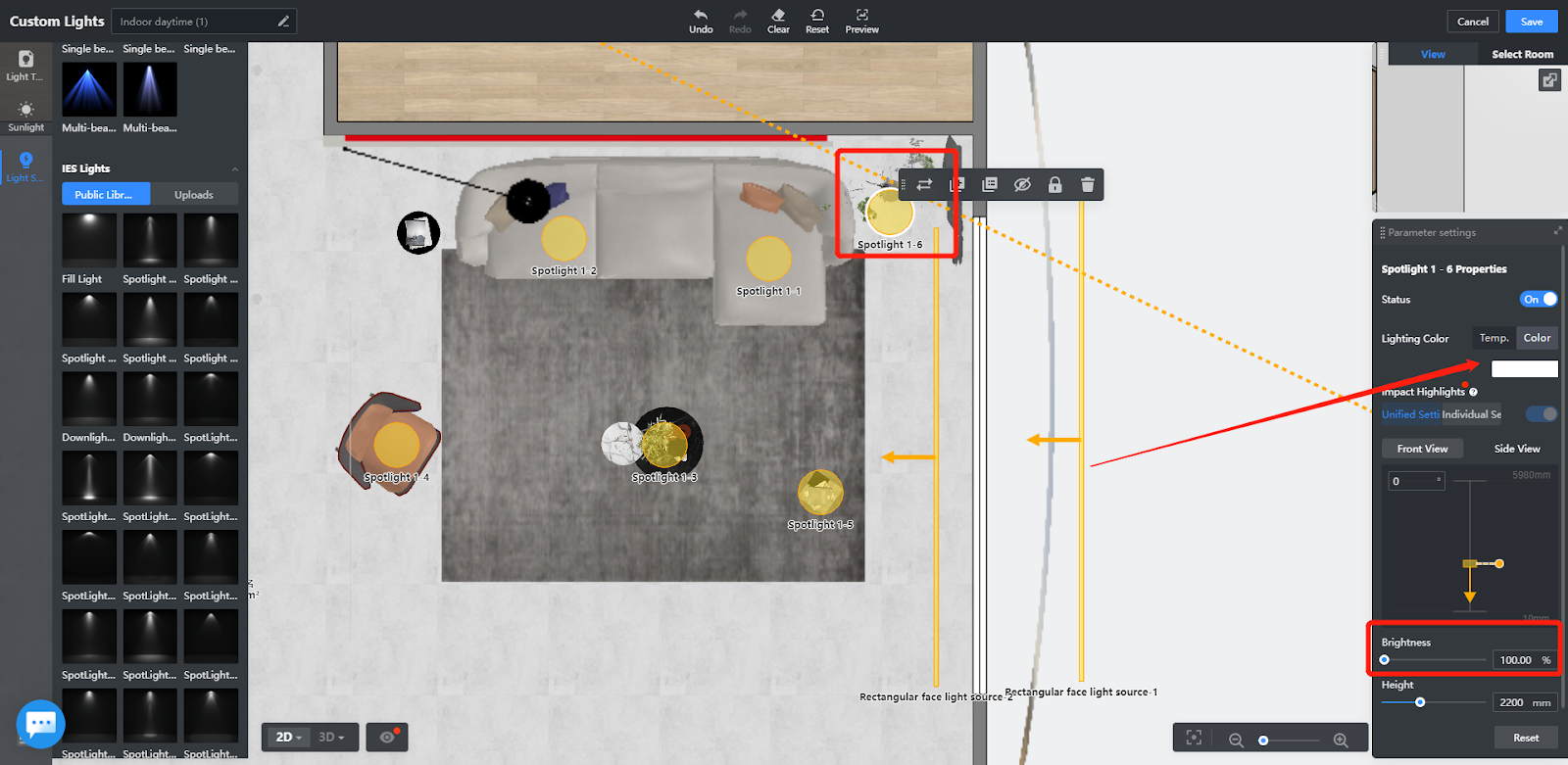
↓↓↓↓↓↓↓↓↓

Step 5:
Adding fill light
The meaning of fill light is to increase the difference between light and dark in the space
The brightness of the fill light is set according to the specific needs of the brightness value,but the value usually is 500-1000
corridor:
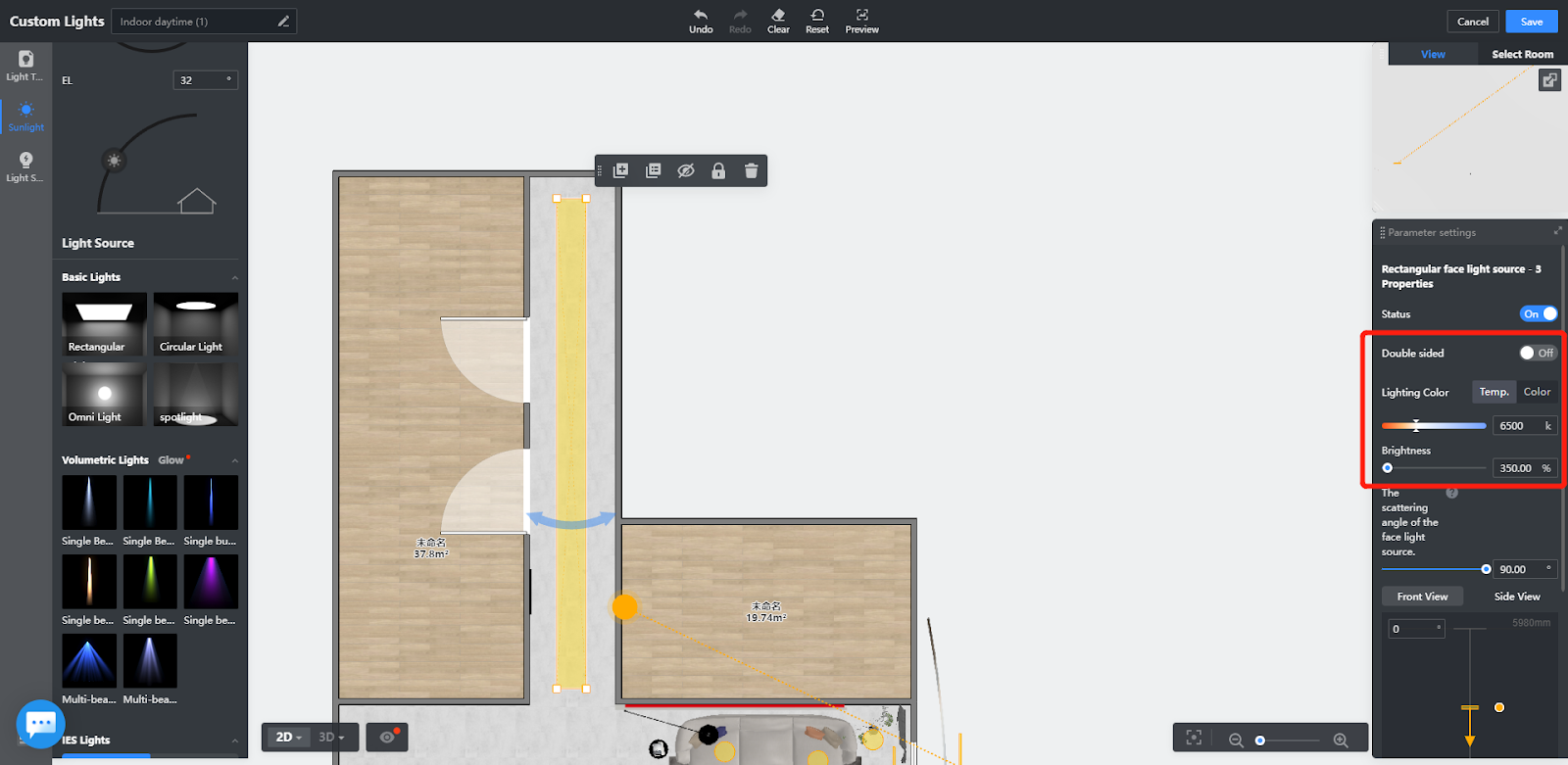
living room:
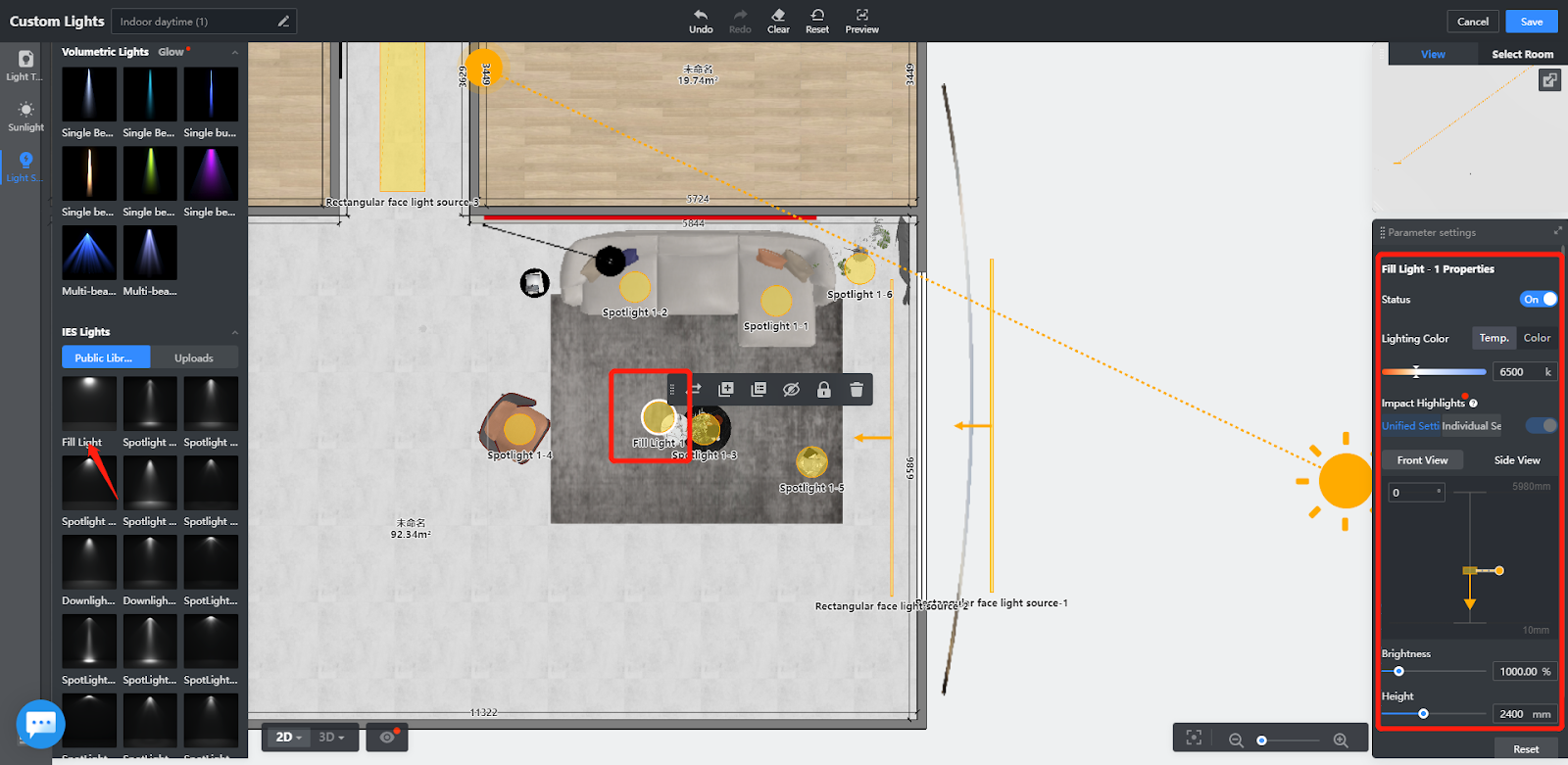
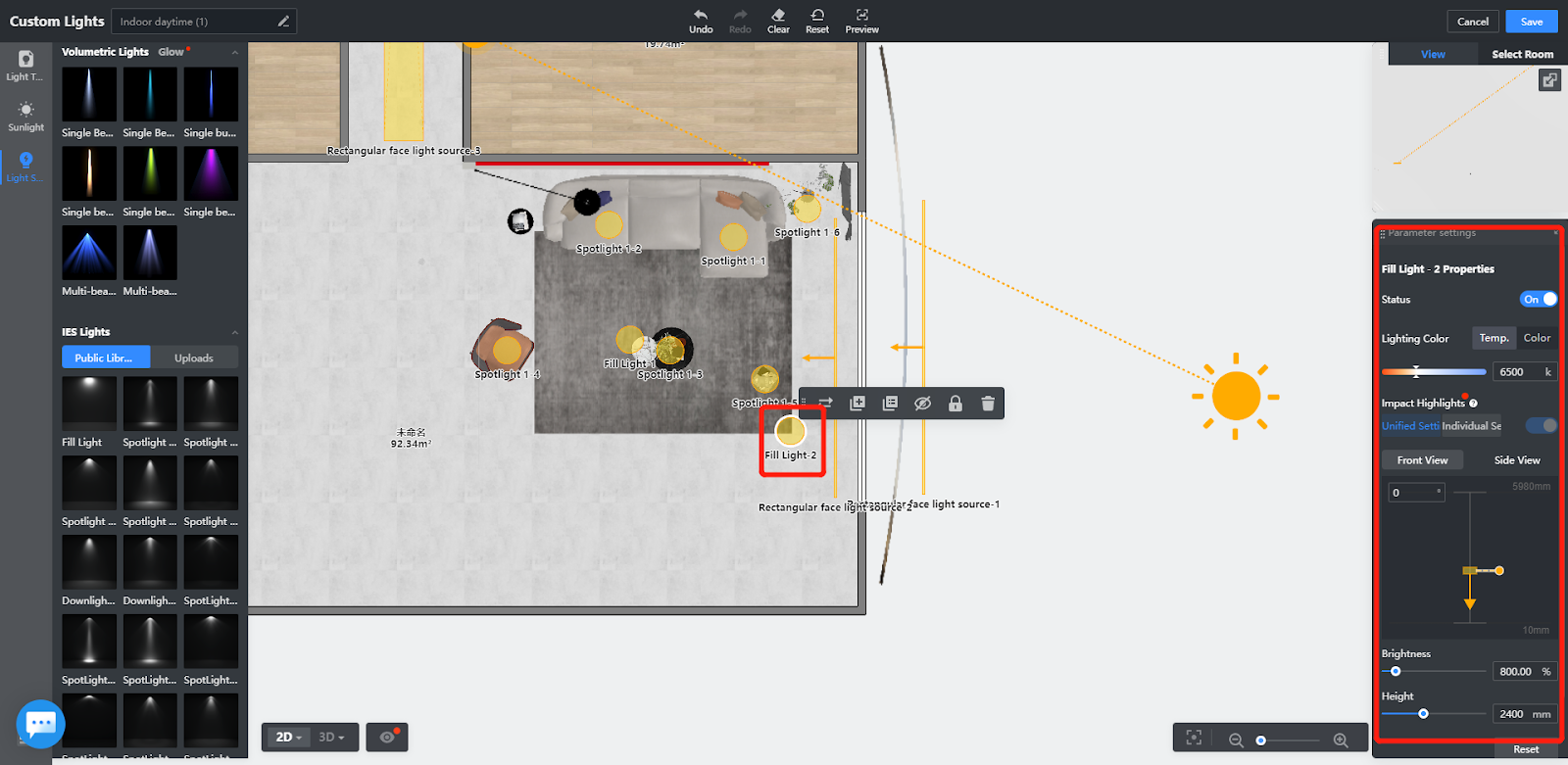
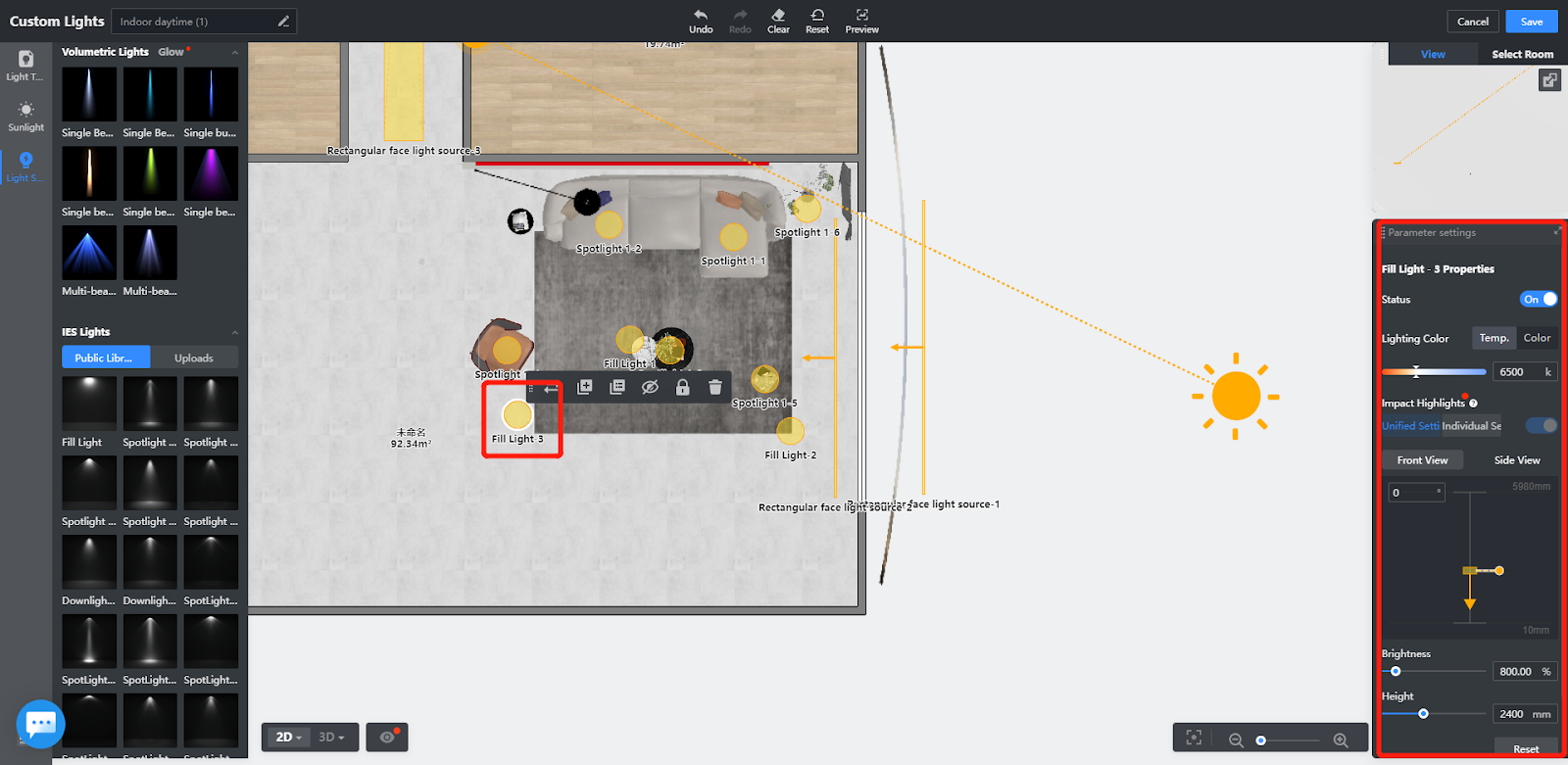
Final effect↓↓↓↓↓↓↓↓
