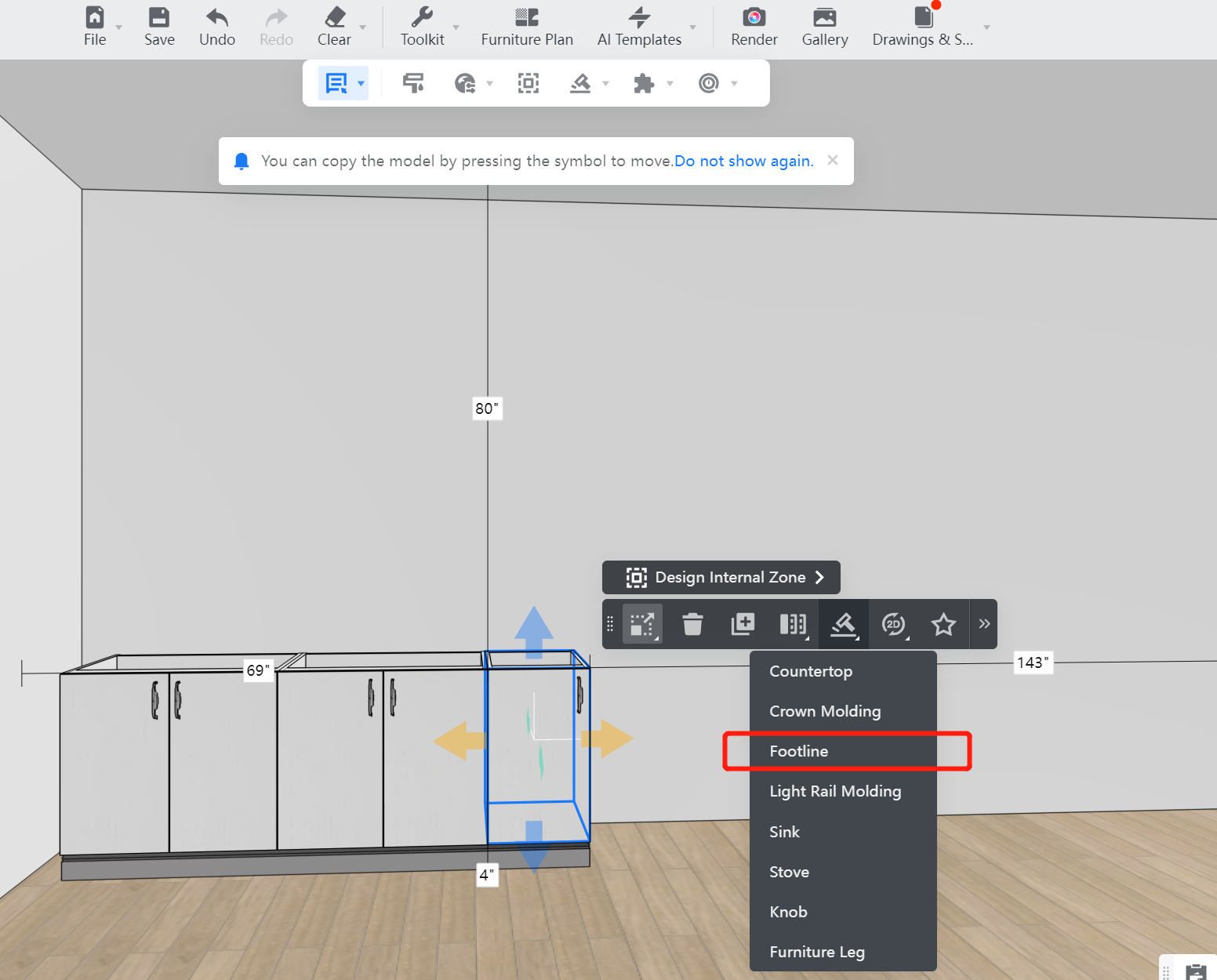- Helpcenter
- Kitchen, Bathroom, Closet, Custom Modelling
- Tool Bar & Toolkit
-
Getting Started
-
Model Library & Asset Management
-
News & Product Update
-
Kitchen, Bathroom, Closet, Custom Modelling
-
[Enterprise] 3D Viewer & Virtual Showroom
-
Payment & Billing
-
Version 5.0
-
Upload & Export
-
Personal Account
-
Photo & Video Studio
-
Material&Component
-
Floor Plan Basic
-
Images/Videos & Light
-
Tips & Tricks
-
Privacy & Terms
-
Inspiration Spaces
-
Testimonials
-
Construction Drawings
-
AI Tools
-
Customer Service Team
-
Projects Management
-
FAQ
-
Coohom Online Training
-
Lighting Design
-
Coohom Architect
How to Generate Footline?
Overview
One-click to generate a footline function can be controlled through parameters to complete the setting of footline. The intelligent recognition of the placement path of the cabinet is generated. It provides both default global generation and selection generation modes. Designers can more flexibly complete the arrangement of the footline.
Steps
Step 1: Click on "Generate" and choose "Footline".
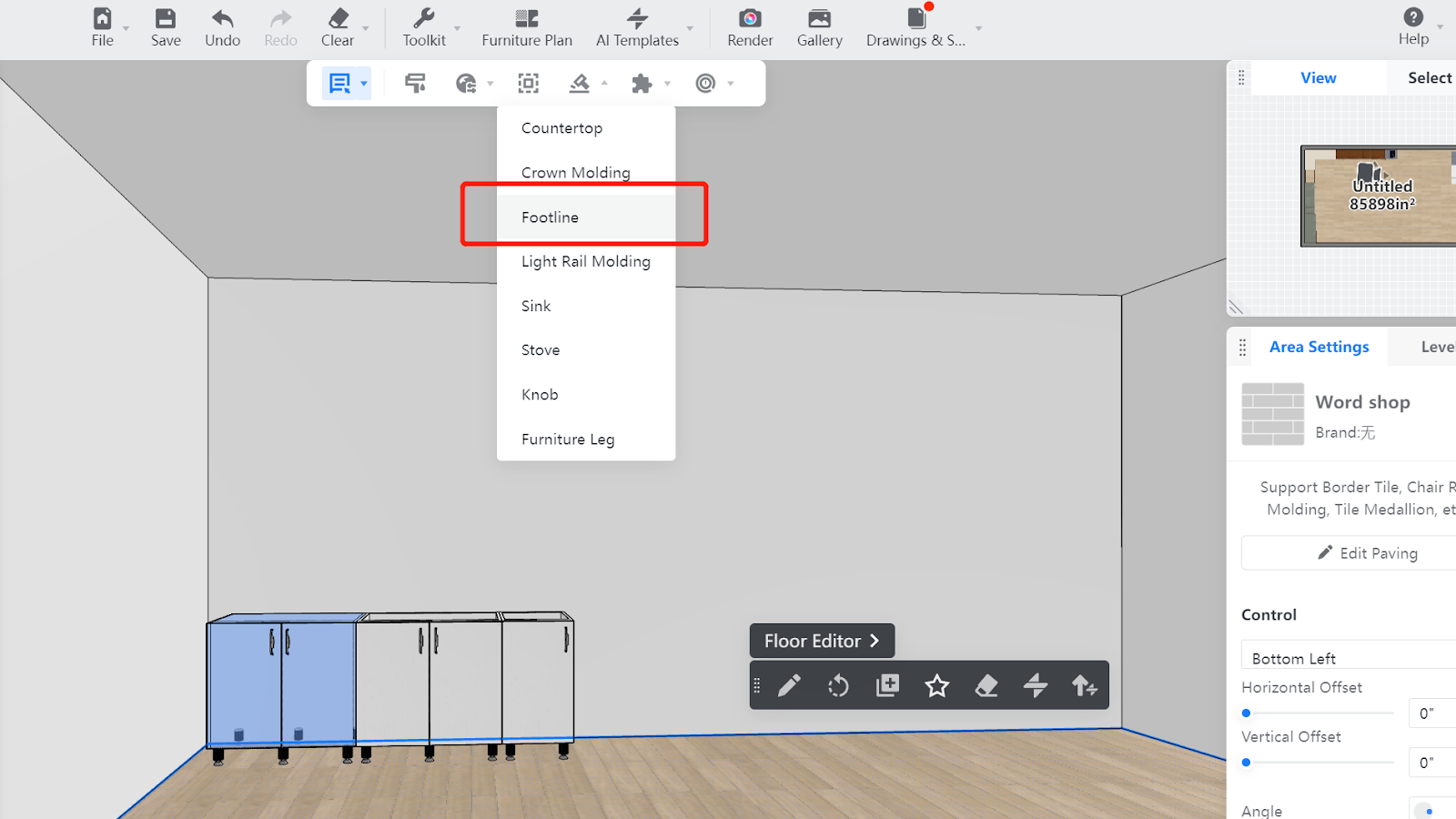
Step 2: It can intelligently recognize cabinets that can be generated footline automatically and select them (the blue dotted box is the selected part).
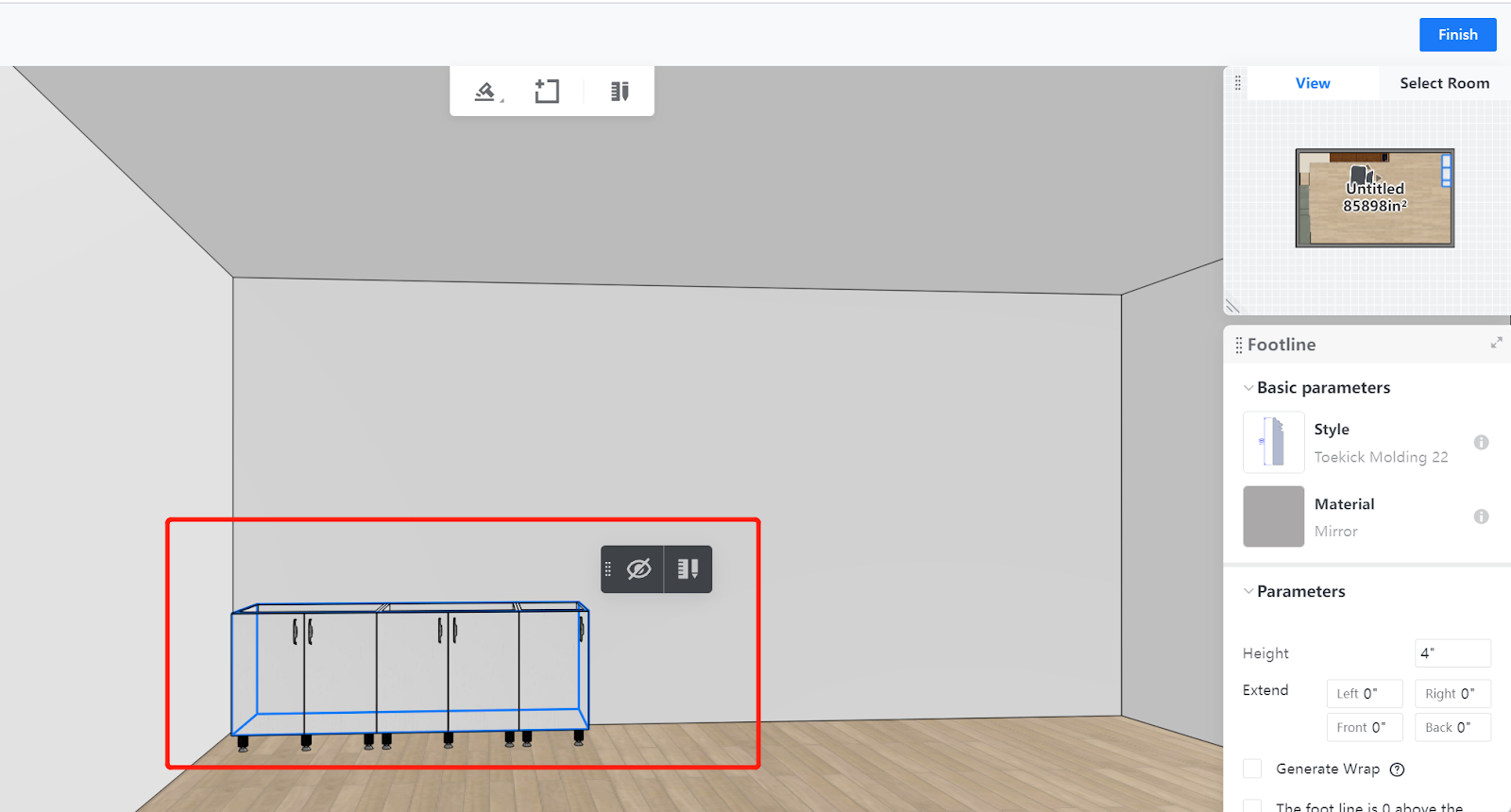
Step 3: It can also re-select or select multiple cabinets for footline generation. If you still need the tool to intelligently recognize, just click the button above to re-select all cabinets that can generate footline.
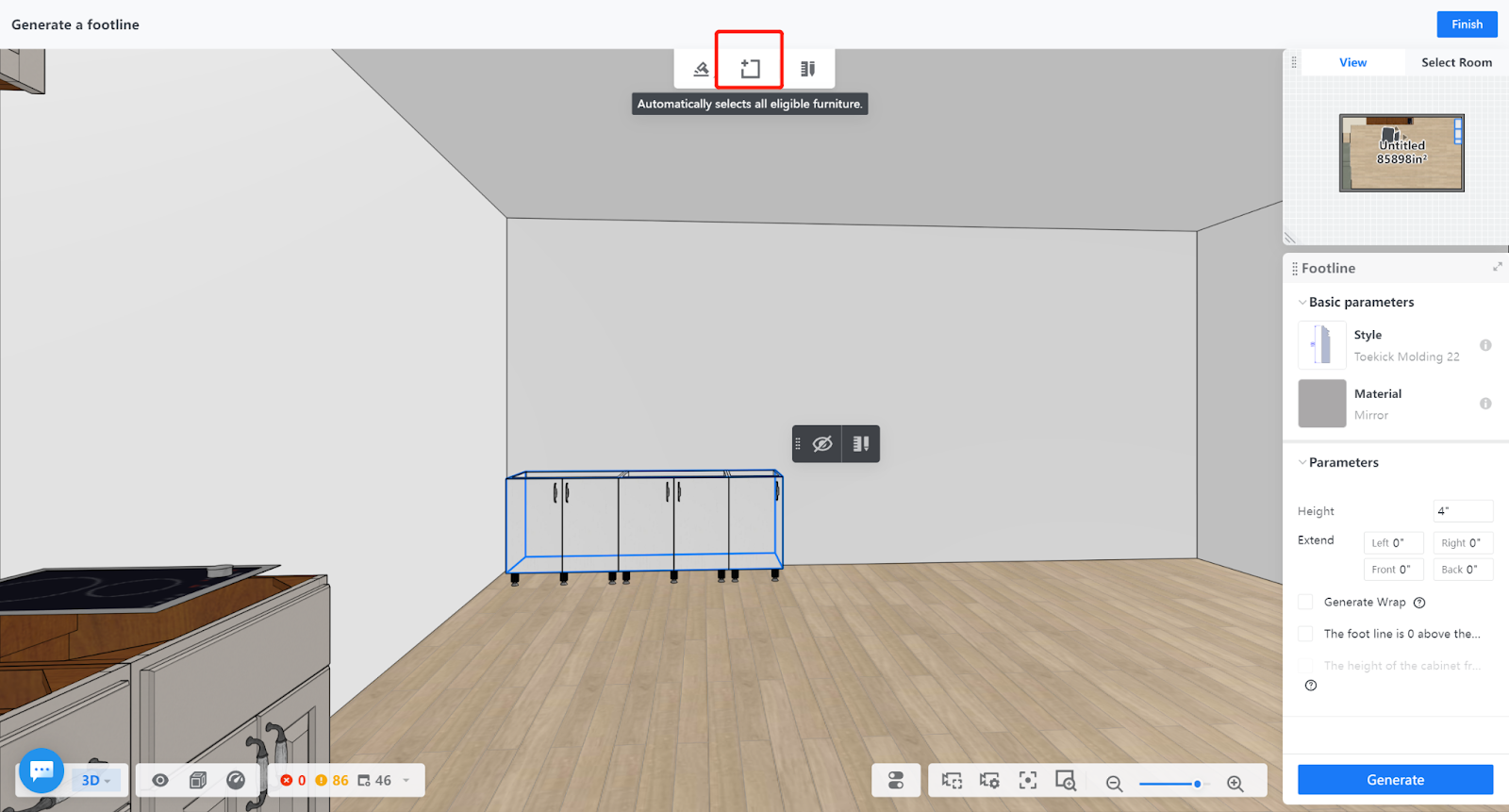
Step 4: Modify the style, pattern, and parameters of the footline on the right dashboard, and also can choose whether to wrap the edge (applicable to cabinets with built-in footline or top lines, wrap the styling line on the footline or topline that comes with the cabinet). Click "Generate" to complete the process, and click "Finish" to exit the generation page.
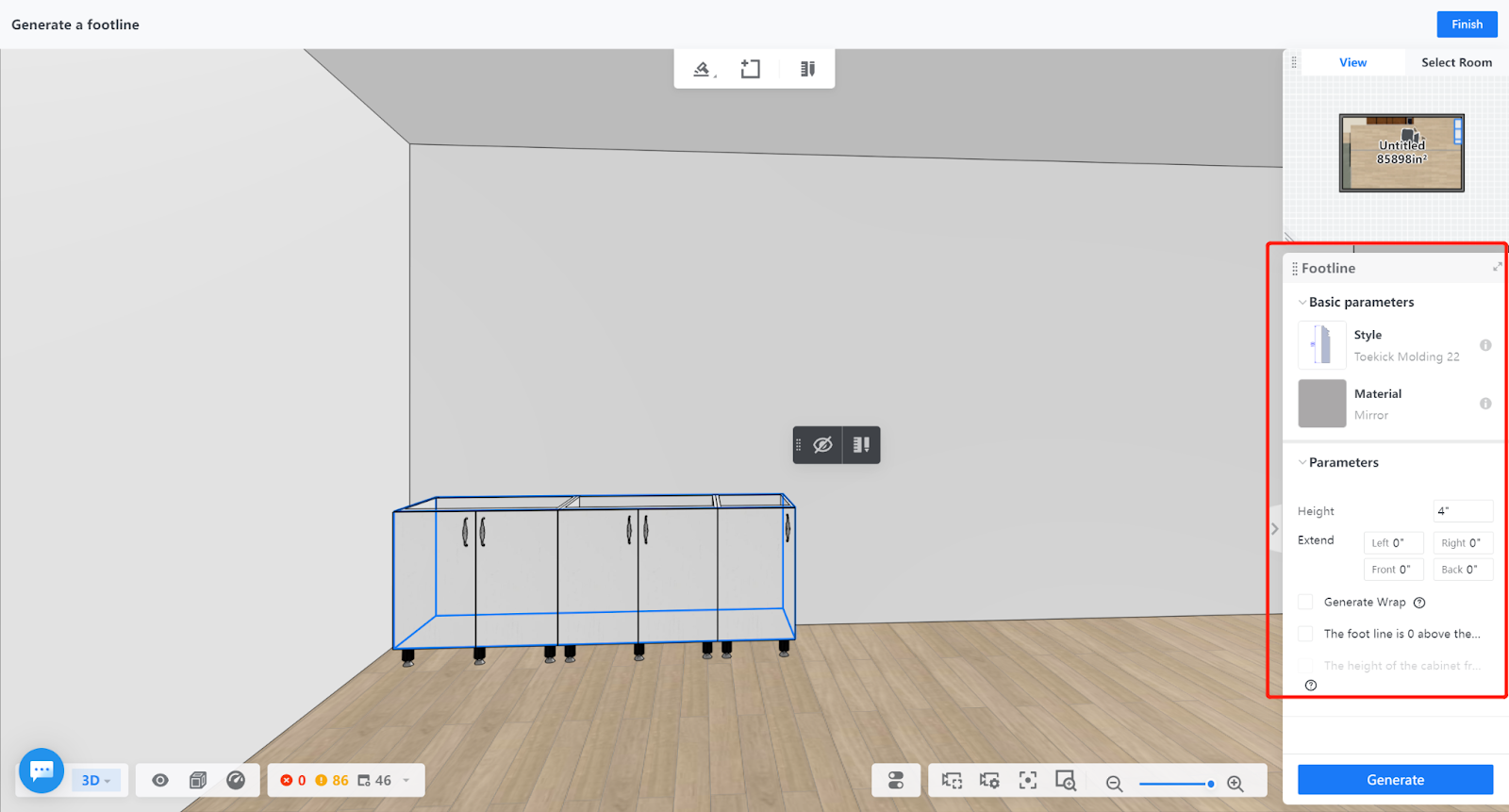
Step 5: Designers can also click the cabinet to generate it!