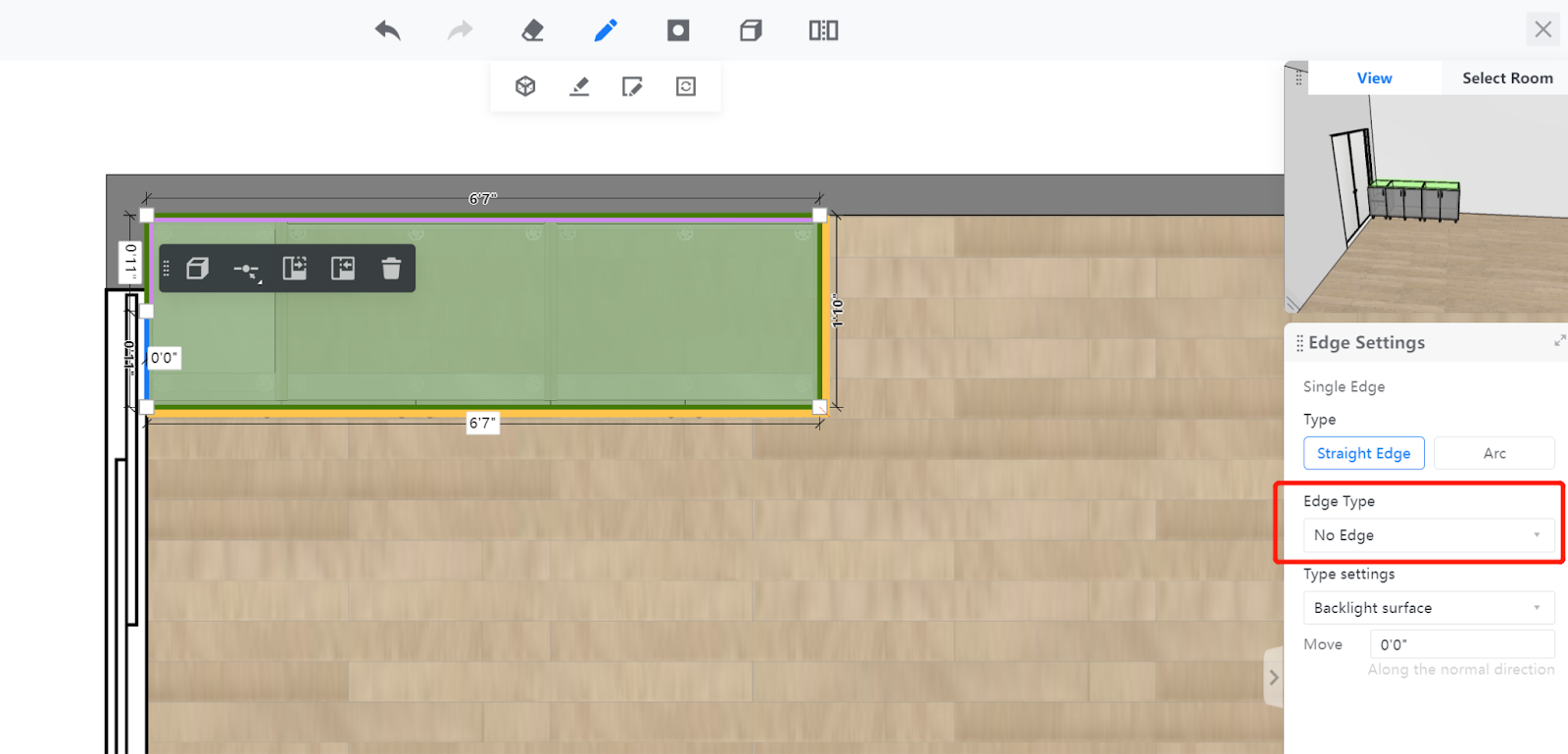- Helpcenter
- Kitchen, Bathroom, Closet, Custom Modelling
- Tool Bar & Toolkit
-
Getting Started
-
Model Library & Asset Management
-
News & Product Update
-
Kitchen, Bathroom, Closet, Custom Modelling
-
[Enterprise] 3D Viewer & Virtual Showroom
-
Payment & Billing
-
Version 5.0
-
Upload & Export
-
Personal Account
-
Photo & Video Studio
-
Material&Component
-
Floor Plan Basic
-
Images/Videos & Light
-
Tips & Tricks
-
Privacy & Terms
-
Inspiration Spaces
-
Testimonials
-
Construction Drawings
-
AI Tools
-
Customer Service Team
-
Projects Management
-
FAQ
-
Coohom Online Training
-
Lighting Design
-
Coohom Architect
How to remove the back splash automatically generated next the door
Function Introduction
After automatically generating the countertop, the black splash is also generated near the door, but designers only want to keep the backsplash on the wall side. What can we do?

Operation Steps
Step 1: Select the already generated countertop and enter the [Manual Drawing].

Step 2: Switch to 2D view and select the modeling line near the door. Click on "Add breakpoint" and split the modeling line into two parts (top and bottom).
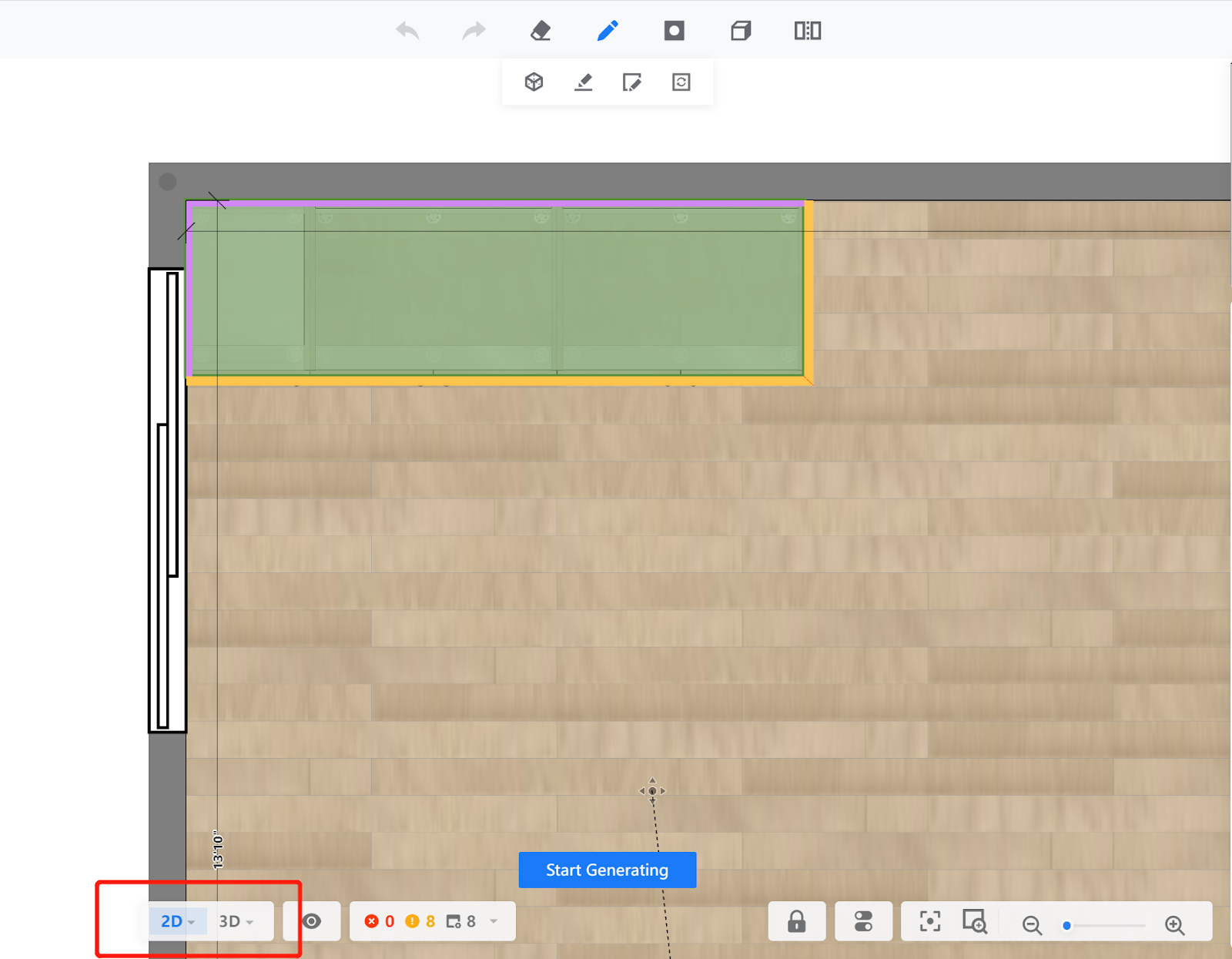
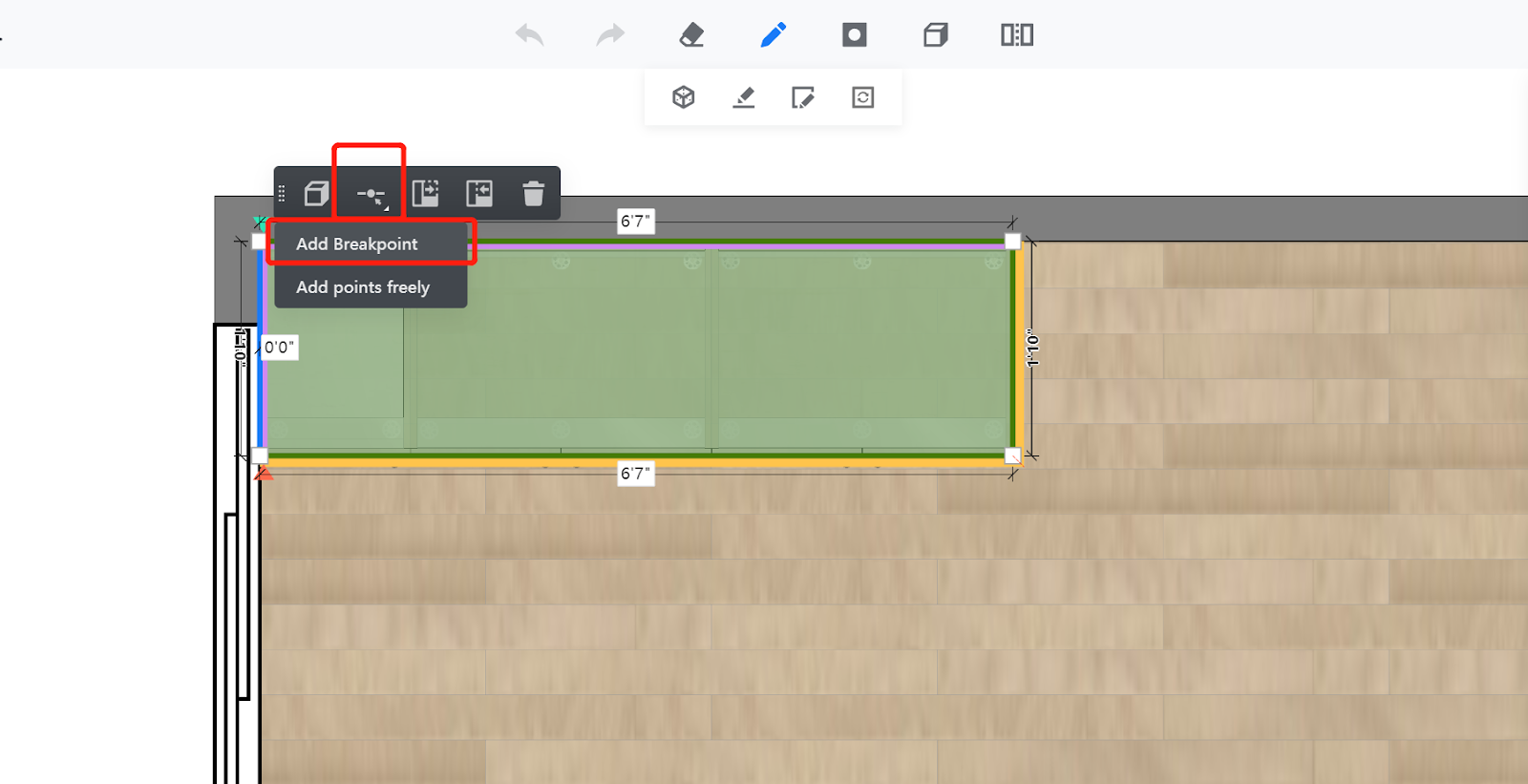
Step 3: After adding the breakpoint to the modeling line, select the top part of the modeling line. input a value in the value box of the bottom part of the modeling line to adjust the distance and make the size of the backsplash generated on the top part align with the door.
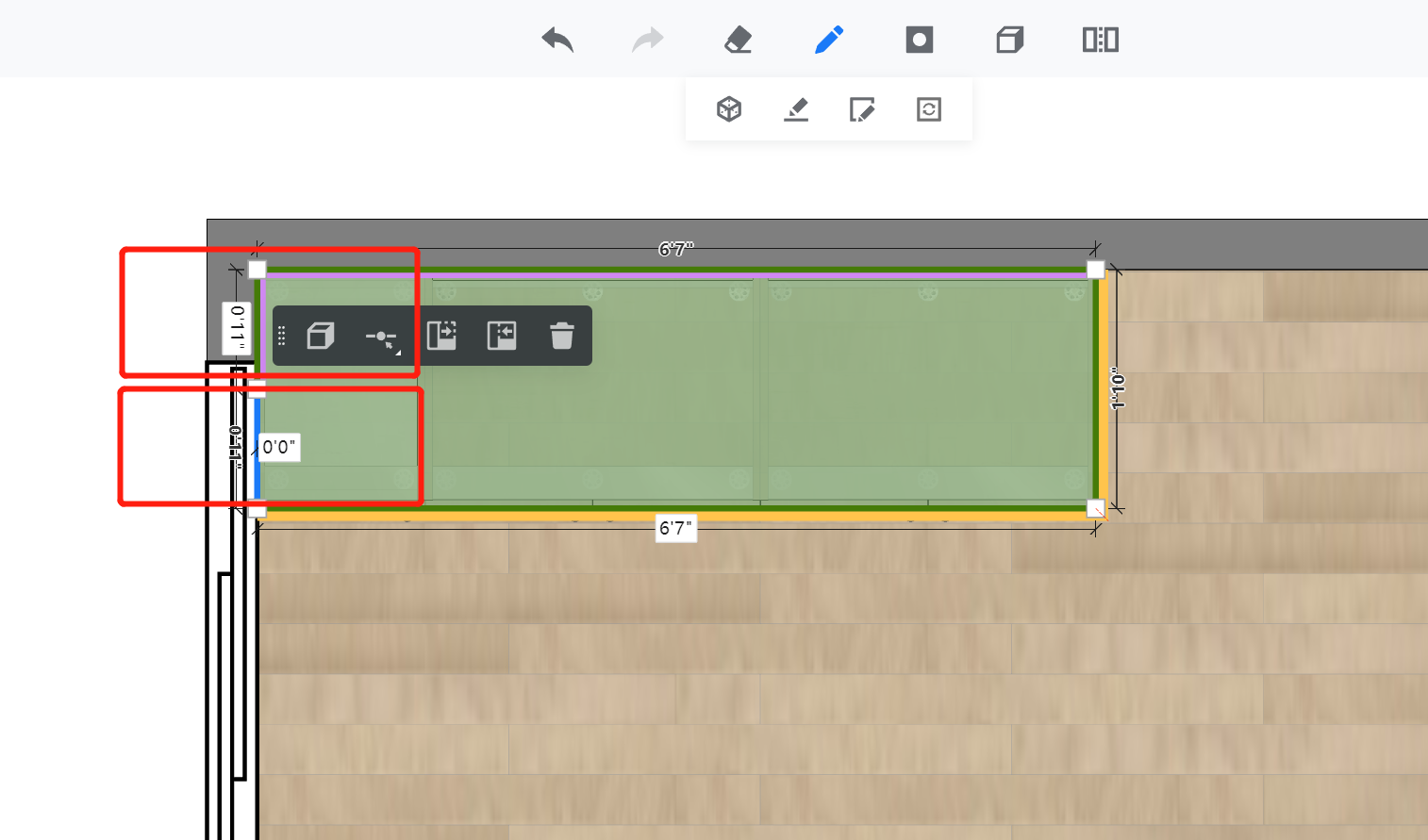
Step 4: After the size is determined, select the bottom part of the modeling line and change the backsplash type in the backsplash type section on the right to "No Edge". Then click "Start Generating".