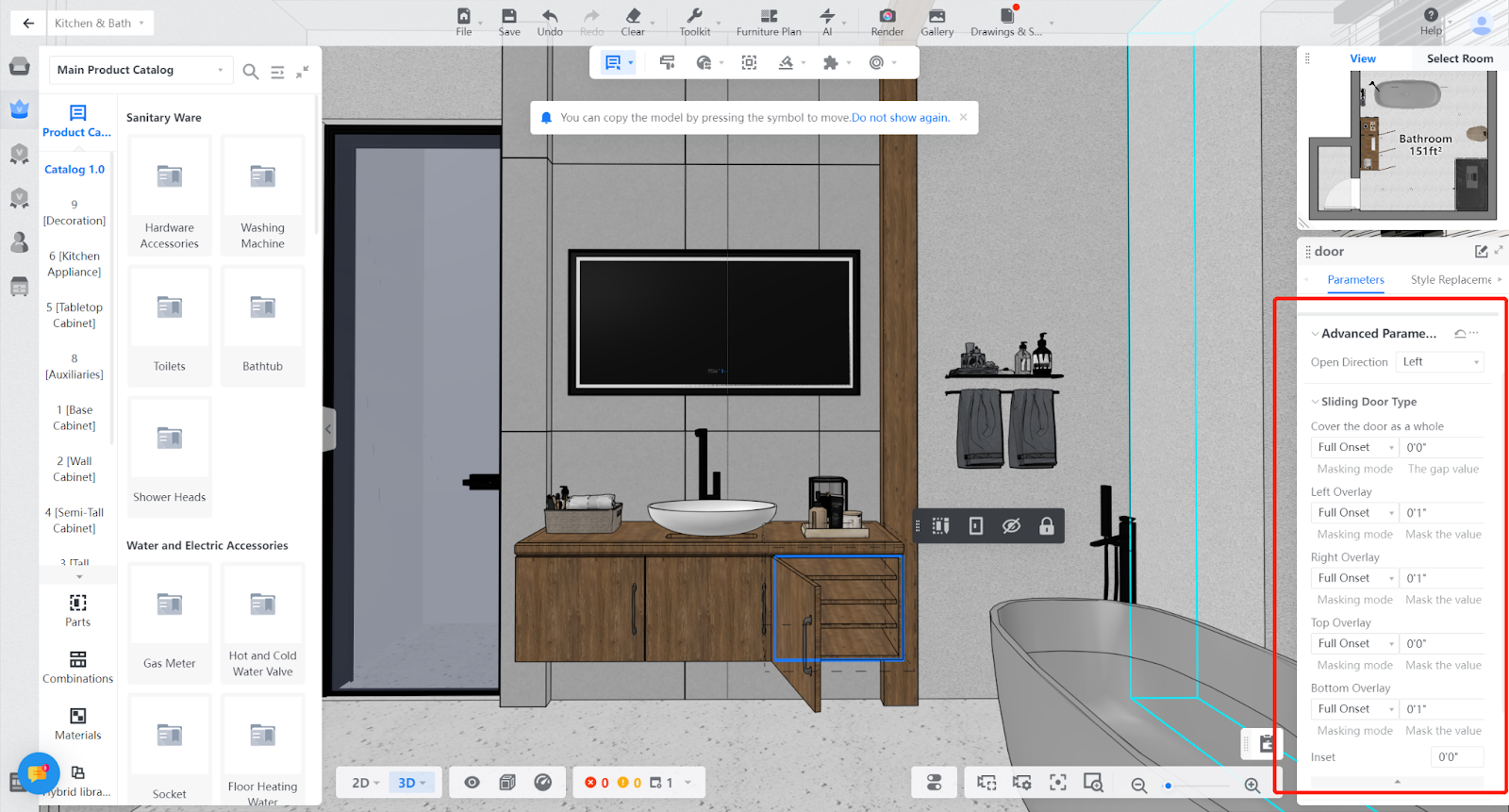-
Getting Started
-
Model Library & Asset Management
-
News & Product Update
-
Kitchen, Bathroom, Closet, Custom Modelling
-
[Enterprise] 3D Viewer & Virtual Showroom
-
Payment & Billing
-
Version 5.0
-
Upload & Export
-
Personal Account
-
Photo & Video Studio
-
Material&Component
-
Floor Plan Basic
-
Images/Videos & Light
-
Tips & Tricks
-
Privacy & Terms
-
Inspiration Spaces
-
Testimonials
-
Construction Drawings
-
AI Tools
-
Customer Service Team
-
Projects Management
-
FAQ
-
Coohom Online Training
-
Lighting Design
-
Coohom Architect
Bathroom Door Opening Animation
Steps
Step 1: In the top toolbar, select "Tools" and then choose "Open/Close Door" from the dropdown menu.
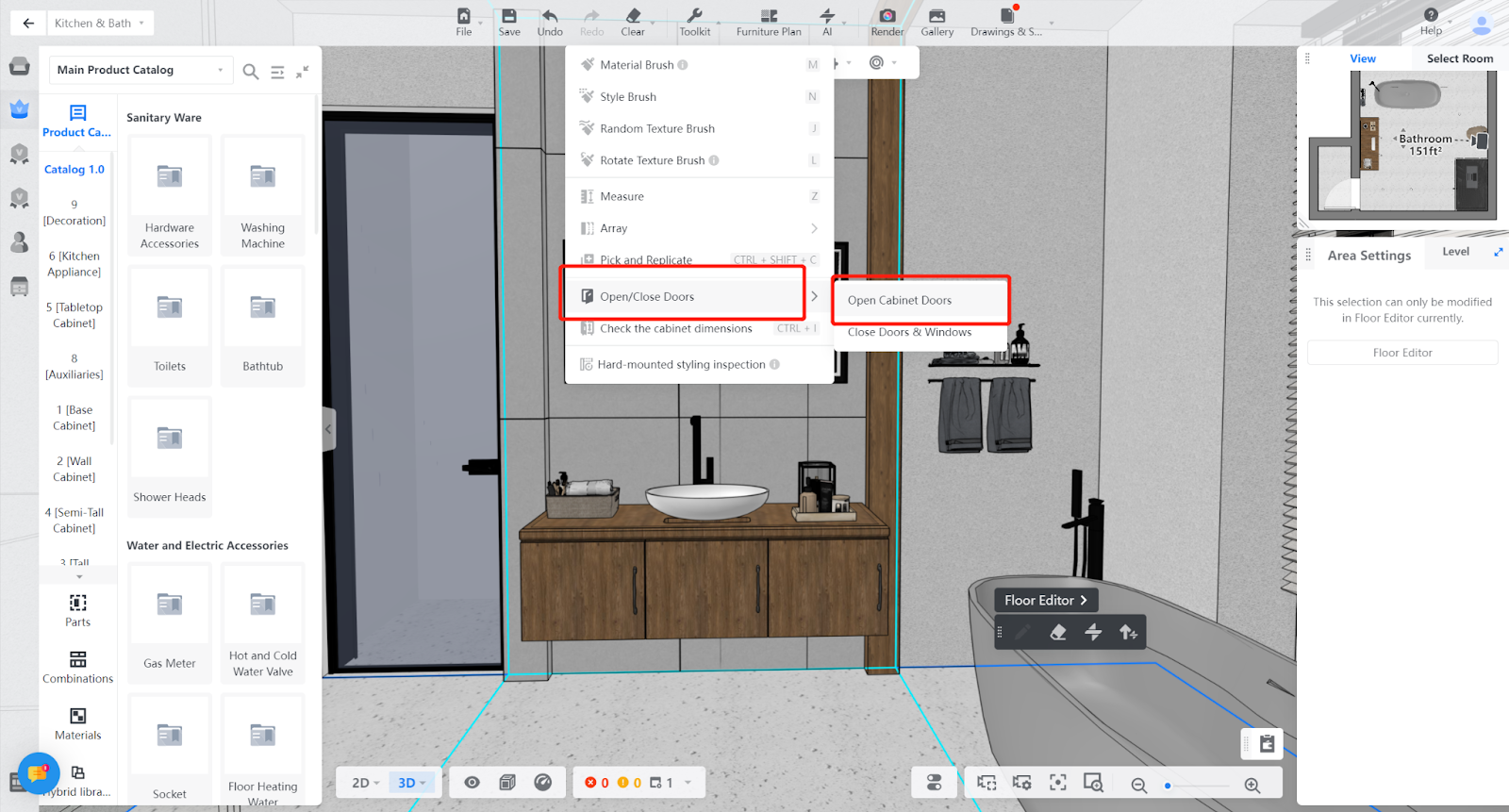
Step 2: Select "Open Cabinet Doors" to open all custom cabinet doors and display the interior structure in real-time, providing a clear and detailed view of the internal design.
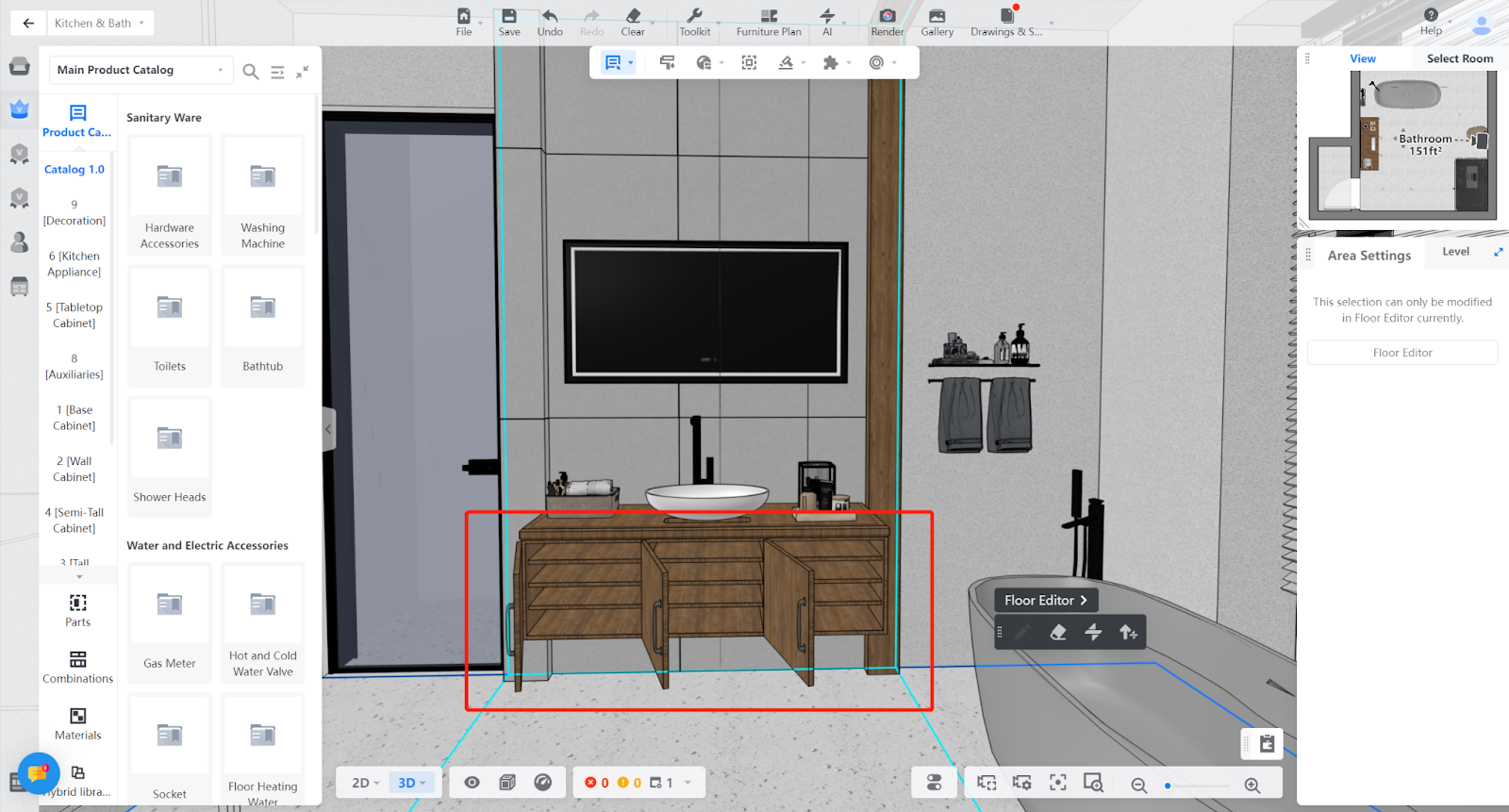
Step 2: You can either open or close all of the cabinet doors with just one click. To close all of the cabinet doors, select "Close Cabinet Doors" from the same menu as before.
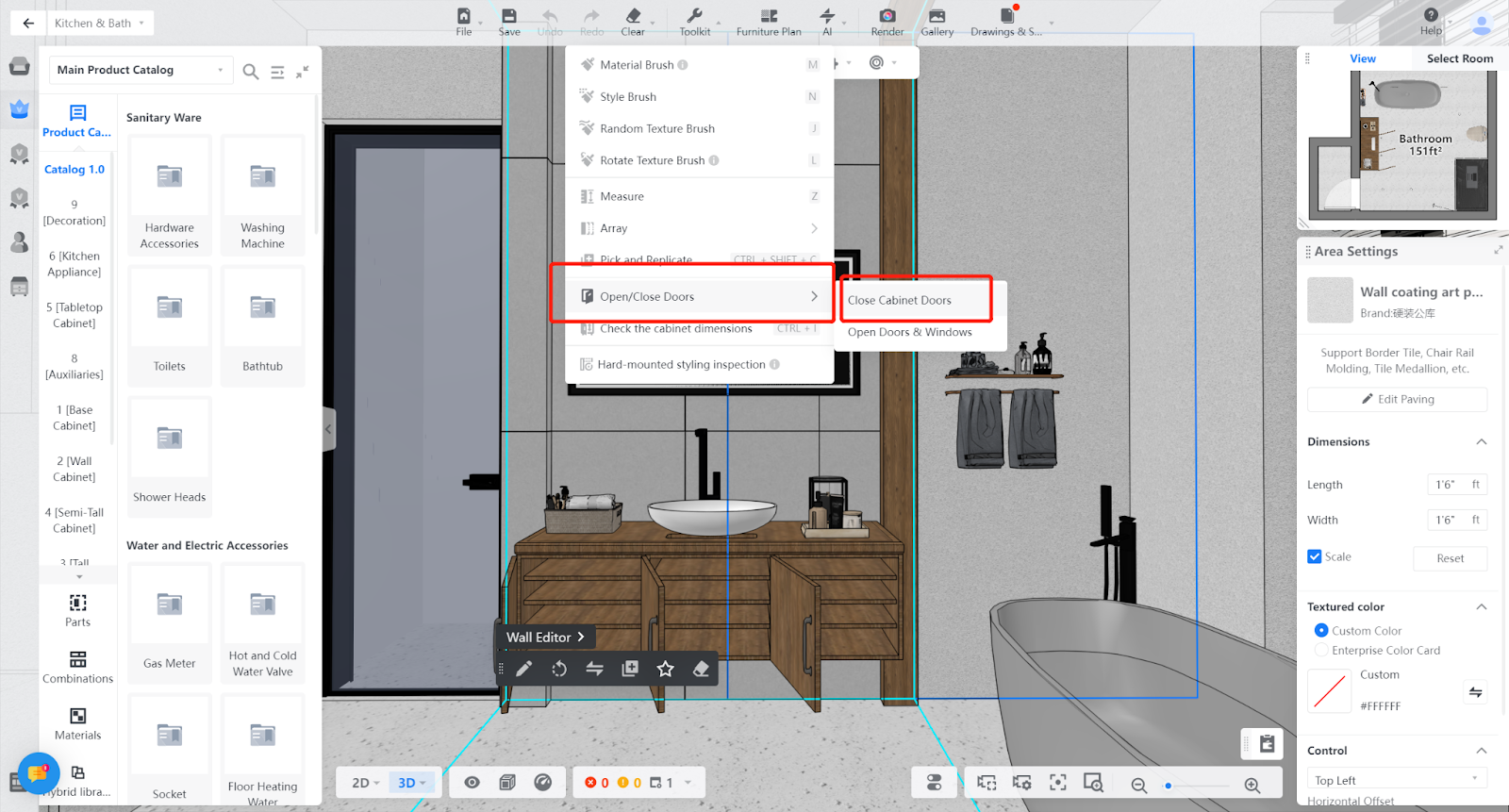
Step 3: The open/close door function not only allows you to open all cabinet doors with one click, but you can also open individual cabinet doors. Double-click on a specific cabinet door panel and then select the "Open" button to open it.
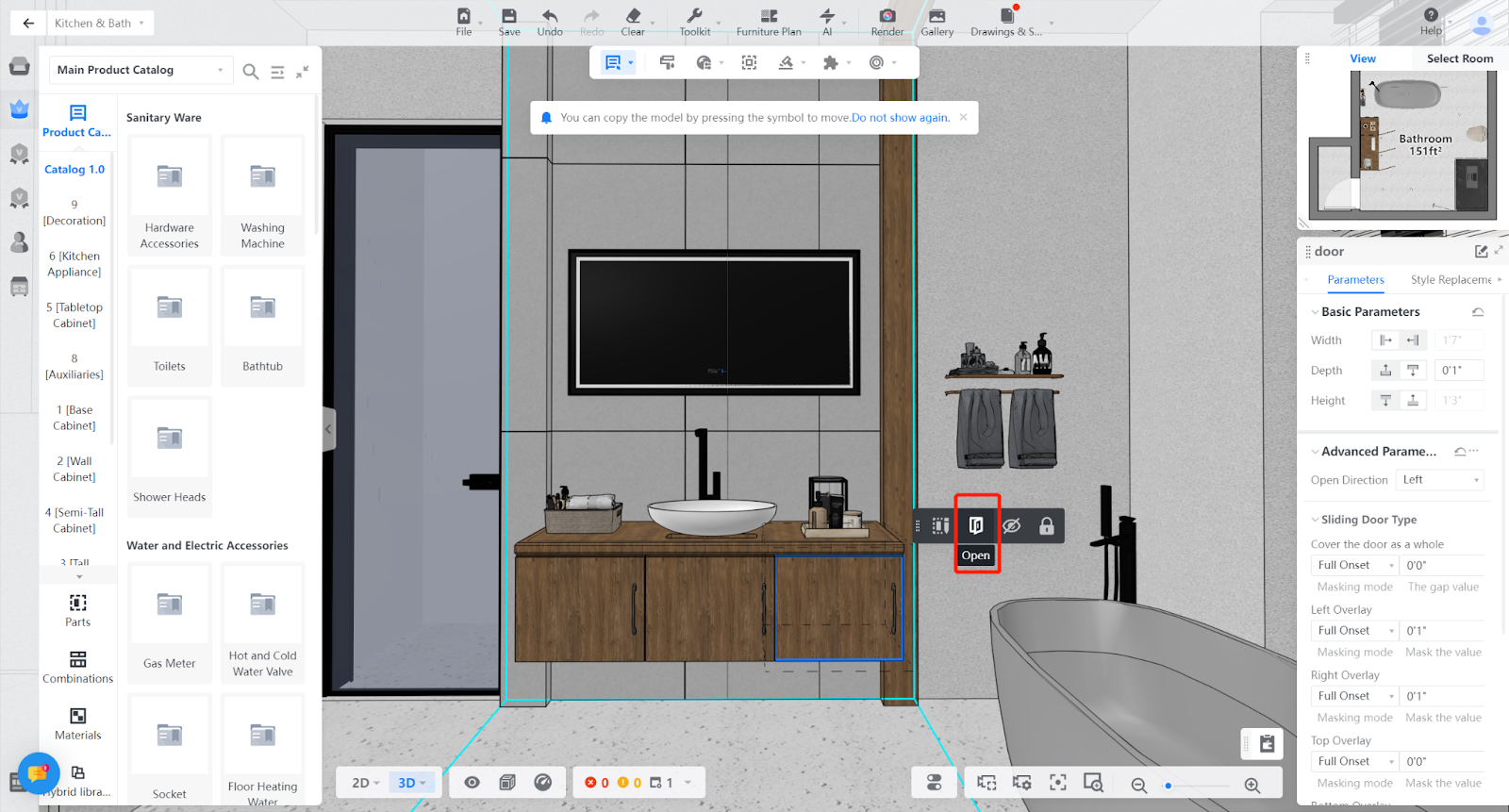
After opening the cabinet door, you can also select "Close" by double-clicking on the door panel to close it.
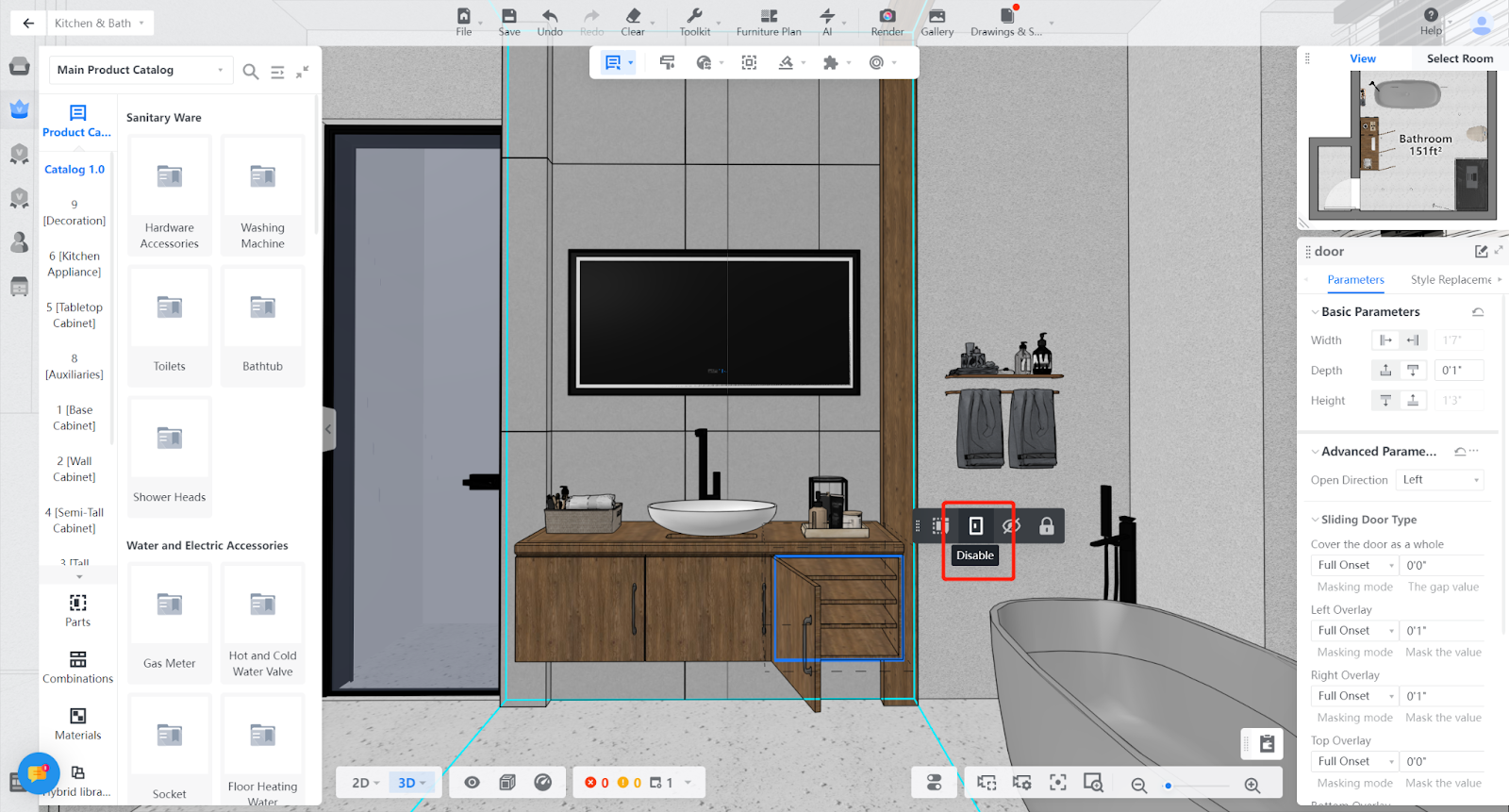
You can also choose the direction of the cabinet doors, such as left or right, by going to "Advanced Parameters" and selecting "Door Direction".