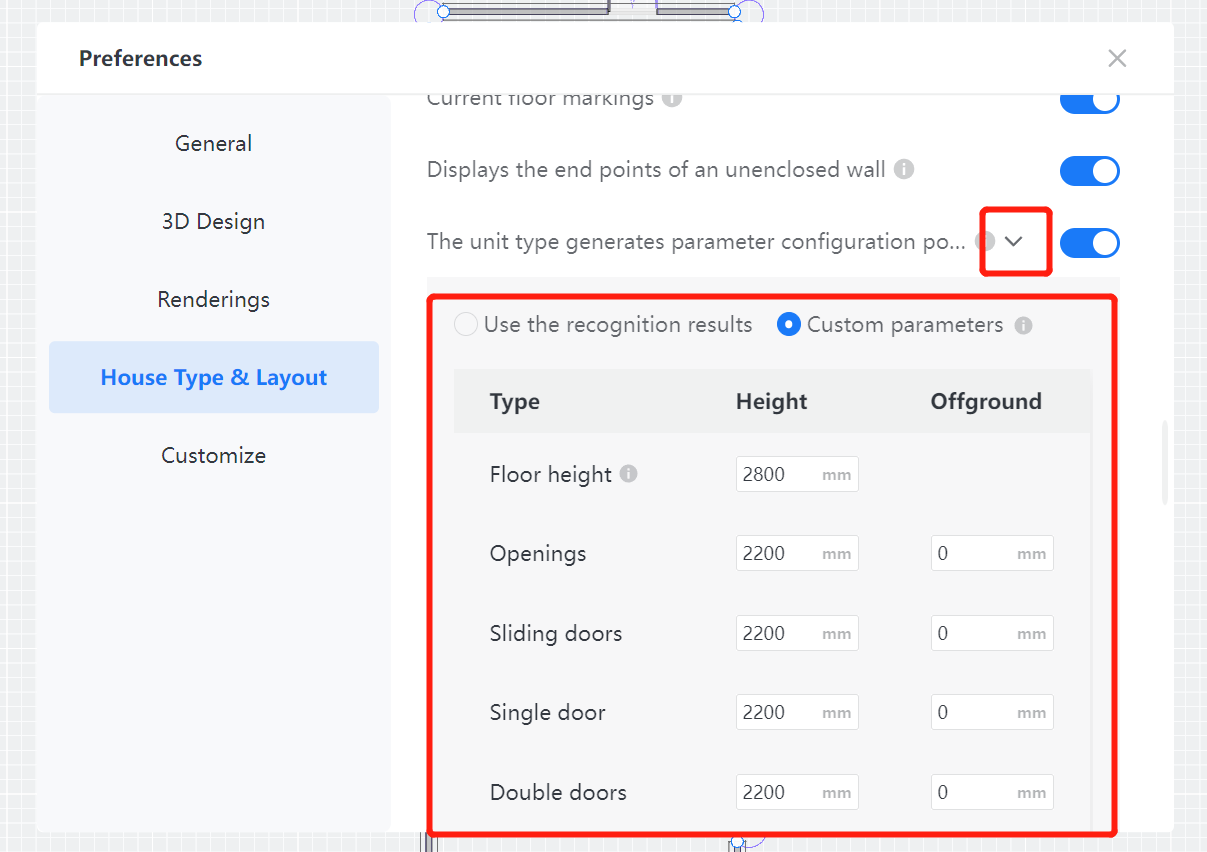1. Function Introduction
Import CAD and choose recognition to generate, before generating the floor plan, you can customize component parameters to generate.
2. Tool Version
Cloud Design 5.0
3. Entrance Introduction
Entrance 1: When importing CAD, use the recognition-generated method. Before generating the floor plan, there will be a prompt for "Floor plan generation parameter configuration".
Entrance 2: Avatar in the upper right corner - Preference Settings - Super Floor Plan - "Floor plan generation parameter configuration popup".
4. Detailed Function Description
First of all, when importing CAD, use the recognition-generated method. The bottom map tracing will not generate a floor plan, so there will be no corresponding configuration.
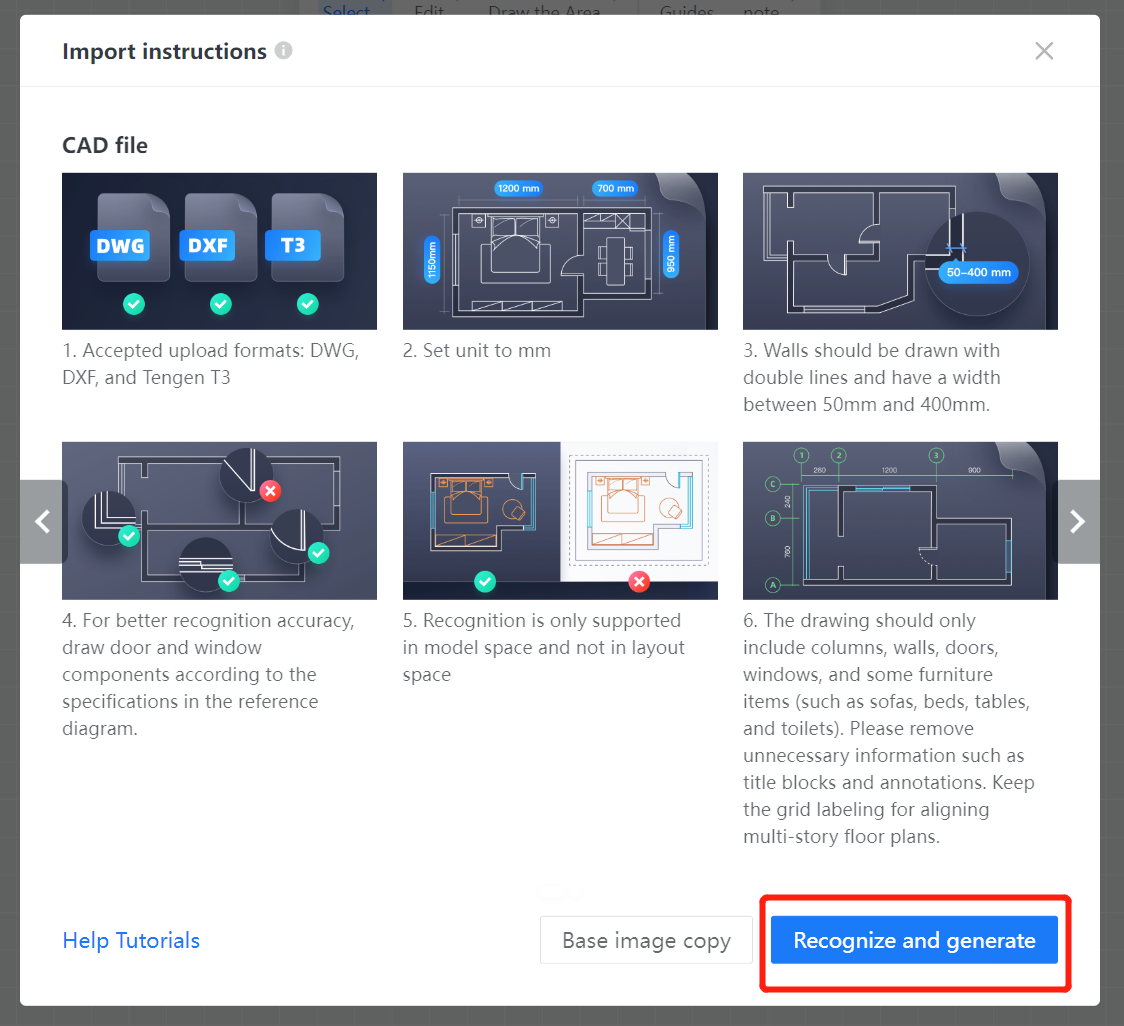
The default option for the prompted "Floor plan generation parameter configuration" is the recognition result and "Prompt setting for each import" is unchecked. At this time, closing or directly generating the floor plan will not prompt to configure again next time.
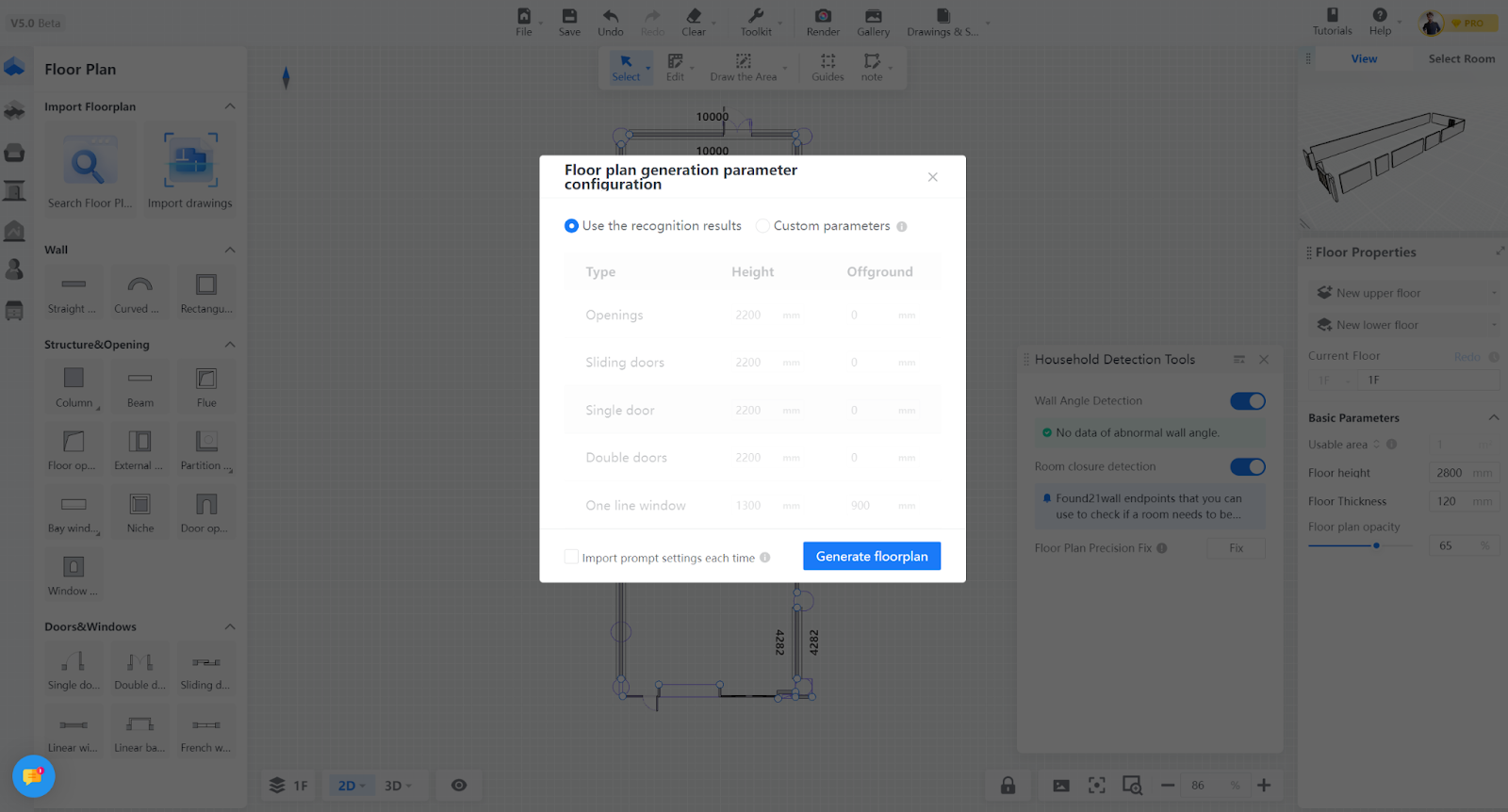
You can manually modify it to "Custom parameters", adjust the height and distance from the ground of the doors and windows that need to be generated, and then click "Generate floor plan" to generate according to the customized parameters.
If you need to display the configuration popup every time you import, you can check "Prompt setting for each import".
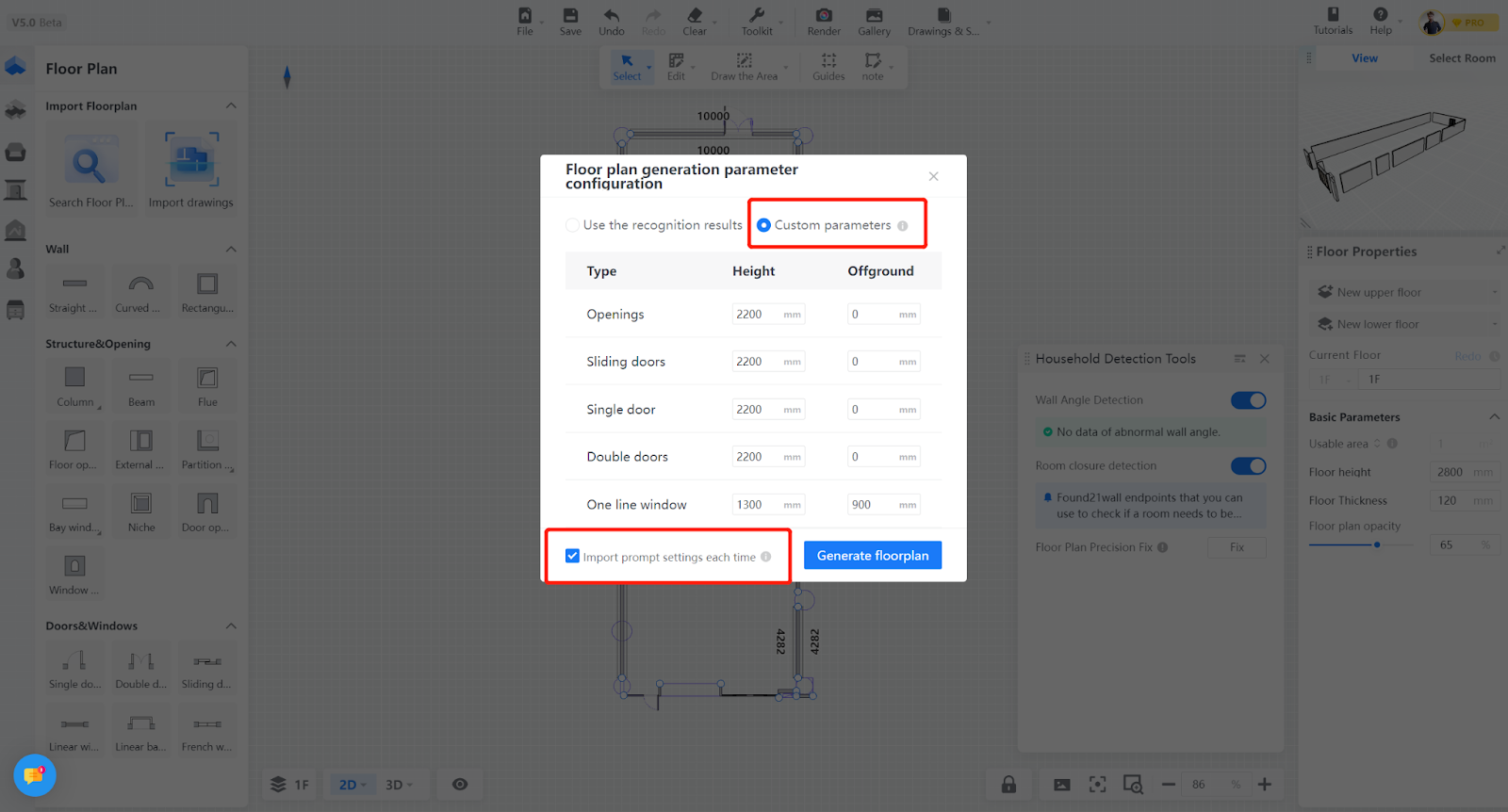
Preference Setting:
Avatar in the upper right corner - Preference Settings - Super Floor Plan - "Floor plan generation parameter configuration popup".
The switch controls whether the popup window is displayed after importing CAD.
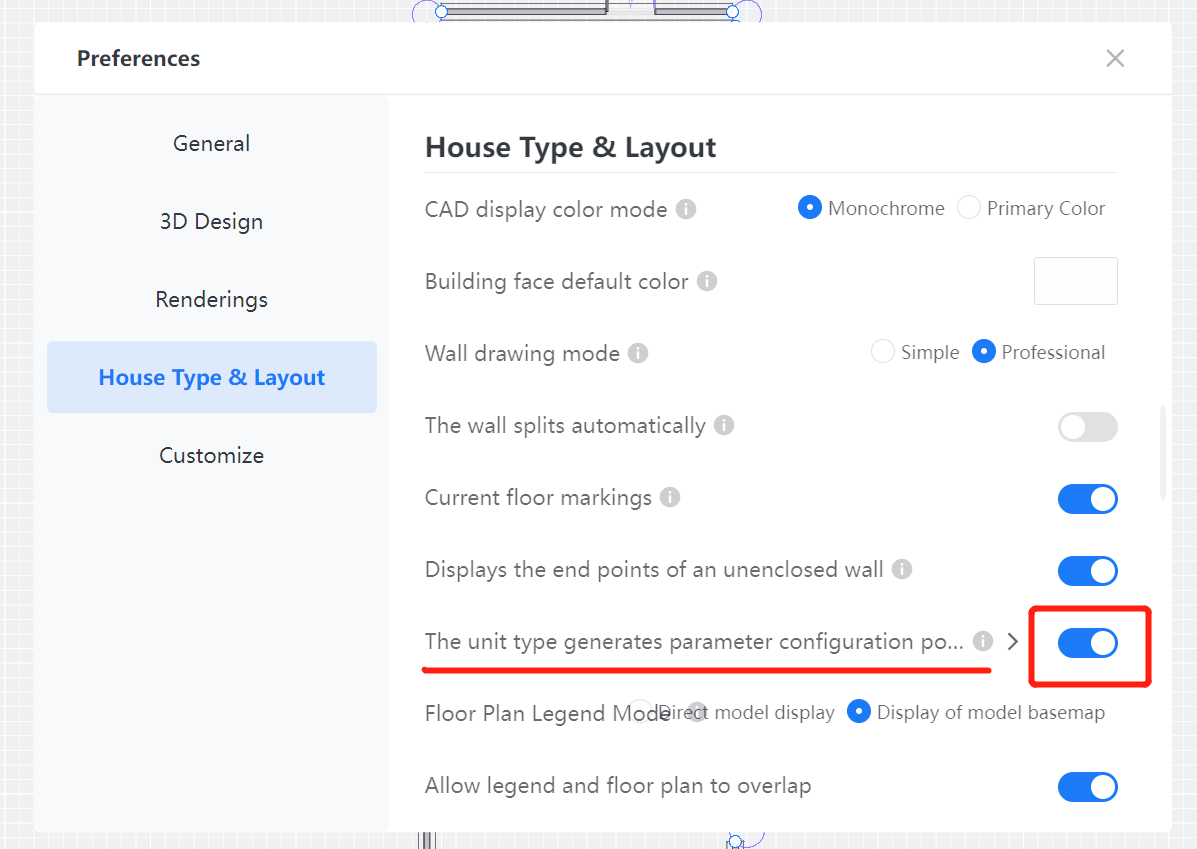
Click the arrow to expand and adjust the configuration parameters.