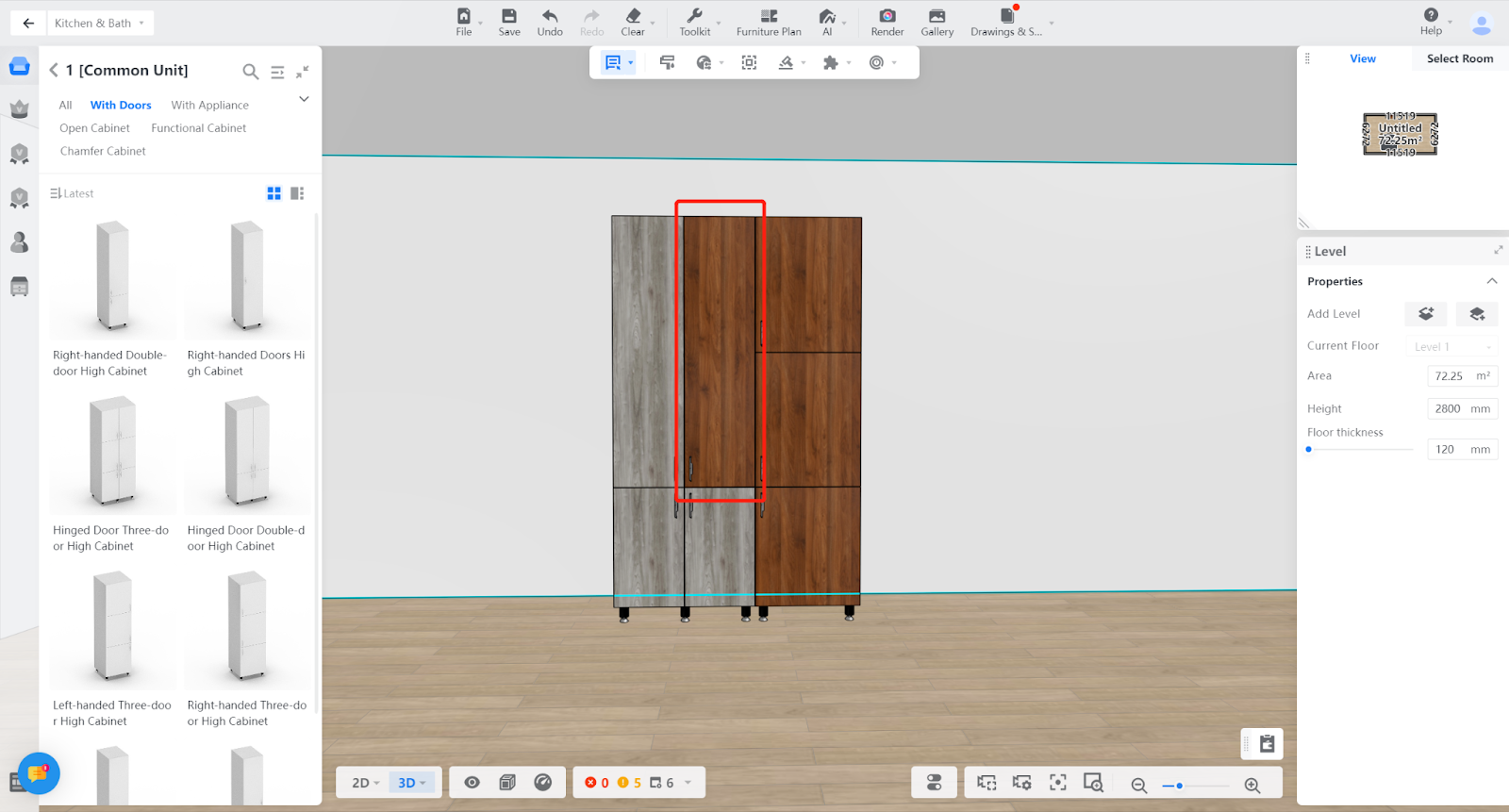- Helpcenter
- Kitchen, Bathroom, Closet, Custom Modelling
- Custom Furniture
-
Getting Started
-
Model Library & Asset Management
-
News & Product Update
-
Kitchen, Bathroom, Closet, Custom Modelling
-
[Enterprise] 3D Viewer & Virtual Showroom
-
Payment & Billing
-
Version 5.0
-
Upload & Export
-
Personal Account
-
Photo & Video Studio
-
Material&Component
-
Floor Plan Basic
-
Images/Videos & Light
-
Tips & Tricks
-
Privacy & Terms
-
Inspiration Spaces
-
Testimonials
-
Construction Drawings
-
AI Tools
-
Customer Service Team
-
Projects Management
-
FAQ
-
Coohom Online Training
-
Lighting Design
How To Use Material Brush
Overall
The Material Brush tool is used to copy the material of other cabinets or models to the cabinet that needs to be modified, which can quickly adjust the material of the cabinet.
Steps
【Step 1】 select the "Tool" button at the top -> choose "Material Brush"
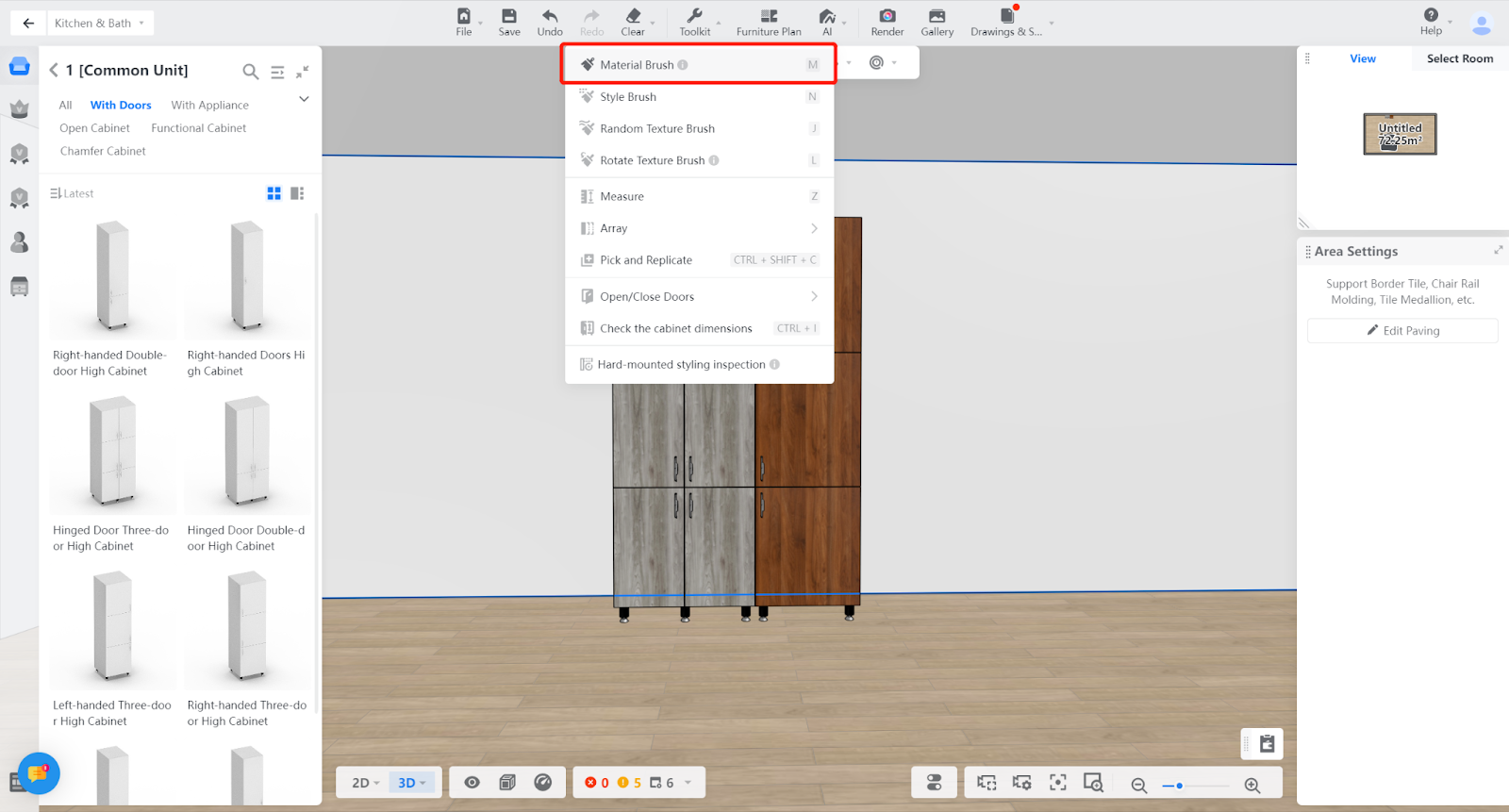
【Step 2】Select the desired material (move the mouse over the desired material until it becomes a pipette shape, then right-click to pick up the material)
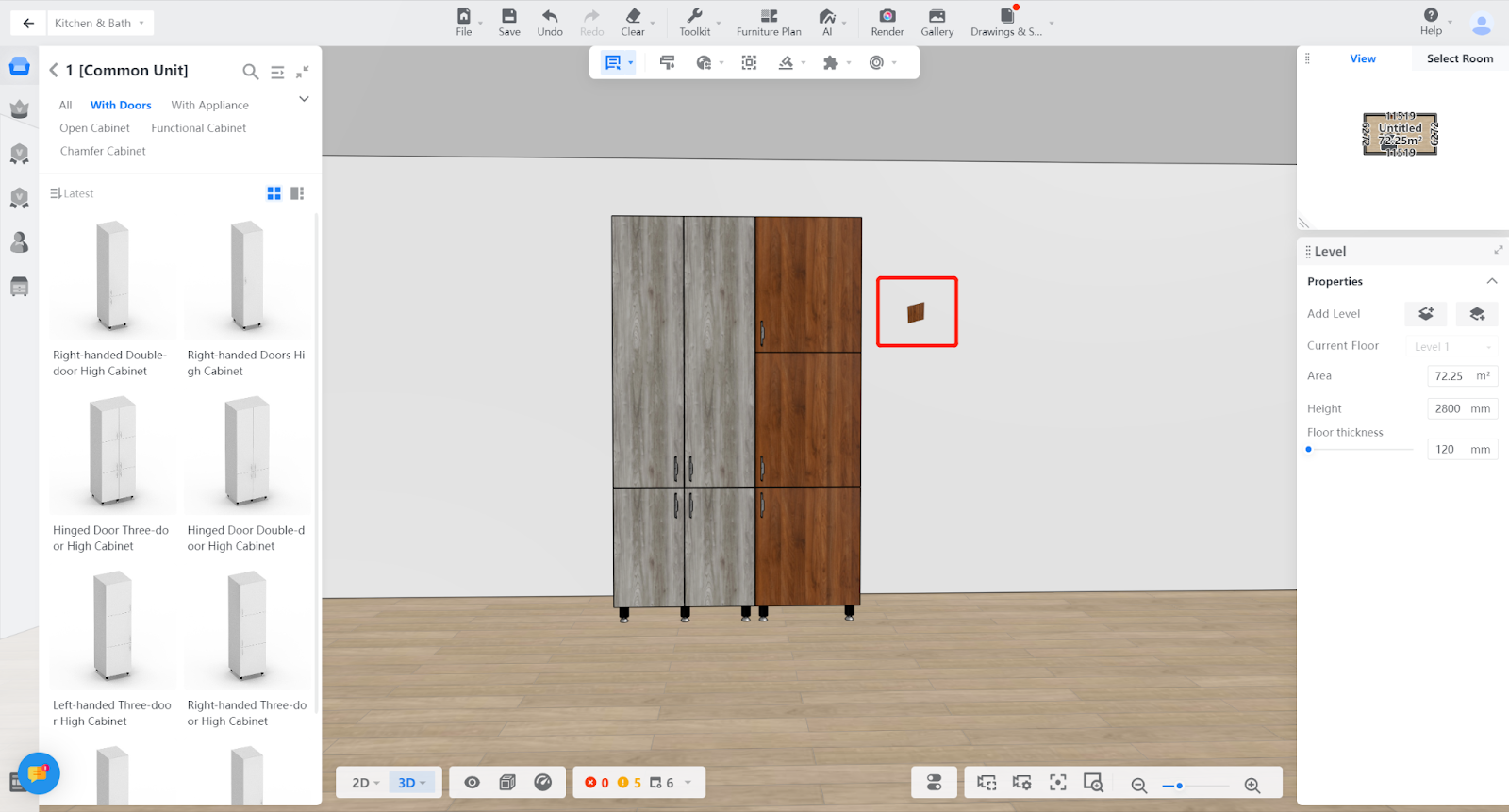
【Step 3】Find the cabinet component that needs to replace the material, click on it, and the material will be applied automatically.