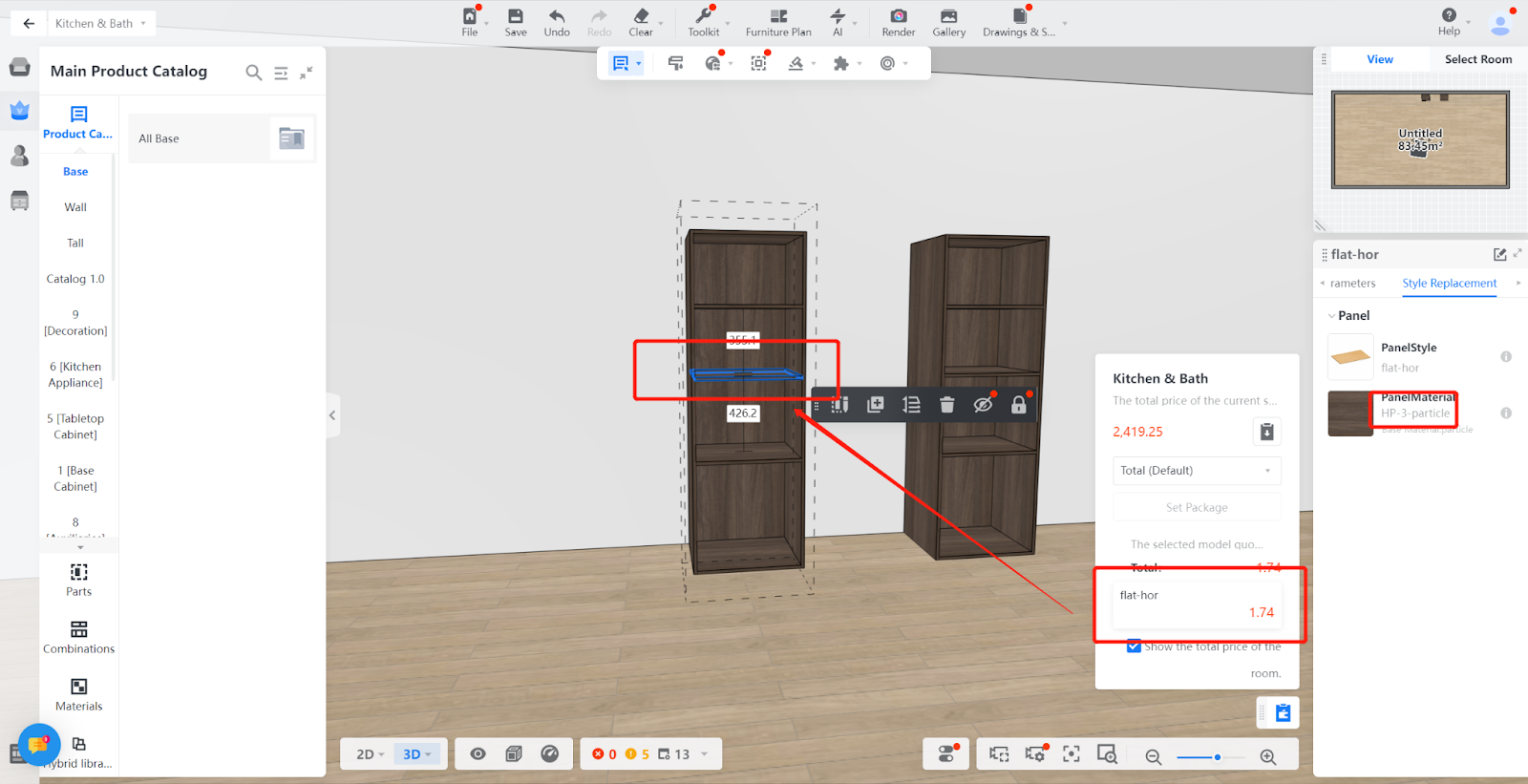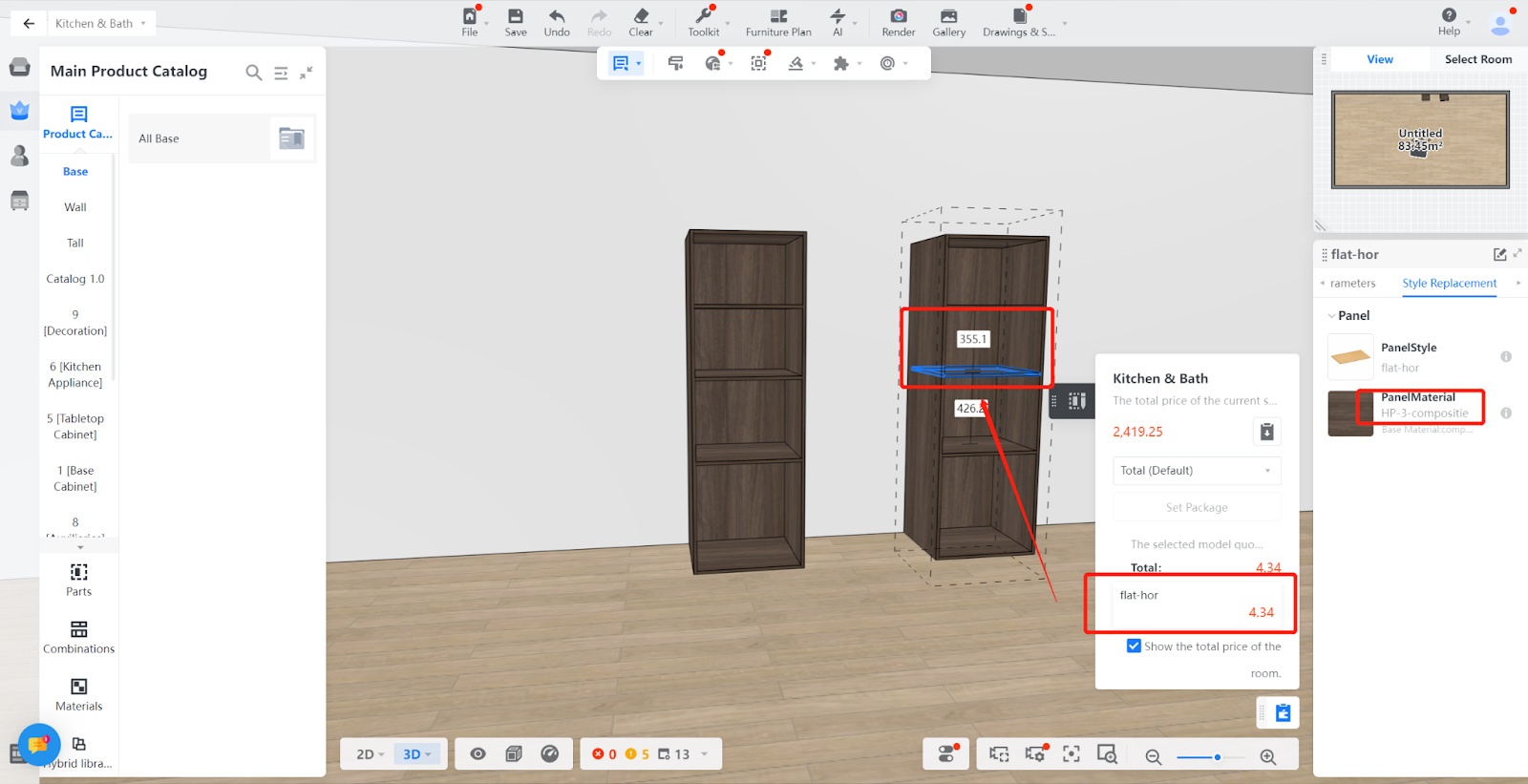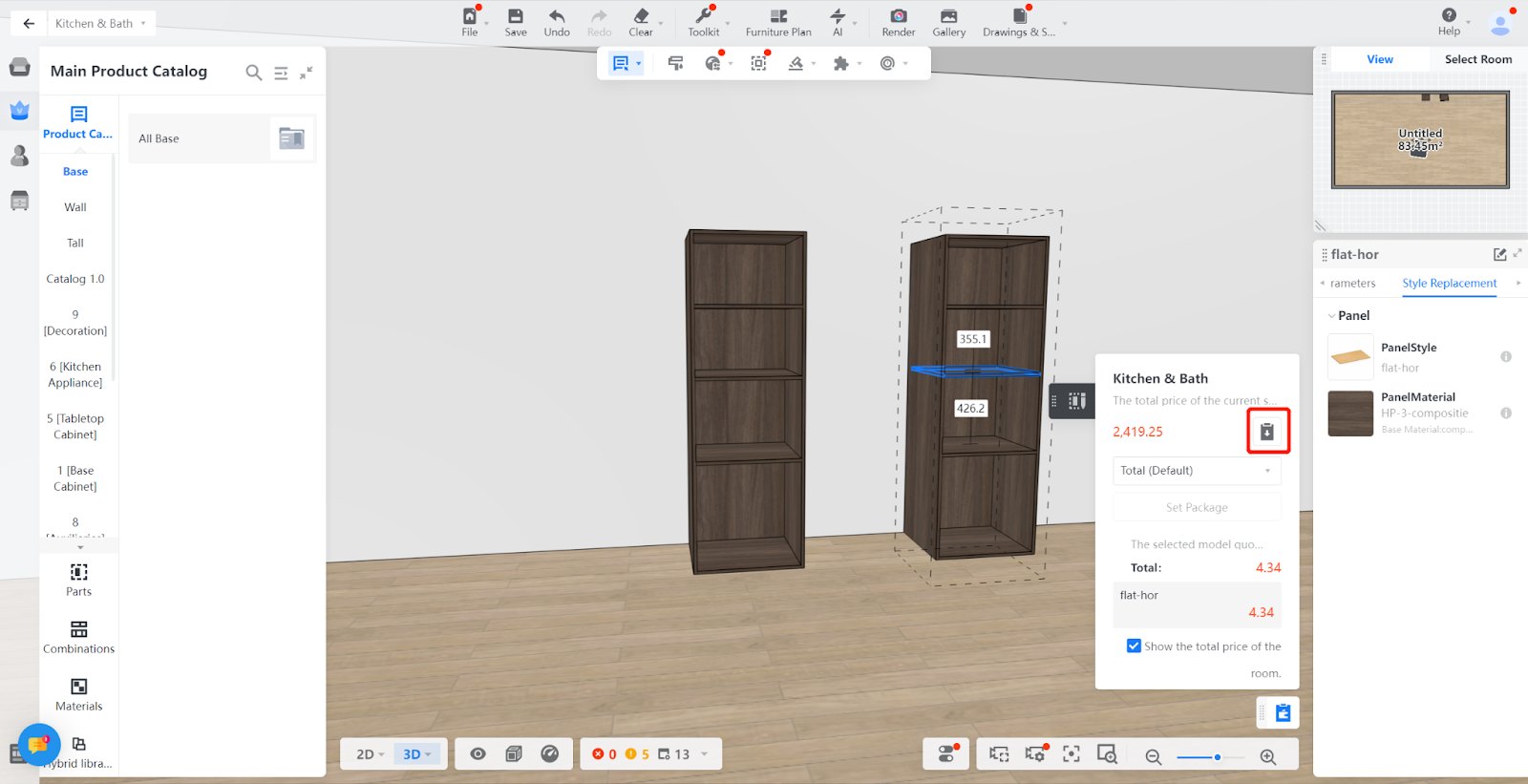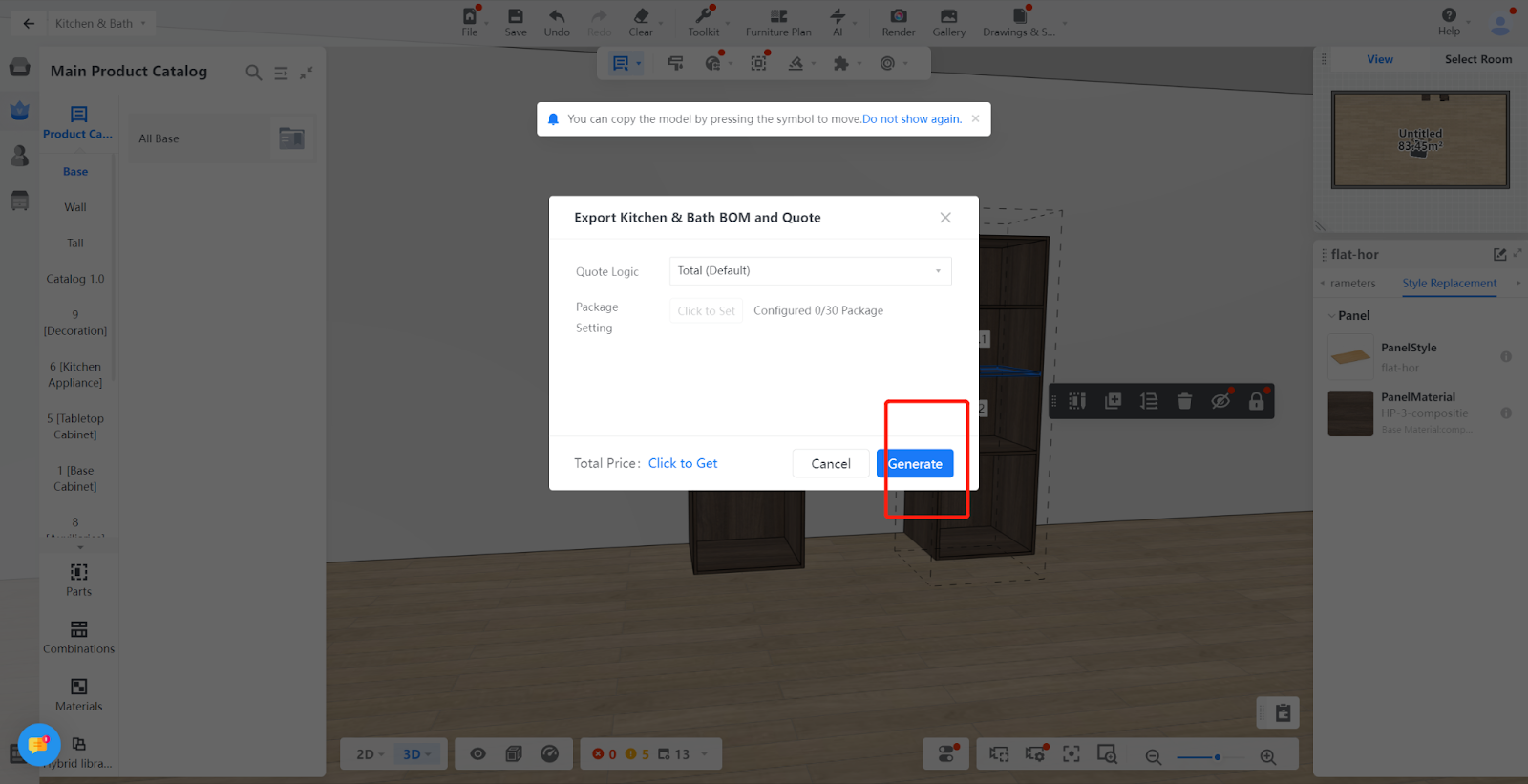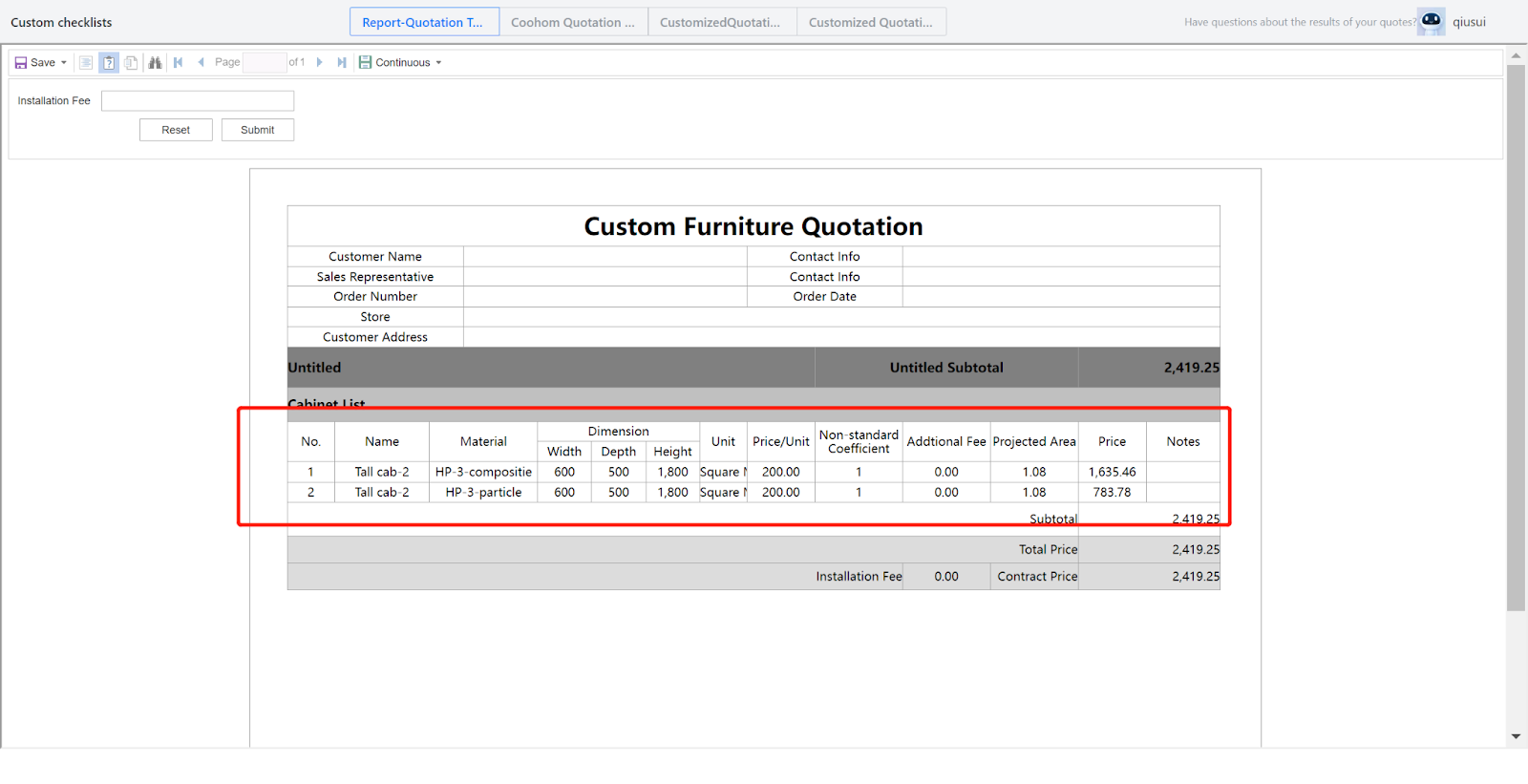Method 1
Definition: Different substrates have different prices. The tutorial aims to teach everyone how to set different prices using different substrates.
I.Create location
Product Catalog -Kitchen&Bath/Custom Furniture-Create Asset- Materials - Select file - Enter information - Create
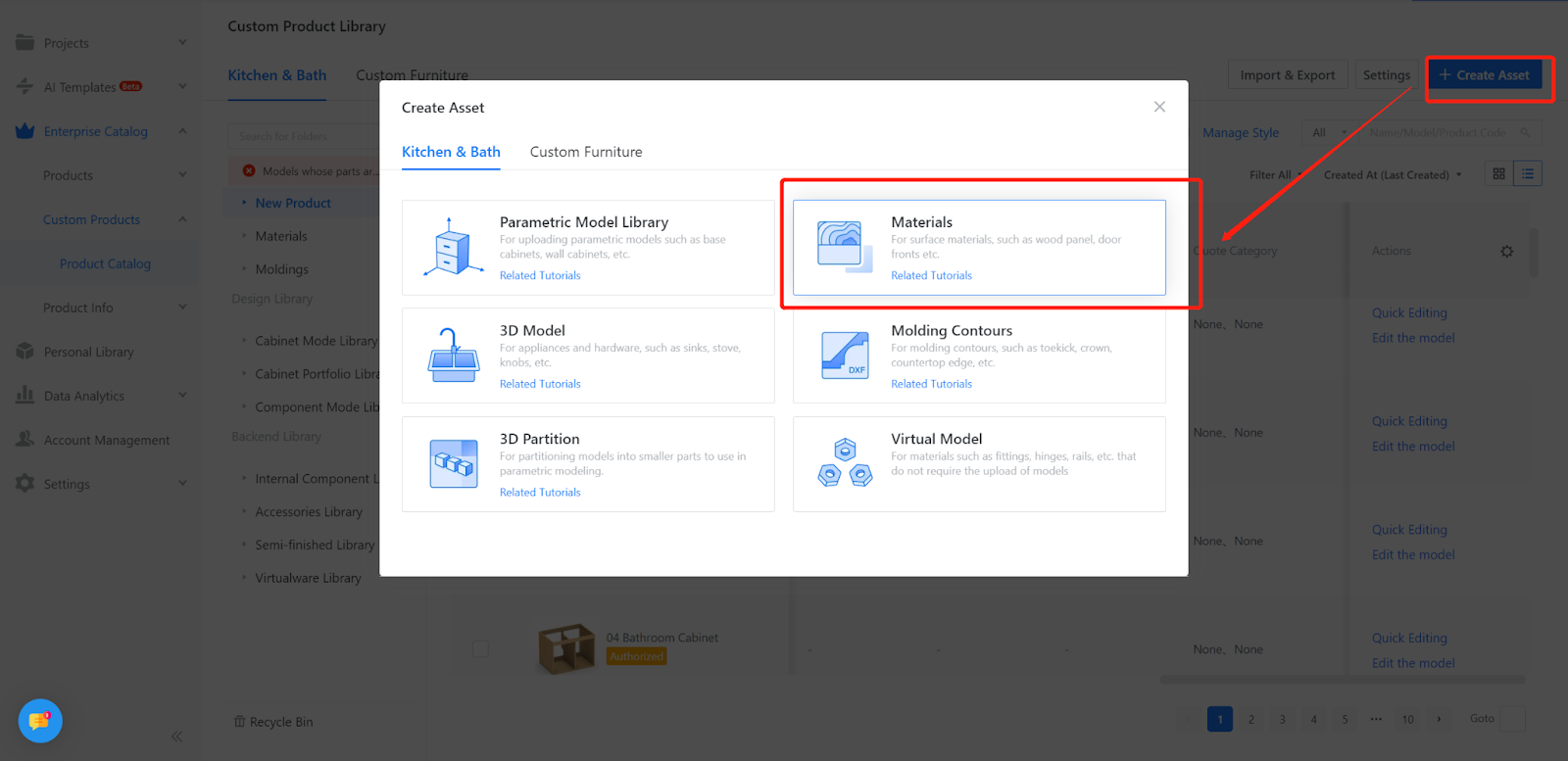
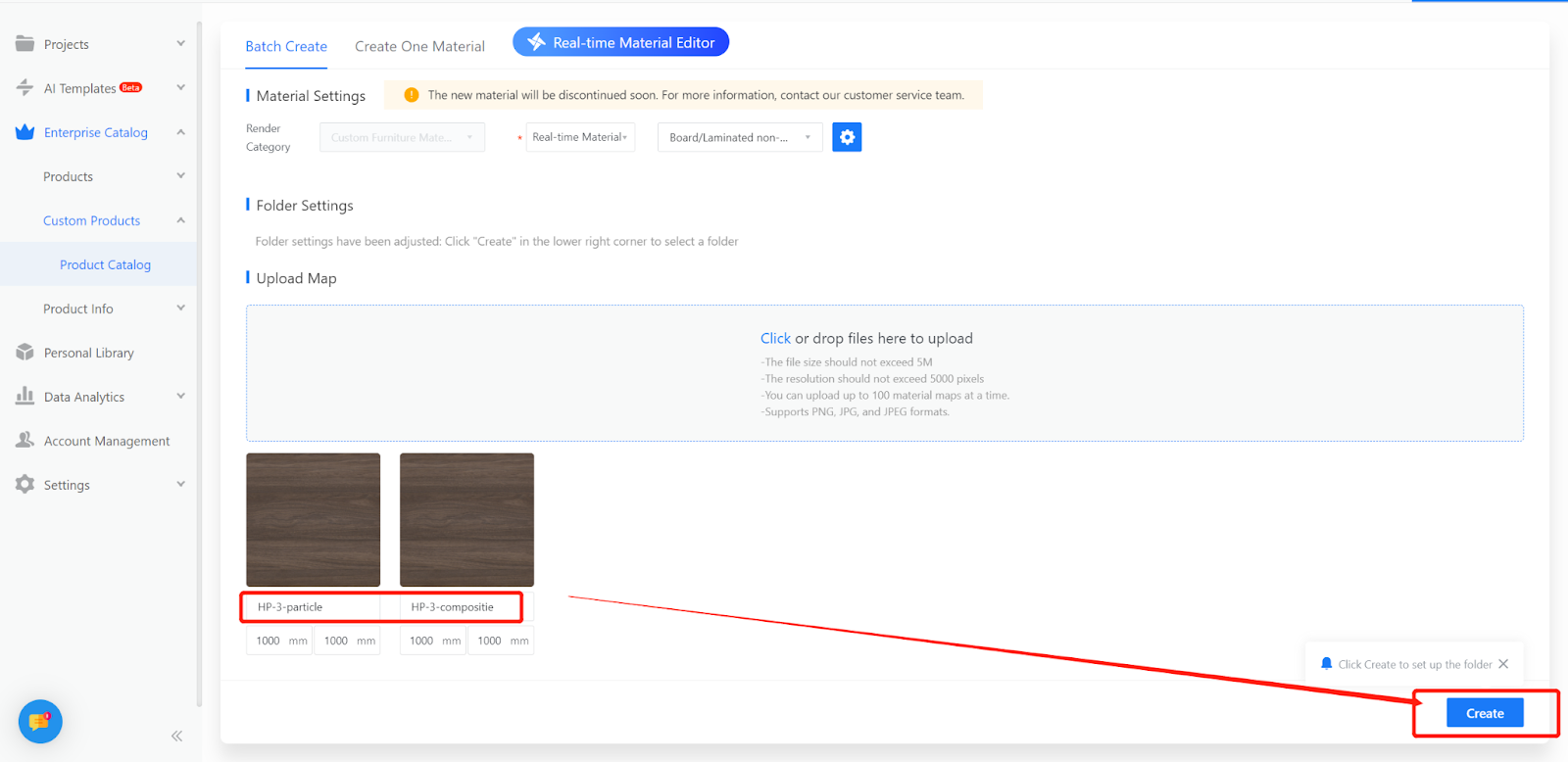
II. Set quotation
Product Catalog-Kitchen&Bath/Custom Furniture-Advanced-Quote
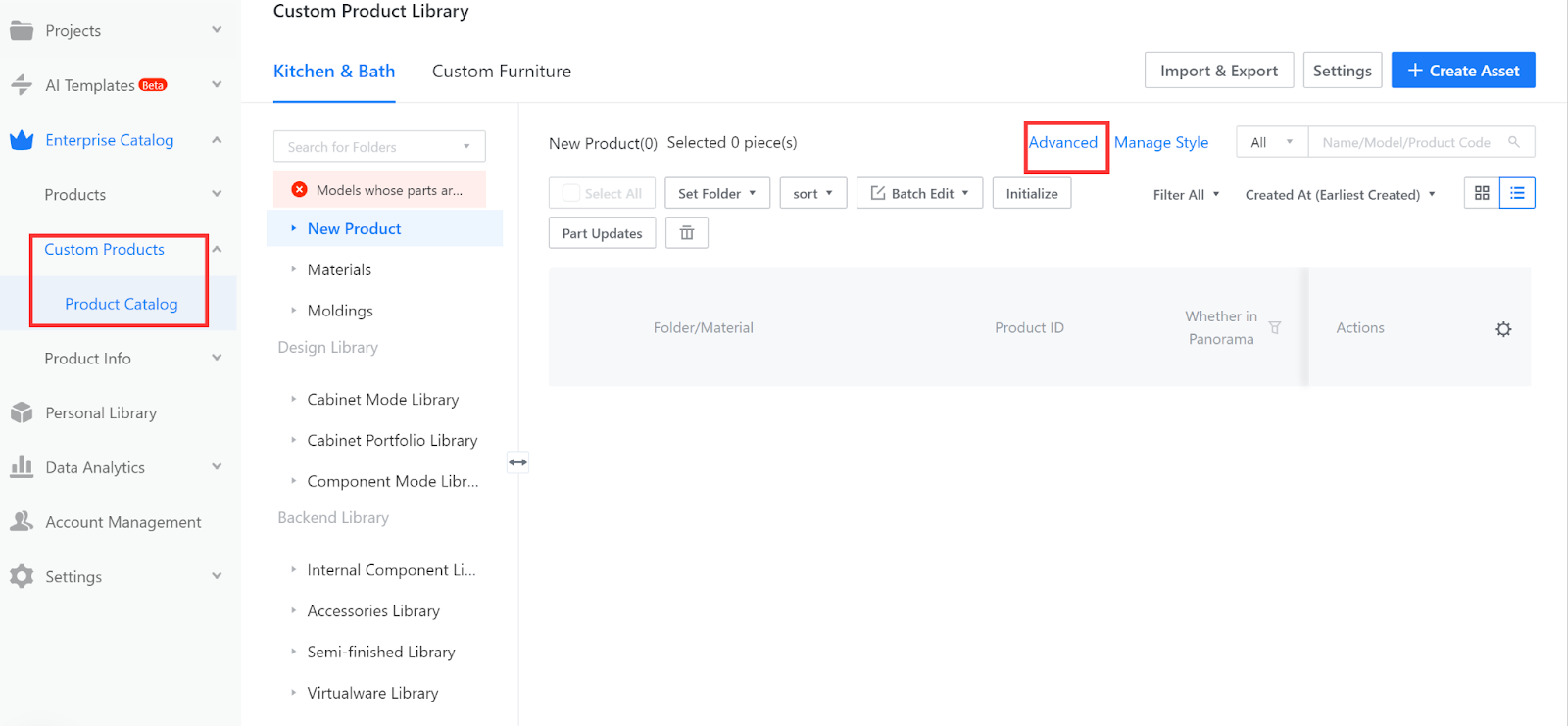
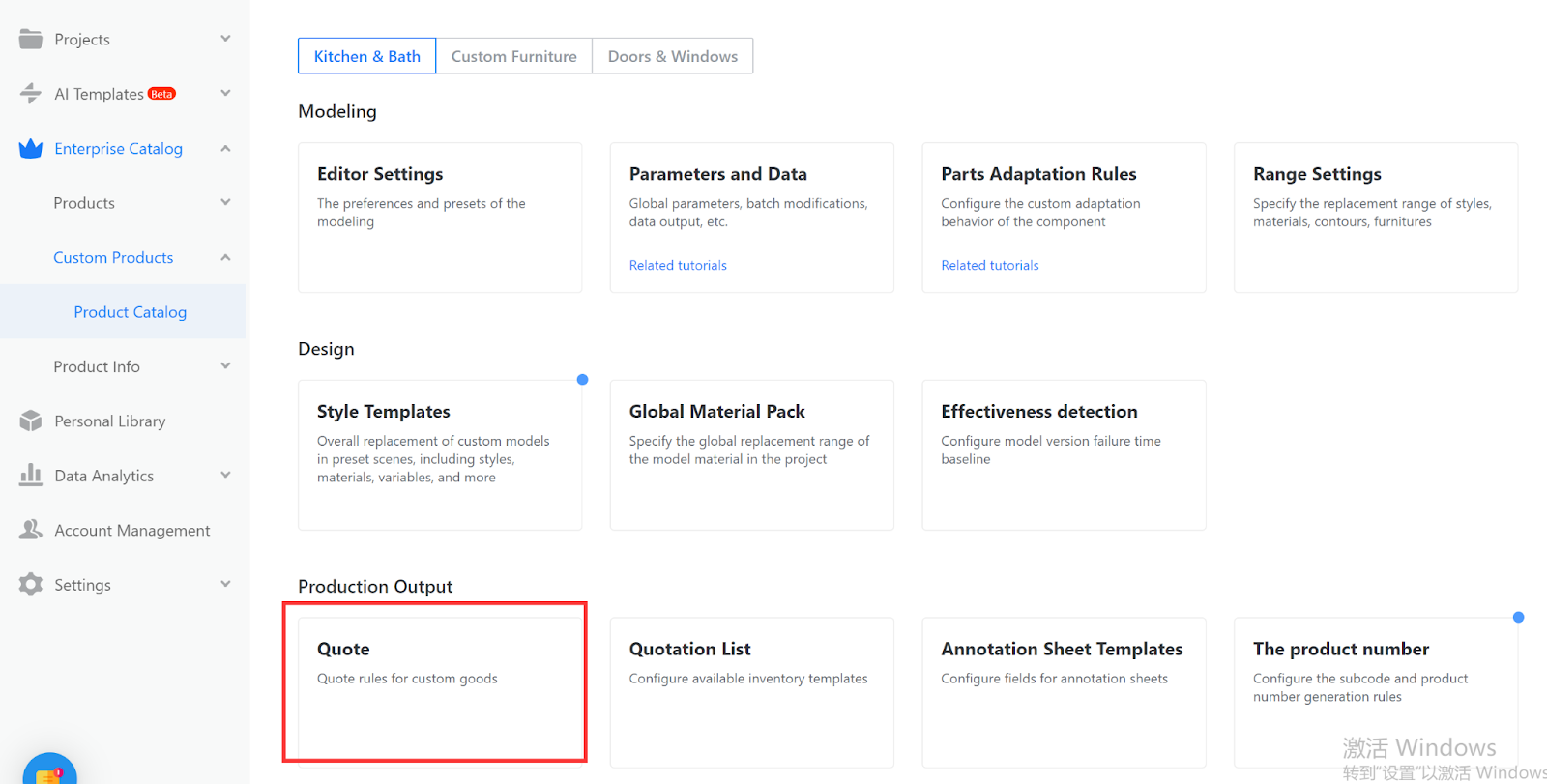
1.Quotation rule configuration:Advanced-Quote-Quotation Category (in the upper right corner).
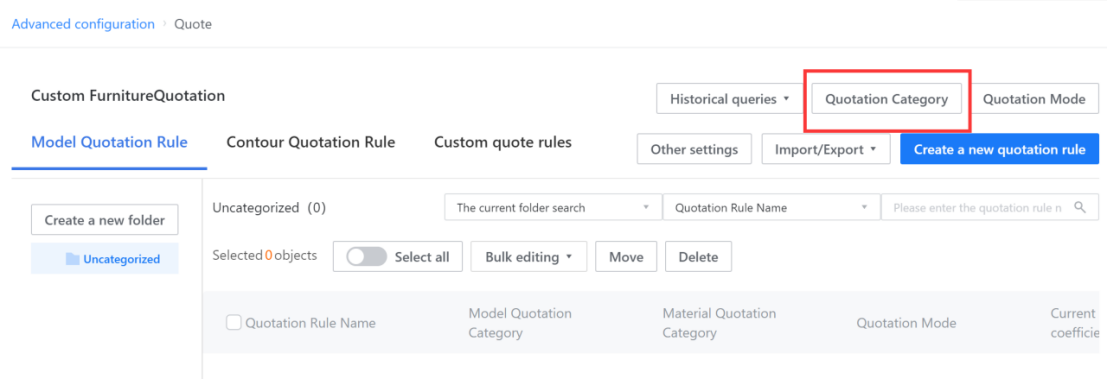
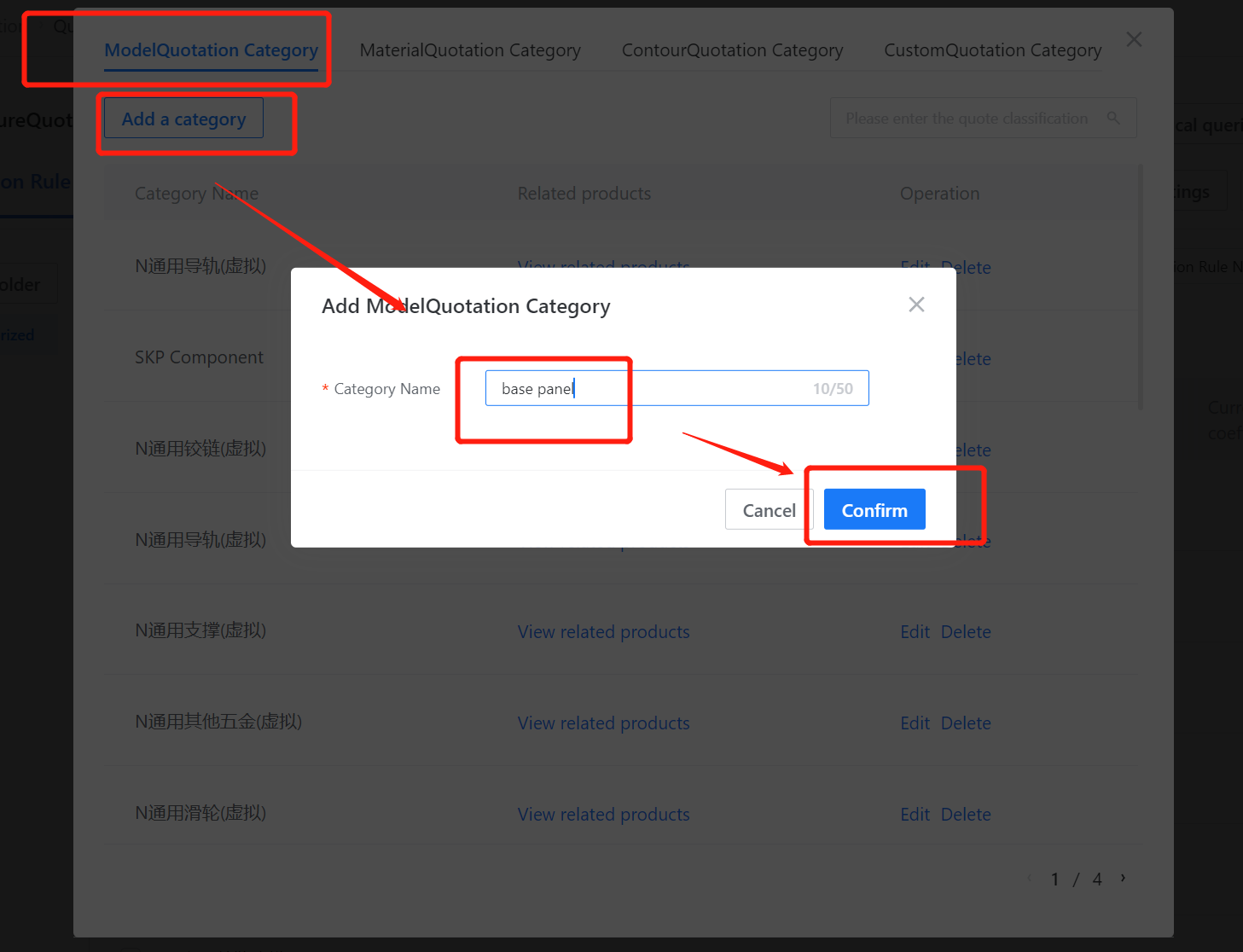
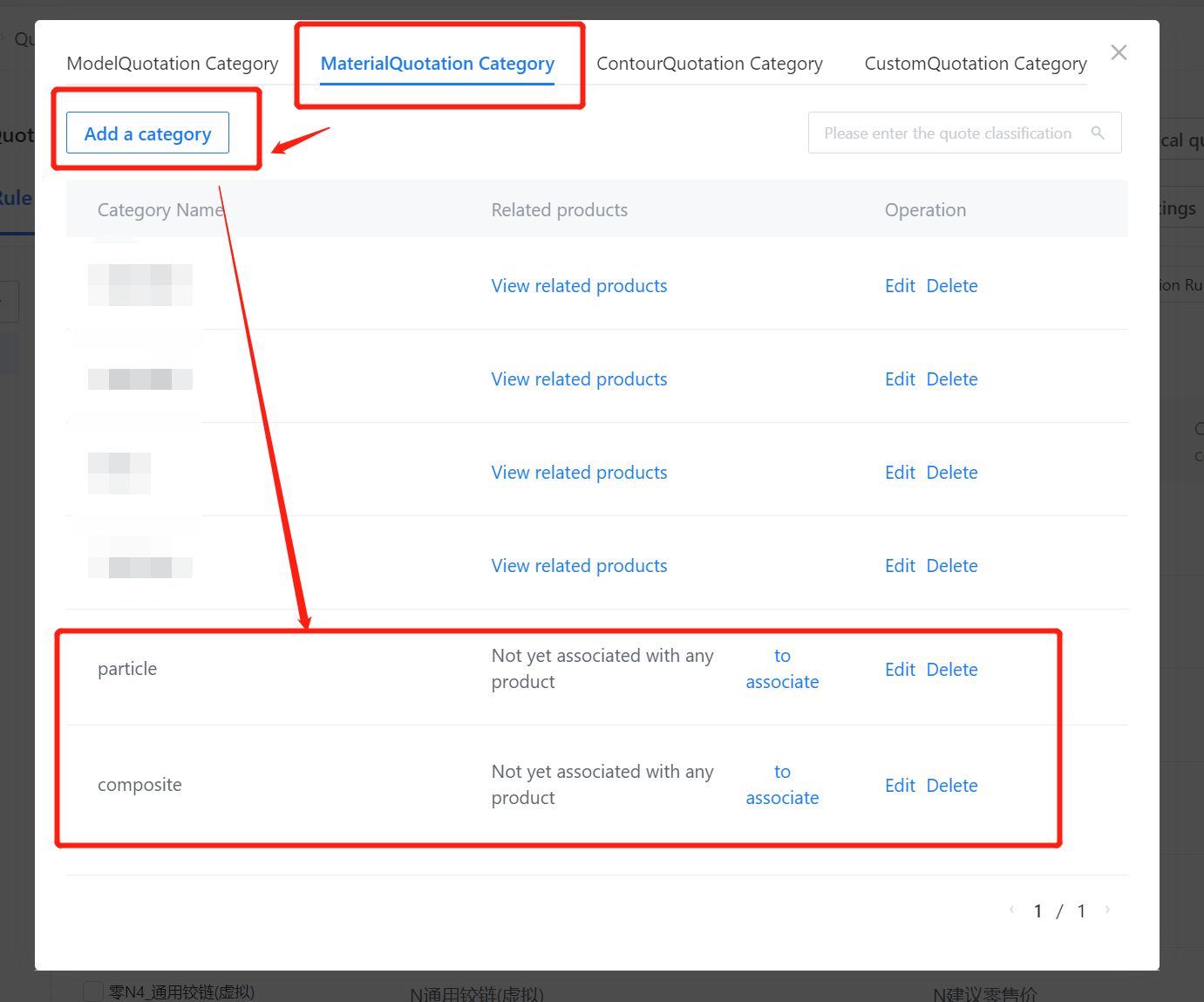
2.Quotation rule configuration: “Create a New quotation rule” in the upper right corner
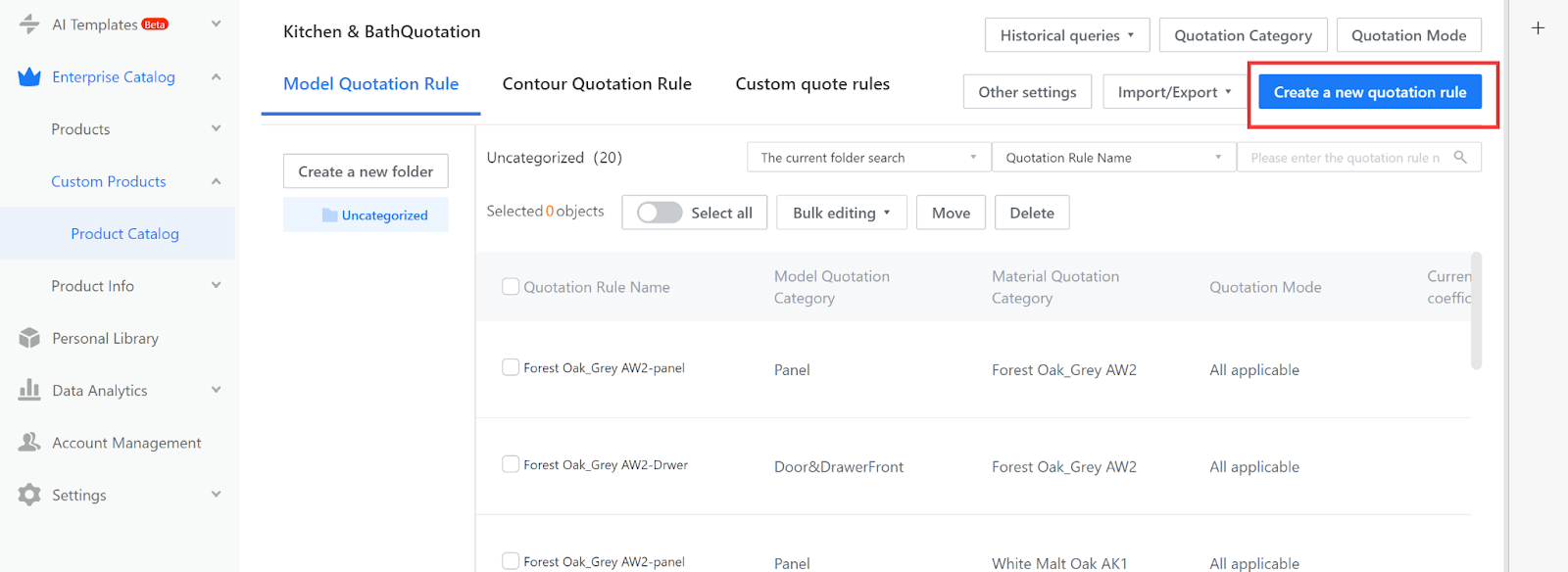
3.Create two quotations with different substrates.
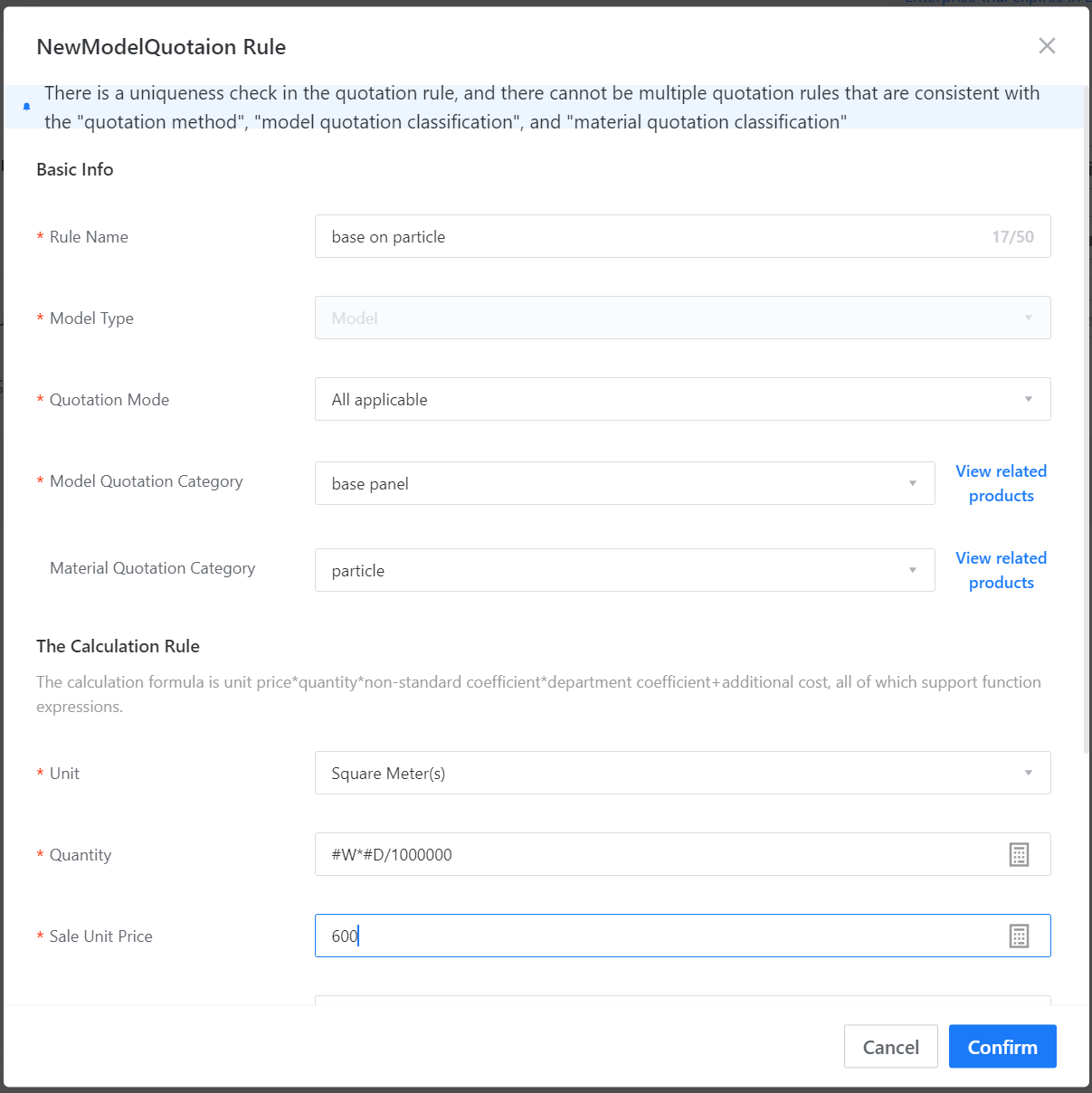
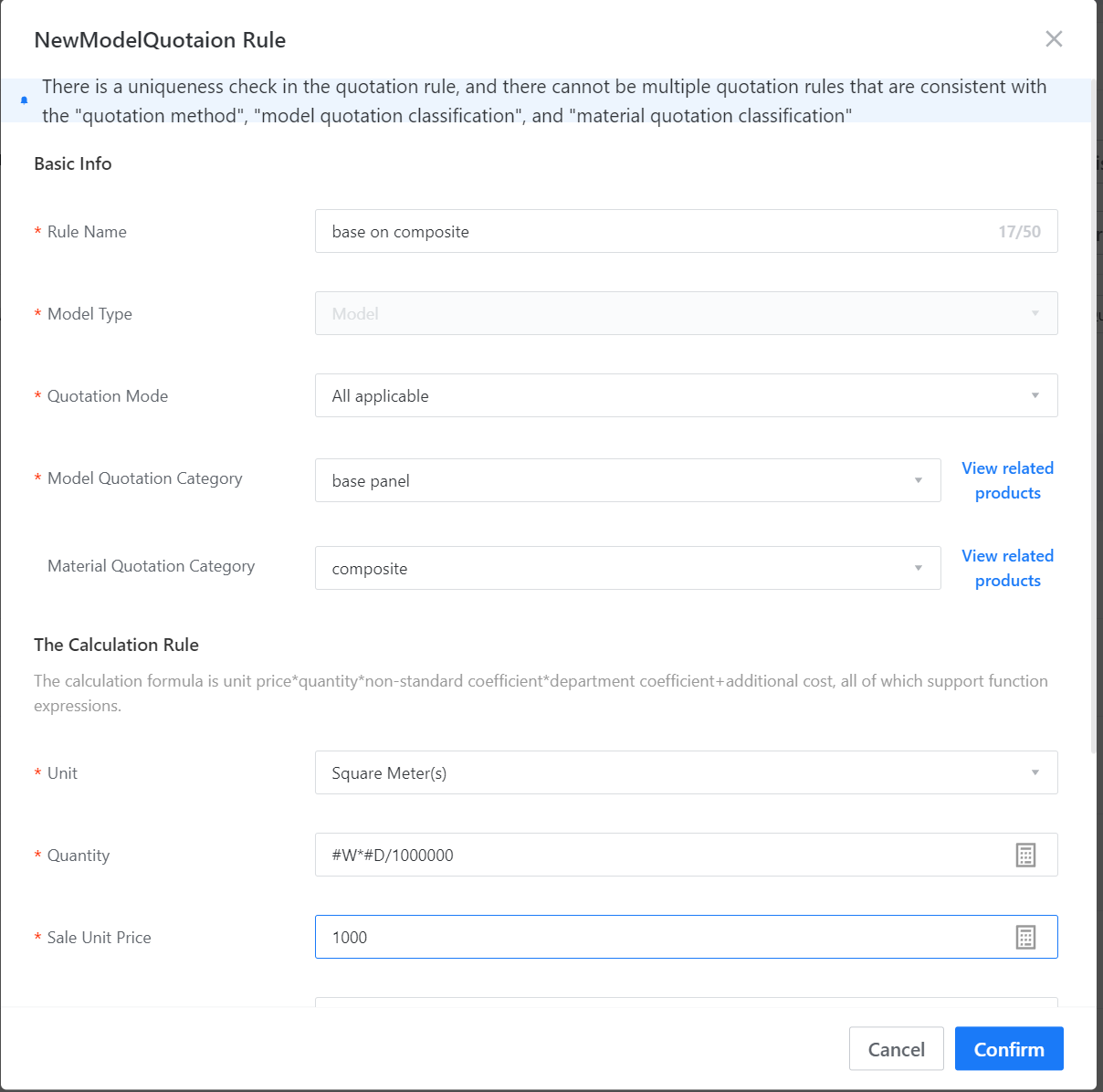
III. Associate the quotation information with the panel and material.
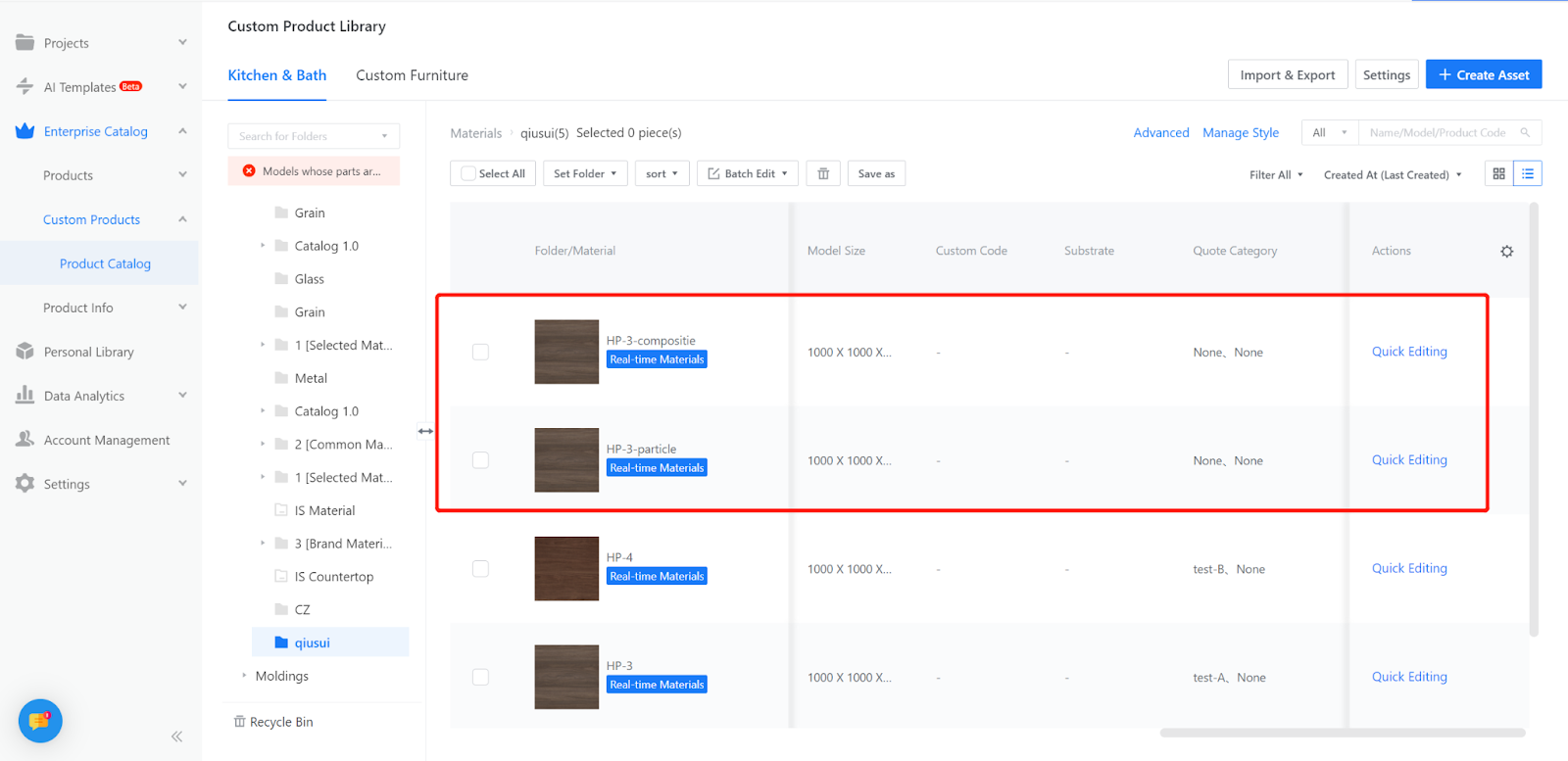
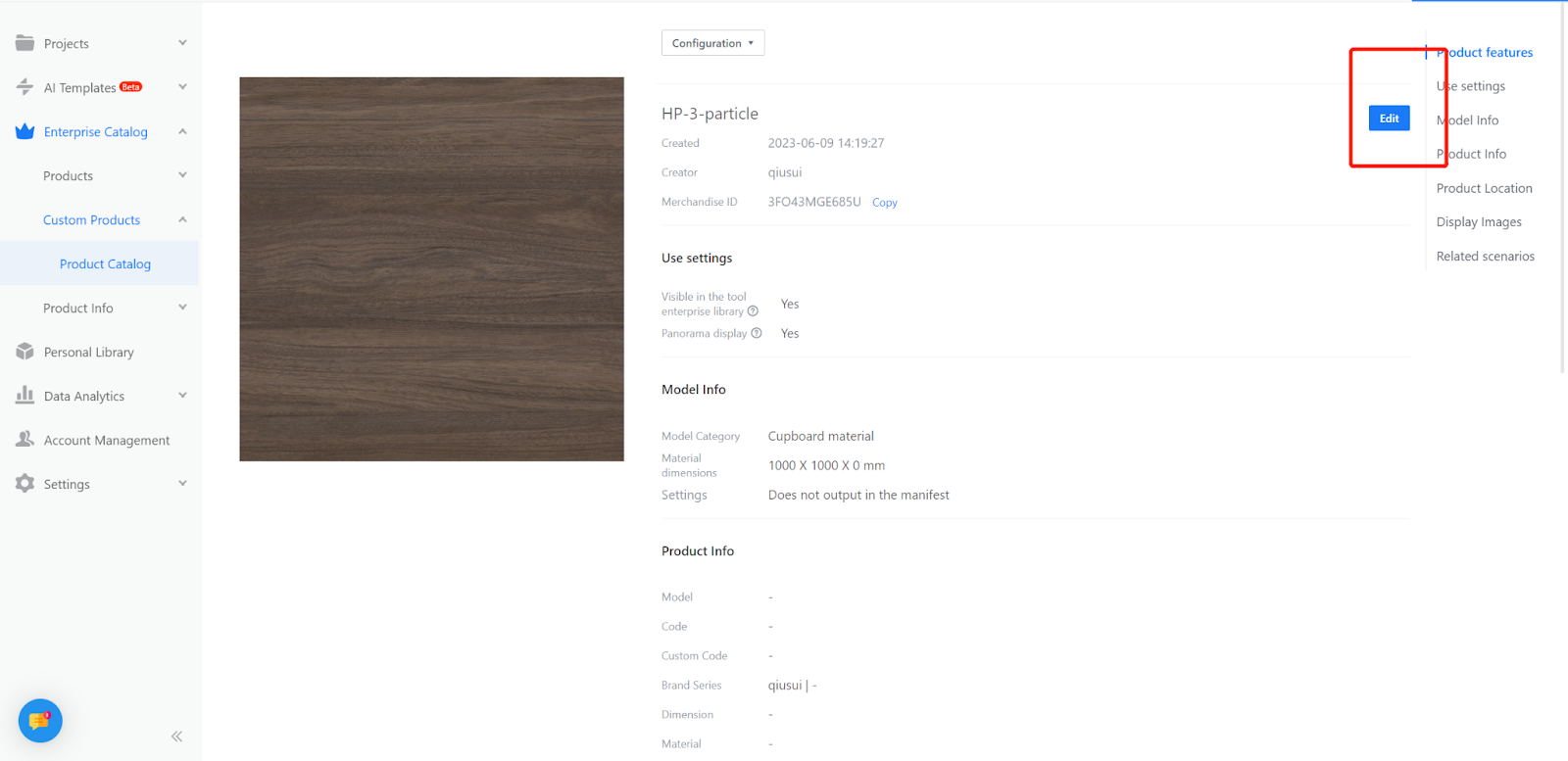
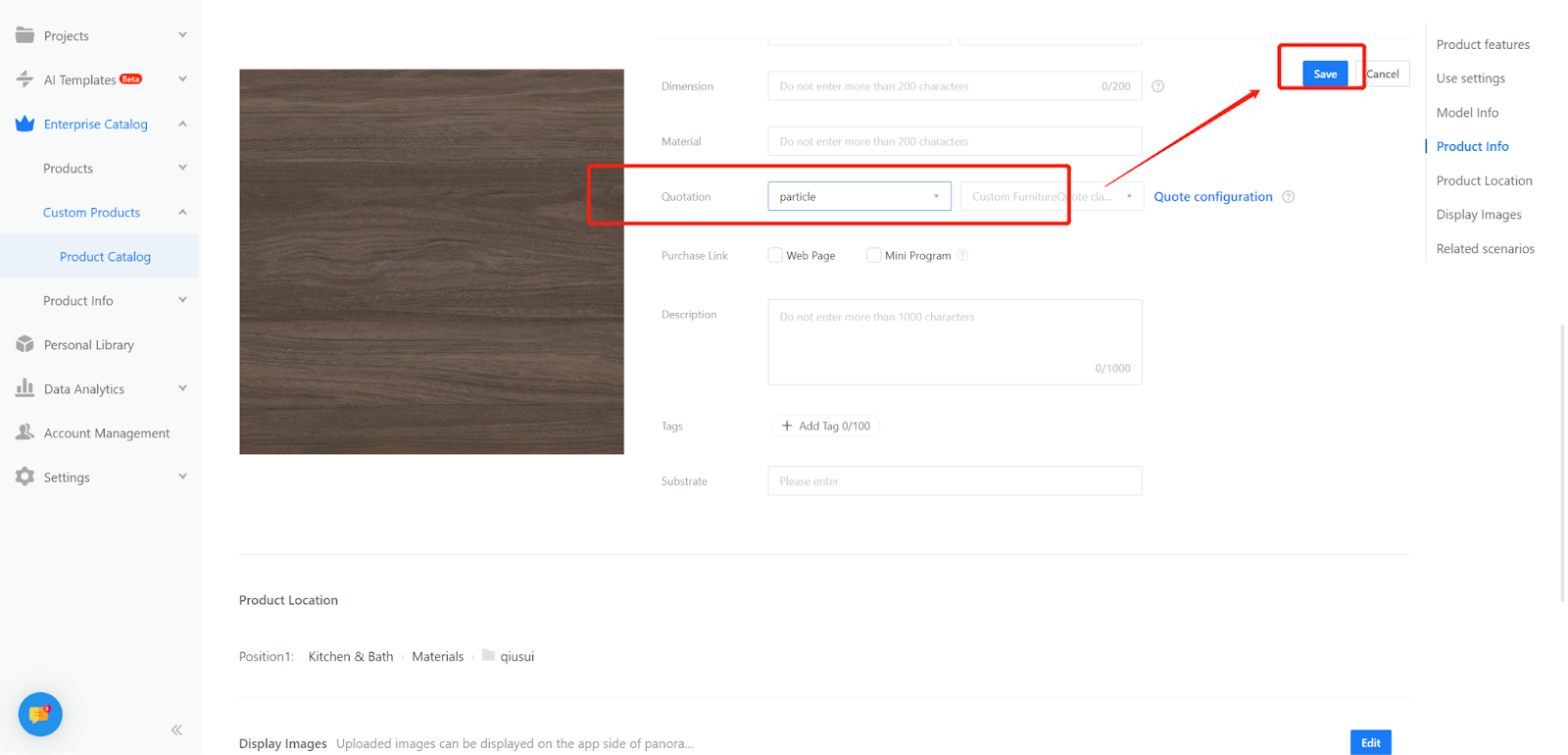
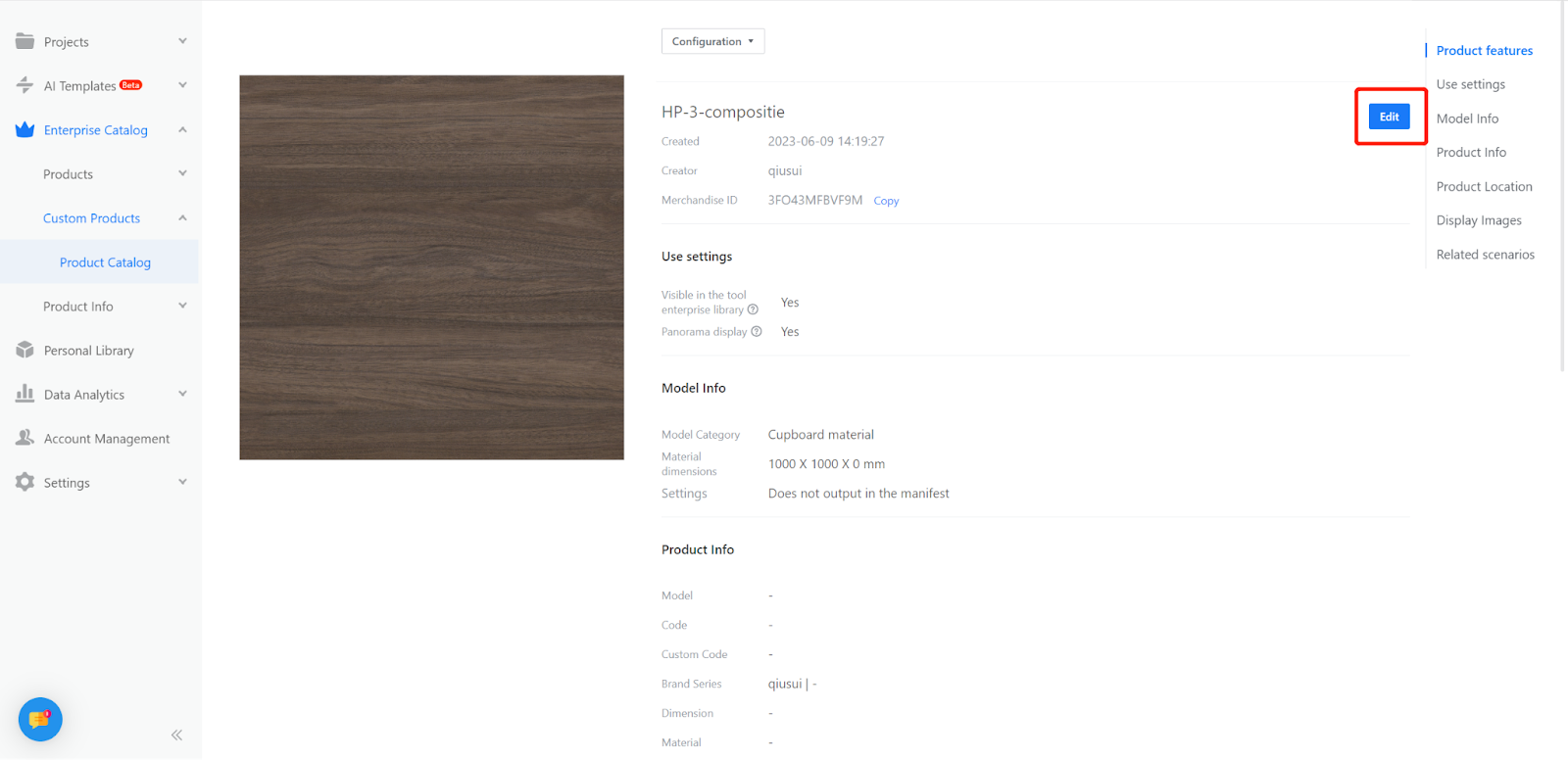
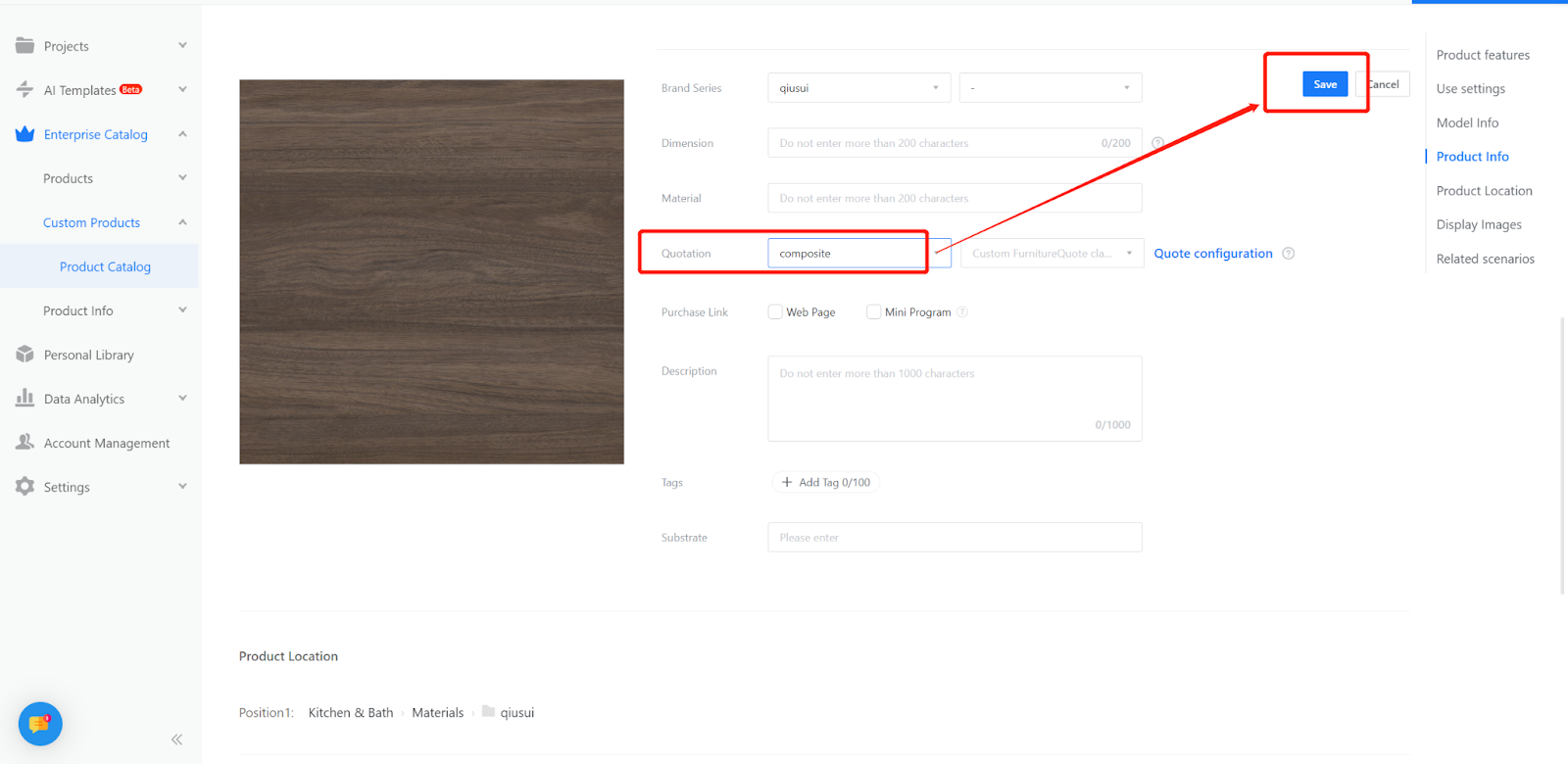
IV. Testing
-
Check the quotation
Check the quotation
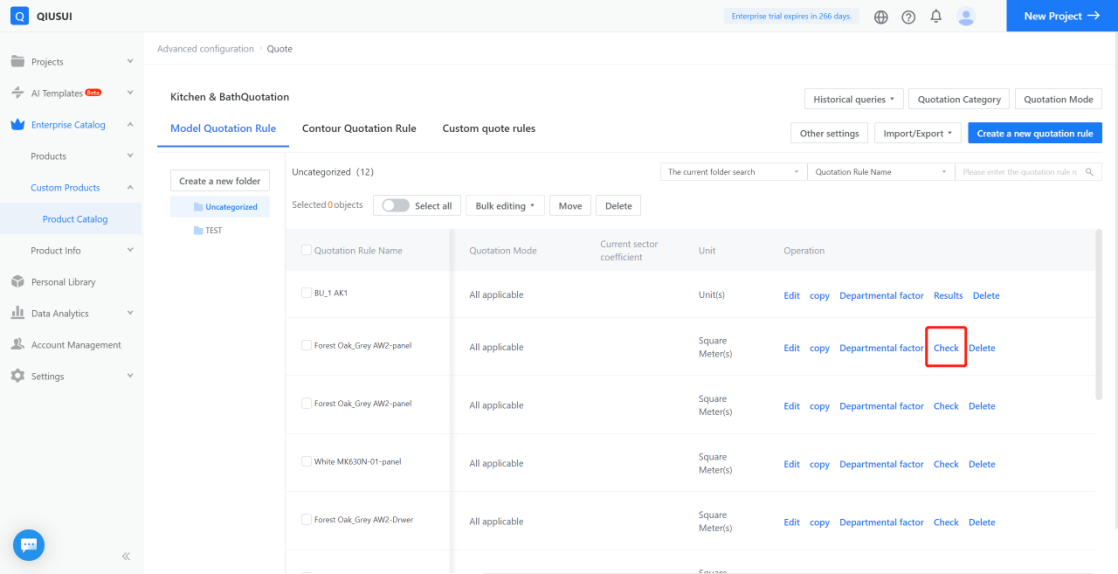
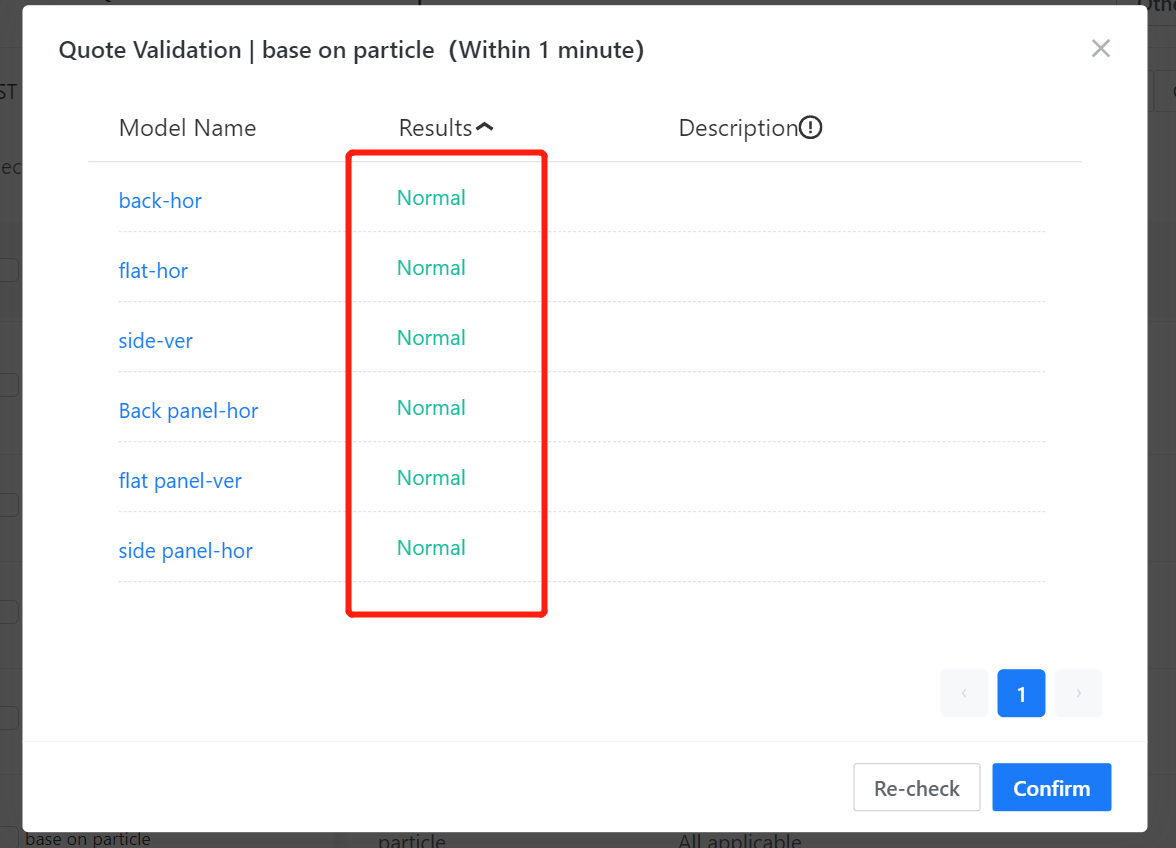
-
Test the quotation on the frontend by selecting the board, choosing the material, and replacing it with the material that has the set quotation.
Test the quotation on the frontend by selecting the board, choosing the material, and replacing it with the material that has the set quotation.
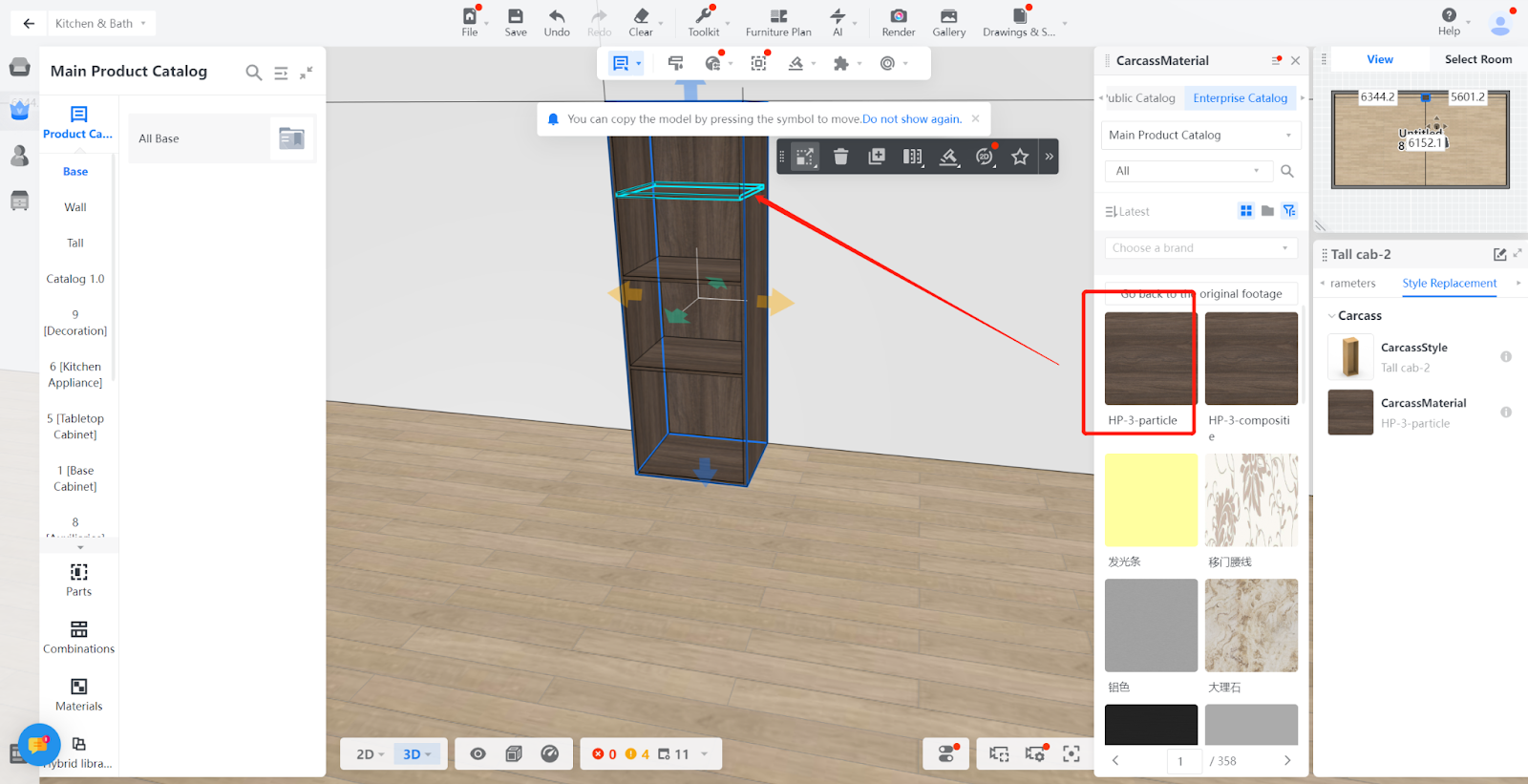
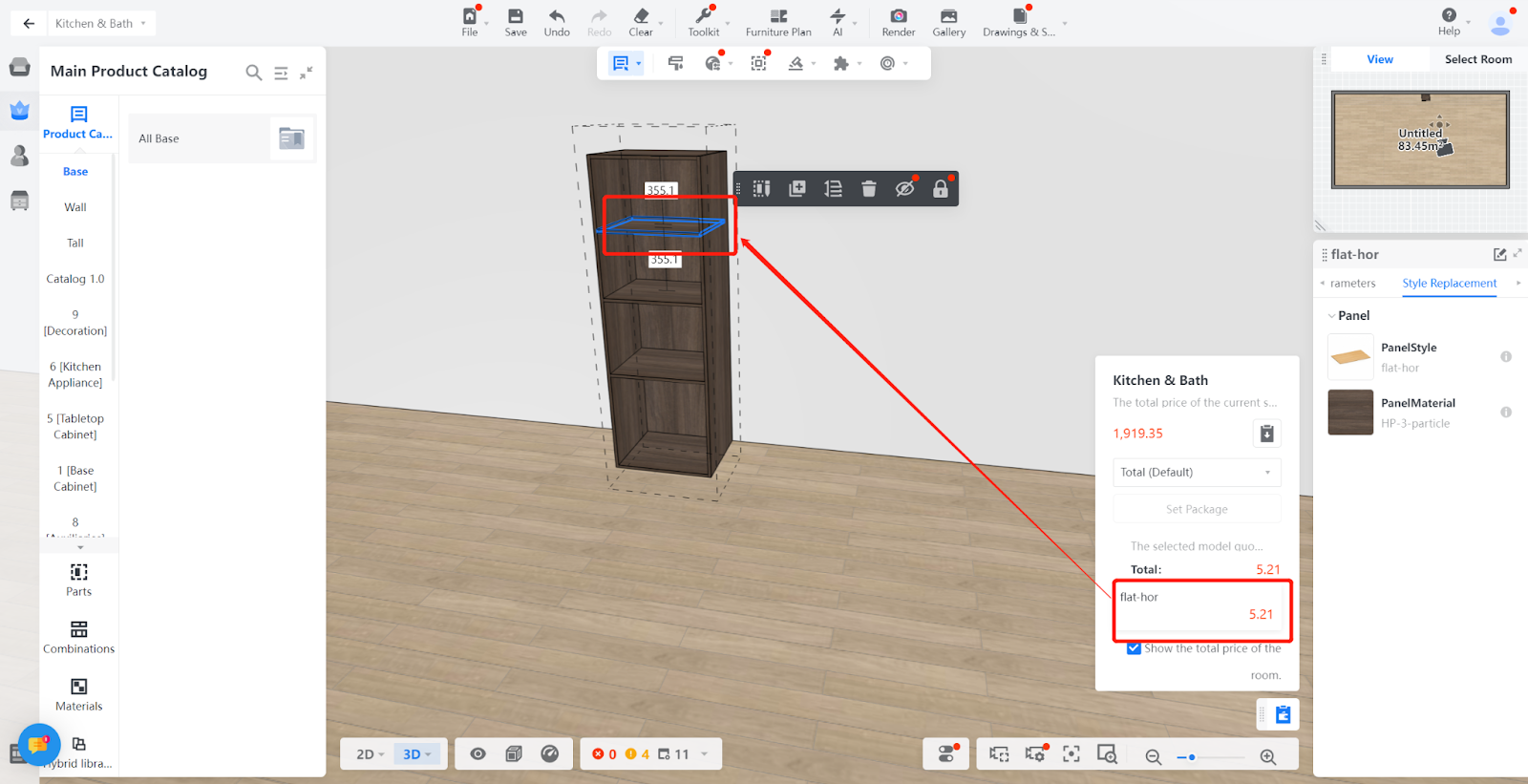
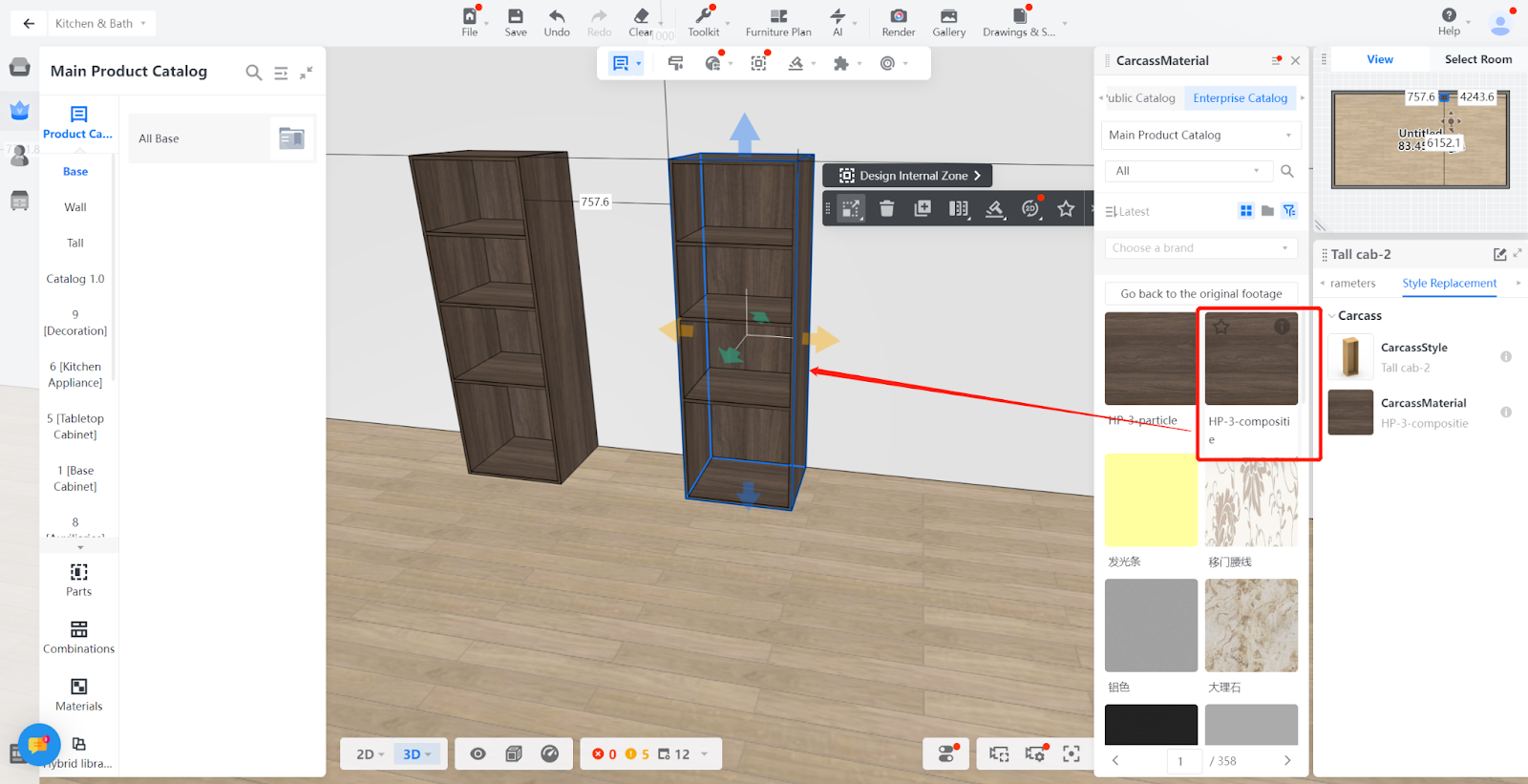
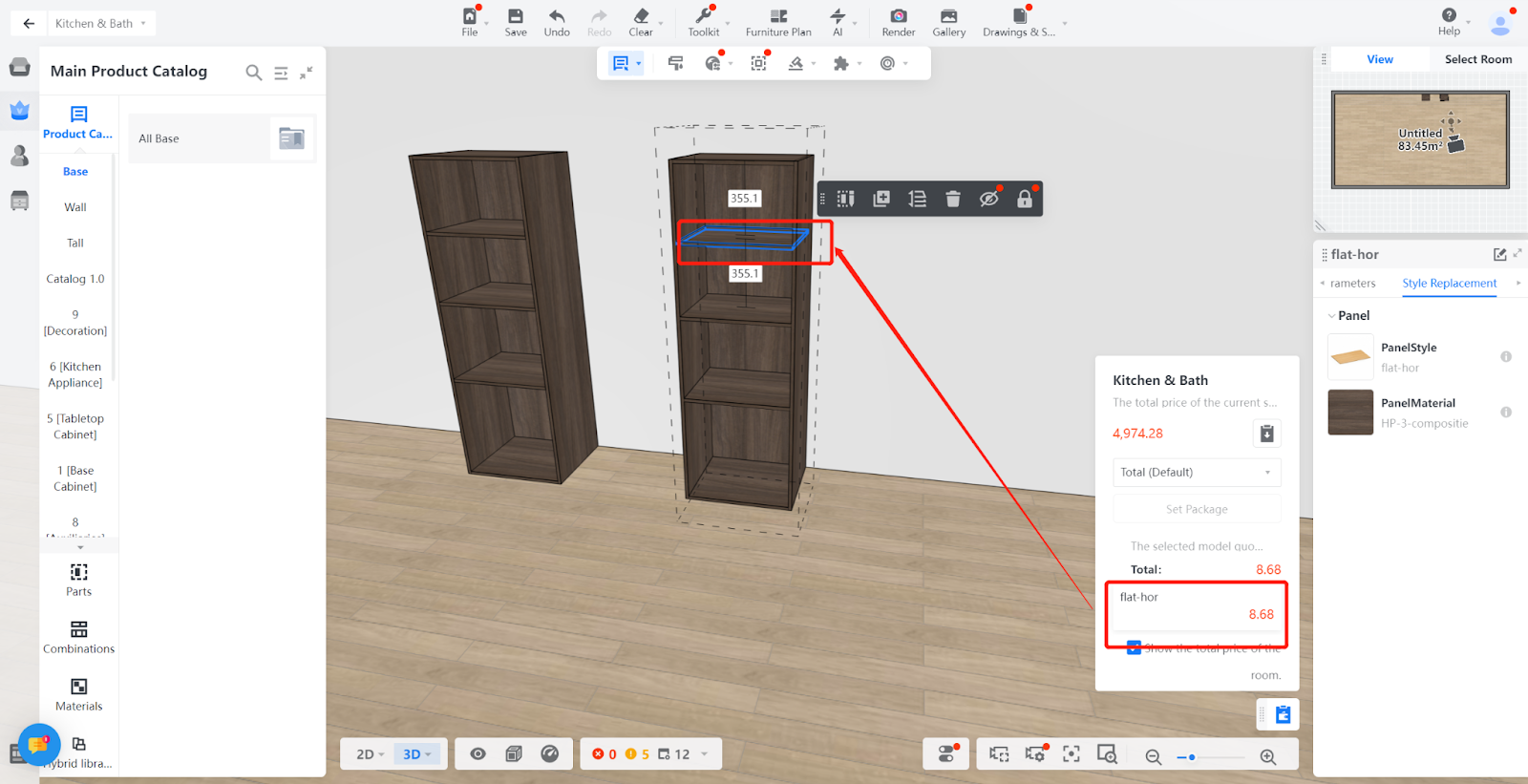
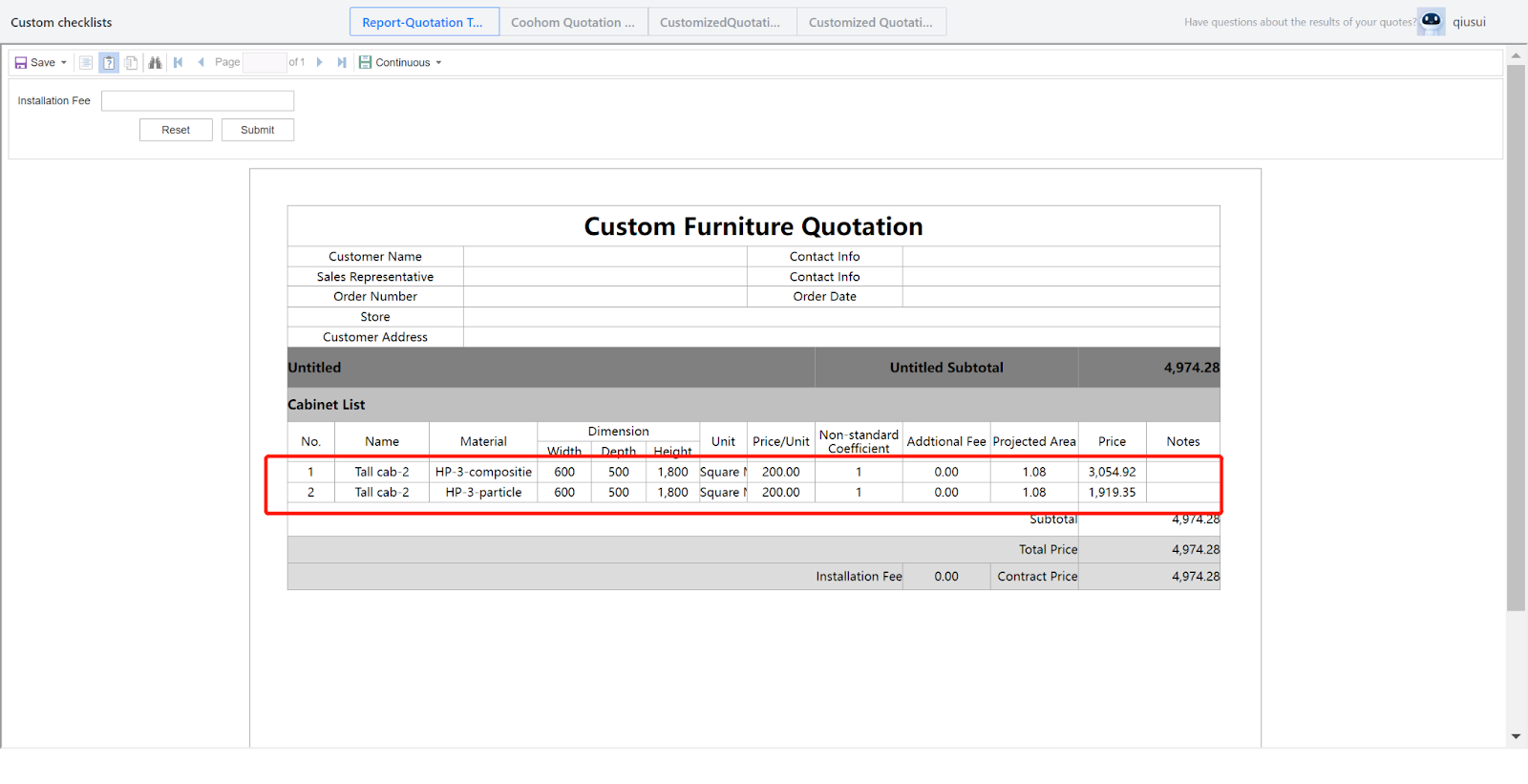
Method 2:
Definition: Different substrates have different prices. This tutorial teaches everyone how to set different prices using different substrates.
-
Create location
Create location
Custom Products-Product Catalog - Create Asset- Materials - Select file - Enter information - Create
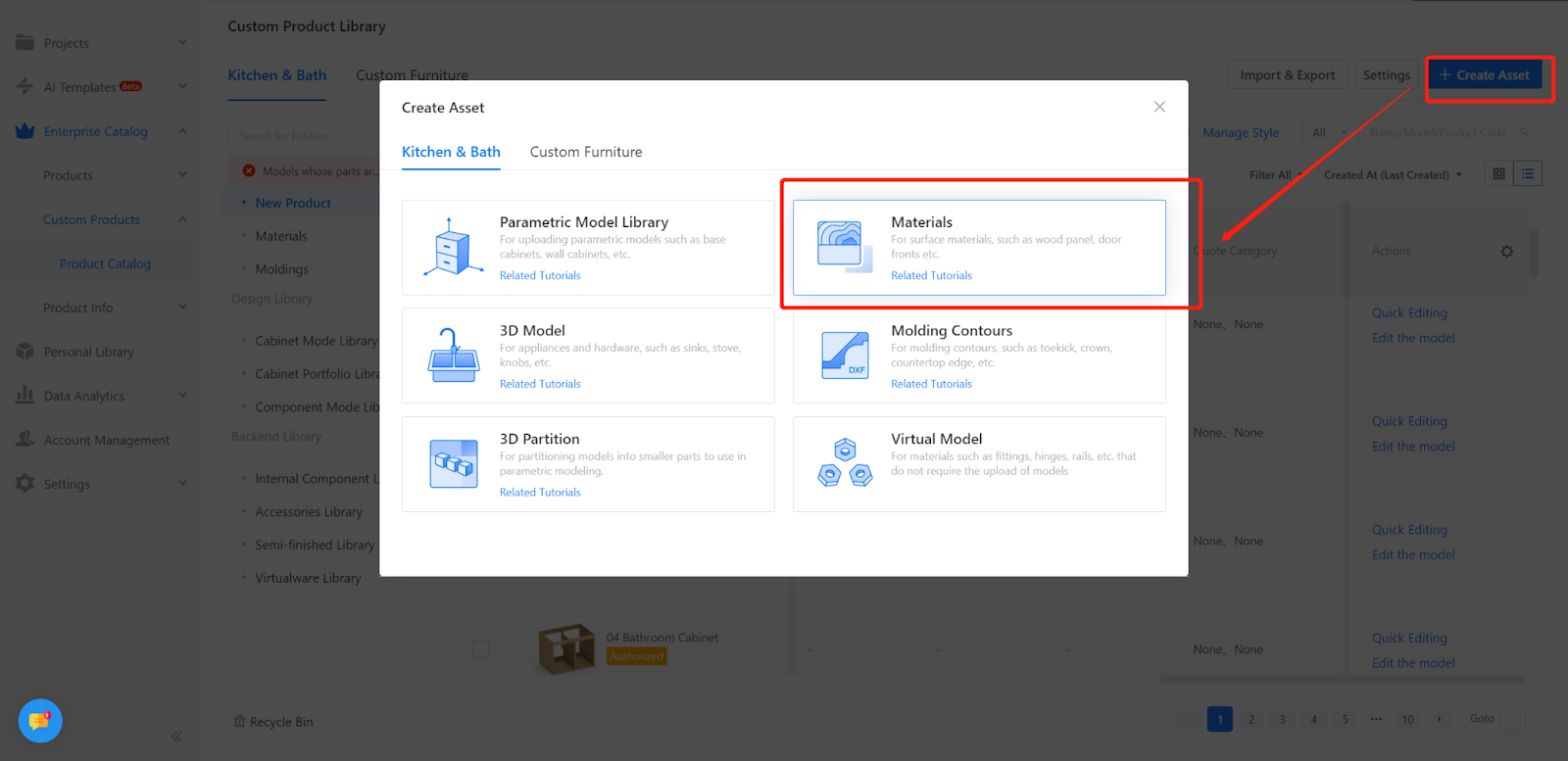
Upload two identical materials to the same folder.
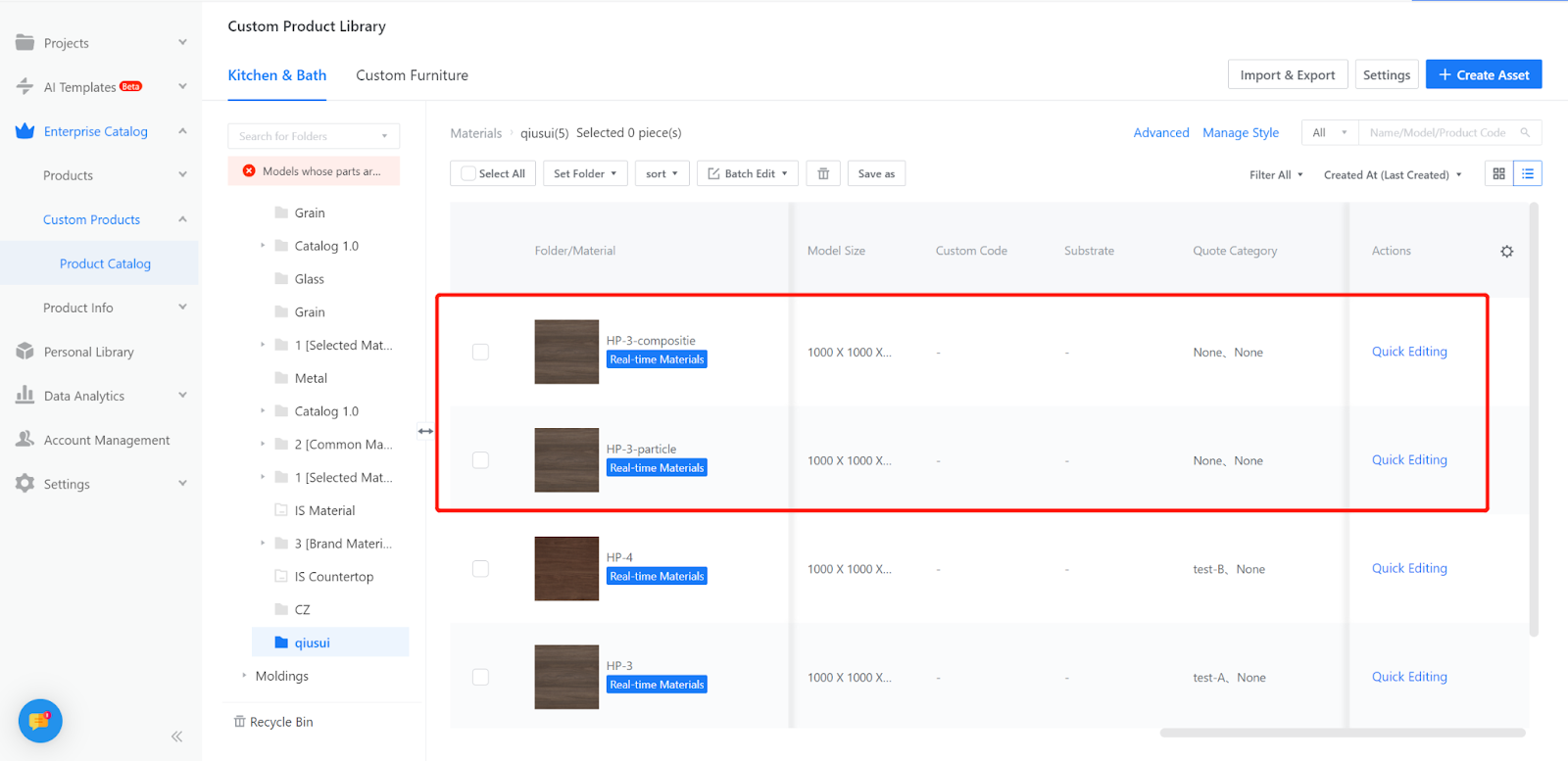
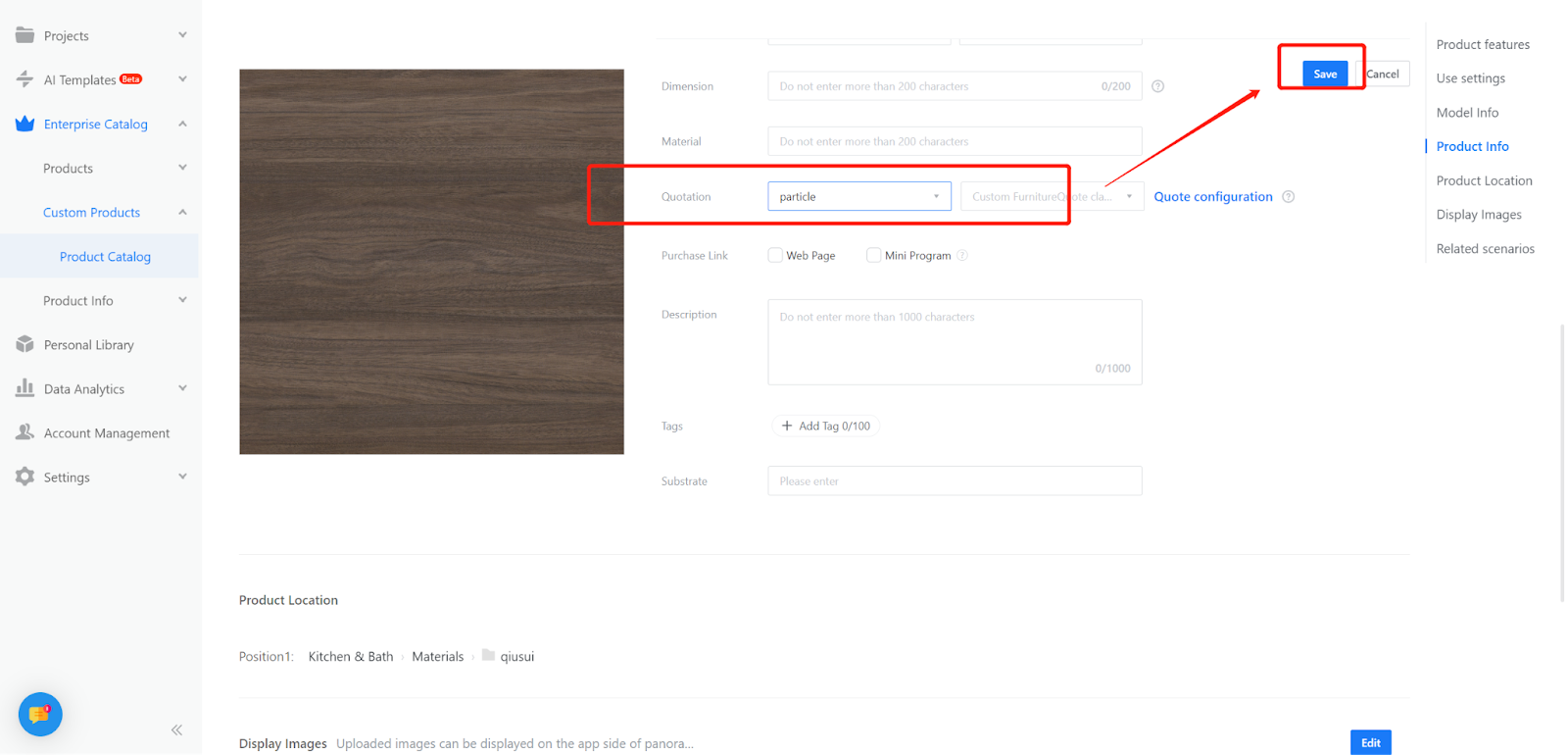
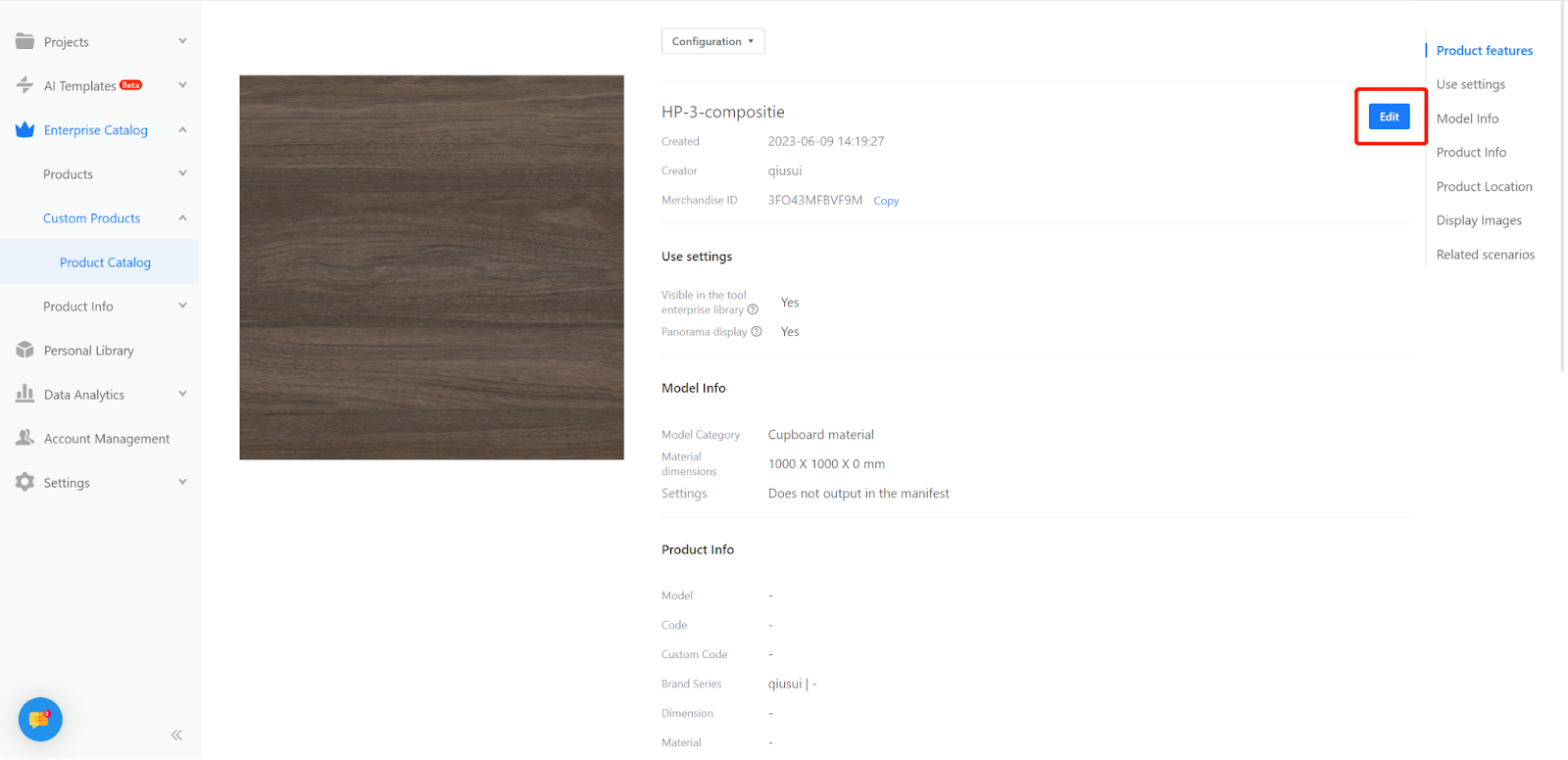
The first substrate is written with “particles” and the second material is written with “composite”.
-
Set the quotation
Set the quotation
Kitchen&Bath -Product Catalog-Advanced-Quote
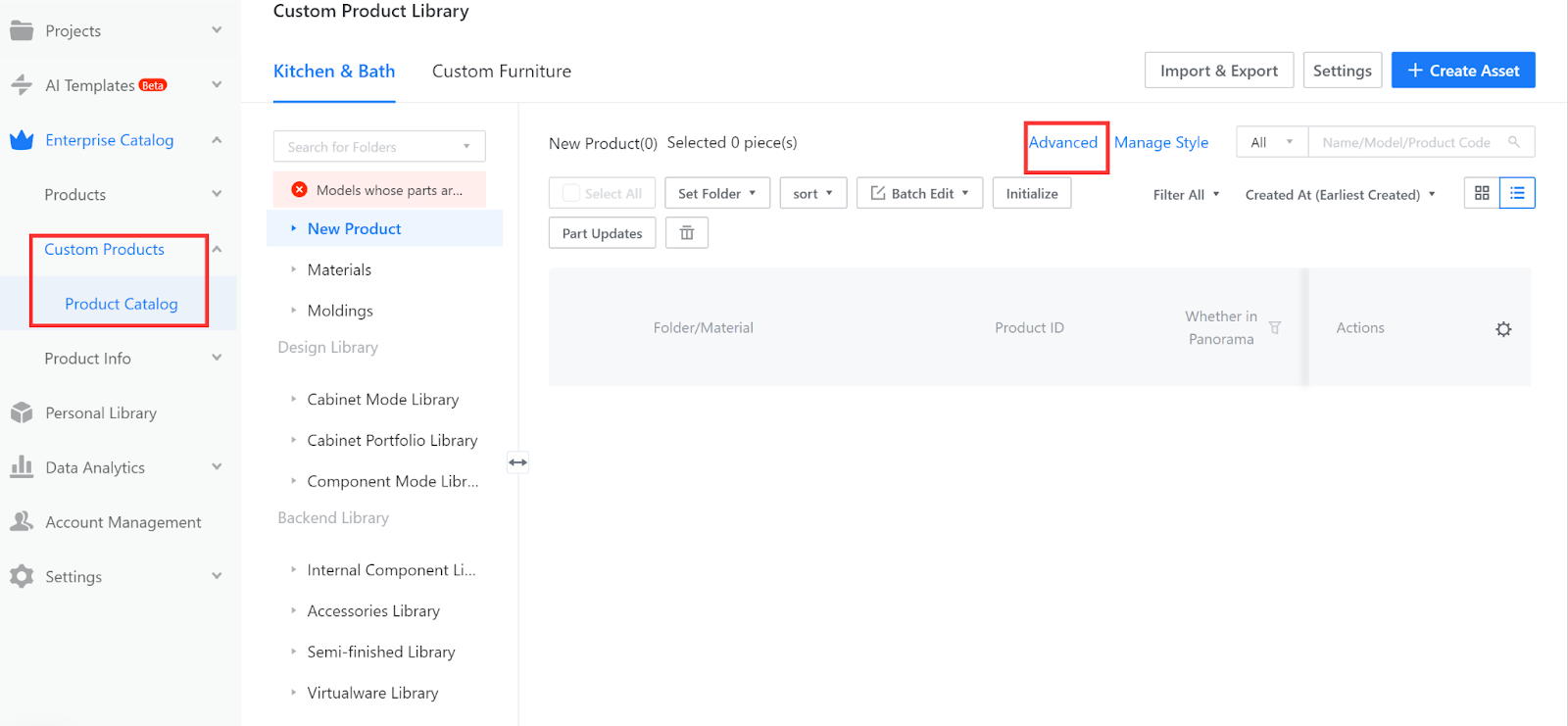
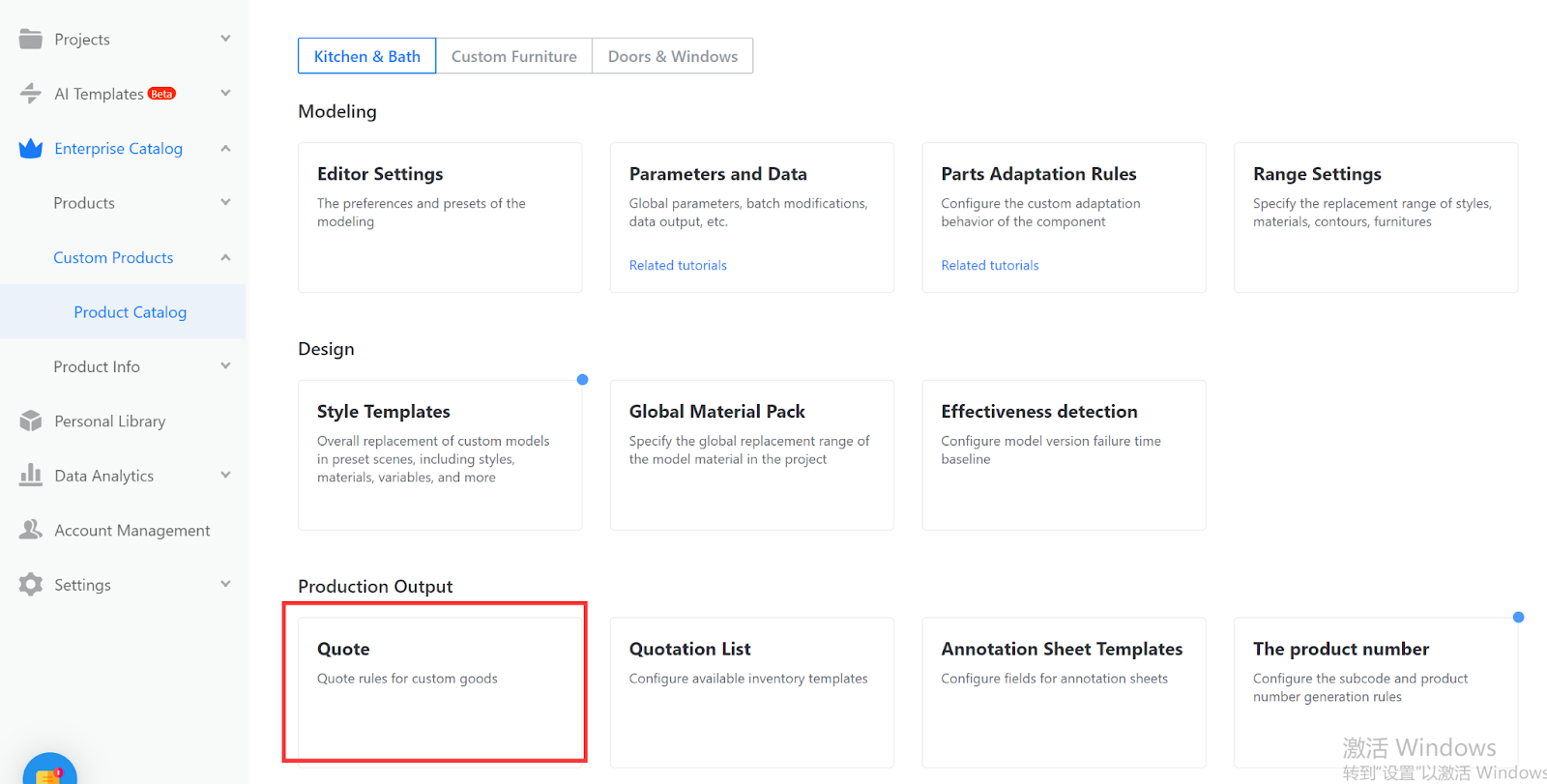
1.Quotation rule configuration:Advanced-Quote-Quotation Category (in the upper right corner).
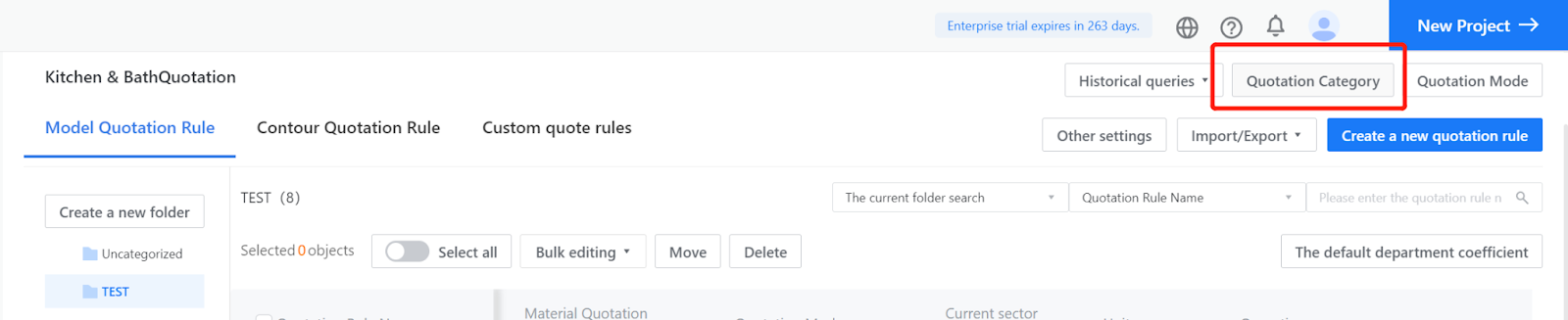
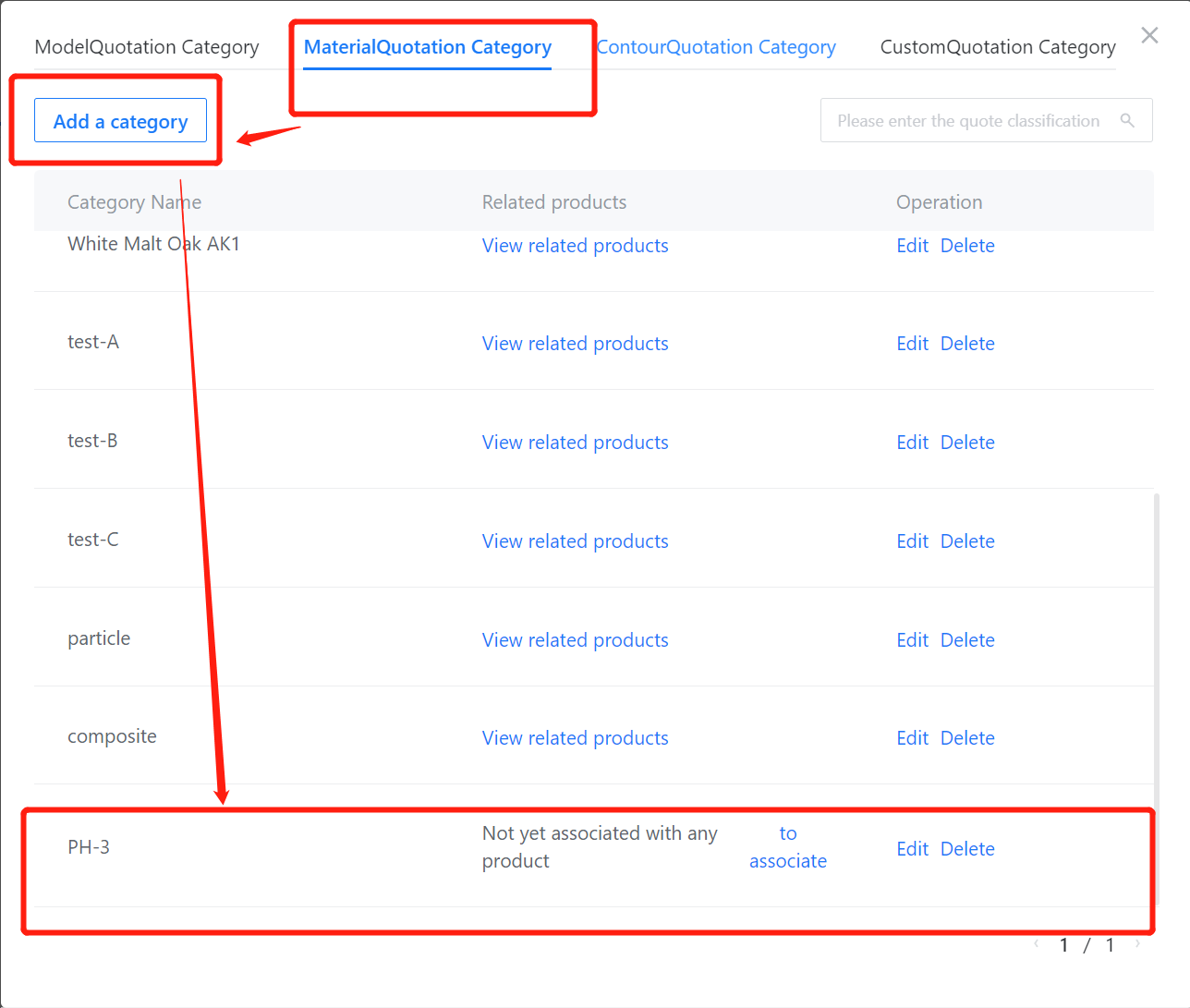
2.Quotation rule configuration: “Create a New quotation rule” in the upper right corner
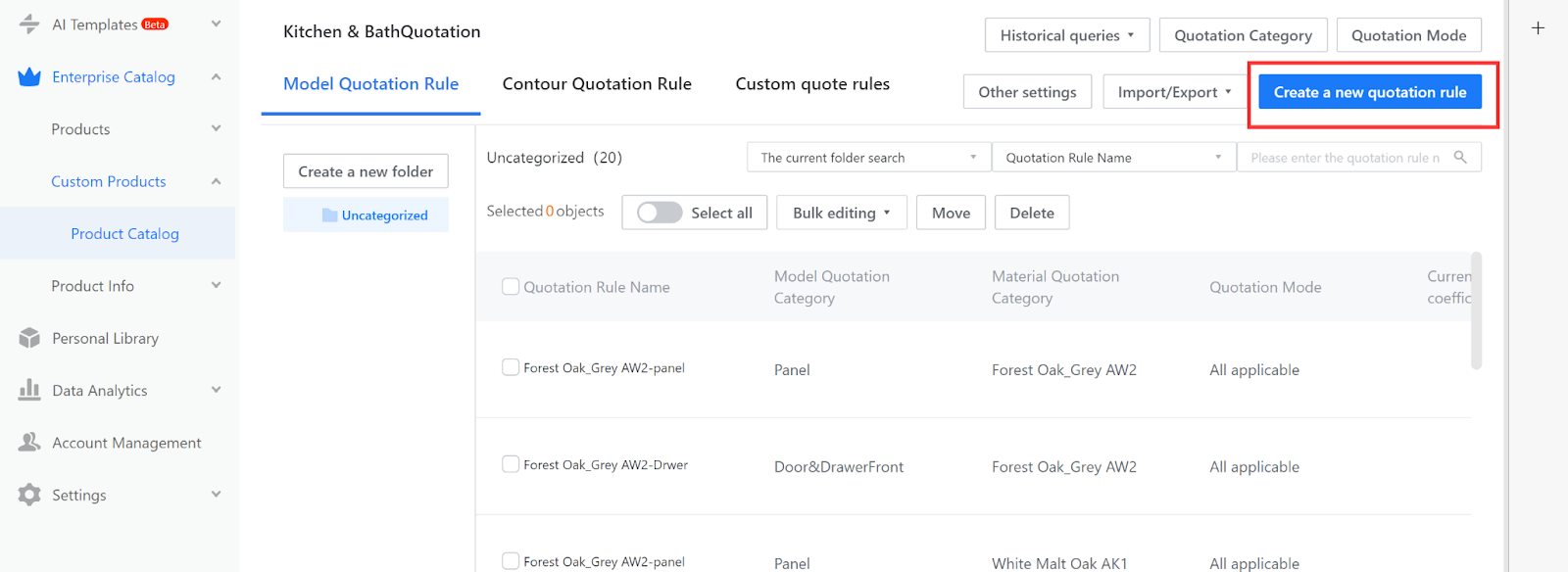
3.Create two quotations with different substrates.
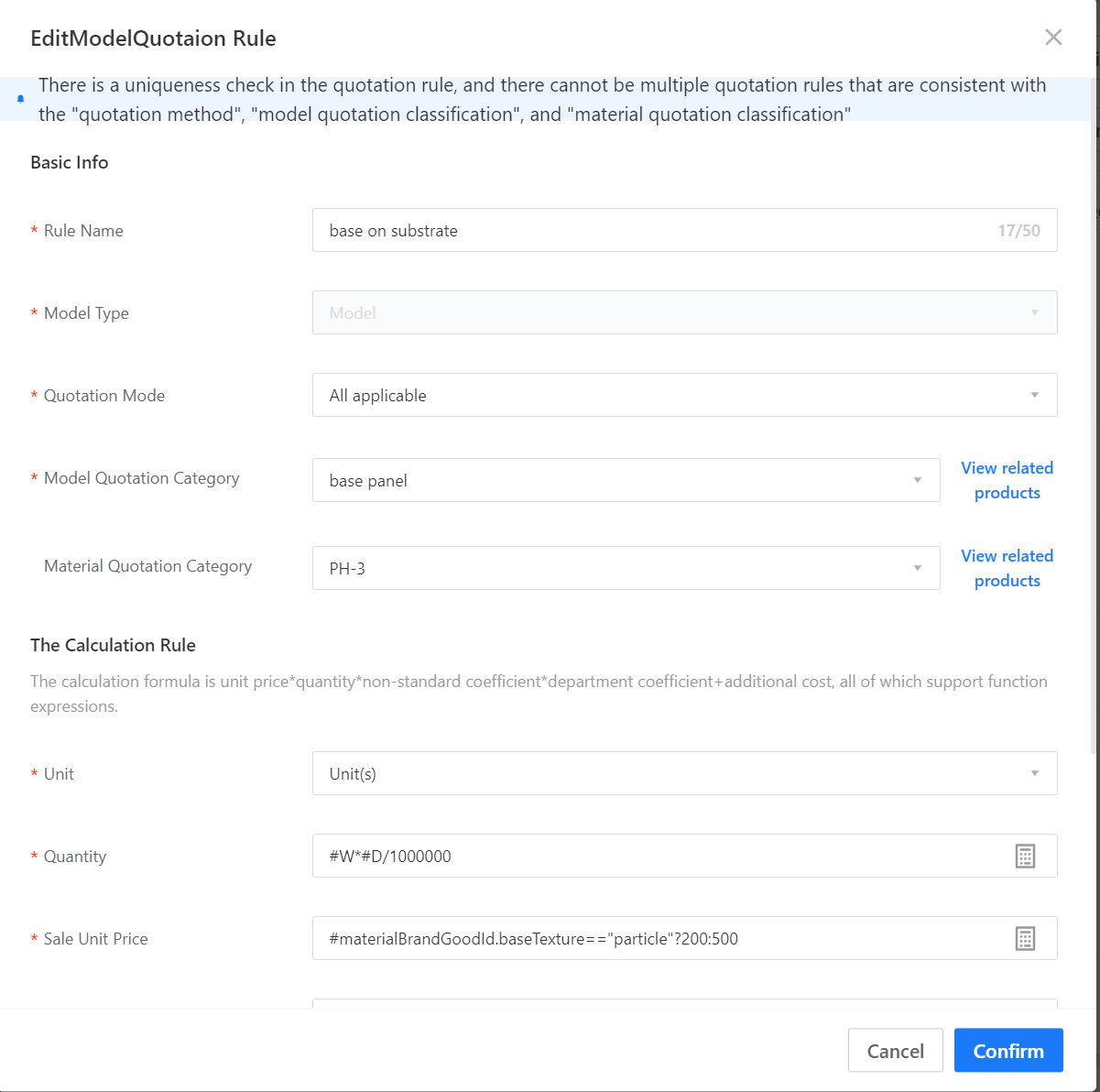
-
Associate the quotation information with the panel and material.
Associate the quotation information with the panel and material.
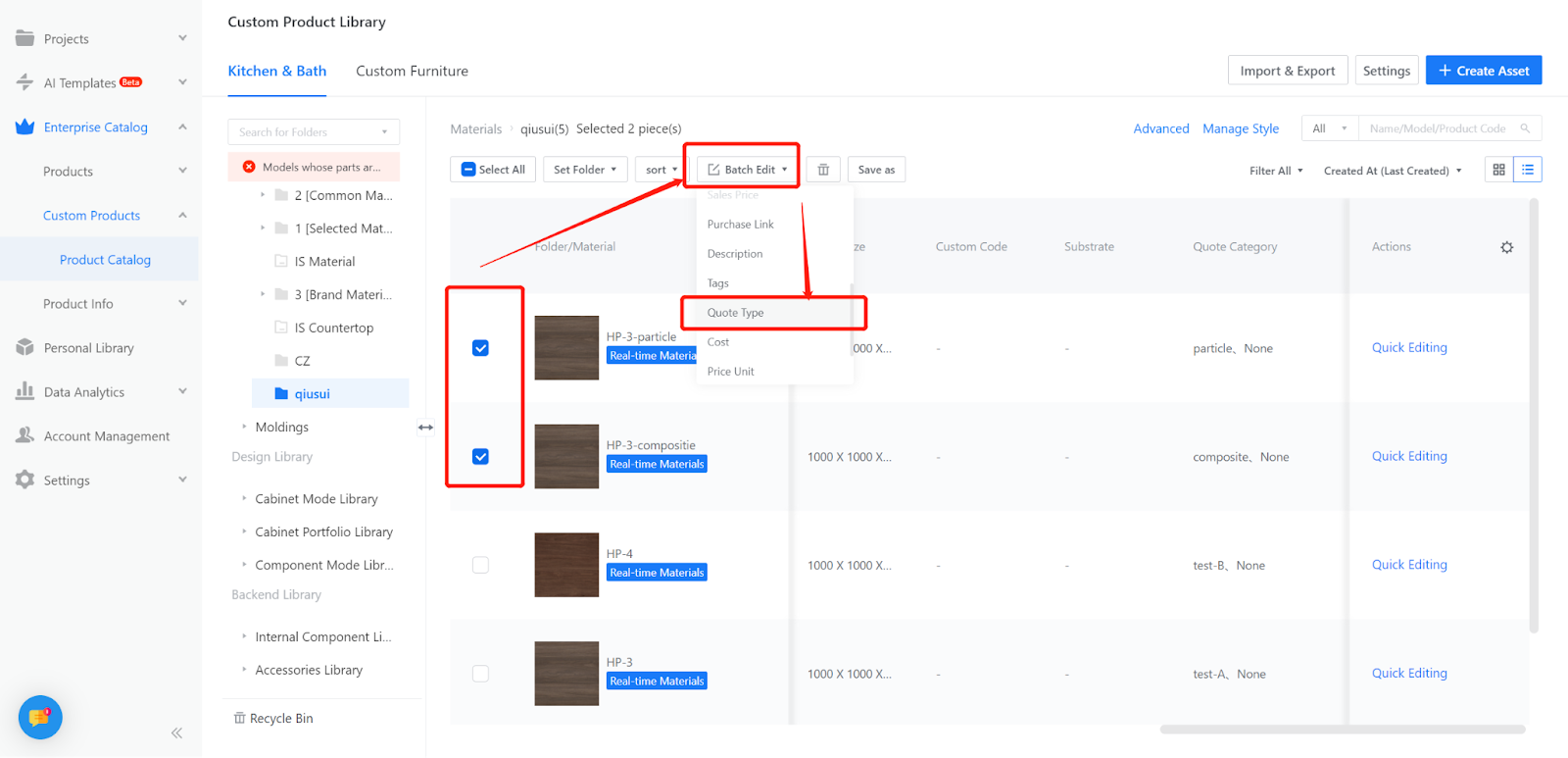
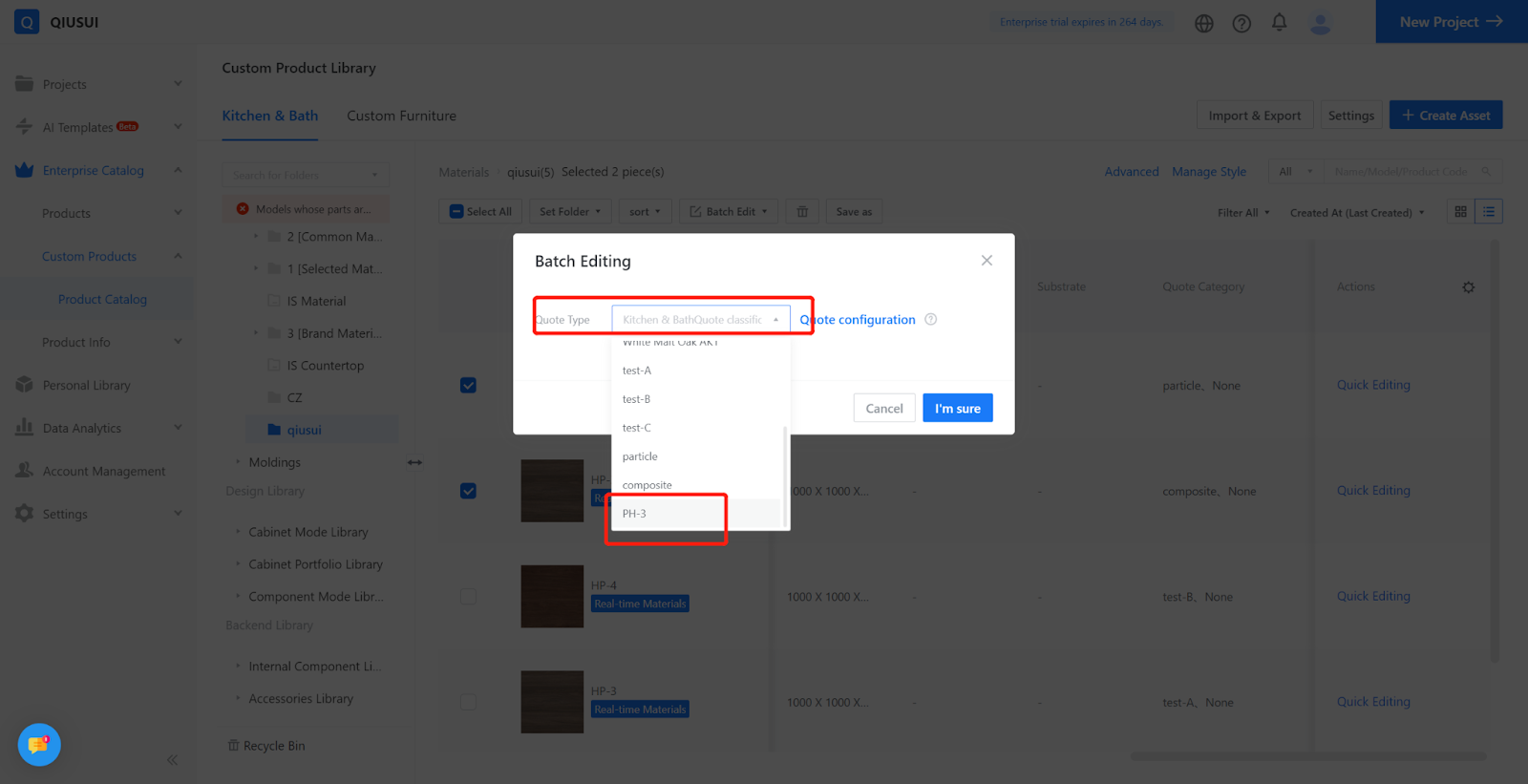

IV.Testing
1.Check the quotation.
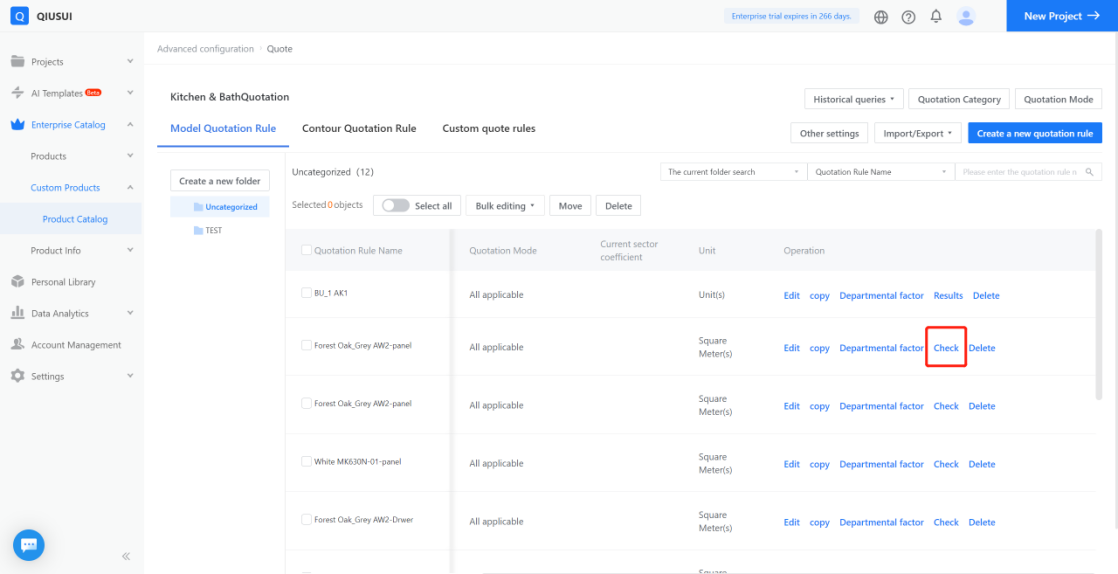
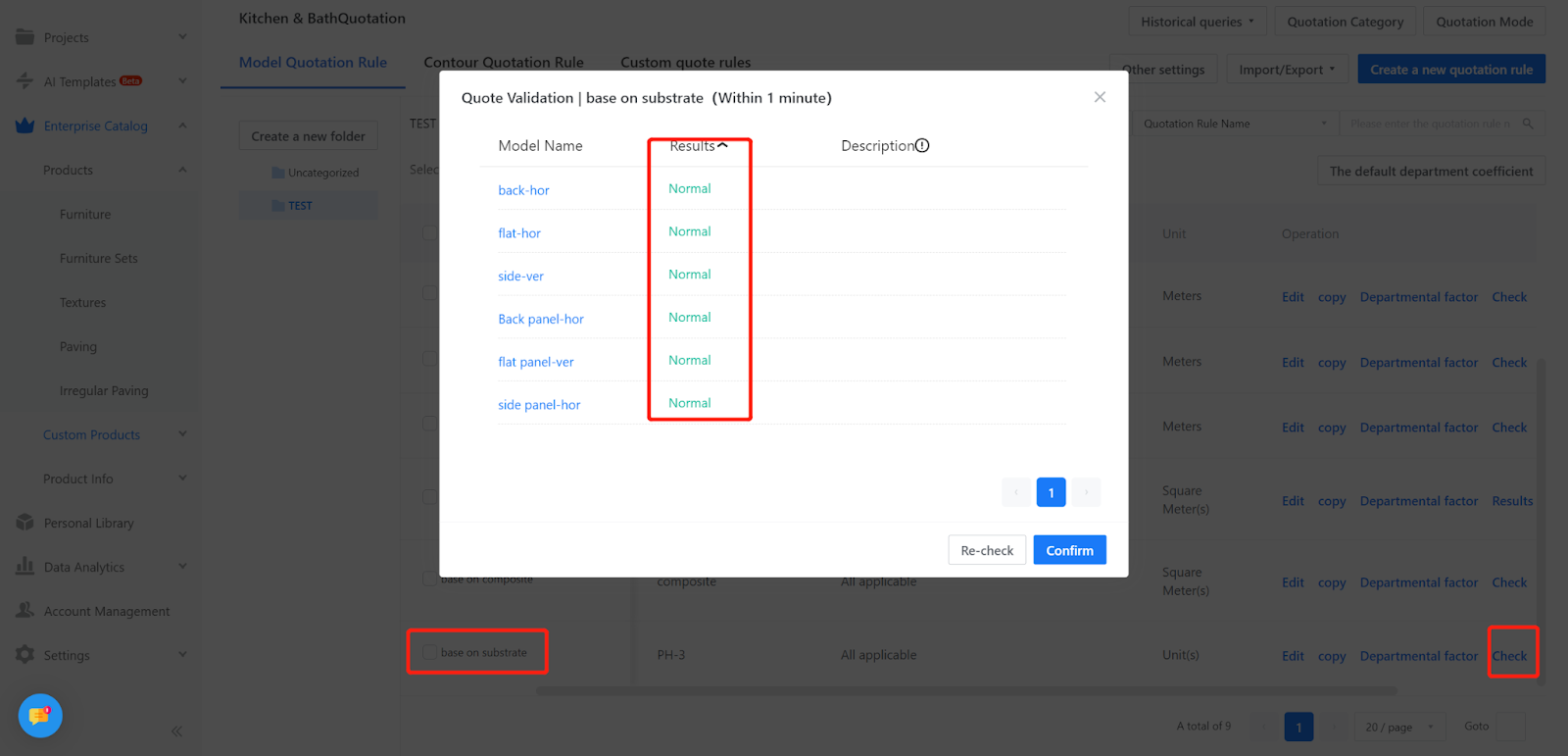
2.Test the quotation on the frontend by selecting the board, choosing the material, and replacing it with the material that has the set quotation.