Definition of Drawer Quotation: Drawer quotation is generally divided into drawer boxes, drawer fronts, and handles. The Quotations of the three components are calculated and then added together.
1.The Quotation of drawer boxes can be based on the expanded area quotation, per piece quotation, or different depth quotations. Currently, quotation is based on different depths.
2.The Quotation settings for drawer fronts can refer to the quotation settings for cabinet doors.
3.The handle is a hardware item that can be directly priced like hardware accessories.
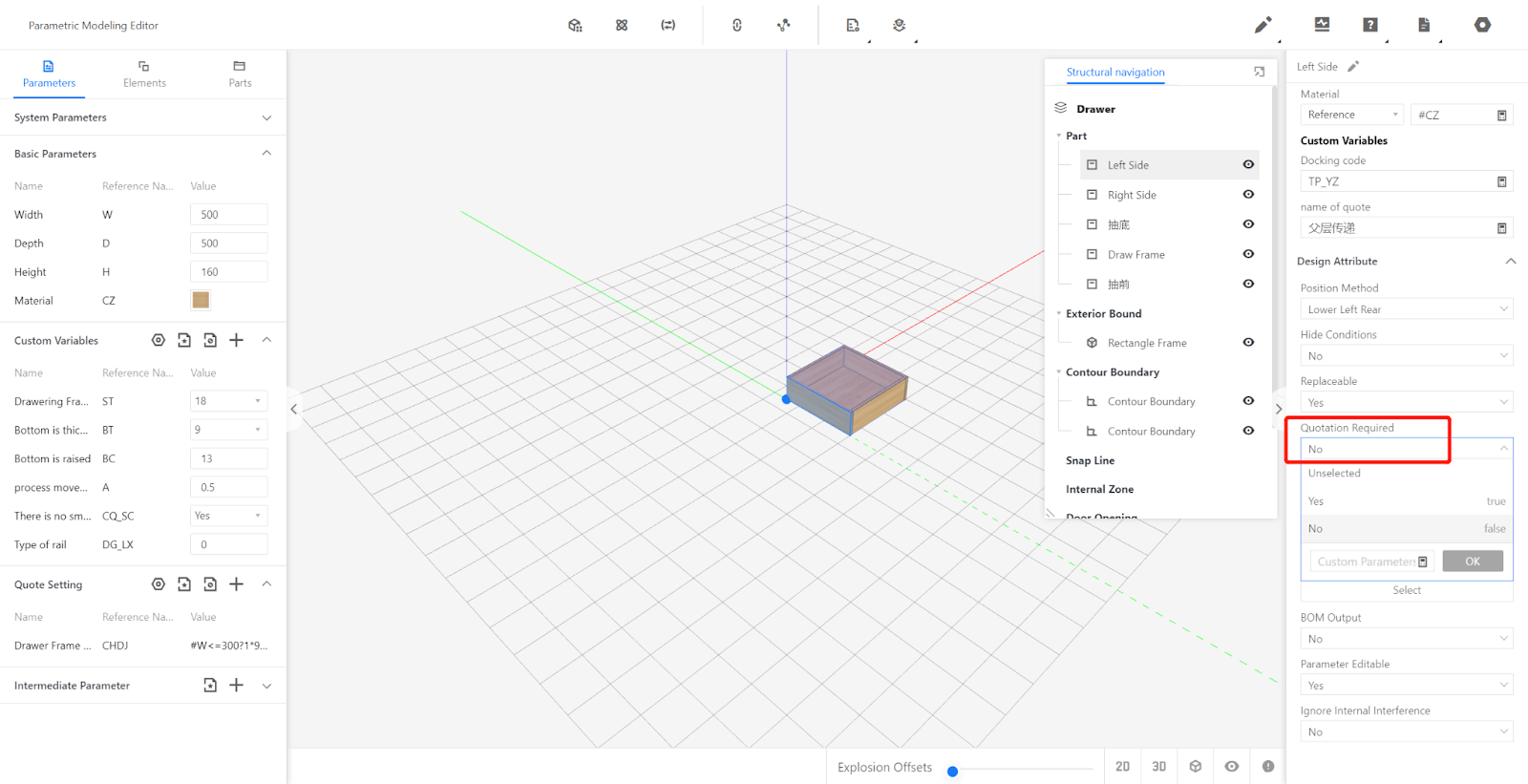
If you set a quote for the board, you need to select “No” here. No setting, no need to select
Example: Drawer box depth of 250, unit Quotation of 300; drawer box depth of 300, unit Quotation of 350; drawer box depth of 350, unit Quotation of 400; drawer box depth of 400, unit Quotation of 450; drawer box depth of 450, unit Quotation of 500; drawer box depth of 500, unit Quotation of 550; drawer box depth of 550, unit Quotation of 600; and drawer box depth of 600, unit Quotation of 650. Drawer front unit Quotation is 500 yuan per square meter. Handle is 20 yuan each.
1.Enter the Quotation settings page
Custom Products-Product Catalog-Advanced-Quote
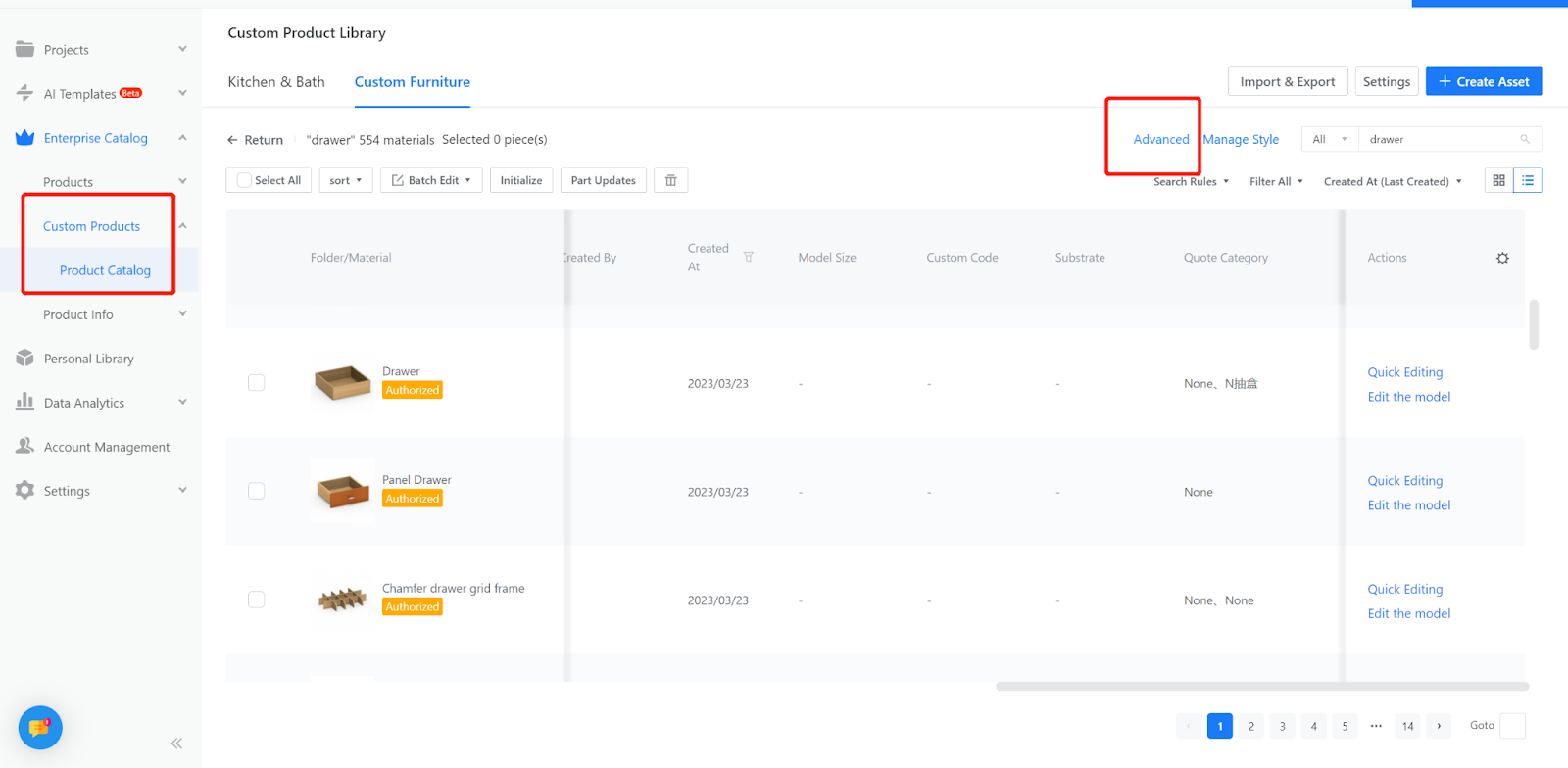
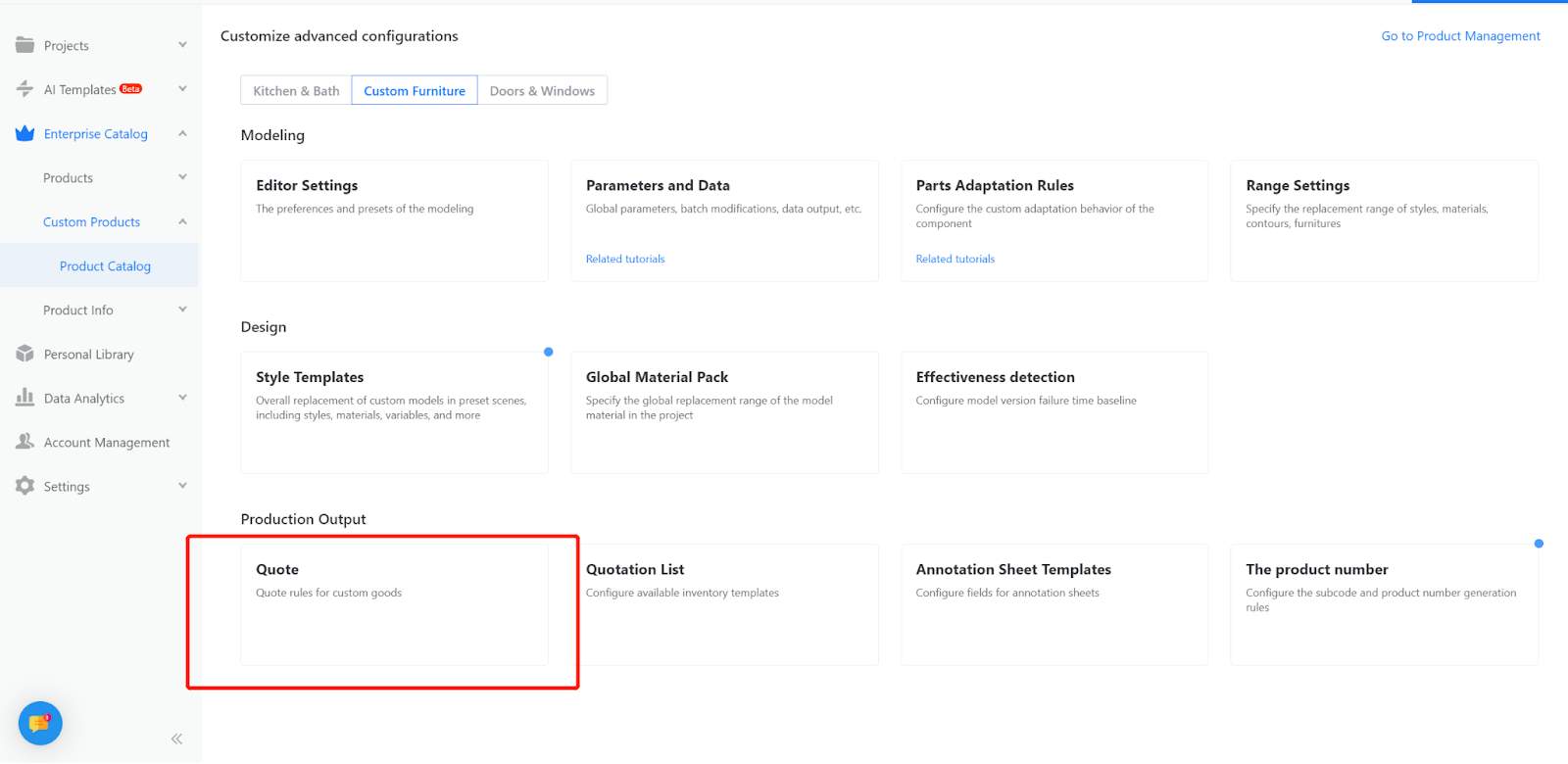
2.Creating a new quotation category
Advanced-Quote-Quotation Category (in the upper right corner).
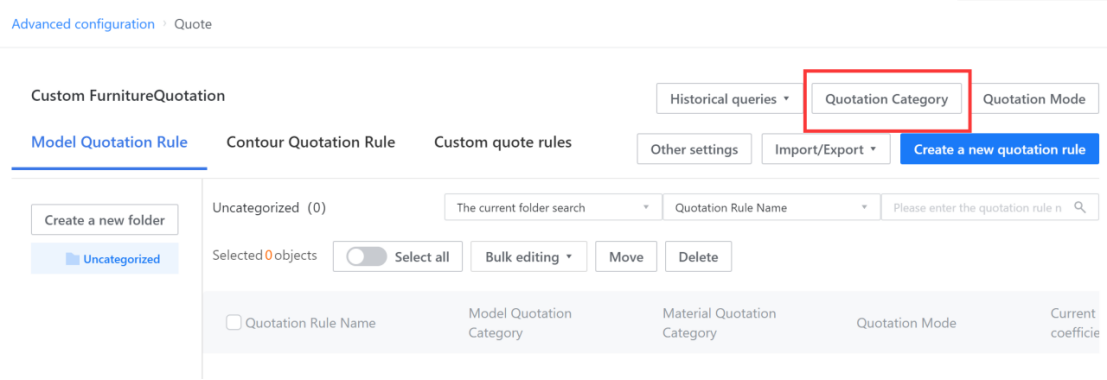
Select "Quotation Category", enter the quotation category , and click "+Add Model Quotation Category"; Select "Material Quotation Category", enter the quotation category name, and click "confirm". If there are several different material prices, please create several quotation categories.
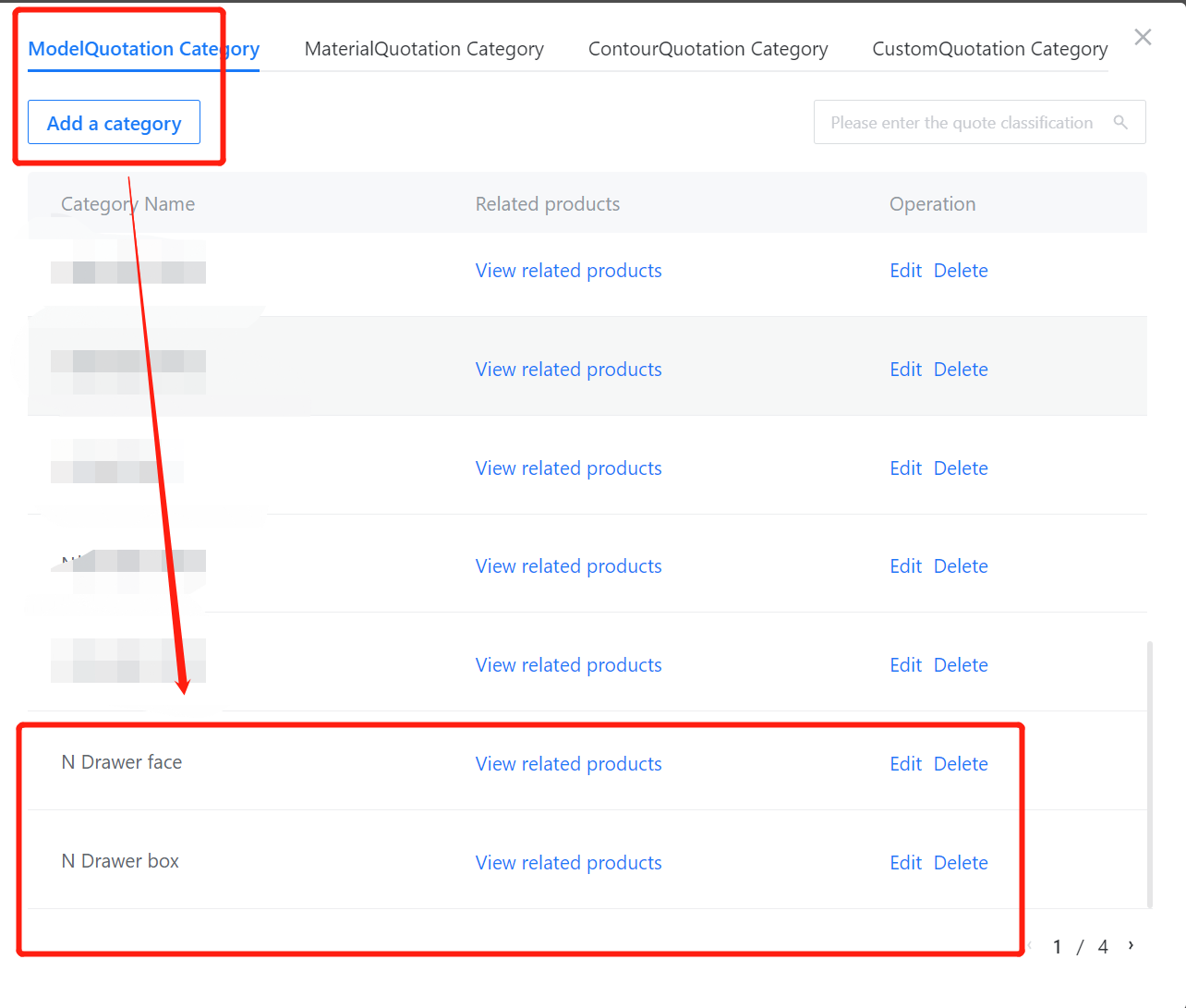
3.Creating a new quotation rule
Click “Create a New quotation rule” in the upper right corner to pop up the quotation rule setting window.
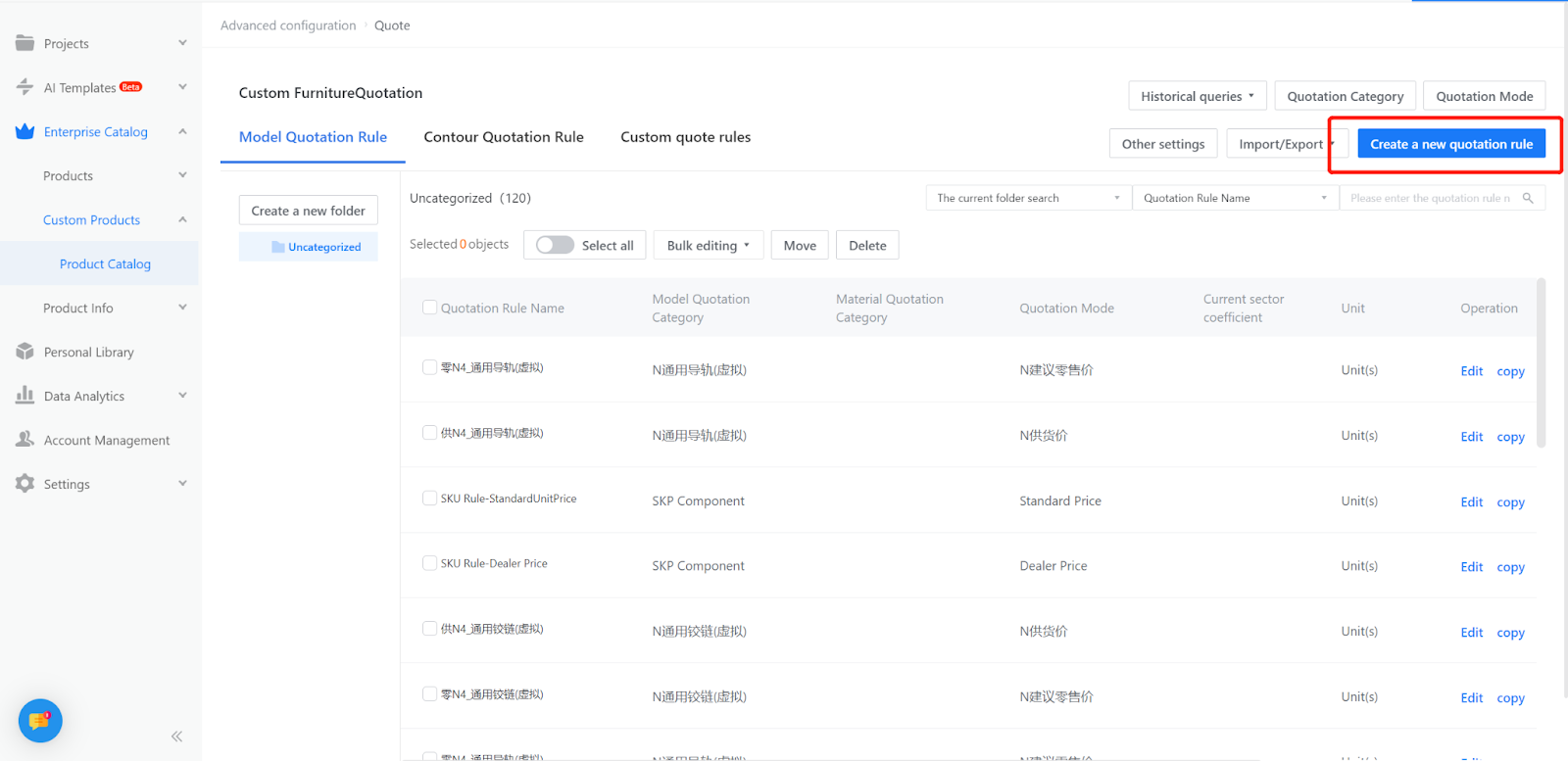
Define the quotation rules for the panel in the pop-up window. The options marked with “*” are required fields. Material quotation categories are optional. If the quotation does not need to change according to the material, you can skip this step.
1.Set intermediate variables in the model.
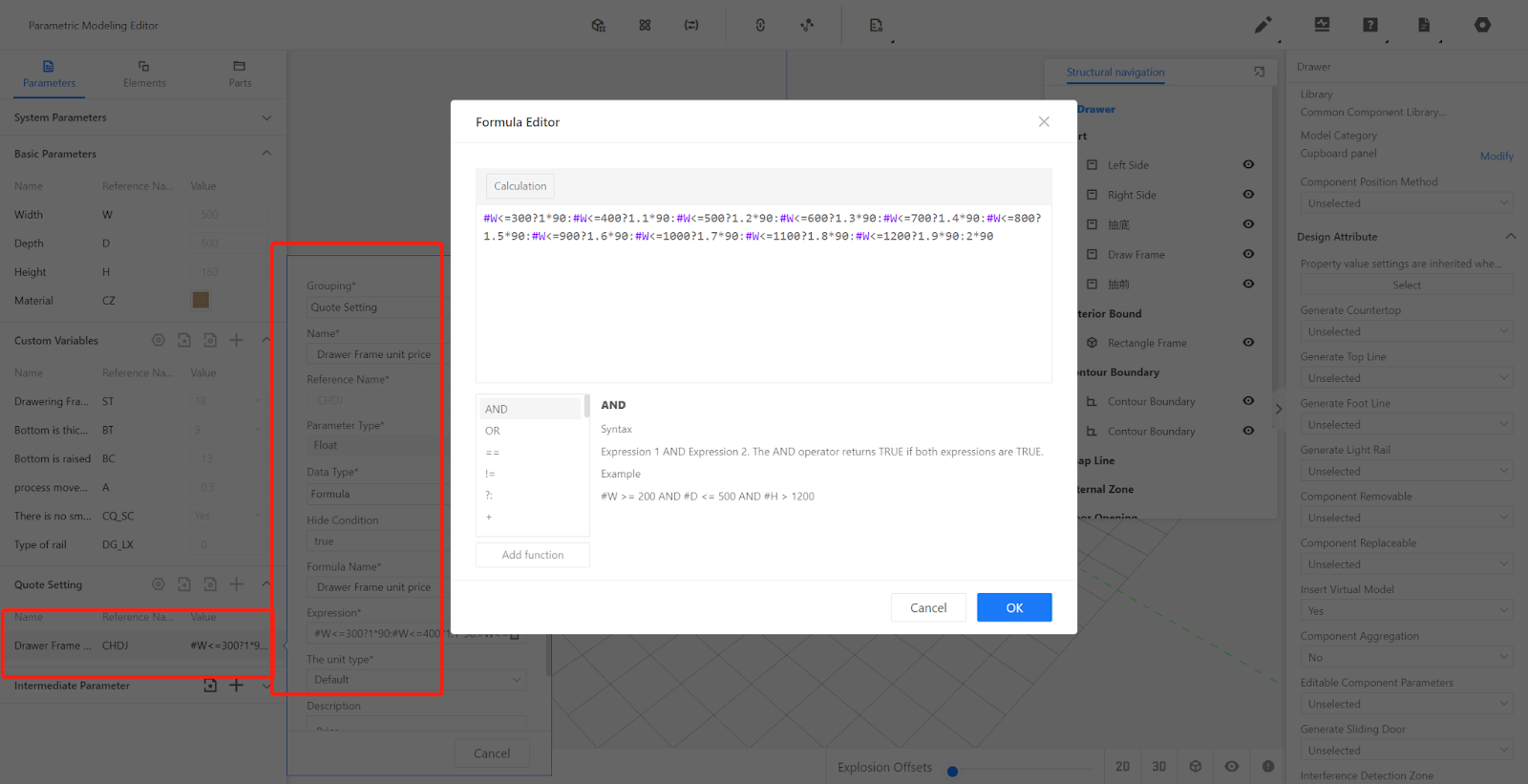
2.Create a new quotation rule for the drawer box and link the unit price to the parameters set.
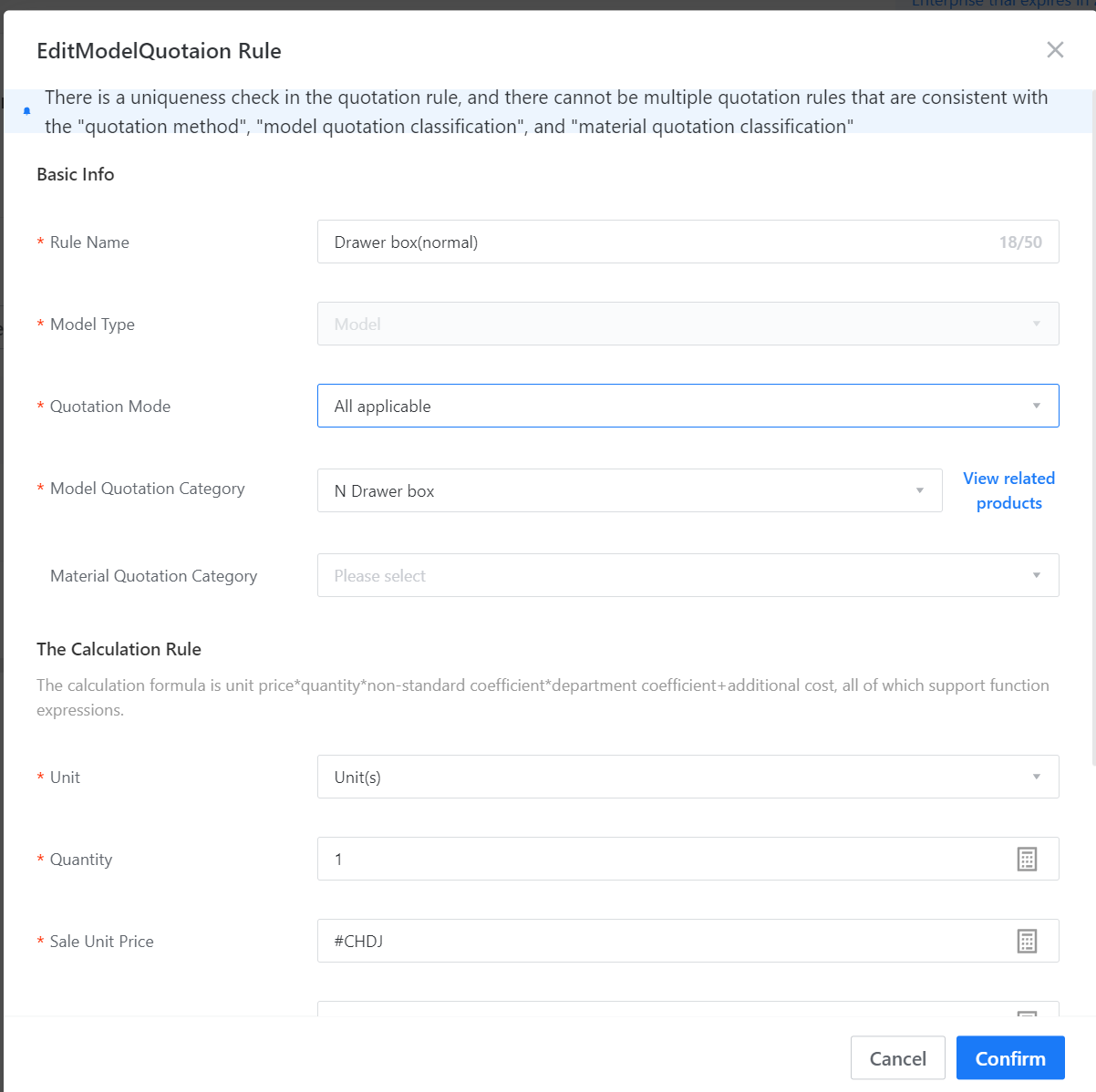
3.Set the pricing rule for the drawer face.
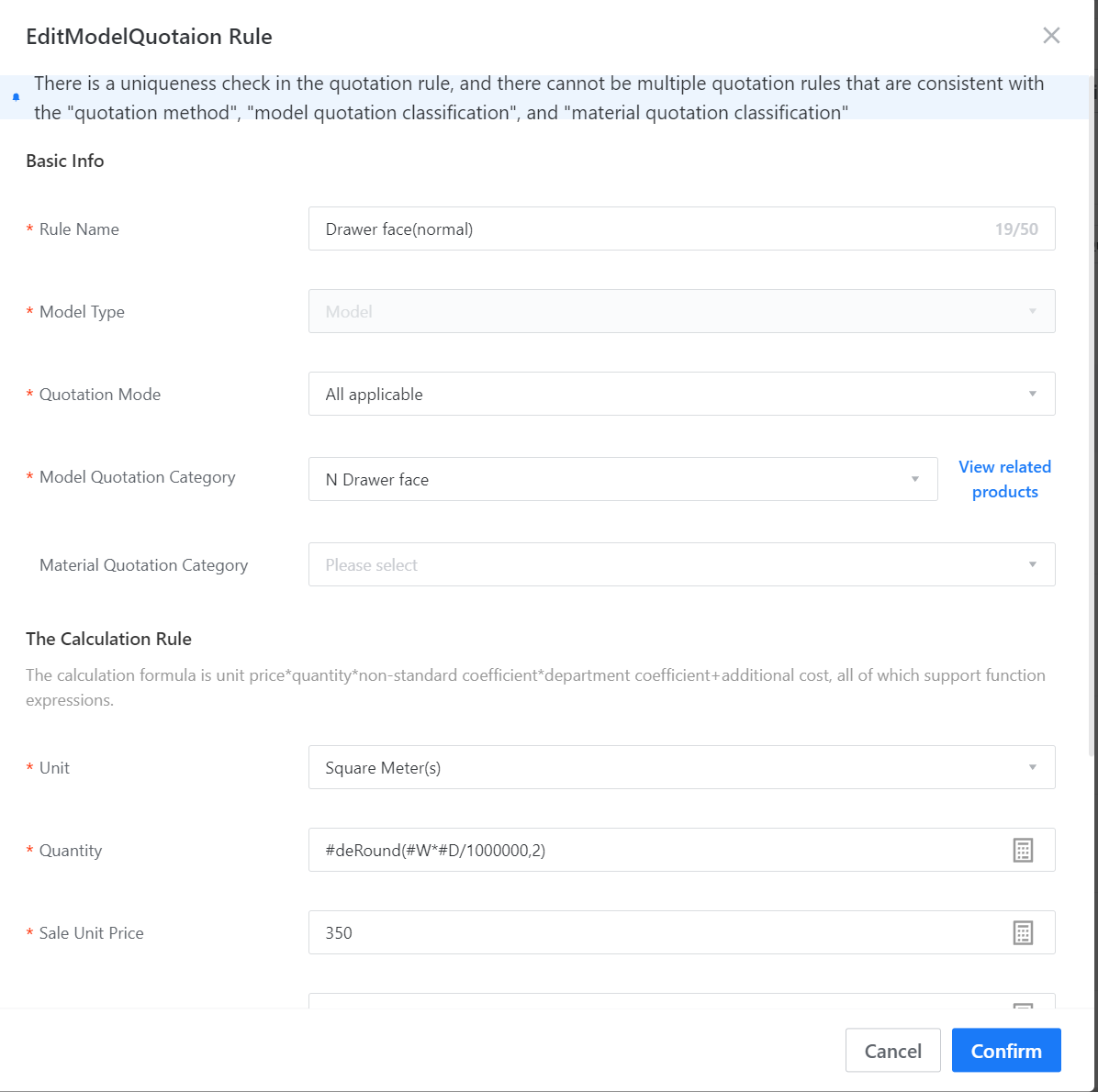
The final Quotation of the model= unit Quotation * quantity * non-standard coefficient + additional fees
The Quotation name refers to the name of the current Quotation rule, which may or may not be the same as the Quotation category name.
The material Quotation category is optional and is used when the model Quotation is related to materials. Otherwise, it can be left blank.
Unit Quotation can be filled with formula or a constant, and supports conditional statements.
Quantity can be filled with formula or a constant. Here, quantity refers to the area of the board, and it should be noted that the WDH referenced in the Quotation calculation formula corresponds to the output width, depth, and height in the model and not the physical properties of the model's width, depth, and height. The output width, depth, and height can be customized according to actual conditions.
The unit in the editor is MM, so pay attention to unit conversion when using it.
The non-standard coefficient is the coefficient multiplied on the basis of the original Quotation, which defaults to 1 if not filled in.
Additional fees refer to fees added on top of the original Quotation, and can include costs such as labor and technology.
4.Associate Quotation category with corresponding model
Find the drawer to be quoted in the merchant backend, mouse over it and click "View" to go to the product information page, then click "Edit" in the upper right corner and select the Quotation category you just set up in the Quotation category column. Click "Save" in the upper right corner. (The Quotation category for drawer box can be directly associated with the drawer model.)
Associate the quote for box and face
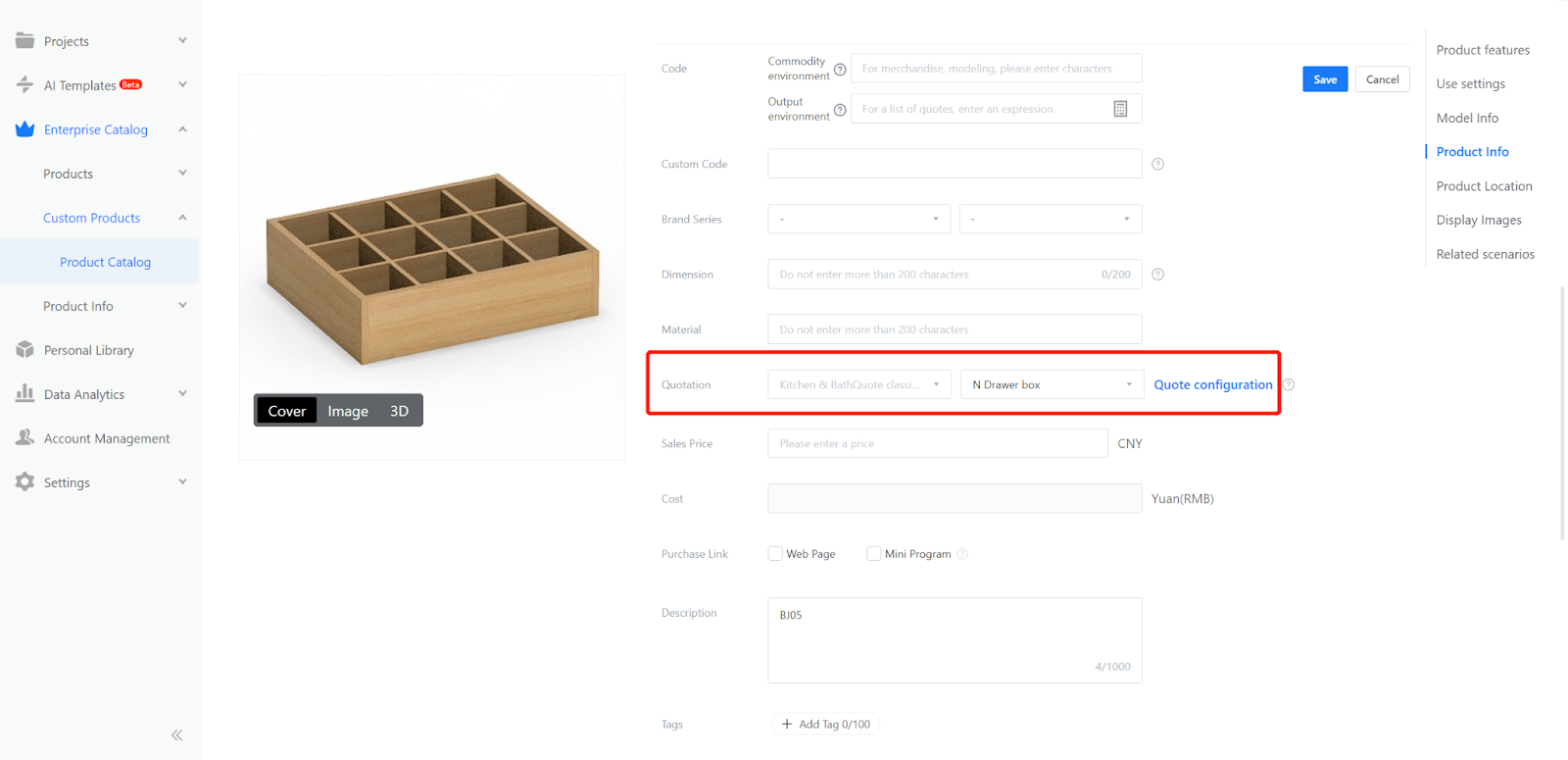
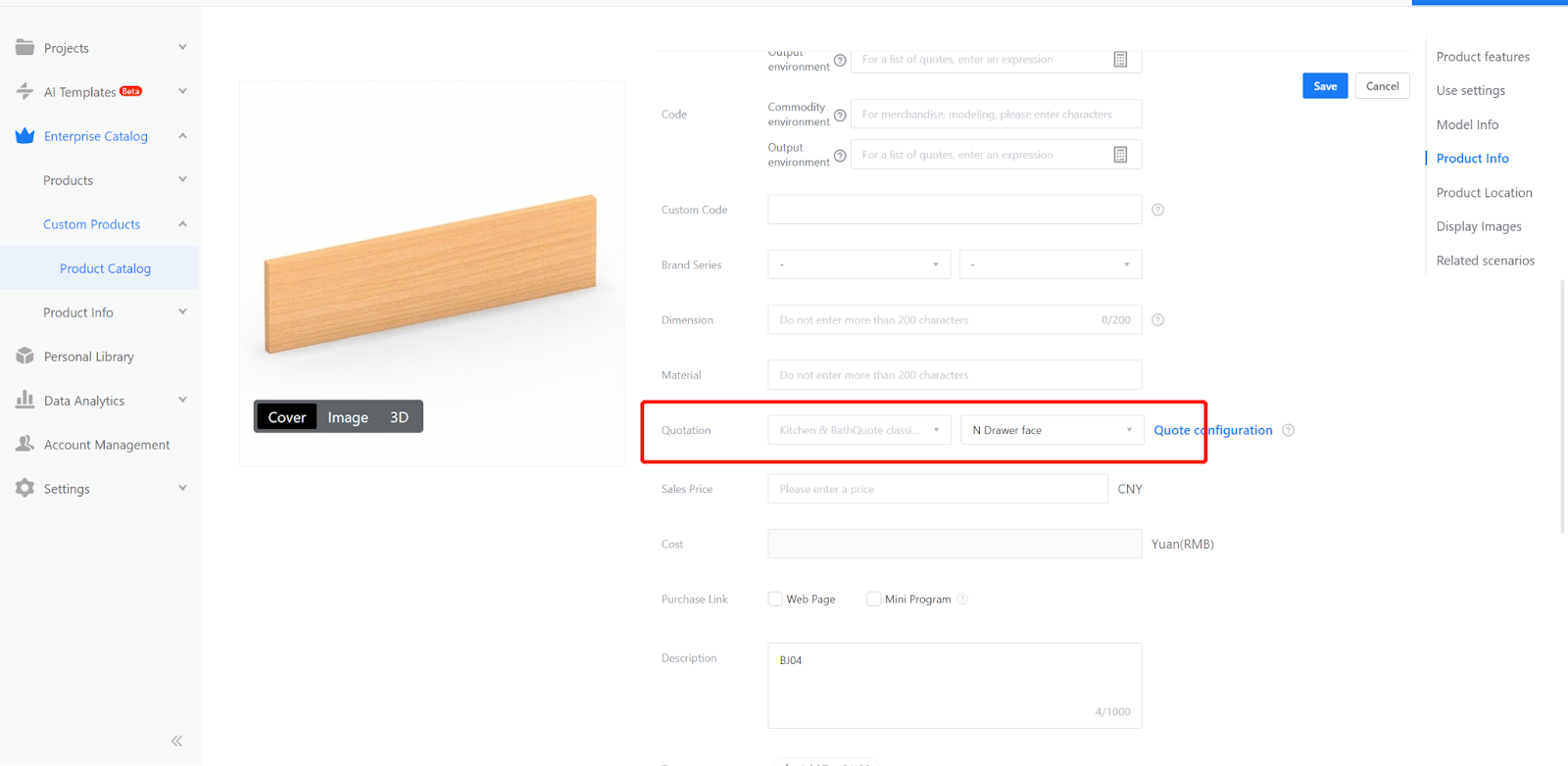
The handle and hardware are set directly on the product details page
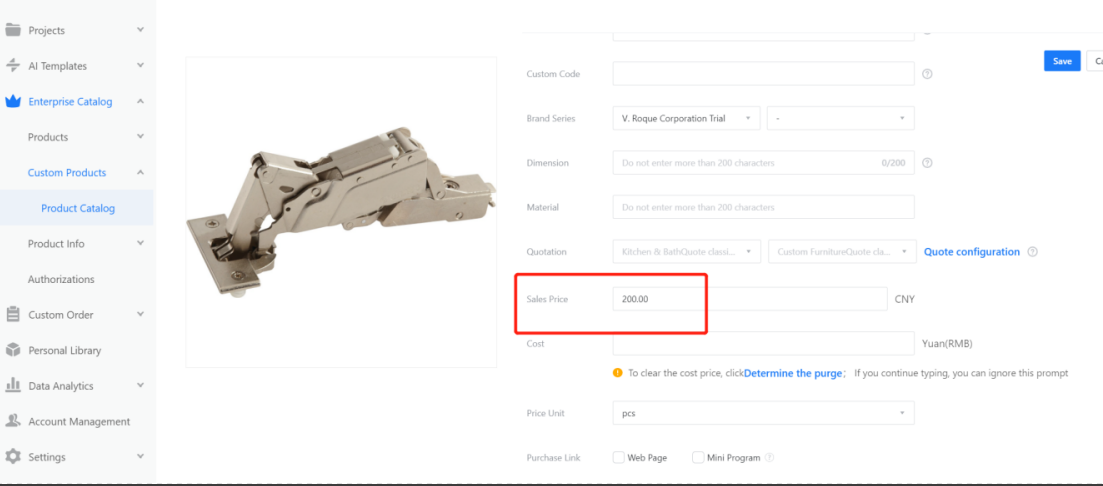
5.Test and download the list
After setting up the Quotation, you need to return to the Quotation page.
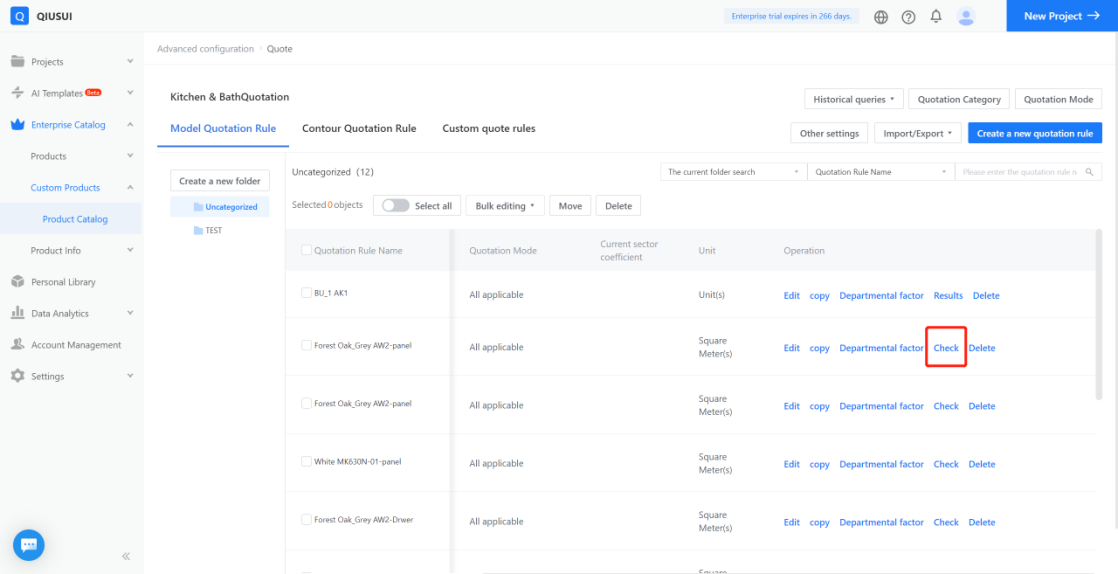
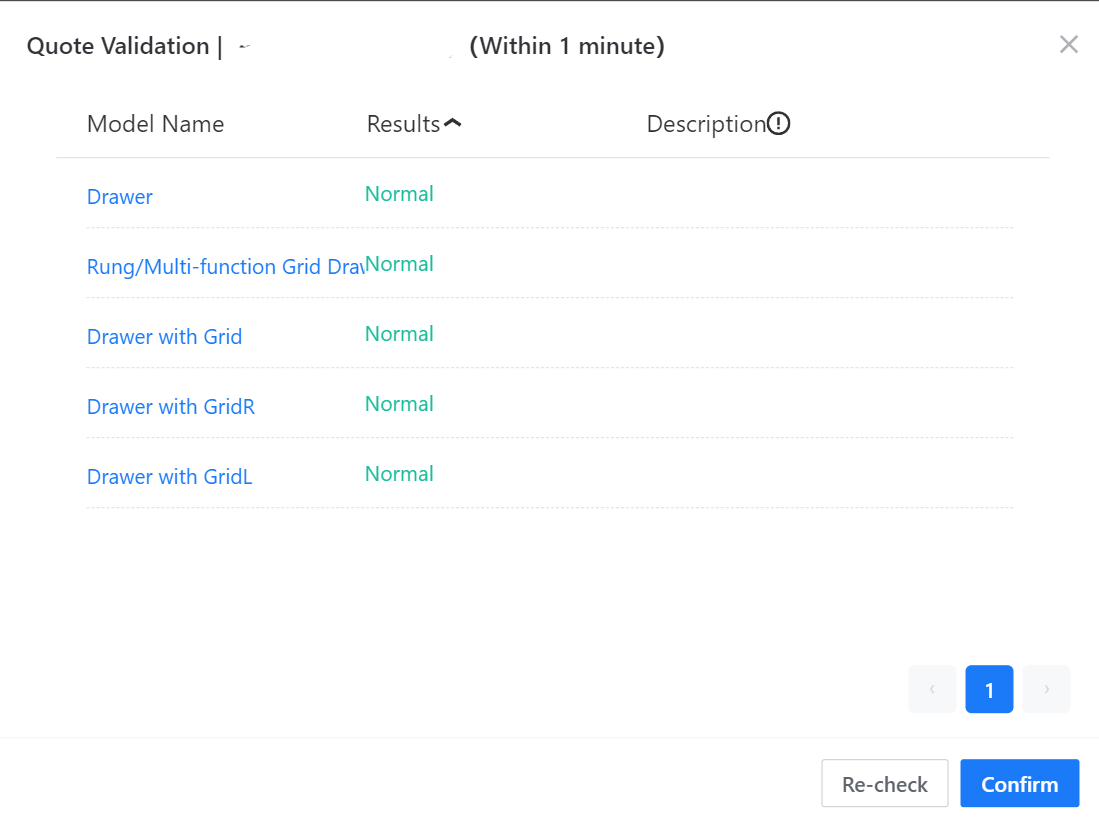
In the customization tool, drag the drawer with the Quotation category set into the scene, modify the depth, and download the list to see if the Quotation is correct.
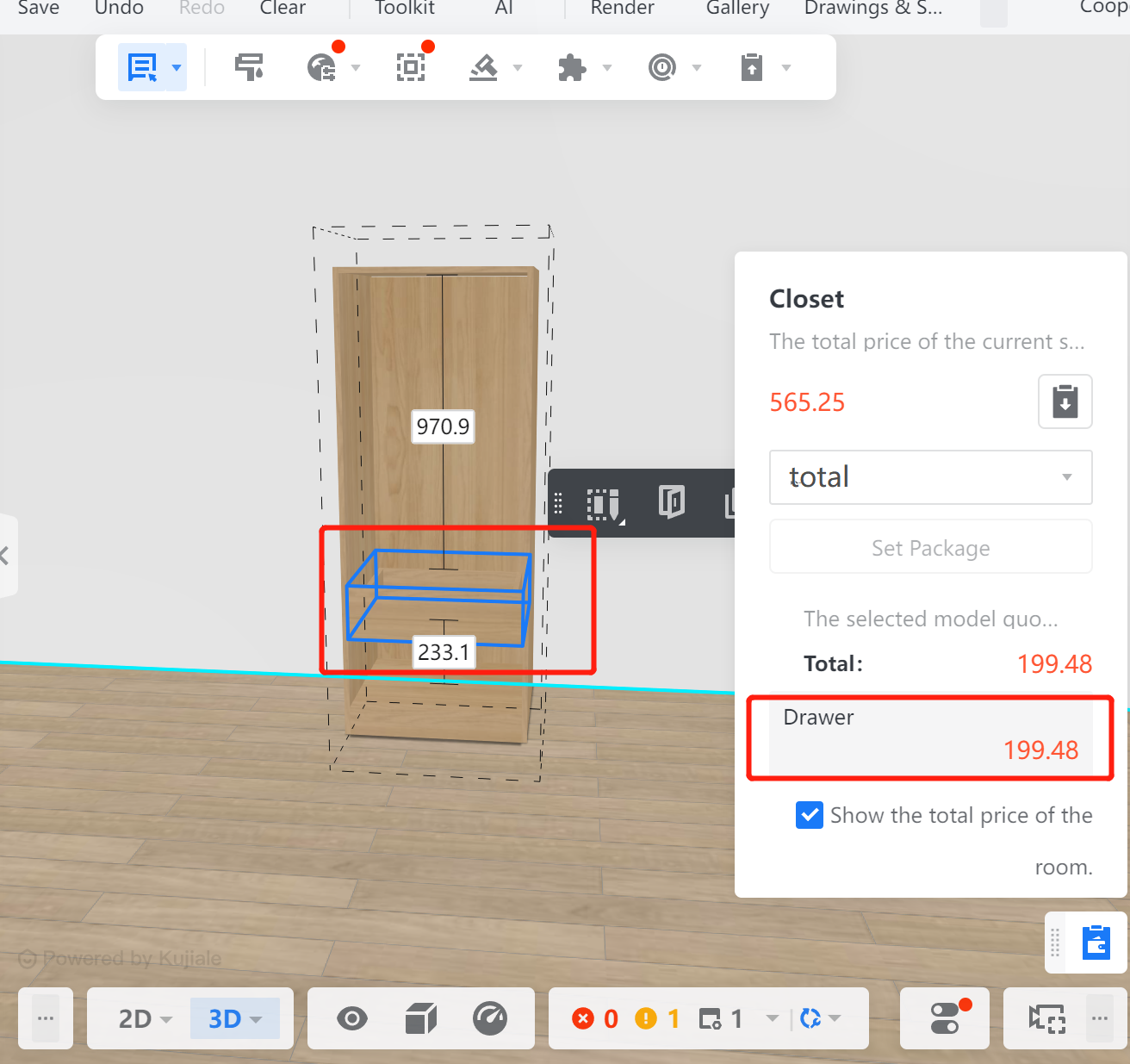
If the dragged-out model has no Quotation, it may be due to the following reasons:
1.There is a buffering time between the front and back end, and it takes some time for the front-end data to synchronize after adding the Quotation category.
2.The dragged-out model is not associated with the model Quotation category.