Contents
I.Cost price settings
III.Permission settings
The quotation logic for cost prices is the same as the quotation logic for sales prices familiar to merchants, but it can only be used after the quotation method is set up. At the same time, in order to ensure the confidentiality of the merchant's cost price, the permission setting function can ensure that the merchant only opens the permission to display and use the cost price to the sub-account that needs it.
I.Cost price settings
1.Entering the quotation setting page
Product Catalog-Advanced-Quote
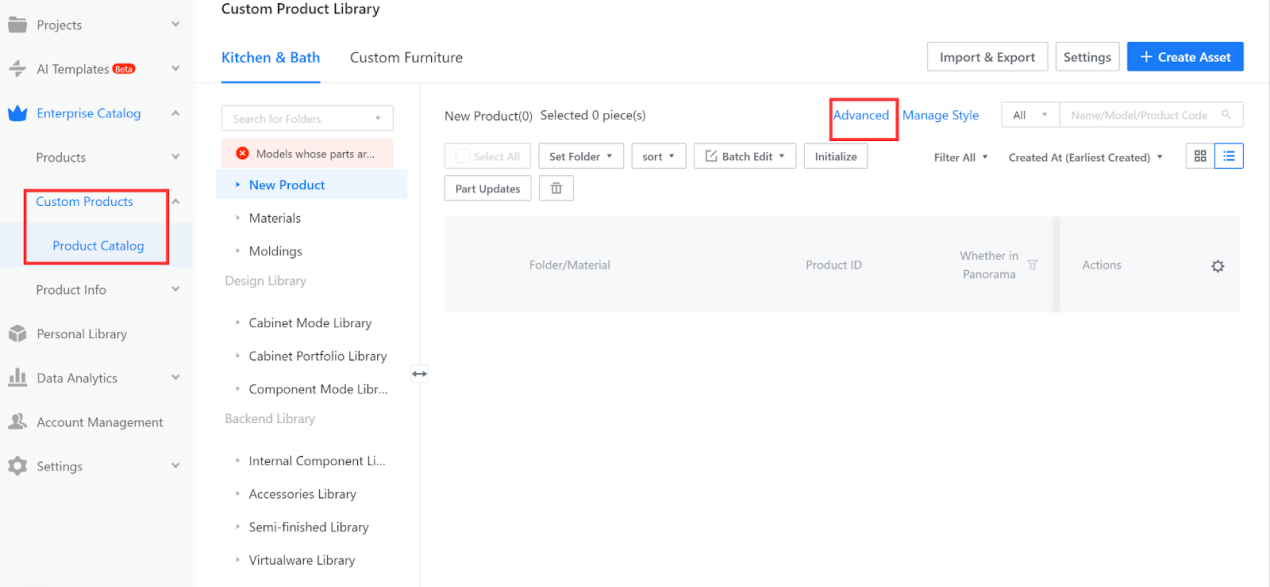
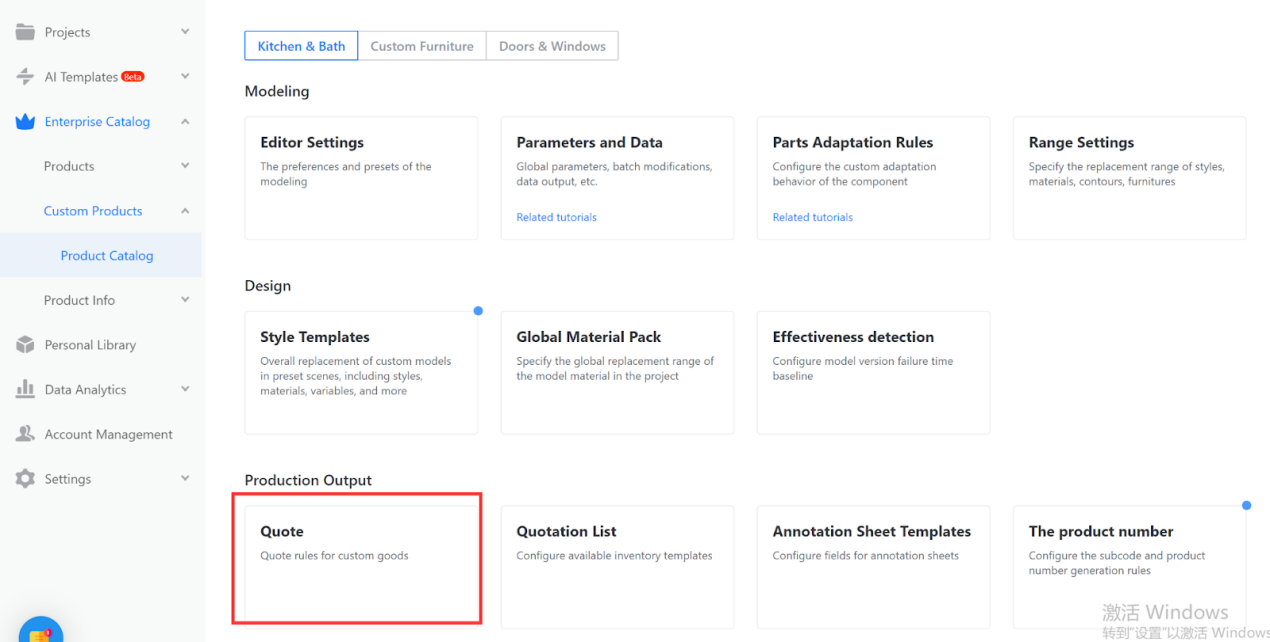
2.Creating a new quotation category
Advanced-Quote-Quotation Category (in the upper right corner).
Select "Quotation Category", enter the quotation category , and click "+Add Model Quotation Category"; Select "Material Quotation Category", enter the quotation category name, and click "confirm". If there are several different material prices, please create several quotation categories.
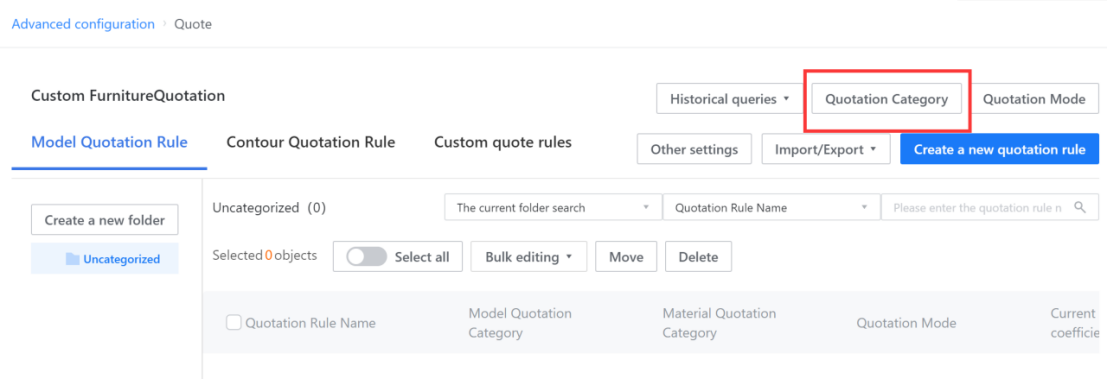
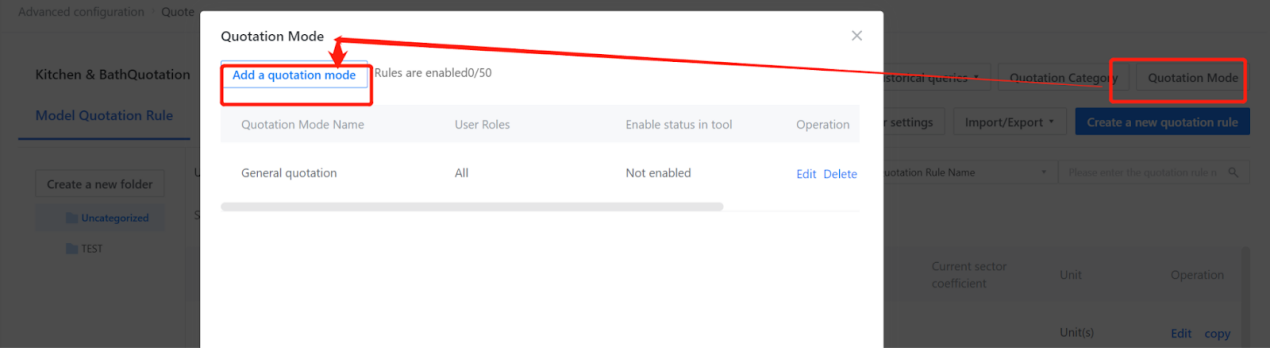
3.Creating a new quotation rule
1.Click “Create a New quotation rule” in the upper right corner to pop up the quotation rule setting window.
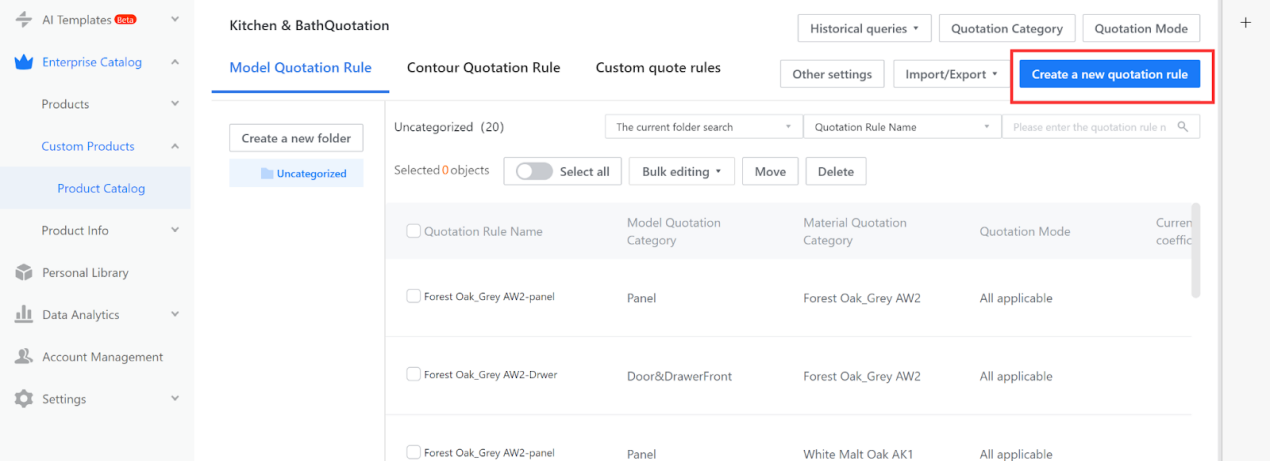
2.The quotation logic of cost price is the same as the theoretical quotation method of sales price, so it can be edited according to the quotation method of sales price. Define the quotation rule in the dialog box that pops up. Options with "*" are required. Material quotation categories are not required, and if you don't need to change the quotation based on materials, you can leave it unselected.
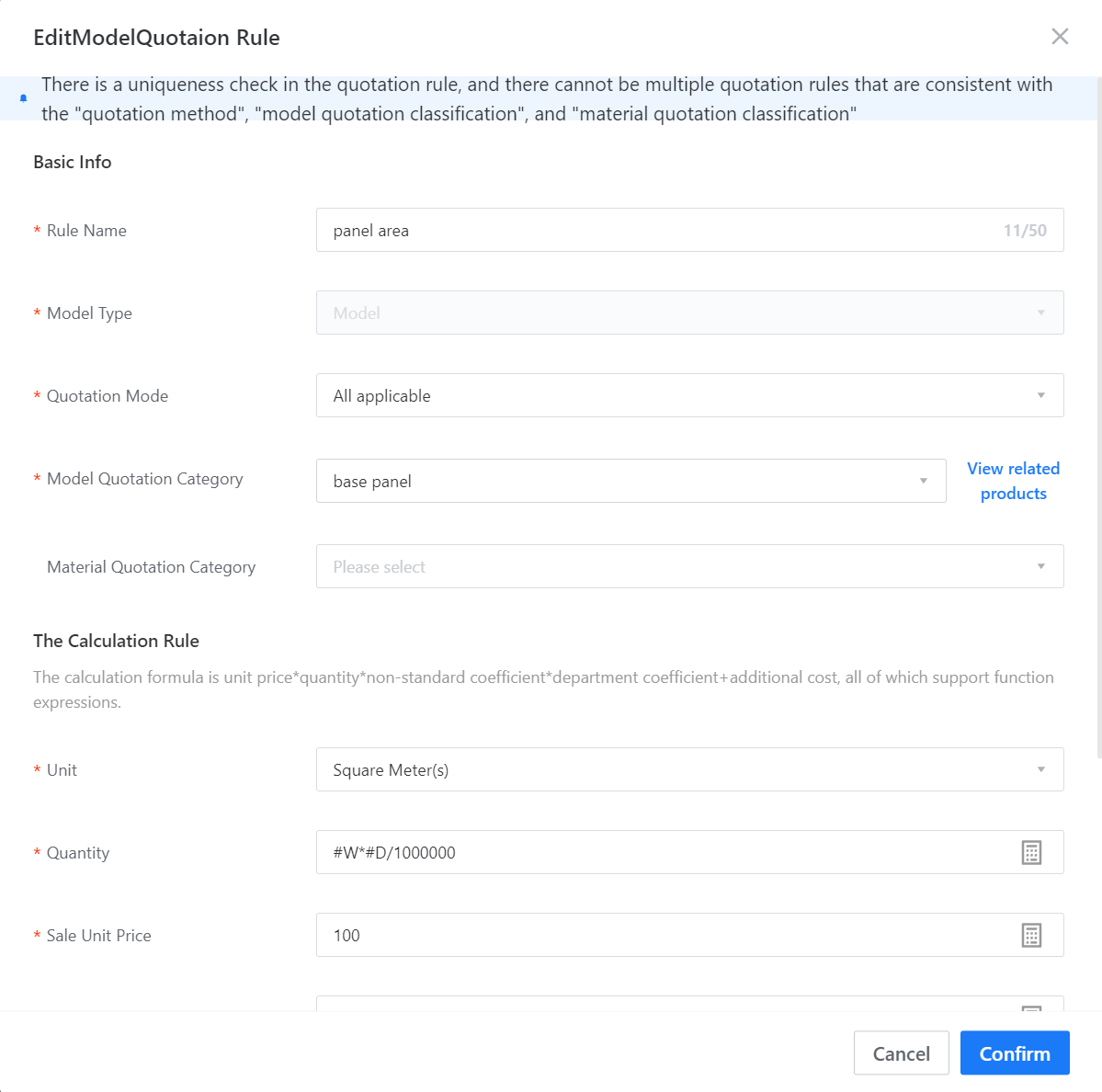
The final price of the model = unit price * quantity * non-standard coefficient + additional fees.
The quotation name refers to the name of the current quotation rule and can be different from the quotation category name.
Material quotation categories are optional. If the model quotation is related to the material, the rules should be set separately for each material. Otherwise, it is not necessary to select.
Unit price can be filled with a formula or a constant, and supports conditional judgments.
Quantity can be filled with a formula or a constant. Here, quantity refers to the area of the panel. It is important to note that in the quotation calculation formula, WDH corresponds to the output width, output depth, and output height in the model, not the physical attributes of the model's width, depth, and height. The output width, depth, and height can be customized based on the actual situation, so we need to modify the output properties of the panel in different directions. In this way, we only need to make one set of quotation rules.
The unit in the editor is MM, so please pay attention to unit conversion when using it.
The non-standard coefficient refers to the coefficient multiplied on the basis of the original, and the default is 1 if not filled.
Additional fees refer to additional costs added on top of the original ones, which can include costs such as processes and labor.
4.Associate quotation categories with corresponding models
1.In the merchant backstage, find the model to be priced, hover over it with your mouse and click to view it, jump to the product information page, click "Edit Details" in the upper right corner, select the quotation category set just now in the quotation category column, and click Save in the upper right corner.
5.Test and download the list
In the customization tool, the sliding door with the quotation category set will be generated, and the list will be downloaded to check if the quotation is correct.
II.Permission settings
1.Enter the background, [Account Management]-[Account Role Management], create a cost price usage role (this role is used for sub-account classification. For example: store manager, sales, designer, etc. The name can be self-defined or this step can be skipped directly assigned existing role permissions)
Click [User List], select the sub-accounts that need to assume the role, set the user whitelist for the role, and click Confirm.
2.Return to the quotation method setting interface, move the mouse to the cost price usage role that has been set, and click "Modify".
The setting is completed. Only the sub-accounts that have been granted the "Administrator" permission as shown in the above example can see and use the quotation rule. Other sub-accounts cannot see the quotation rule, and therefore cannot use it.
Background: Merchants set multiple quotation methods to cope with different product prices, but they hope that only specific sub-accounts can use one or all of them. Example scenario: There are two quotation methods, A and B. Account 1 can use both A and B quotation methods, but account 2 can only use the B quotation method.