-
Getting Started
-
Model Library & Asset Management
-
News & Product Update
-
Kitchen, Bathroom, Closet, Custom Modelling
-
[Enterprise] 3D Viewer & Virtual Showroom
-
Payment & Billing
-
Version 5.0
-
Upload & Export
-
Personal Account
-
Photo & Video Studio
-
Material&Component
-
Floor Plan Basic
-
Images/Videos & Light
-
Tips & Tricks
-
Privacy & Terms
-
Inspiration Spaces
-
Testimonials
-
Construction Drawings
-
AI Tools
-
Customer Service Team
-
Projects Management
-
FAQ
-
Coohom Online Training
-
Lighting Design
-
Coohom Architect
Model Part Update Prompt
I.Usage scenario
In the maintenance of the model library, it is inevitable to make changes to the models in the model library. At present, after the sub-model is updated, there is no prompt for which models in the library need to be updated. This can cause problems such as the model sub-parts dragged out in the front-end tool may not be the most recent version, and the preview image of the model is not the latest style.
II.Function introduction
1.In the Custom Product - kitchen and bath/custom furniture, you can view the models to be updated.
2.After clicking, you can view the models to be updated on the page. Select single/multiple models, click [Update Part], and you can update the model.
III.Specific operations
1.Location to view models to be updated: [Custom Product]-[Kitchen and Bath/custom furniture]-[Models with parts to be updated], click to enter, you can view the models to be updated, as shown in Figure 1-1.
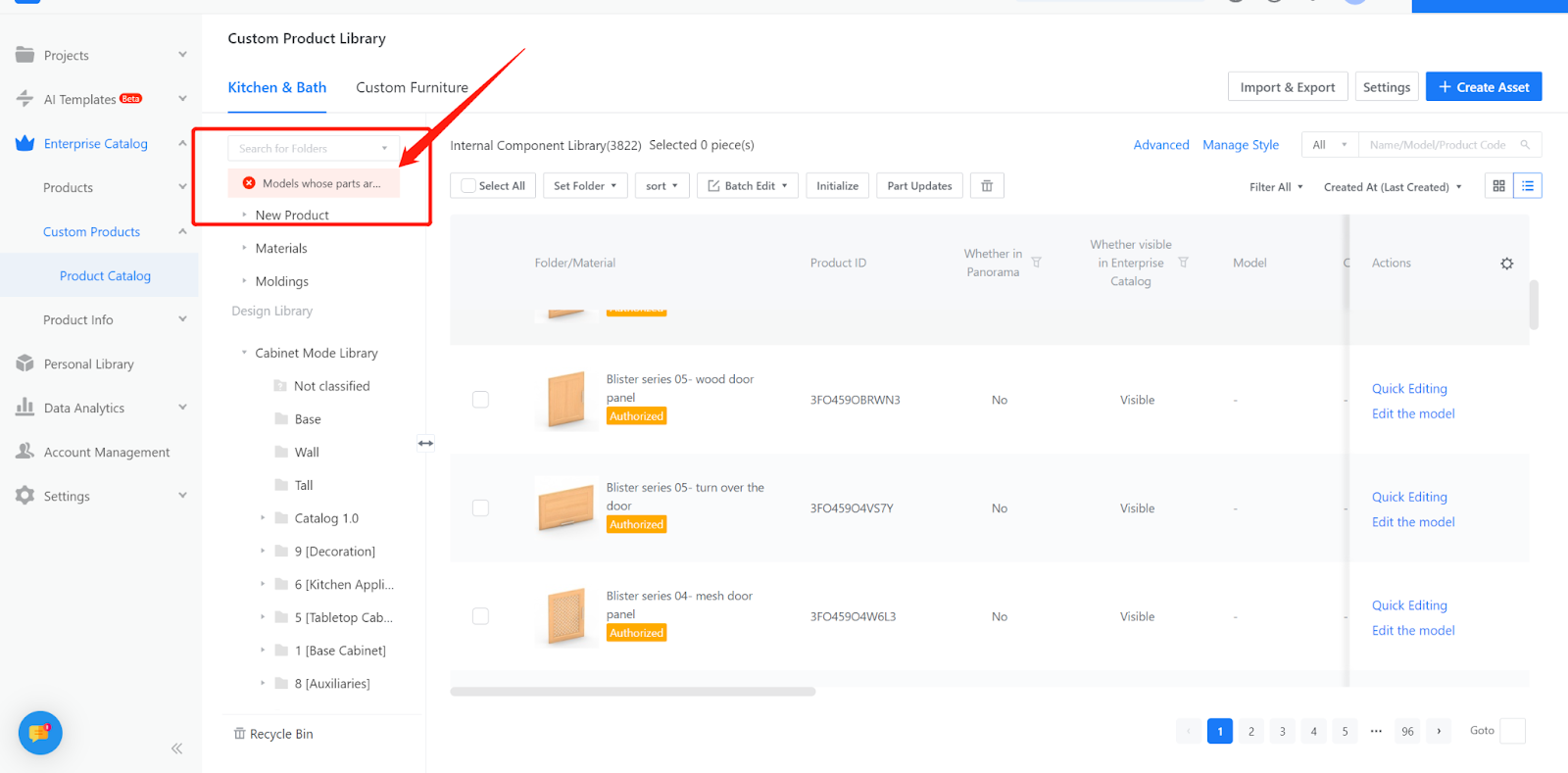
Figure 1-1 Location to view models with parts to be updated
2.Select single/multiple models, update the parts, the specific operation is shown in Figure 1-2 and 1-3.
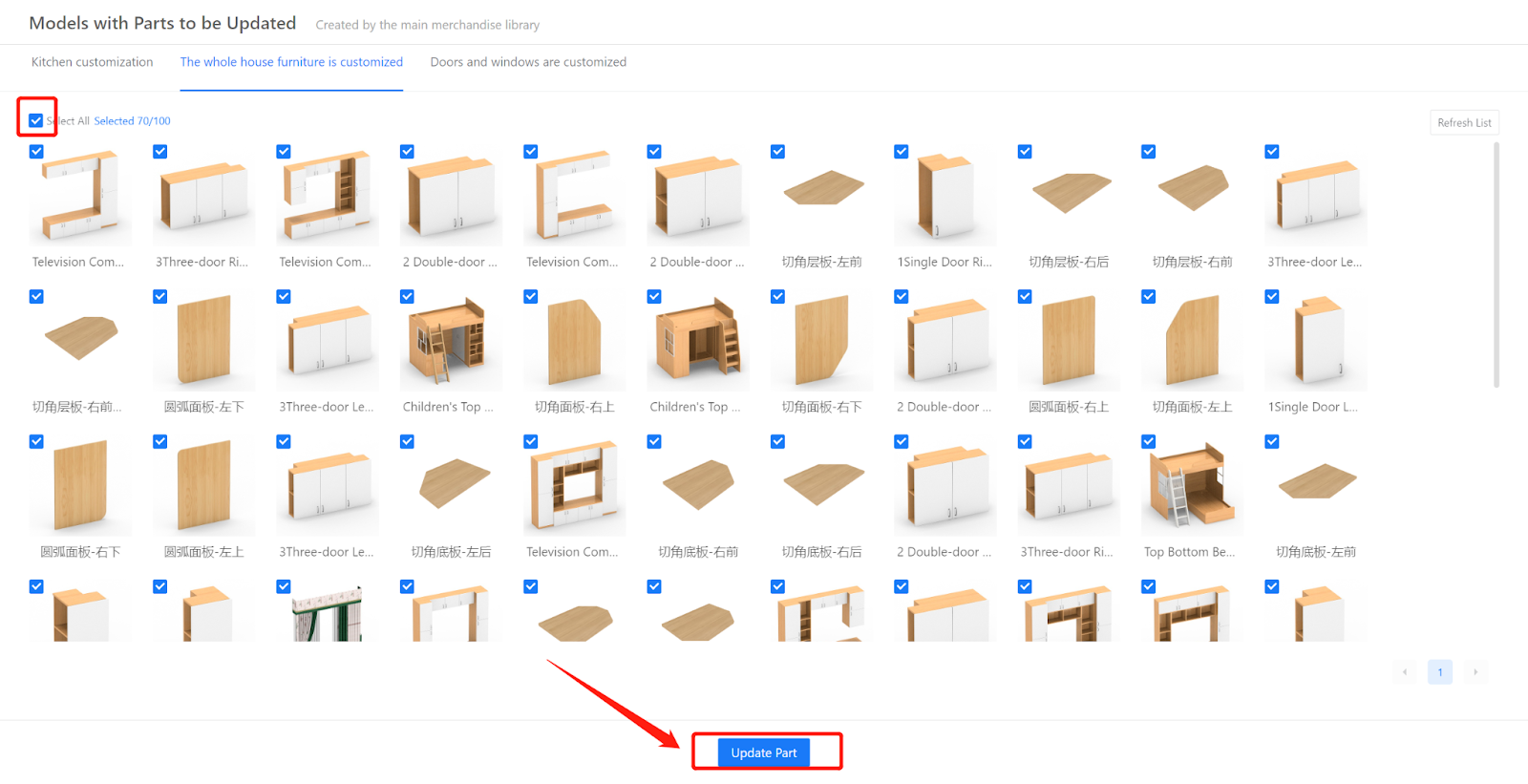
3. After the update, automatic initializing will be triggered, as shown in Figure 1-4.
Note: Because this operation only synchronizes the changed sub-model data, rather than modifying the model, it will not be recorded in the operation history.
Figure 1-4 After the update, trigger automatic initializiing