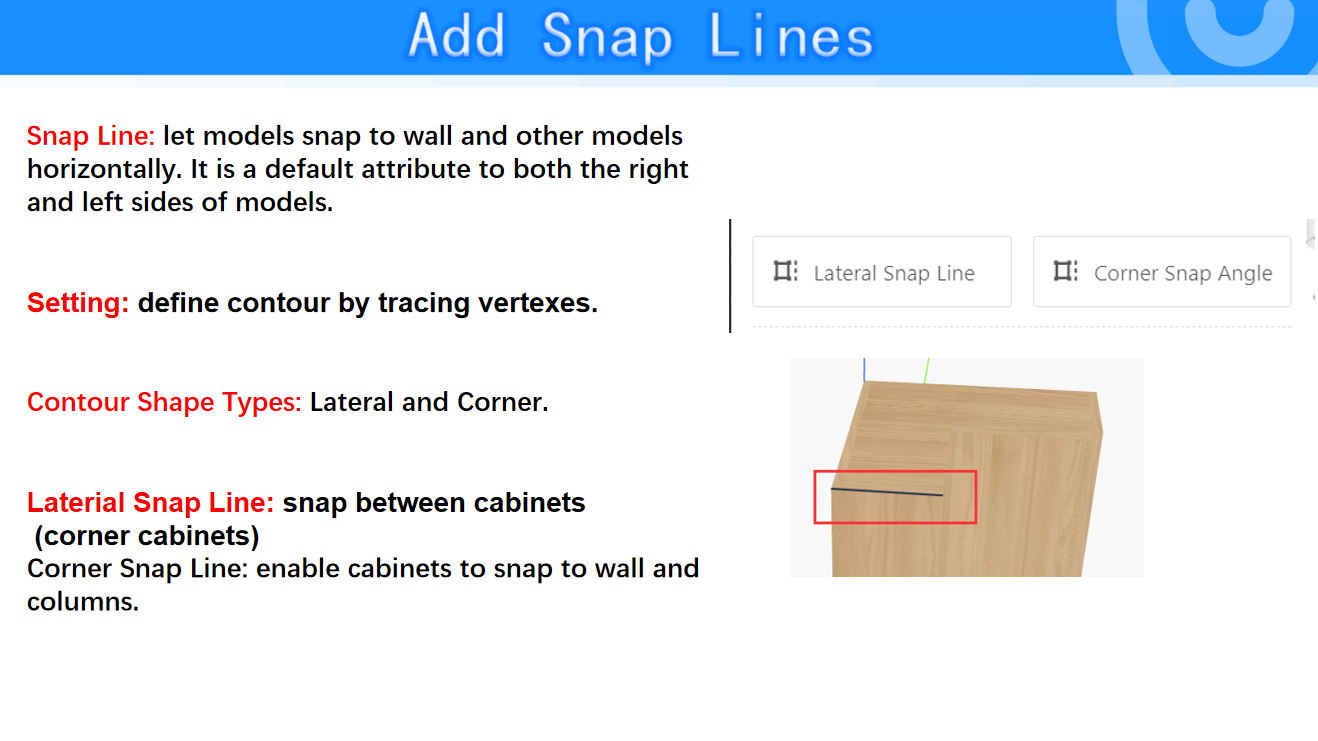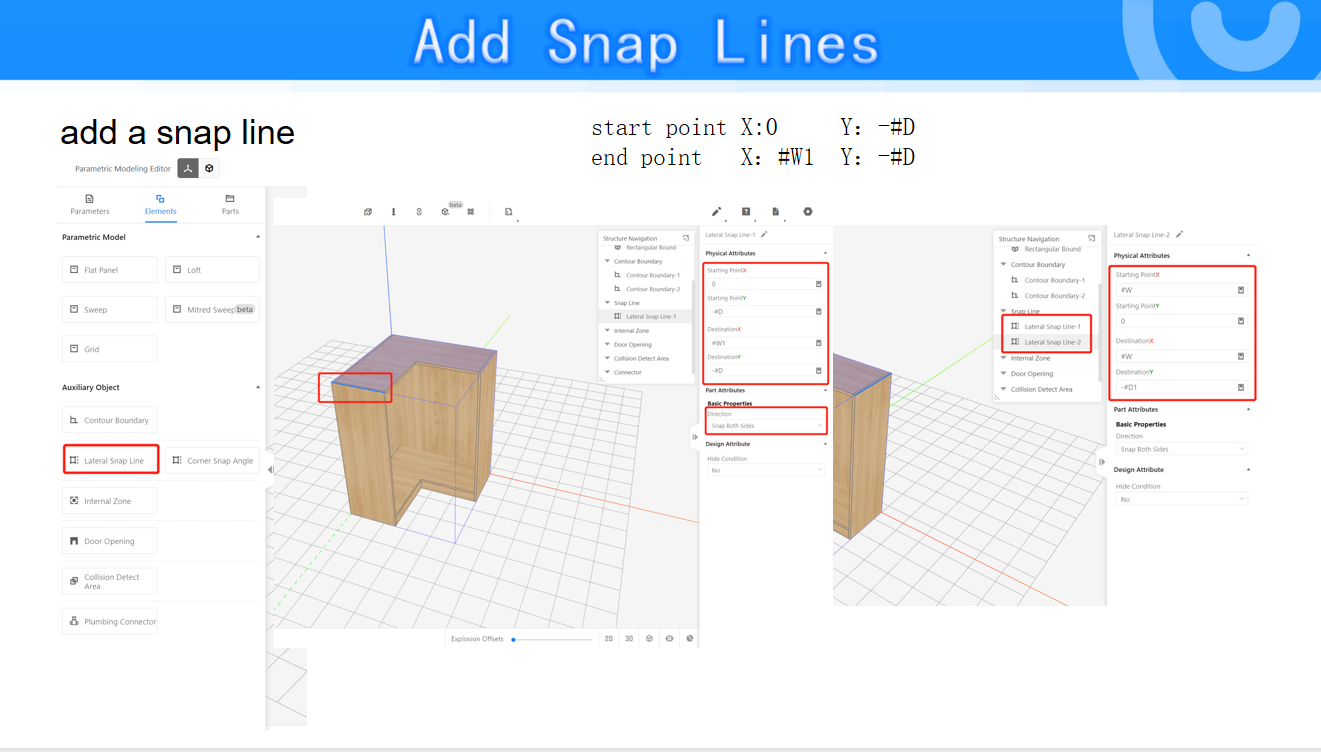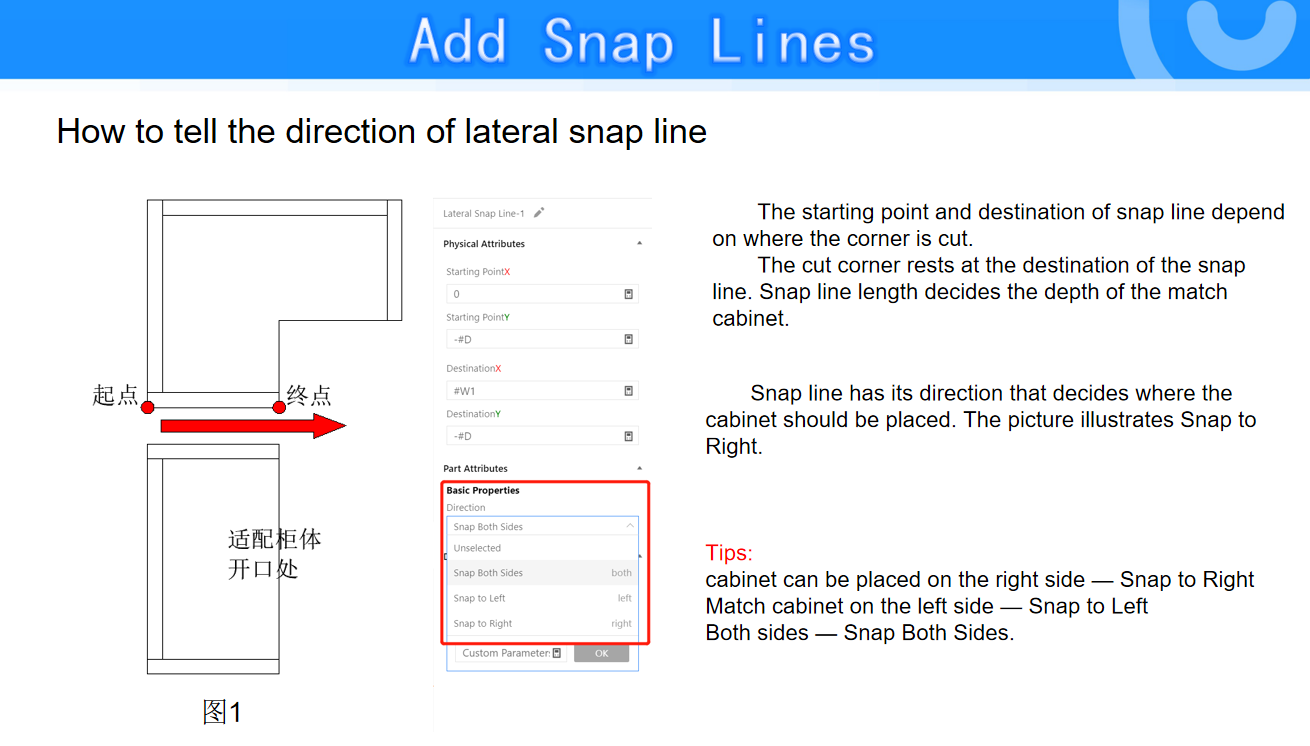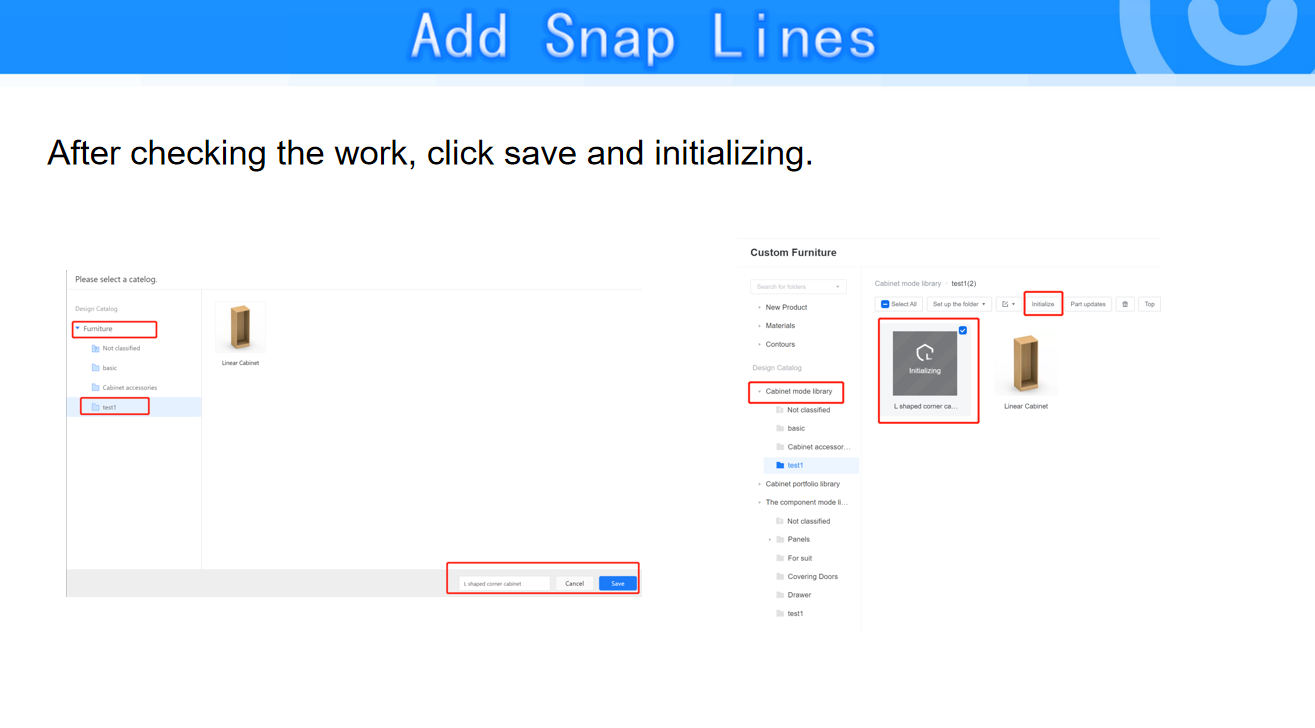- Helpcenter
- Kitchen, Bathroom, Closet, Custom Modelling
- Parametric Model
-
Getting Started
-
Model Library & Asset Management
-
News & Product Update
-
Kitchen, Bathroom, Closet, Custom Modelling
-
[Enterprise] 3D Viewer & Virtual Showroom
-
Payment & Billing
-
Version 5.0
-
Upload & Export
-
Personal Account
-
Photo & Video Studio
-
Material&Component
-
Floor Plan Basic
-
Images/Videos & Light
-
Tips & Tricks
-
Privacy & Terms
-
Inspiration Spaces
-
Testimonials
-
Construction Drawings
-
AI Tools
-
Customer Service Team
-
Projects Management
-
FAQ
-
Coohom Online Training
-
Lighting Design
-
Coohom Architect
【Beginner Guide】L-shaped Corner Cabinet Modeling
1.Contour Boundary
Contour Boundary is used to control the path of generating top lines and toe kick lines in the front-end tools. It needs to be called and edited in the Elements.
2.Submodel Calling
In cabinet modeling under the model library, all panels must be called from the submodel library, and it is not allowed to edit using flat panels from the Elements.
3.Dimension Range at Corners
For parameter W1, its dimension range must be carefully considered. The maximum value of W1 must not exceed any possible values of W. There are two ways to solve this issue. (The same applies to D1).
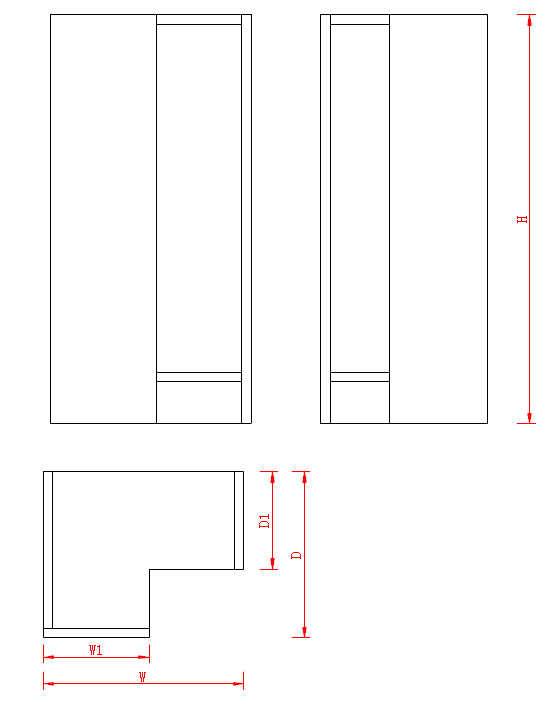
a. Express the maximum value of parameter W1 as a constant, which is smaller than the value set for the minimum value of parameter W.
b. Express the maximum value of parameter W1 as a formula, for example: #W-100.
(Now, we will demonstrate using method b)
-
Function Entry
Function Entry

-
Creation and use of advanced parameters
Creation and use of advanced parameters
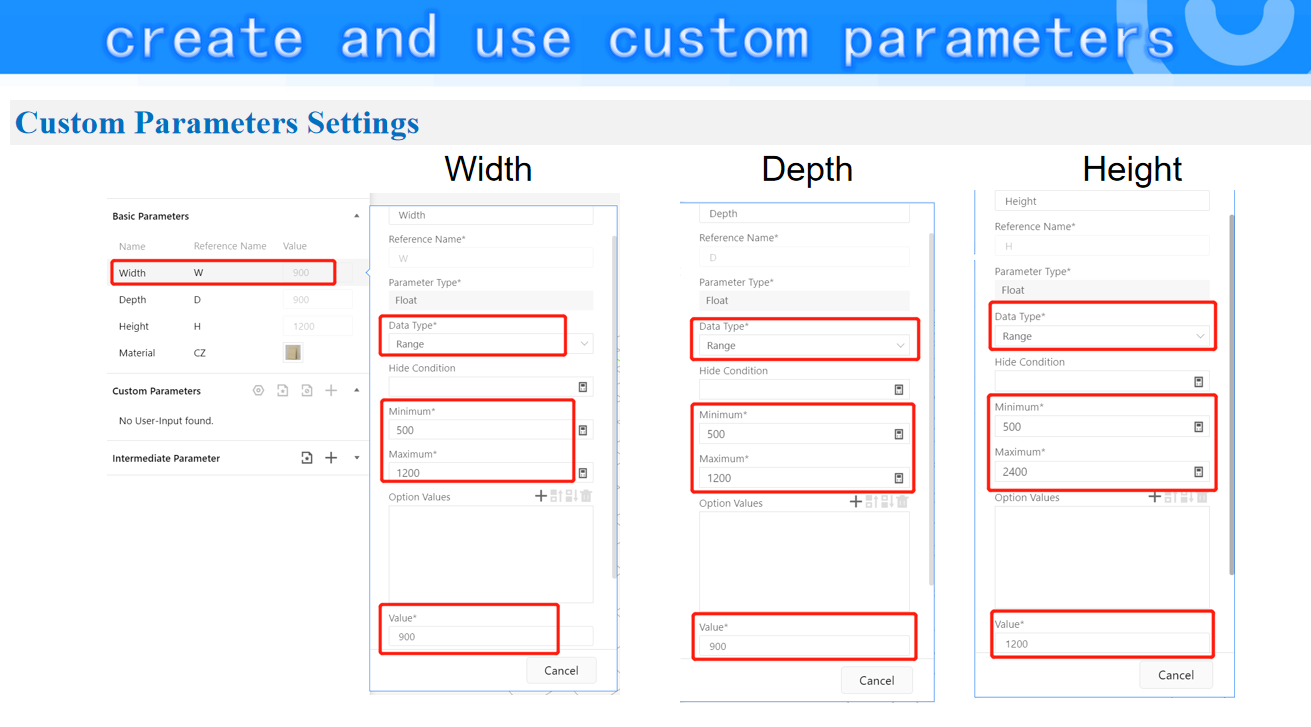
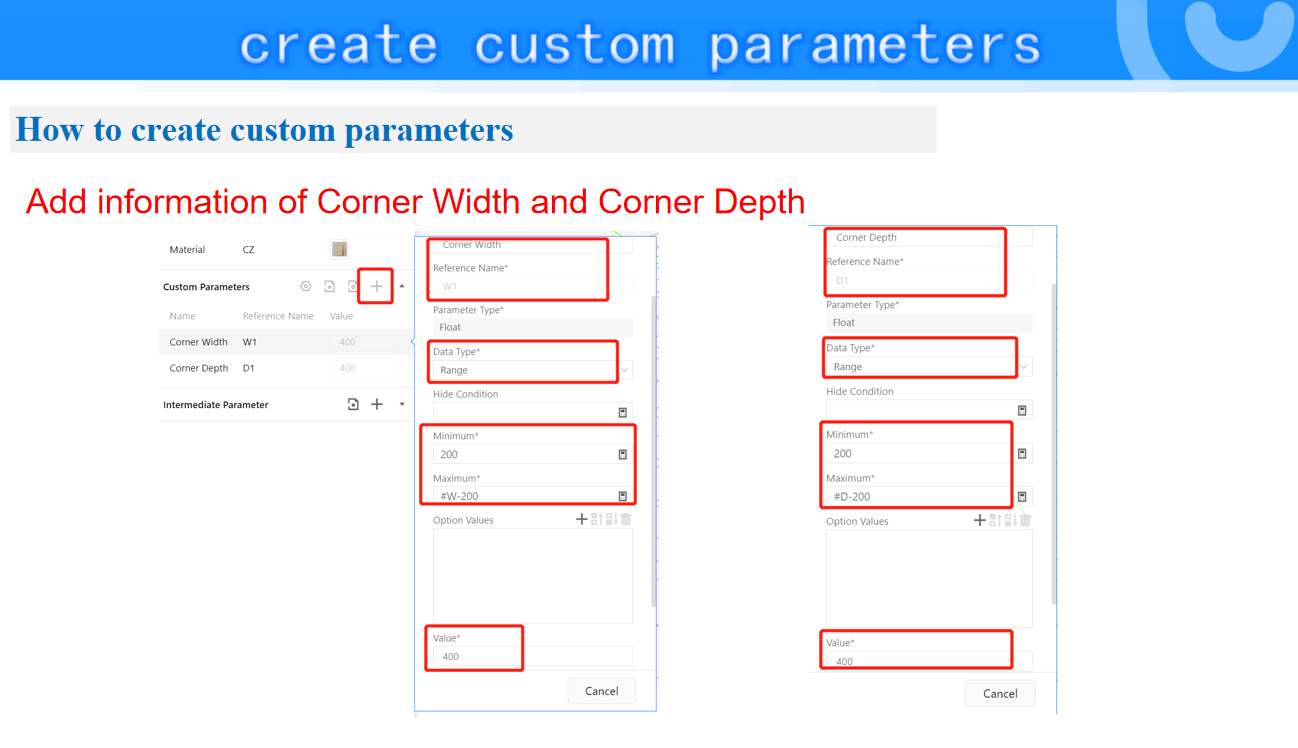
-
Sub model calling and splicing
Sub model calling and splicing
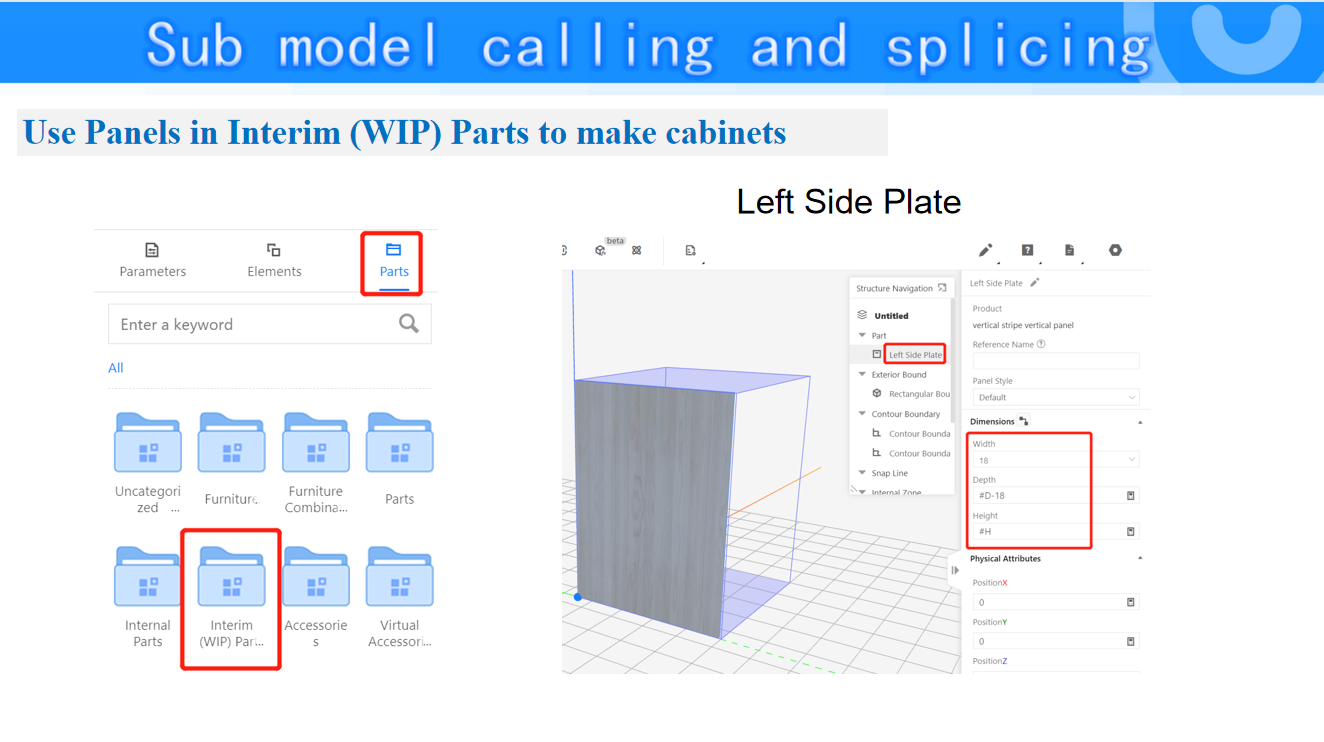
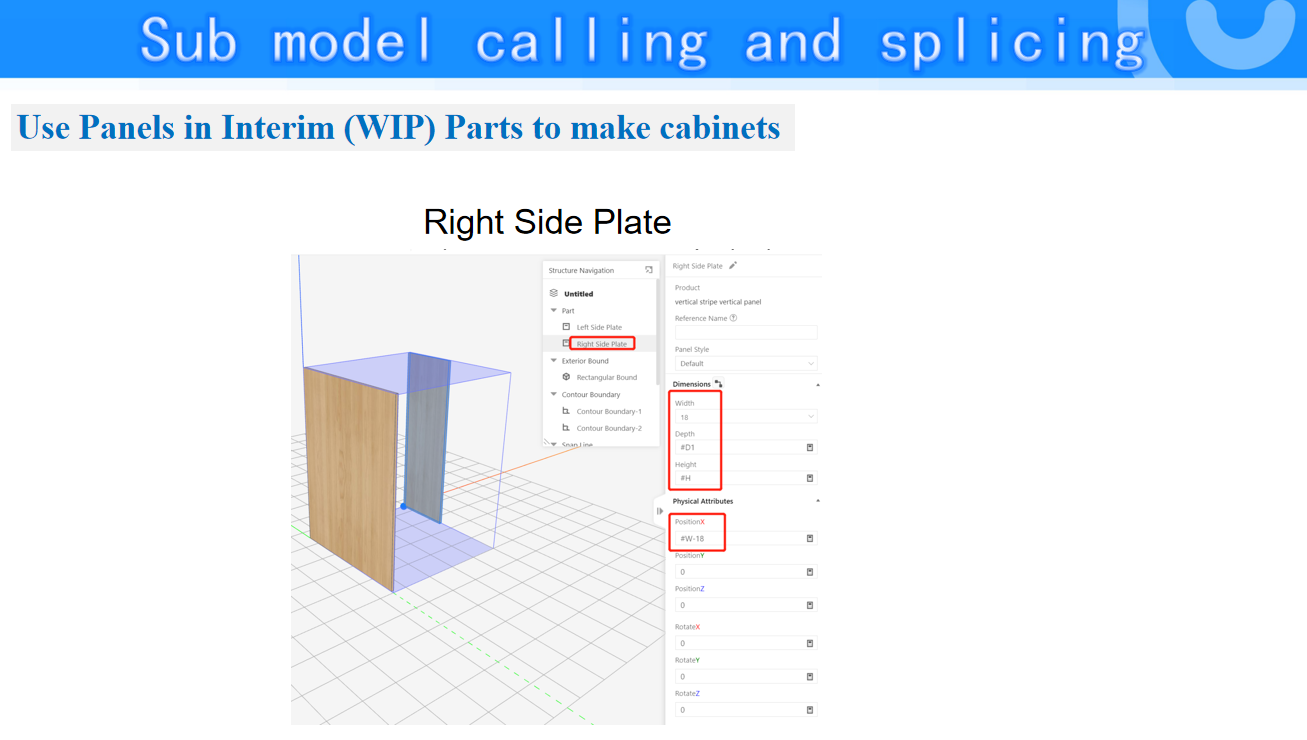
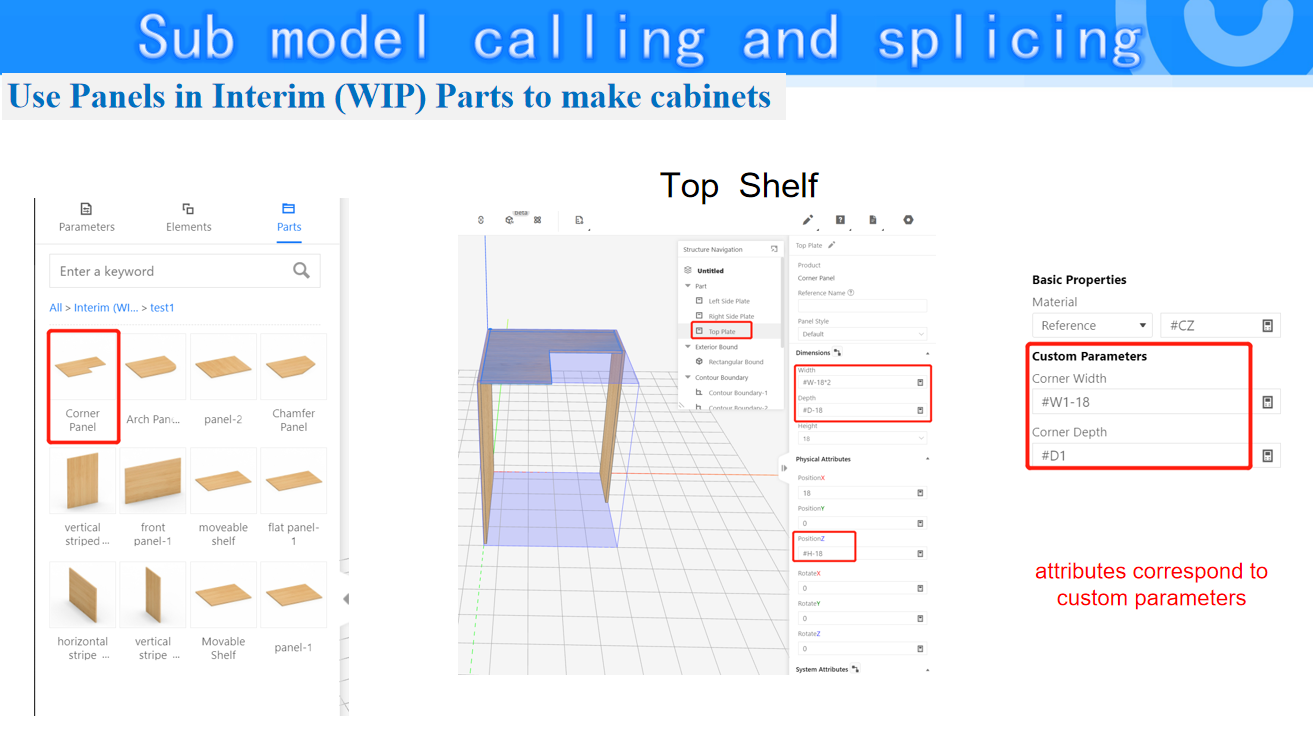
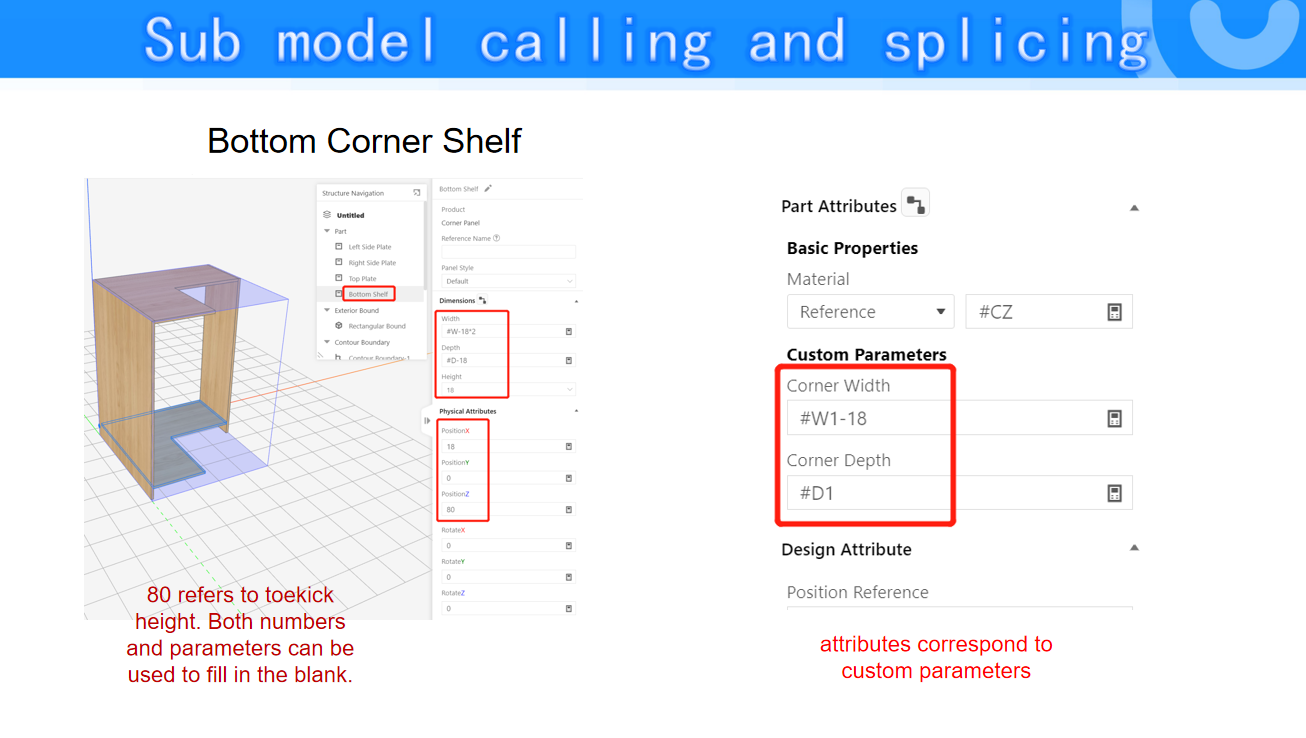
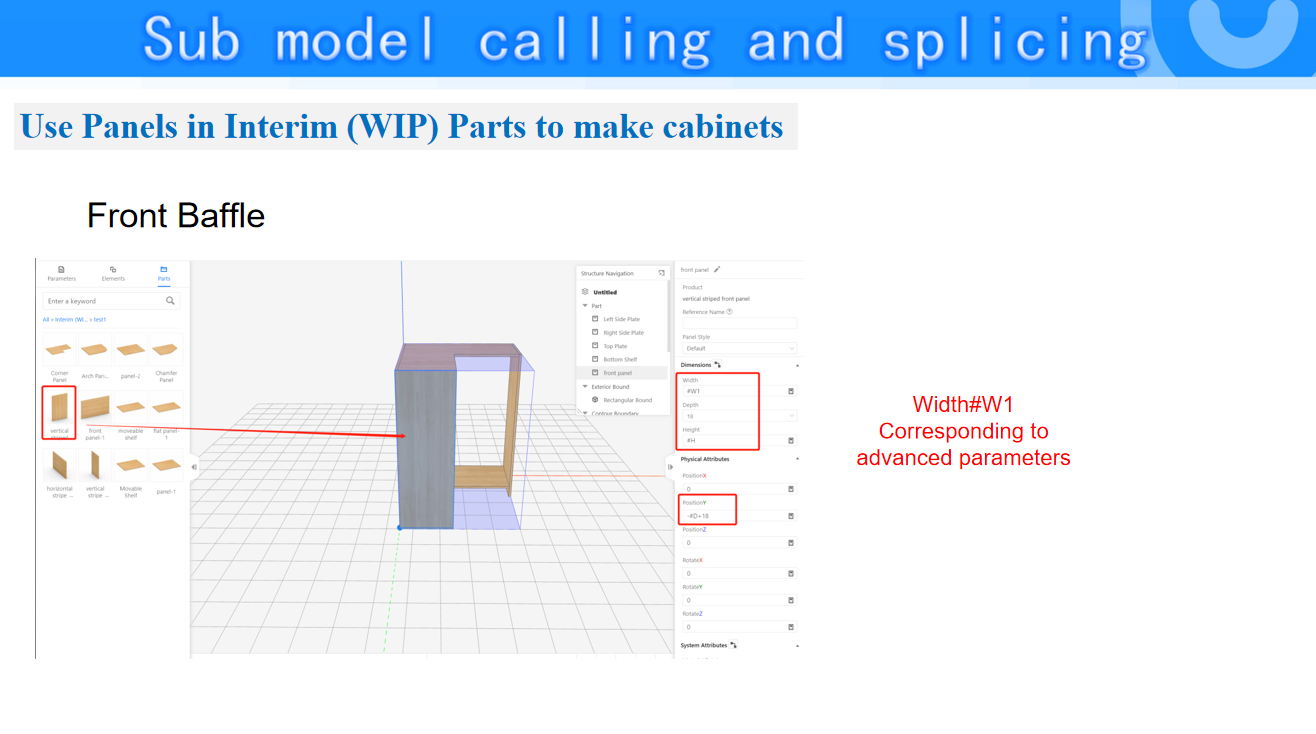
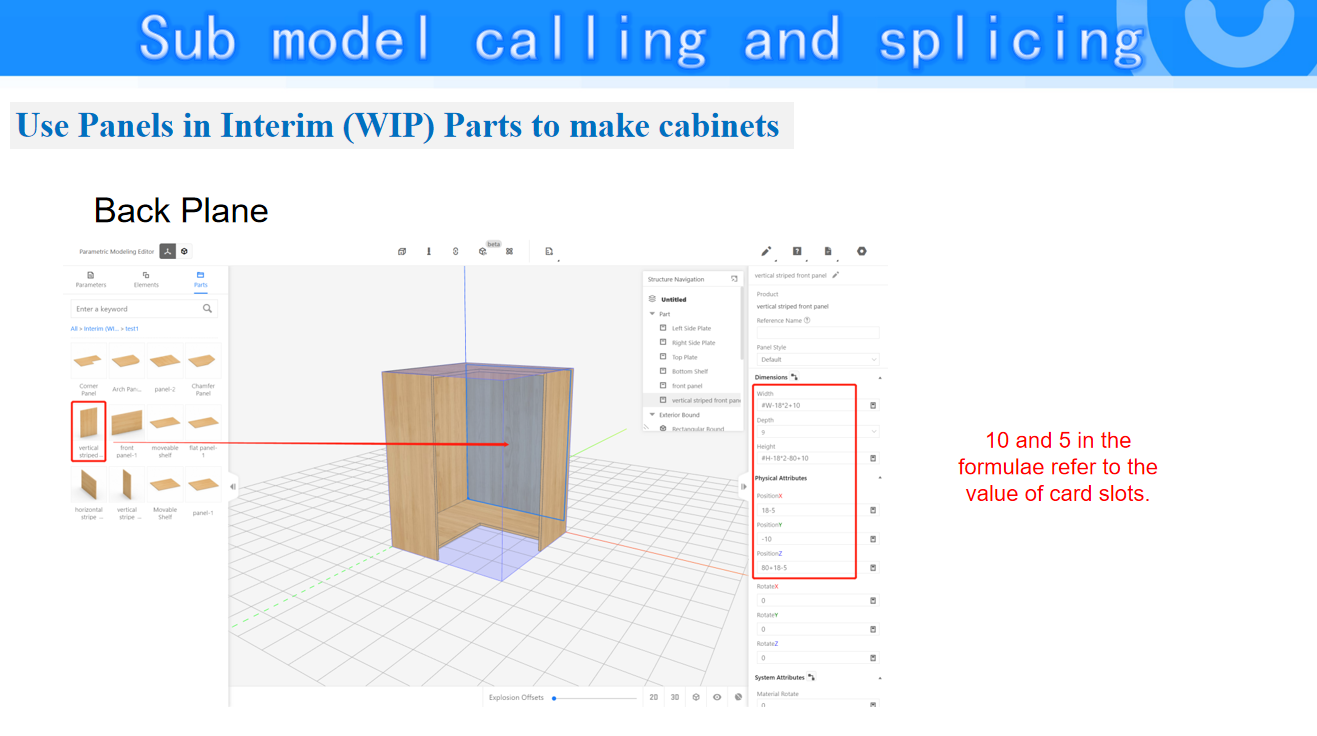
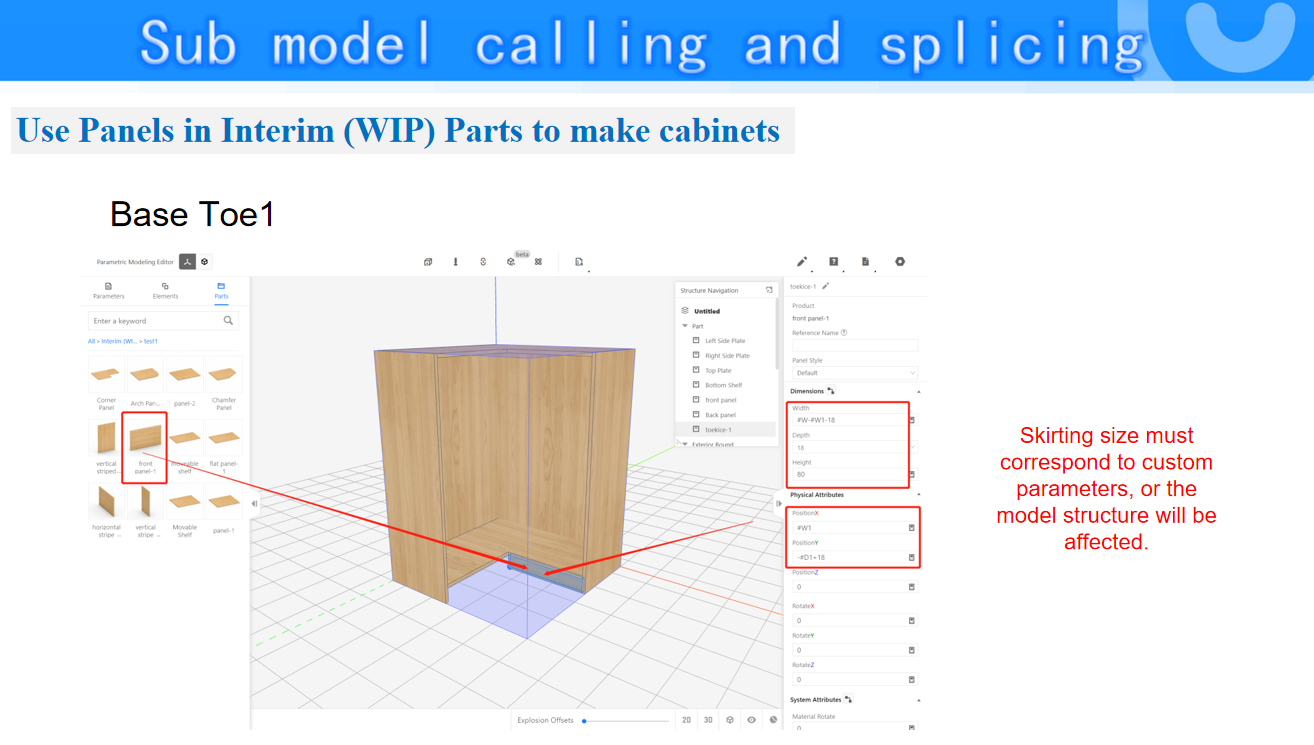
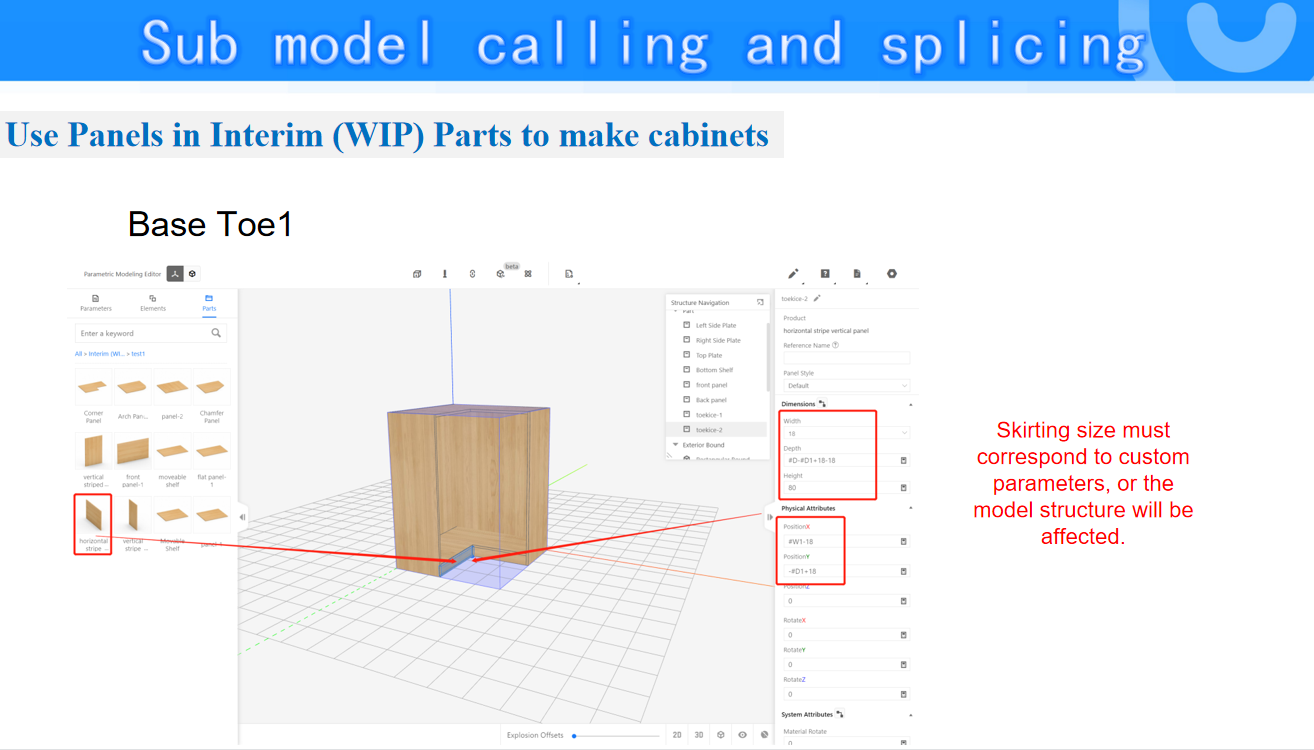
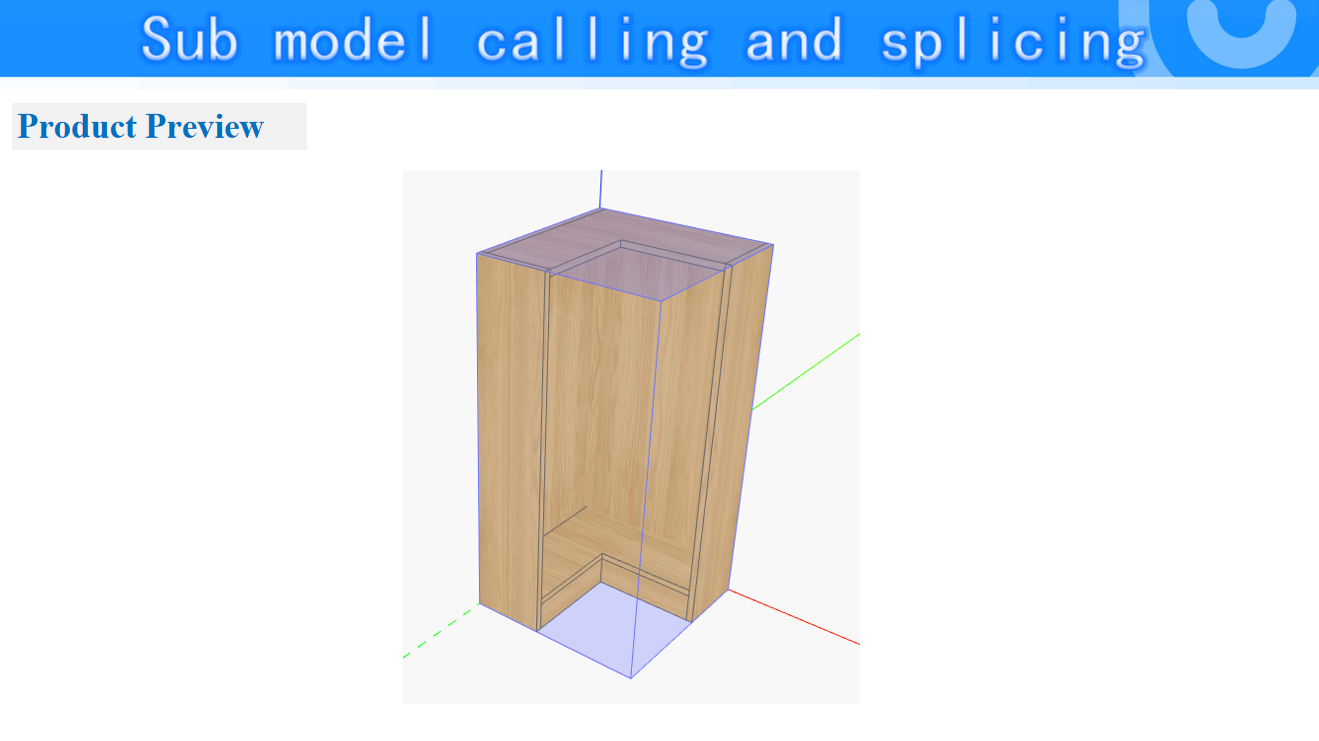
-
The role of Contour Boundary
The role of Contour Boundary
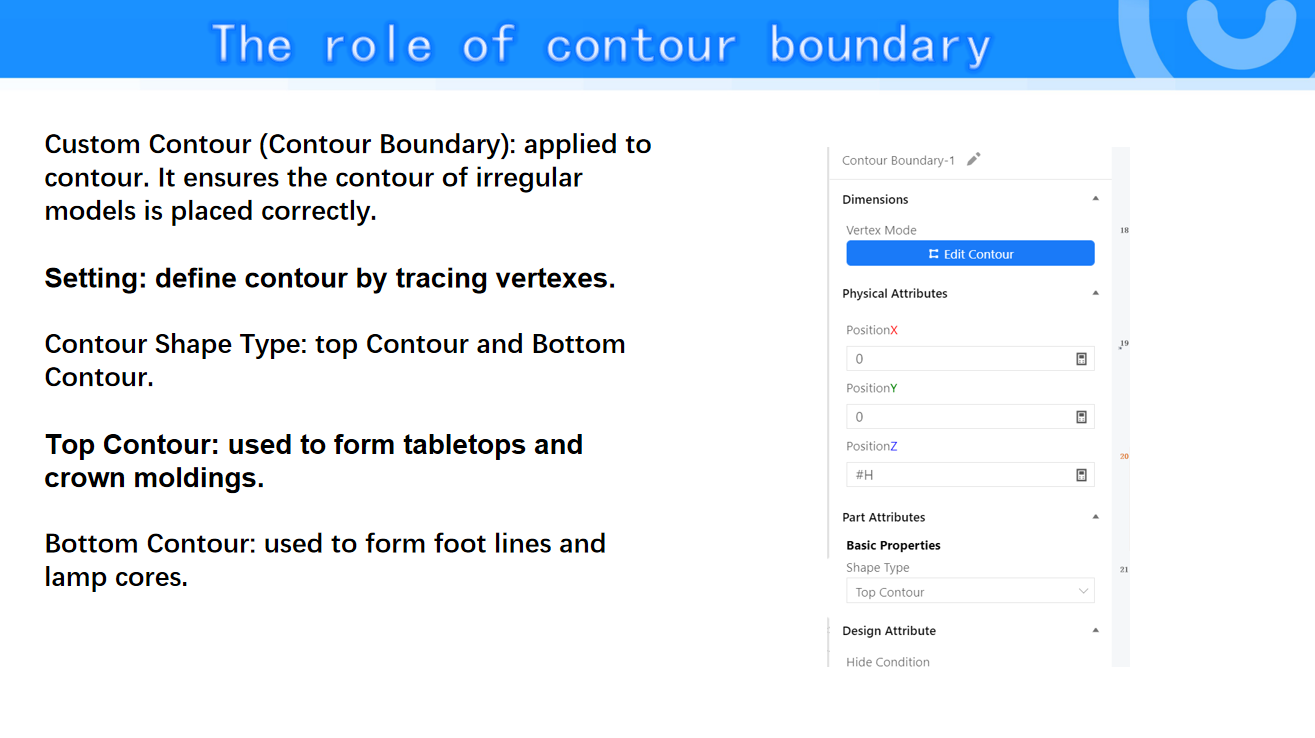
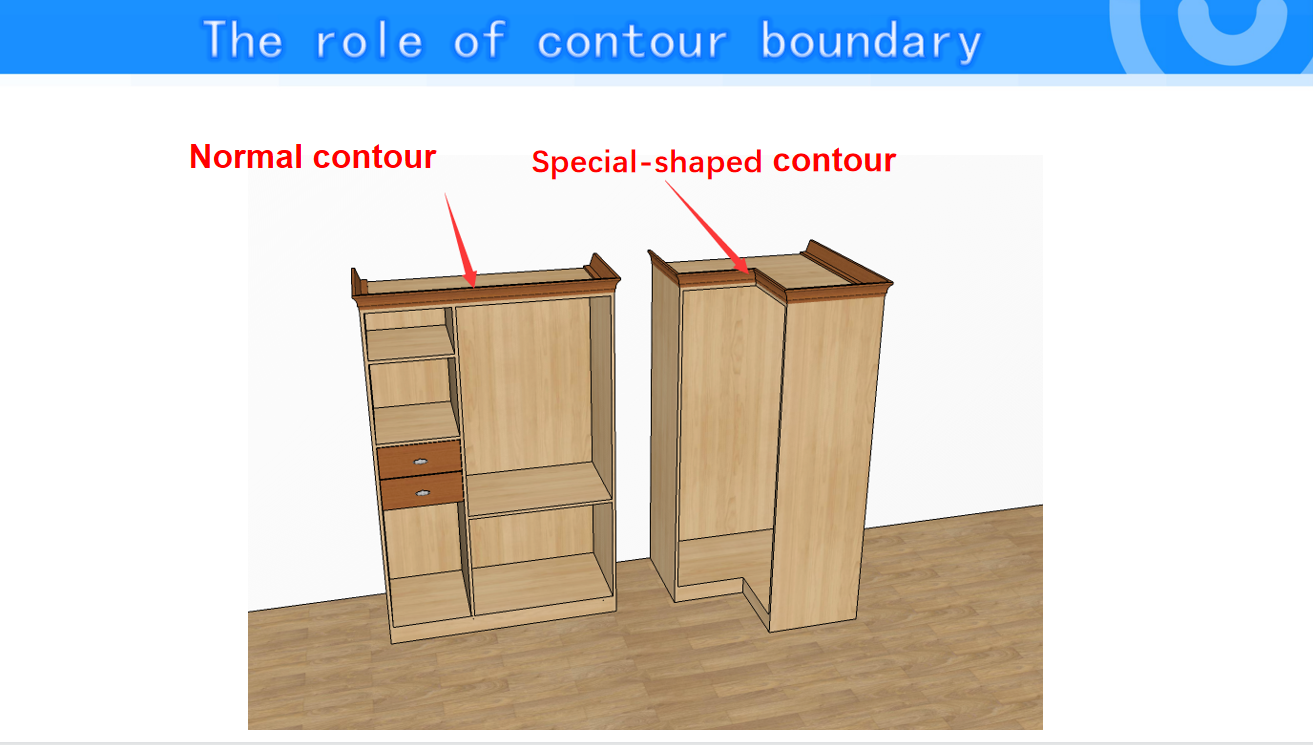
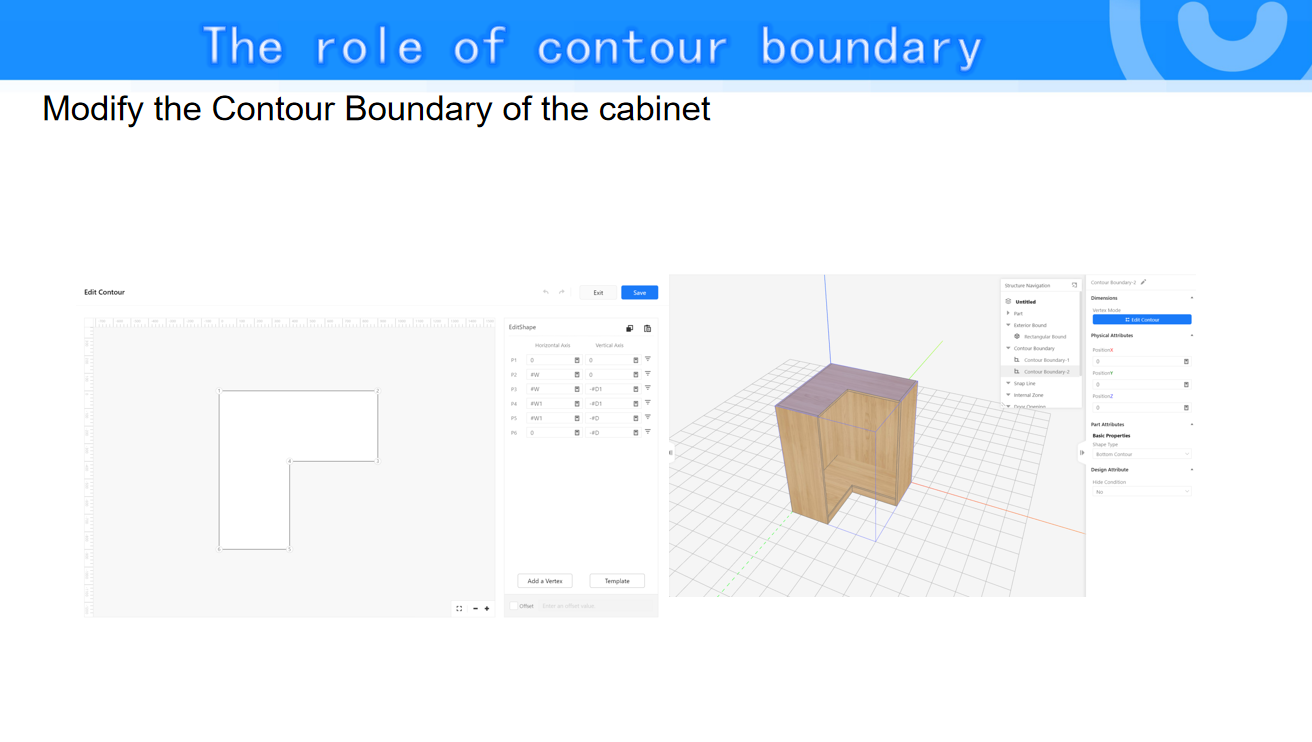
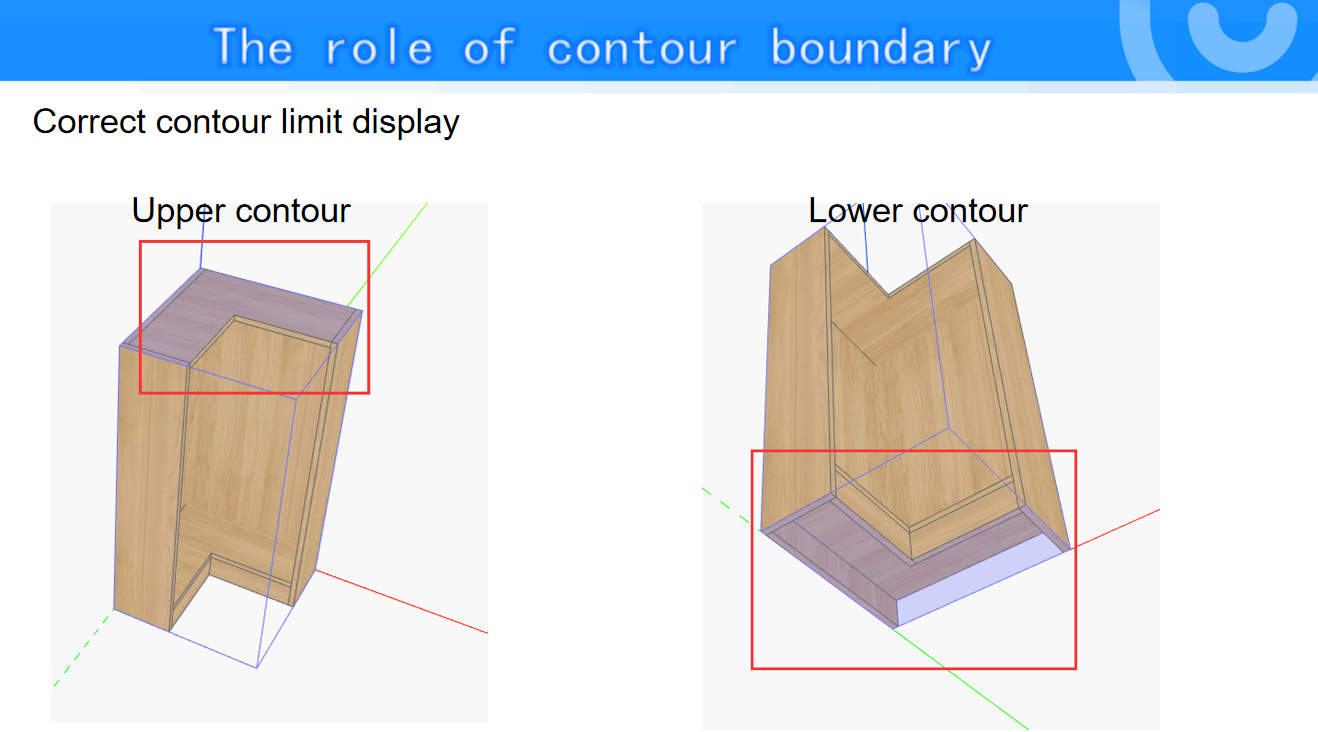
-
Add adsorption line
Add adsorption line