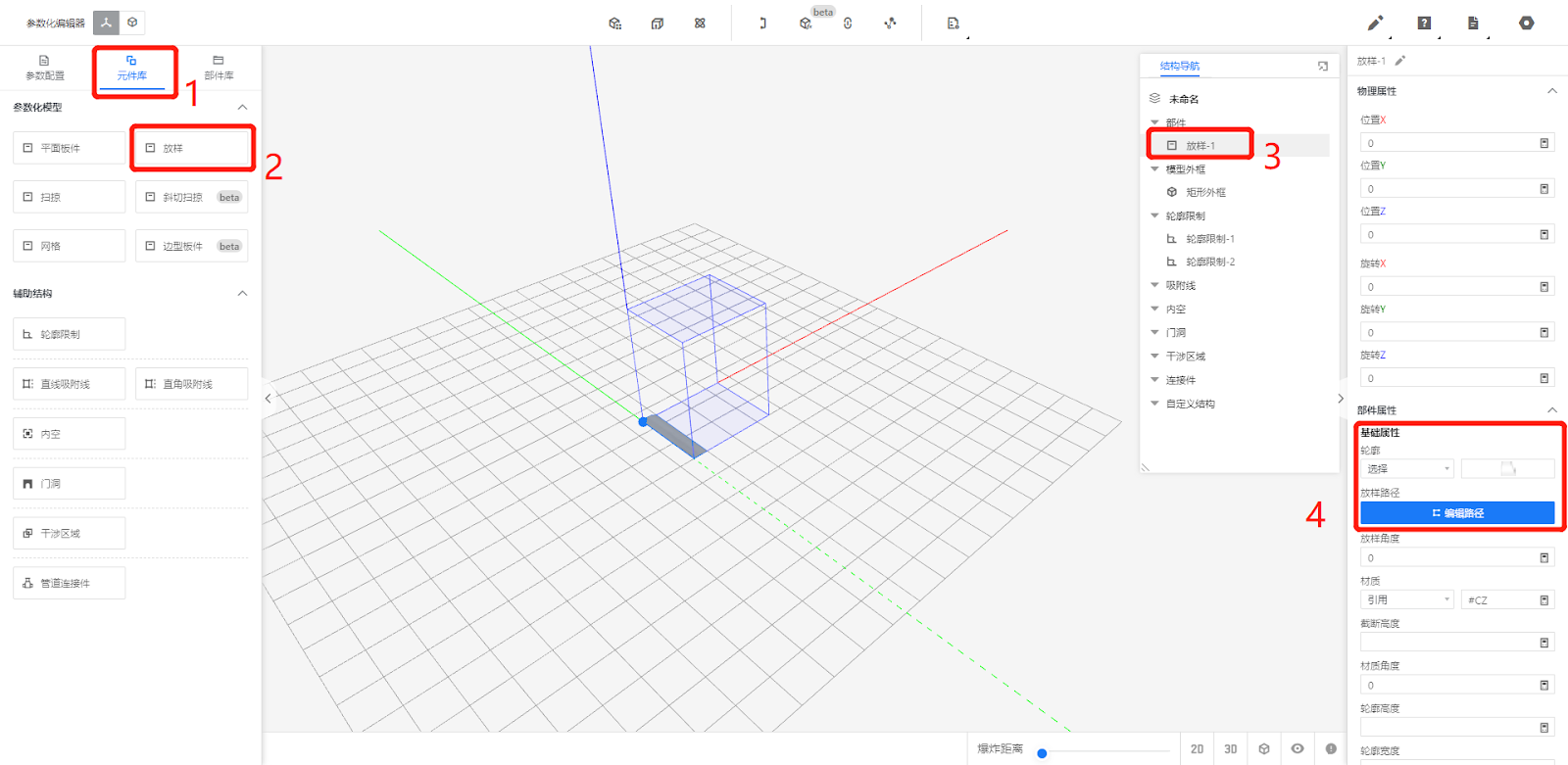- Helpcenter
- Kitchen, Bathroom, Closet, Custom Modelling
- Parametric Model
-
Getting Started
-
Model Library & Asset Management
-
News & Product Update
-
Kitchen, Bathroom, Closet, Custom Modelling
-
[Enterprise] 3D Viewer & Virtual Showroom
-
Payment & Billing
-
Version 5.0
-
Upload & Export
-
Personal Account
-
Photo & Video Studio
-
Material&Component
-
Floor Plan Basic
-
Images/Videos & Light
-
Tips & Tricks
-
Privacy & Terms
-
Inspiration Spaces
-
Testimonials
-
Construction Drawings
-
AI Tools
-
Customer Service Team
-
Projects Management
-
FAQ
-
Coohom Online Training
-
Lighting Design
-
Coohom Architect
【Beginner Guide】Lofting Contour Uploading
Definition
Lofting Contour is the basic molding that forms any structural shape.
I. Enter Custom Furniture / Kitchen&Bath - Create Asset
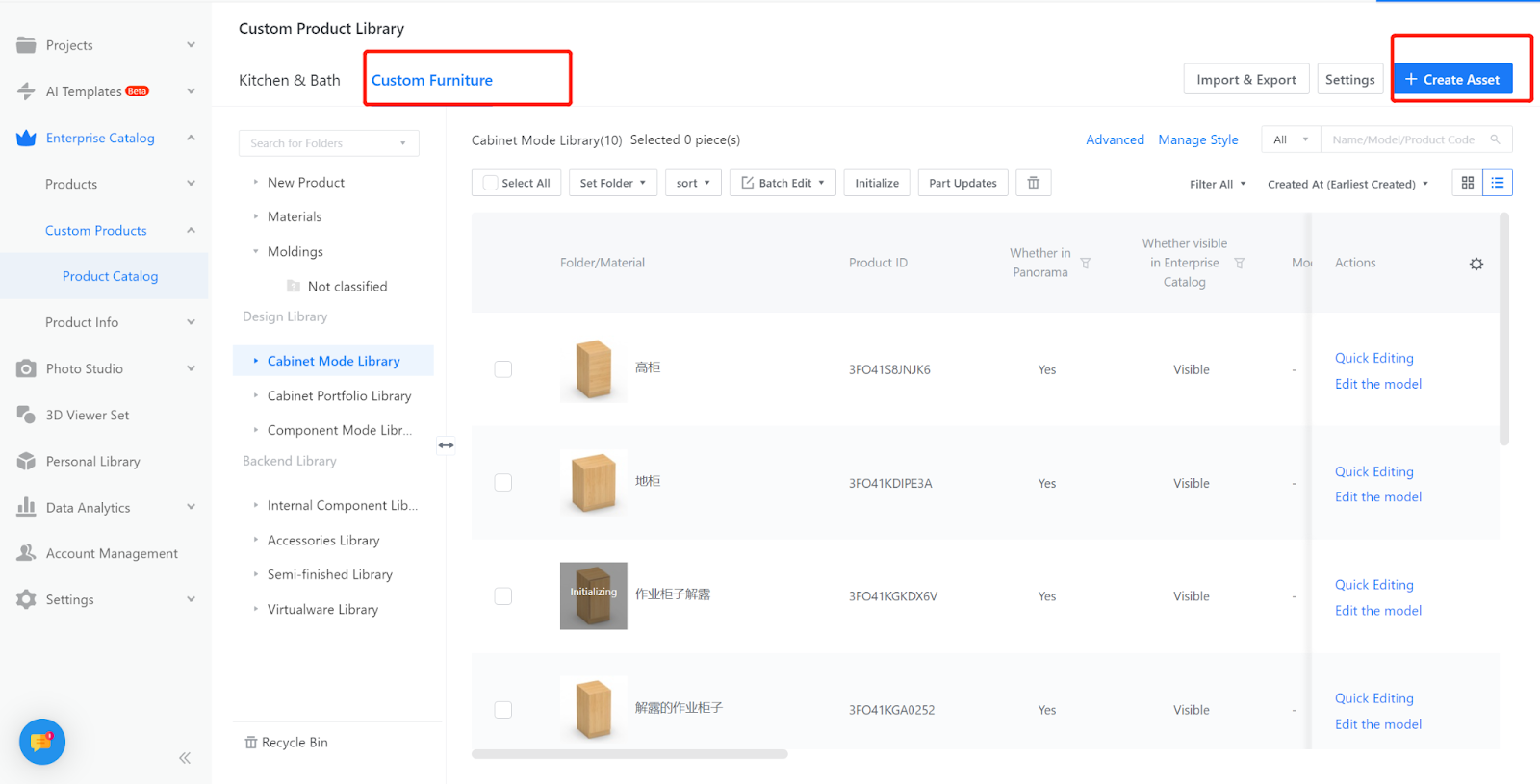
II. Select the molding contours upload entrance

III. Click on "Add File" and select the contour you want to add, or drag and drop the contour file directly into it;
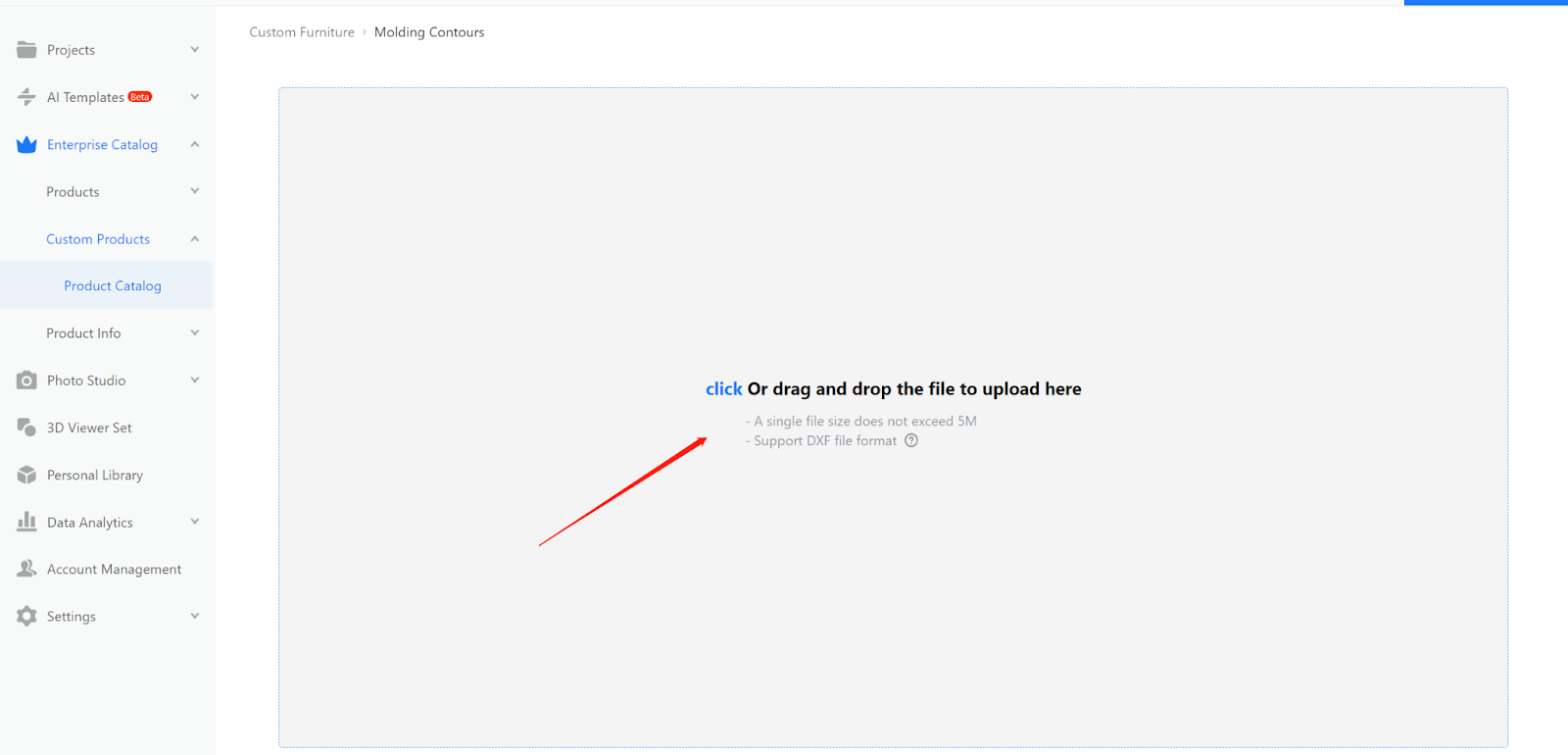
IV. Select the modeling contour as the molding type
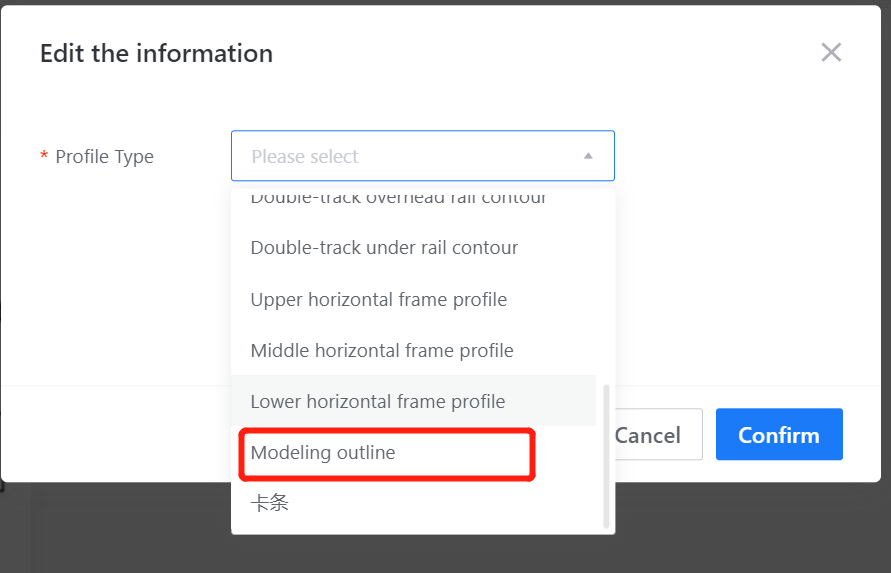
V. Adjust the contour height to an integer, select the category to save, and click [Complete Upload]
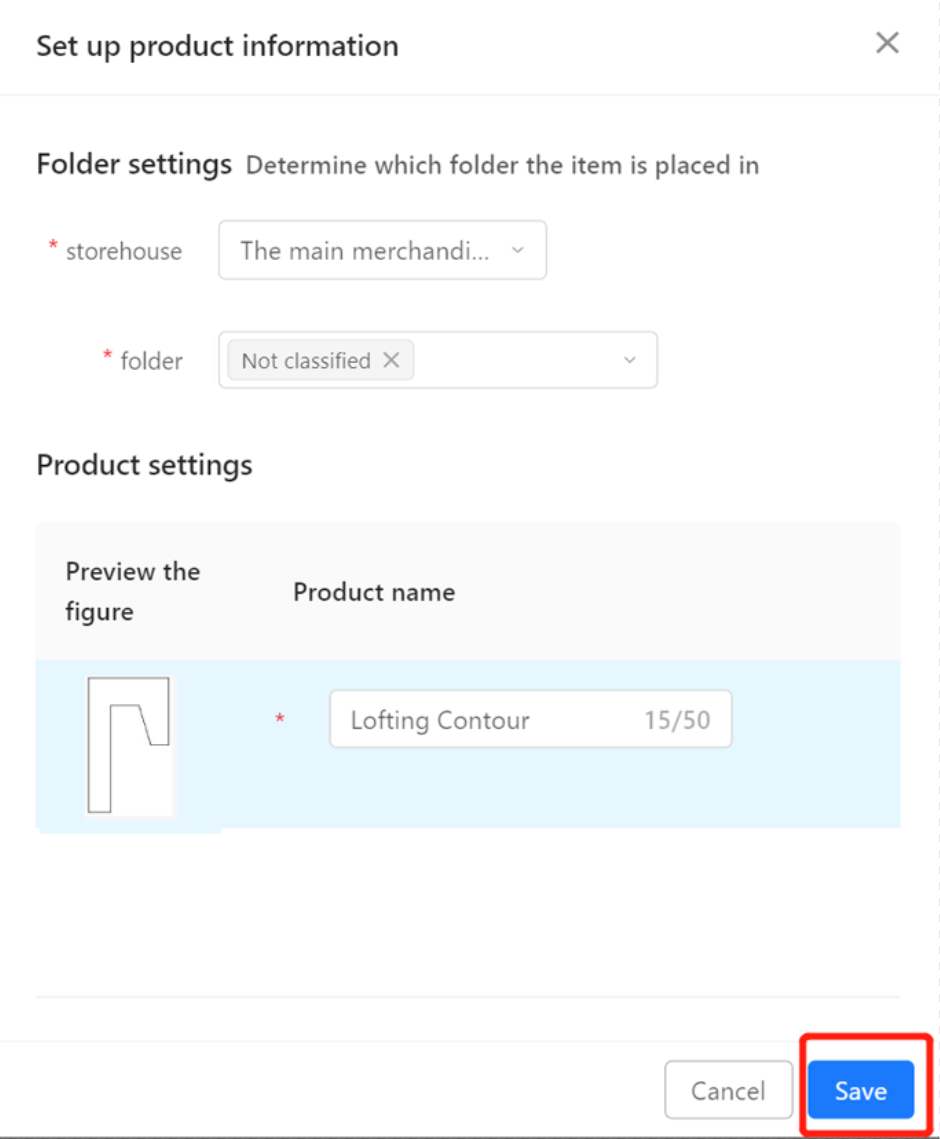
VI. View the uploaded contours under the corresponding category
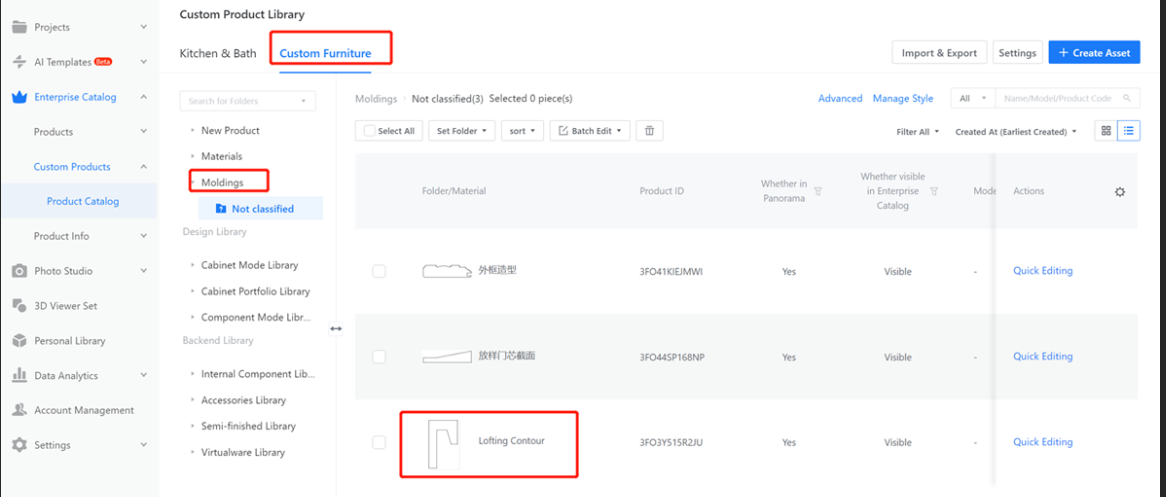
VII. Application of unfolding contour moldings
In the editor's component library, select "unfolding", choose the desired shape, modify the path accordingly, and create the required parametric model.