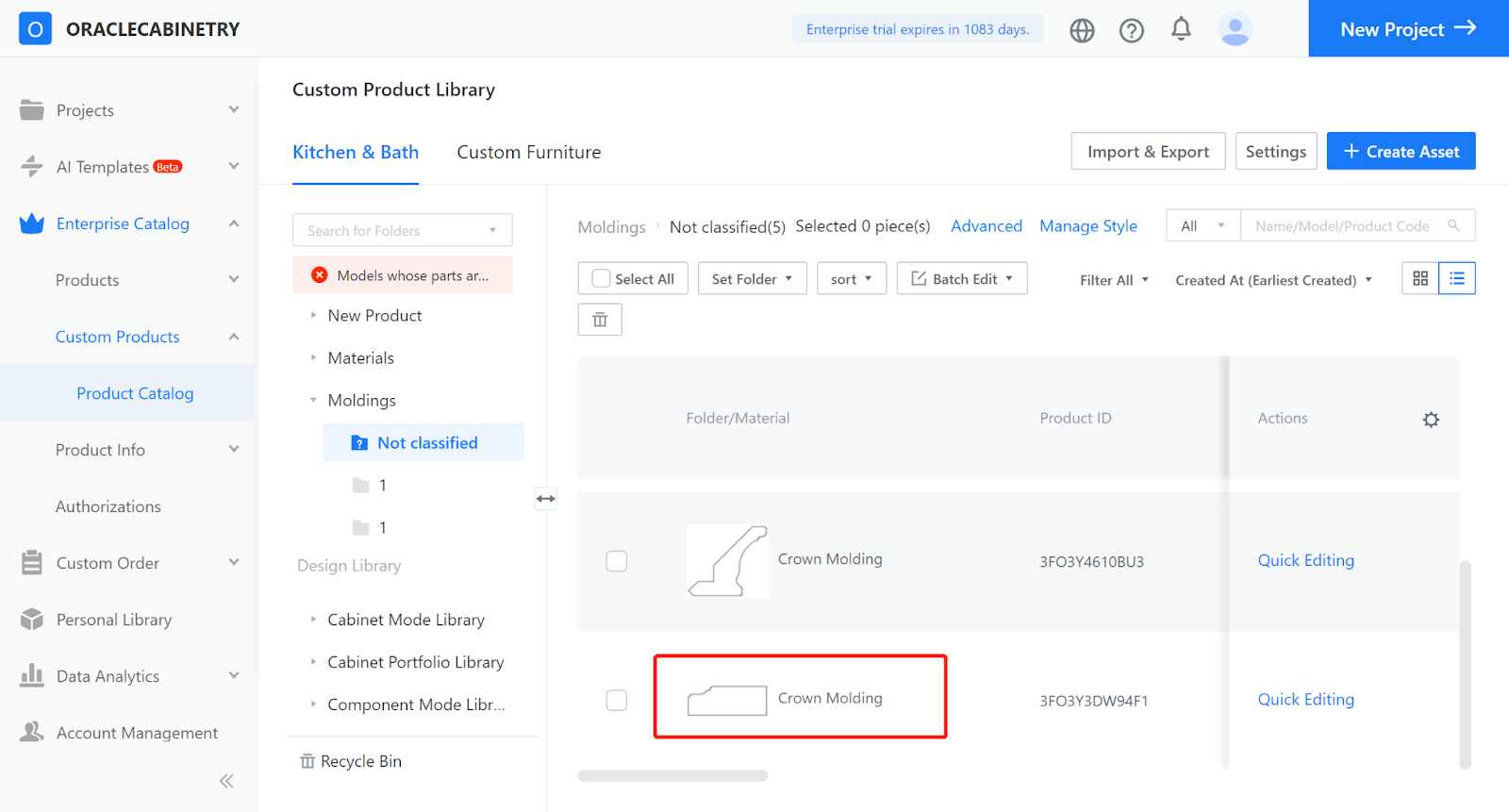-
Introduction to Contour Type Classification
-
Custom Furniture Contour
-
Introduction to Contour Type Classification
-
Custom Furniture Contour
Custom Furniture Contour
Front/Back Splash: The contour categories used when generating countertops in the Tool for Whole House Customization/Cabinet Customization - Cabinet Mode.
Crown Modeling/Footline: The contour categories used when generating top lines and base lines in the Tool for Whole House Customization/Cabinet Customization - Cabinet Mode.
Vertical Frame, Ceiling/Bottom Rail, Upper/Middle/Lower Horizontal Frame Contours: These categories are used for making sliding doors, and the corresponding contours should be uploaded to the respective category.
Modeling Contour: Contour shapes used for parametric modeling, such as the interface contour of a louvered door core. These contours need to be uploaded to this category in the editor for use.
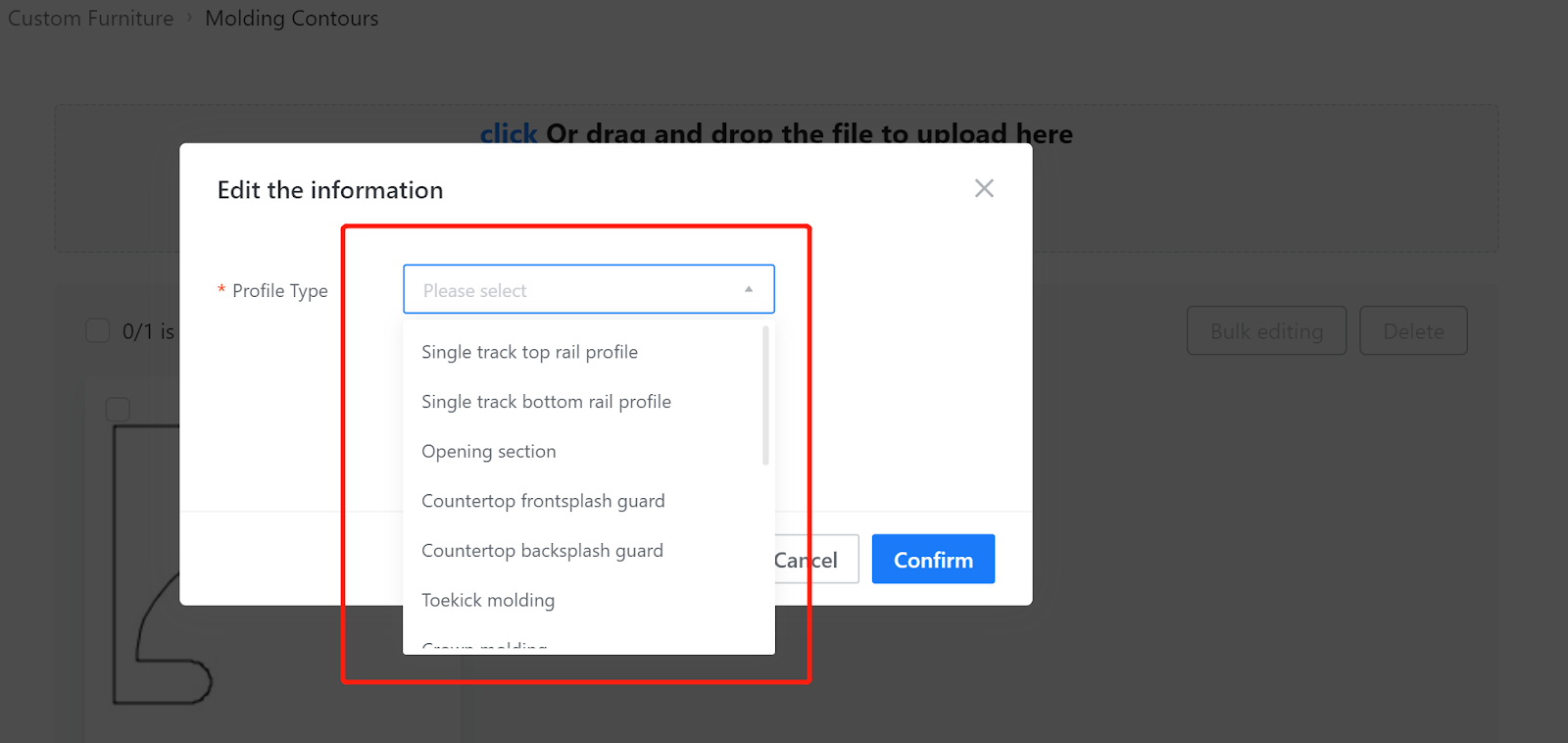
-
Cabinet Lines
Cabinet Lines
The contour categories for Countertop Front/Back Splash, Top Line, Base Line, and Modeling Contour are the same as mentioned above in Whole House Customization.
Cabinet Lighting Line: This category is used in the frontend tool under Cabinet Mode. It is the contour catalog for generating lighting lines on cabinet hanging cabinets or other cabinet bodies.
-
Steps
-
Enter Kitchen&Bath/Custom Furniture-Create Asset
-
Steps
-
Enter Kitchen&Bath/Custom Furniture-Create Asset
Enter Kitchen&Bath/Custom Furniture-Create Asset
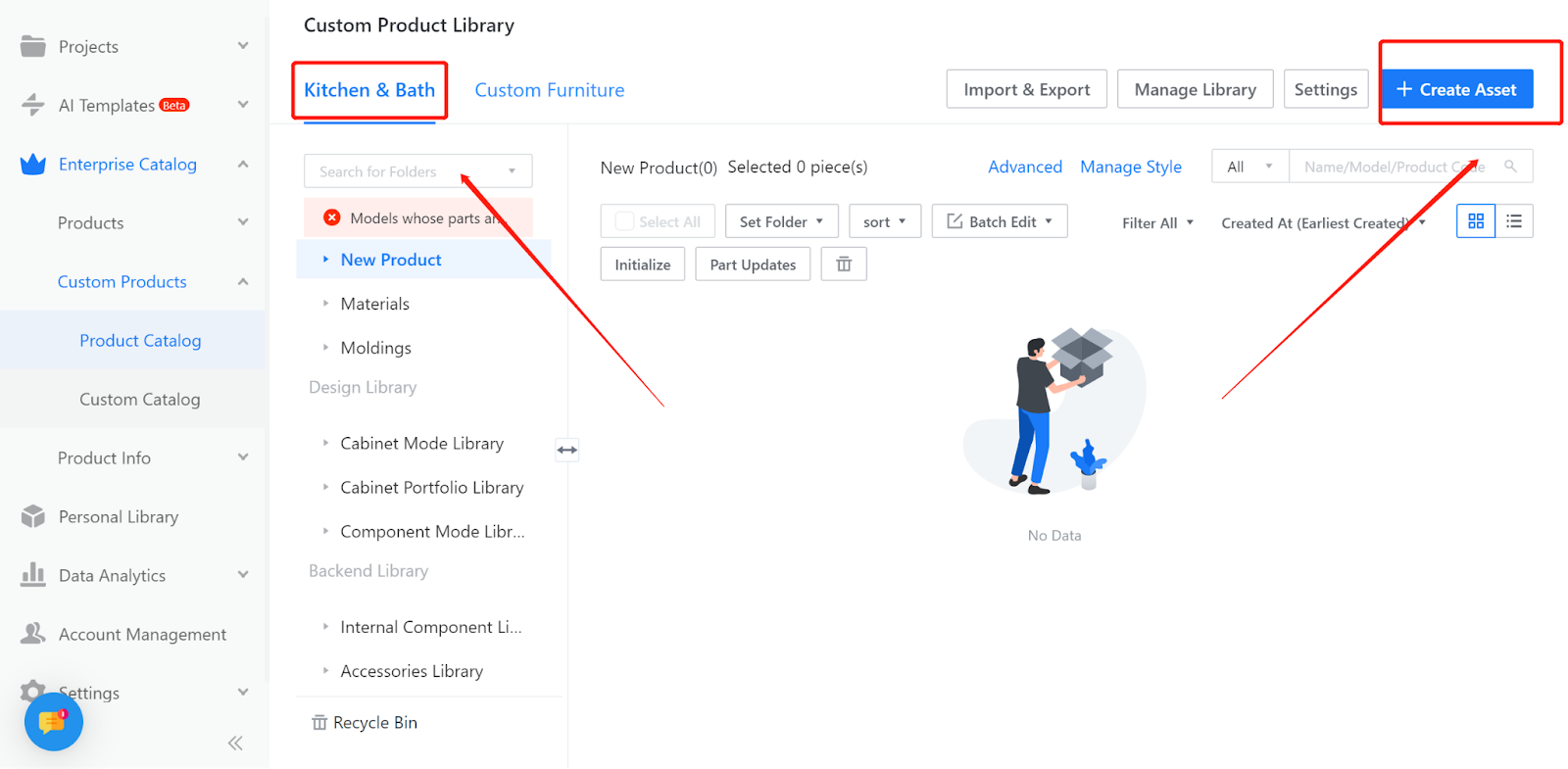
-
Choose Modeling Contour
Choose Modeling Contour
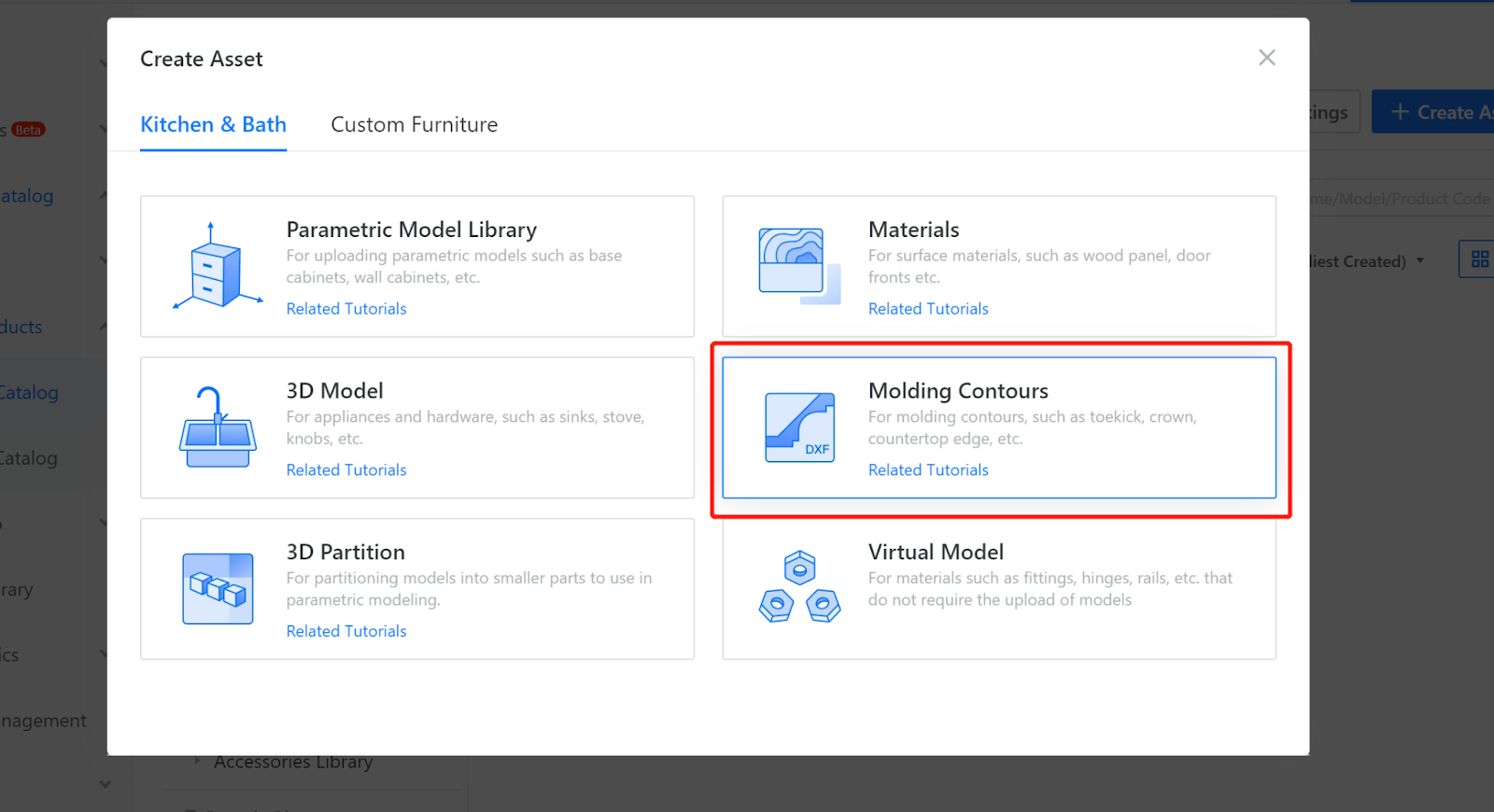
-
Adding Contours and Naming Contour Names, and Selecting Line Types
Adding Contours and Naming Contour Names, and Selecting Line Types
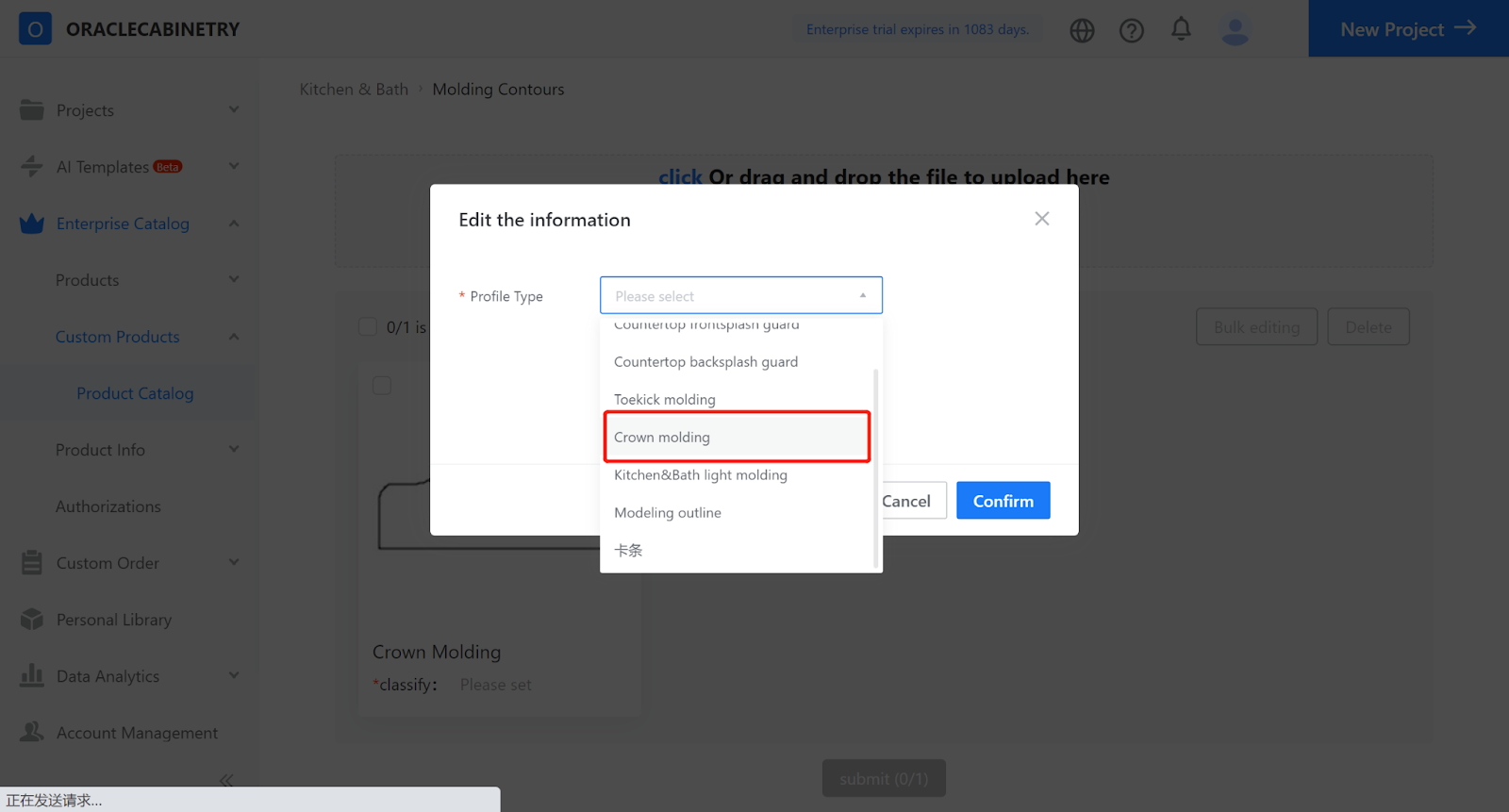
-
Adjust the contour height to an integer, select the saved category, and finally click on "Save".
Adjust the contour height to an integer, select the saved category, and finally click on "Save".
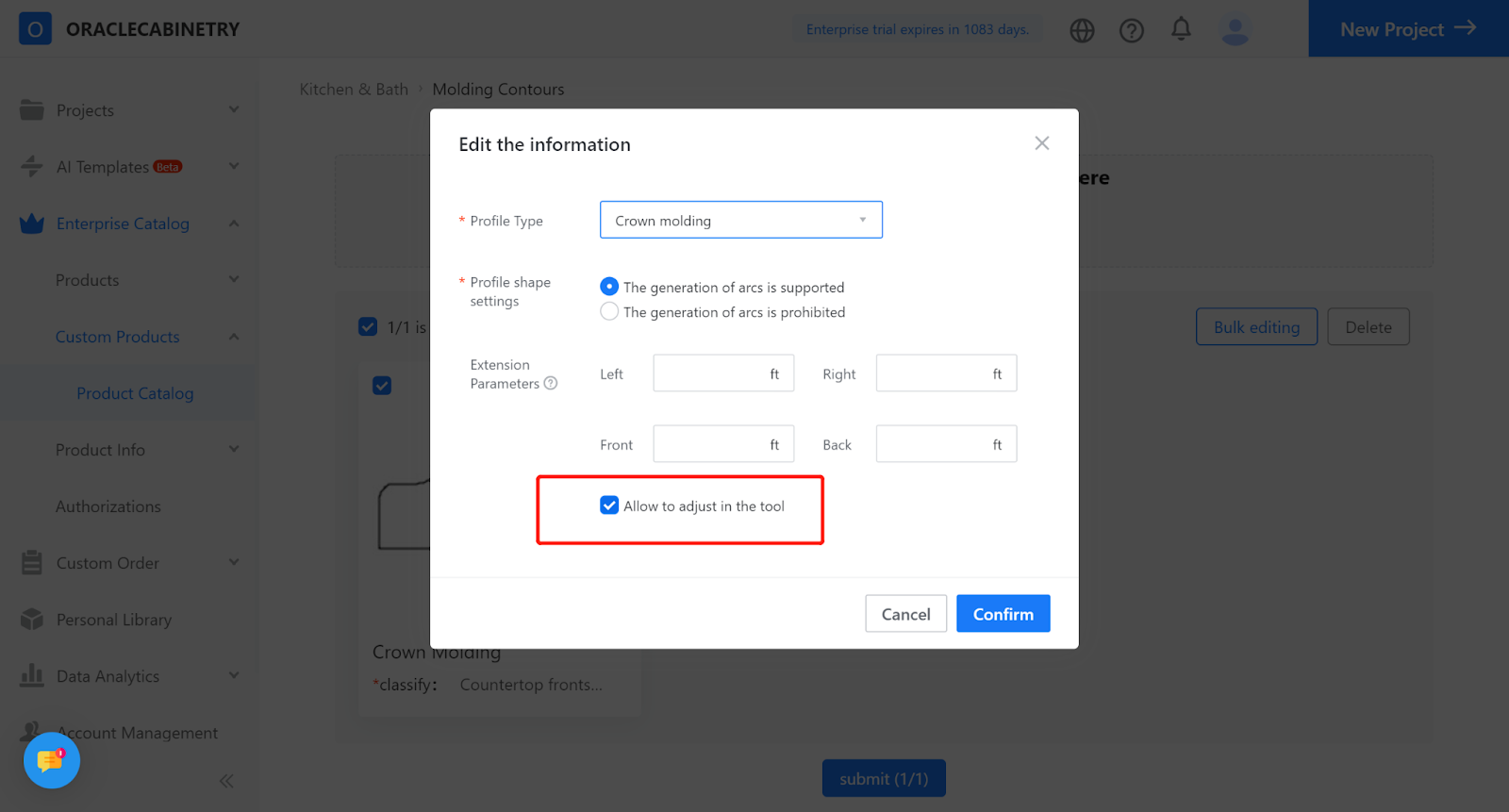
-
View the uploaded contour in the contour catalog from enterprise backend.
View the uploaded contour in the contour catalog from enterprise backend.