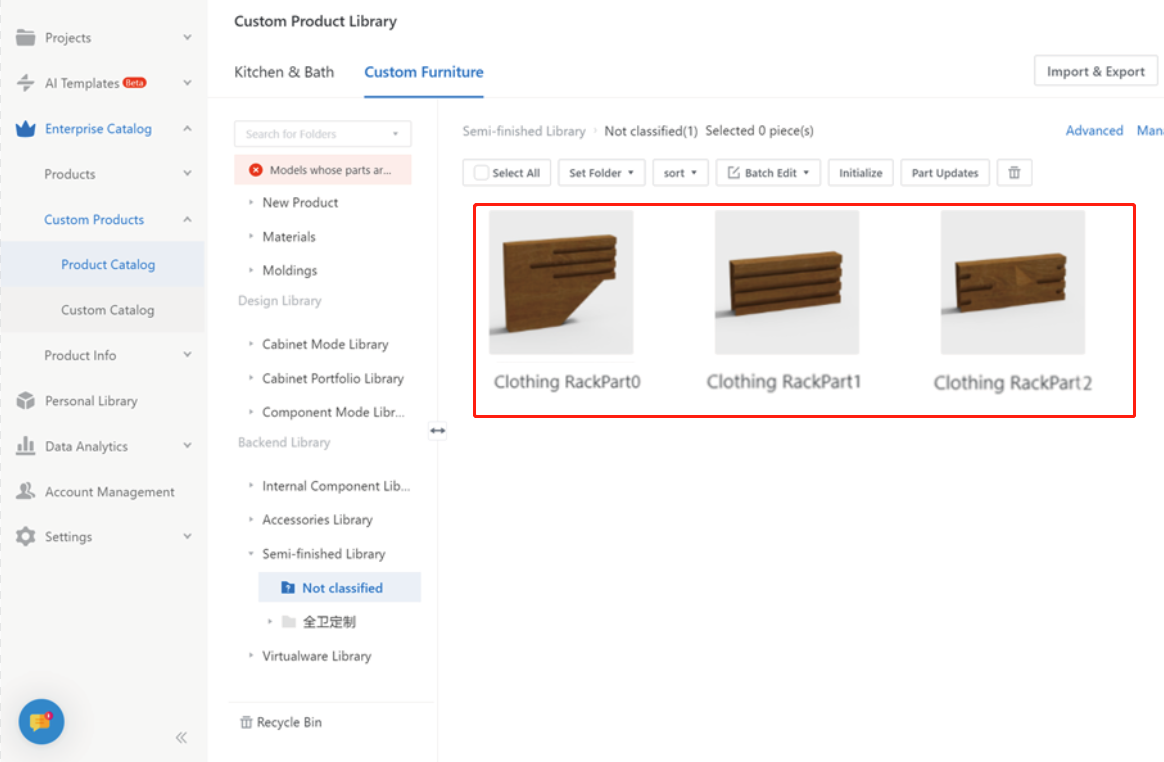-
Definition
Definition
The 3D model cutting tool is used to divide a model into smaller modules, making it easier to convert the original model into a parameterized model during the parametric modeling process. This tool can only slice 3D models that are uploaded.
-
method of use
-
Enterprise backend →Kitchen&Bath/Custom Furniture→Create Asset
-
method of use
-
Enterprise backend →Kitchen&Bath/Custom Furniture→Create Asset
Enterprise backend →Kitchen&Bath/Custom Furniture→Create Asset
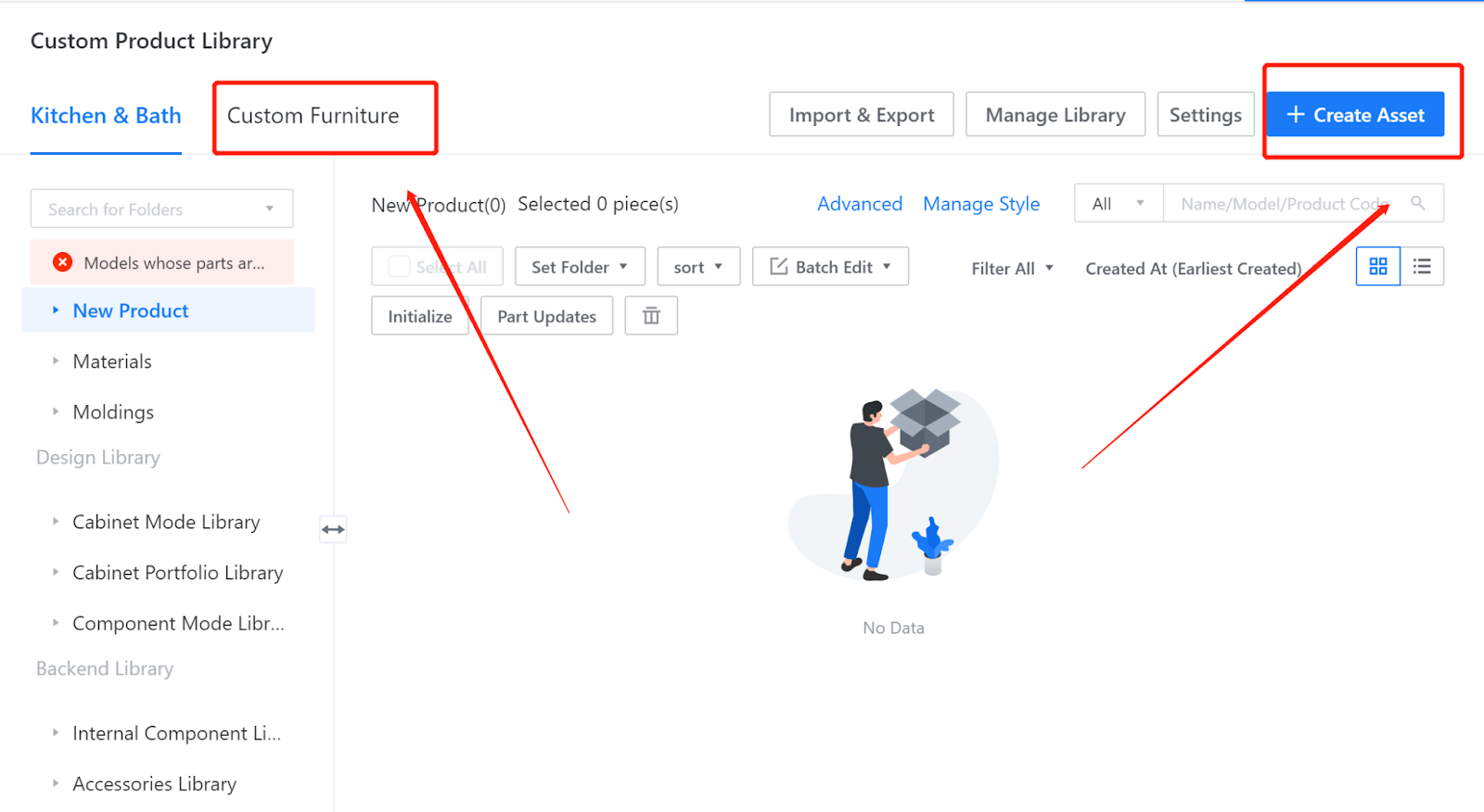
-
Select the 3D Model Cutting
Select the 3D Model Cutting
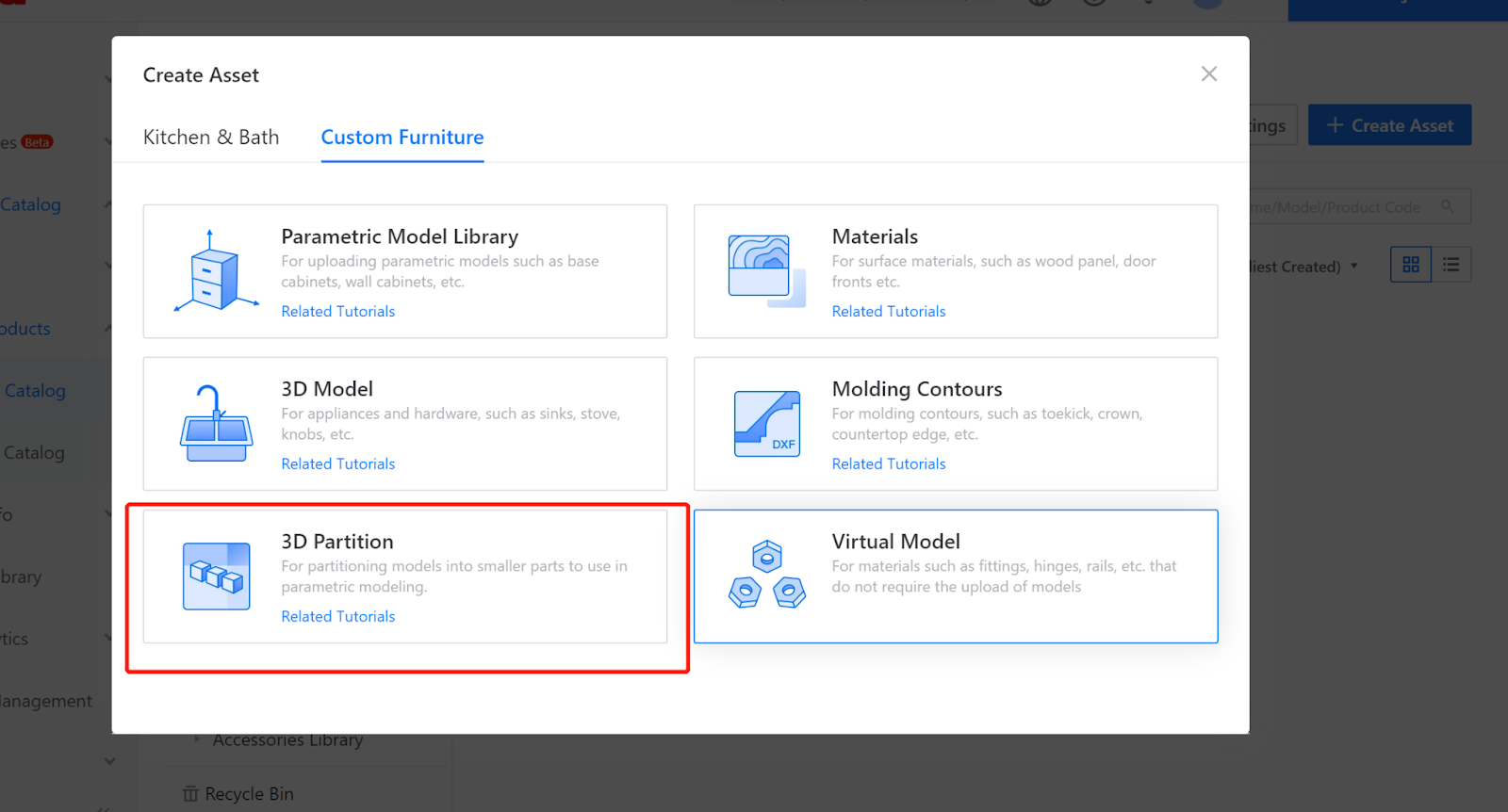
-
Select the model you want to cut
Select the model you want to cut
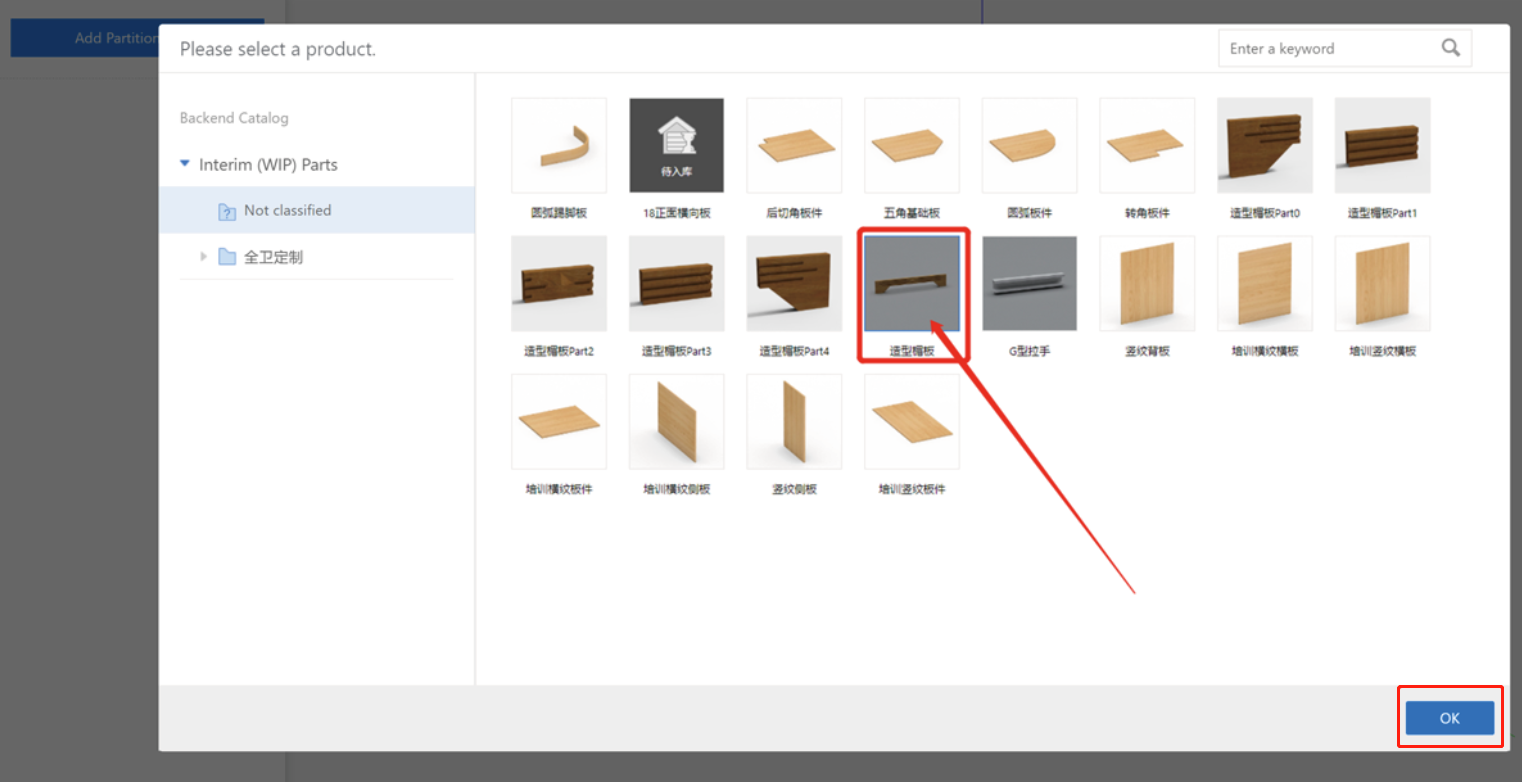
-
Enter the cutting mode, select the appropriate view direction on the right side, add cutting planes on the left side, and choose coloring mode and wireframe mode in the lower right corner (the imported model material color is fixed by the system, so there is no need to worry about changes in the model material).
Enter the cutting mode, select the appropriate view direction on the right side, add cutting planes on the left side, and choose coloring mode and wireframe mode in the lower right corner (the imported model material color is fixed by the system, so there is no need to worry about changes in the model material).
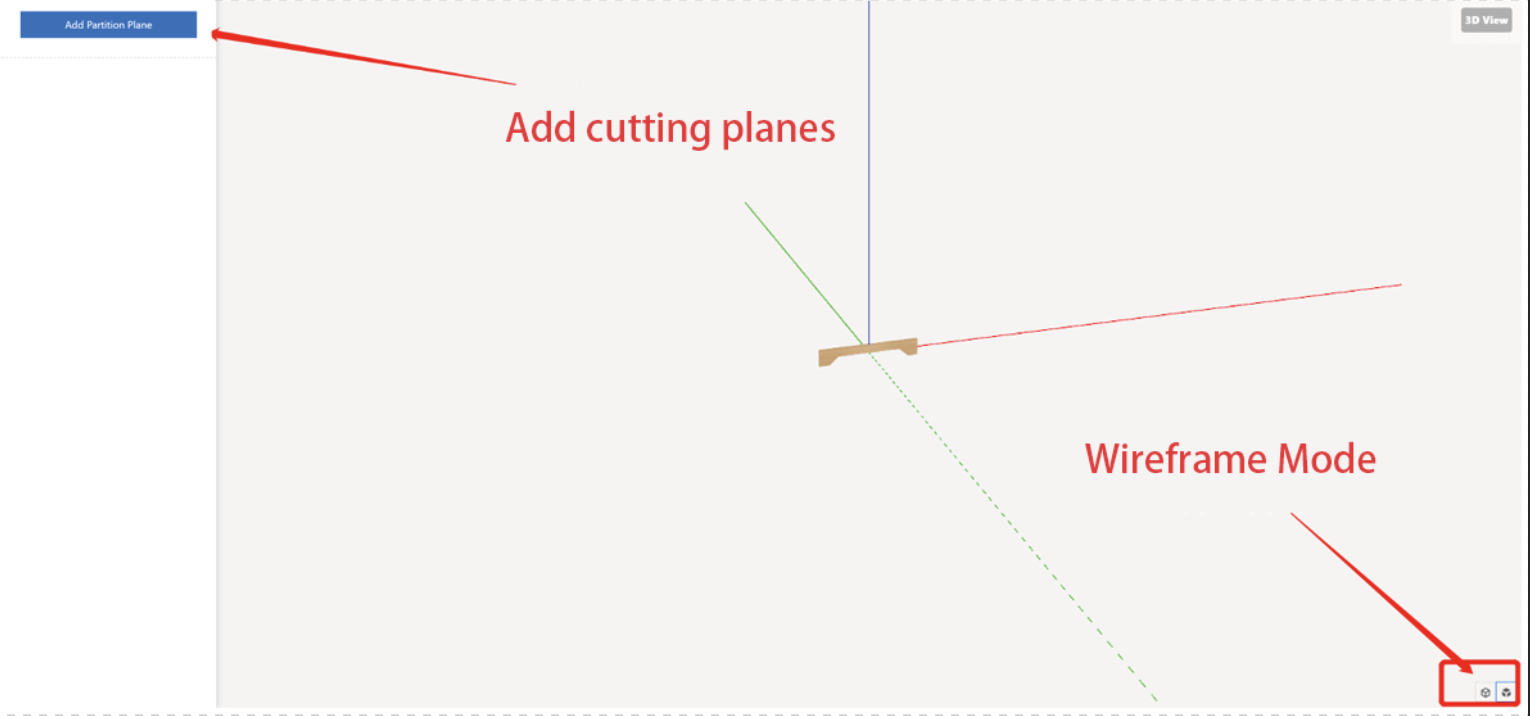
-
Add cutting planes and move them to the appropriate positions. The cutting planes are generated perpendicular to the directional axis. For example, selecting the X-axis means generating a cutting plane that is perpendicular to the X-axis. (Up to 9 cutting planes can be added).
Add cutting planes and move them to the appropriate positions. The cutting planes are generated perpendicular to the directional axis. For example, selecting the X-axis means generating a cutting plane that is perpendicular to the X-axis. (Up to 9 cutting planes can be added).
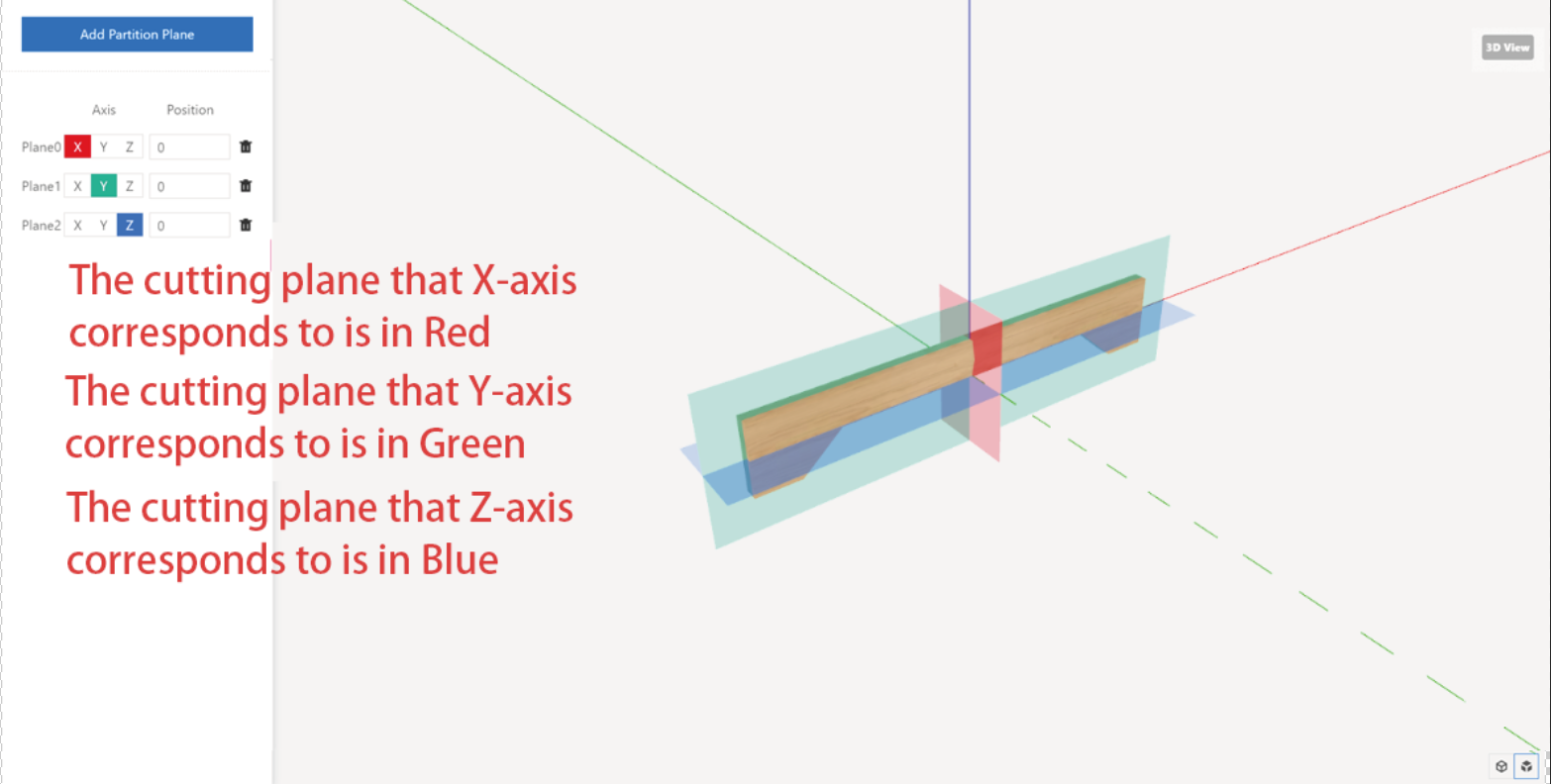
-
Set the position of the cutting plane. The position can be specified as a positive or negative value. A positive value means moving the cutting plane toward the positive direction of the quadrant. In contrast, a negative value means moving the cutting plane toward the negative direction of the quadrant.
Set the position of the cutting plane. The position can be specified as a positive or negative value. A positive value means moving the cutting plane toward the positive direction of the quadrant. In contrast, a negative value means moving the cutting plane toward the negative direction of the quadrant.
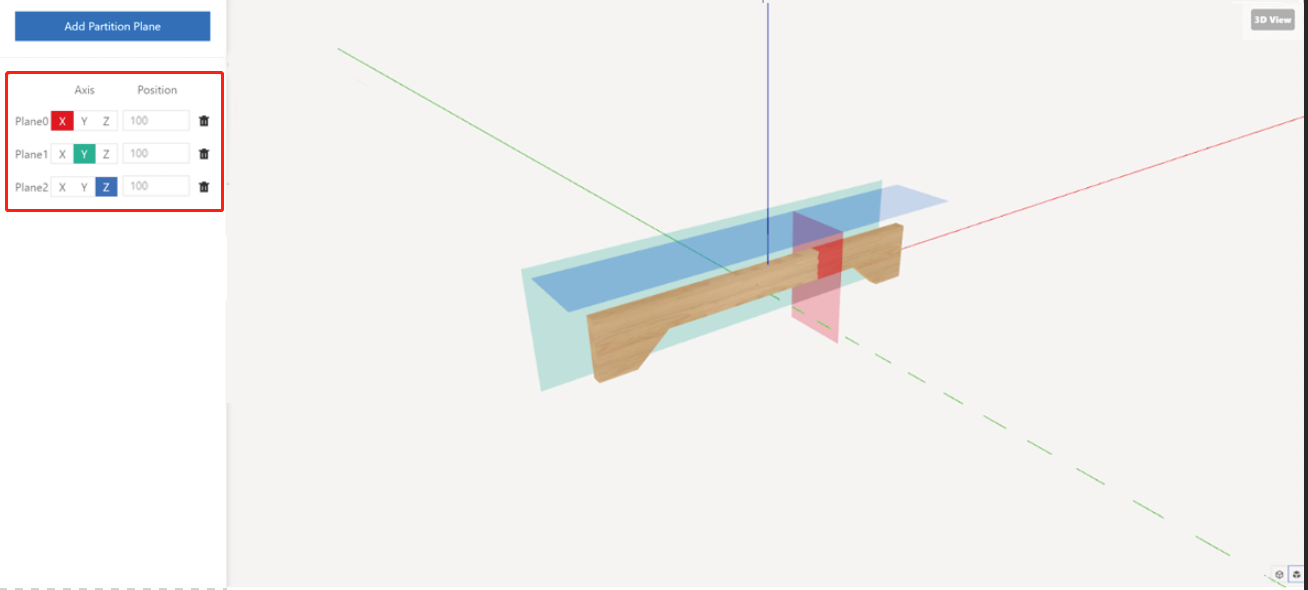
-
For example, cutting a cabinet door panel
For example, cutting a cabinet door panel
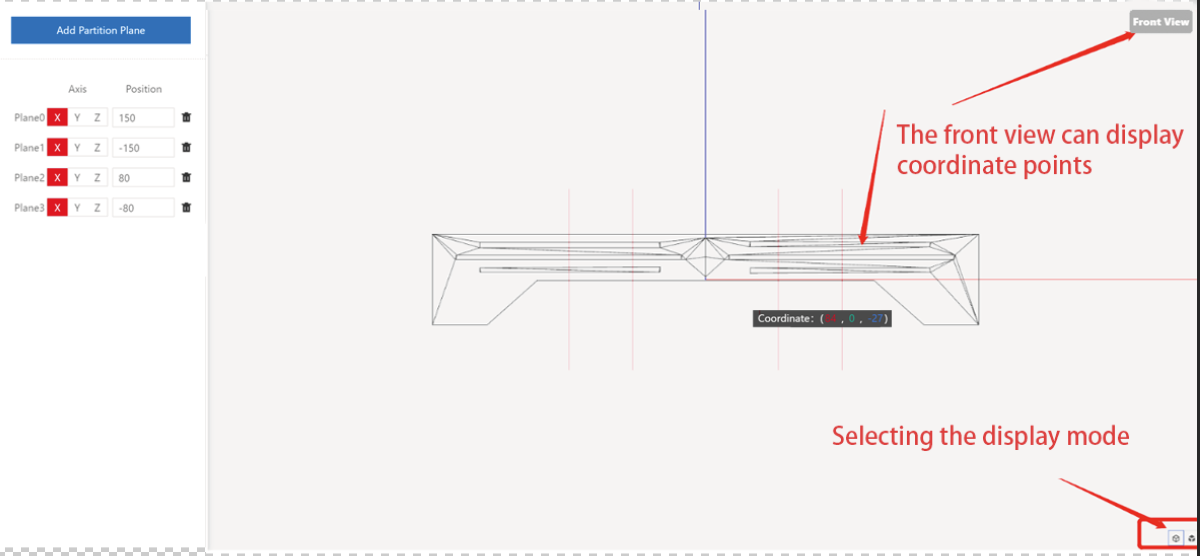
-
After adding the cutting planes, click on the 'Save' button in the upper right corner, choose a directory, and save the cut model.
After adding the cutting planes, click on the 'Save' button in the upper right corner, choose a directory, and save the cut model.
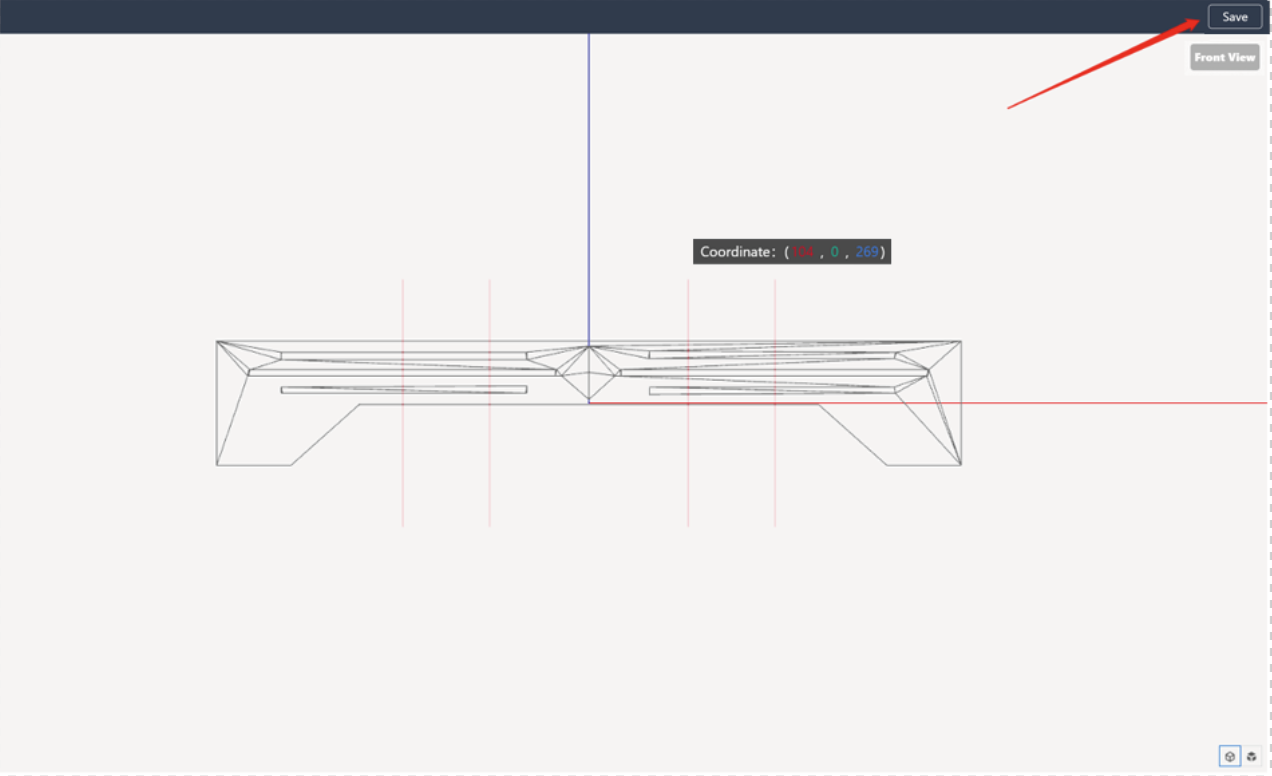
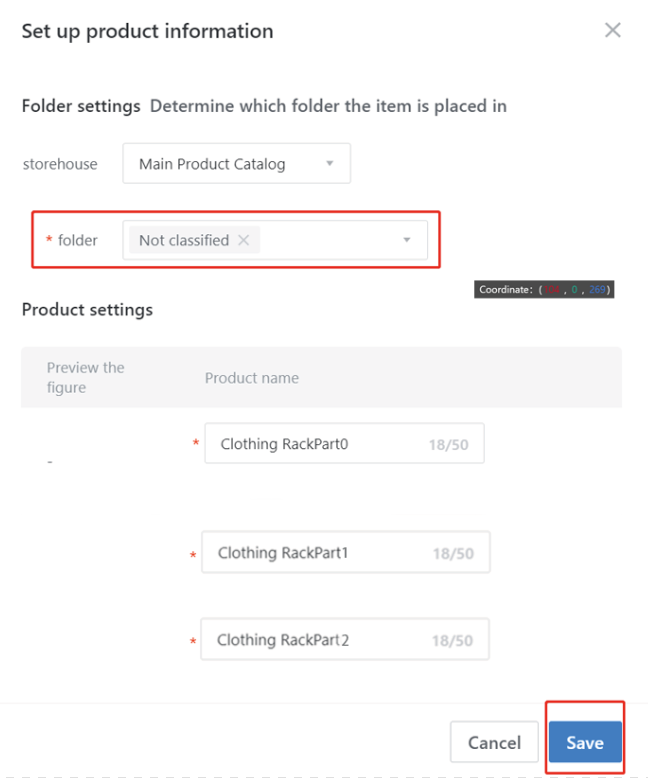
-
To access the enterprise backend, go to "Full House Customization" or "Customized Cabinets". Locate the saved directory in the file library and wait for the rendering to finish. Once the rendering is completed, you can use it accordingly.
To access the enterprise backend, go to "Full House Customization" or "Customized Cabinets". Locate the saved directory in the file library and wait for the rendering to finish. Once the rendering is completed, you can use it accordingly.