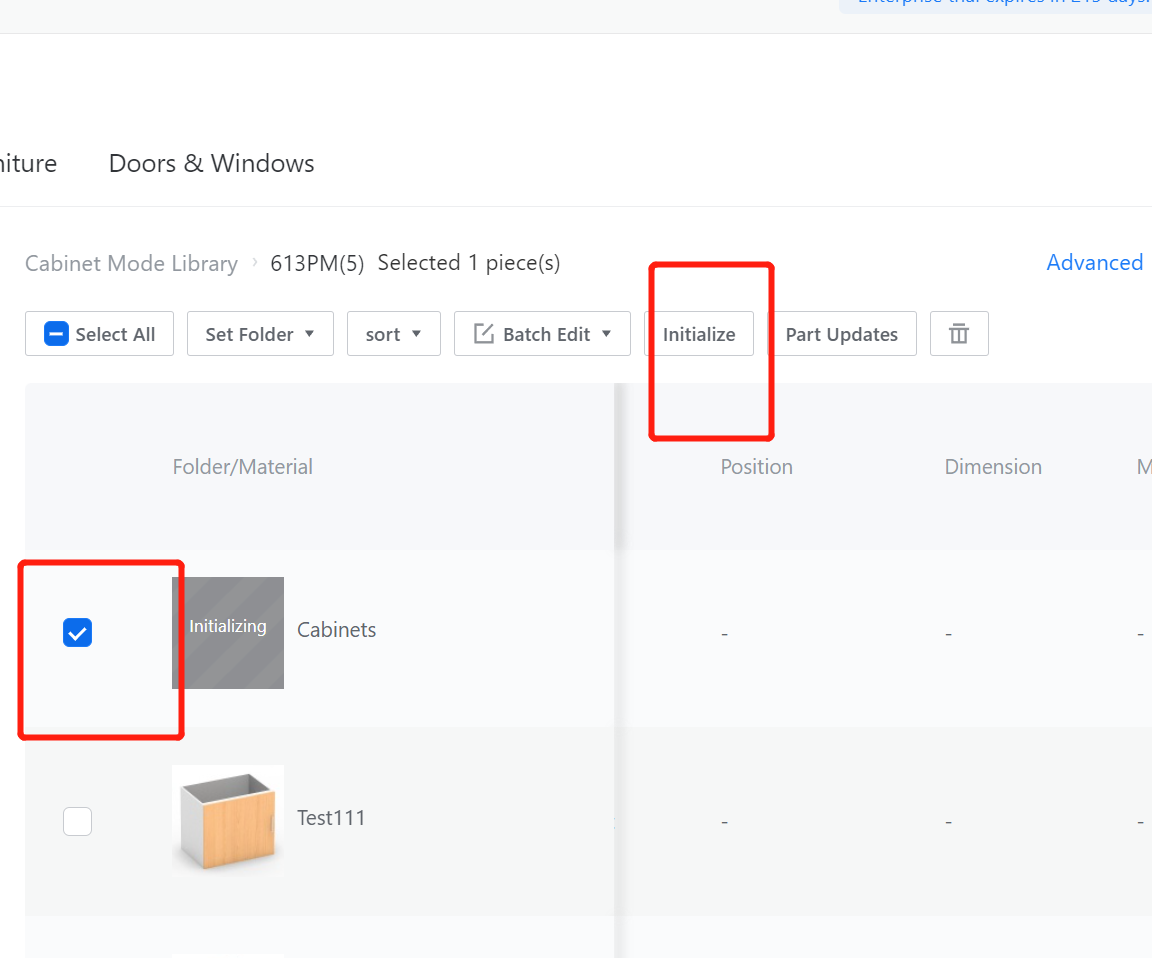Definition
Establish the cabinet structure model in the form of components to adapt to the cabinet.
I. Creation Position
Custom Furniture—Create Asset—Parametric Model Library— New—
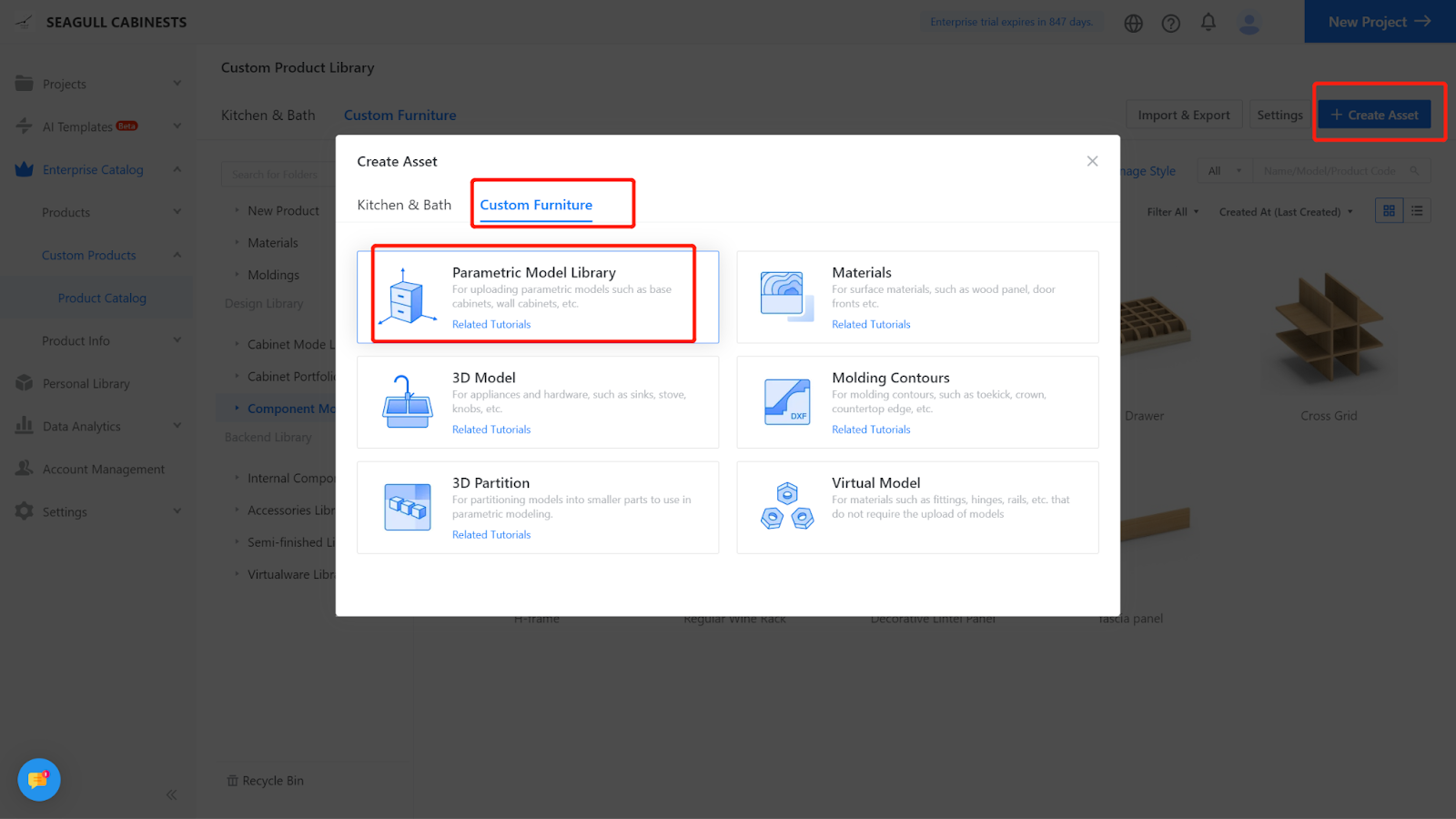
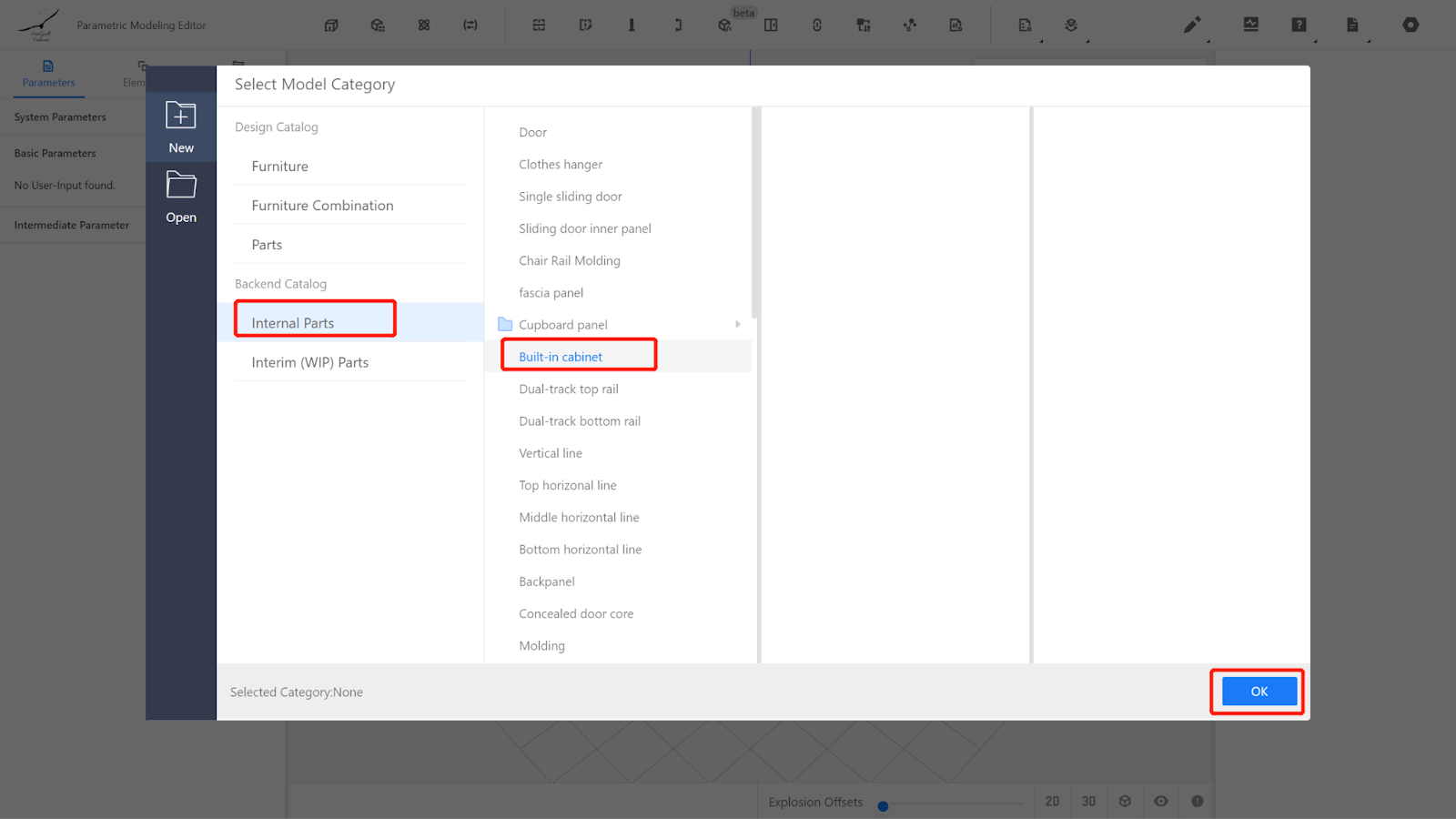
II. Parameter Configuration: Custom Parameters
Width (W) - Represents the size of the model in the X direction. The value type can be set as optional or within a range (e.g., range 300-1200, current value 450).
Depth (D) - Represents the size of the model in the Y direction. The value type can be set as optional or within a range (e.g., range 200-900, current value 400).
Height (H) - Represents the size of the model in the Z direction. The value type can be set as optional or within a range (e.g., range 300-1200, current value 450).
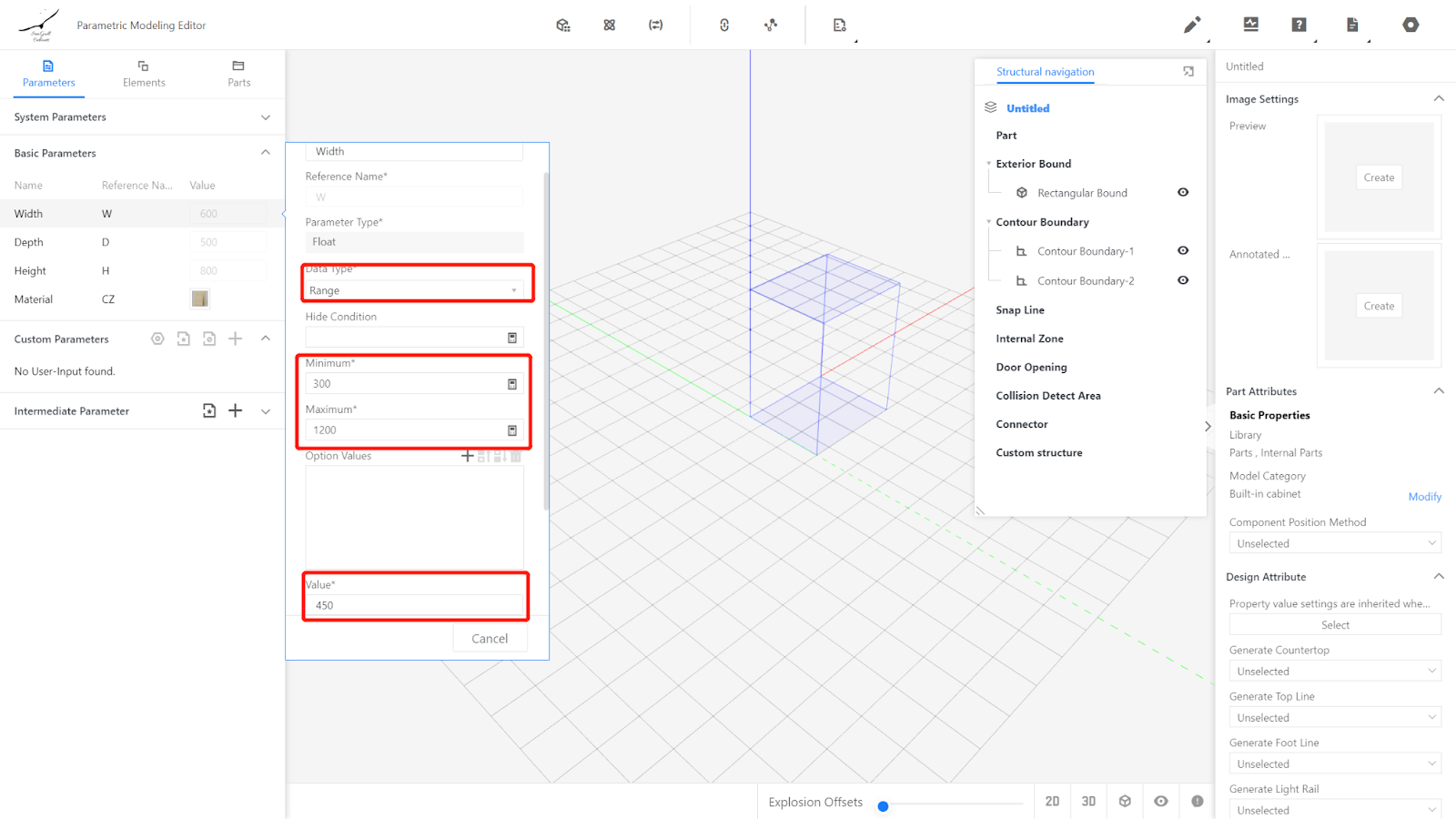
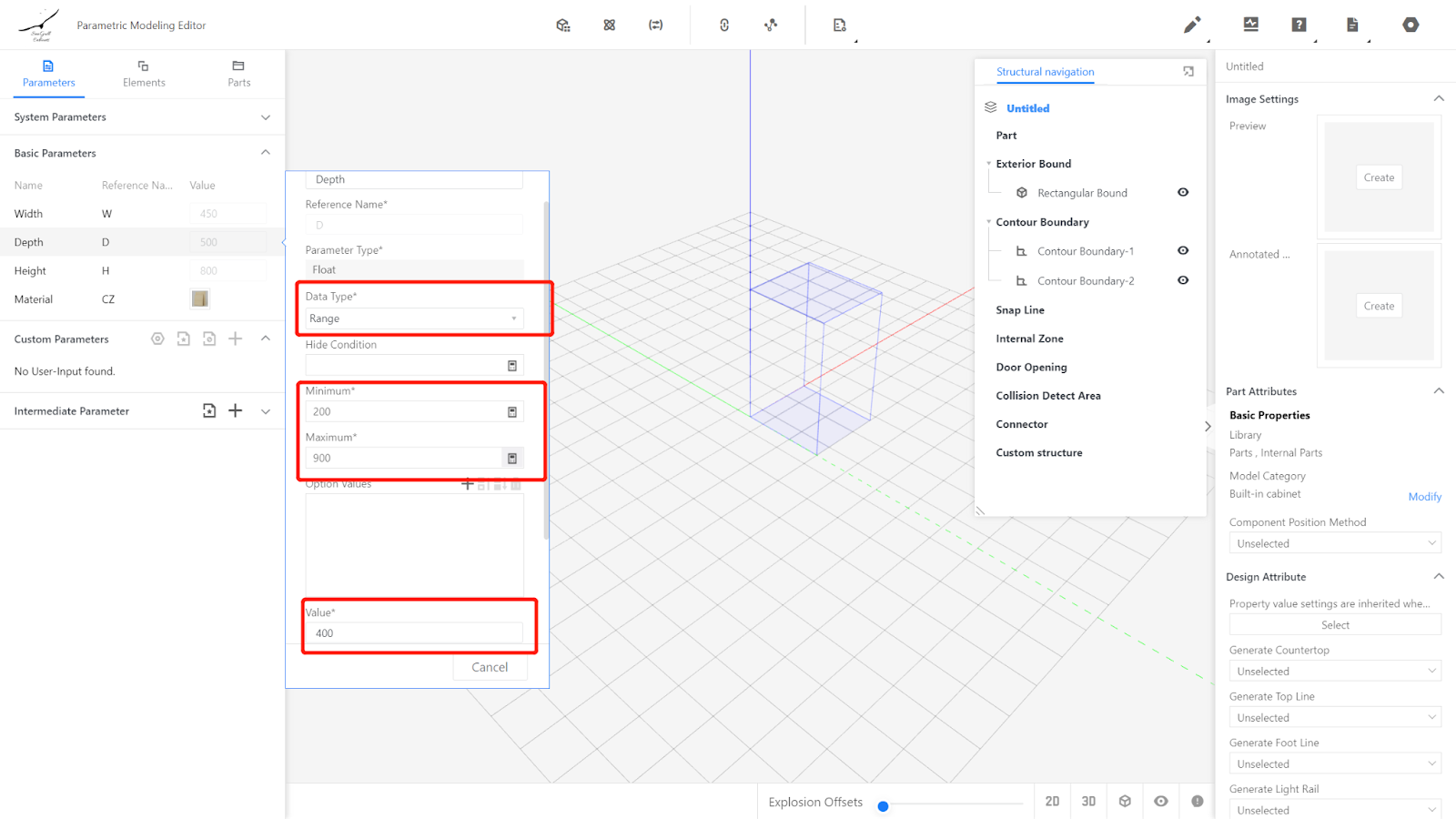
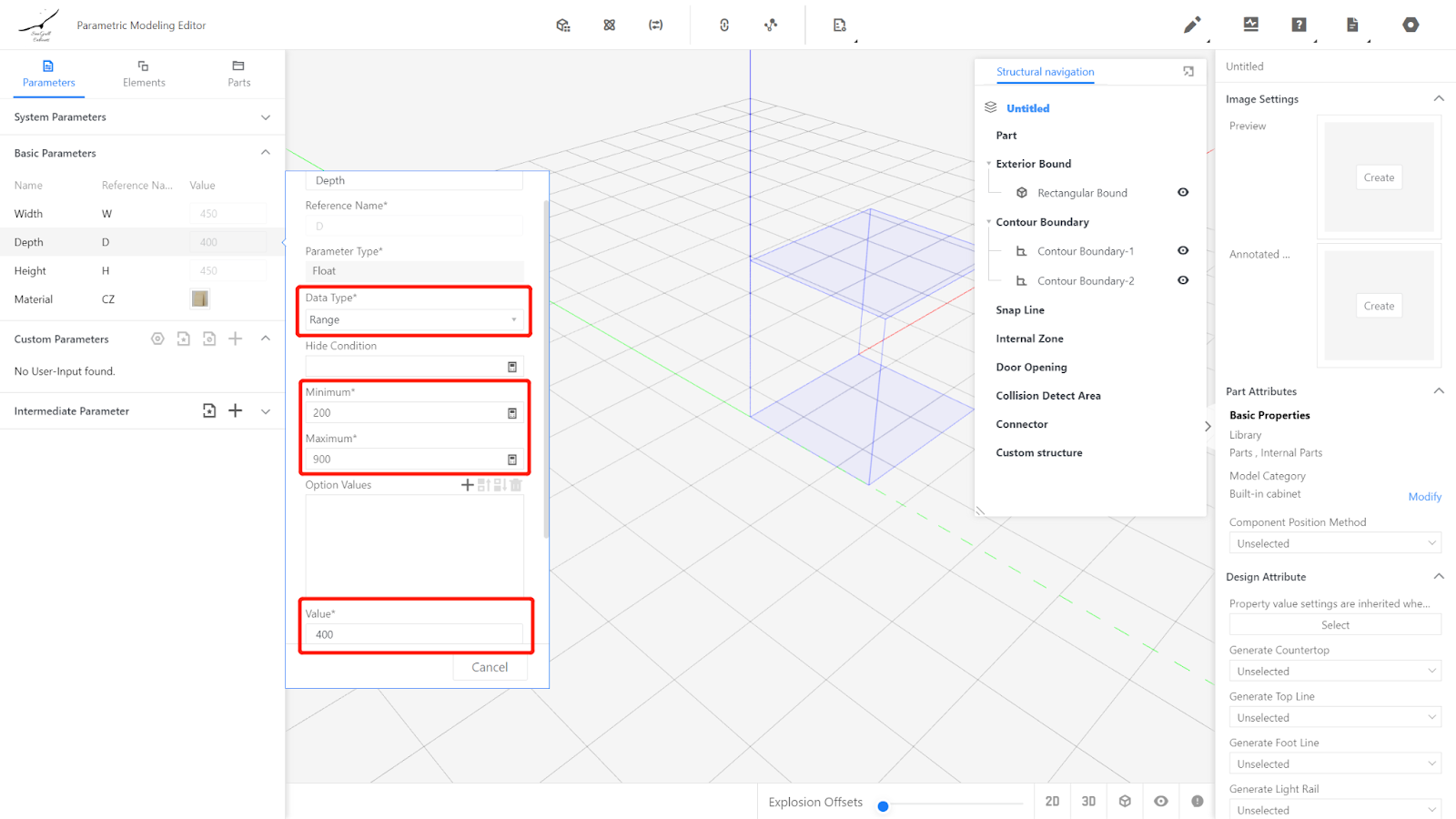
Material selection: Choose a default material, representing the color of the embedded decorative cabinet.
Advanced parameter setting - Facilitate the frontend design selection of whether there is a back panel.
Parameter name: "Back Panel," reference name: "beiban," options: "Yes," "No," default: "Yes."
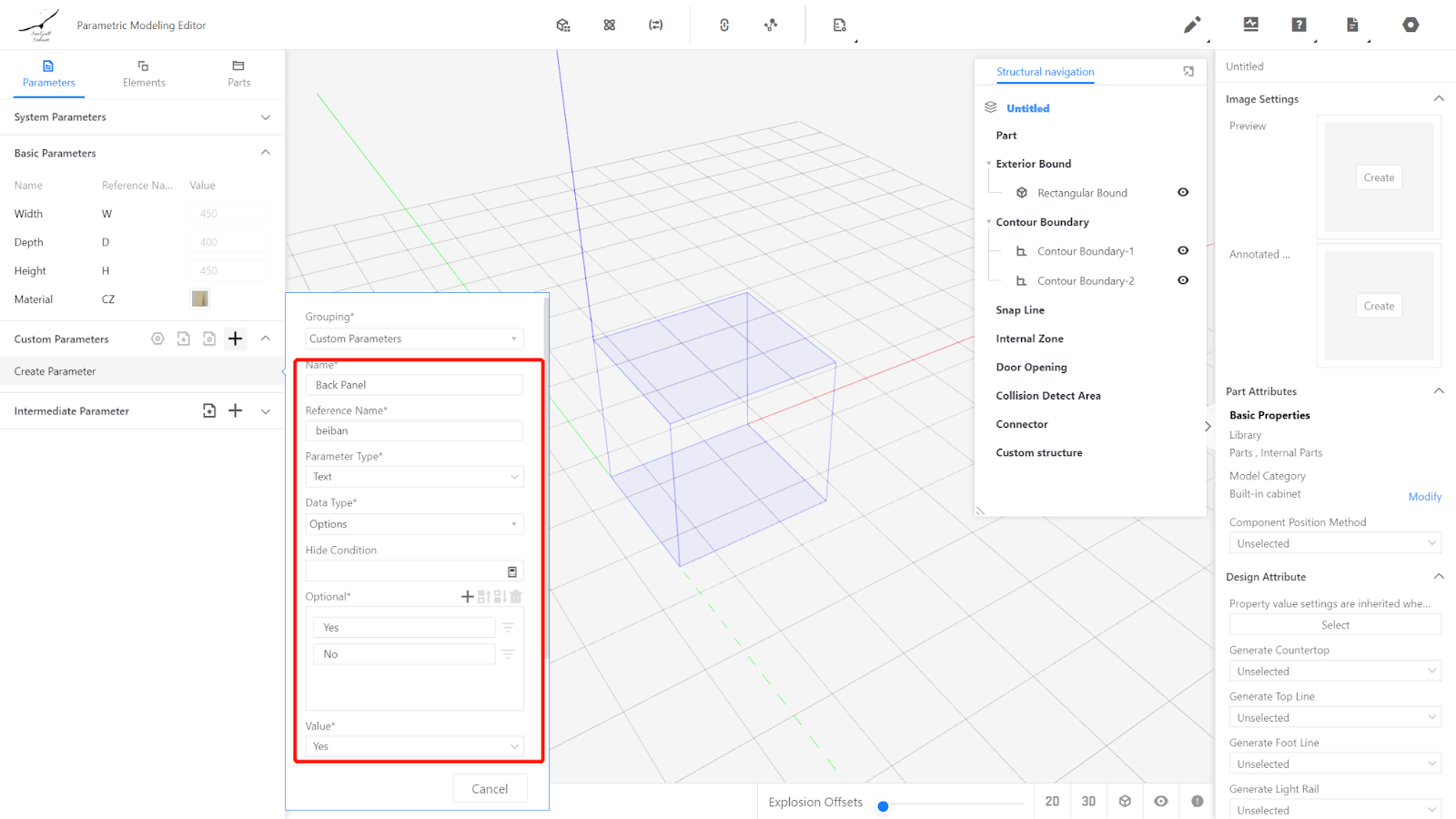
III. Modeling
Click on the component library - Semi-finished Products Library to call up the pre-made vertical panel.
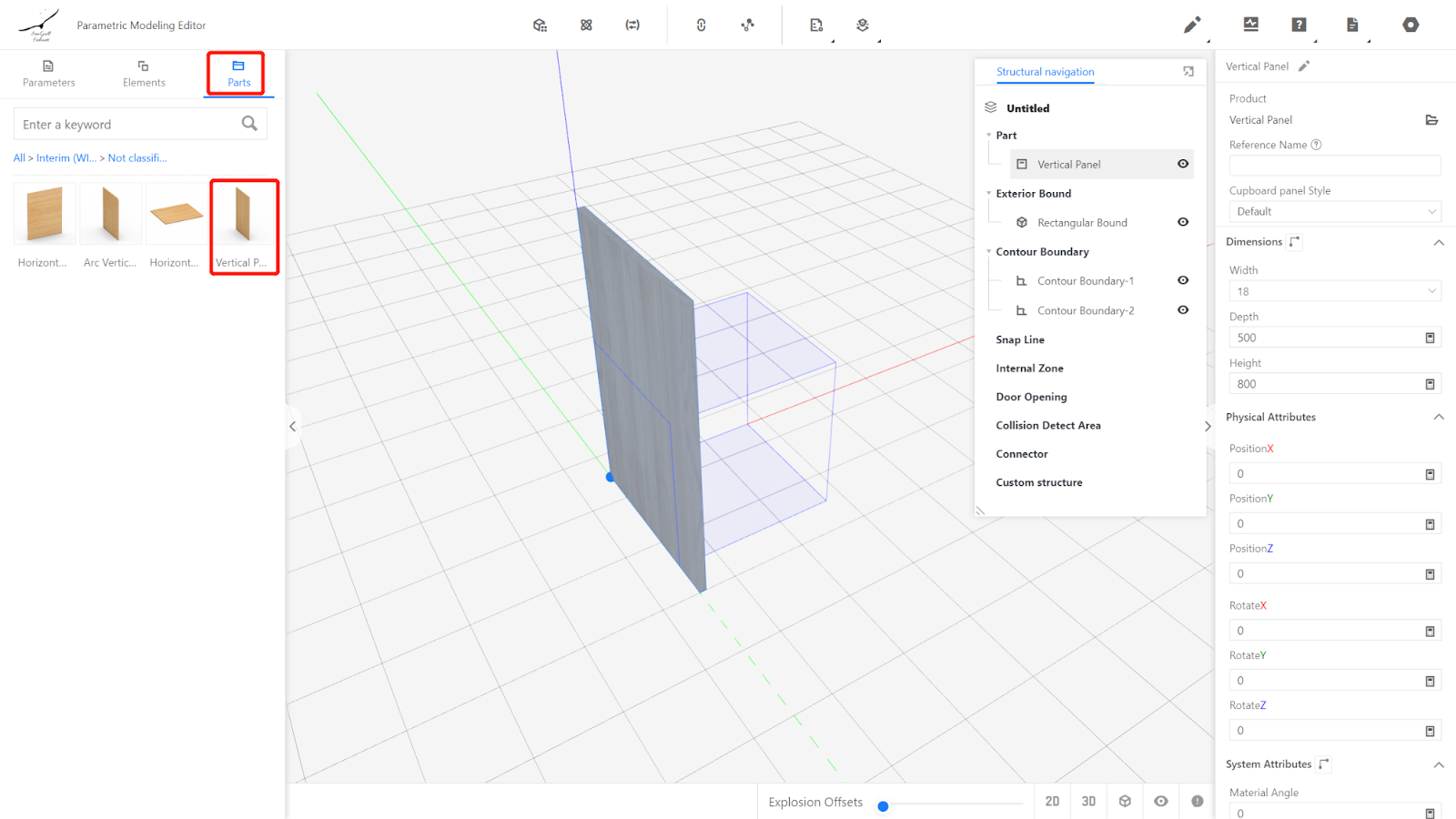
Double-click on the horizontal and vertical panels in the right structure navigation, change the name to "Left Side panel."
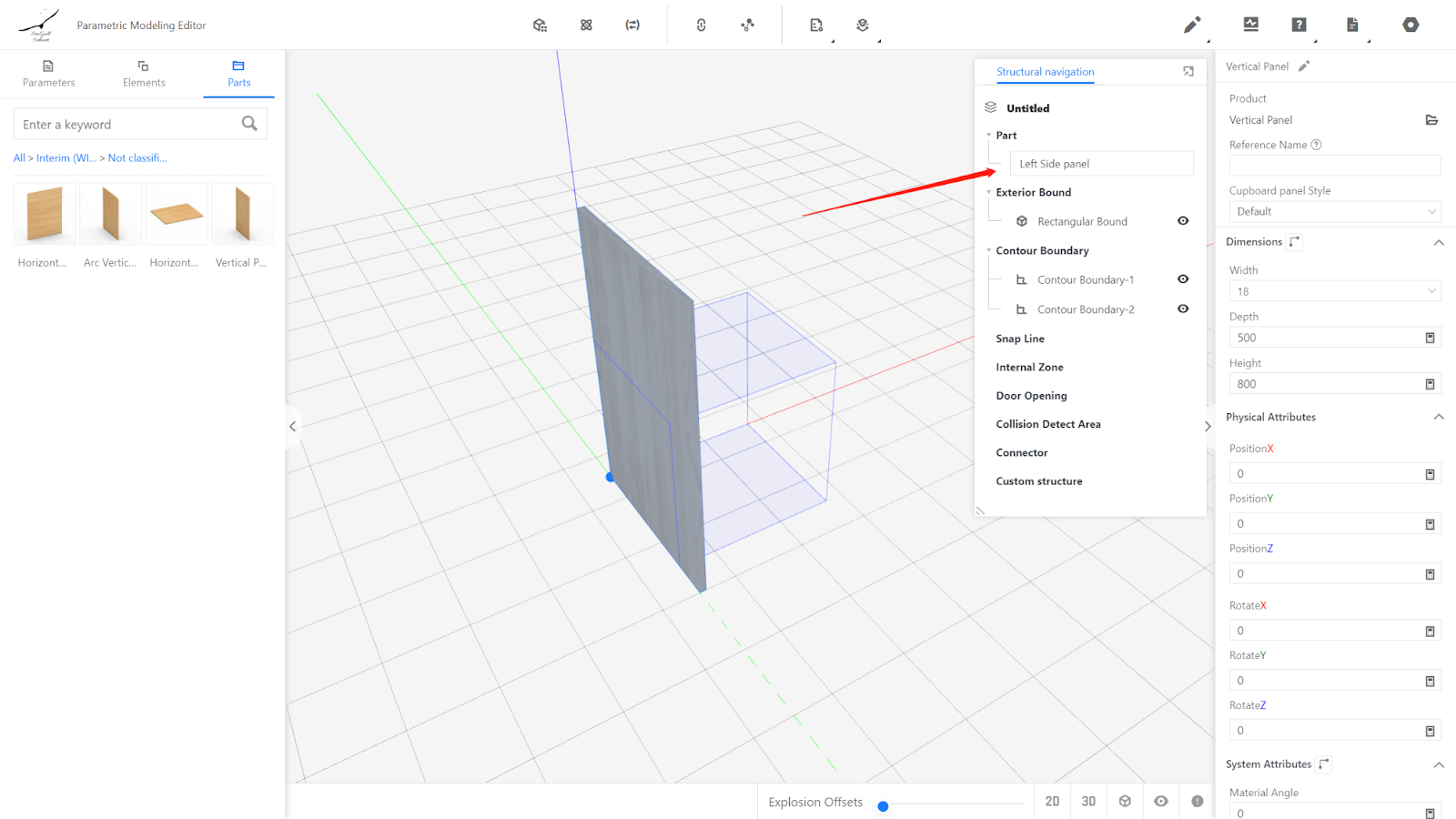
Set the physical properties of this panel:
Width: 18, Depth: #D, Height: #H.
Position X: 0; Position Y: 0; Position Z: 0.
Rotation X: 0; Rotation Y: 0; Rotation Z: 0.
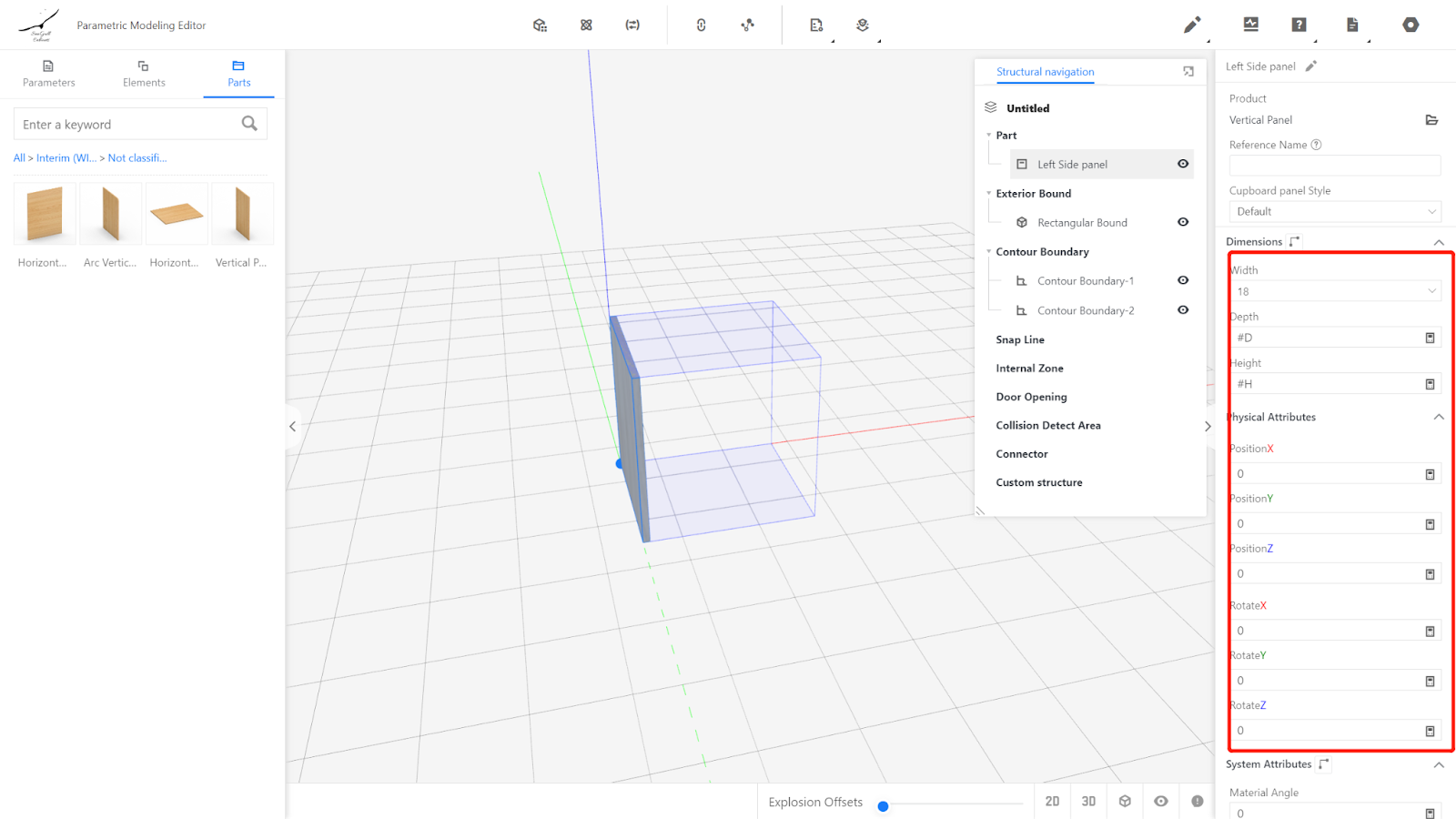
Right-click on the panel model and choose "Copy," or select the model in the structure navigation and right-click to copy, obtaining a copy named "Right Side panel." Similarly, modify the panel name for the right side.
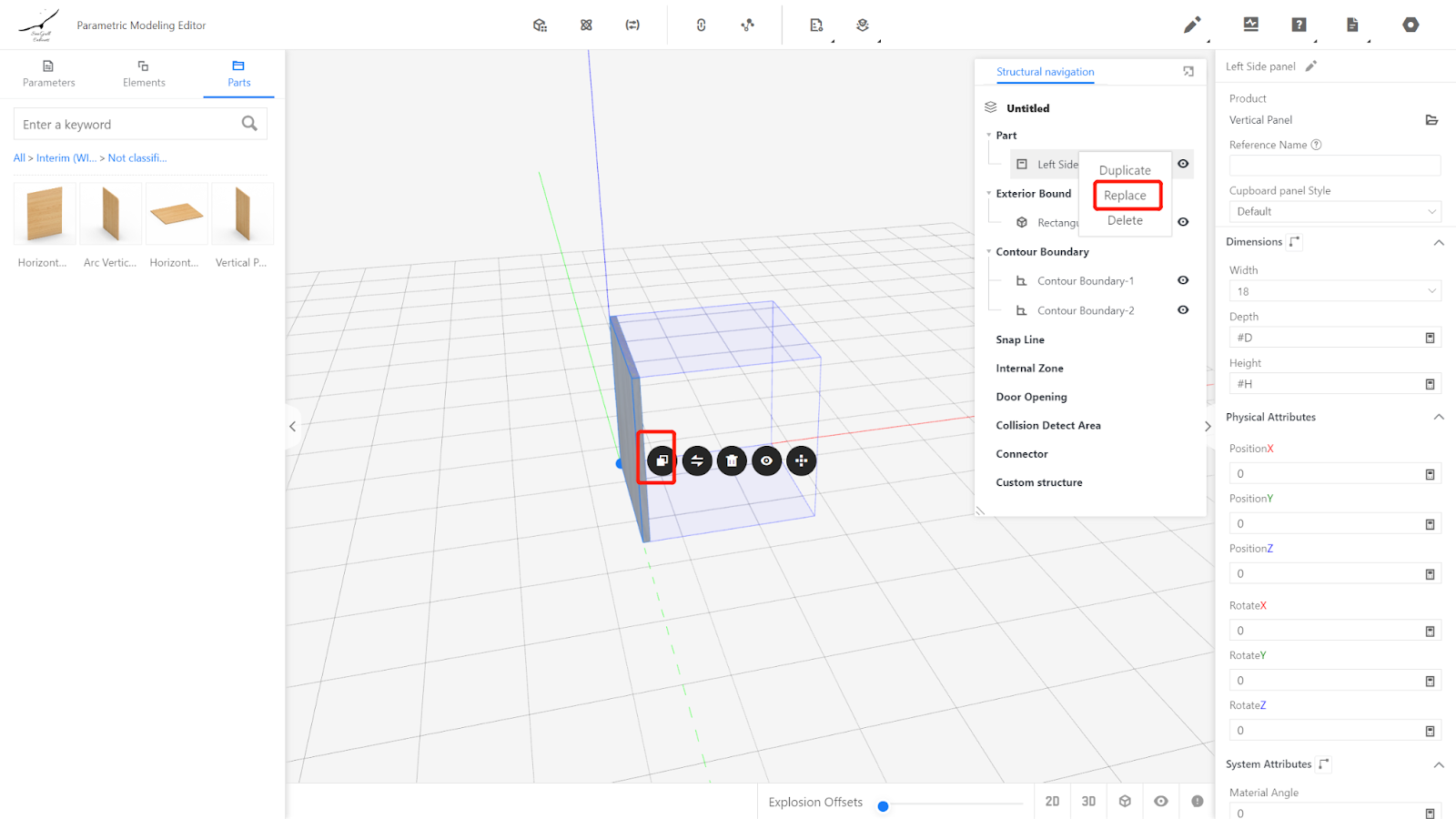
Set the physical properties of the right side panel:
Width: 18, Depth: #D, Height: #H.
Position X: #W-18; Position Y: 0; Position Z: 0.
Rotation X: 0; Rotation Y: 0; Rotation Z: 0.
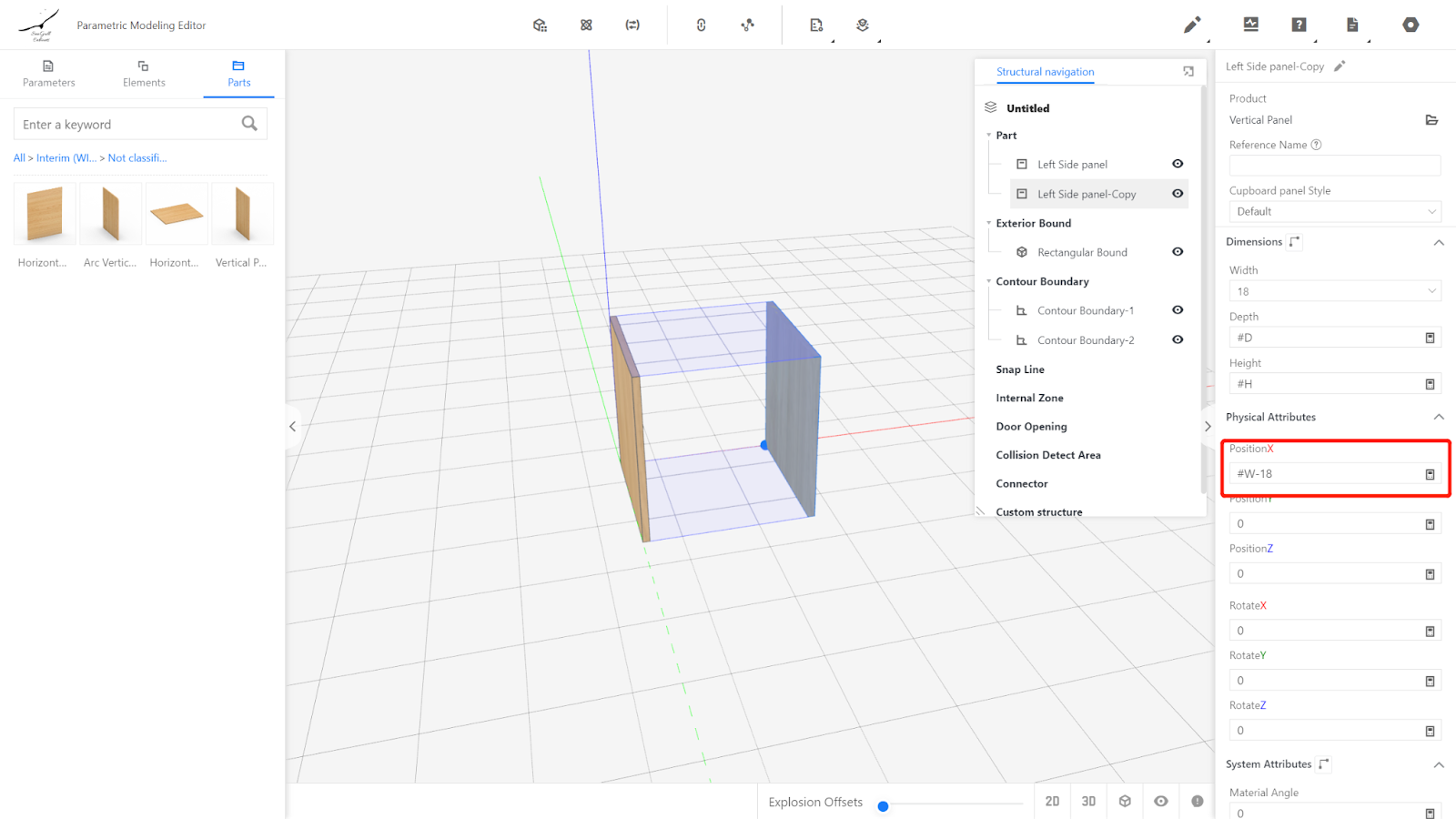
Click on the Part library - Semi-finished Products Library, and insert a flat panel.
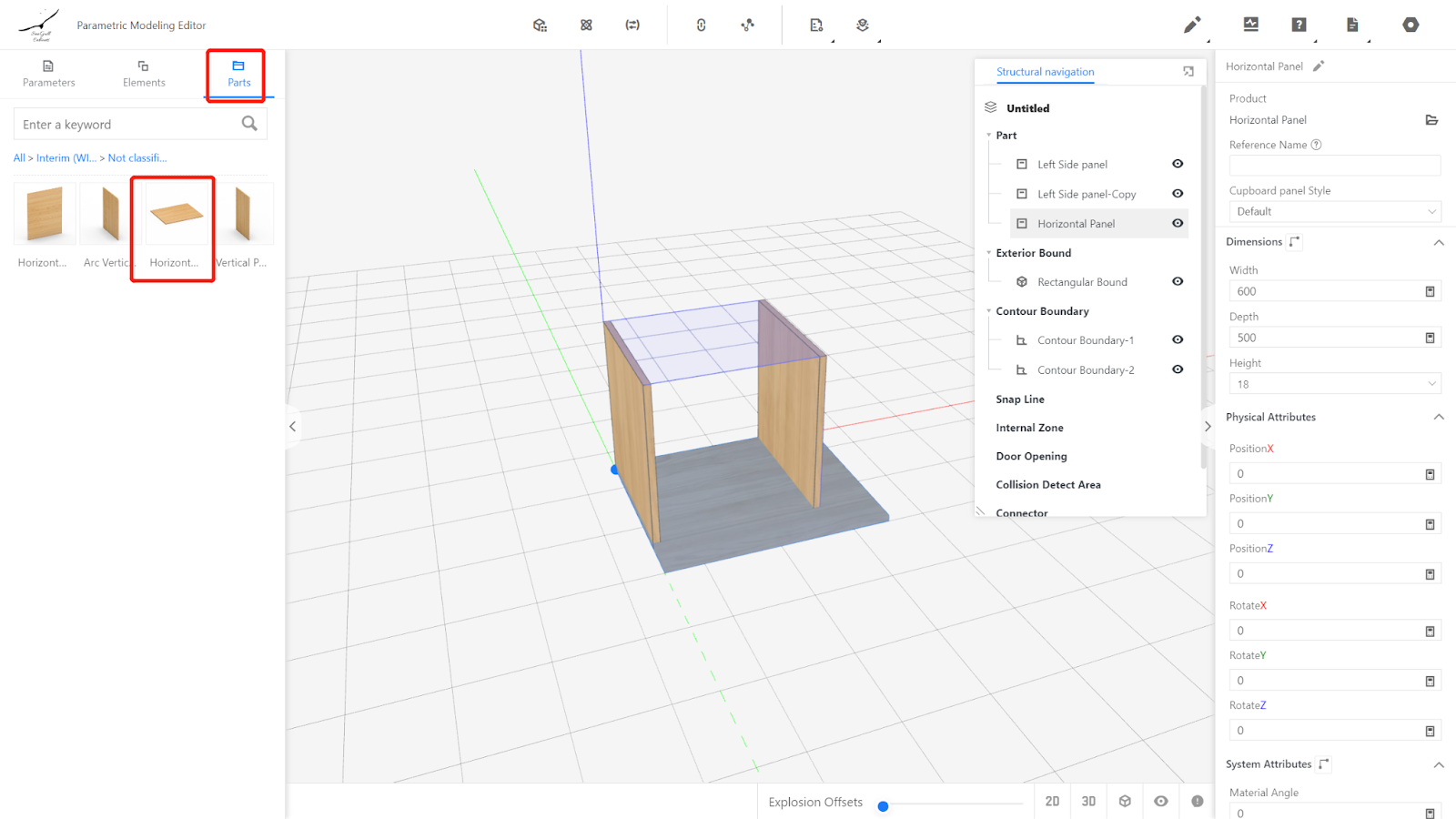
Change the name to "Top panel" and set the physical properties:
Width: #W-18*2, Depth: #D, Height: 18.
Position X: 18; Position Y: 0; Position Z: #H-18.
Rotation X: 0; Rotation Y: 0; Rotation Z: 0.
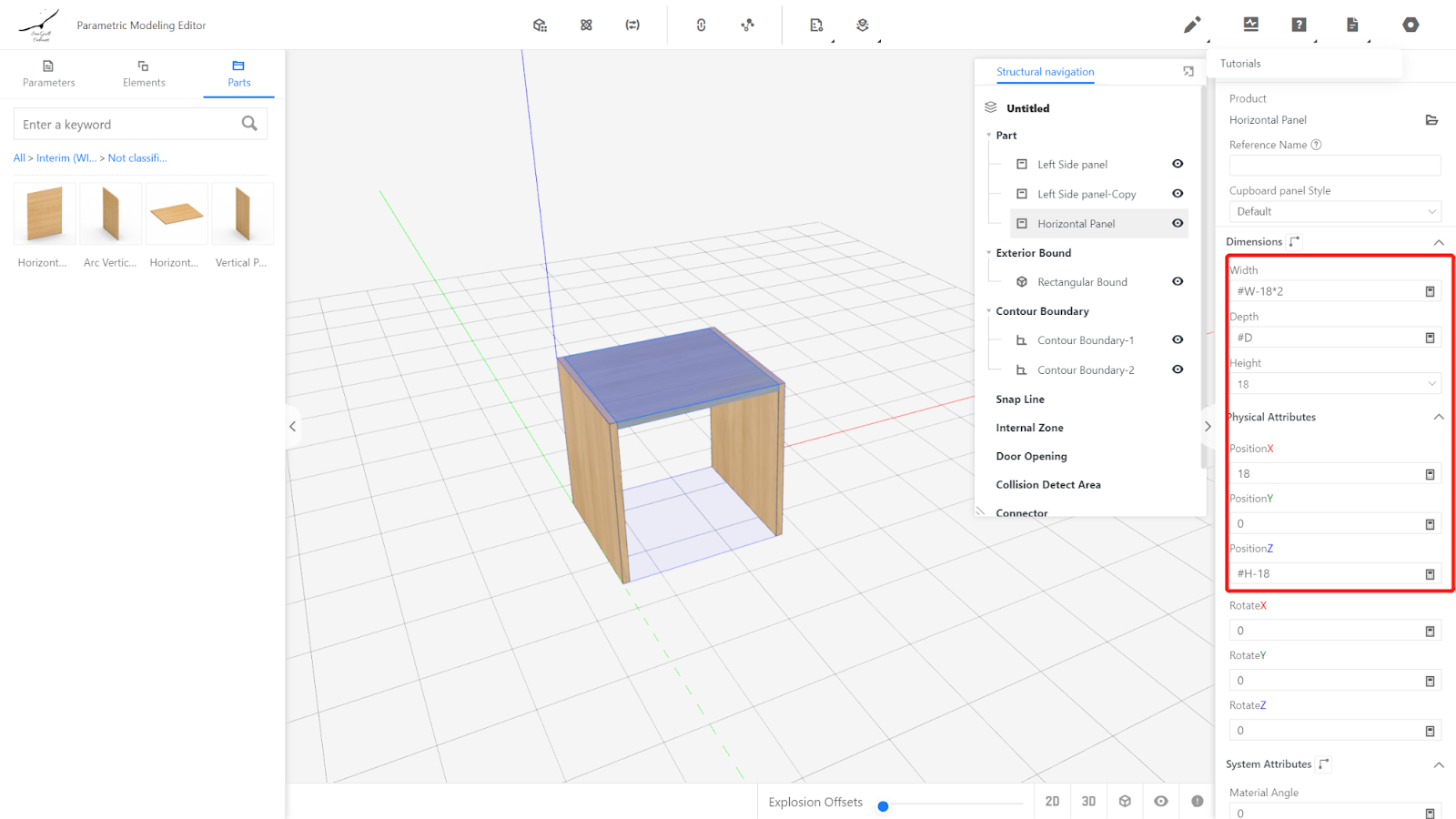
Copy the top panel and edit the physical properties to obtain the bottom panel.
Width: #W-18*2, Depth: #D, Height: 18.
Position X: 18; Position Y: 0; Position Z: 0.
Rotation X: 0; Rotation Y: 0; Rotation Z: 0.
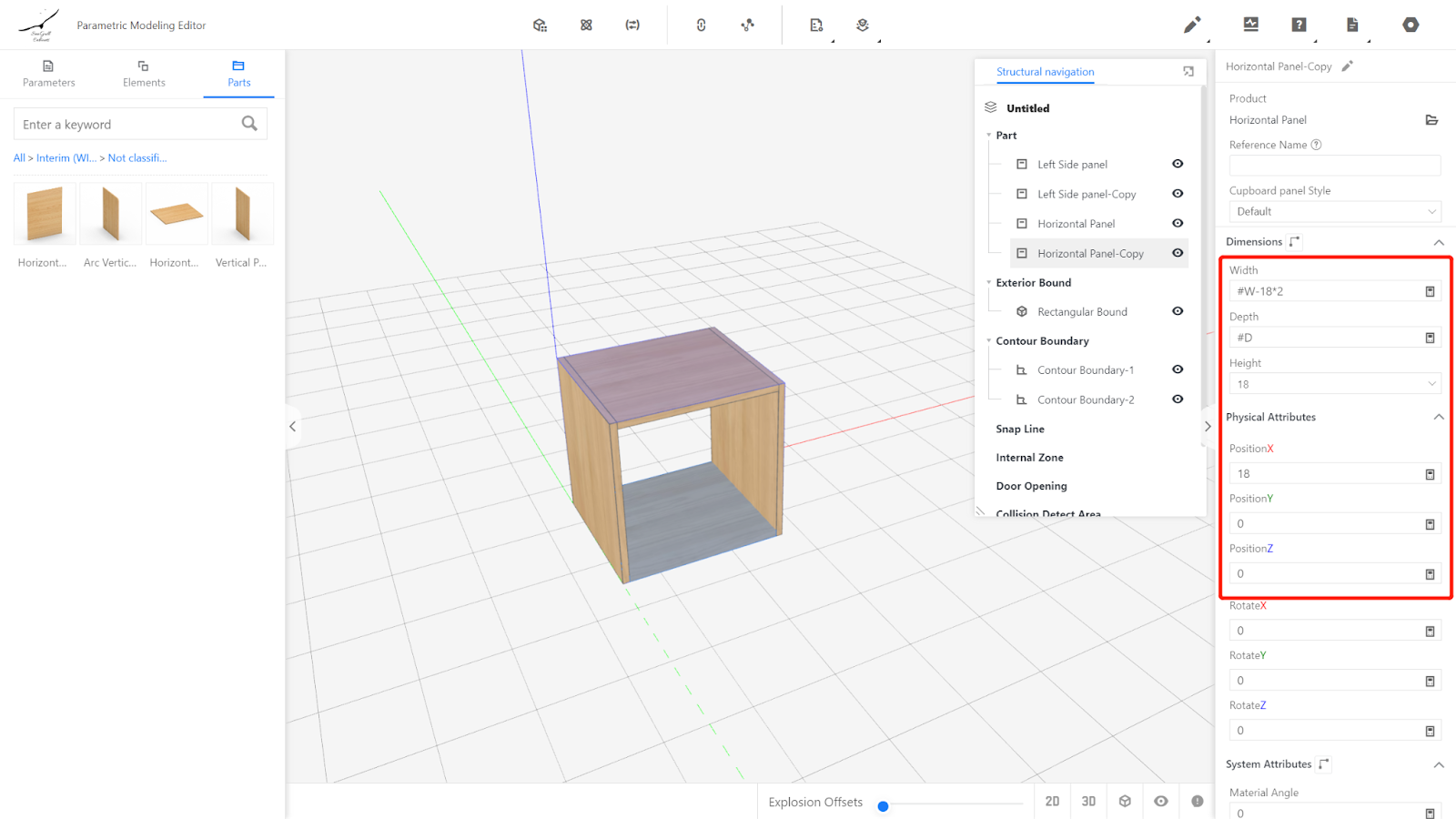
Click on the sub-model library - Semi-finished Products Library, insert a vertical panel, and rename it as "Back Panel."
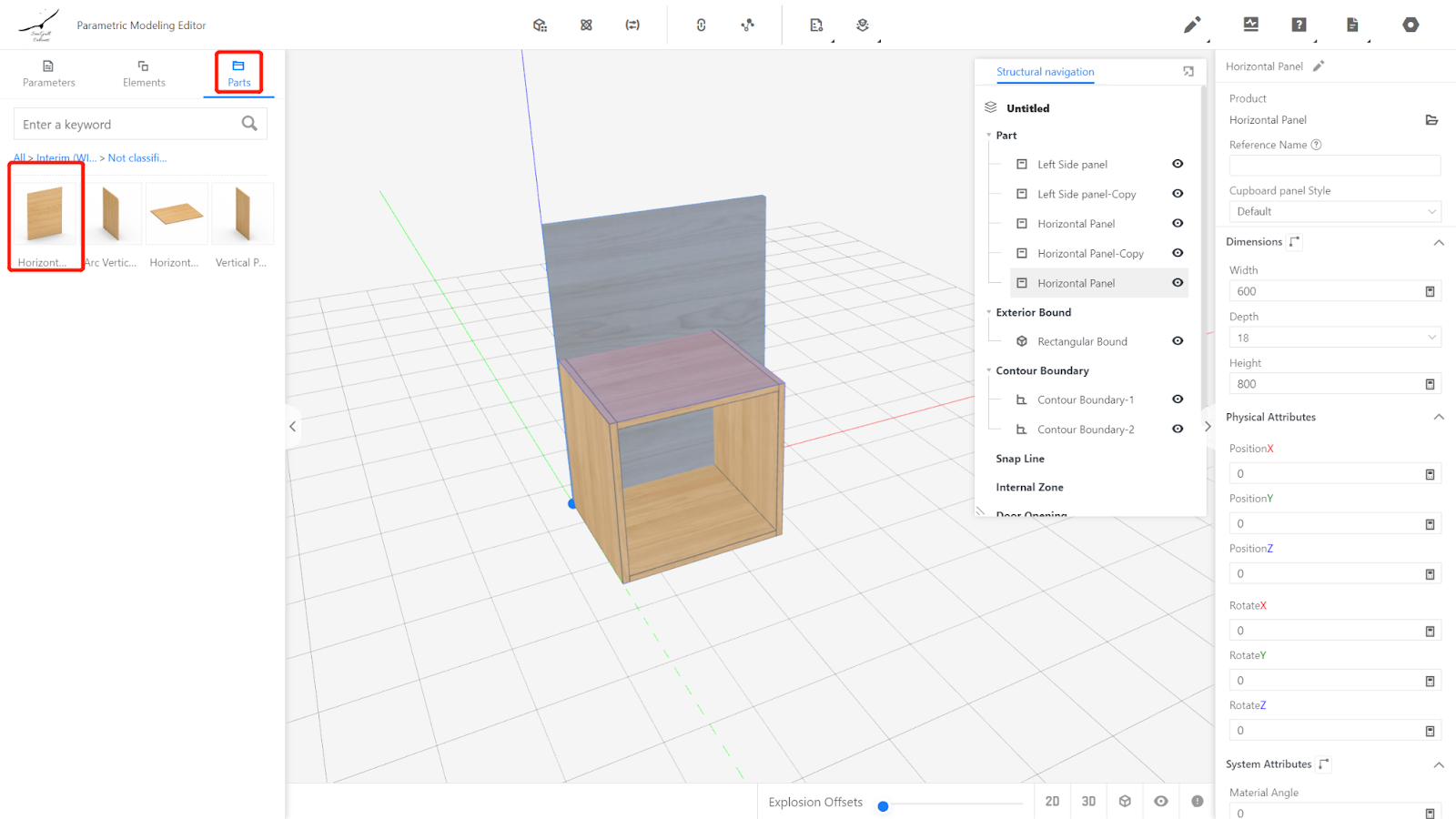
Set the physical properties of the back panel:
Width: #W-18*2, Depth: 18, Height: #H-18*2.
Position X: 18; Position Y: -2; Position Z: 18.
Rotation X: 0; Rotation Y: 0; Rotation Z: 0.
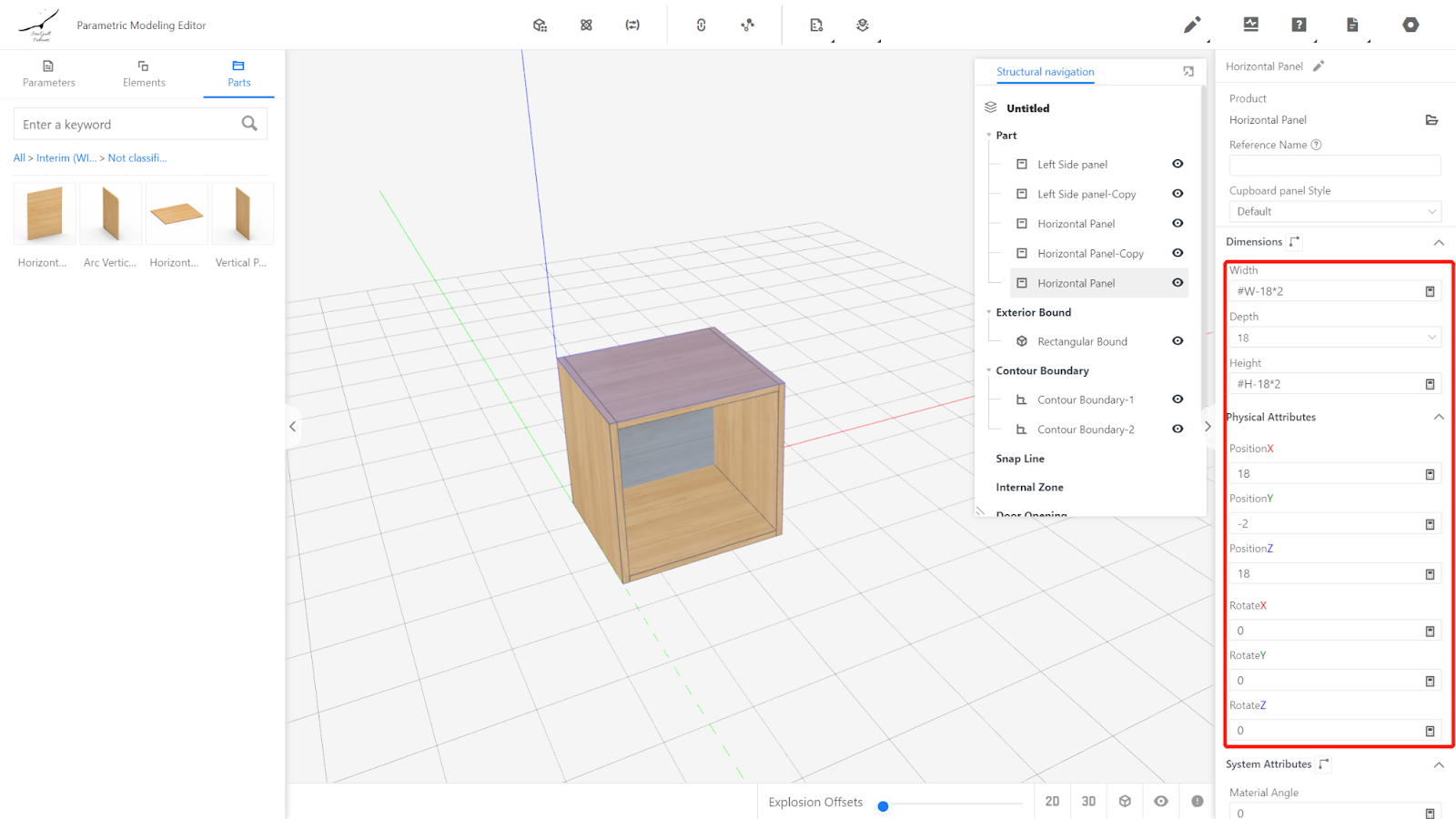
Set the hide condition for the back panel:
#beiban=="No"
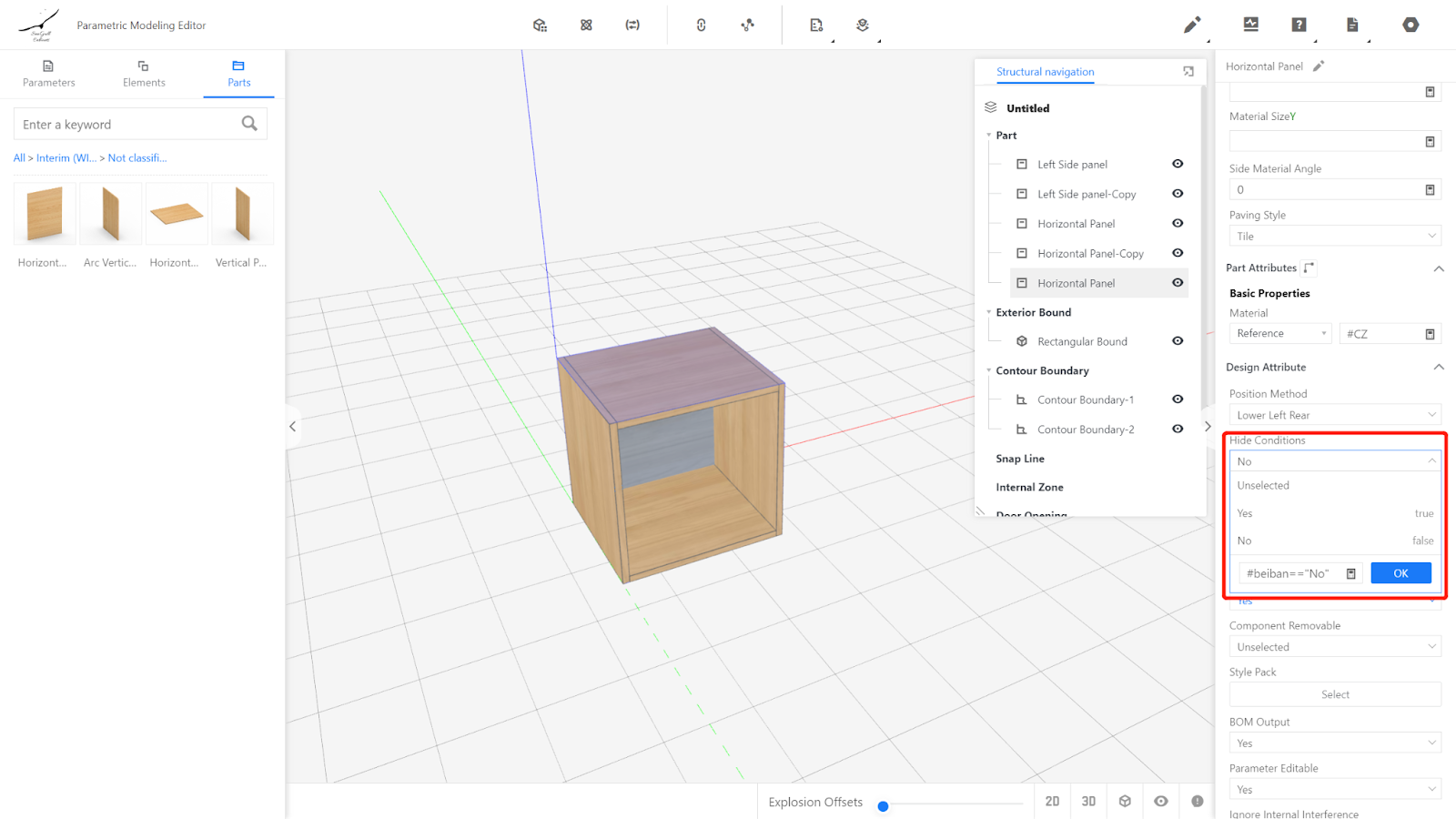
IV. Check the model and save it to the library:
Modify the extreme dimensions of the model and see if the model changes correctly.
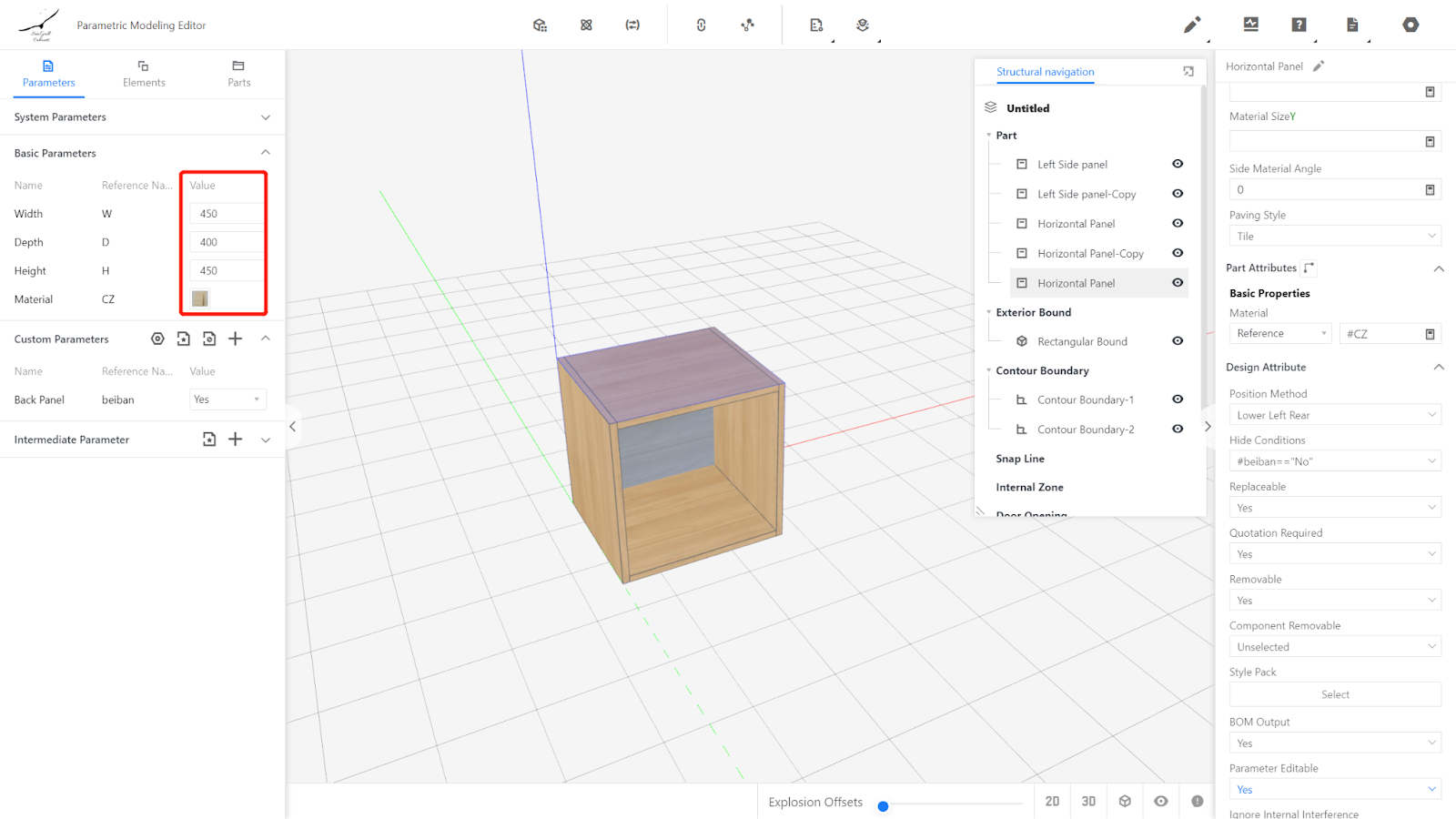
After confirming there are no errors, click on the file in the upper right corner, select "Save," choose the subdirectory for saving, give it a name, and click "Save."
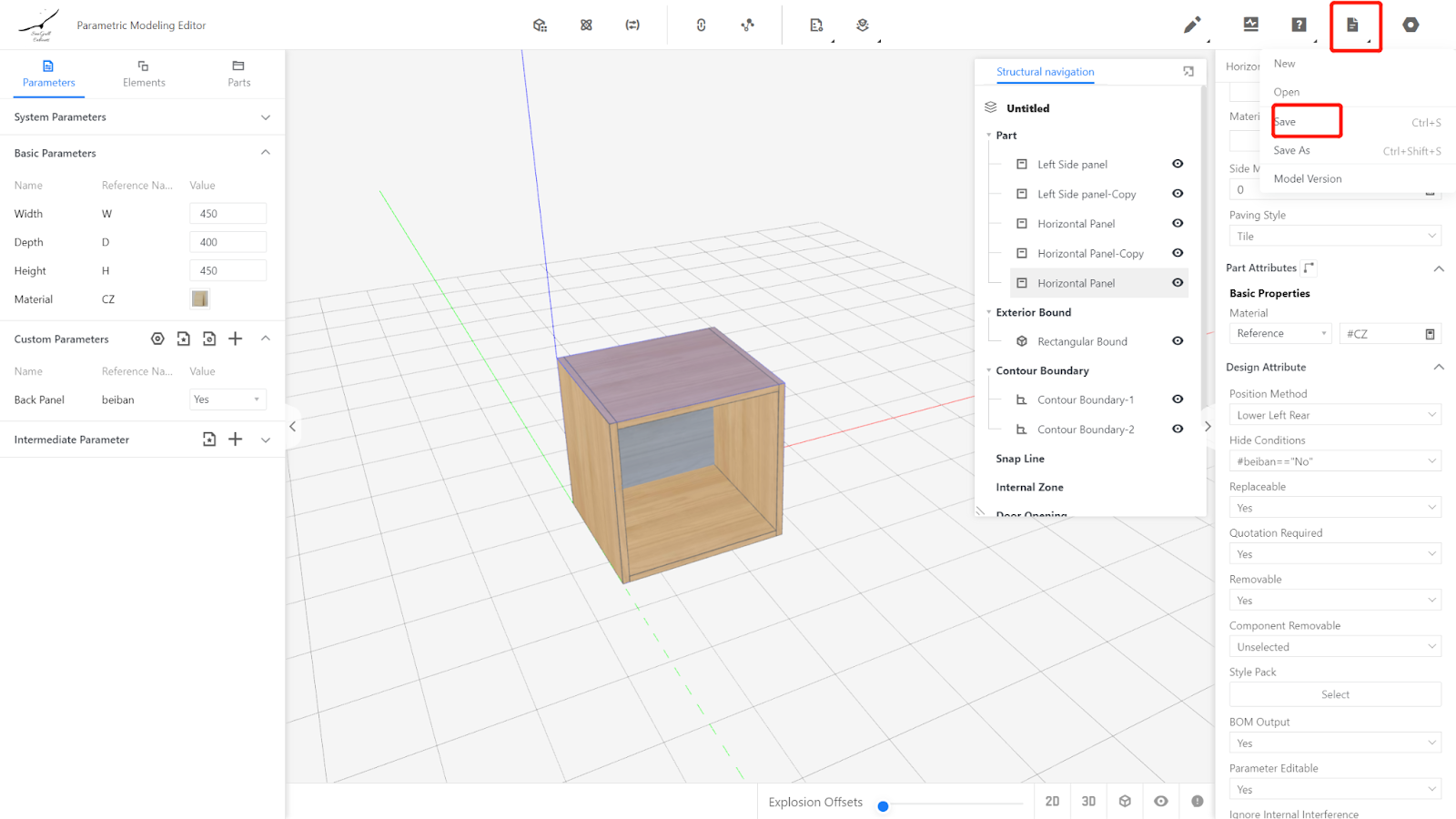
On the backend page, find the model, select it, and click "Initialize" to place it in the library.