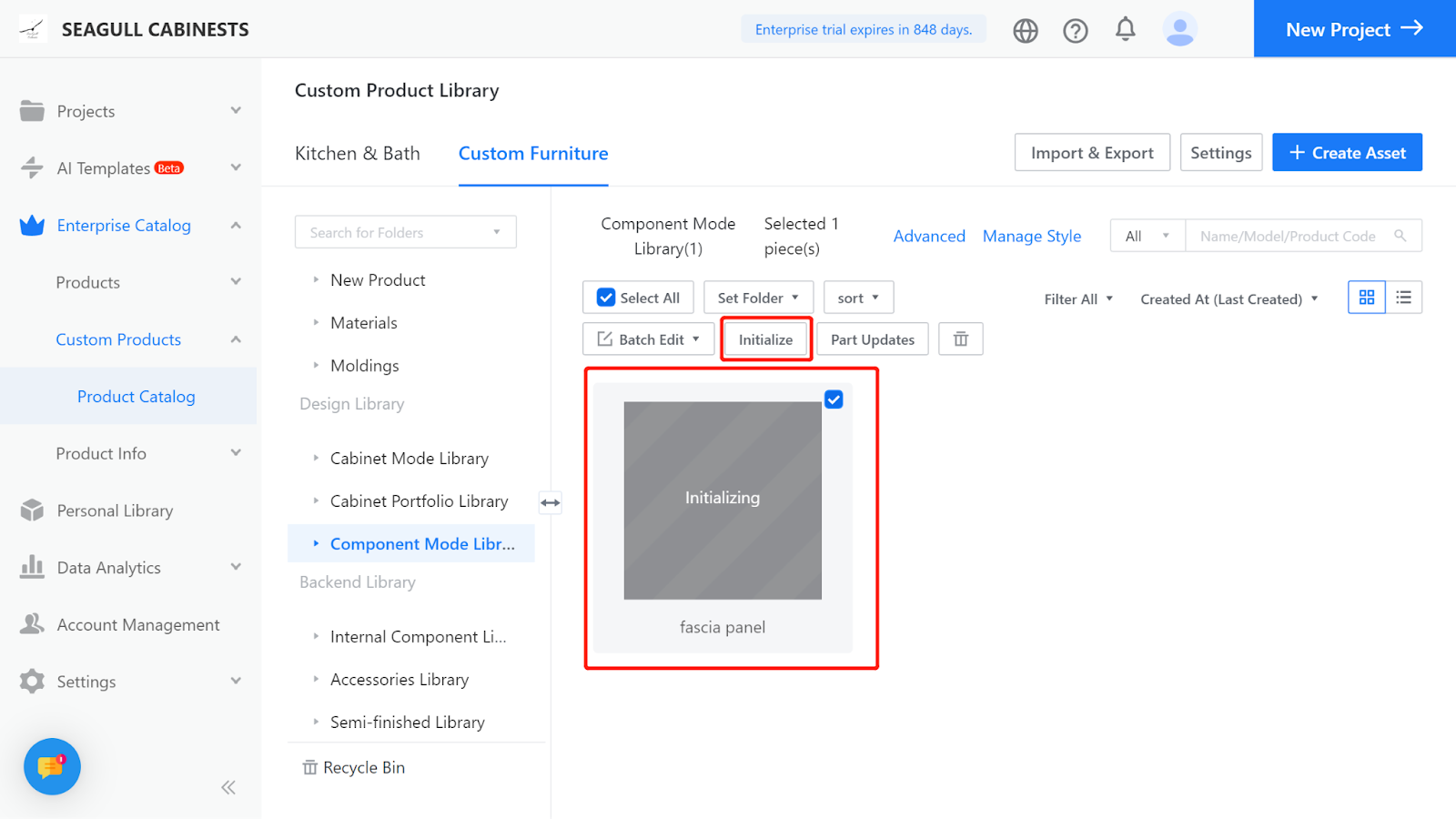Use an example of an 18mm Flat Lintel Panel as a reference for modeling.

I.Creation Location
Custom Furniture—Create Asset—Parametric Model Library— New—
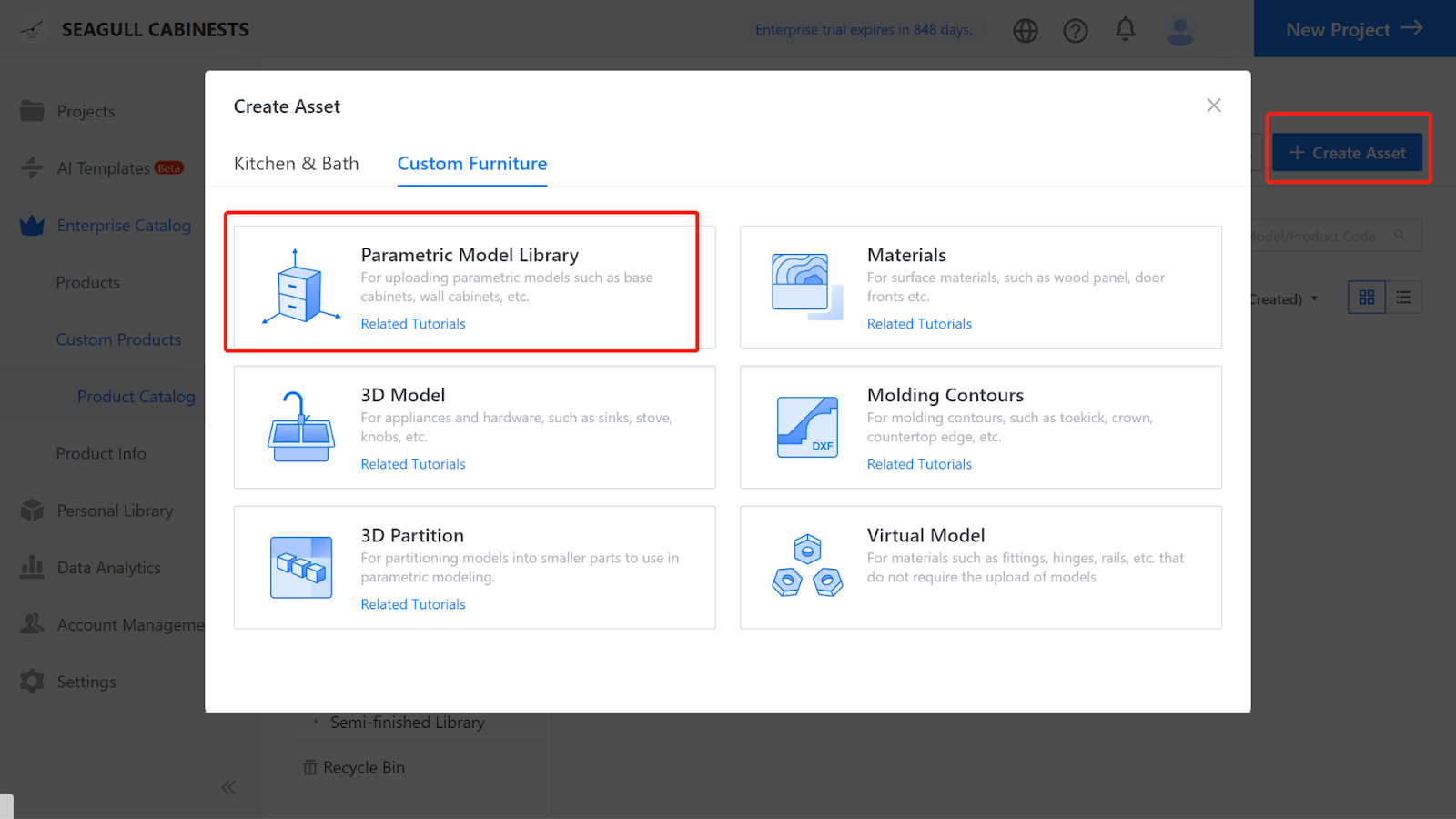
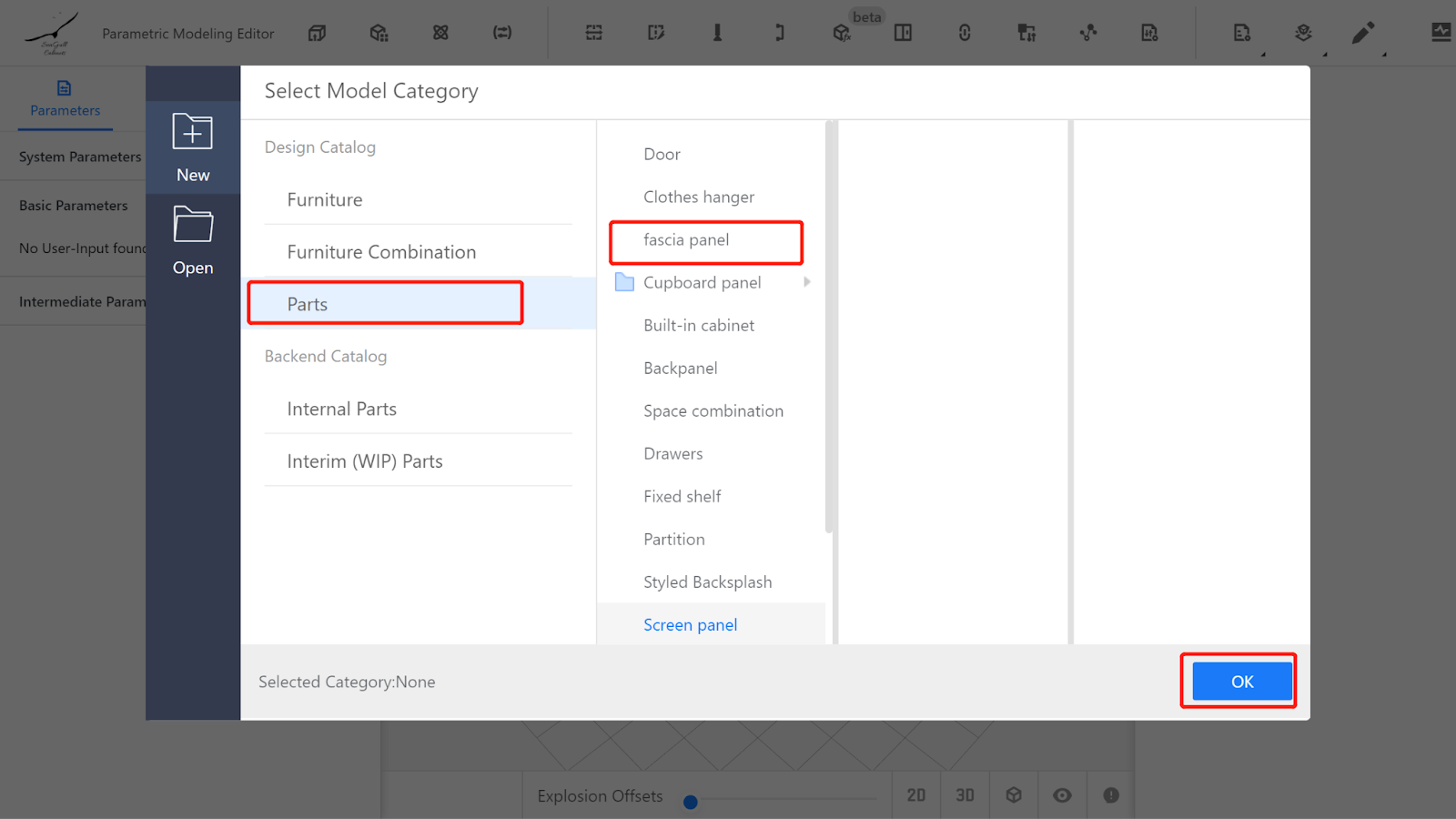
II.Parameter configuration
Custom parameters
2.1. Width (W) - Represents the size of the panel in the X-axis direction. Value type is set as a range (e.g., range of 100 to 2400, current value is 800).
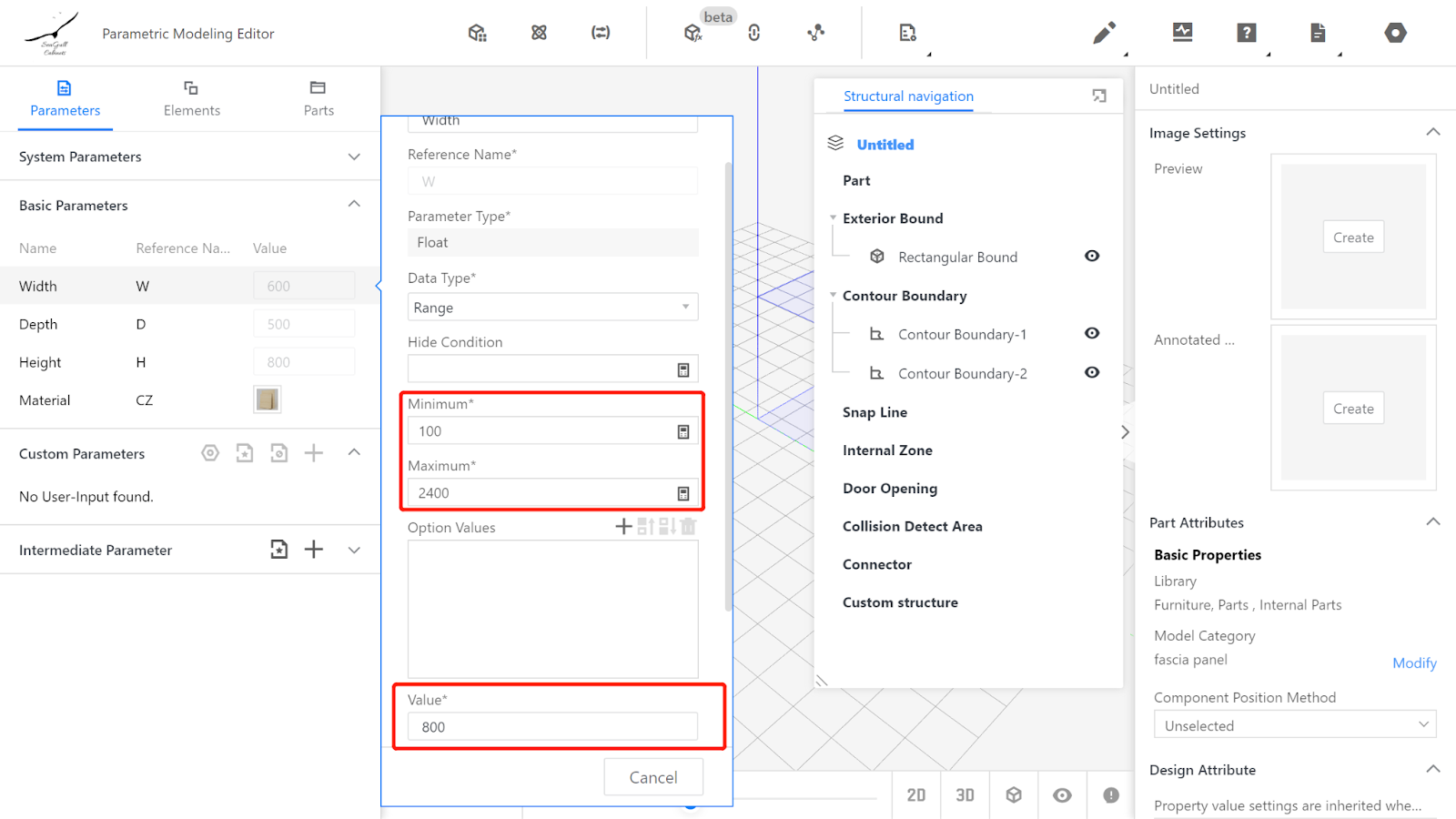
2.2. Depth (D) - Represents the size of the panel in the Y-axis direction. Value type is set as optional (e.g., optional values of 18, current value is 18).
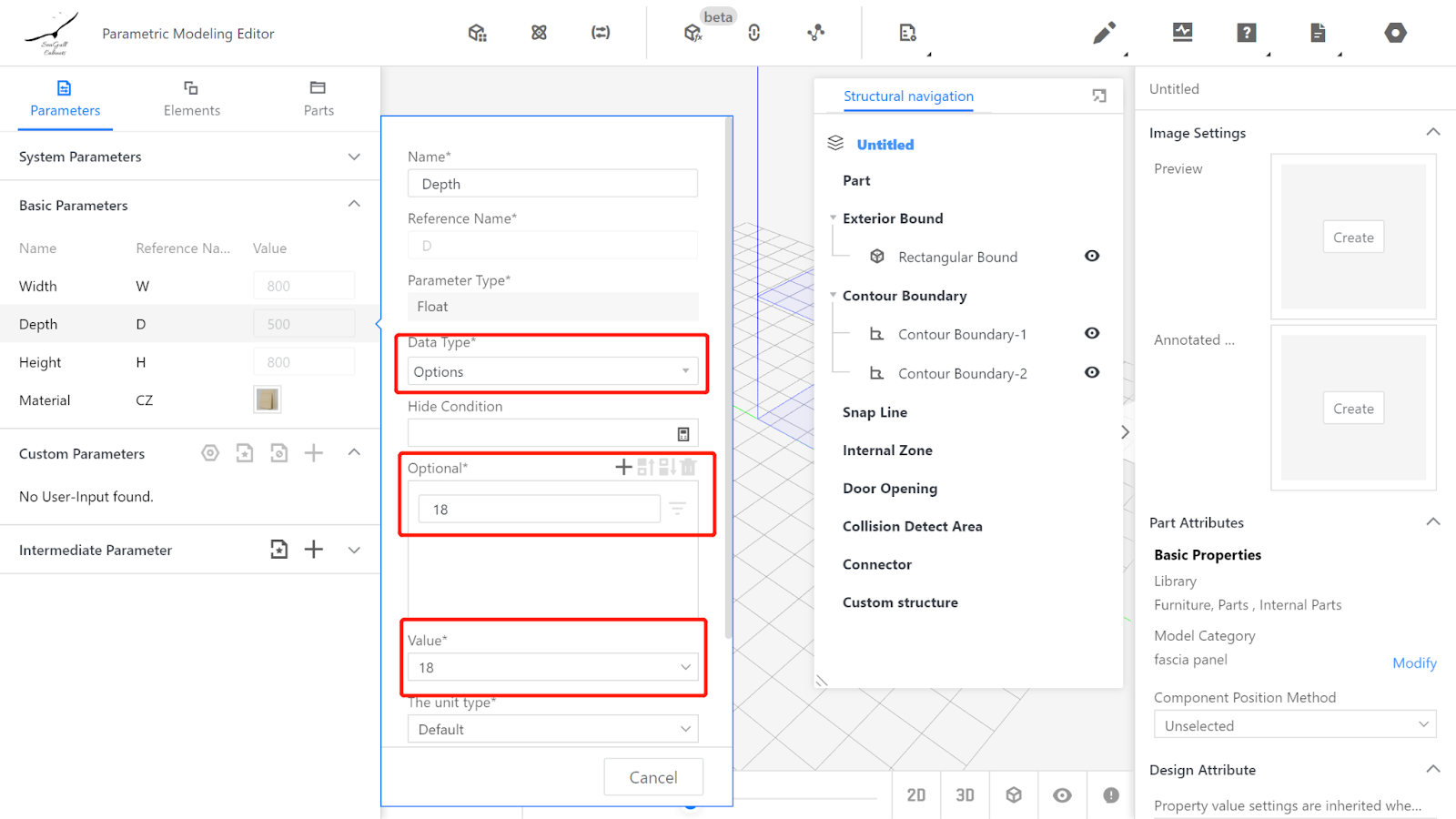
2.3. Height (H) - Represents the size of the panel in the Z-axis direction. Value type is set as a range or optional (e.g., range of 60 to 200, current value is 120).
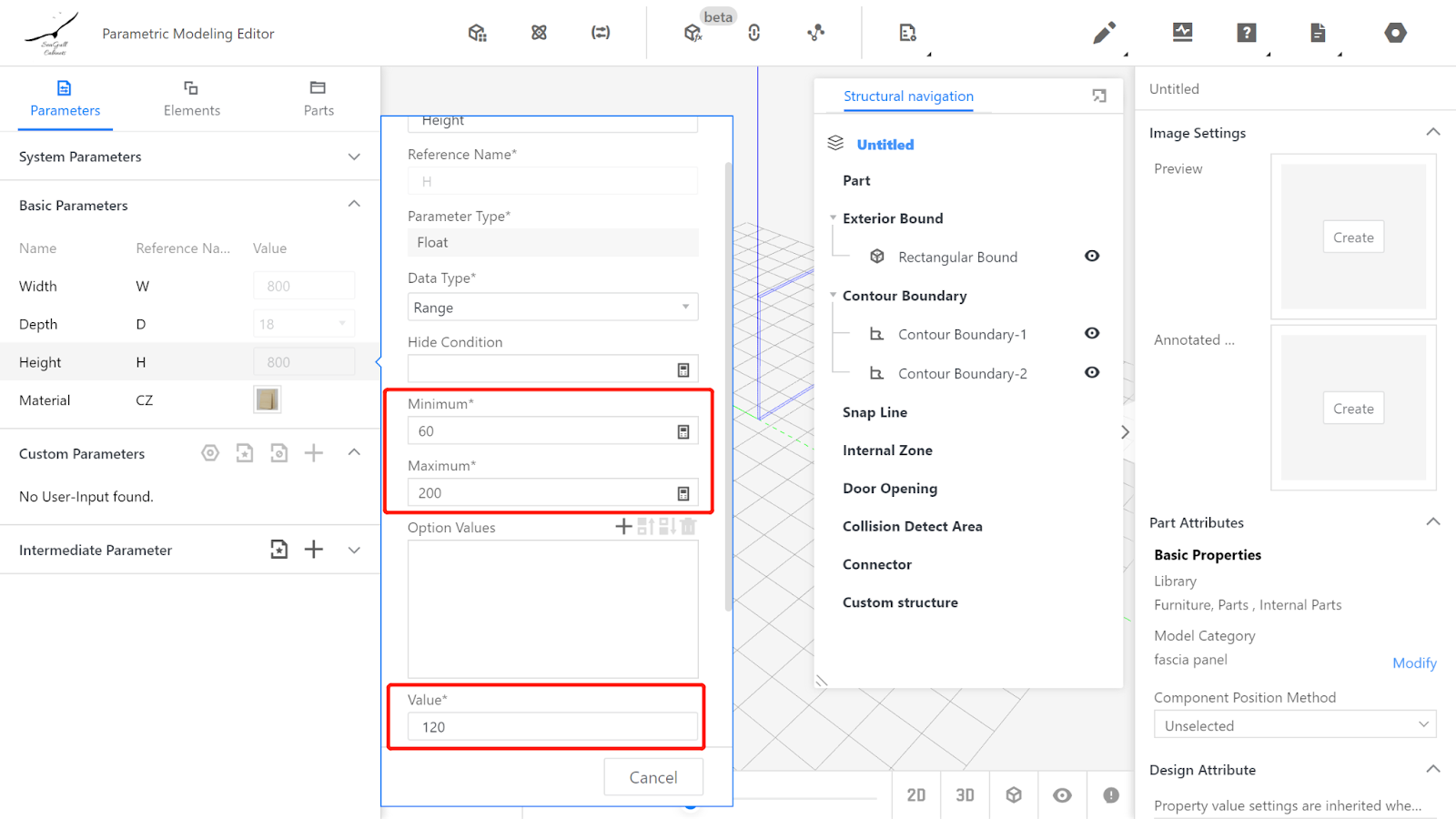
2.4. Material does not need to be changed; it indicates that the default material will be used.
(Note: The parameter ranges mentioned above can be adjusted according to actual manufacturing requirements and are not fixed.)
III.Calling the flat panel
Component library - Parametric model - Flat panel
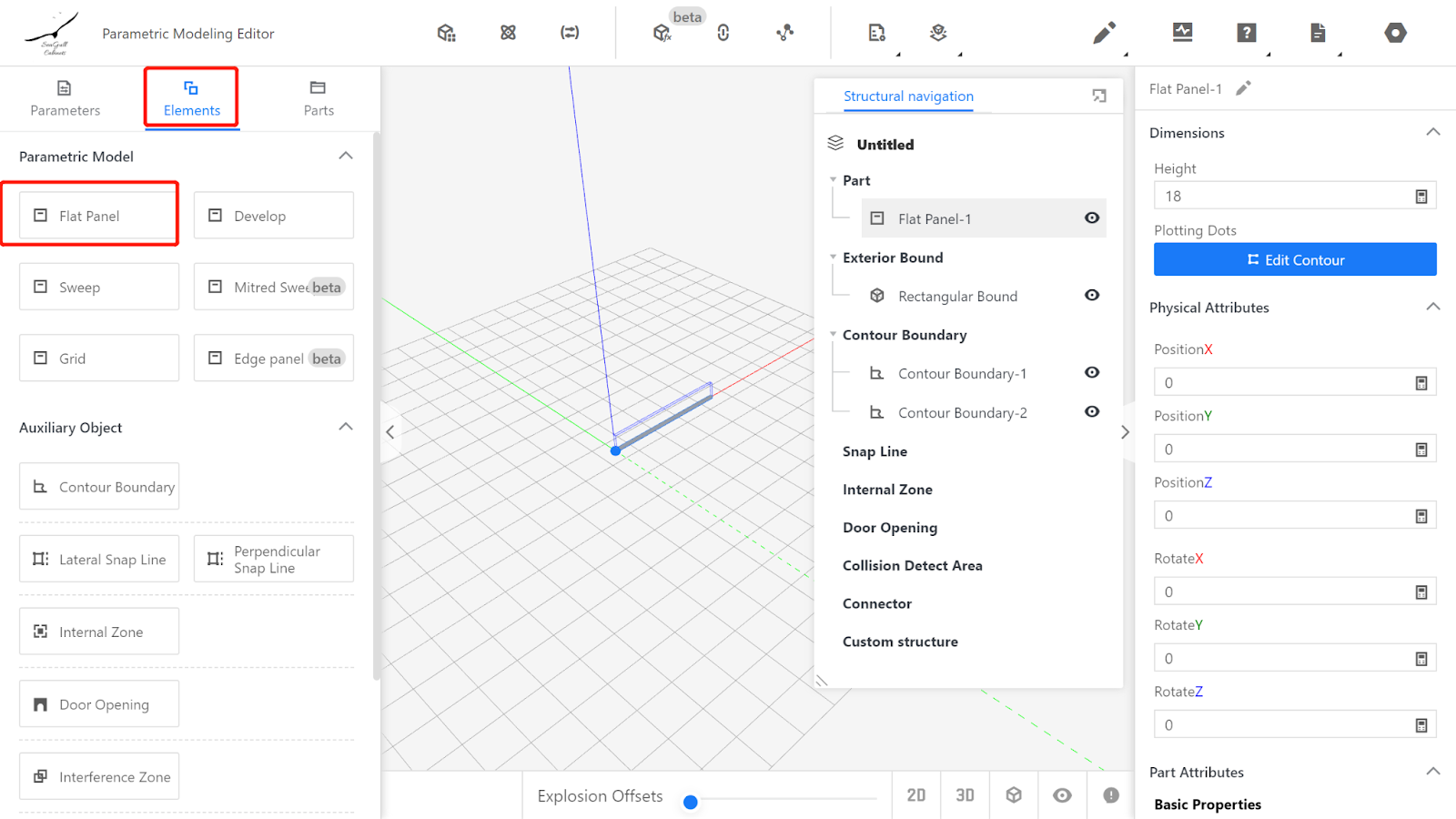
IV. Setting properties of the flat panel
4.1. Dimension property settings: The physical properties of the flat panel component are achieved by referencing parameters.
Click the left mouse button to select the flat panel component, and in the top-right corner, the dimension property setting option for flat panel component-1 appears.
Height: #D
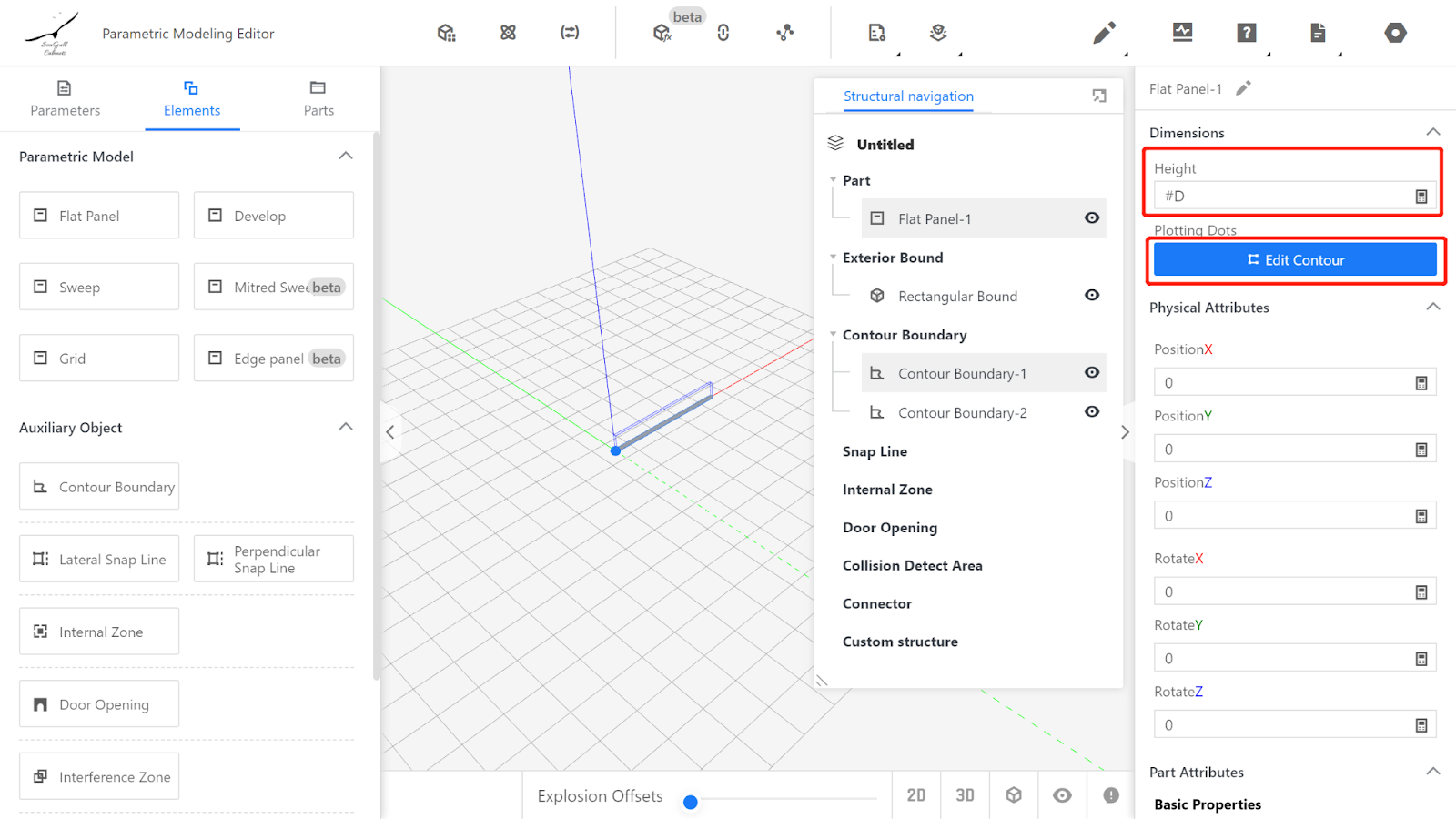
4.2. Editing the contour: (Clockwise points, with the canvas horizontal direction representing the texture direction of the panel)
Point 1: 0,0 Point 2: 0,#H
Point 3: #W,#H Point 4: #W,0
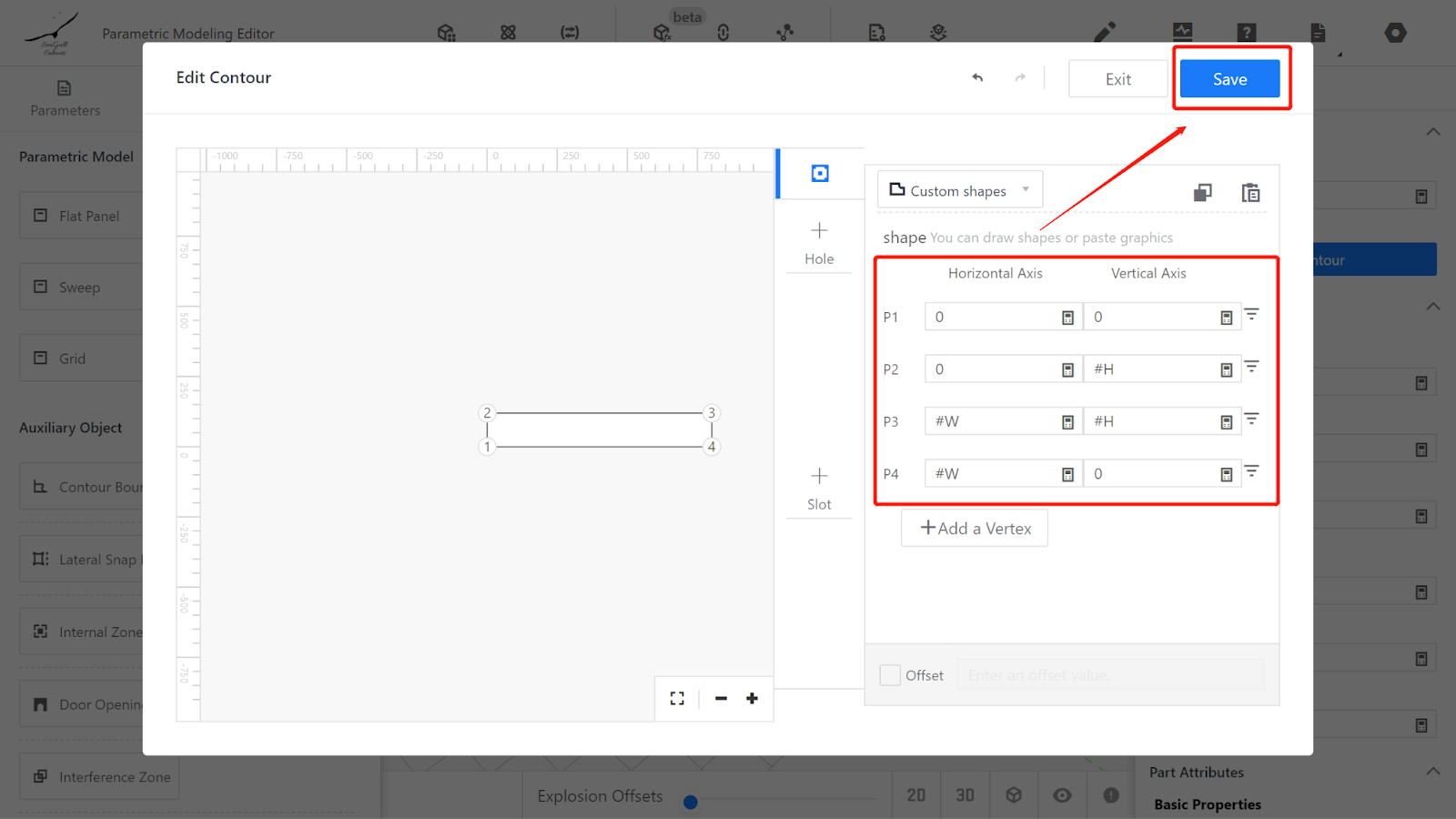
4.3. Physical property settings: (Rotate and adjust the position to place the model within the frame)
Rotation X: 90 Position Z: #H
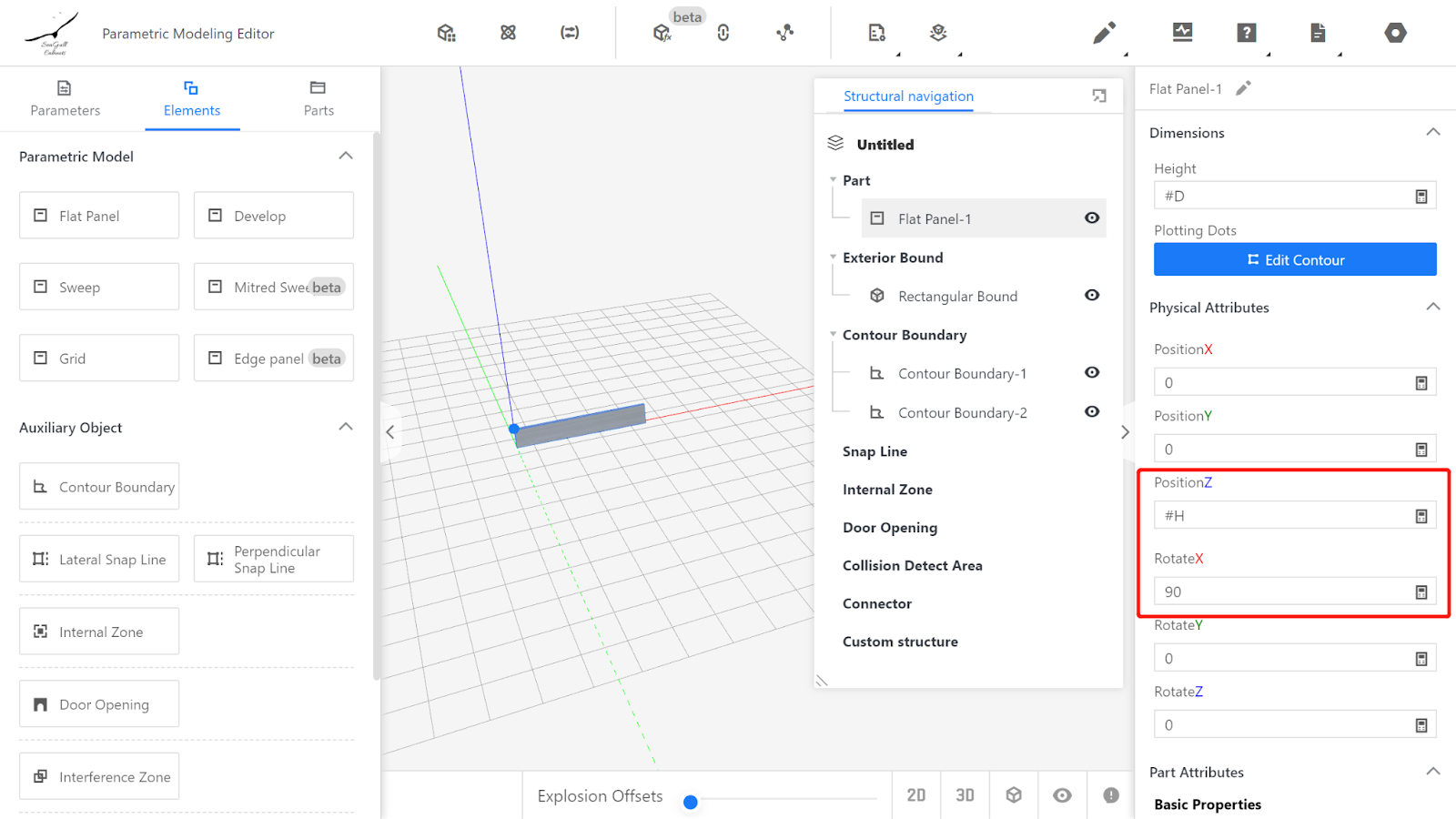
4.4. System parameter settings
Currently, when dragged out for use in the tool, the default is fully covered, so the overlaying method is set to fully covered.
Top overlay method - Full cover, bottom overlay method - Embedded, left overlay method - Full cover, right overlay method - Full cover
Top overlay - 18, bottom overlay - 0, left overlay - 18, right overlay - 18
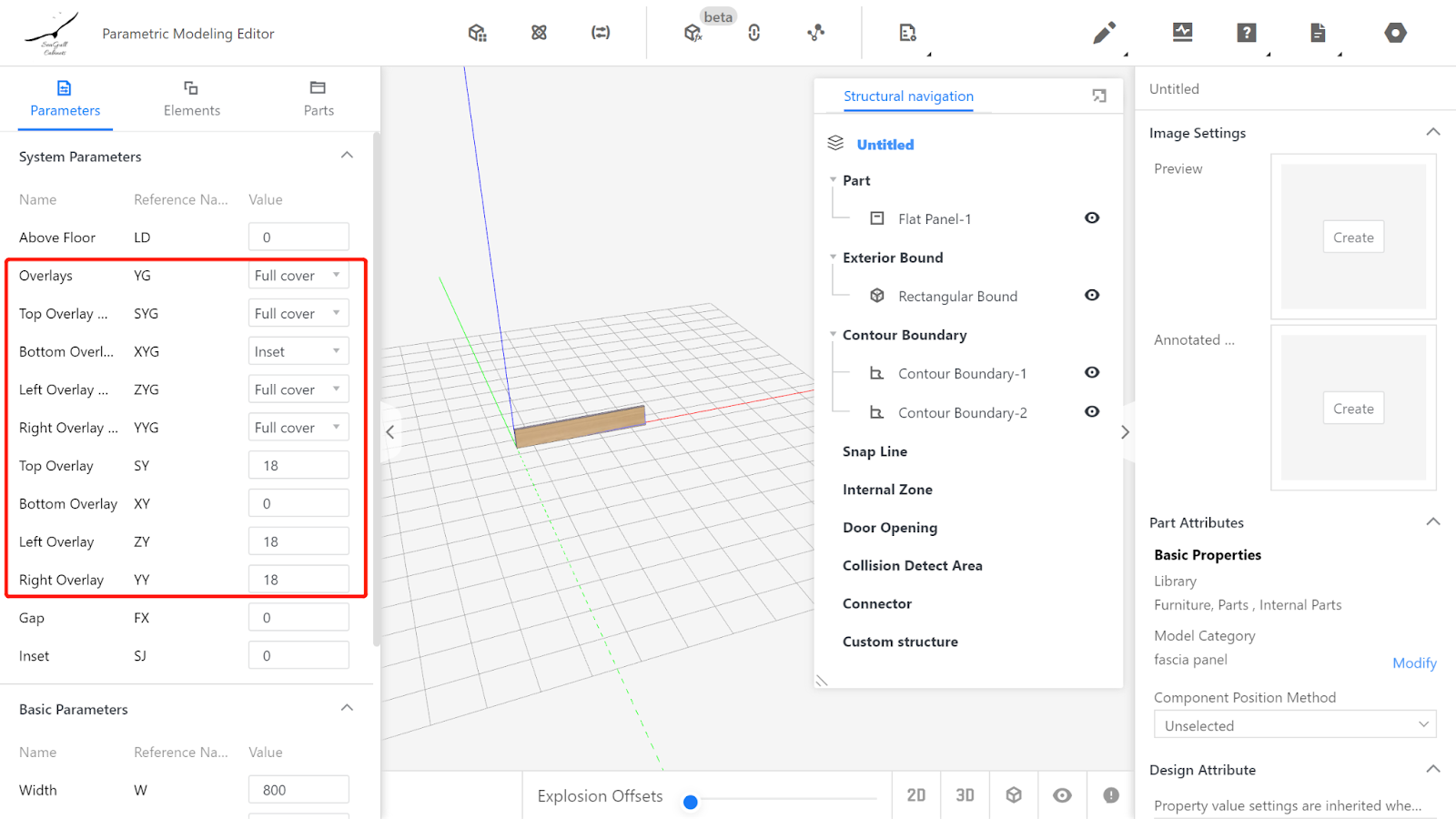
V.Setting output properties

In the export list, width corresponds to the size of the panel in the direction of the grain, depth corresponds to the size of the panel in the vertical texture direction, and height corresponds to the thickness of the panel.
In the editor, the size displayed in the texture direction is the X-axis, so the corresponding output width is #W.
In the editor, the size displayed in the vertical texture direction is the Z-axis, so the corresponding output depth is #H.
In the editor, the size displayed in the panel thickness direction is the Y-axis, so the corresponding output height is #D.
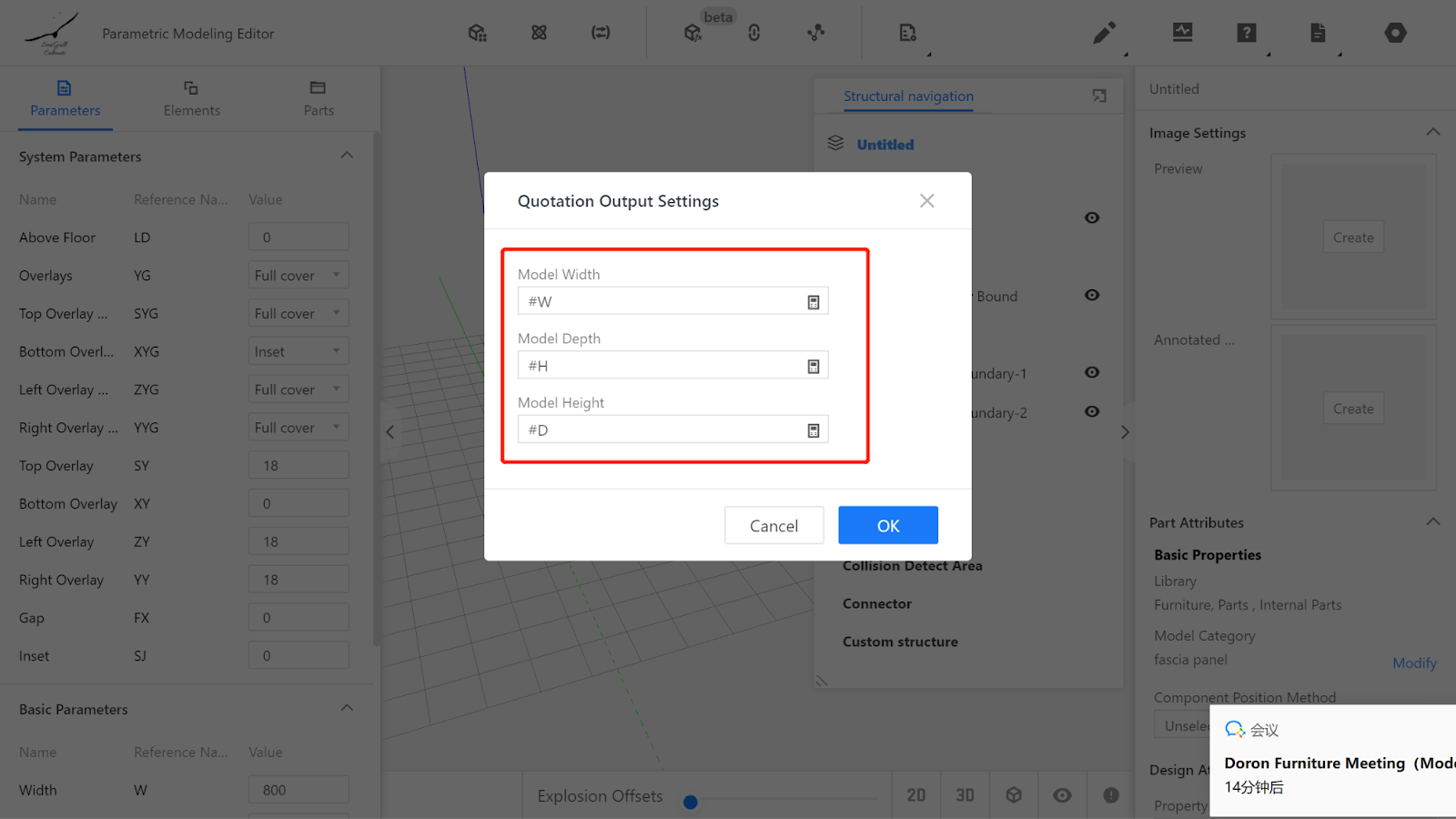
VI.Model testing
Input optional values or values within the range to observe if the model changes consistently with the parameter changes. If they match, it indicates that the model is correct. The more complex the model, the more comprehensive the testing should be.
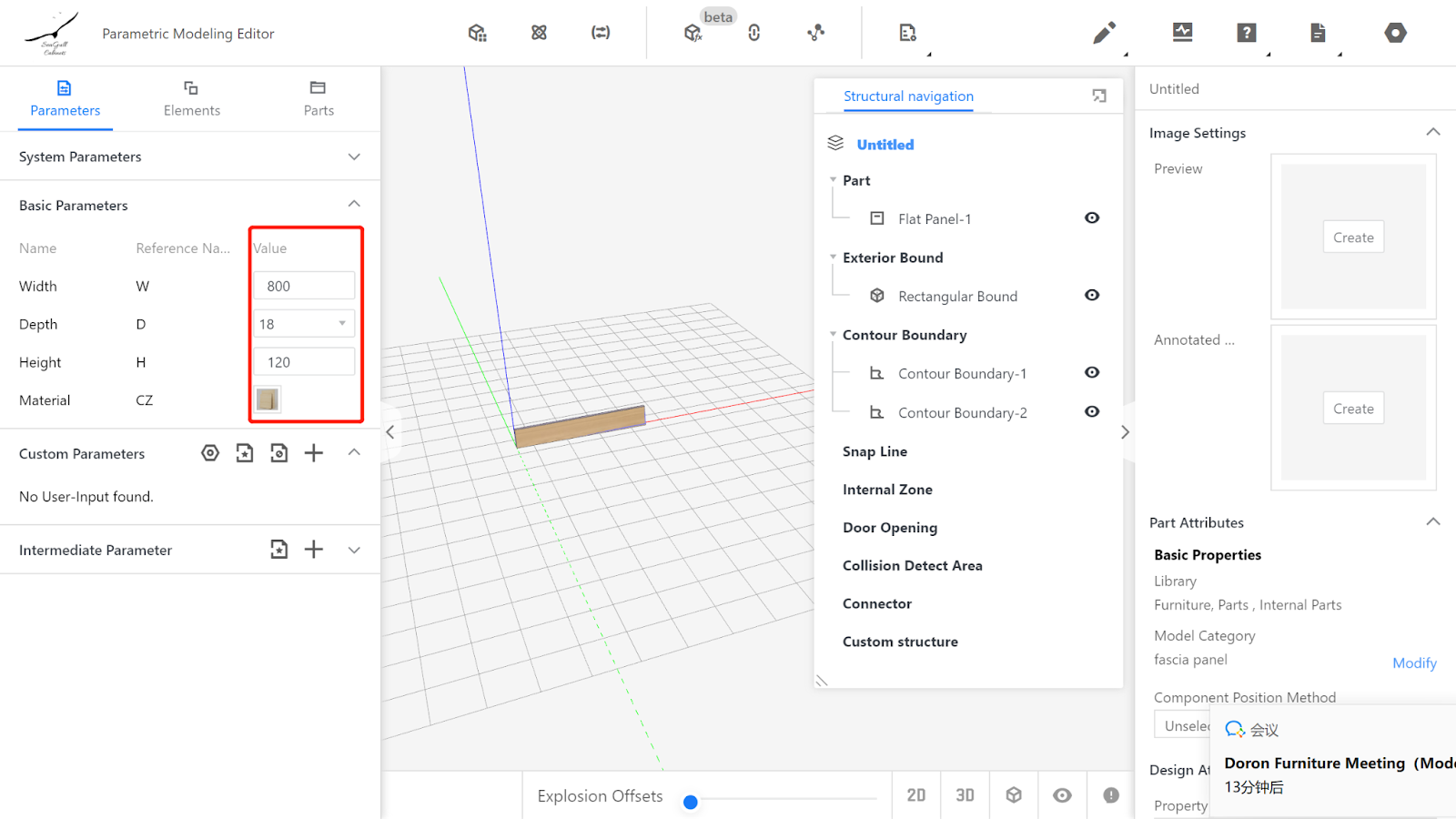
VII.Saving to the library
Click the file icon in the top-right corner, select Save, choose the subdirectory for saving, name it, and click Save.
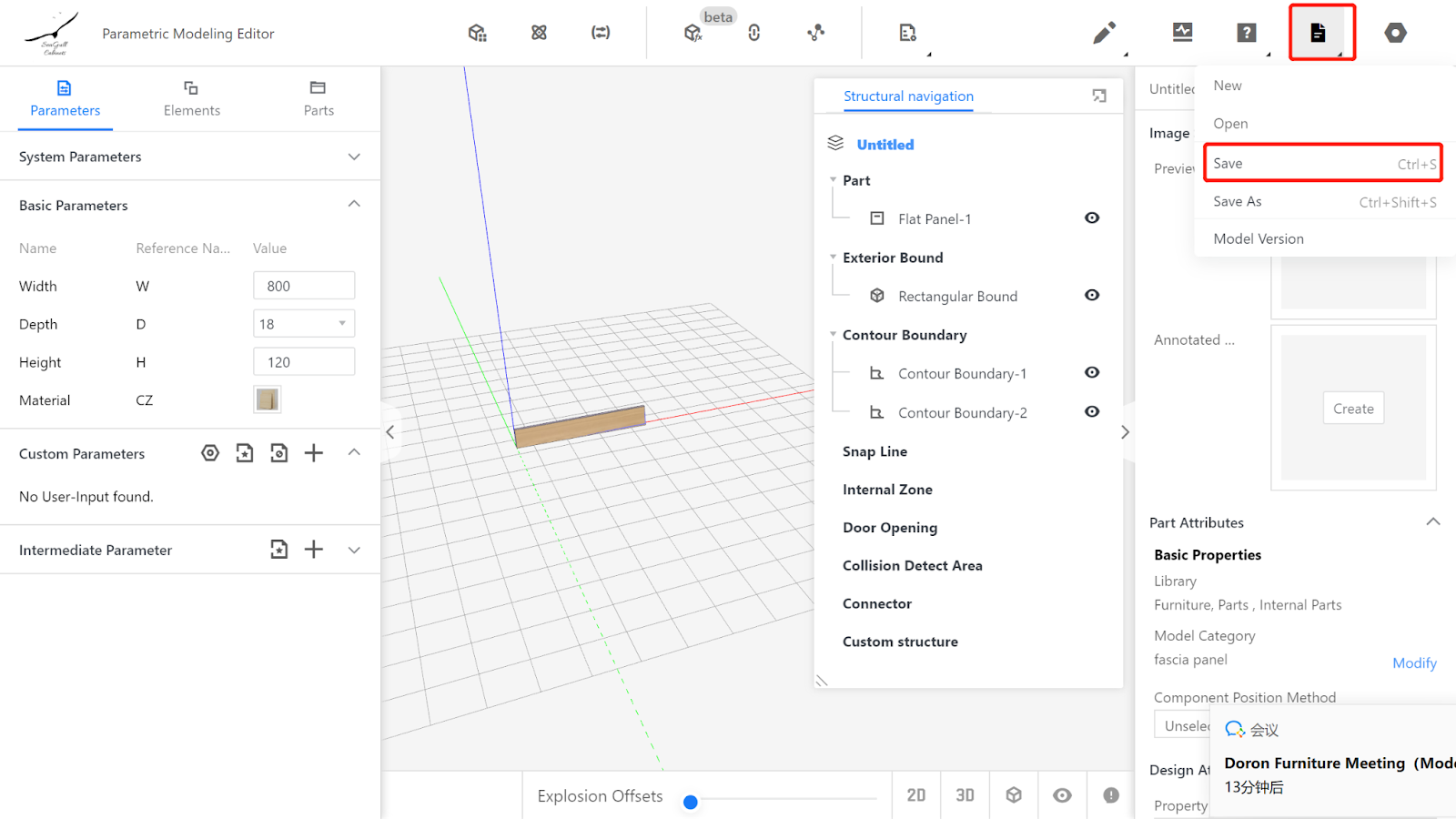
In the page under the corresponding category, find the model, select it, and click Store to wait for rendering to complete.