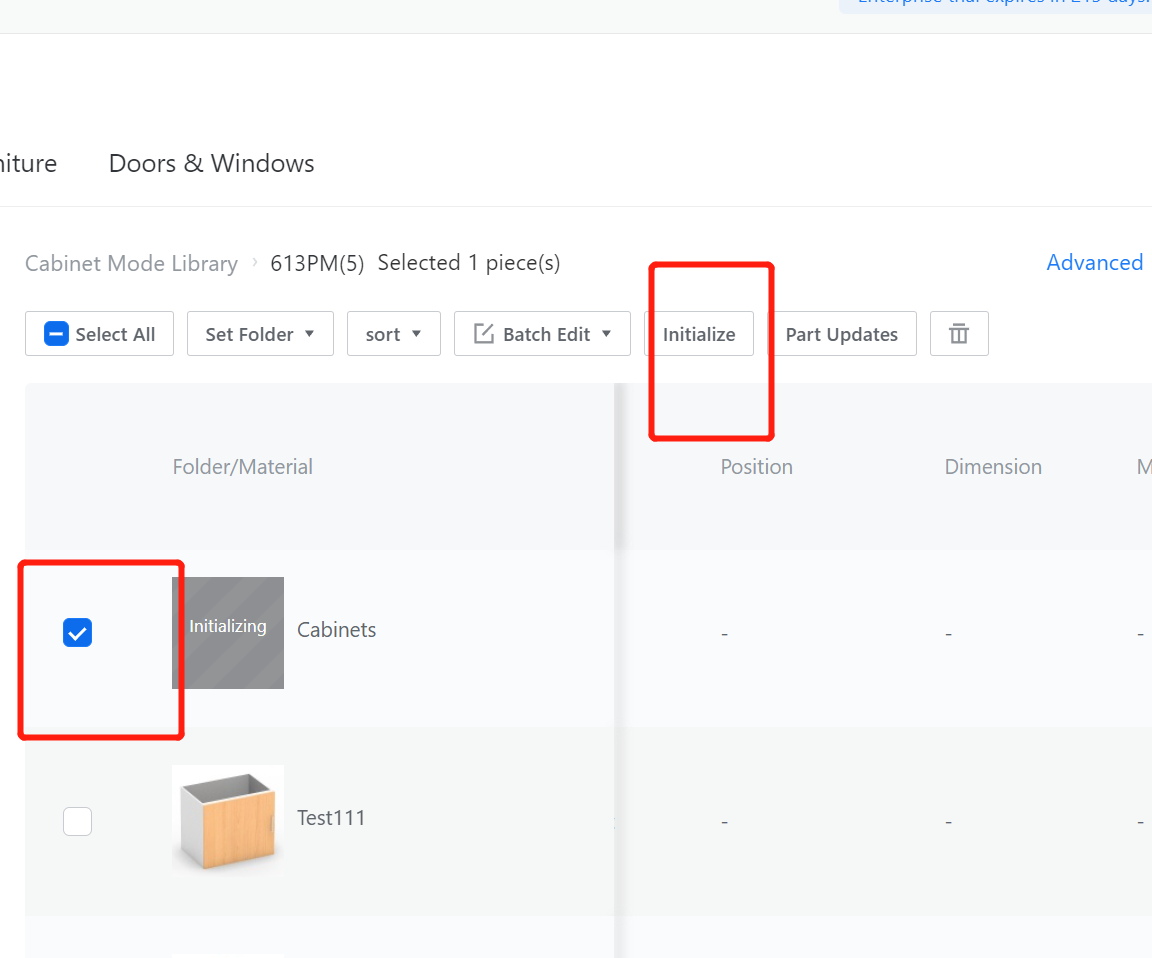Definition
Used for the joint between the cabinet and the wall.

I.Creation Location
Custom Furniture Customization—Create Asset—Parametric Model Library— New—
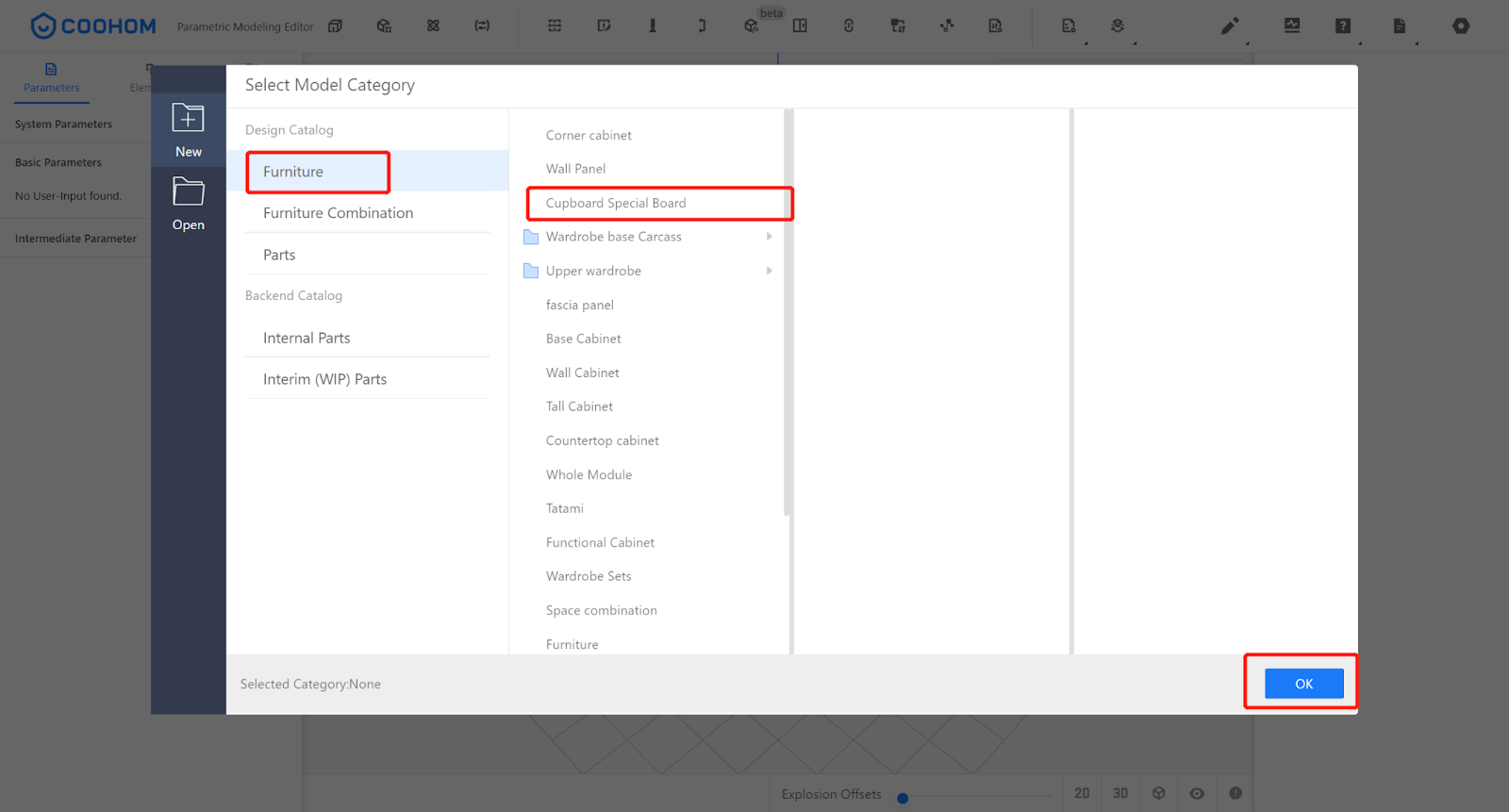
II.Setting Parameters
Custom Variable Settings
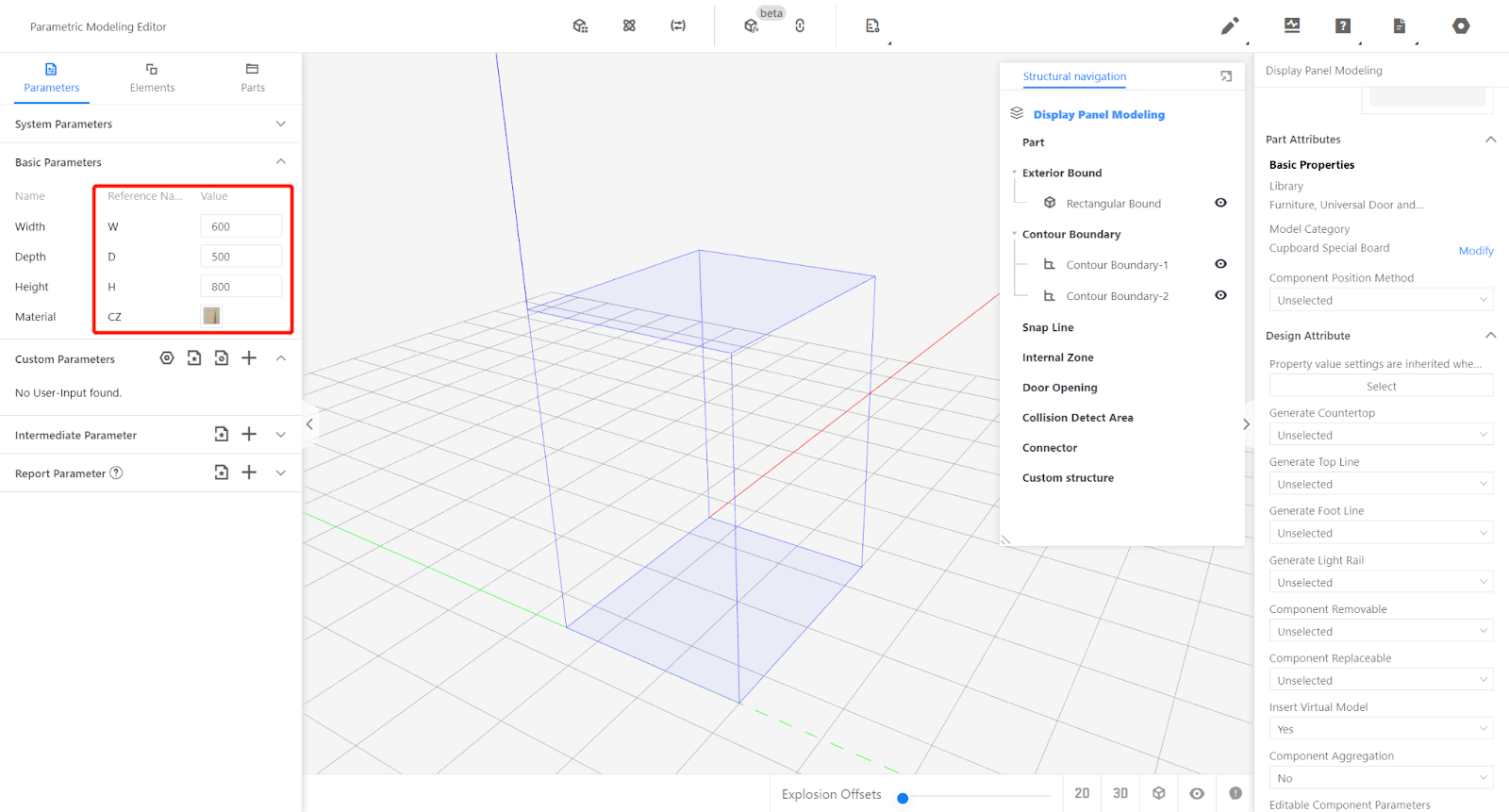
Width (W) - Represents the size of the model in the X-axis direction, with value type set as optional (e.g., optional 18, current value is 18).
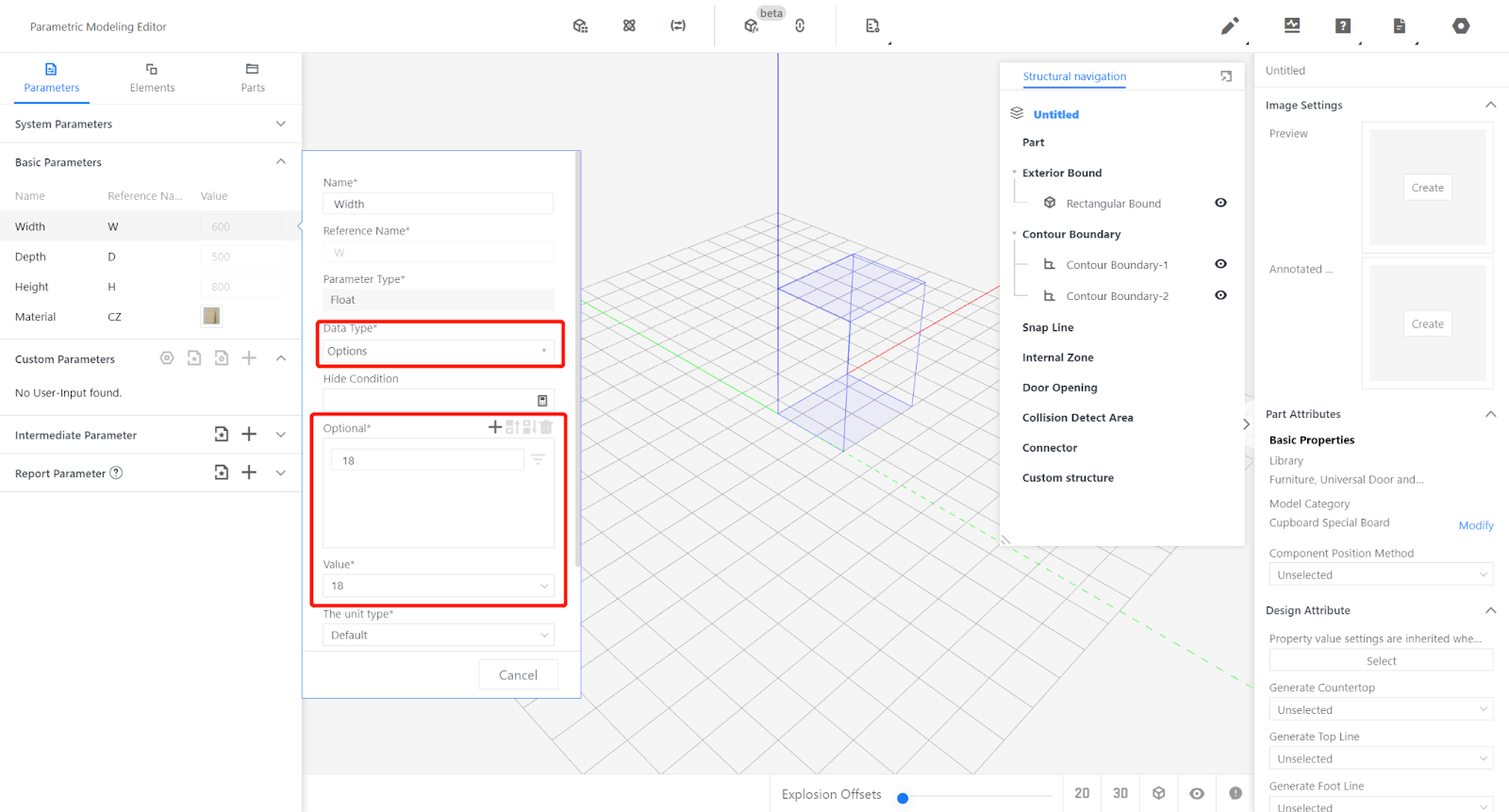
Depth (D) - Represents the size of the model in the Y-axis direction, including the air space behind it, with value type set as a range (e.g., range 150-1200, current value is 550).
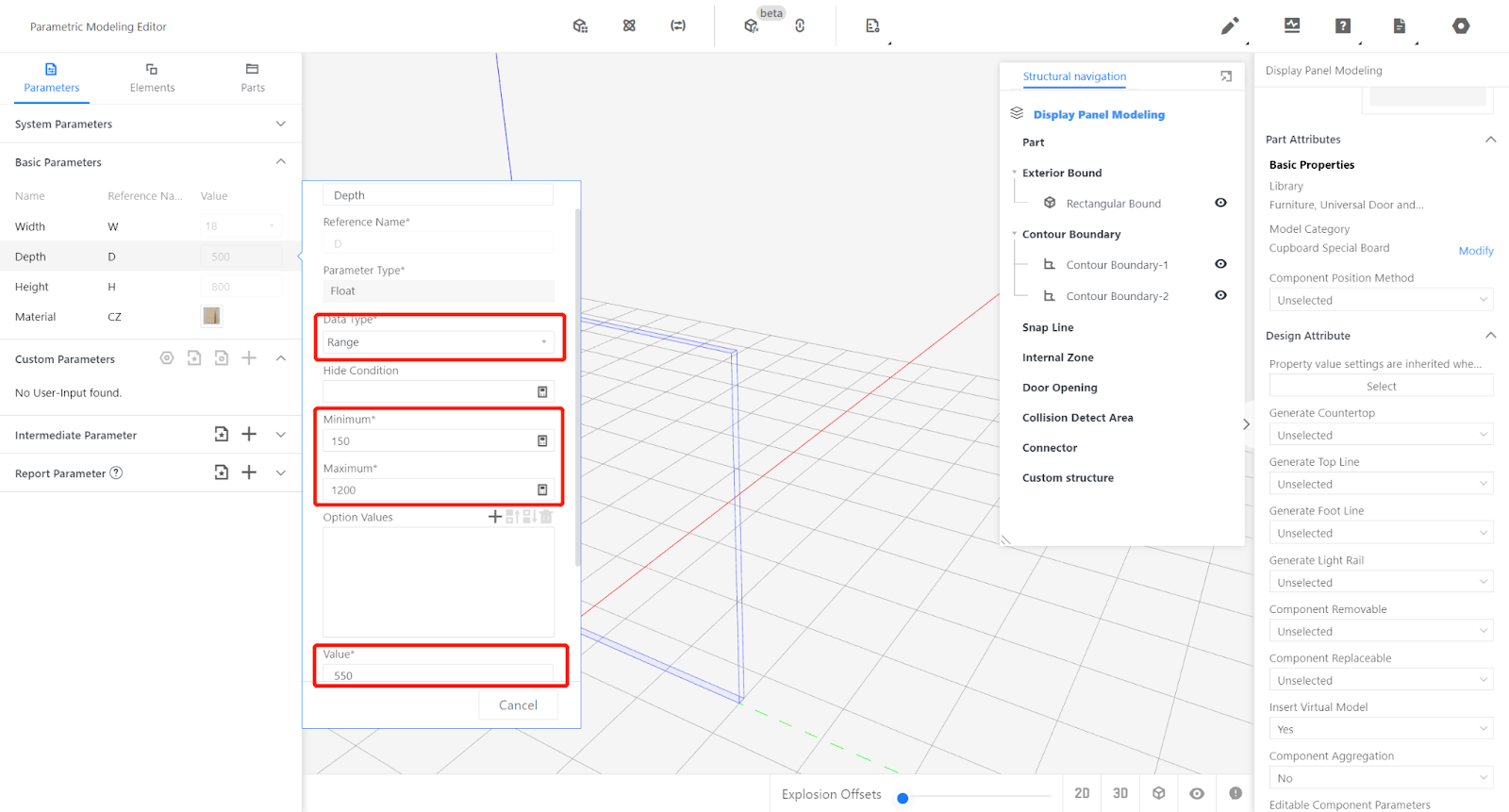
Height (H) - Represents the size of the model in the Z-axis direction, with value type set as a range (e.g., range 300-2400, current value is 2000).
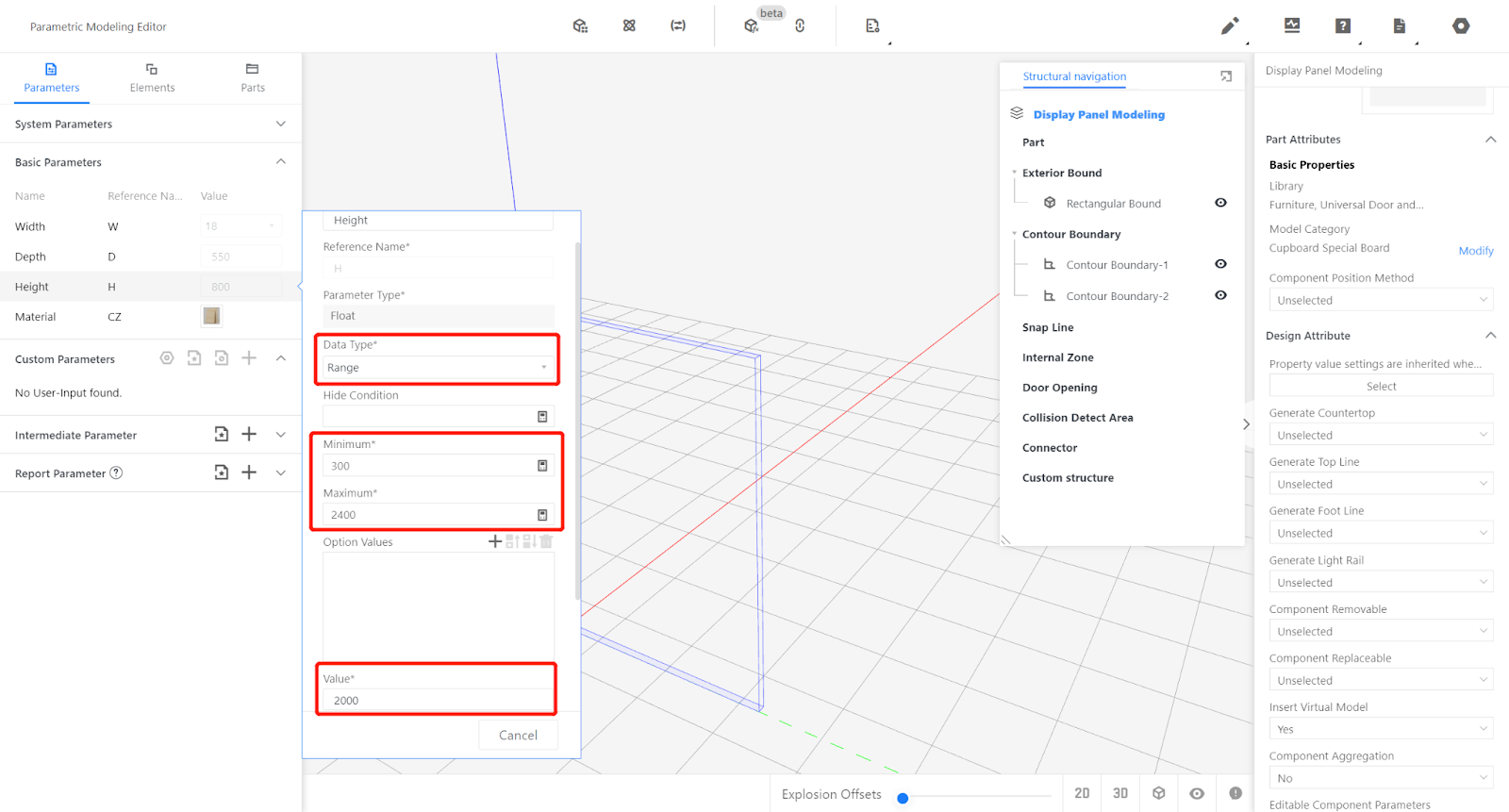
Material does not need modification and represents the model using default material. When used, the material changes based on the default material of the scene.
III.Calling the Submodel
Call an 18mm vertical panel from the semi-finished product library.
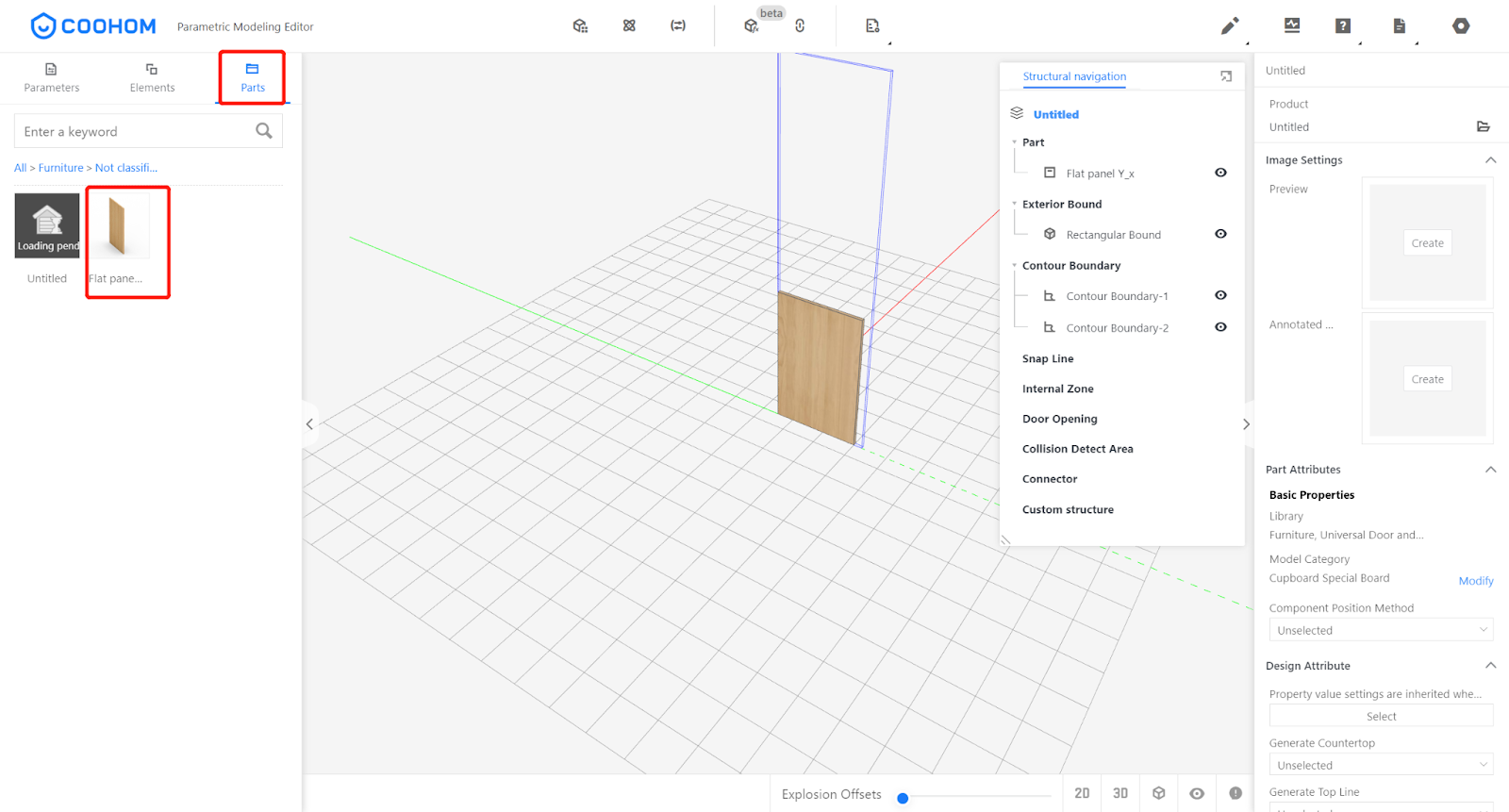
IV.Setting Parameters
Modify the physical attributes of the Panel: Width set as a fixed value of 18, Depth set as a fixed value of 100, Height as #H.
Position Y set as -#D+100.
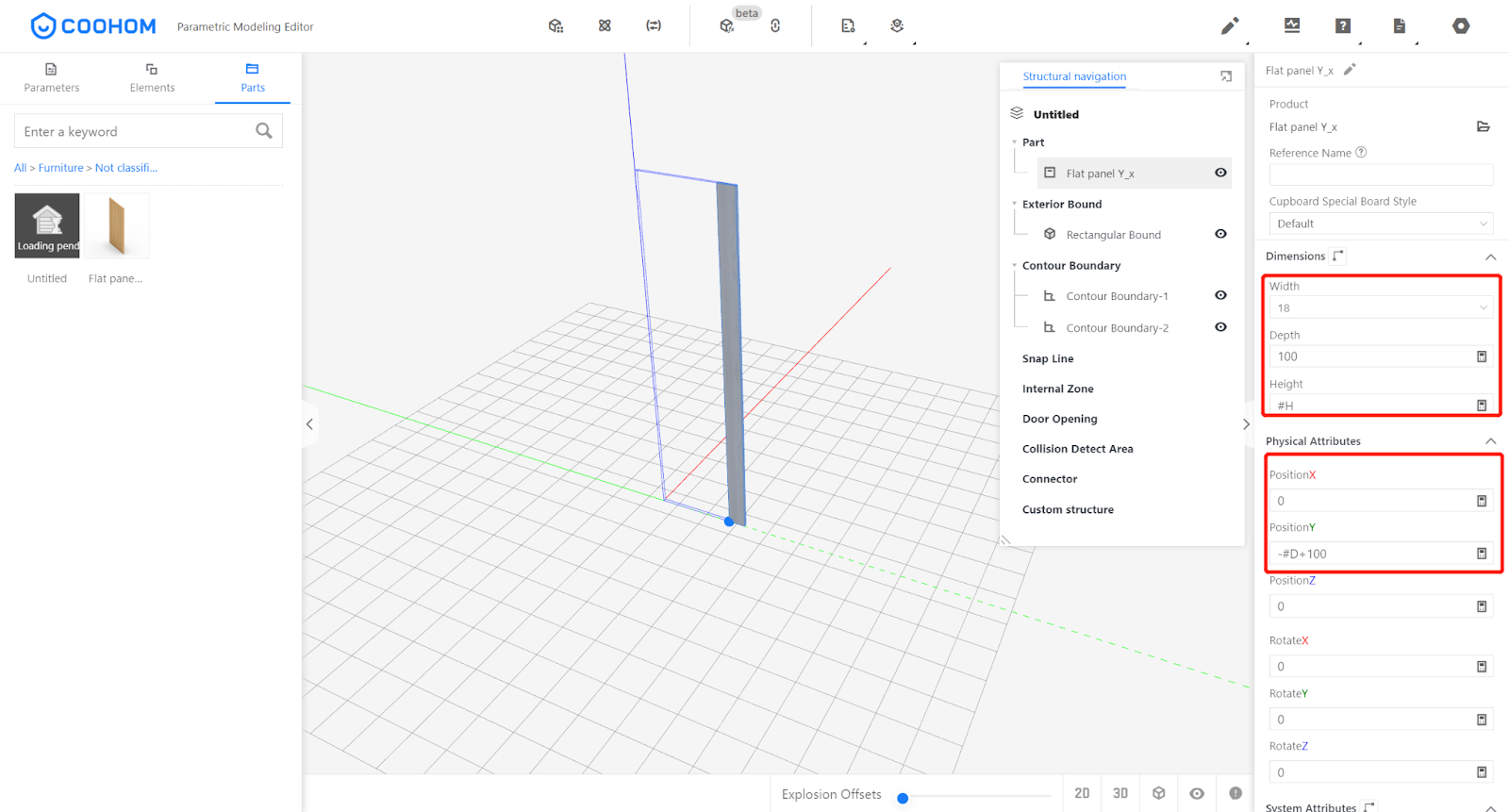
V.Testing the Model
Enter values within the range of parameters W and H and observe if the model changes consistently with the input values. If they match, it indicates that the model is correct.
VI.Output Attribute Settings
Output Width: (#H - size in the direction of the grain)
Output Depth: (size in the direction perpendicular to the grain) 100
Output Height: (Panel Thickness)
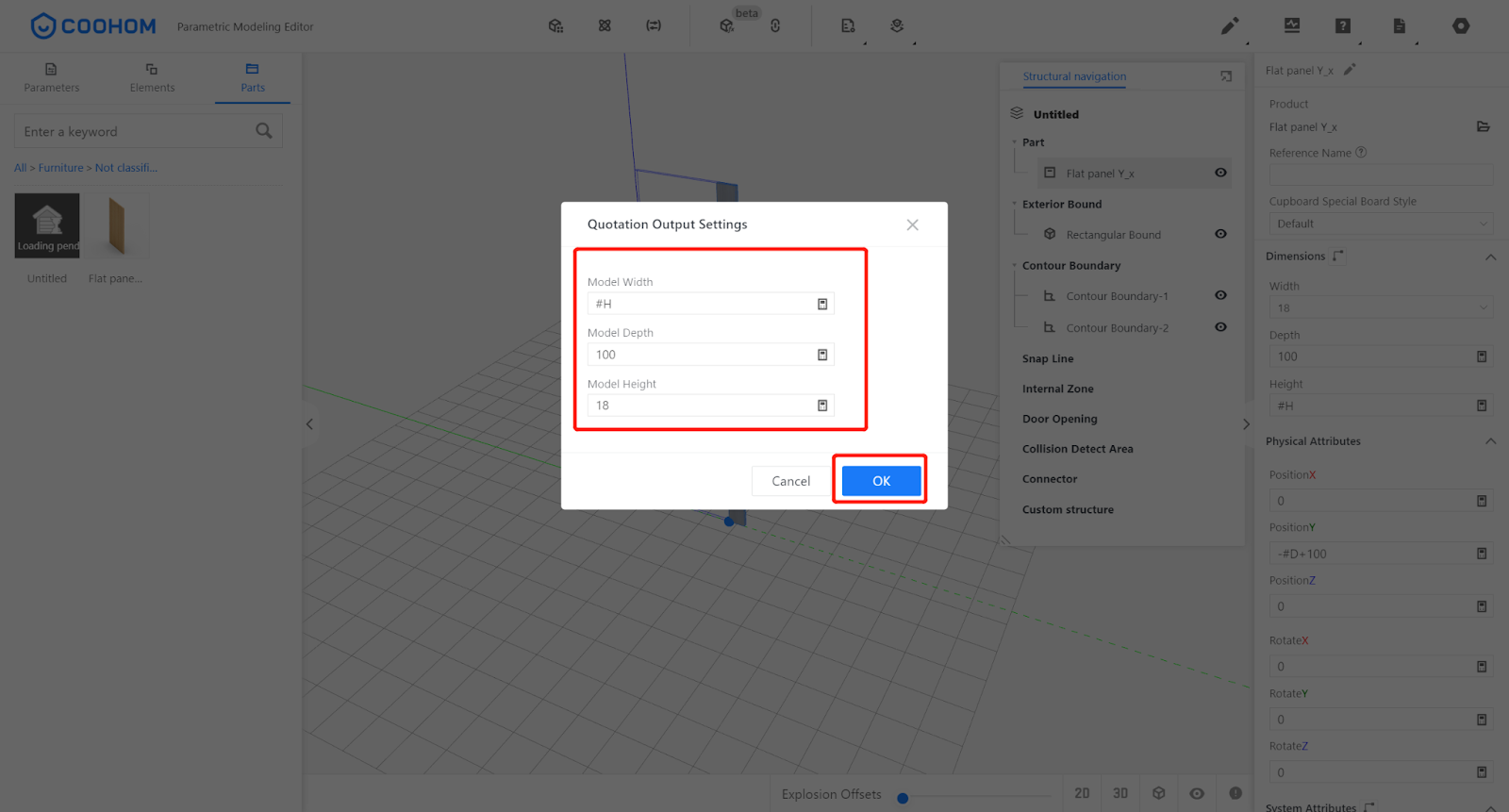
VII.Saving to the Library
Click on the file in the upper right corner and select Save. Choose the subdirectory for saving, give it a name, and click Save.
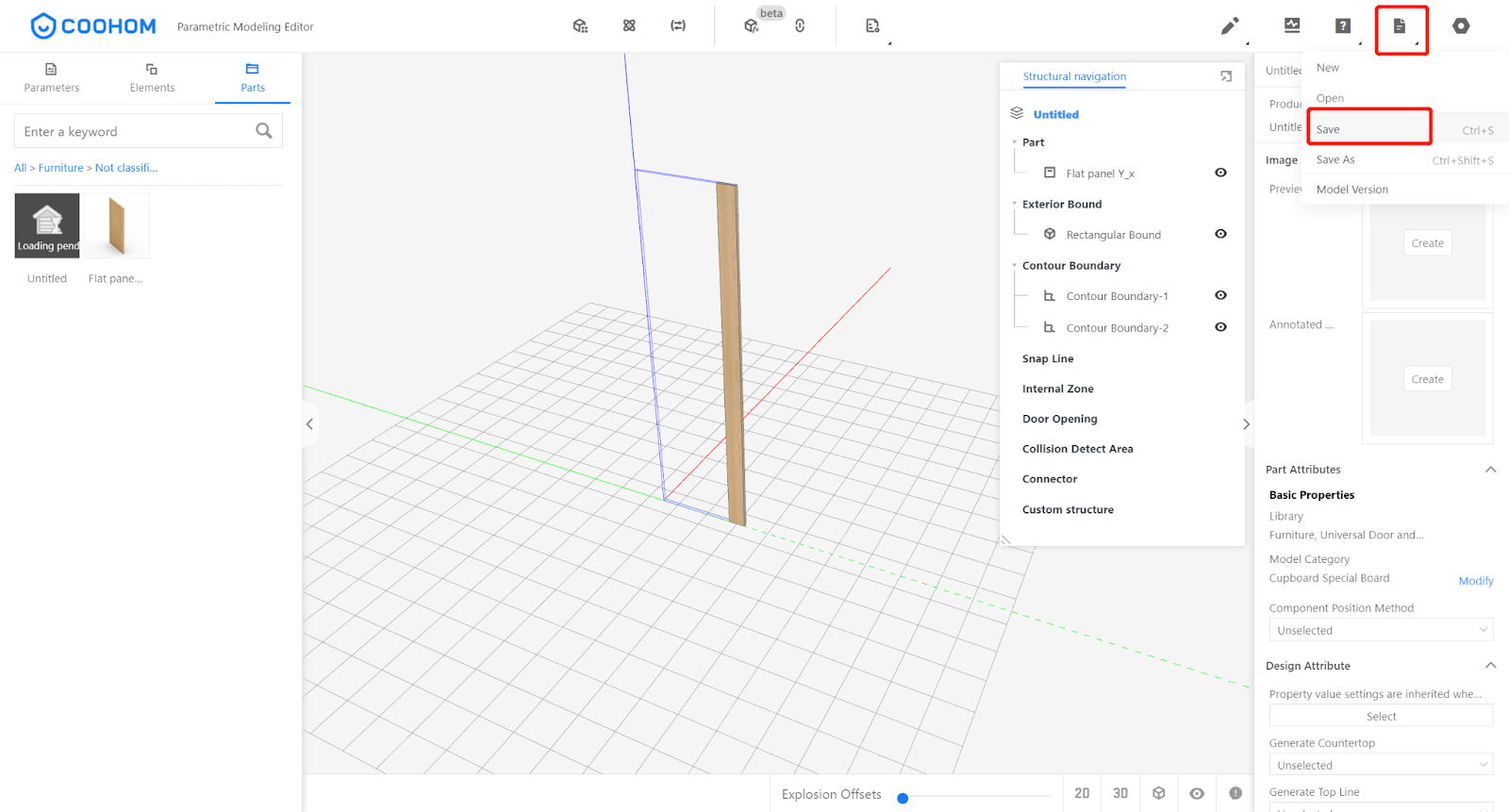
In the corresponding category of the page, find the model, select it, and click initialize. Wait for the model rendering to complete.