Background
When creating different models, it is necessary to repeatedly create custom Parameters. Now, you can store Parameters as standard Templates and easily call them whenever needed.
I.Creation Location
Custom Furniture —Create Asset—Parametric Model Library— New—
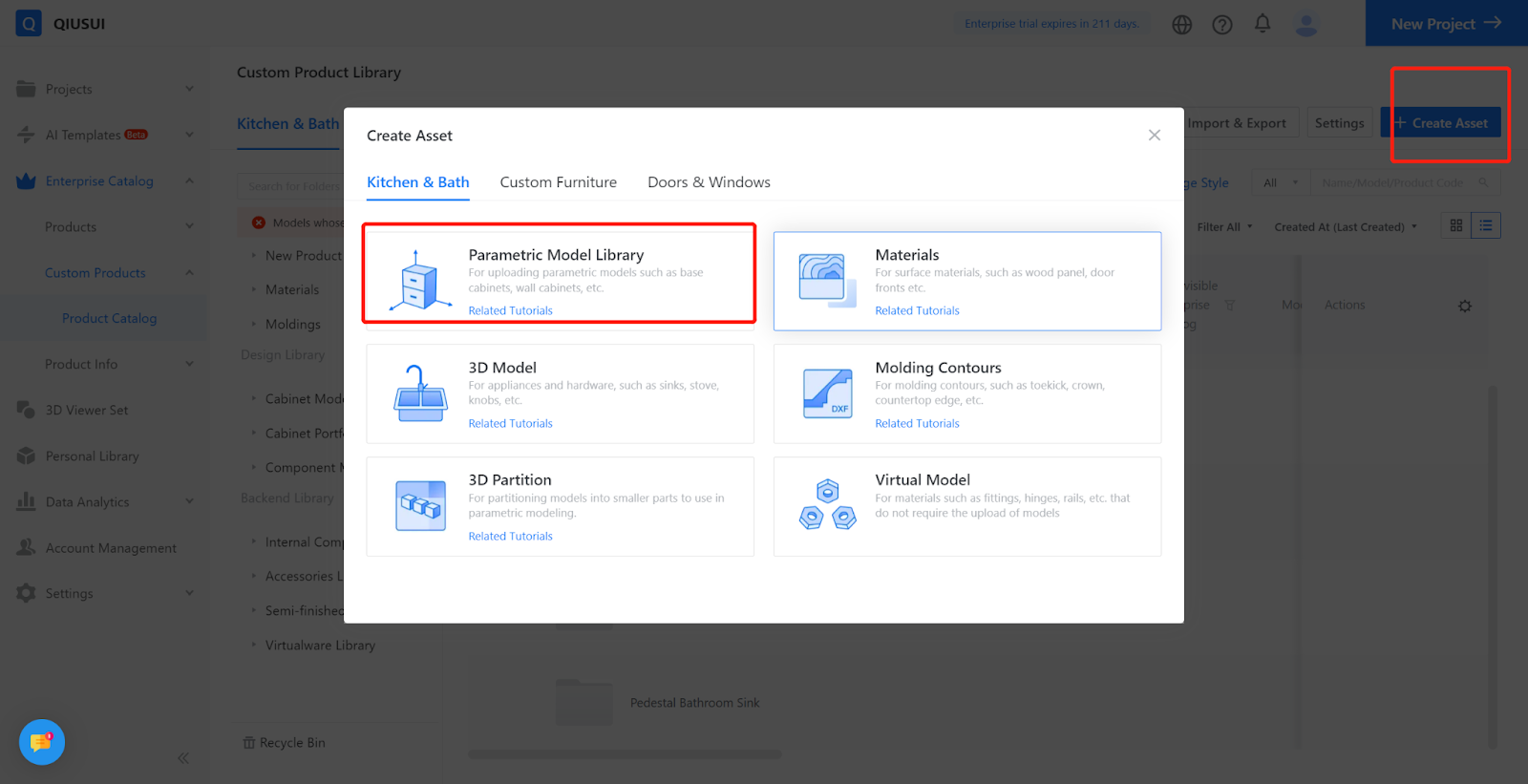
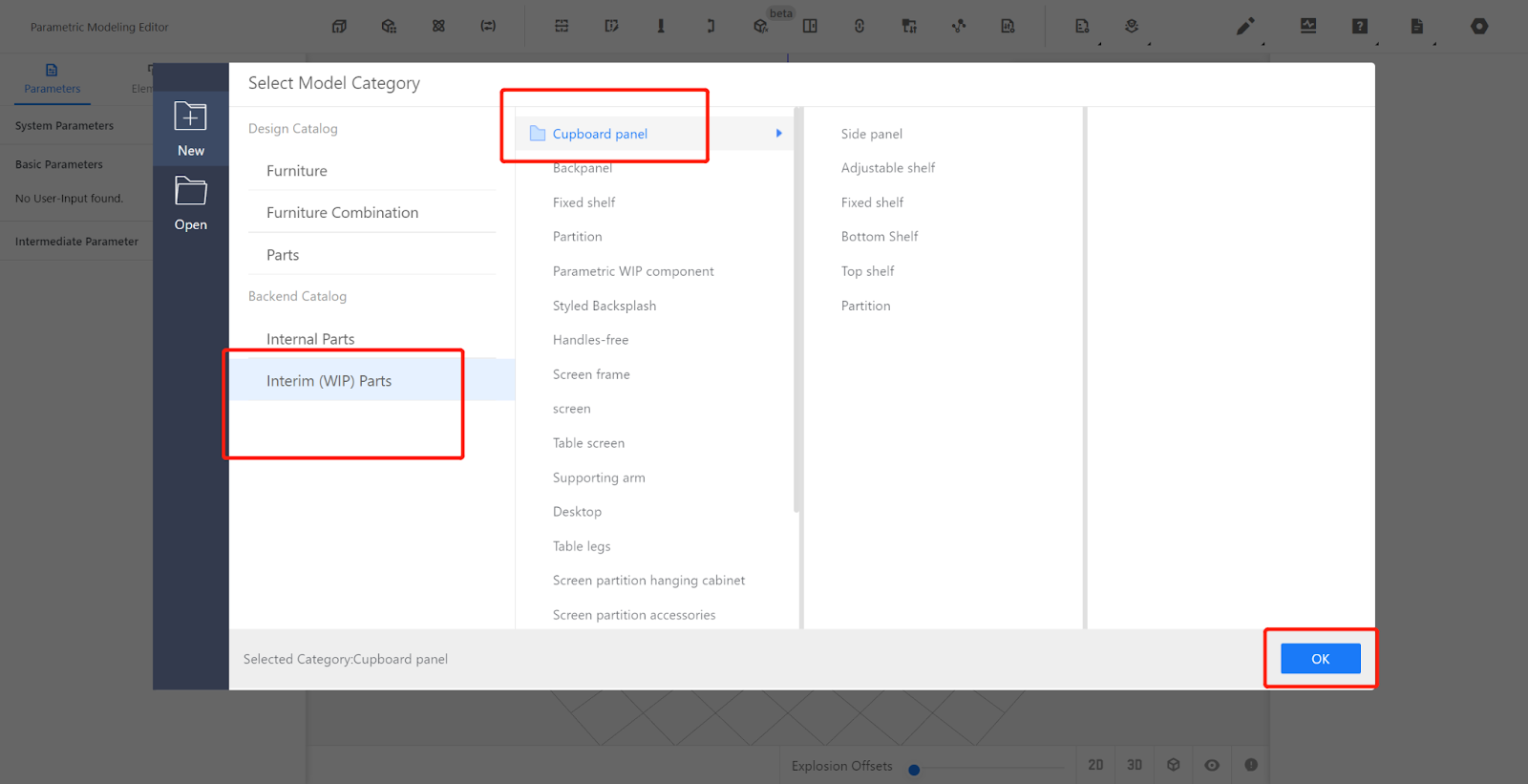
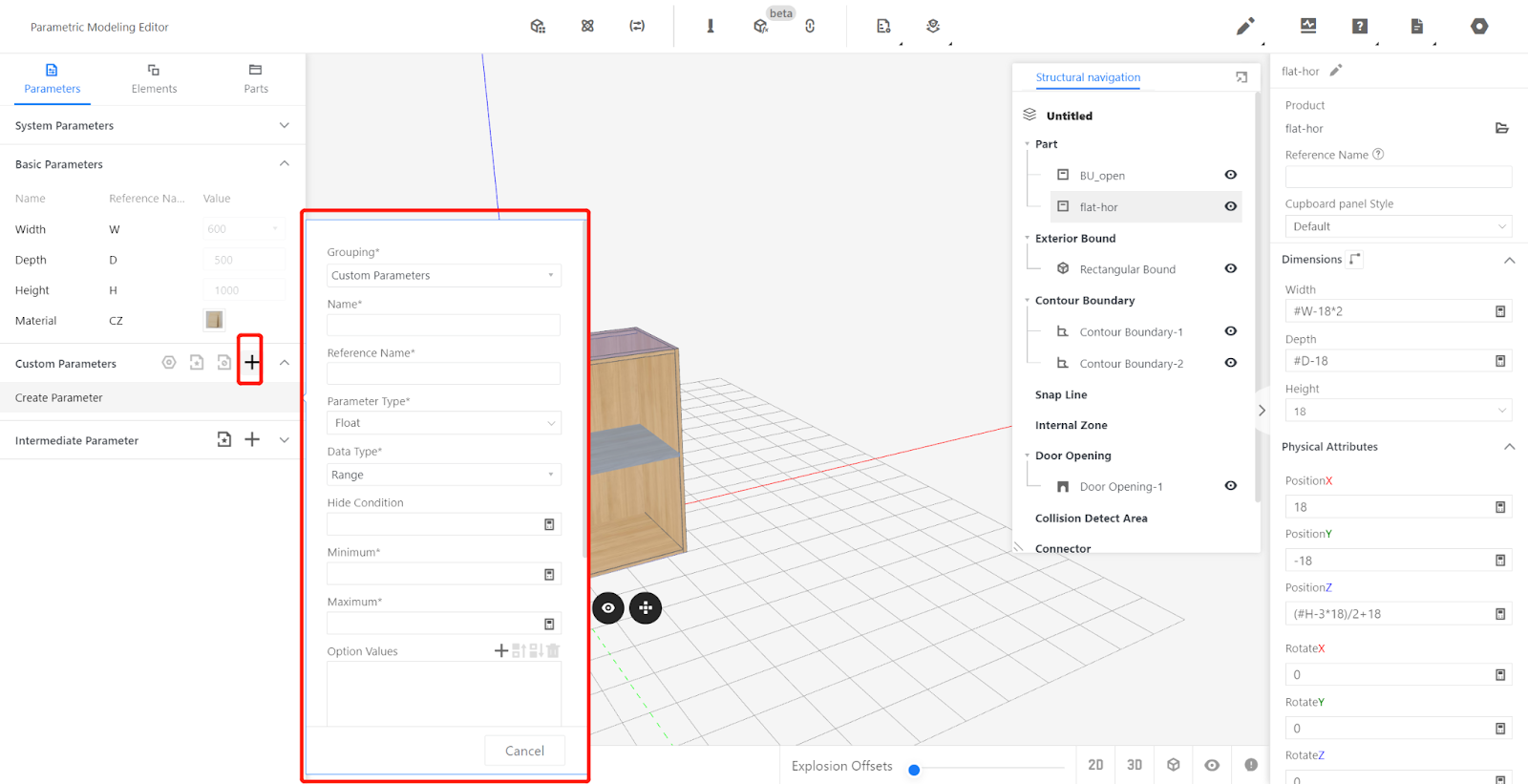
II.Creating method
Right-click on the Parameter after creation.
A dialog box will appear, click on "Set as Template".
Saving the Template.
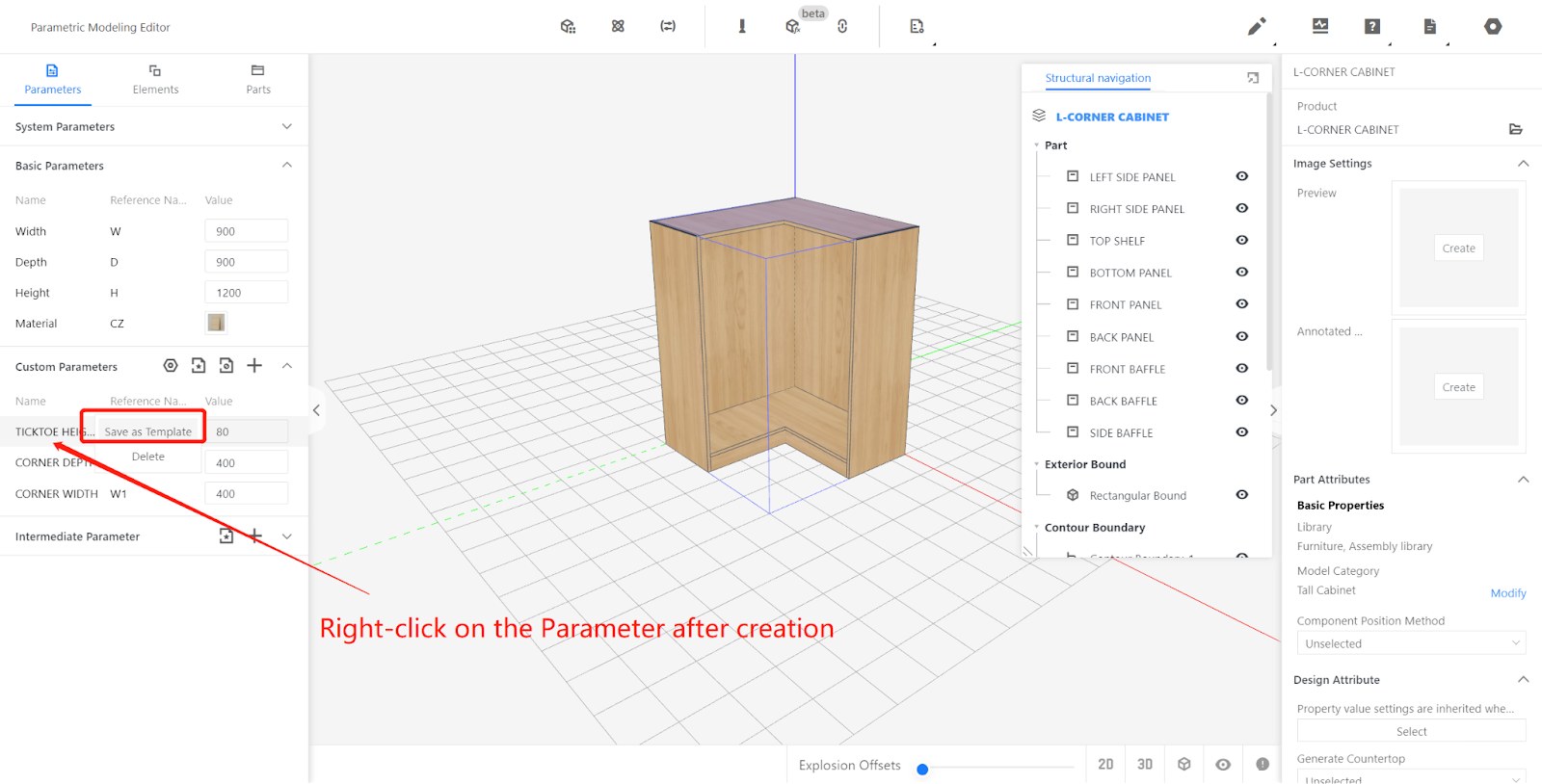
In the dialog box, select the appropriate folder to save the Template.
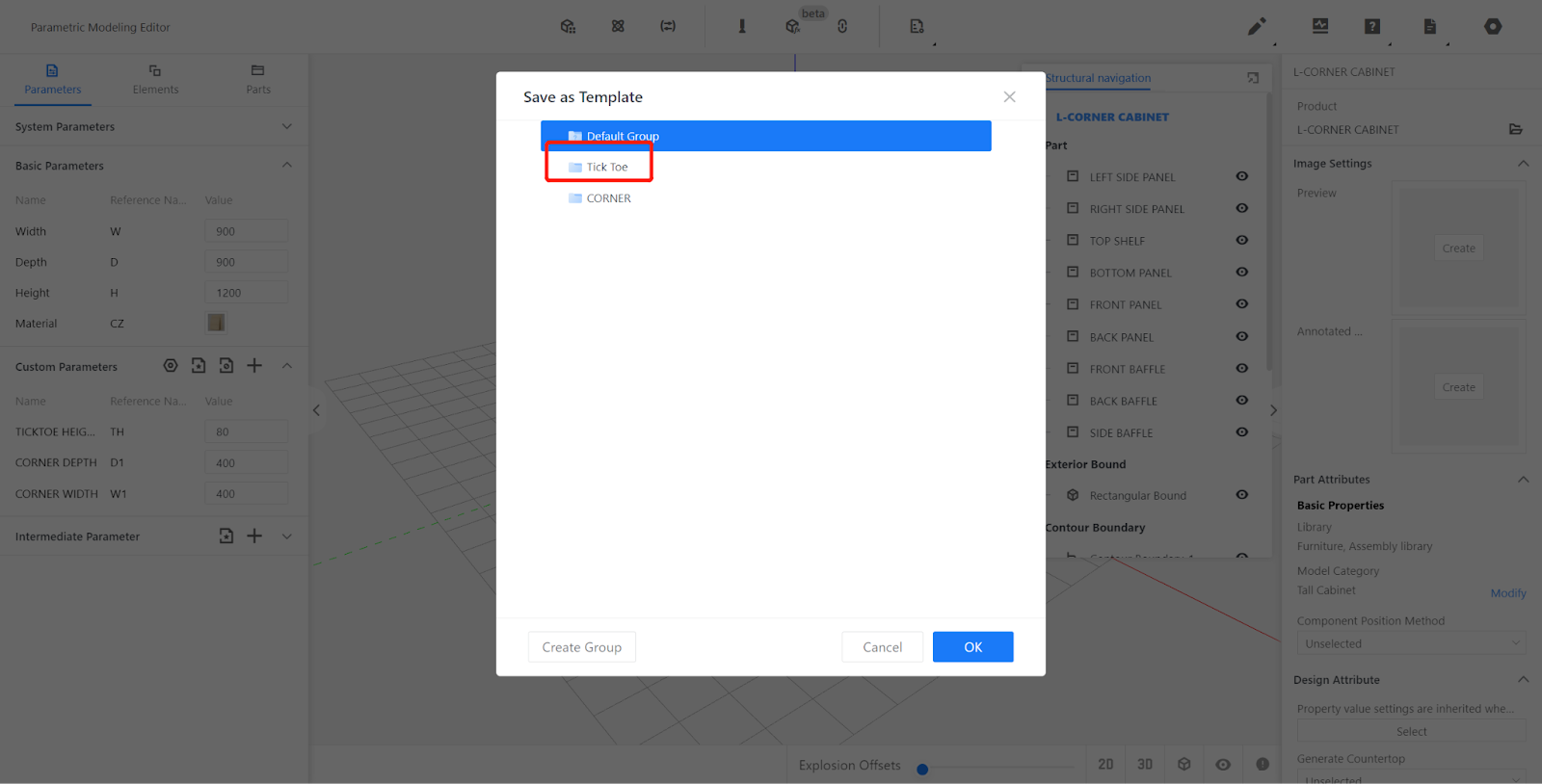
Successful Template Addition
The system will prompt that the Parameter Template has been successfully added.
III.Importing Custom Parameter Templates
Click on the "Import Parameter Template" button.
Select the folder where the Parameters are located.
Check the Parameters to be imported.
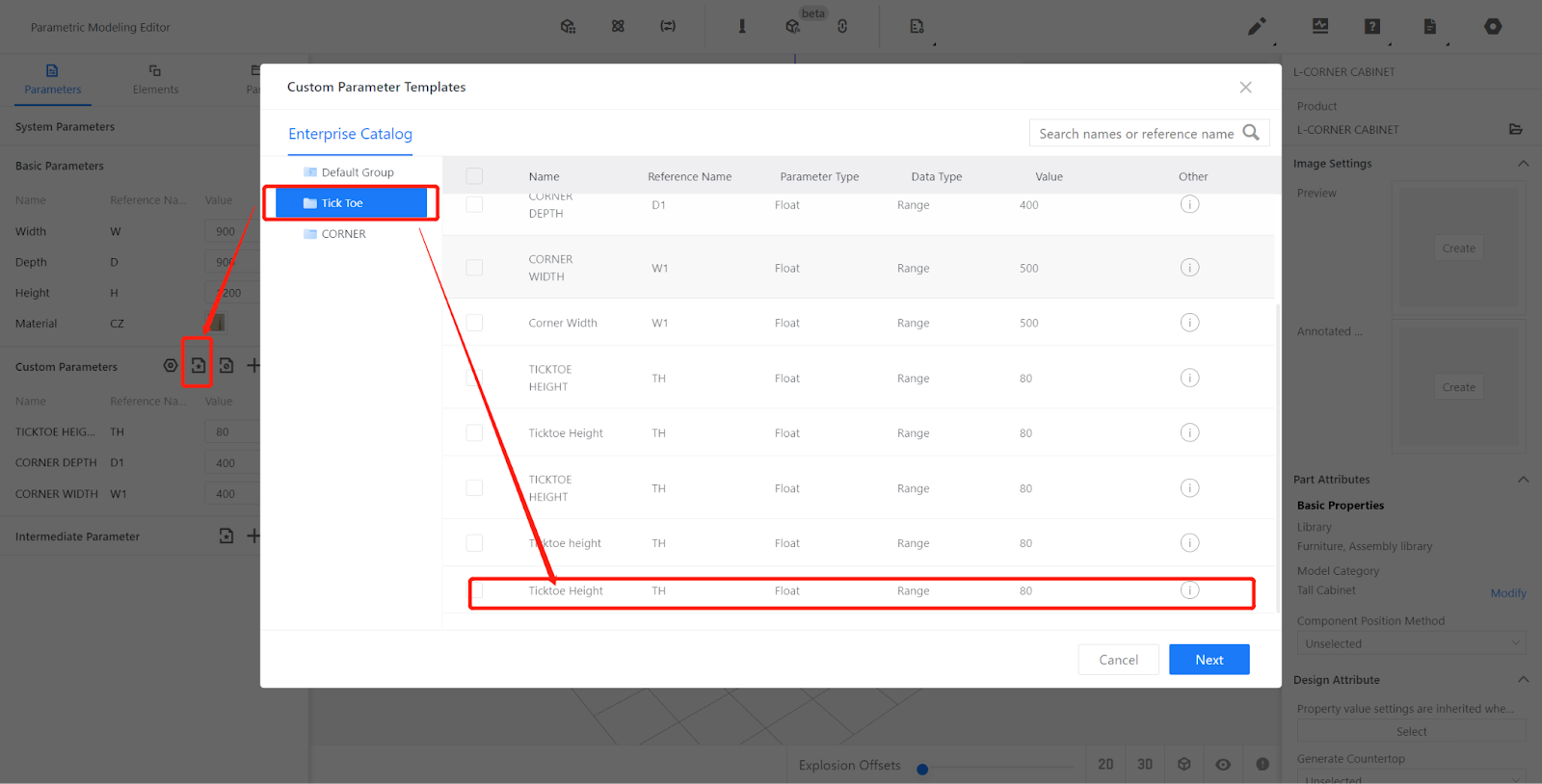
Optionally modify the reference name.
Click "Import".
Successful Import.
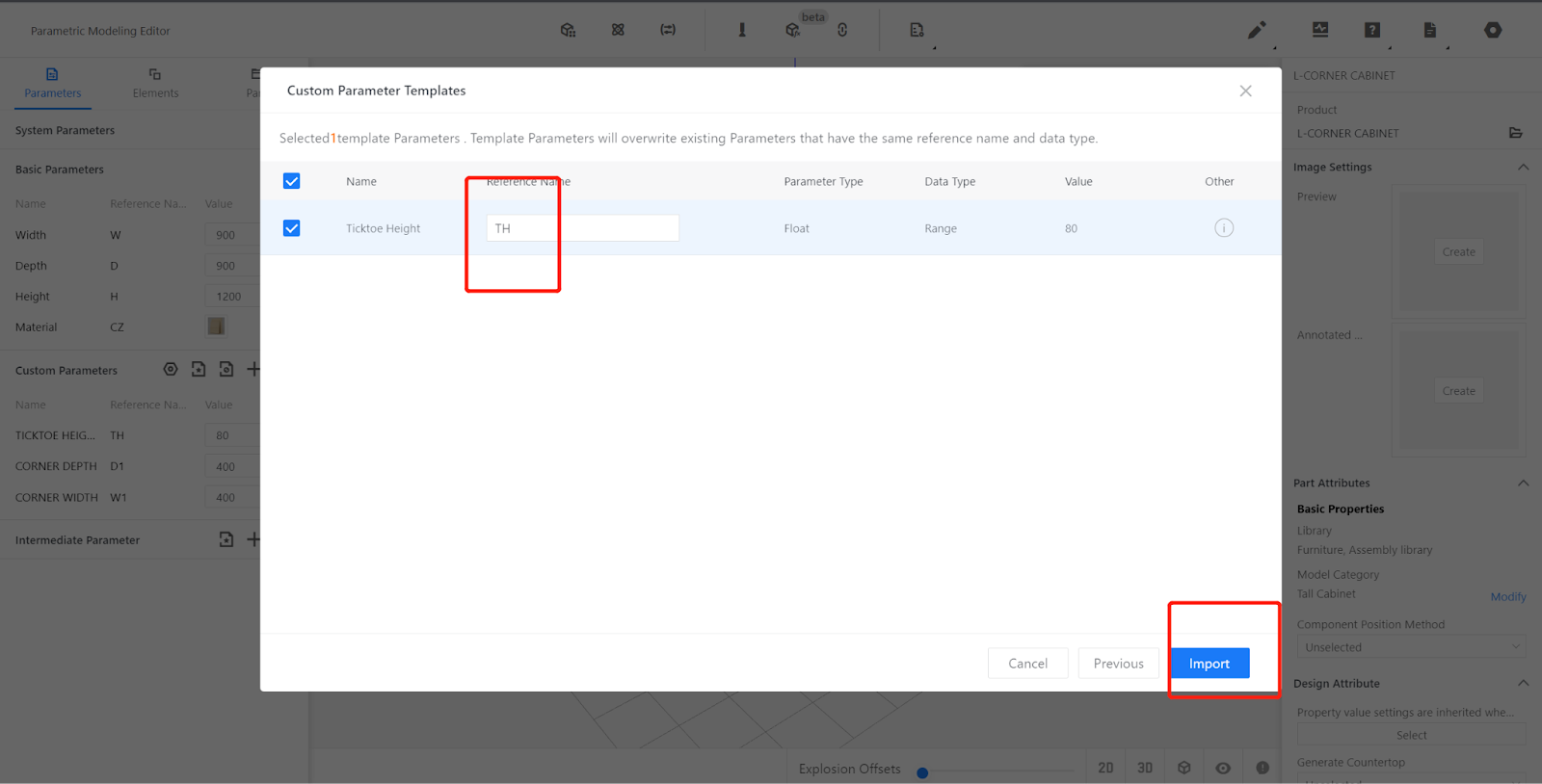
The system will prompt that the import was successful.
IV.Editing Custom Parameter Templates
Location for editing:
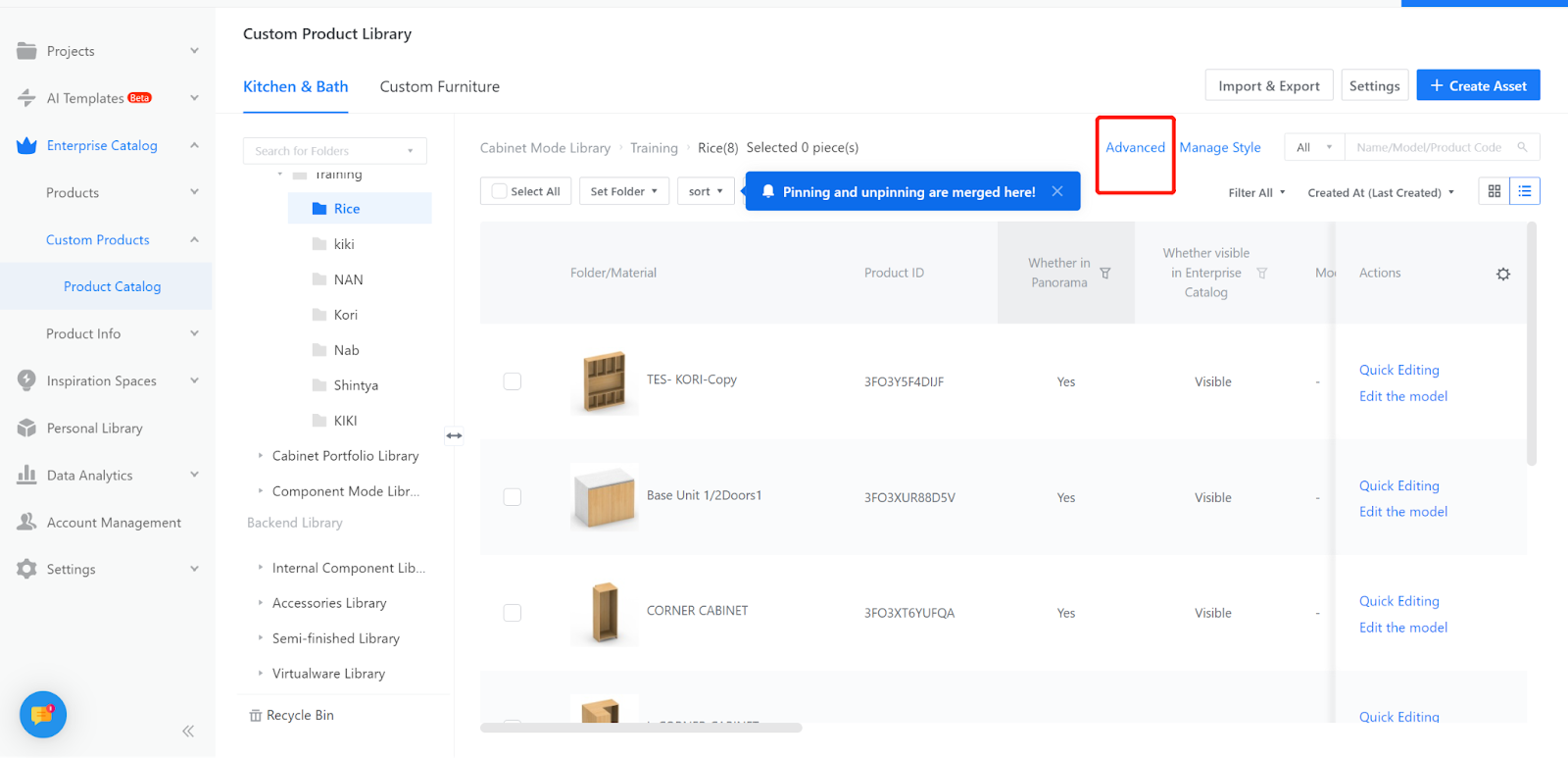
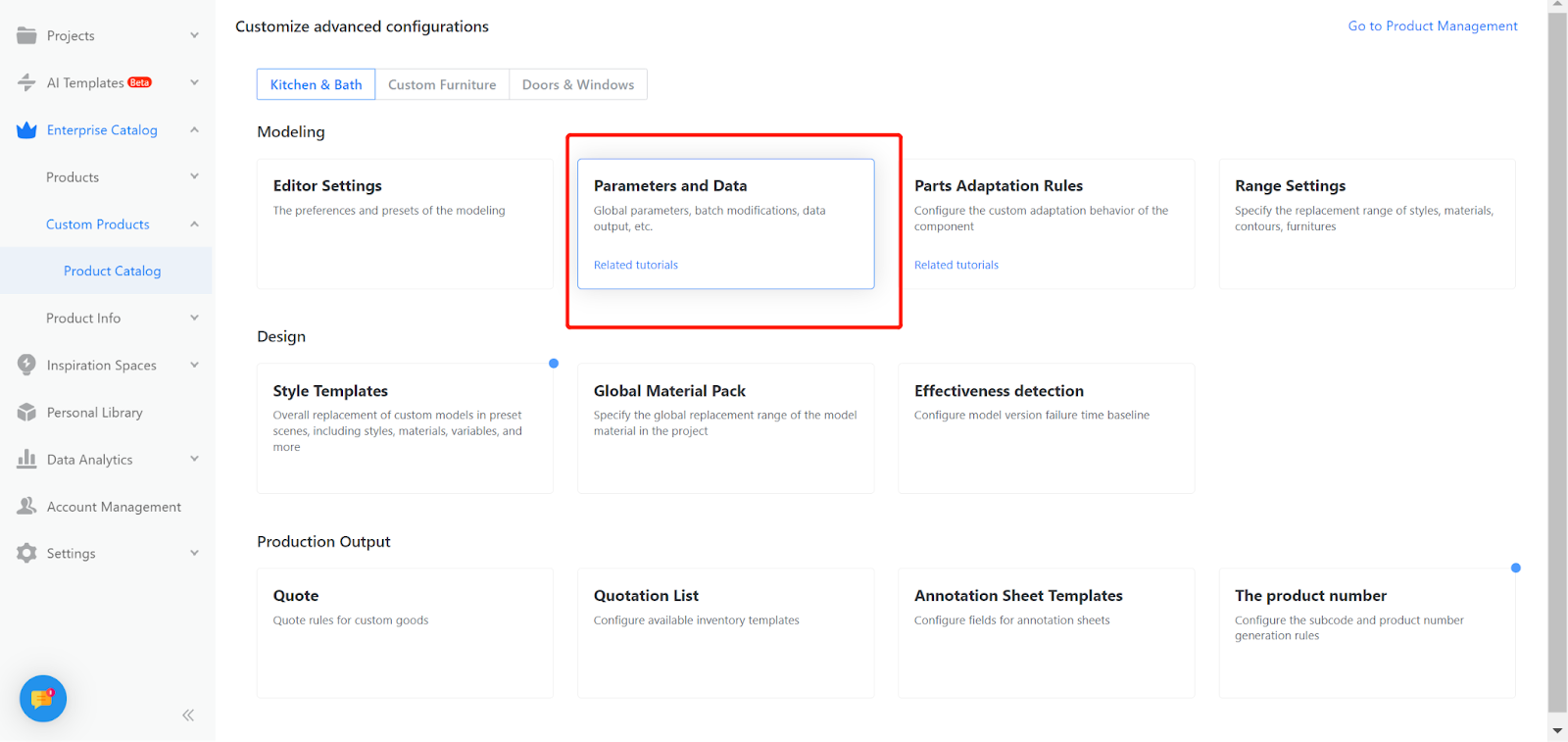
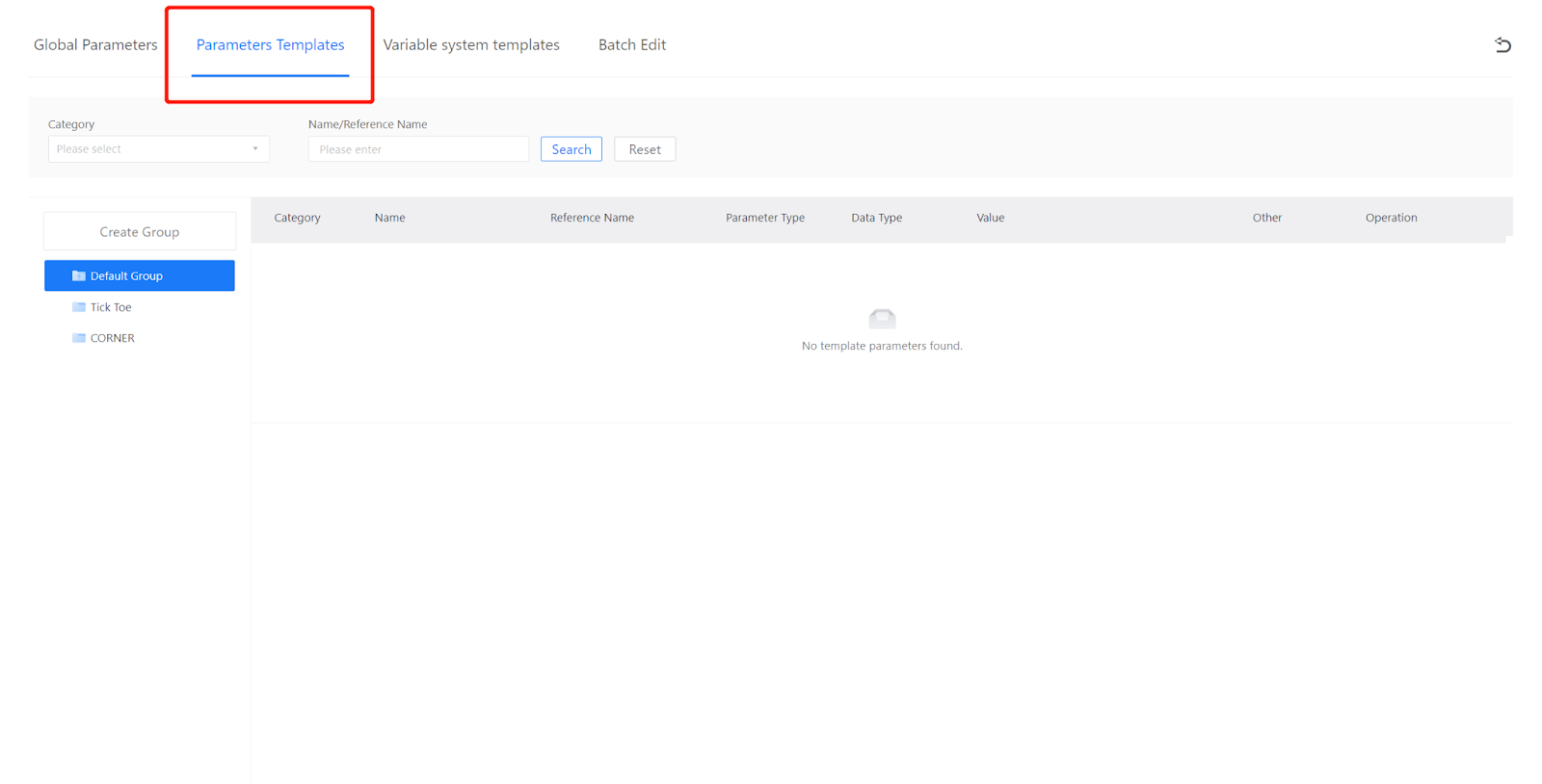
The folder has three functions:
Create a new group.
Rename the group.
Delete the group.
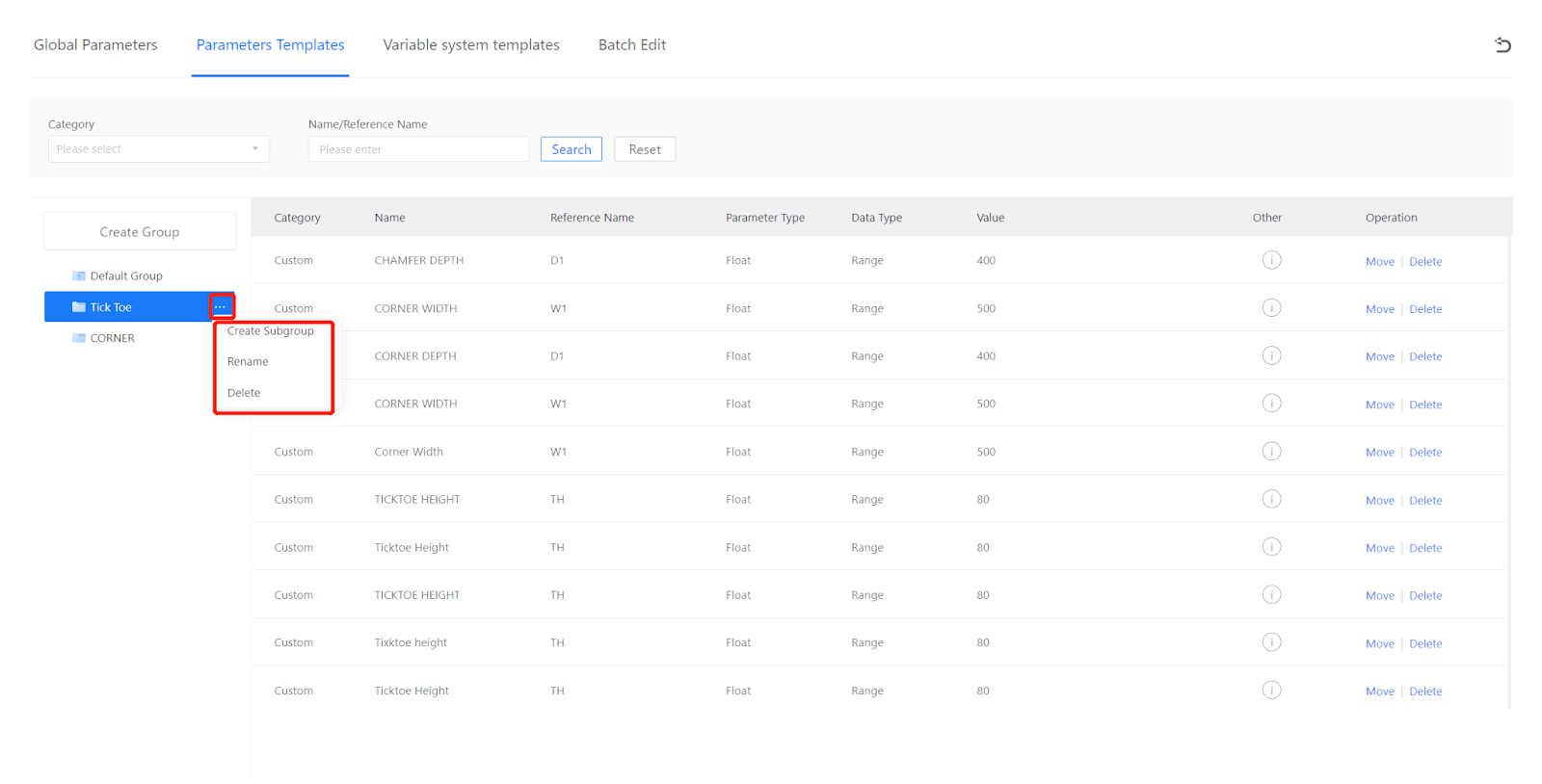
Usage of the "Move" button: Move Parameters to another folder.
Select the desired folder.
The system will prompt that the move was successful.
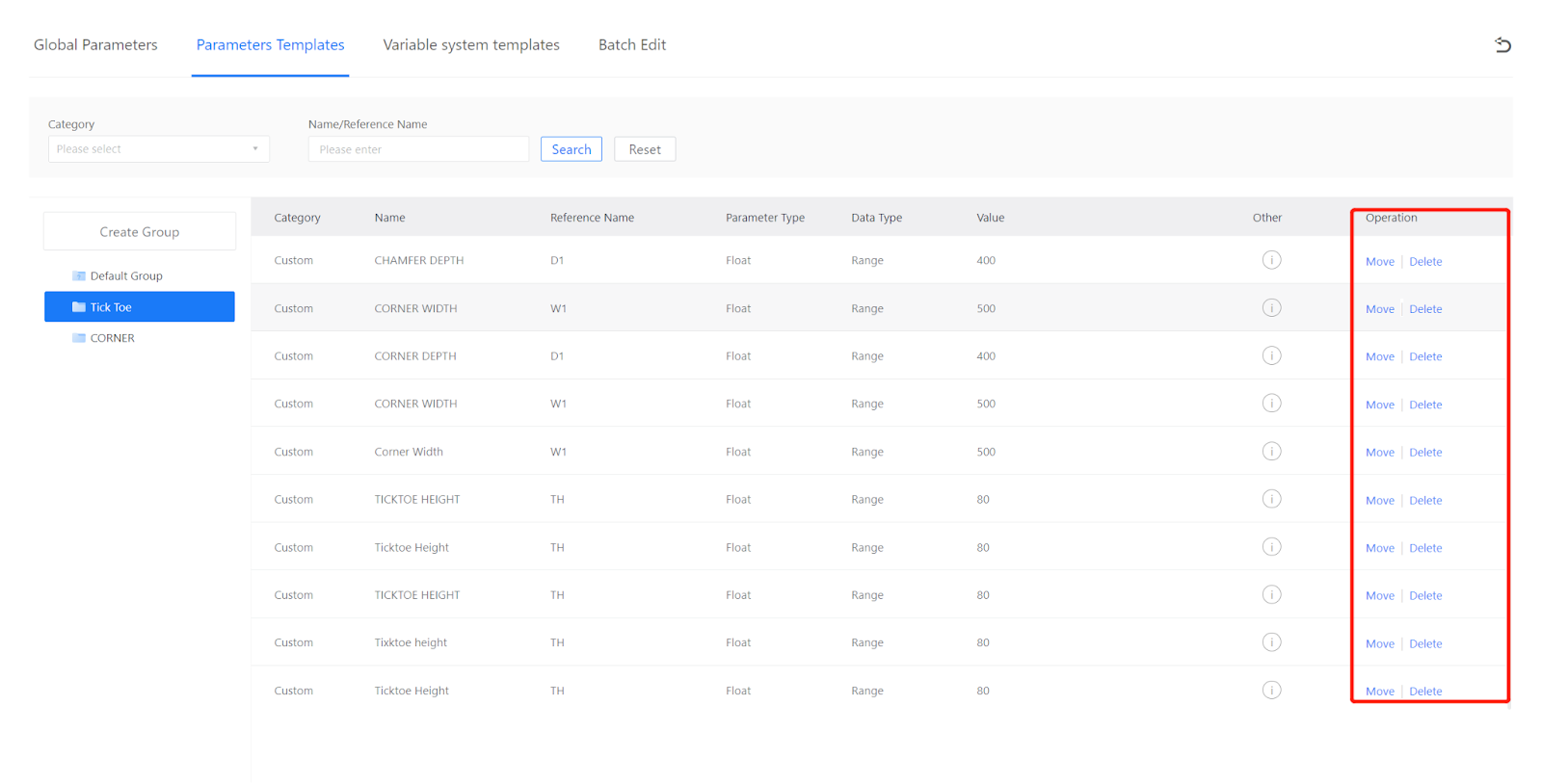
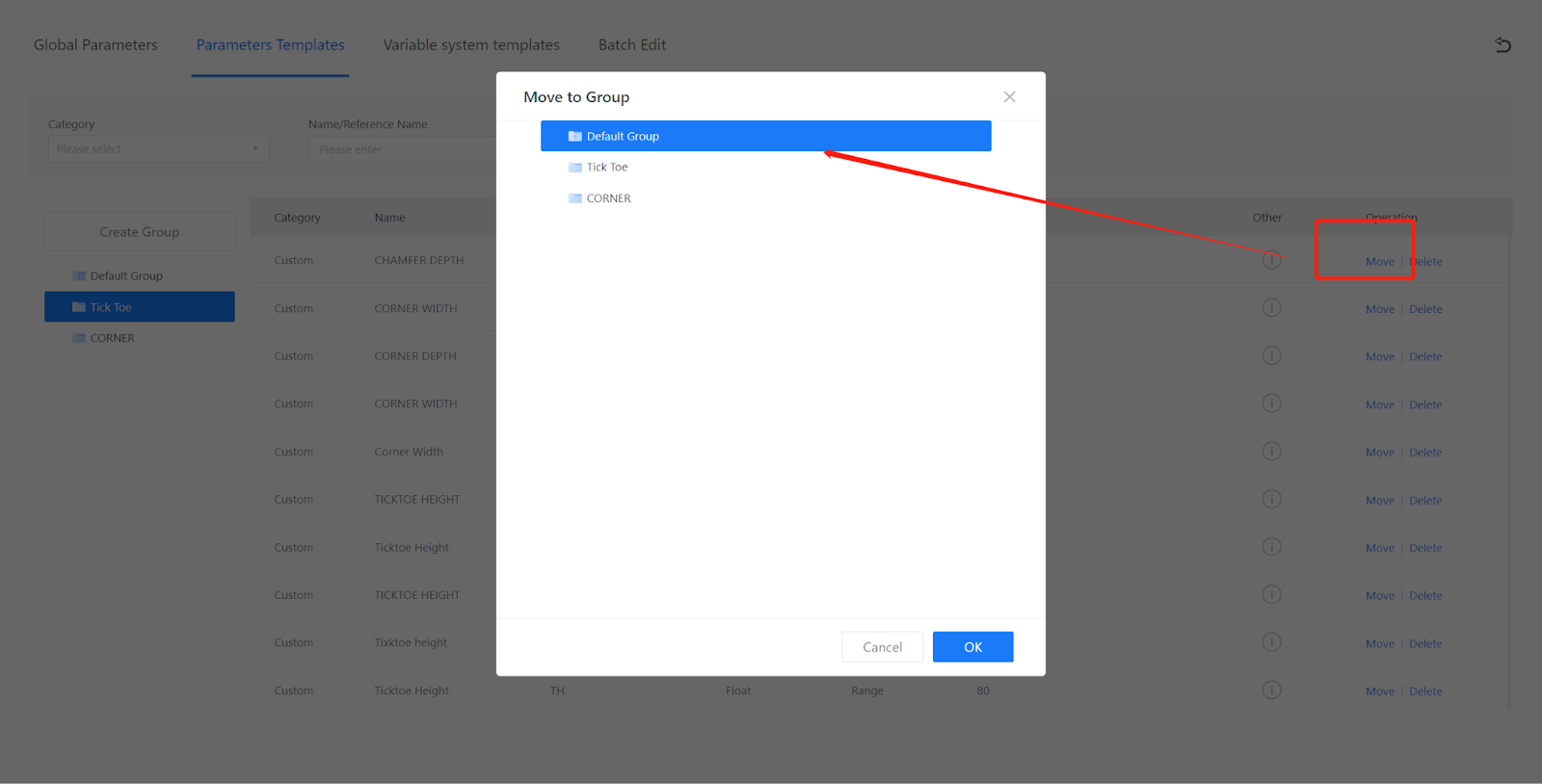
Usage of the "Delete" button: Delete the added custom Parameters.
Click "Delete".
Choose "Confirm" or "Cancel".
The system will prompt that the deletion was successful.
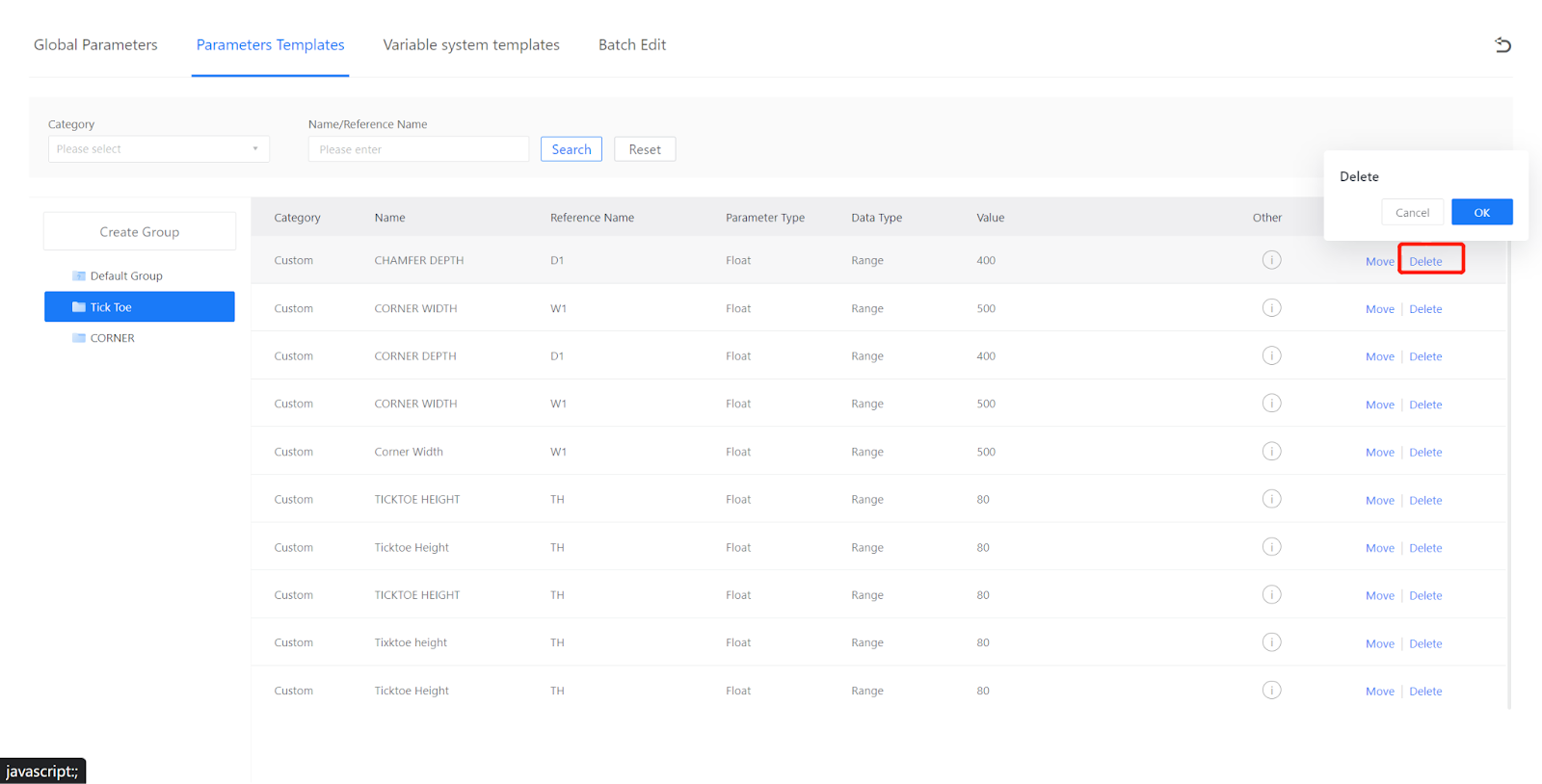
V.Summary of Editing Custom Parameter Templates:
1.Create a custom Parameter Template.
2.Import custom Parameters from the Template.
3.Edit the custom Parameter Template (move/delete).