Background:
The configuration of material Packs and style Packs meets the requirements of merchants for the scope restriction of model replacement with specific styles. In addition to this, merchants also need the ability to configure global settings for all material replacement scopes. Currently, there is no default global configuration feature available. All replacement behaviors for material Packs that are not configured directly display all categories below the material library's root node. If there are too many categories and hierarchical structures, navigating becomes costly and the operation path becomes longer. If it were possible to allow merchants to generate global configurations for line drawings, countertop material Packs, and door panel material Packs, designers would be able to quickly locate the corresponding material categories within the tool more conveniently.
Global Material Pack Configuration
(Note: The following steps are explained using the example of a custom furniture tool. The steps for cabinet tools and wardrobe tools are exactly the same.)
Advanced
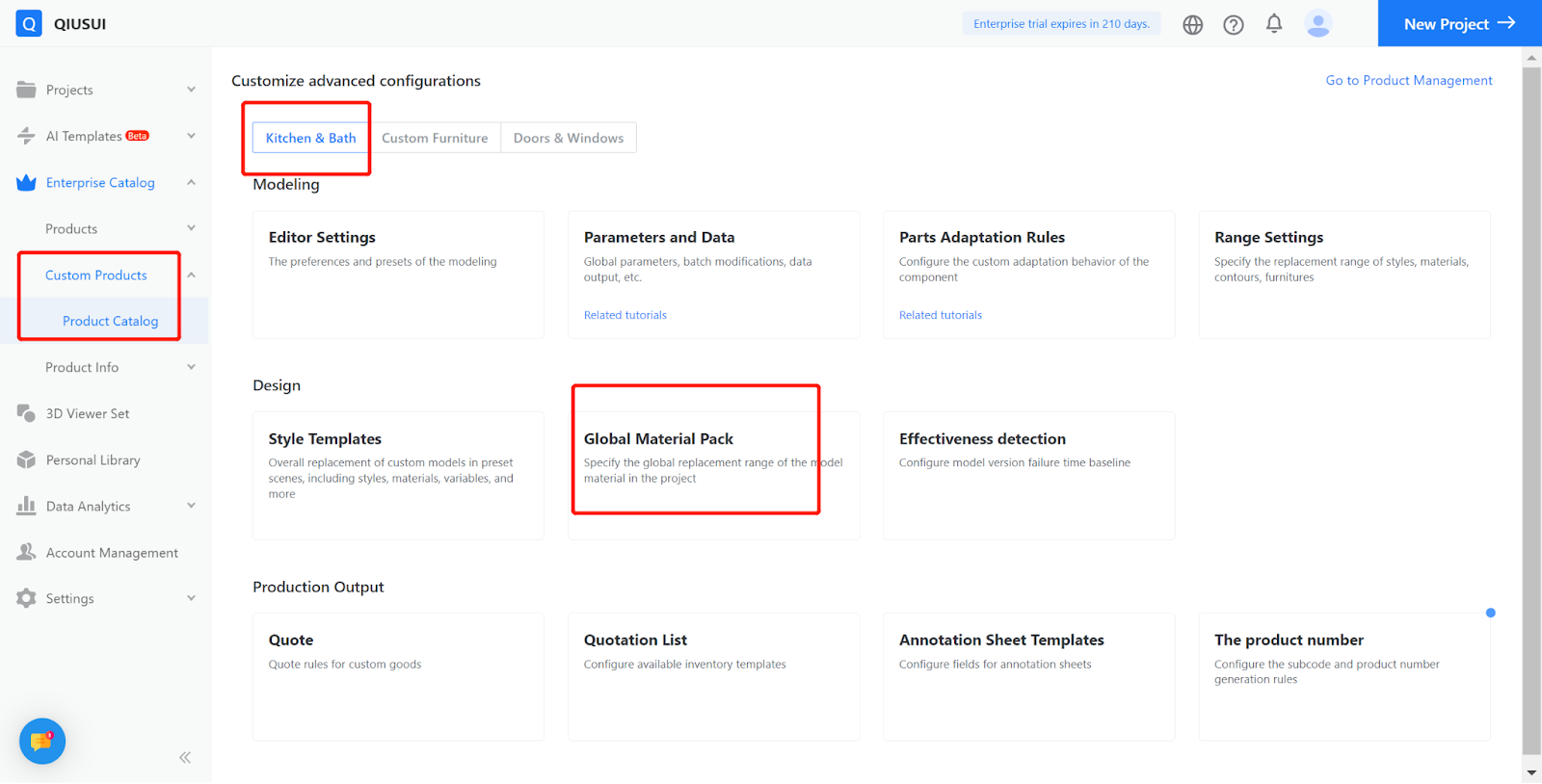
Configuration:
Click on "Global Material Pack" to enter the configuration interface; select the "Countertop Material" category and click on "Configure Node."
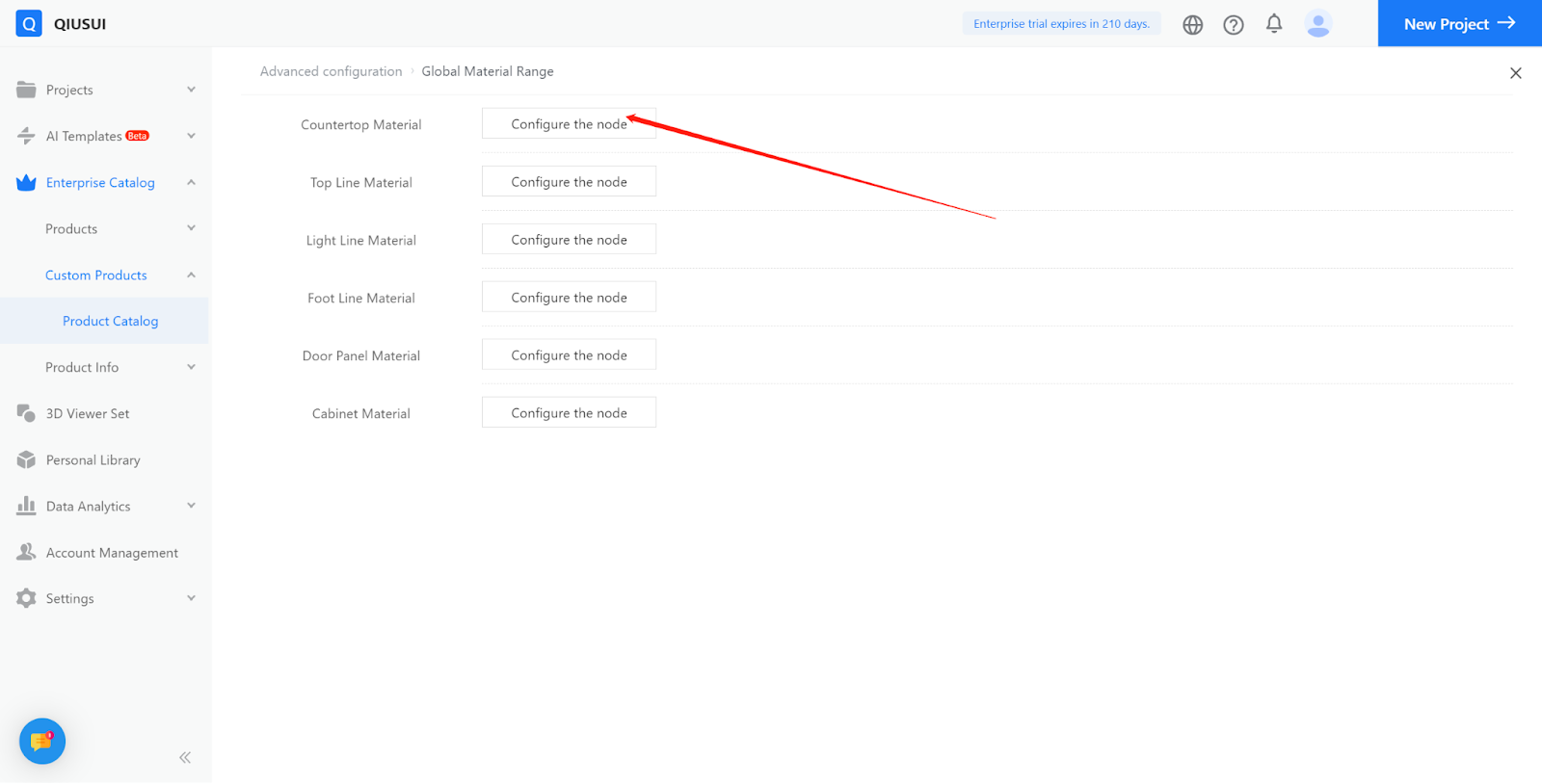
In the pop-up window, select the material category "Marble" that matches the countertop, you can make multiple selections, and then click "Confirm."
(Note: "Marble" material category is just an example. Enterprise users can add corresponding material categories in advance in the material library of product management based on their actual needs.)
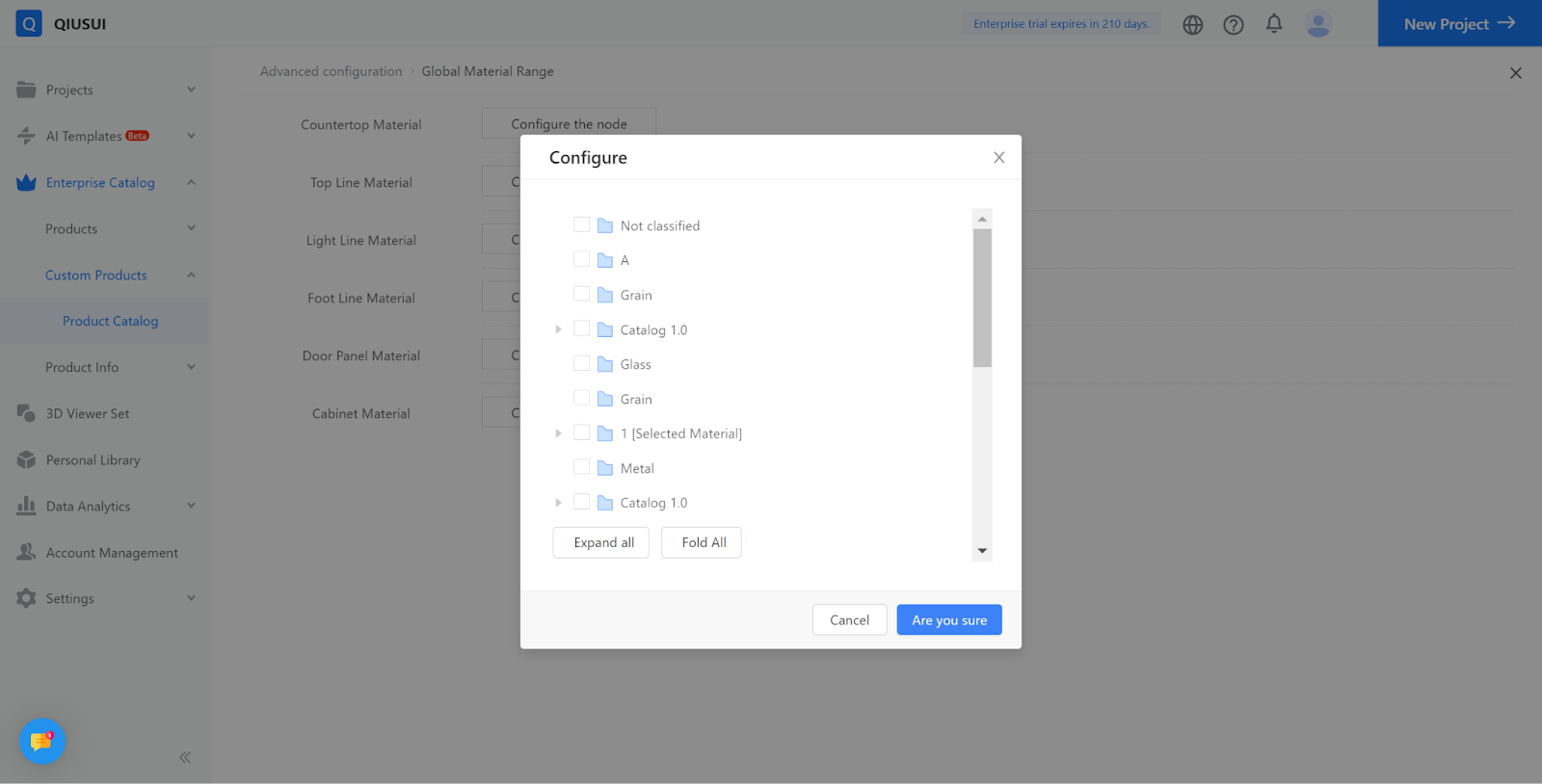
Once configured, only materials from the "Marble" category will be selected when generating countertops.
For the remaining categories (e.g., top lines, baseboard lines, door panels, cabinets), repeat the above settings and testing operations.