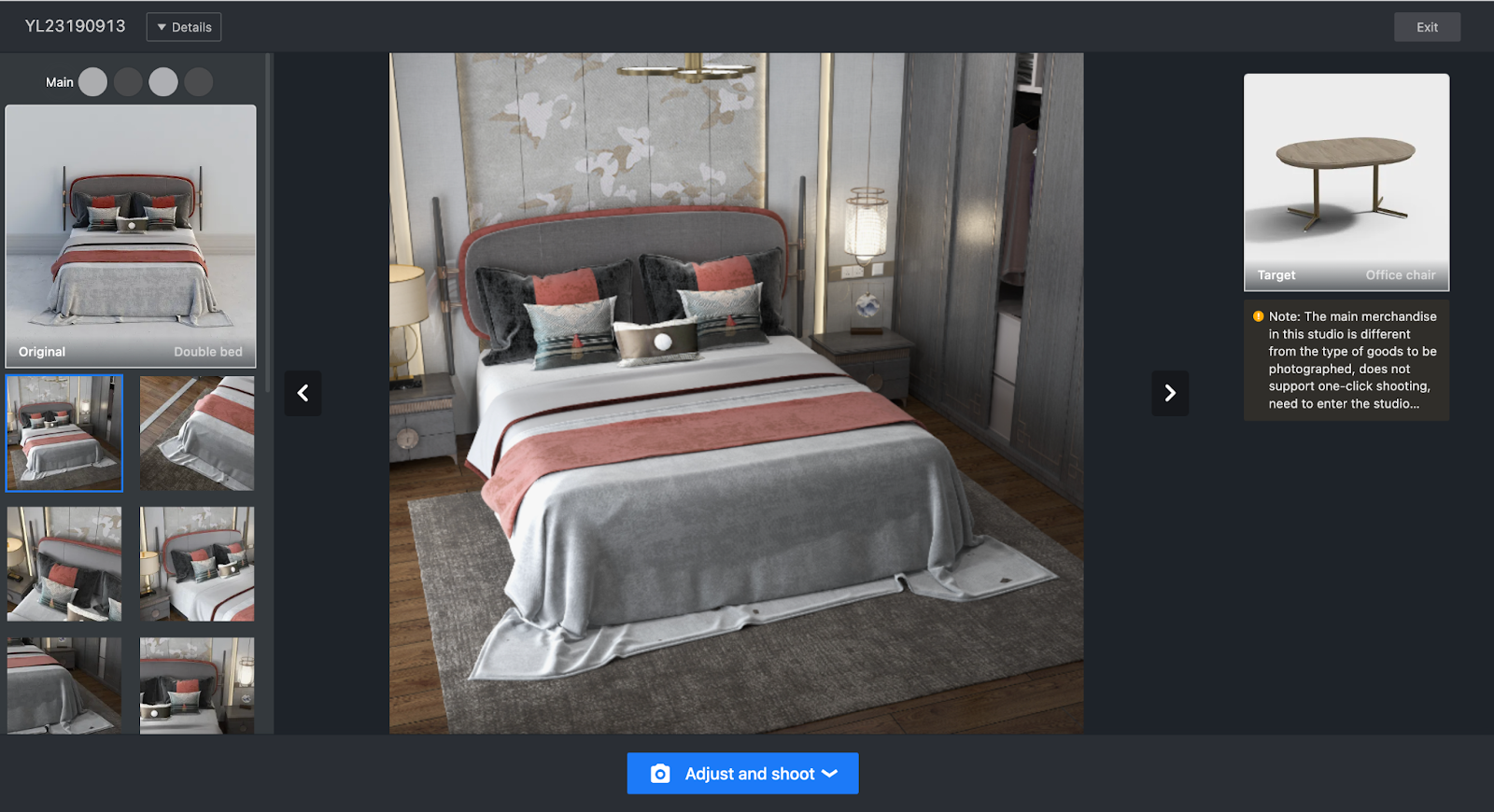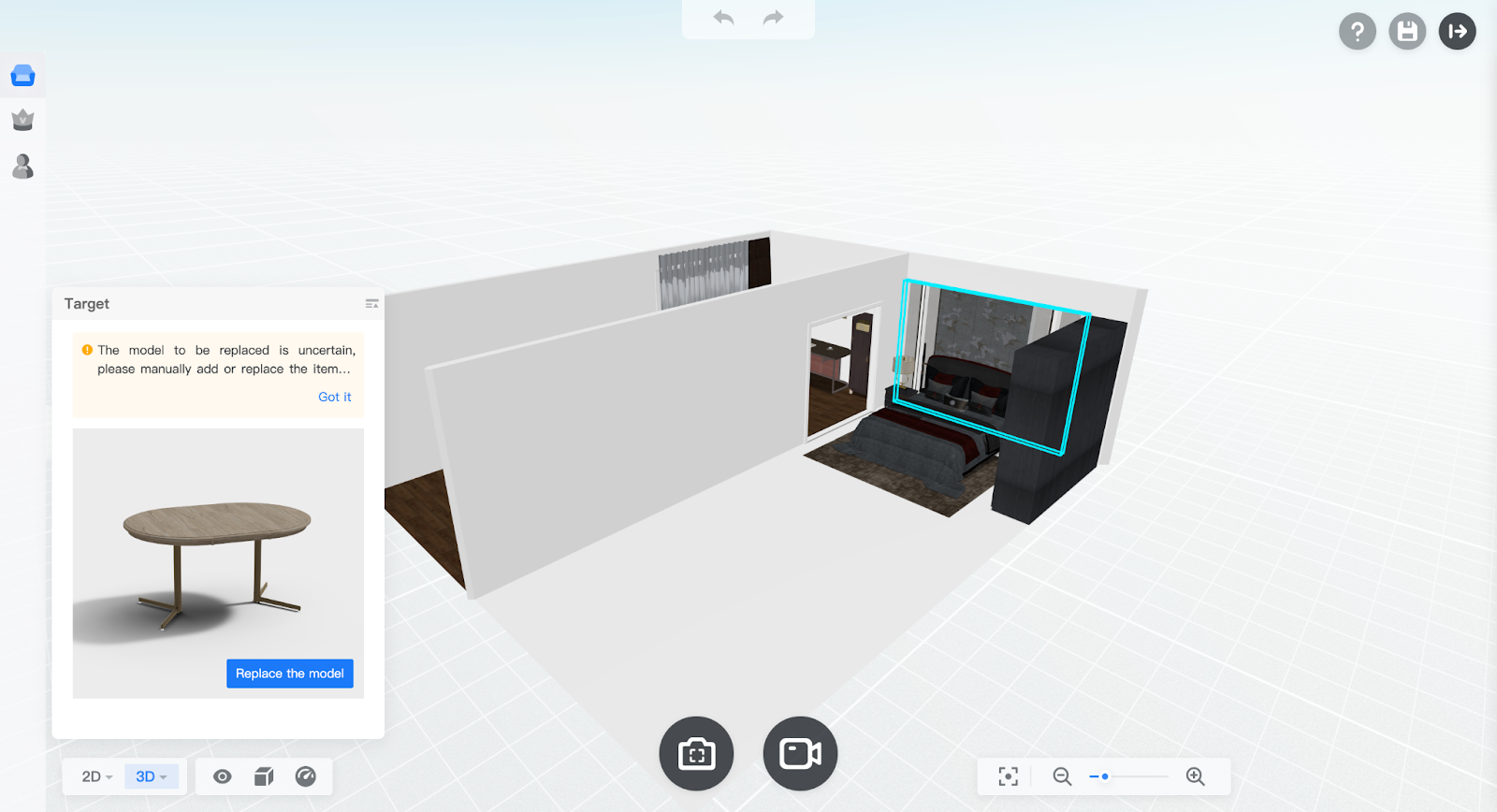【Enterprise Background】Coohom Workspace Support Set Default Currency
Introduction
Add the function to set the default currency in the product price management of the enterprise catalog
Aim User
All Coohom Users
Specific Operation
Give the option to select the default currency when the language setting is closed
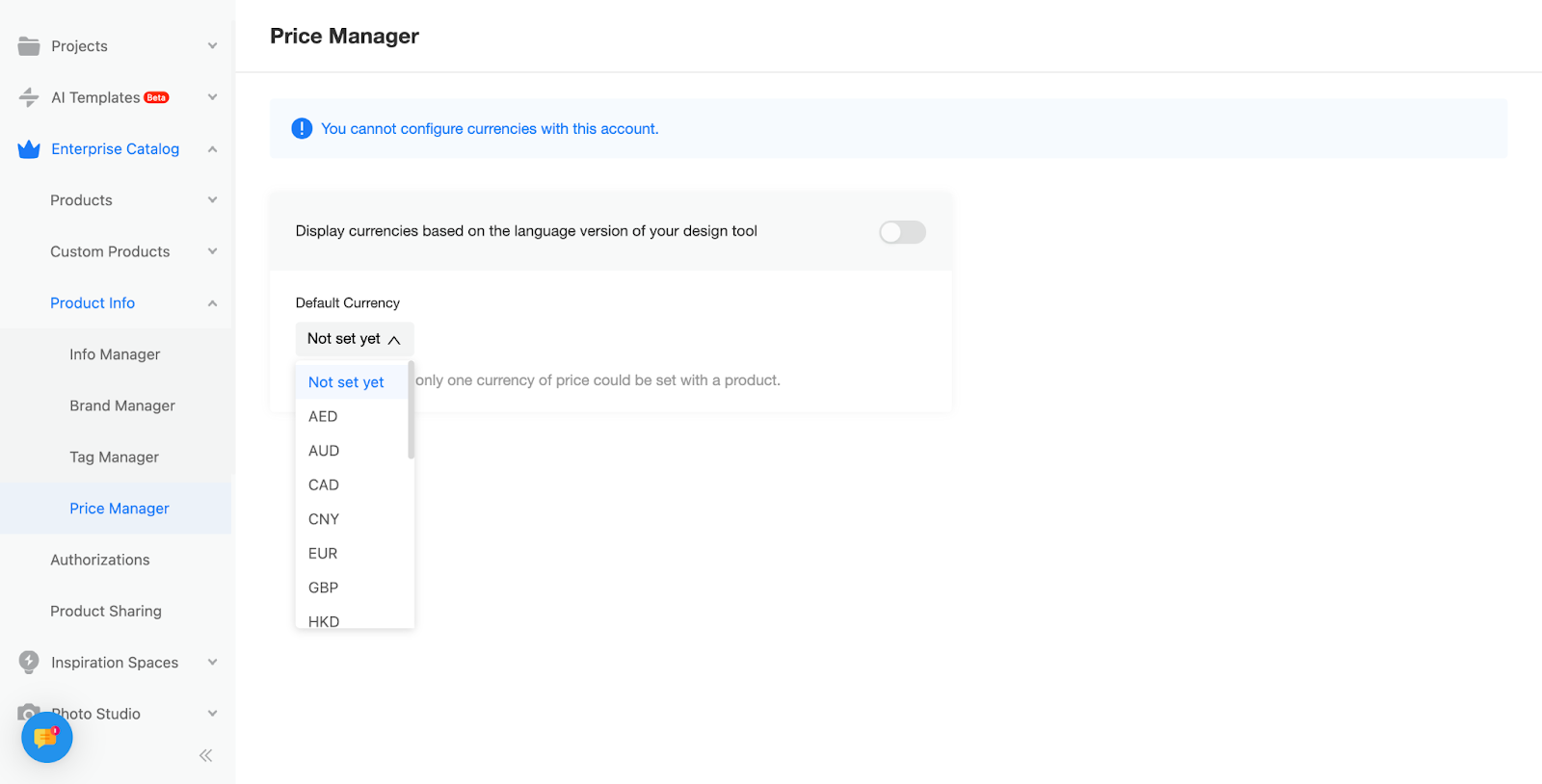
【3D Viewer】Data Dashboard
Introduction
Provide the ability to view data related to 3D Viewer, assisting businesses in understanding the exposure data and helping them discover consumer preferences.
Aim User
All Coohom Users
Specific Operation
Clients can view overall visitation volume, visitation trends, and the visitation details of all models in 3D viewer, based on customizable statistical periods. Additionally, data can be downloaded.
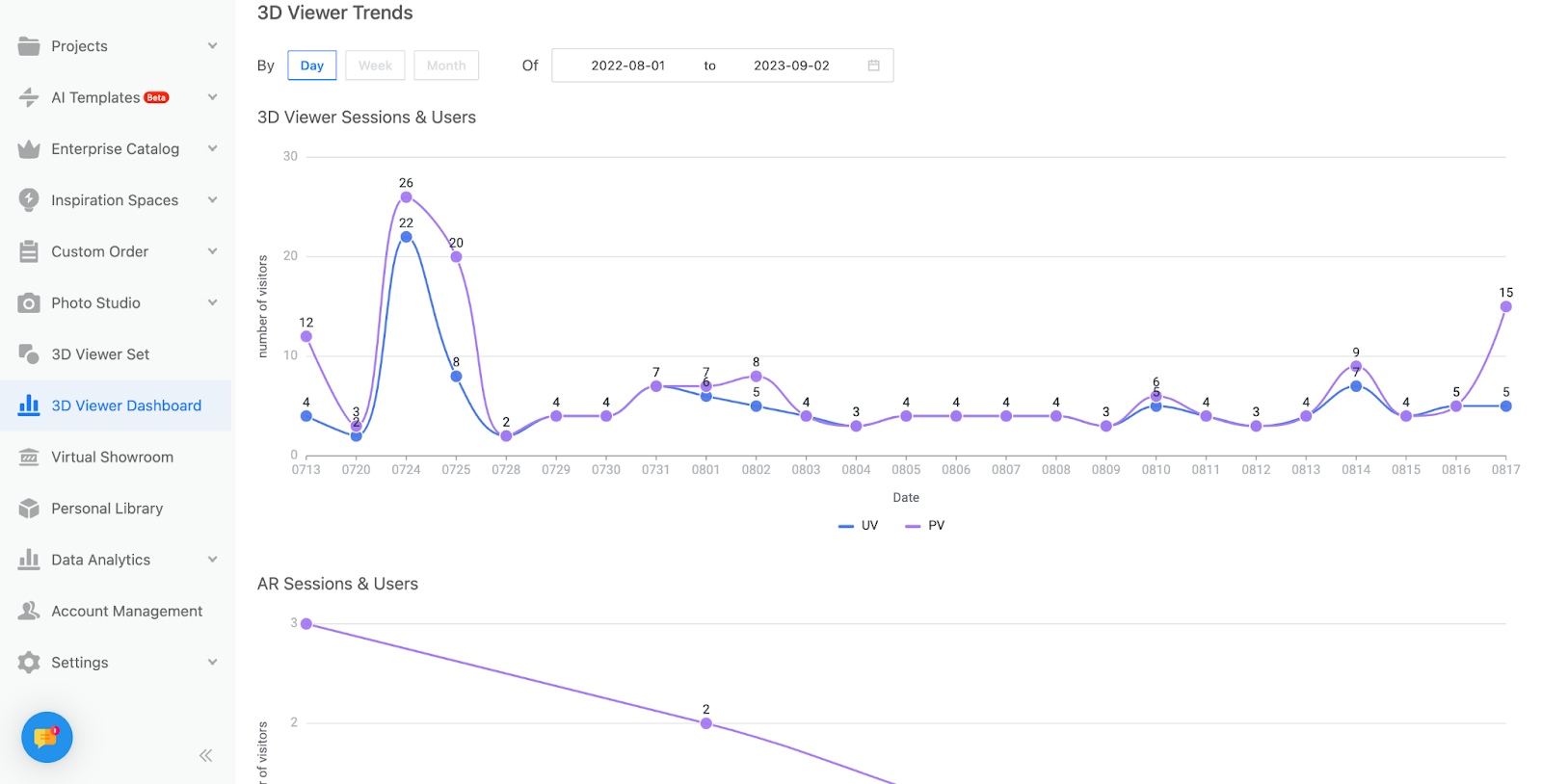
【3D Viewer】AR real-time generation
Introduction
Increase display effect of 3D Viewer
Aim User
All Coohom Users
Specific Operation
3D Viewer Sets and Parametric 3D Viewer support AR. 3D Viewer supports projecting replacement material effects into AR.
【Photo Studio】‘Save’ Popup When Click ‘Return’ in Shooting
Introduction
This feature will keep the changes saved when users leave the shoot page.
Aim User
All Coohom Users
Specific Operation
Click ‘Return’ button on the right top, the popup will occur when you have adjusted something in shooting.
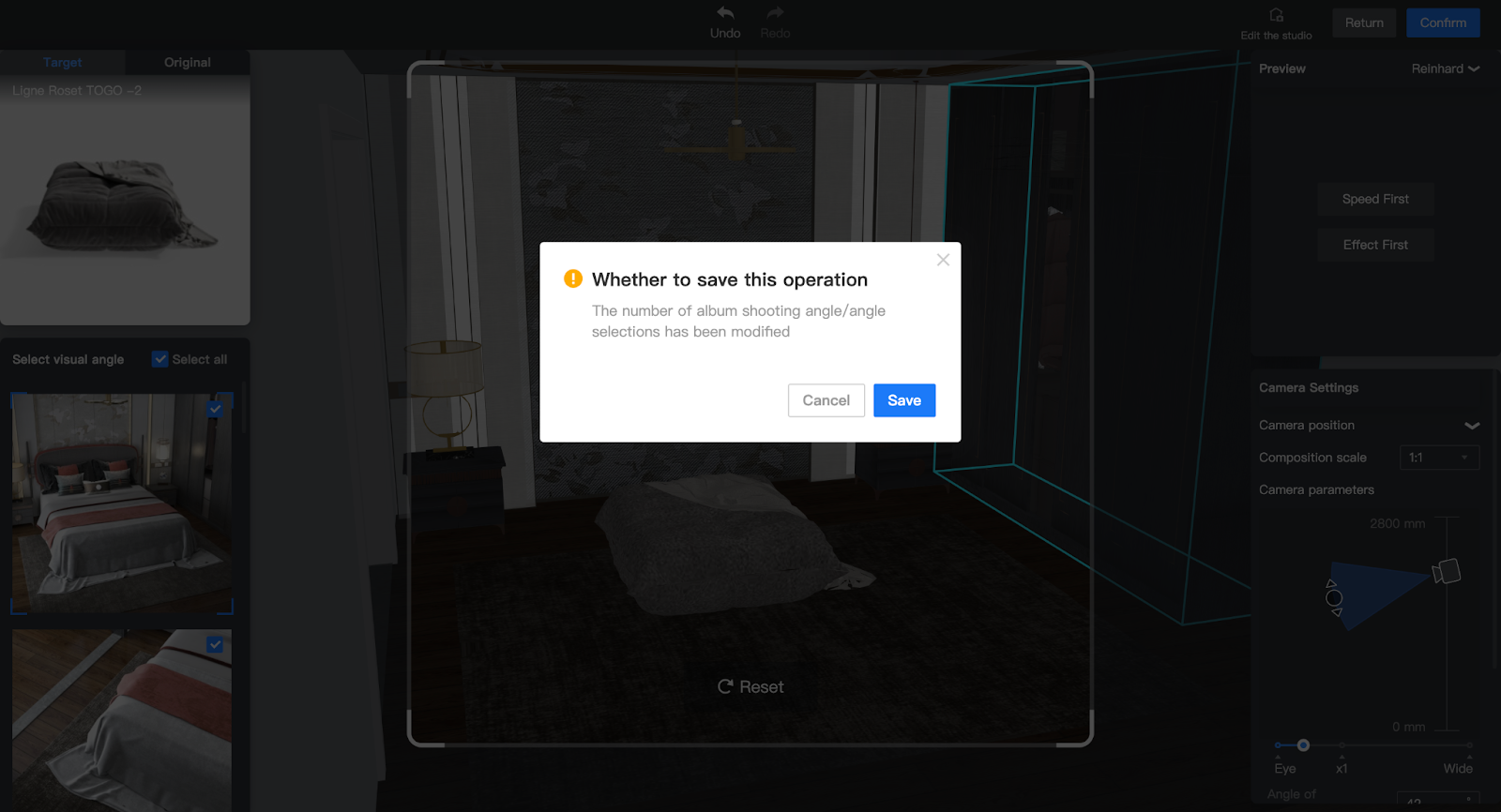
【Photo Studio】Adjust and Shoot
Introduction
Photo Studio provides ability of shooting albums and videos, but only the studio that has the same type of main product as the product you shoot can be chosen, which causes that users sometimes can’t have satisfied studio when shooting their product.
This new feature will help solve the problem. With this feature, you can use all 4000+ studios in Coohom library to shoot. These studios are in different spaces, different styles and different colors, which can nearly meet all product shooting needs.
Aim User
All Coohom Users
Specific Operation
1. In the Studio Collection page, you can choose a studio you prefer to shoot
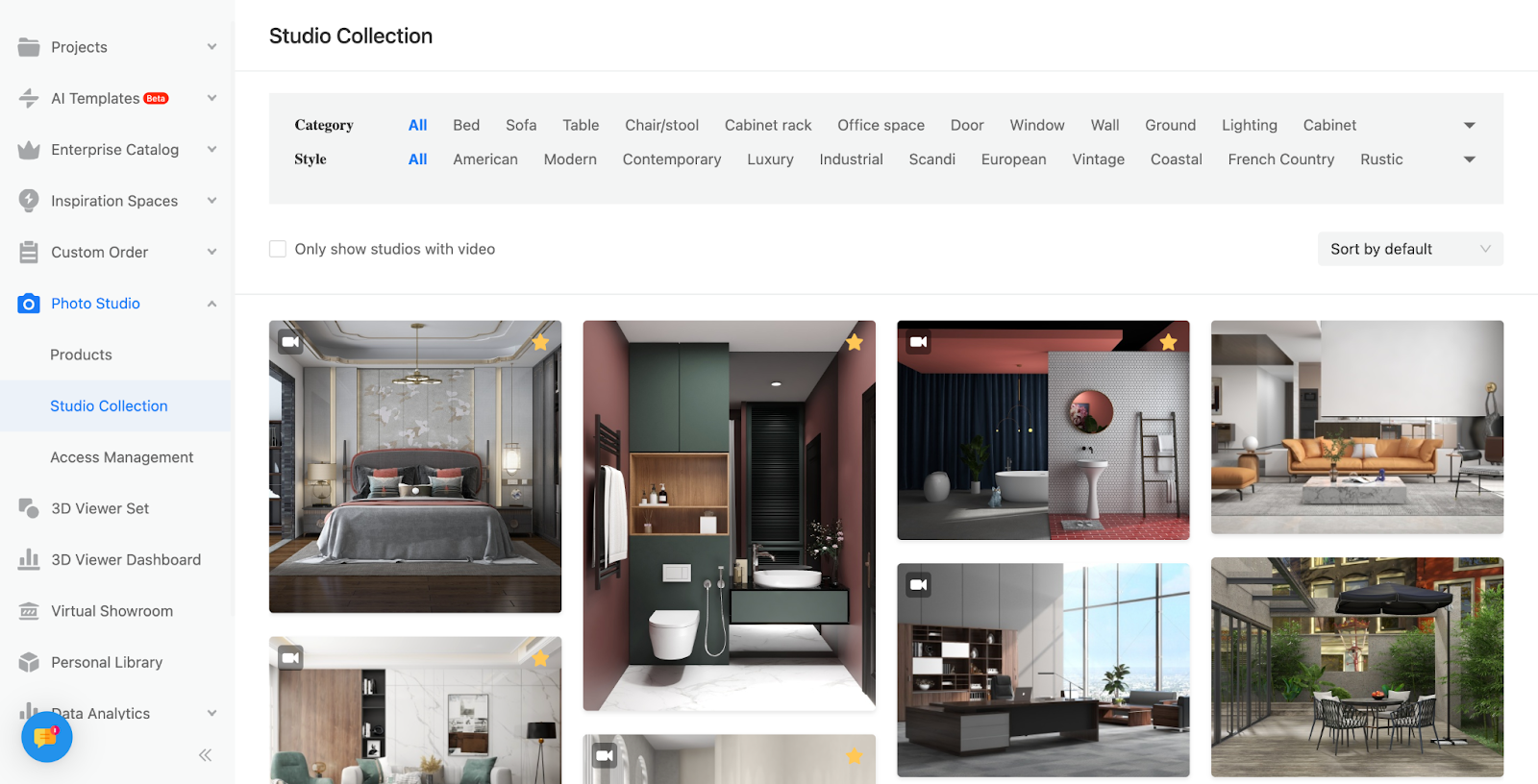
2. Click the studio and choose to shoot albums or videos
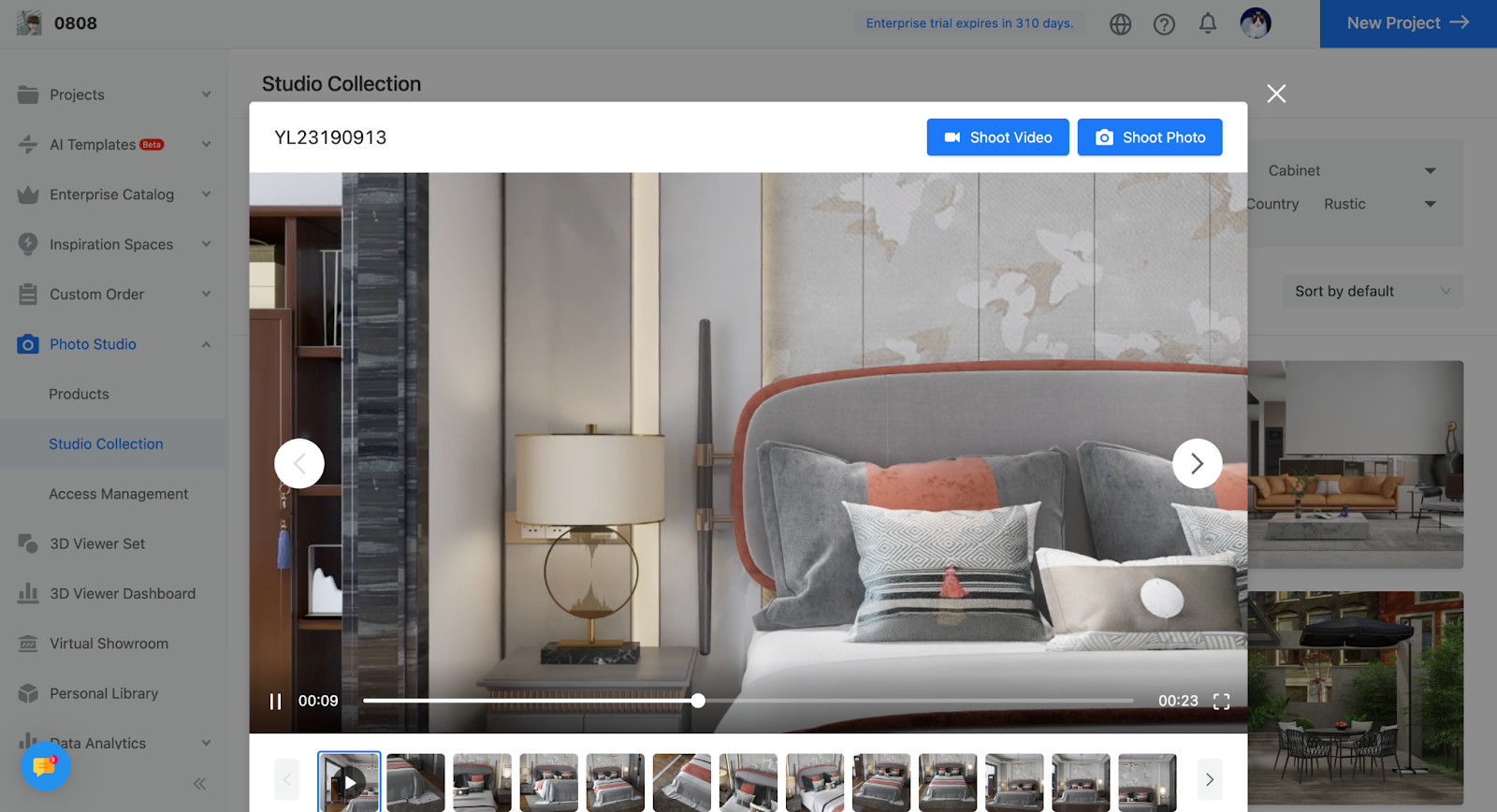
3. Then you can choose products you want to shoot. In the past, we only have the tab ‘Recommended Products’, which means that the type of product is the same as the main product in the studio you choose. Now we have the option of ‘Other Product’, you can choose any product that you have in your model library.
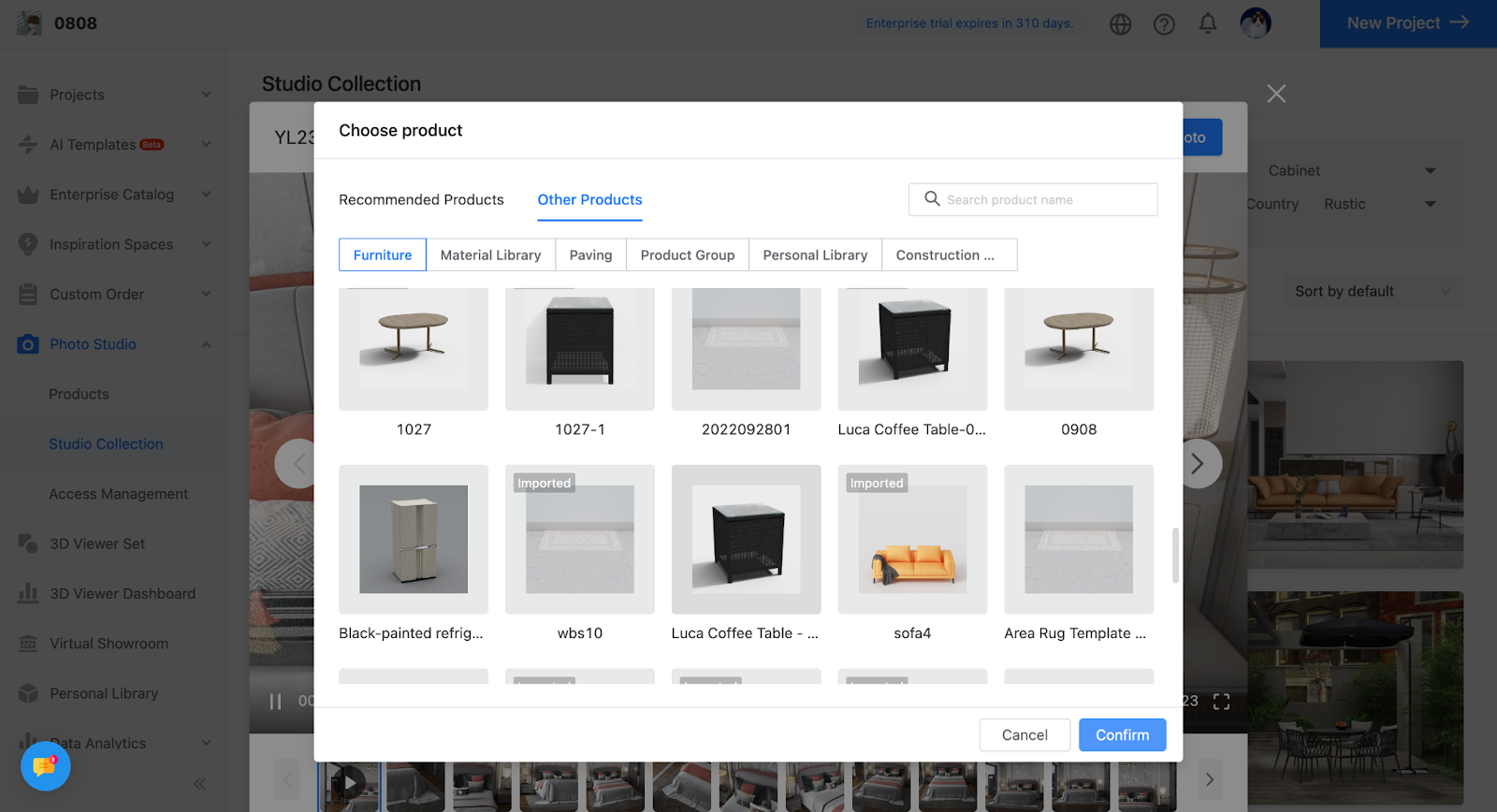
4. When you choose the product from ‘Other Products’, You will enter this page. By clicking ‘Adjust and Shoot’, you can enter the Editor page, and place the product you want to shoot anywhere in the studio. It may not follow the previous logic and automatically replace the main product in the studio.