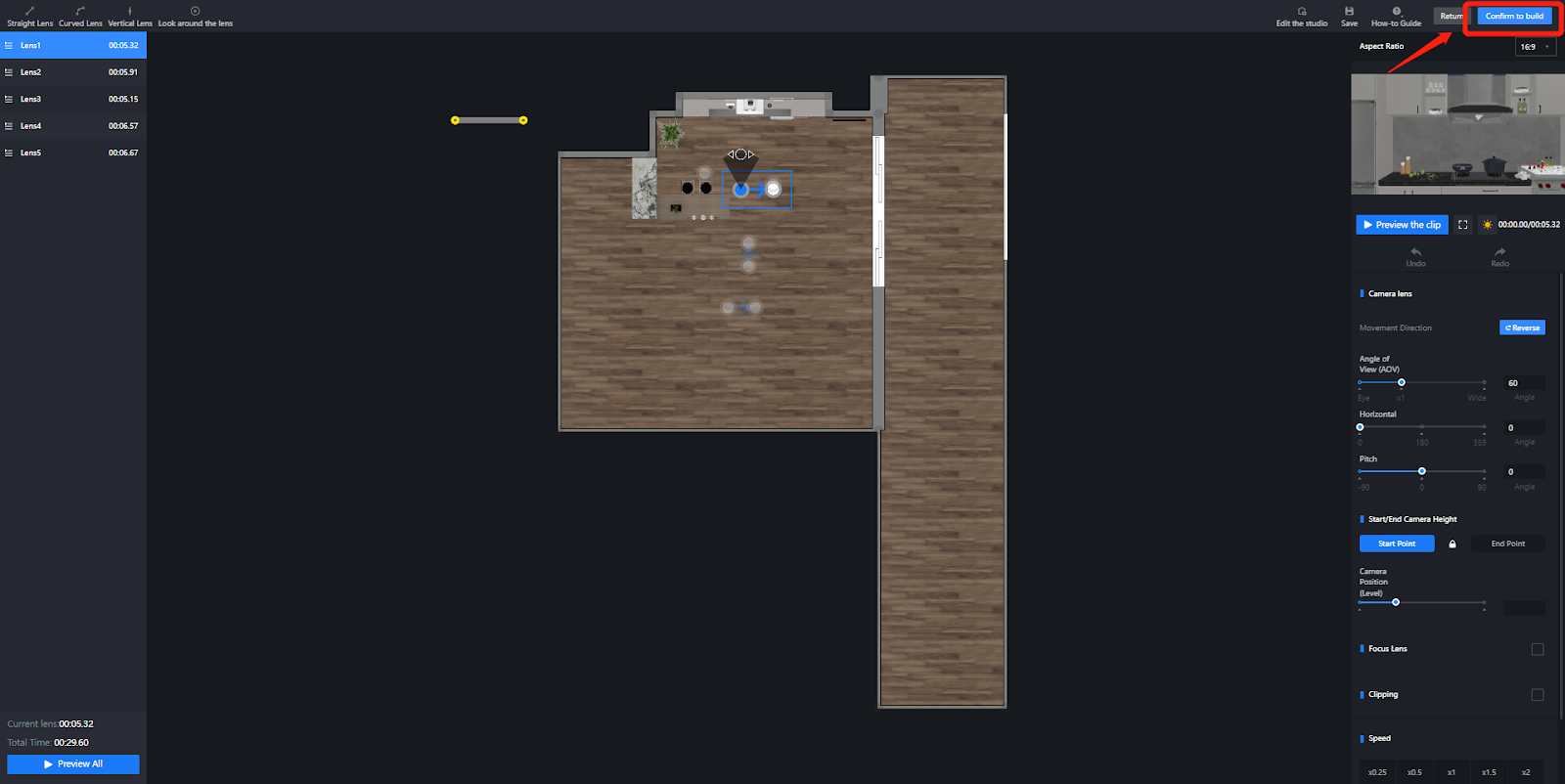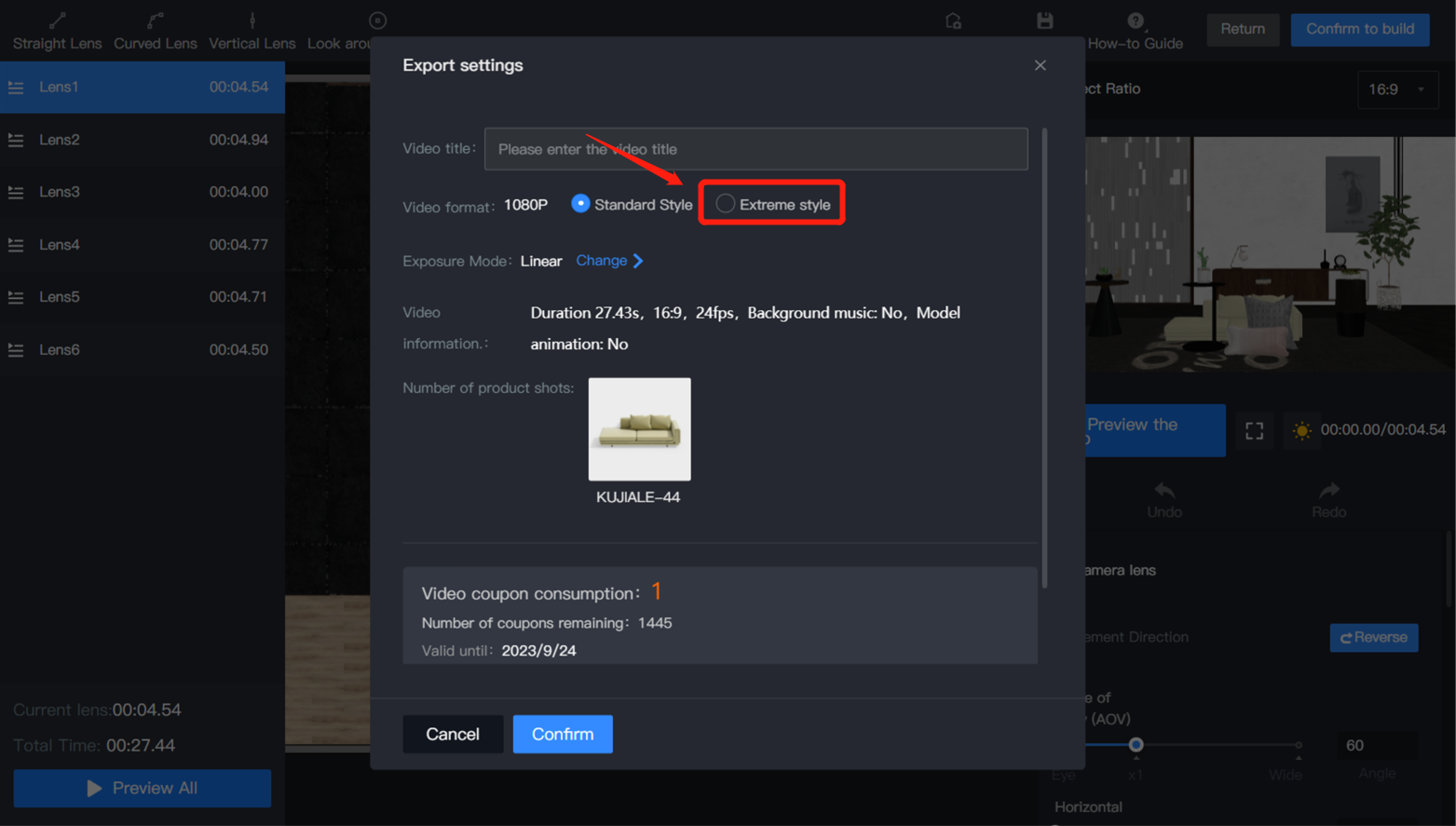【Construction Drawing】Addition of Construction Drawing Download Fonts
Introduction
Adding the "pitagon-sans" font gives users a wider range of font options when selecting and downloading construction drawings, thereby improving the display effect.
Aim Users
Enterprise Users
Steps
Step 1: Enter the construction drawings and select 【Settings】 - 【Preferences】
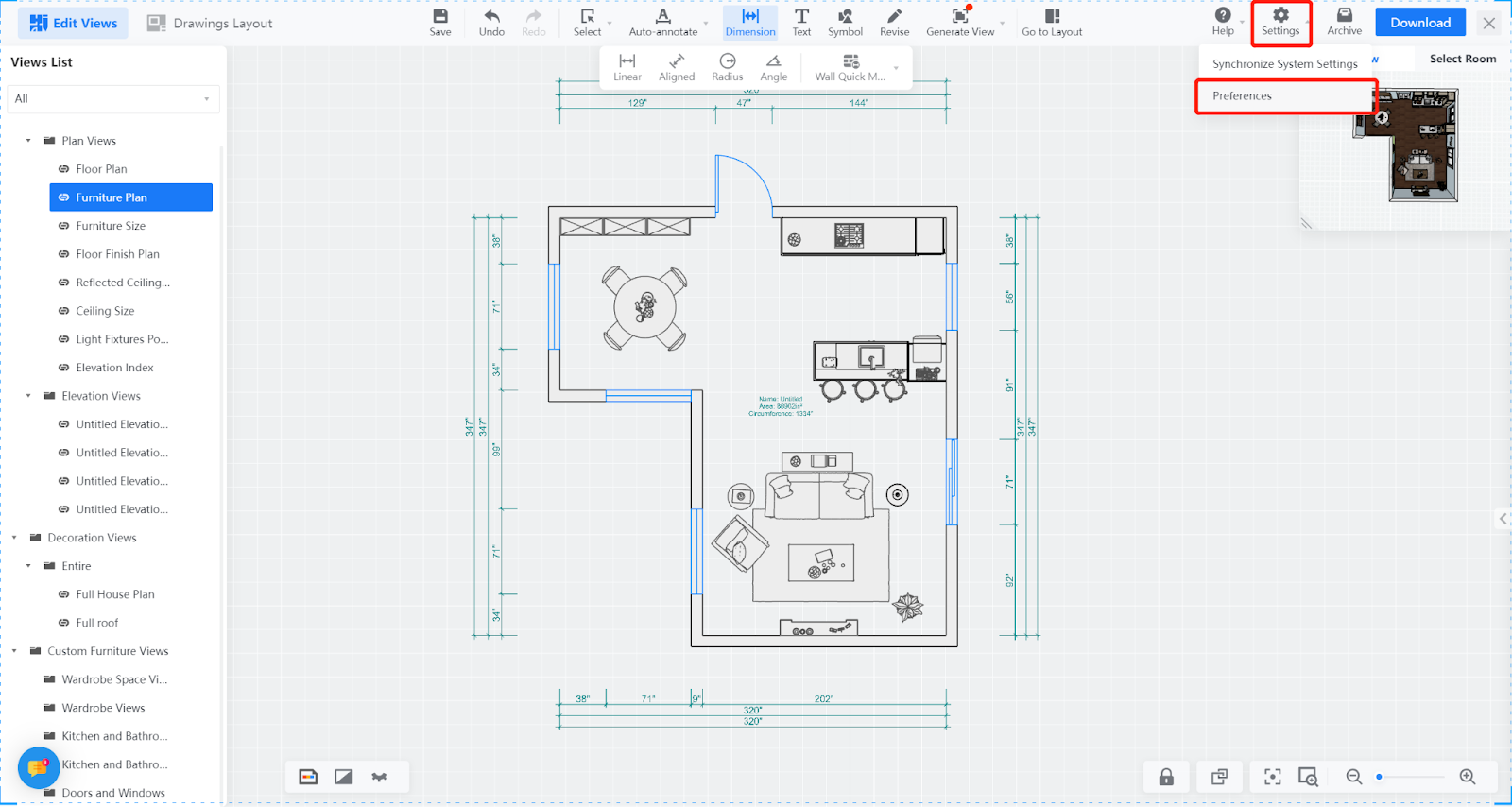
Step 2: In the font download section, select 【pitagon-sans】
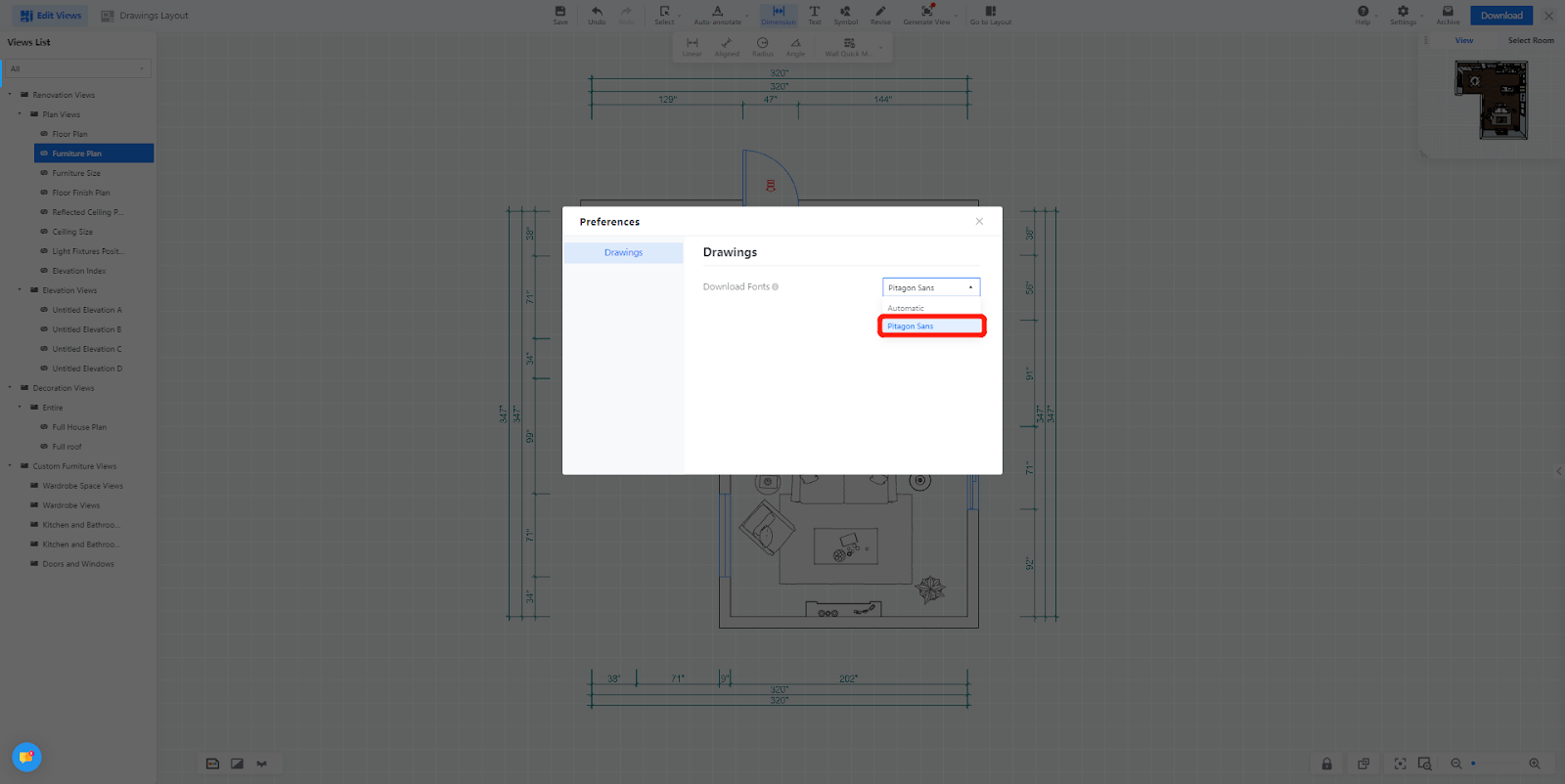
Effect Display
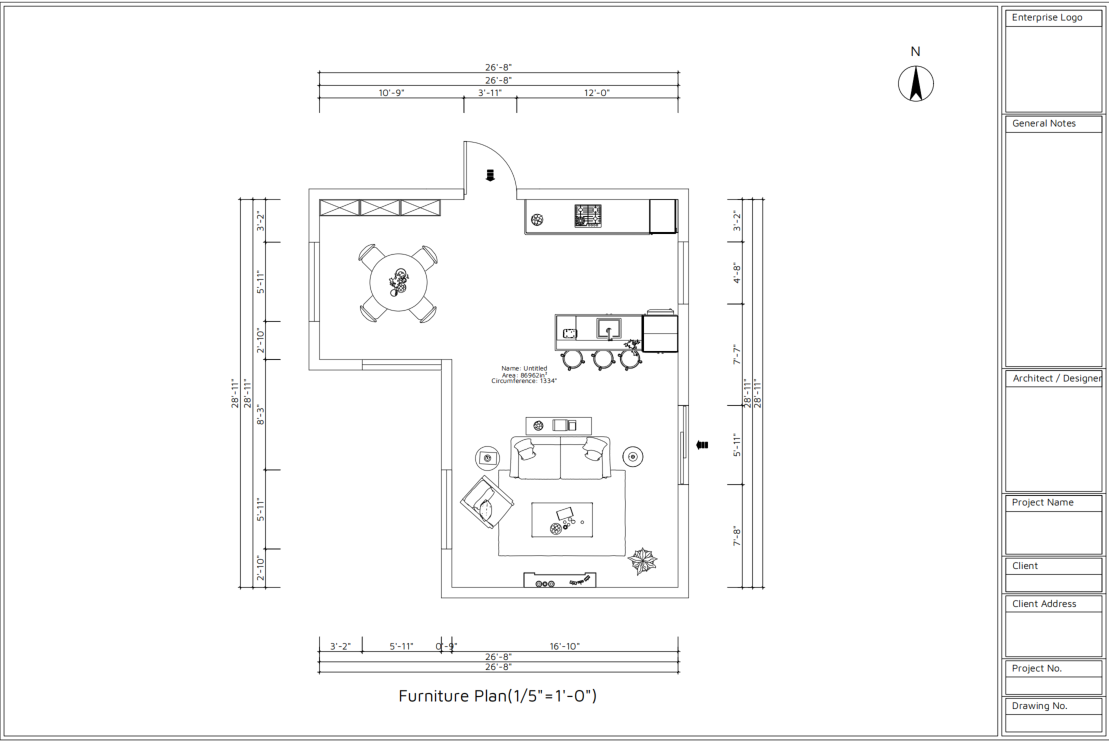
【3D Viewer】3D Viewer Configurator Launched on Coohom
Introduction
3D Viewer Configurator provides a more immersive and dynamic way to showcase products. It belongs to a subcategory within 3D Viewer, where model variations are controlled by a parameter editor.
Users can display the product's effects on the frontend page, allowing them to replace and showcase different product parameters, materials, and styles. It also supports generating quotations and integrating them with production processes.
Aim Users
Enterprise Users
Steps
-
Generate 3D Viewer Configurator
Generate 3D Viewer Configurator
Steps: Enter the Enterprise Catalog, select the model that needs to be generated from the Custom product catalog
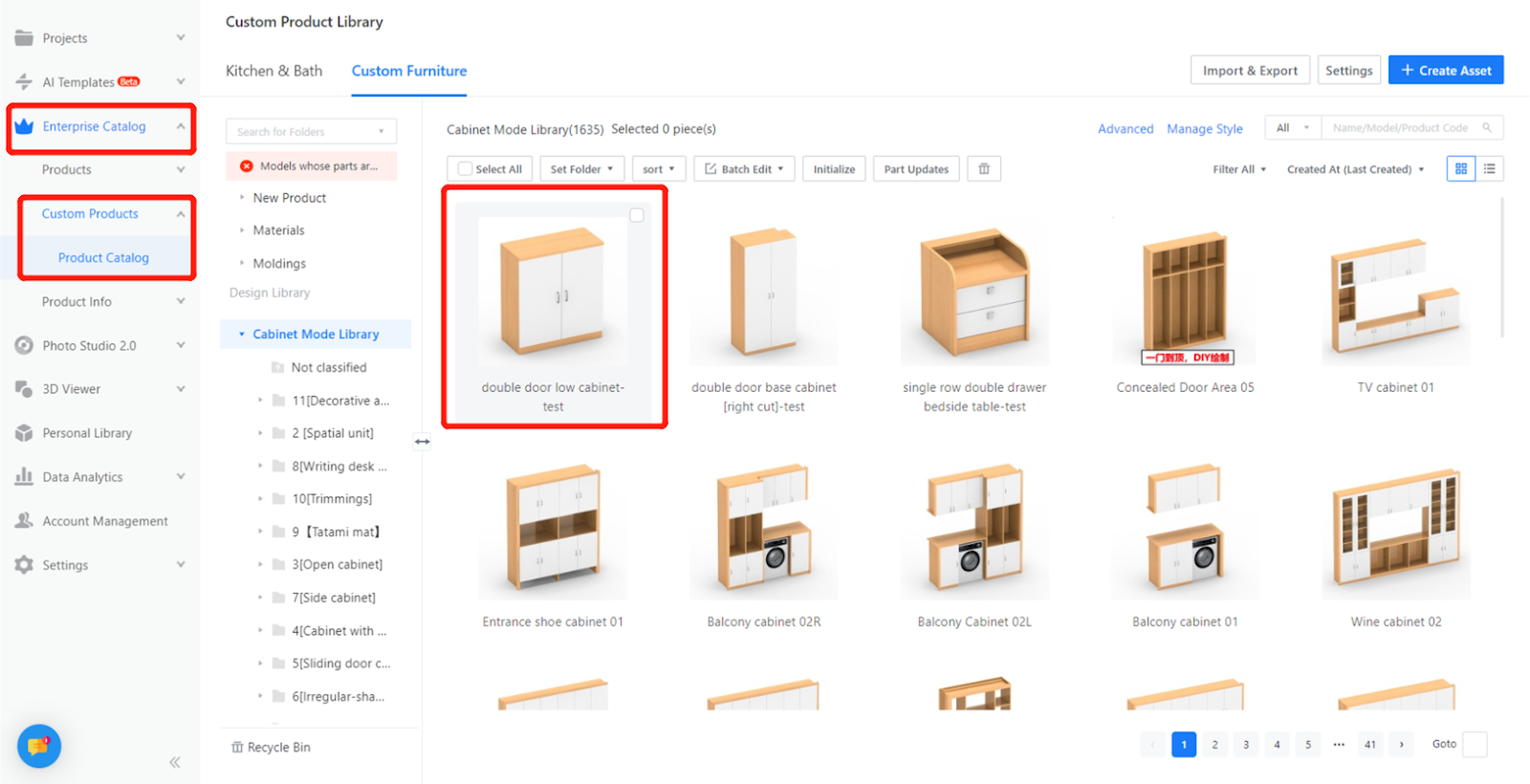
Step 2: Enter the product detail page and click on 【3D】to complete the generation of the 3D effect.
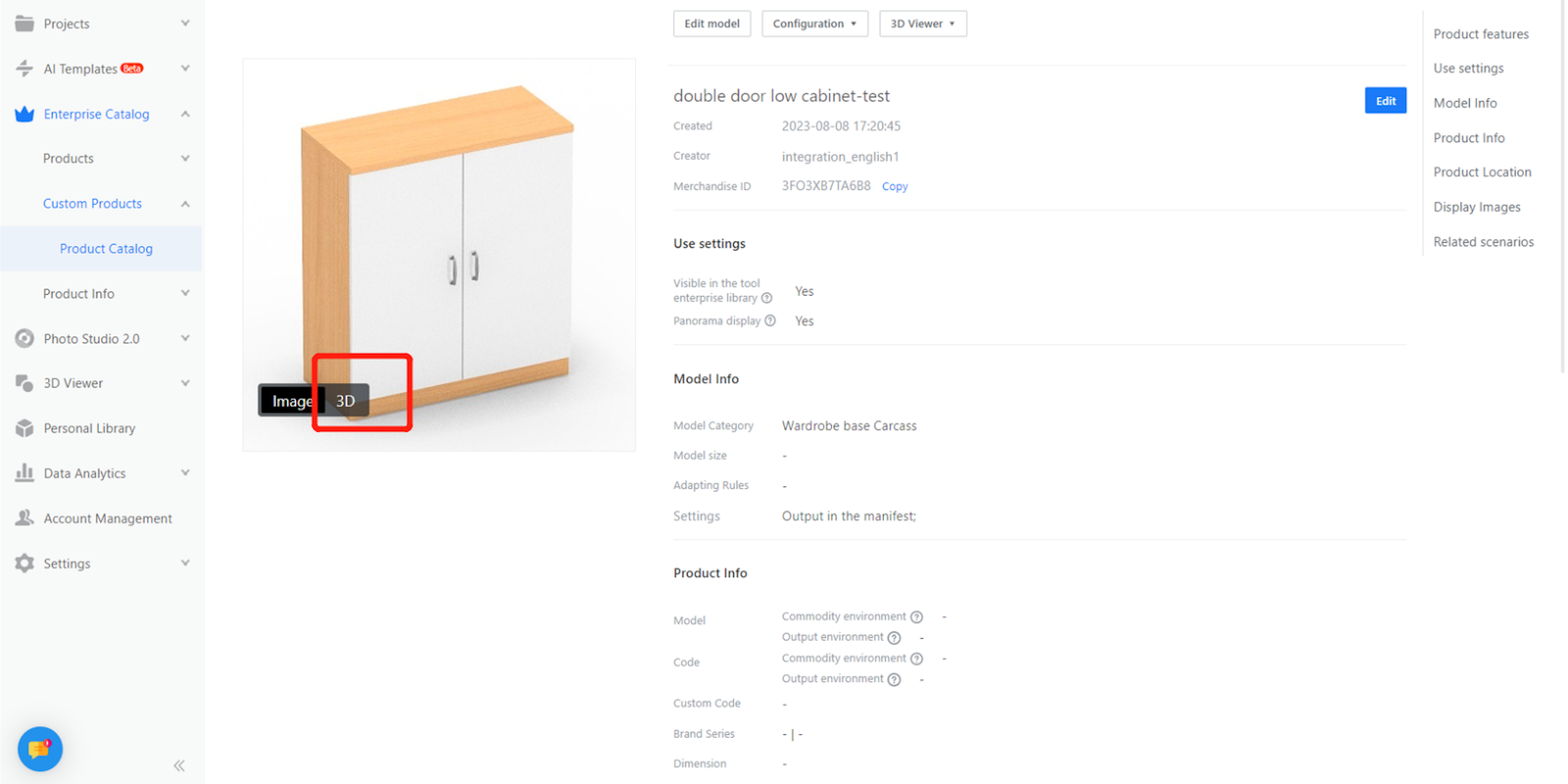
Step 3: After the generation, enter【3D Viewer】 - 【3D Configurator" - 【Product list】to check the model's effect.
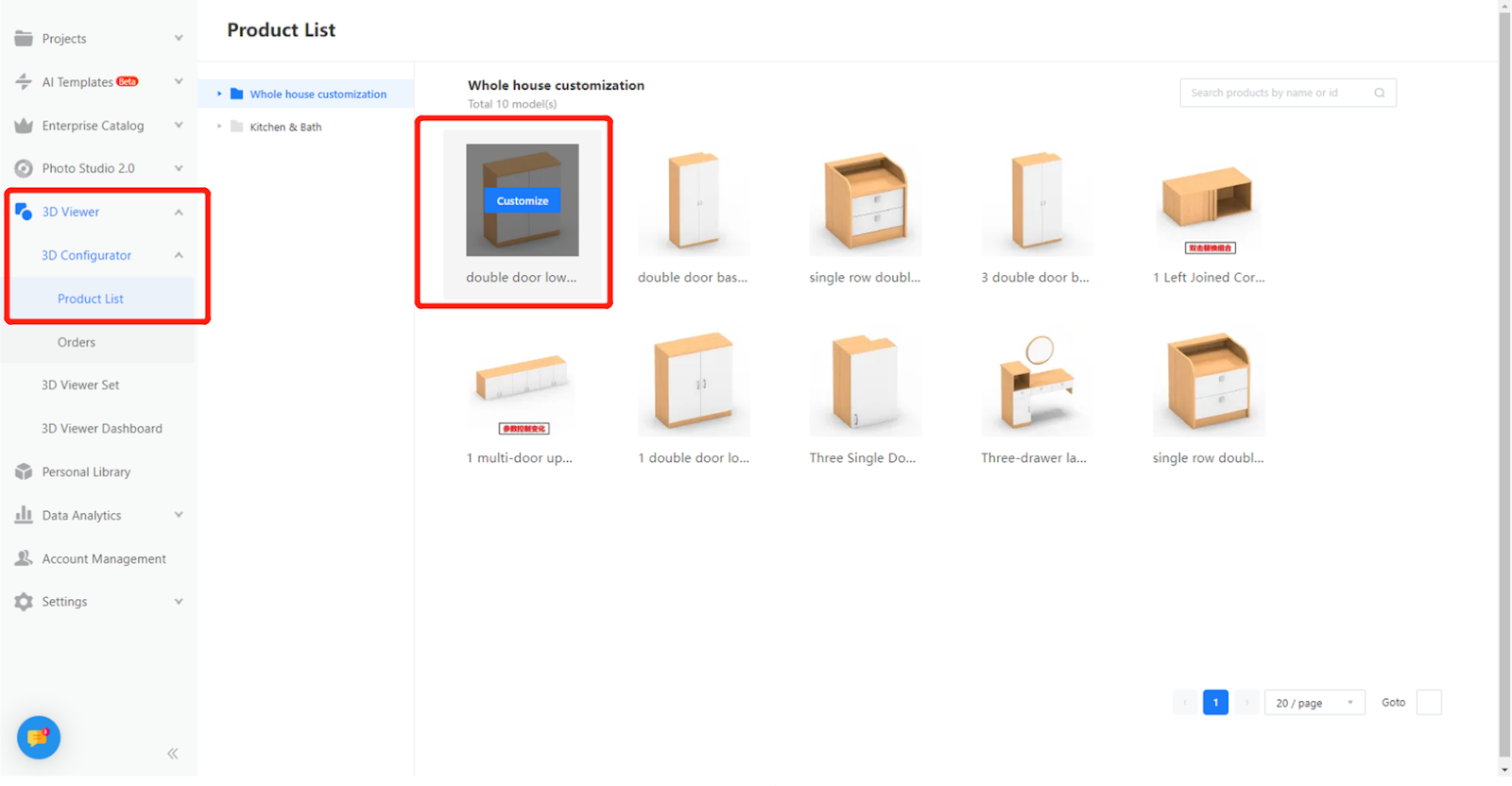
-
Effect demonstration
Effect demonstration
Support for modifying model dimensions, materials, and styles.
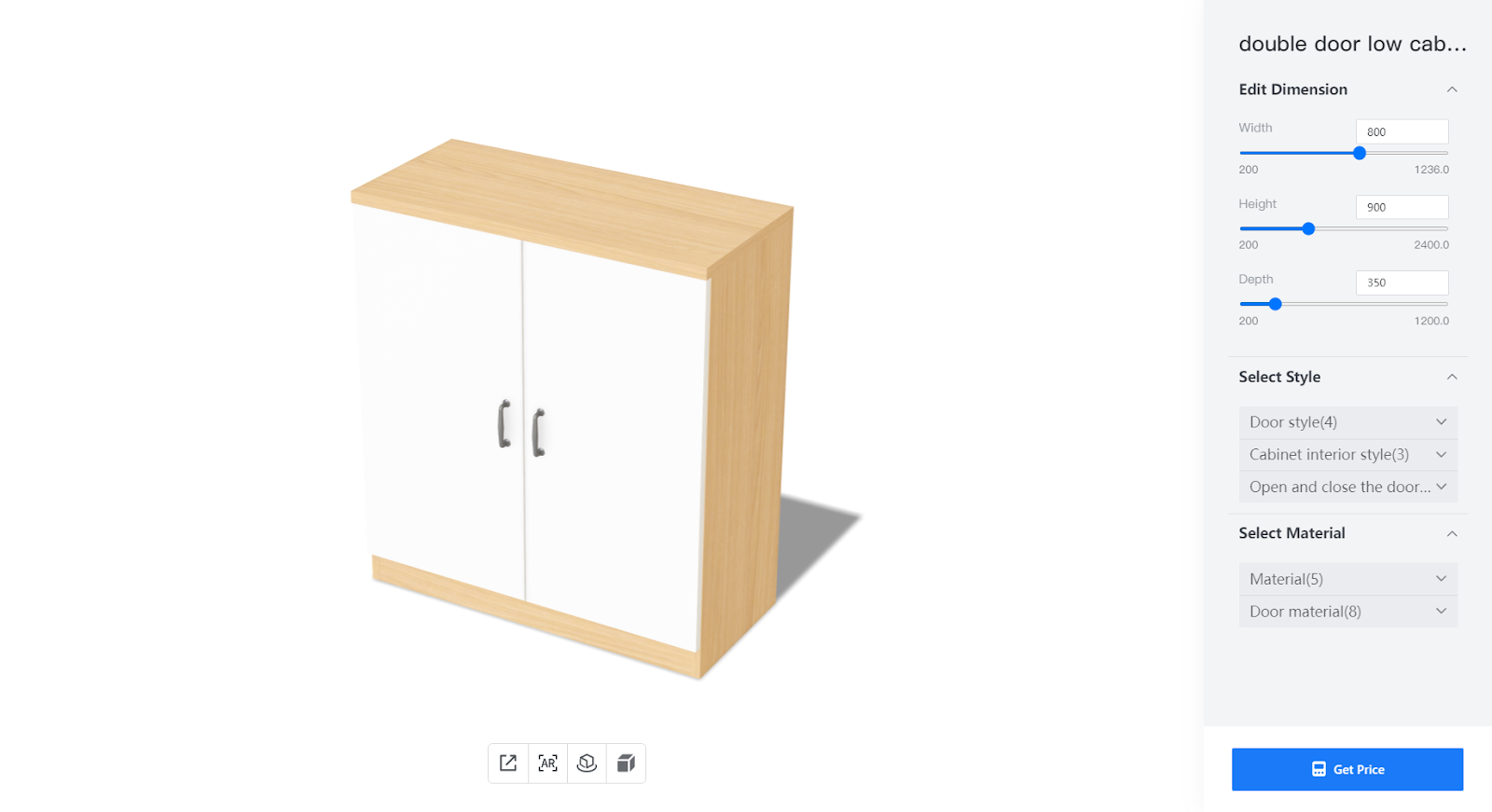
Support for generating model quotations
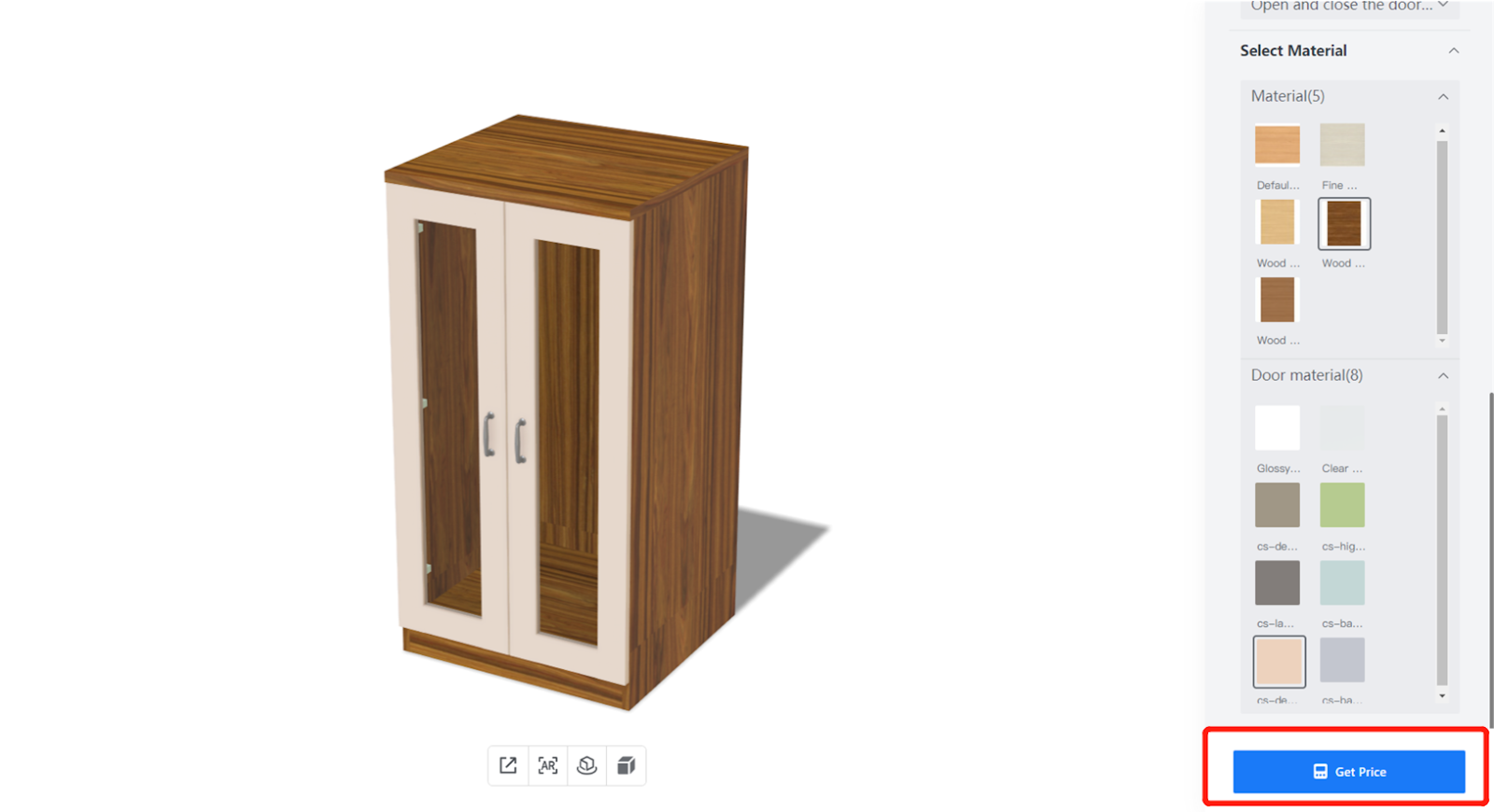
Support for filling in customer information to generate orders
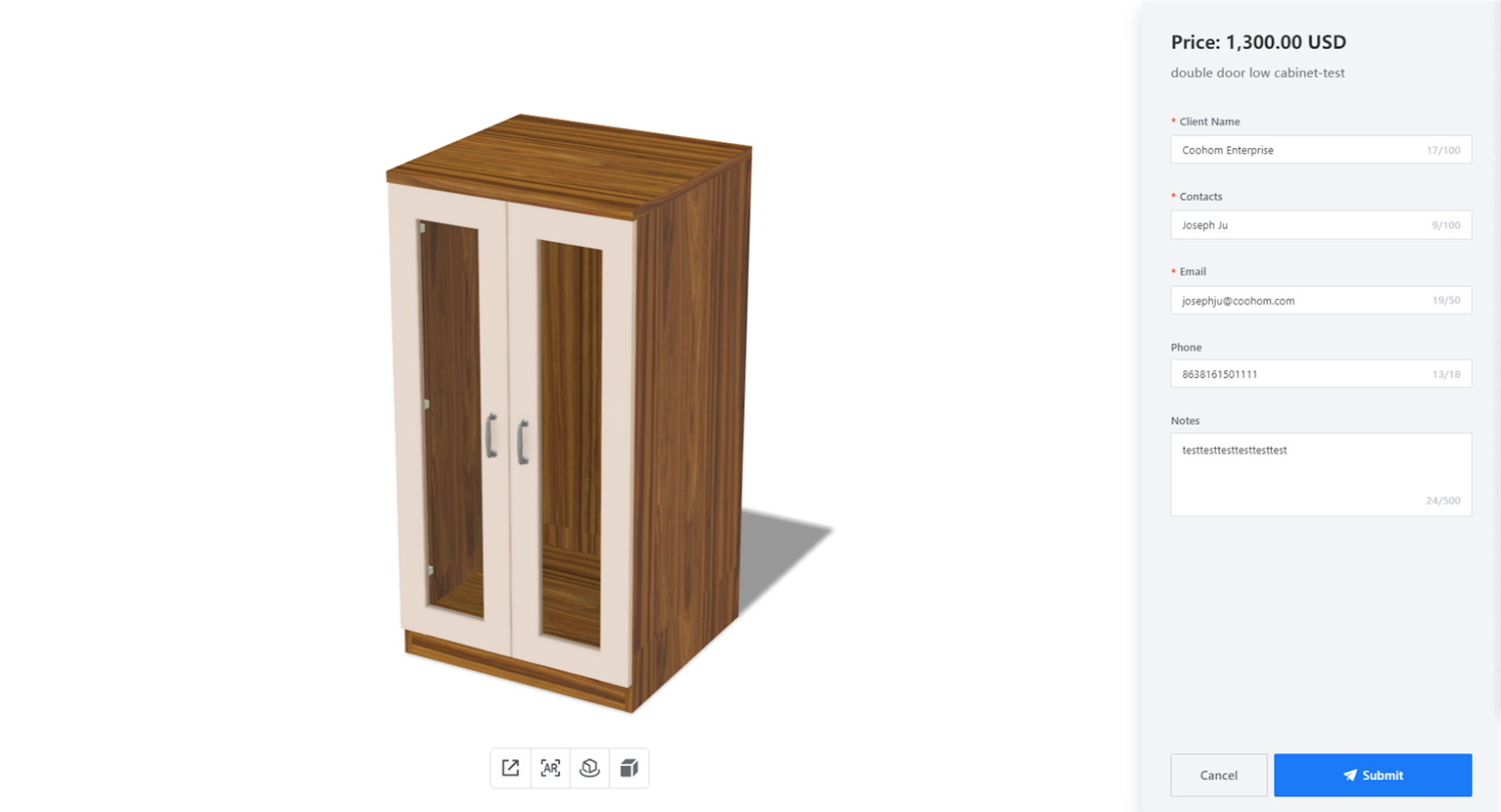
-
Order Management, export production information
Order Management, export production information
Step 1: Enter 【Orders】 to check detailed information about the order
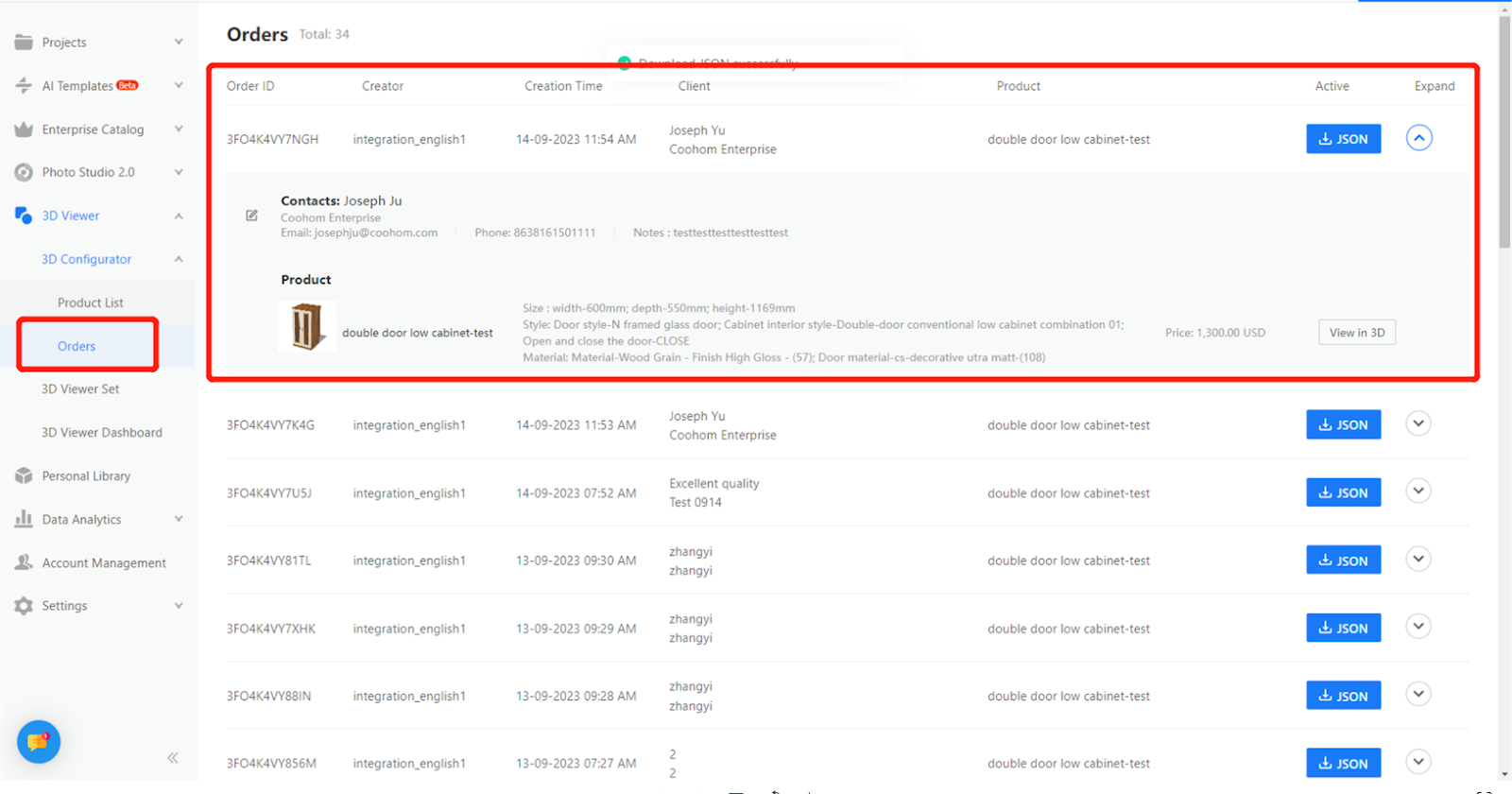
Step 2: Click 【Json】 to export production information
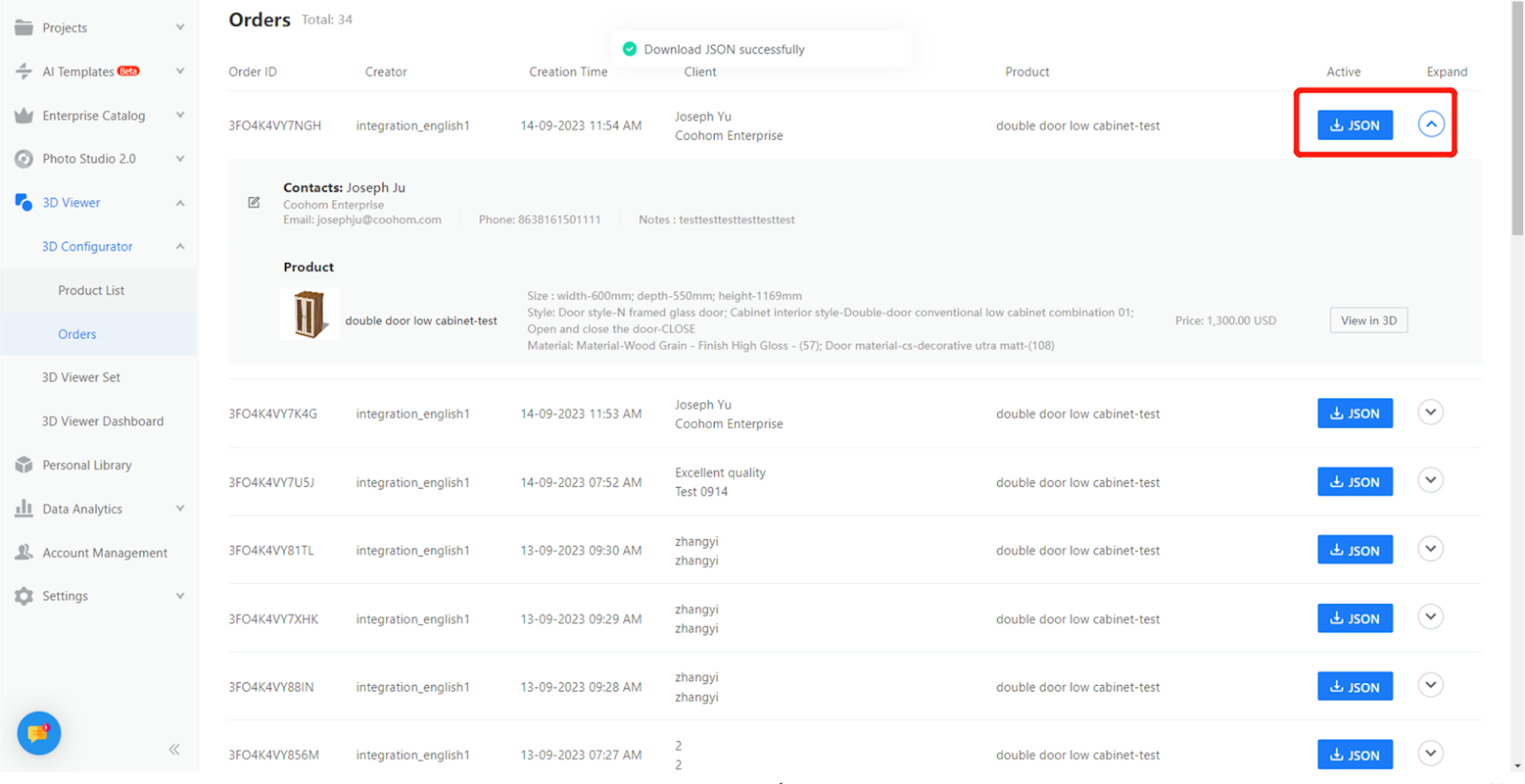
【Photo Studio】Video rendering adds style selection
Introduction
To improve the resolution of the Photo Studio videos and enhance the rendering effects of flooring and tile, provide a better rendering experience.
Aim Users
Enterprise Users
Steps
Step1:Choose 【Video】-【Make it manually】

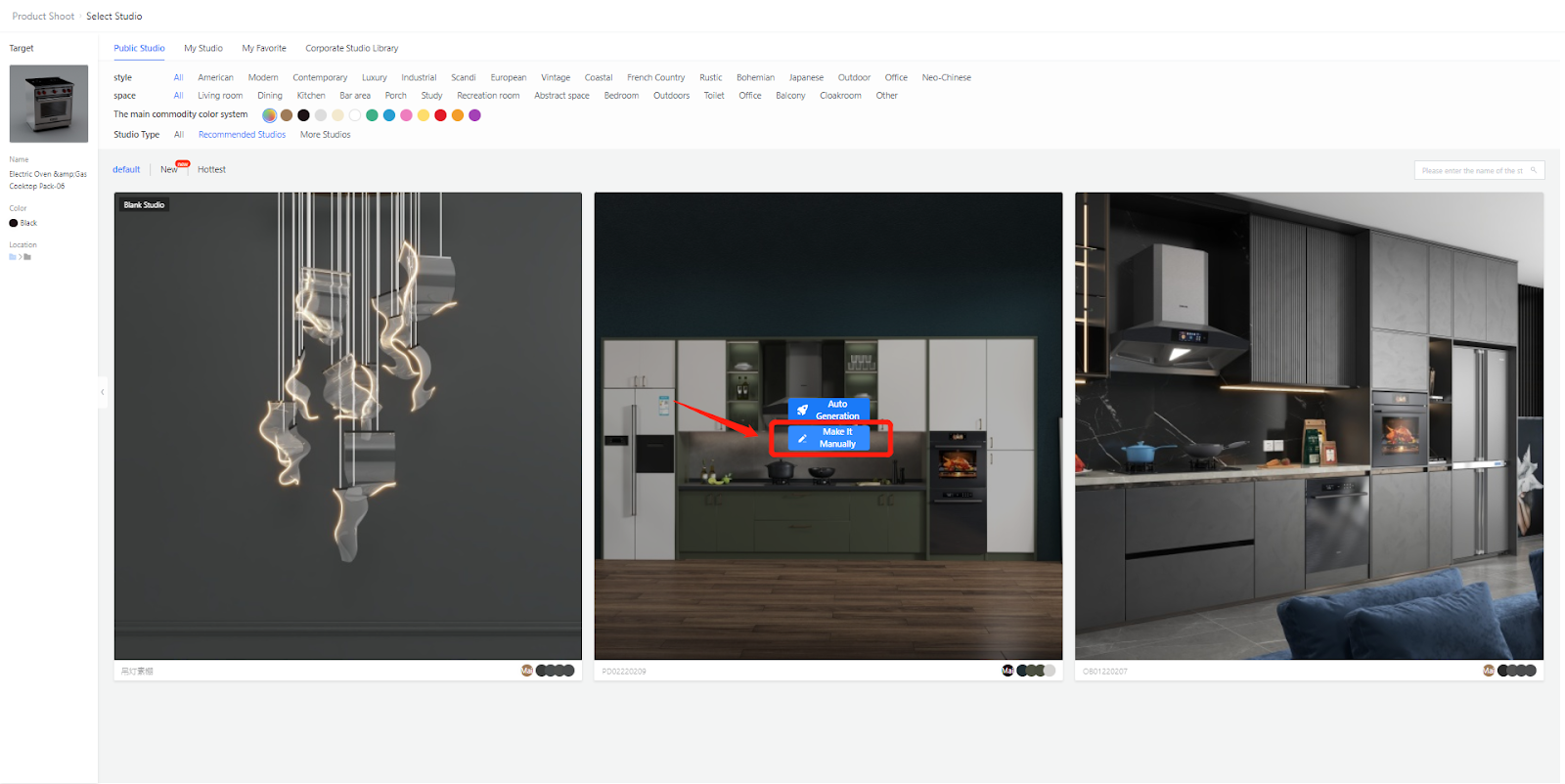
Step2:After adjusting the model, select 【Video Path Editing】and enter the editing page
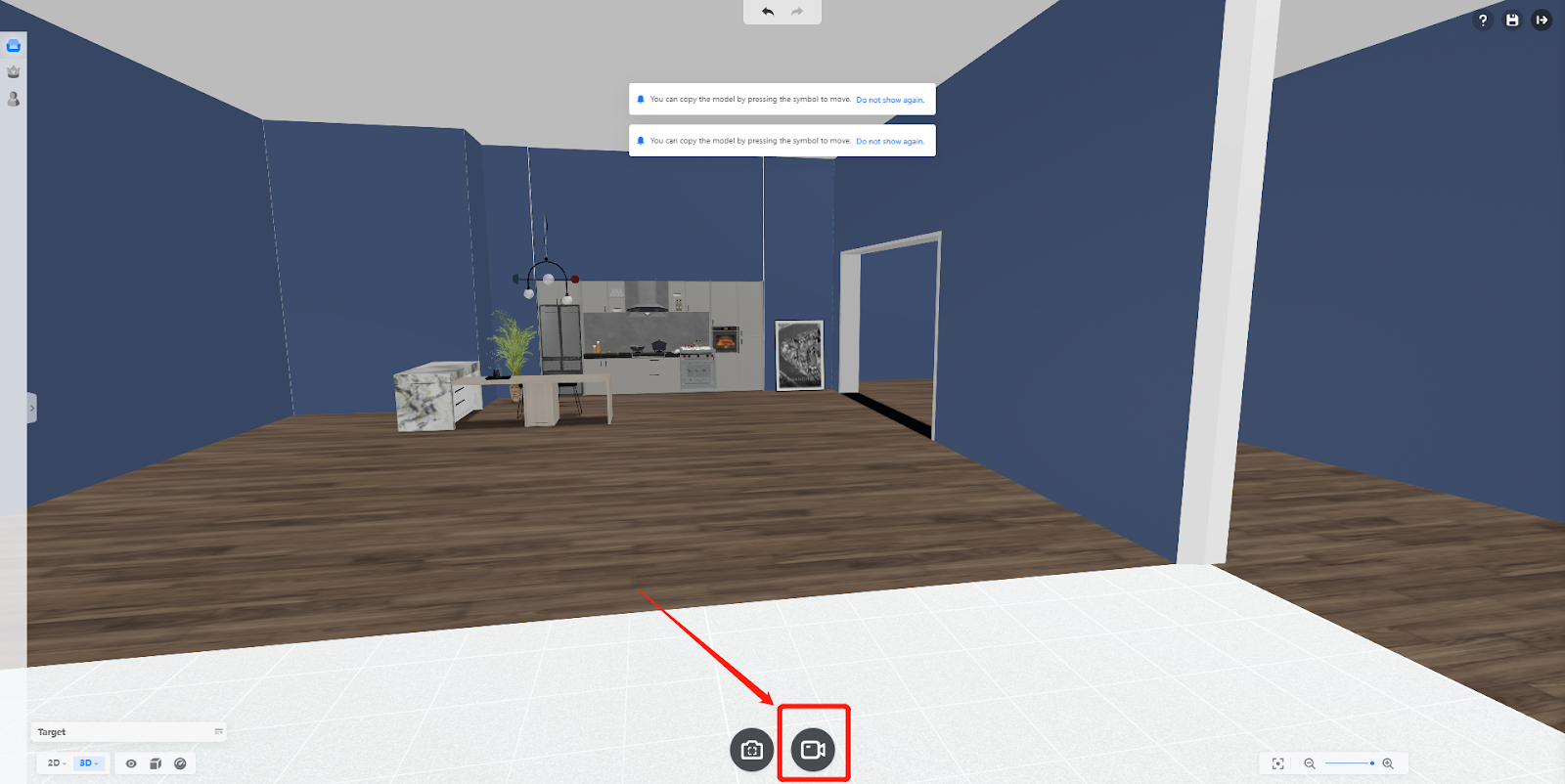
Step 3: Click on 【Confirm to build】 and select the video rendering mode, then choose【Extreme Style】