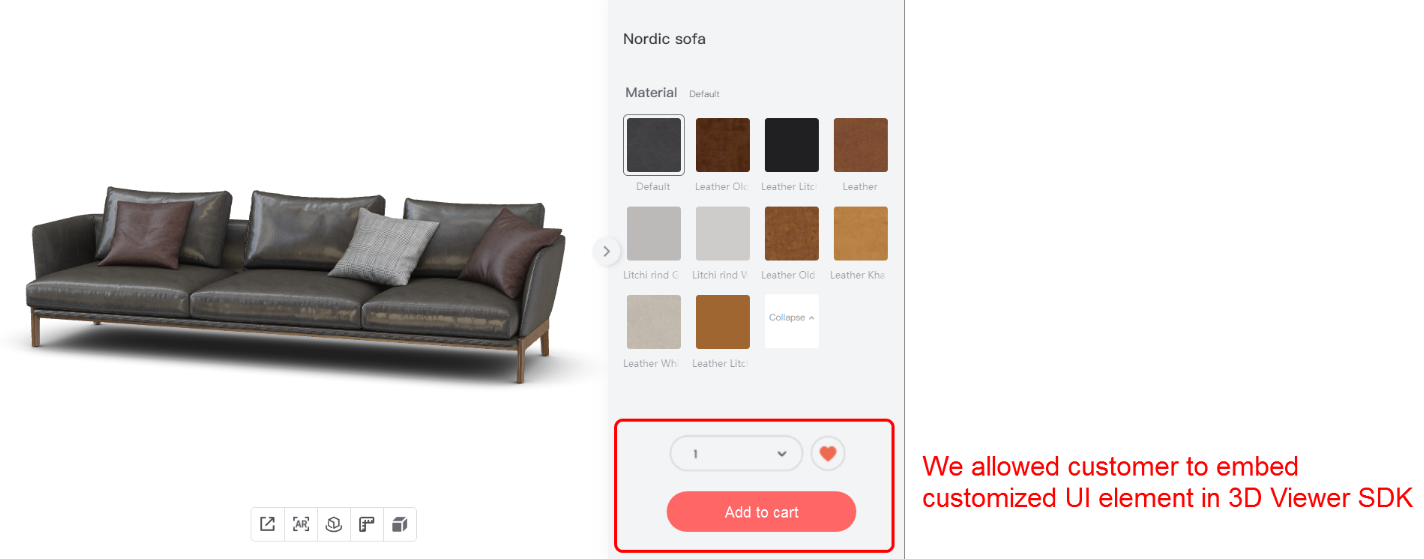【Cloud Design 5.0】Operable Connection Points
Introduction
At the junction of walls, add operable connection points to quickly modify the endpoint positions of the connected walls using these connection points
Version
Cloud Design 5.0
Details
When drawing walls, if two walls intersect, a connection point will be displayed at the intersection. You can manipulate this connection point to move the endpoints of both walls and adjust the position
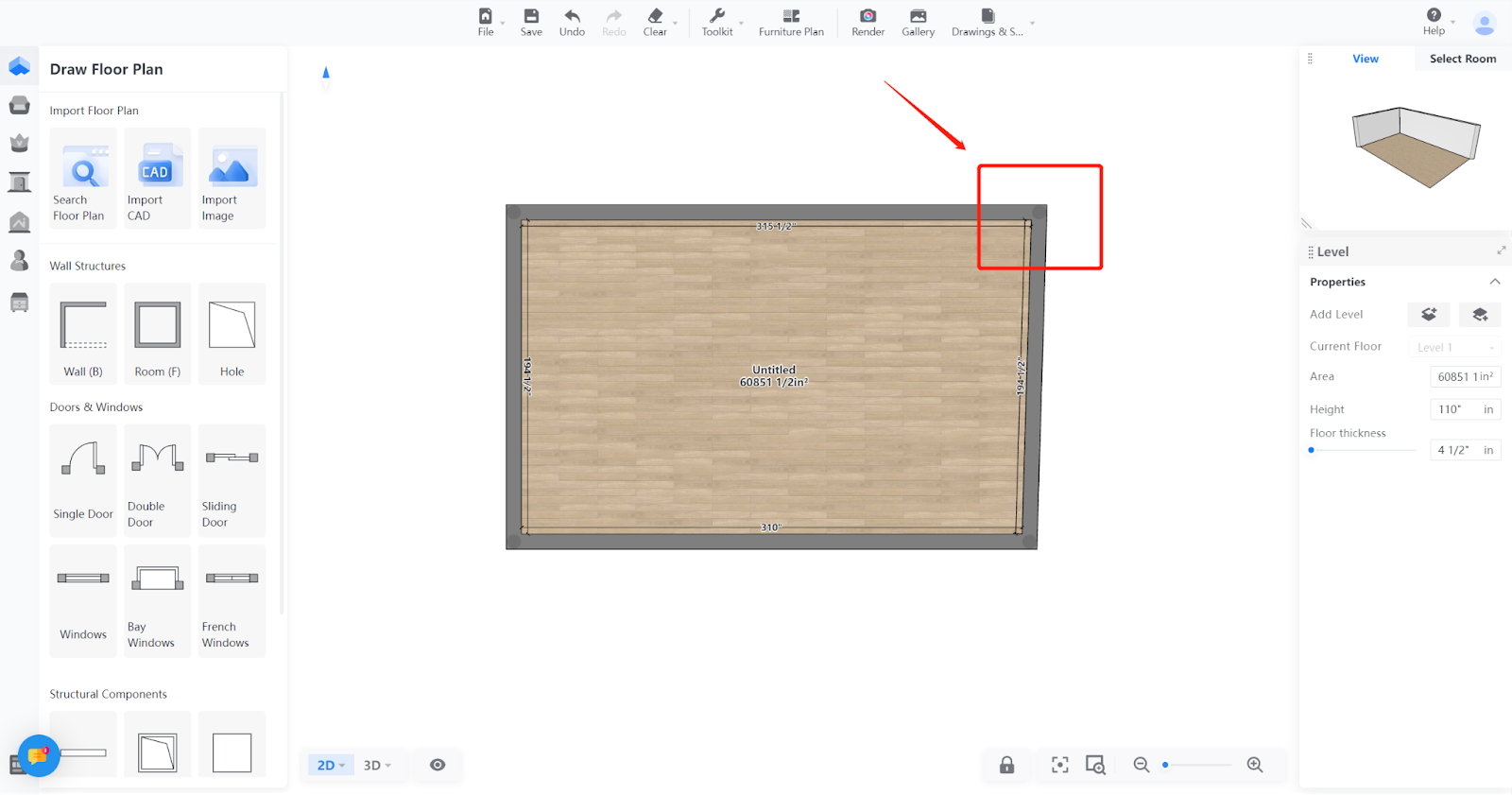
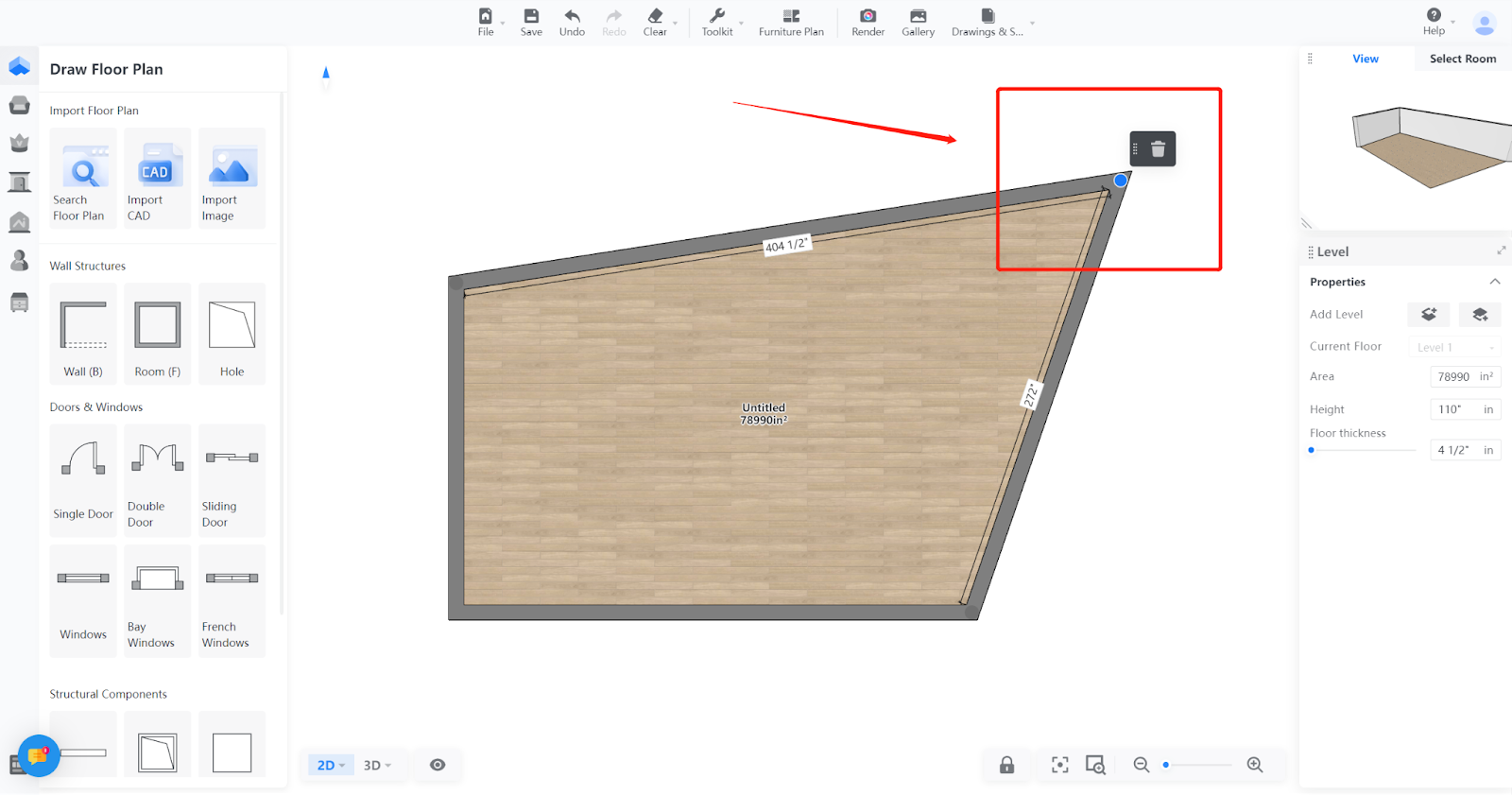
Tips
For intersecting walls with equal widths and located on the same horizontal line, you can double-click on the connection point to merge the walls.
【Advanced Tool】Export US Standard Cabinet List in CSV file
Introduction
Support designers to export the US Standard Cabinet List in CSV file and be able to directly recognize the model information in their management system, enabling quick order generation.
Aim User
Enterprise (Need to configure)
Steps
Step 1: After completing the project, click 【Toolkit】-【US Standard Cabinet List Export】
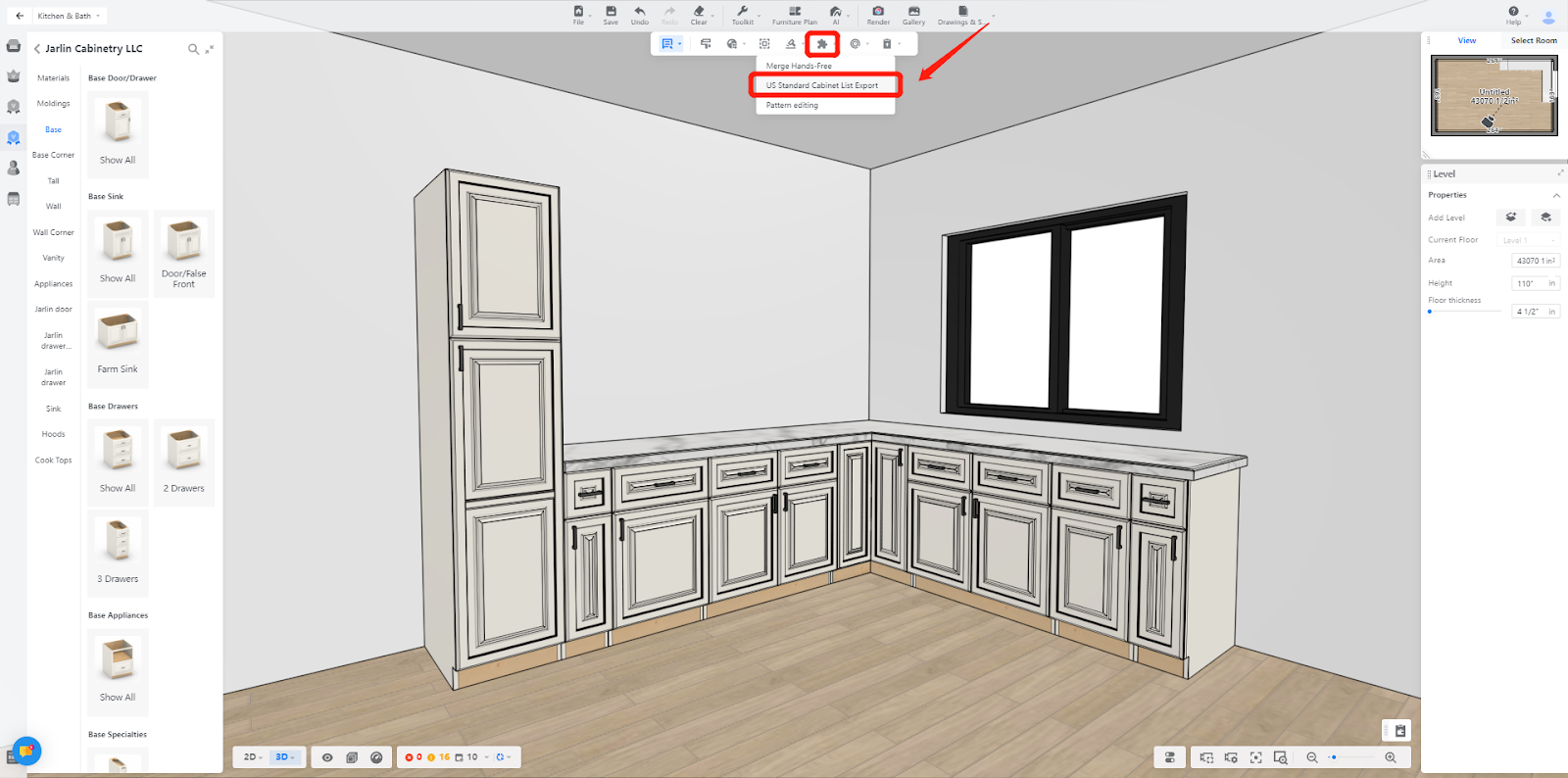
Step 2: Fill in the order information and click 【Export】
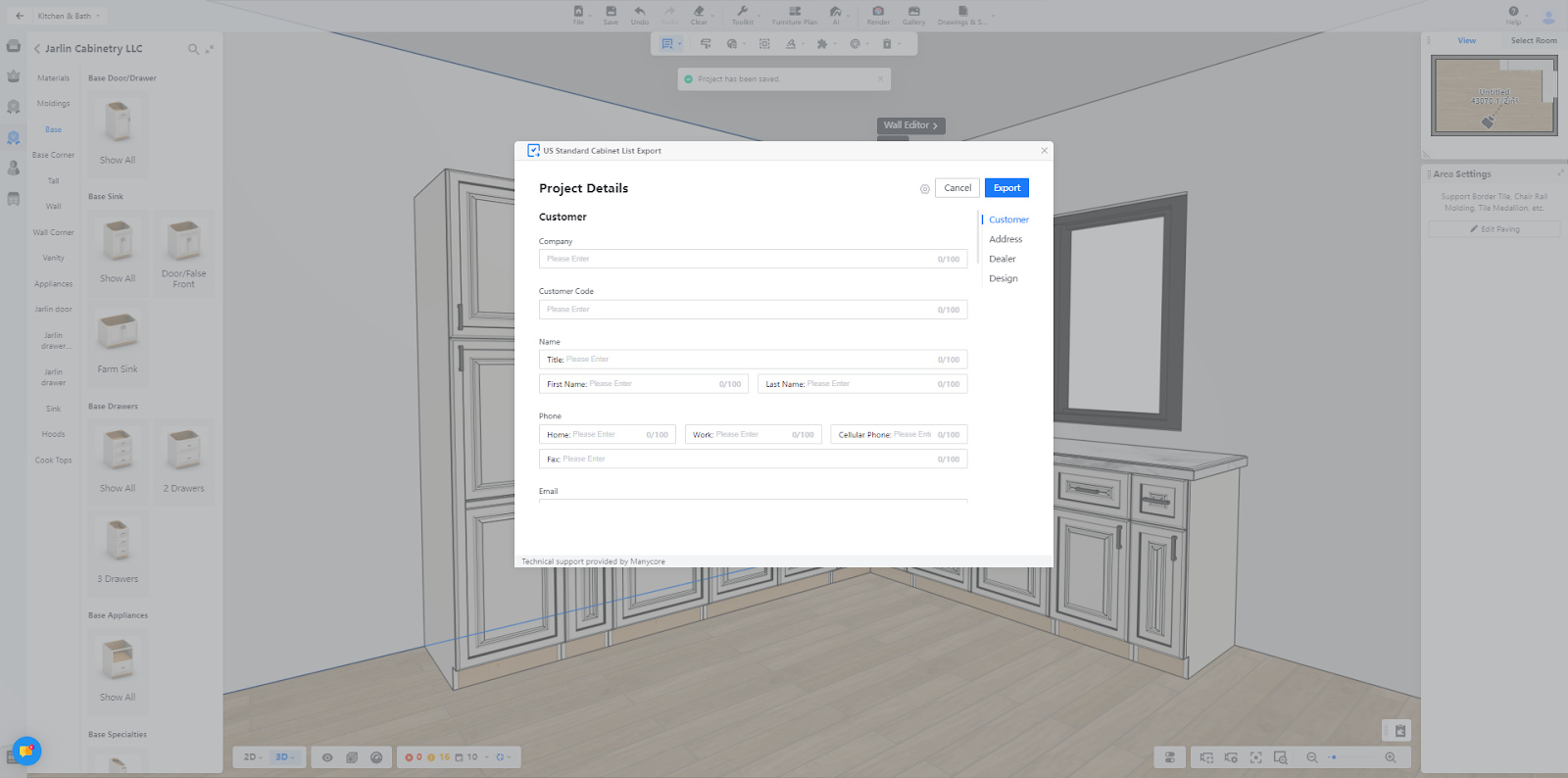
Step 3: Designers can download the CSV file of the US Standard Cabinet List
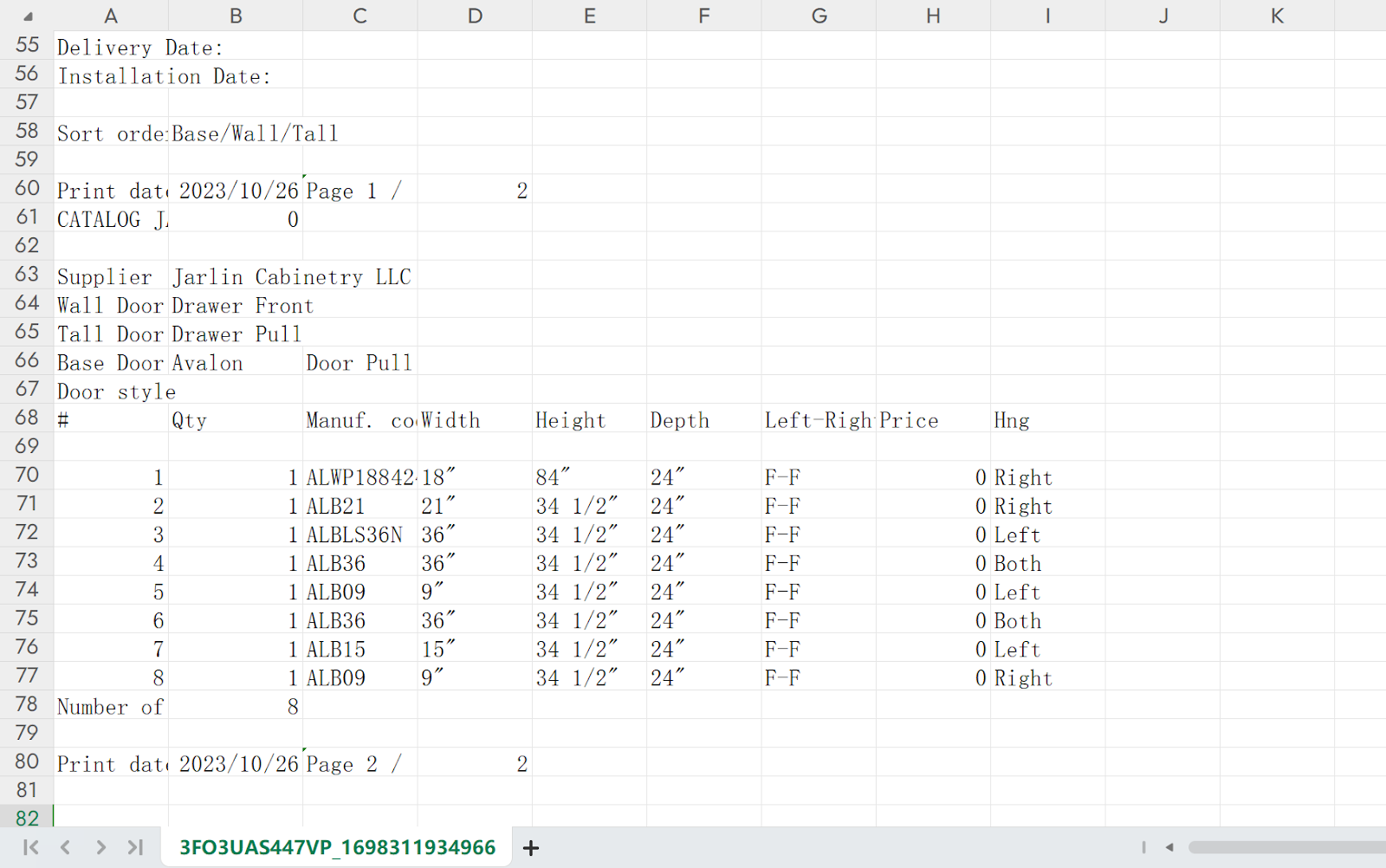
Tips
Support the use of models from the Coohom Manufacturer Catalog and export model information.
【Model】Support privatization setting for enterprise catalog
Introduction
Users can choose to make the Furniture models from the enterprise catalog public on the Coohom Public Library or keep them private. If they choose to make them public, it will allow more Coohom designers to use them, providing ample opportunities for display and exposure for users. If they choose to keep them private, the models will be displayed only in their own enterprise catalog
Aim Users
Enterprise
Steps
Step 1: Go to Enterprise Background
Step 2: Click on 【Setting】-【Customization】
Step 3: In 【Model Privatization Setting】 select 【Public】or 【Private】
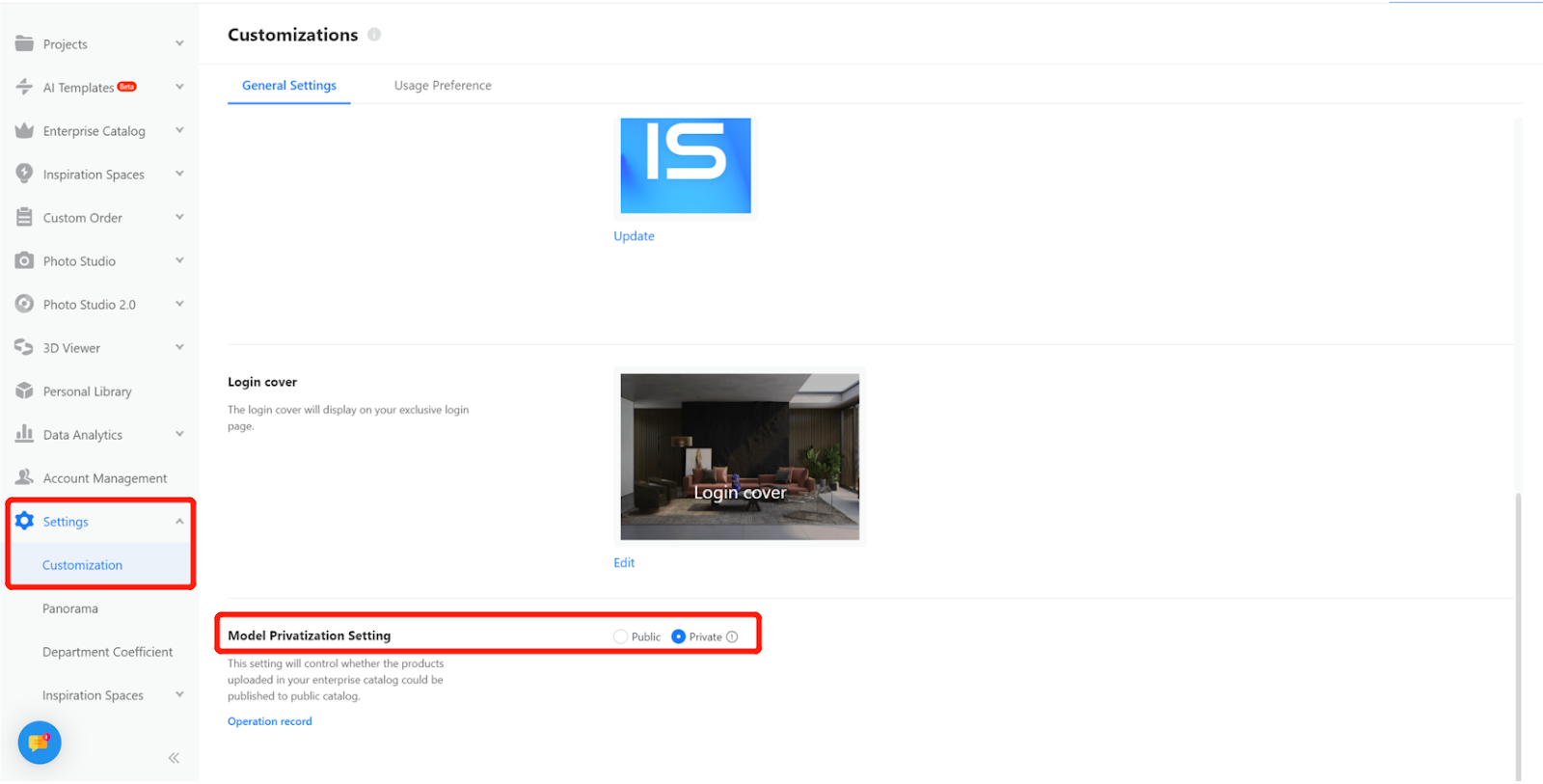
【Panorama Editor】Add Hotspots, Lens settings and Roaming Room Settings
Overview
Panorama Editor, previously exclusive to businesses, is now available to paid users!
New Function
-
Hotspots
Hotspots
Now there exist six types of hotspots: text, image, link, audio, video, and scene.
Each type of hotspot supports a variety of hotspot icons to be chosen.
Text hotspot: Viewers can see text descriptions when they click on the hotspot.
Image hotspot: Viewers can see images uploaded by the creator when they click on the hotspot. Multiple images can be uploaded for display.
Link hotspot: Viewers can see the link and directly redirect to the corresponding webpage by clicking on the hotspot.
Audio hotspot: Viewers can listen to audio uploaded by the creator when they click on the hotspot.
Video hotspot: Viewers can watch videos uploaded by the creator or videos generated within Coohom when they click on the hotspot.
Scene hotspot: This hotspot only appears in 720 roaming. It allows configuration of hotspot styles that navigate between different panoramas in the 720 roaming.
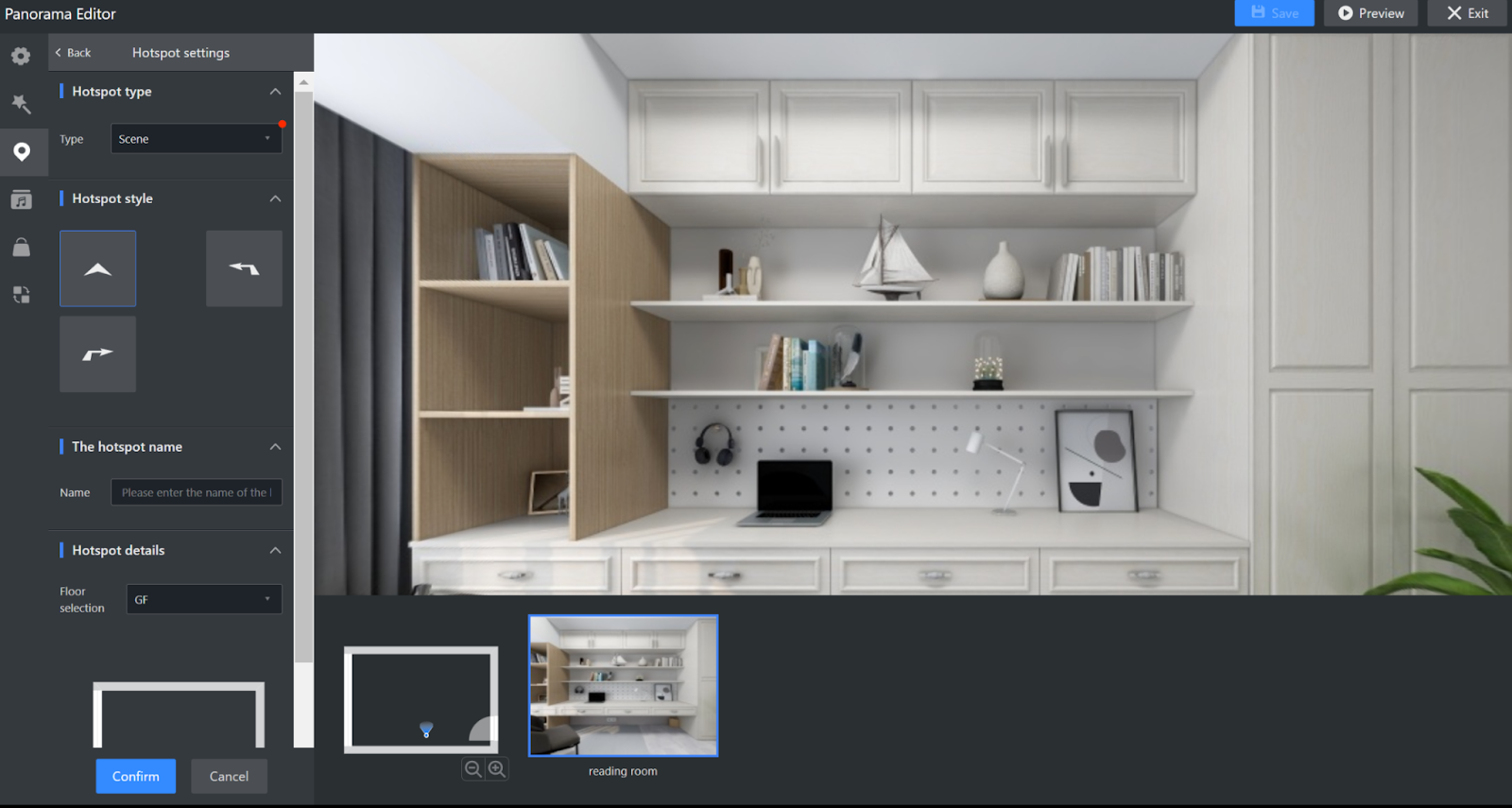
-
Lens settings
Lens settings
Lens settings control the initial viewing angle when entering the panorama.

-
Roaming Room Settings
Roaming Room Settings
This feature allows users to regenerate the roaming and freely adjust the names, order, and inclusion of panoramic images for each scene within the roaming room.
Steps
Click【Light 720 Tour】 - 【Panorama Editor 】-【 Settings】-【 Roaming Room Setting】
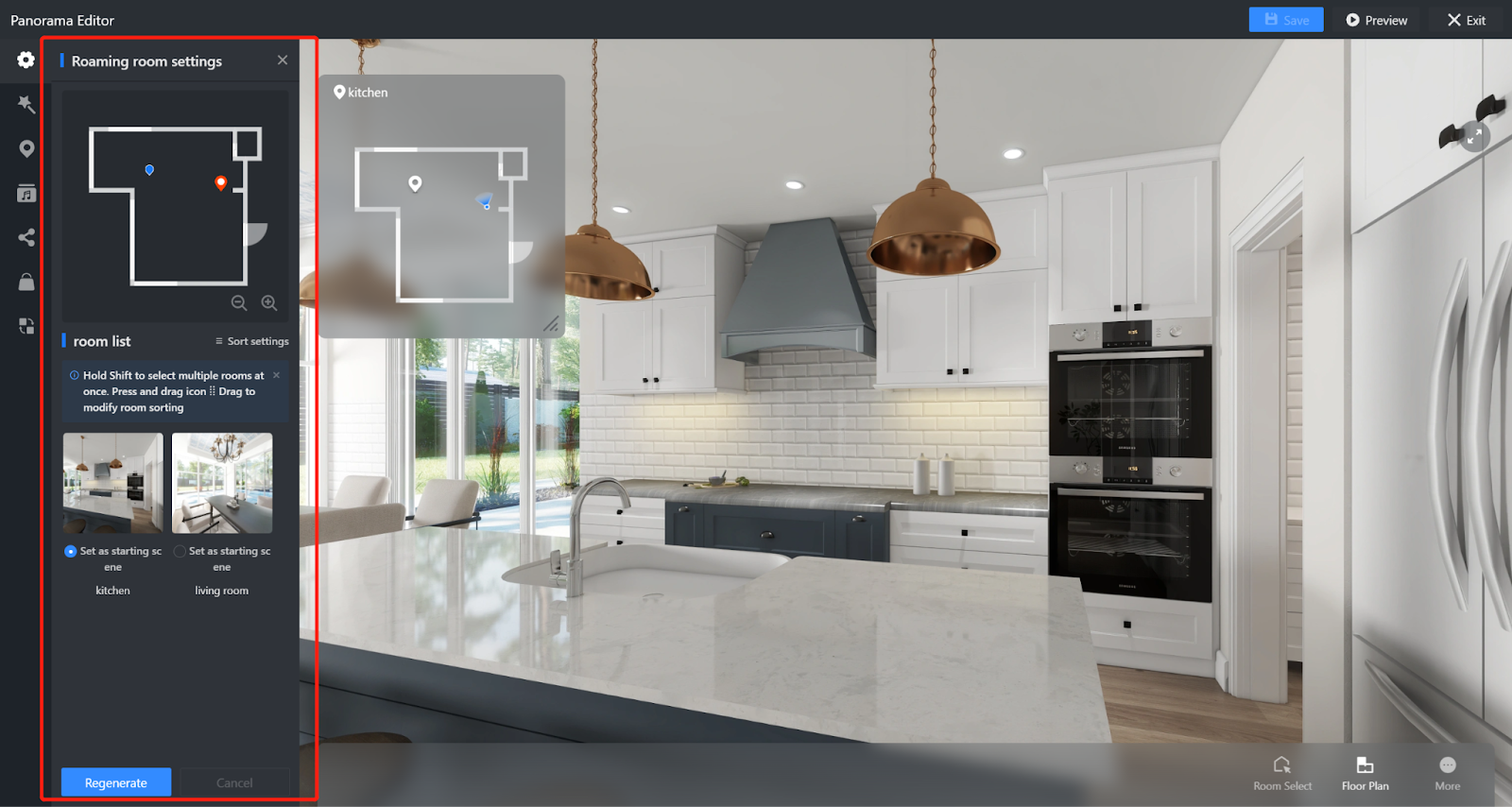
【3D Viewer】3D Viewer configurator and 3D Viewer Sets support displaying the overall dimensions
Introduction
When users adjust the size dimension of configurator or set models, they can visually see the real-time changes in the model's dimensions in the display. The 3D Viewer also supports both millimeter and imperial unit measurements.
Aim Users
Enterprise
Steps
When users view the effects of parameterized or combinatorial cool product models, they can click on 【Dimension】 to access the size information.
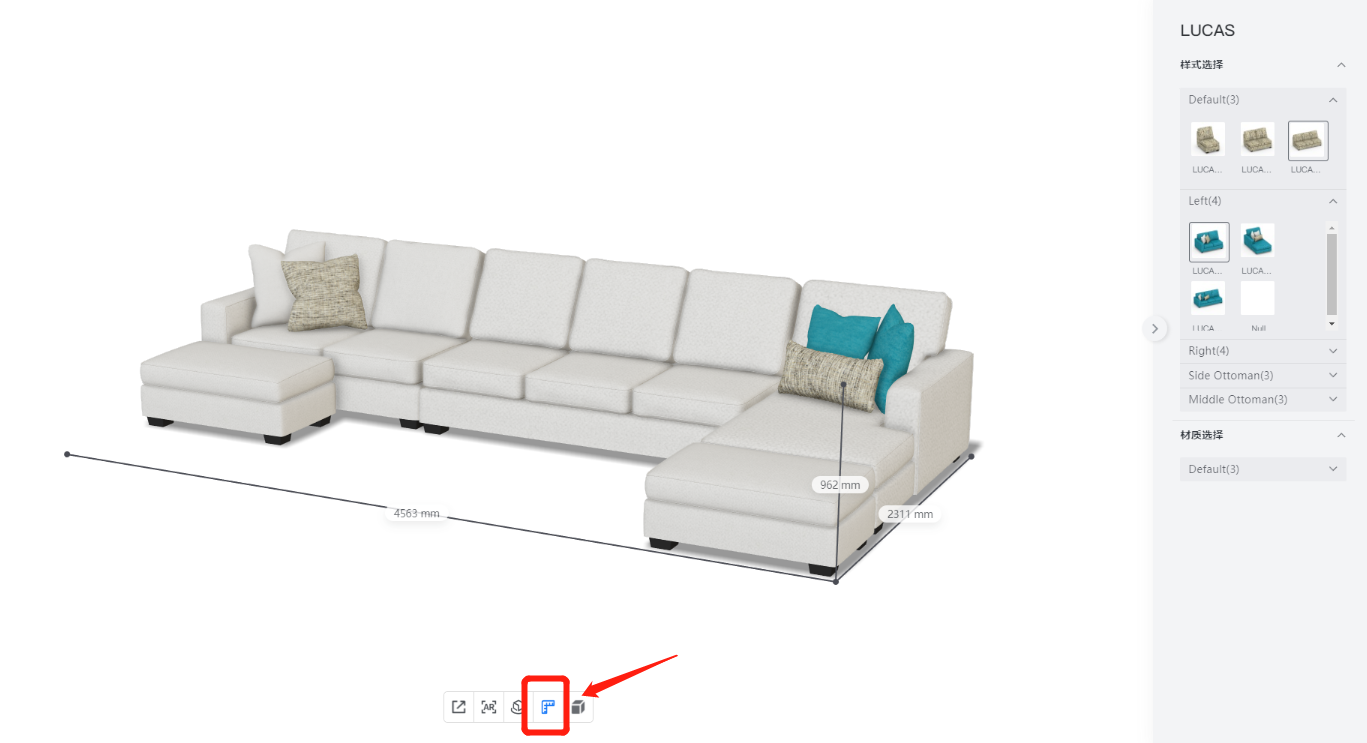
By opening the dimension display, users can see the current 3D dimensions of the model (not the product dimensions). Additionally, when users modify the size, style, and material, or replace parts of the model, the dimension display will dynamically update with real-time numerical and visual changes.
【3D Viewer】Model viewer SDK supports a custom material replacement dashboard
Introduction
Users are allowed to customize the size and scale of the material dashboard. This enables users to blend necessary elements within the 3D viewer display interface
Aim Users
Enterprise
Details
1) Allow customers to modify the proportions of the material replacement dashboard.
2) Allow customers to default to collapsing or expanding the material replacement dashboard.
3) Allow customers to hide the button of the material replacement dashboard.