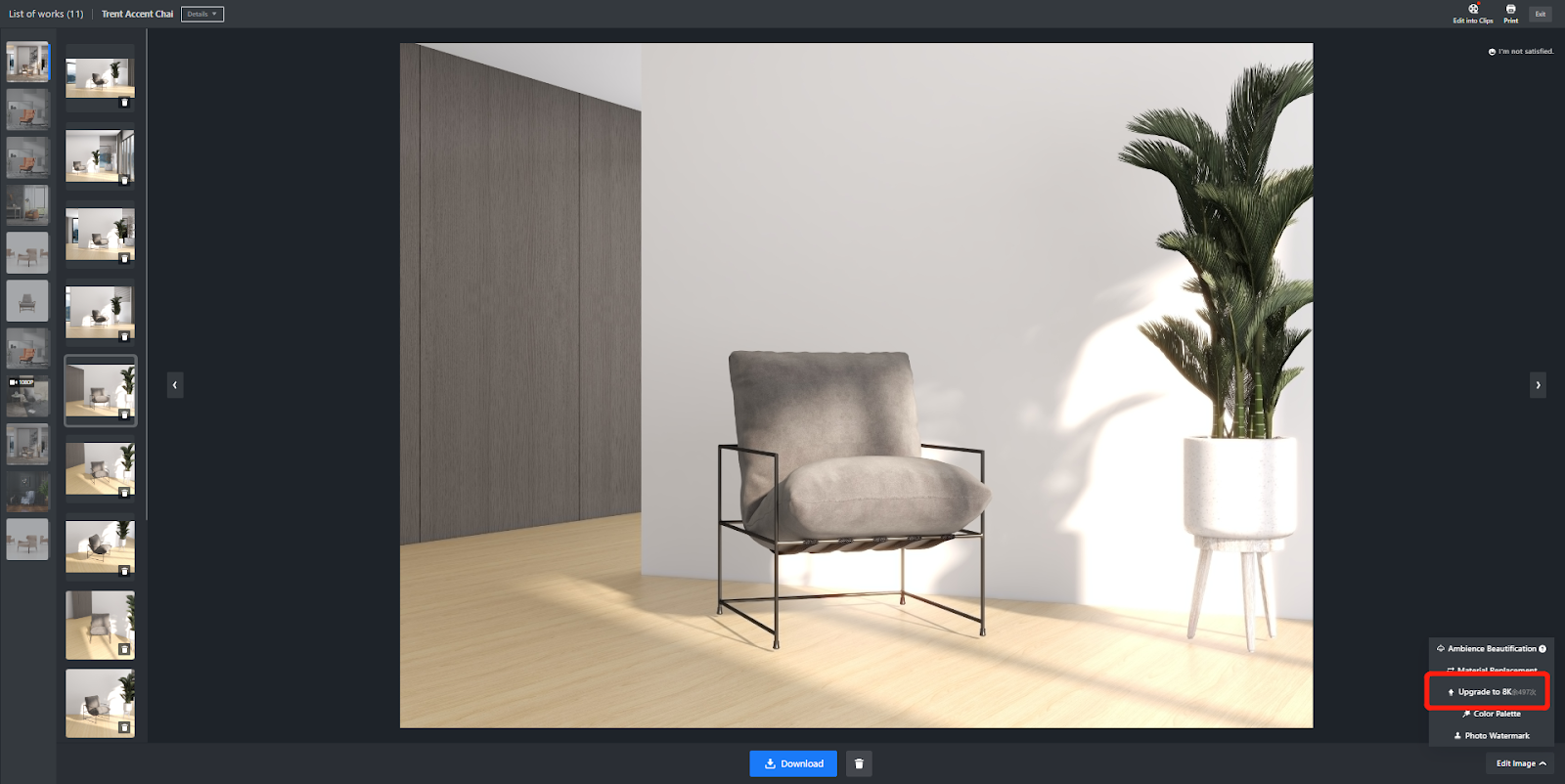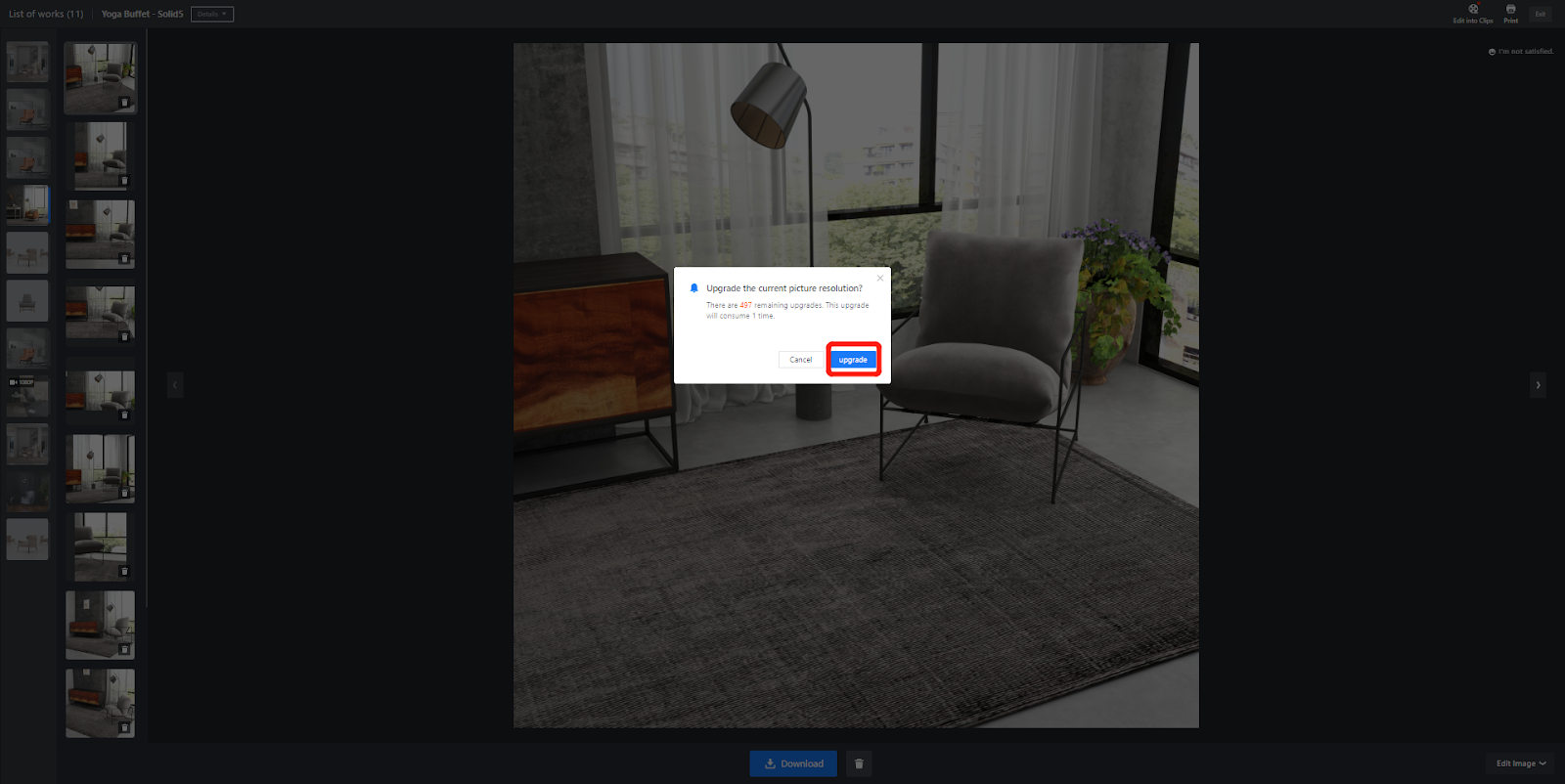- Helpcenter
- News & Product Update
- Product Update-By Week
-
Getting Started
-
Model Library & Asset Management
-
News & Product Update
-
Kitchen, Bathroom, Closet, Custom Modelling
-
[Enterprise] 3D Viewer & Virtual Showroom
-
Payment & Billing
-
Version 5.0
-
Upload & Export
-
Personal Account
-
Photo & Video Studio
-
Material&Component
-
Floor Plan Basic
-
Images/Videos & Light
-
Tips & Tricks
-
Privacy & Terms
-
Inspiration Spaces
-
Testimonials
-
Construction Drawings
-
AI Tools
-
Customer Service Team
-
Projects Management
-
FAQ
-
Coohom Online Training
-
Lighting Design
-
Coohom Architect
2023/11/23 UPDATE-【Inspiration Spaces】【Photo Studio1.0】
【Inspiration Spaces】Configure Default Display Settings for Submission Popup
Overall
Support the admin and manager accounts to control the submission popup's default display when users open the Inspiration Spaces display page. If choose to display, the submission popup will be displayed on the right side by default. If choose to collapse, only the submission popup icon will be shown in the upper right corner, requiring users to click it to display the popup.
Aim User
Enterprise admin or manager accounts
Steps
Step1: Click【Settings】 to enter the Inspiration Space settings backend, then select【General Settings】
Step2: Choose to display or Collapse submission popup
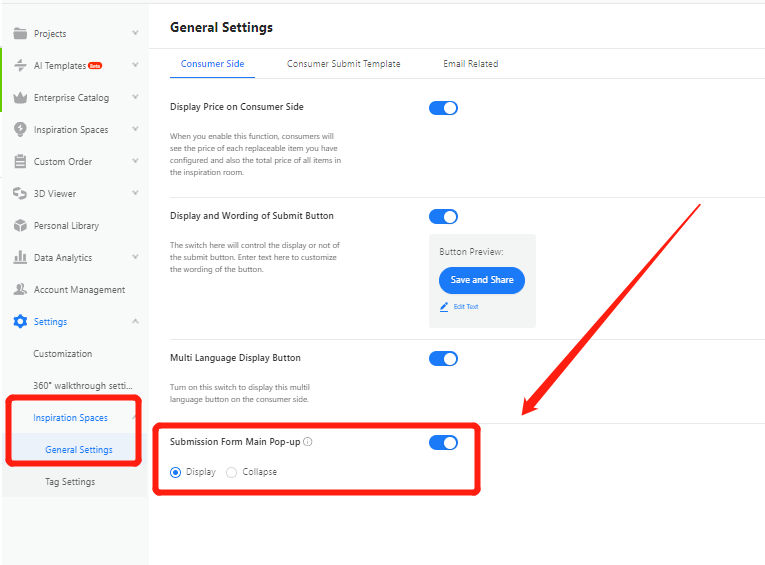
【Photo Studio1.0】Support to upgrade 8K resolution for images
Overall
Previously, the default resolution of Photo Studio was 4K, and users were unable to adjust the resolution. With the latest update, we support users to upgrade their already generated 4K images to 8K.
Aim Users
Enterprise User
Steps
Step1:Select the image from the album and view details
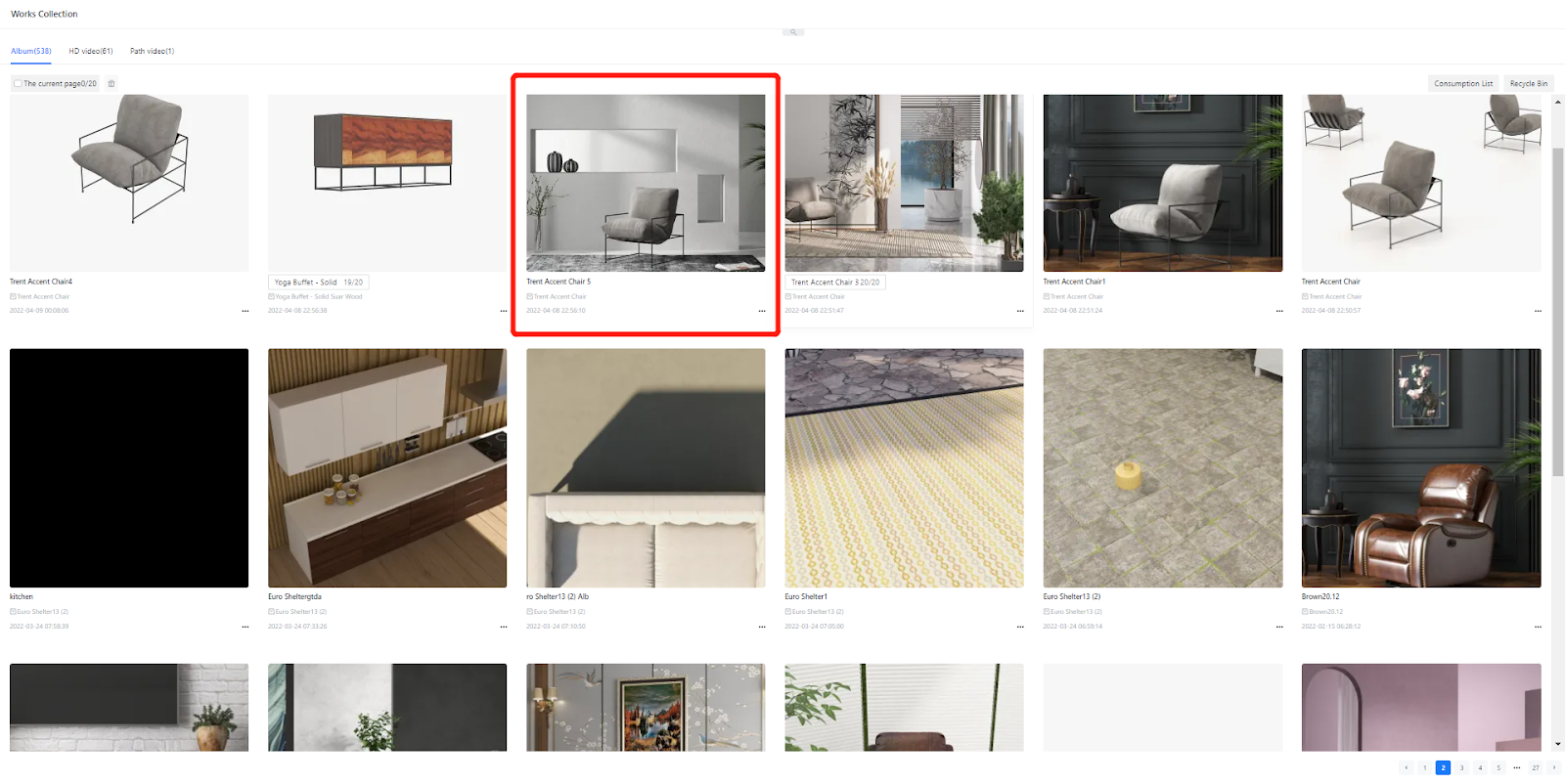
Step2:Choose【Edit Images】-【Upgrade to 8K】