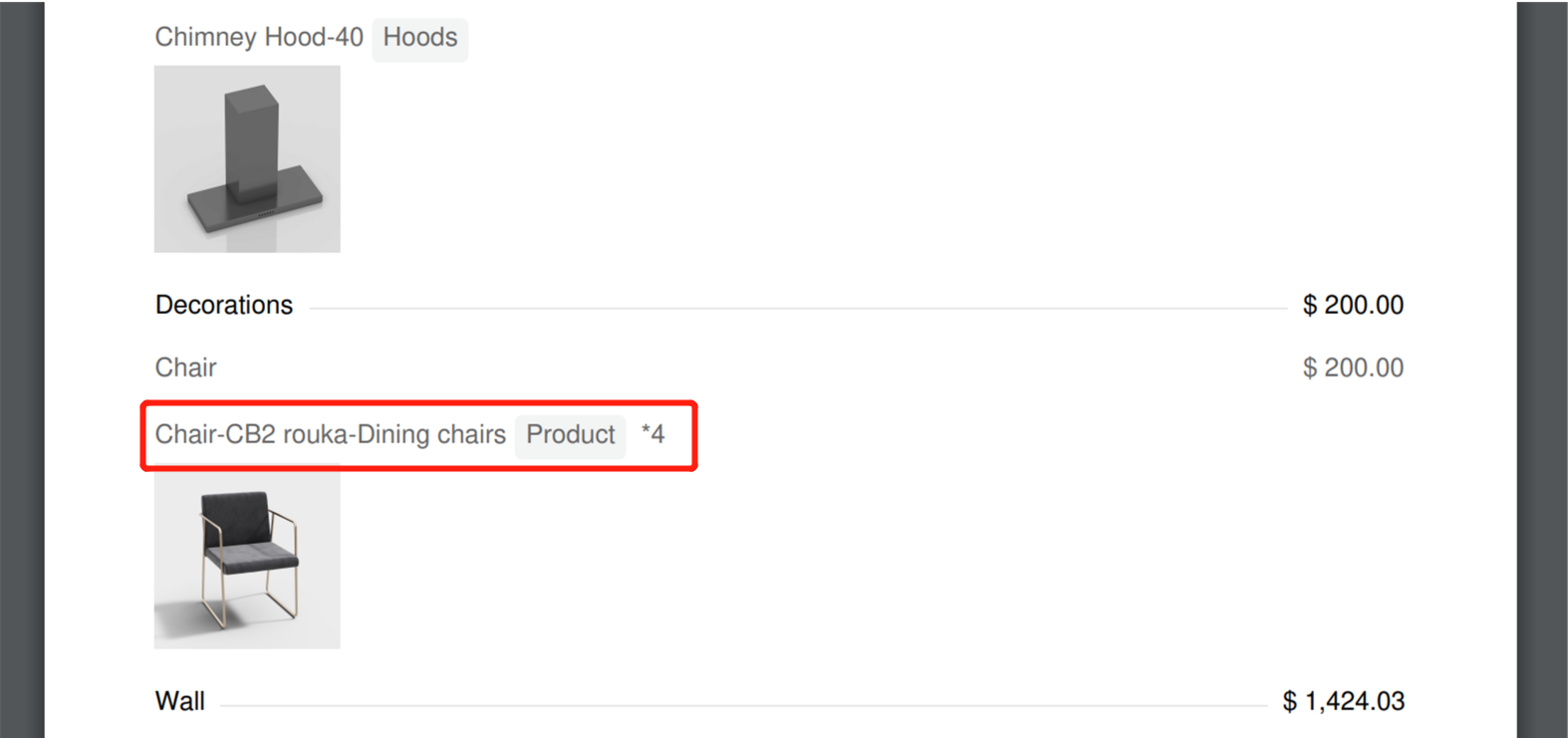【SaaS 】Support to search sub-accounts by user name and email
Overall
Added the account search function to enable users to manage sub-account passwords and names centrally
Aim User
All Coohom Users
Steps
Click【Account Management】 supports filtering by user name and email
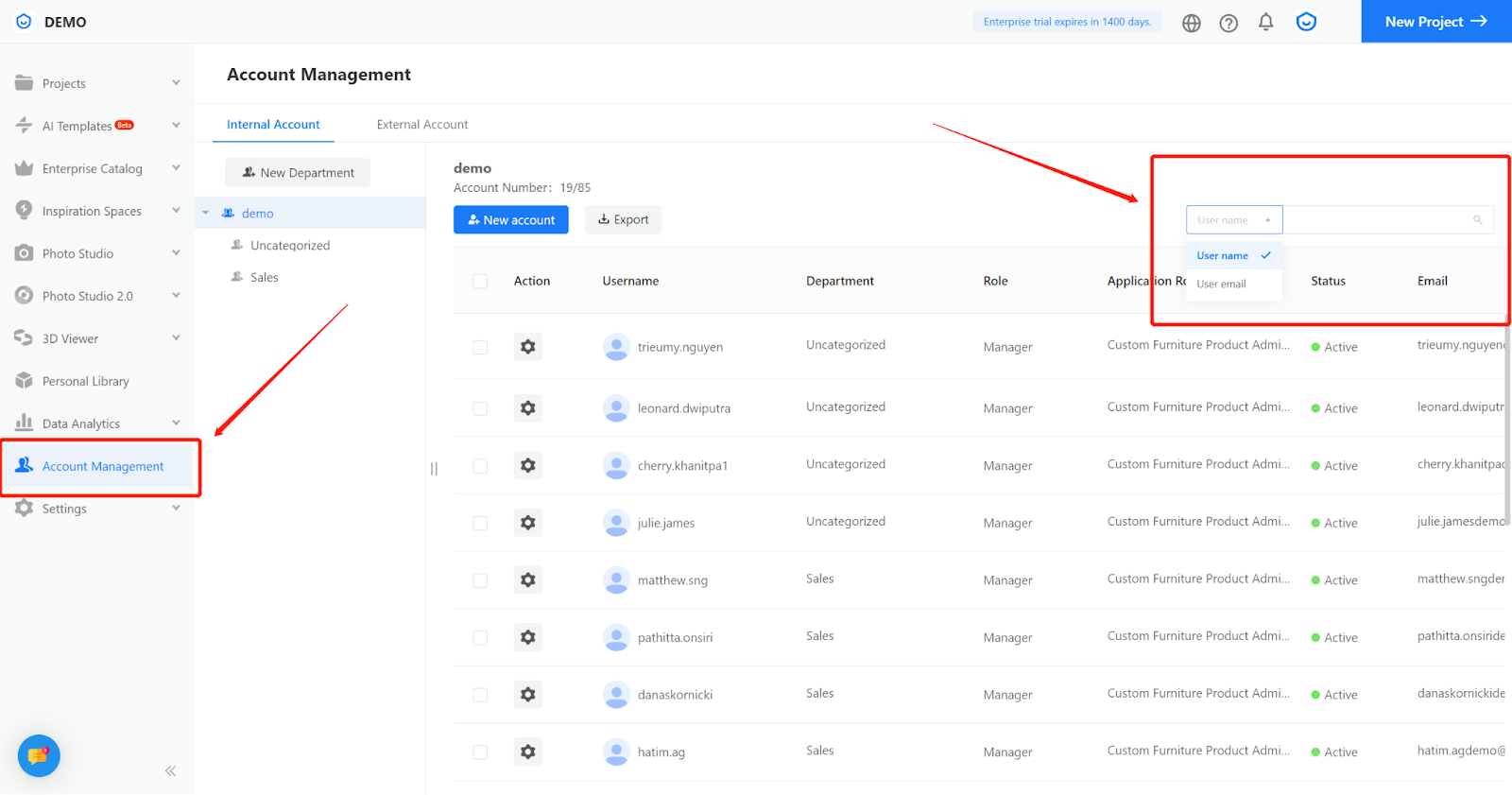
【SaaS 】Flexibly control whether to display the enterprise and public library to sub-accounts and APIC accounts
Overall
Allows the admin account to configure whether to display the enterprise library and public library of the sub-account and APIC account
Aim User
All Coohom Users
Steps
Entry【Setting】-【Catalog Display Permission Settings】,Support to choose【Custom Furniture】or【Material Products】
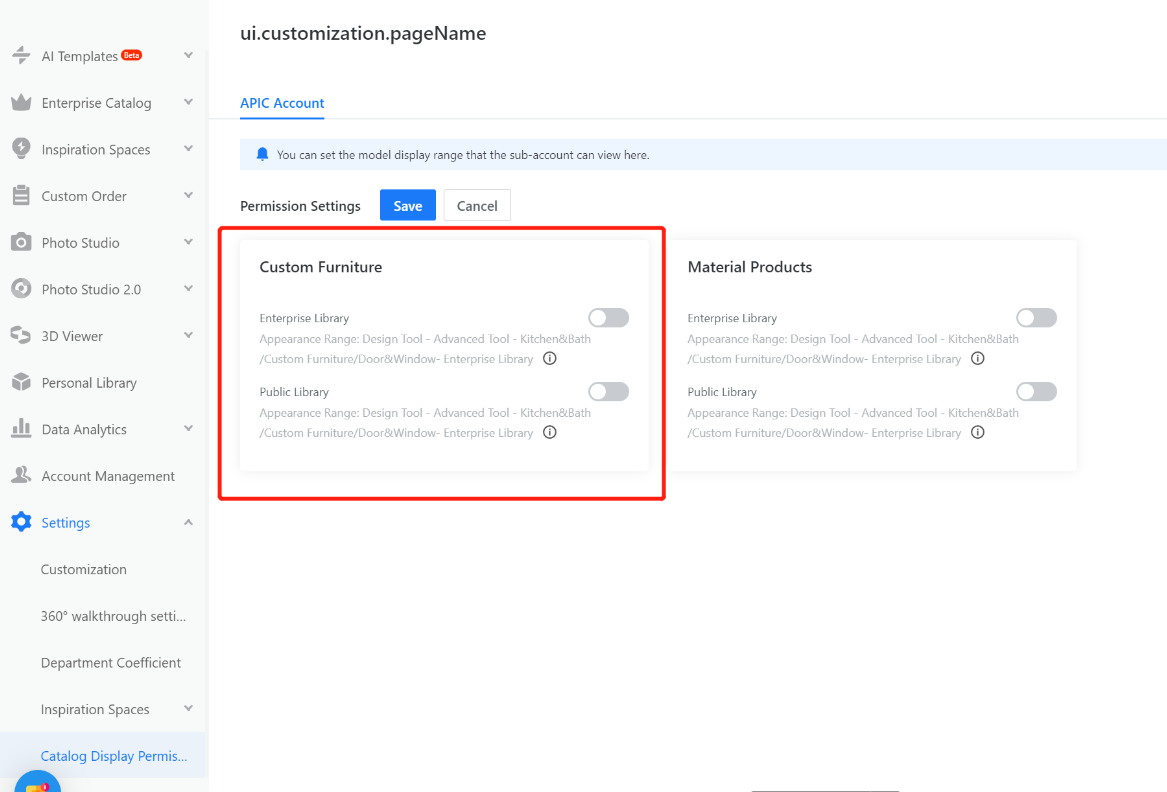
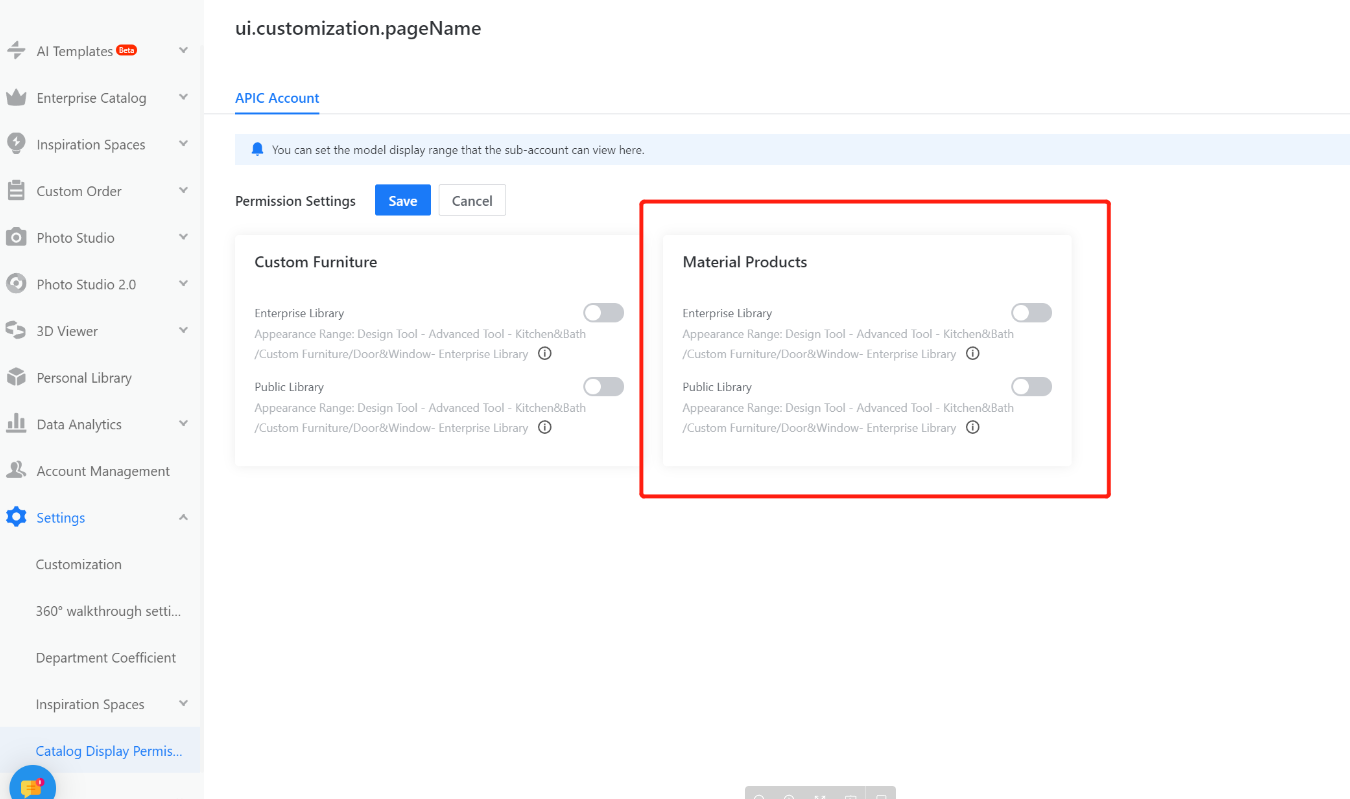
【SaaS】Support to display multiple currencies for texture
Overall
Give Enterprise users more flexible display methods
Aim User
Enterprise Users
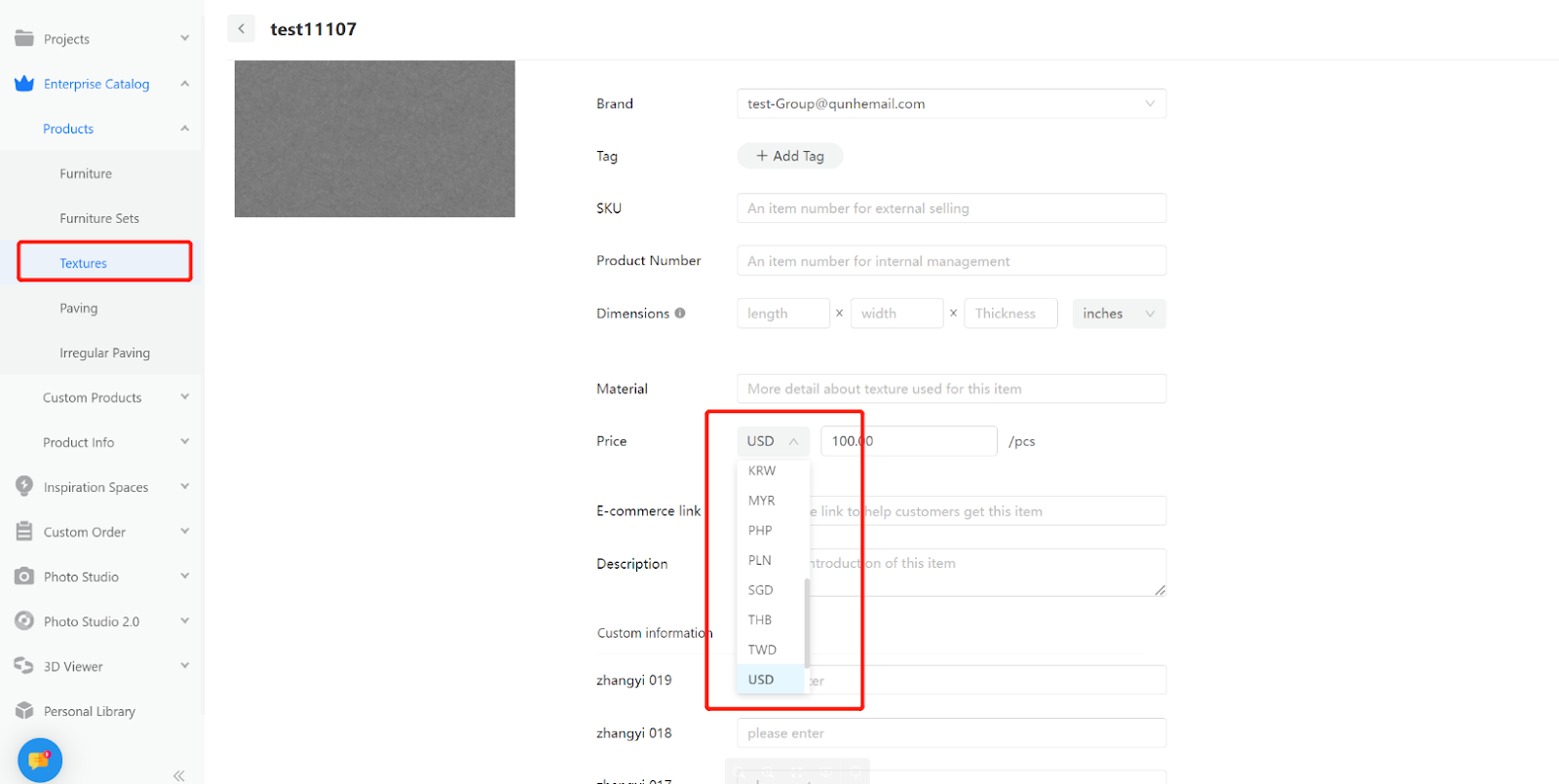
【SaaS】Support to upload lines/wall panels
Overall
Support users to upload CAD, DXF, and DWG format Line/Wall Panel files to the Enterprise catalog
Aim User
All Coohom Users
Steps
Step1:Enter 【Enterprise Catalog】-【Products】-【Lines/Wall Panels】, Click 【New modeling/Wall panals】
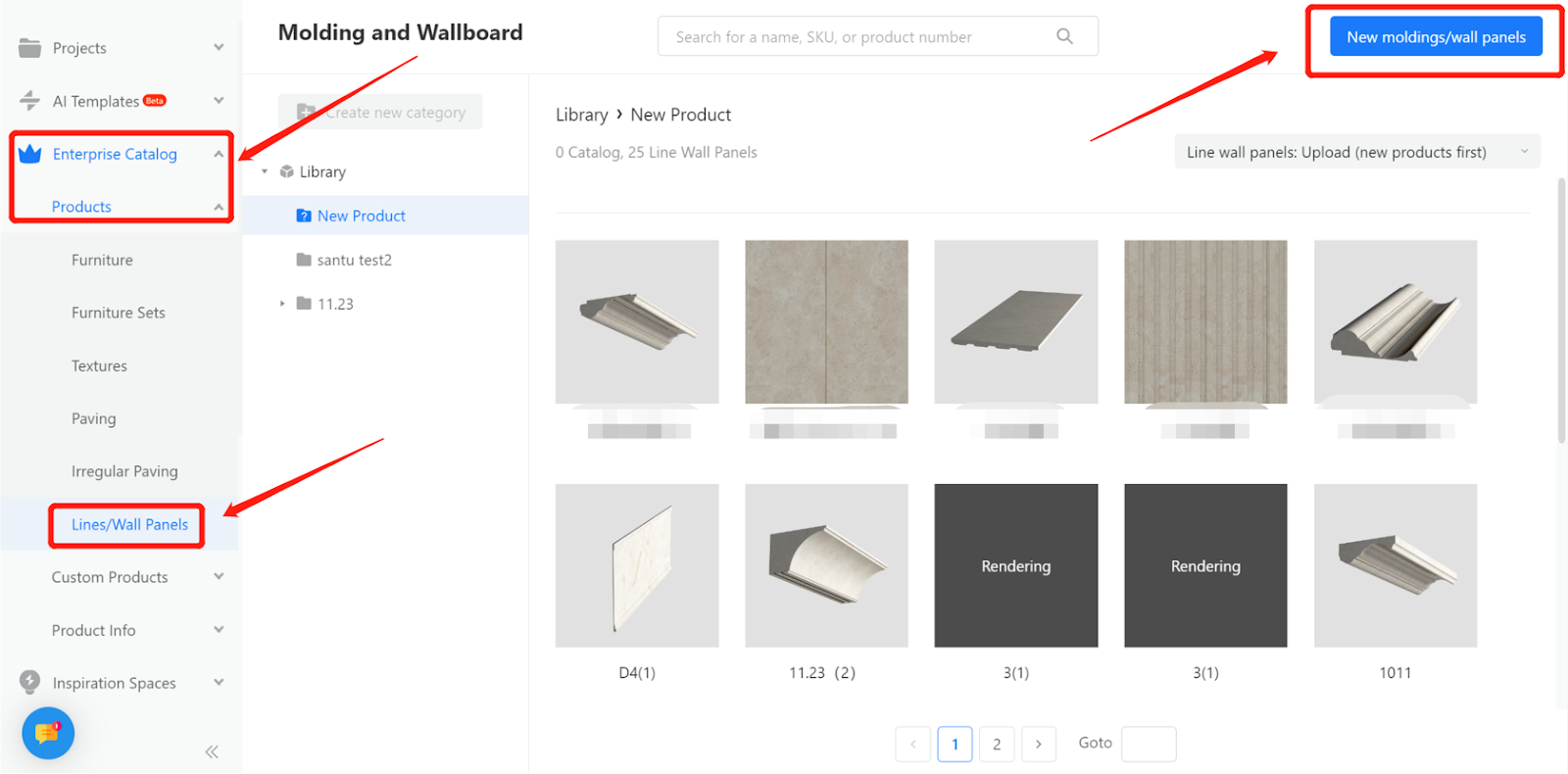
Step2:Editing detailed model information: Material Name, Type, Size, etc and complete upload
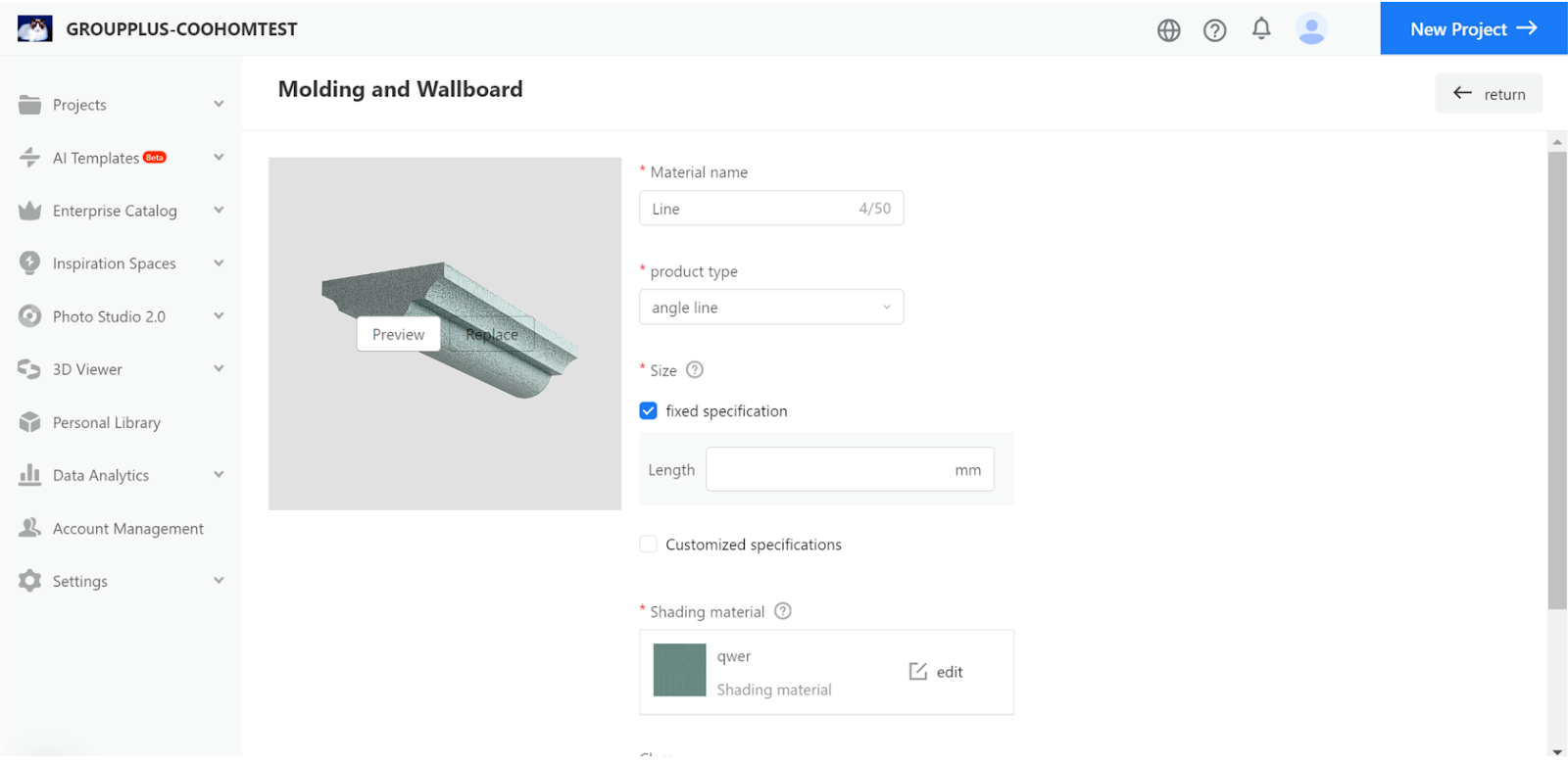
【SaaS】Support to import/export the status of furniture in the tool
Overall
Users can choose to export product status in the tool when importing/exporting product lists in bulk, which makes it more convenient for management
Aim User
Enterprise
Steps
Step1:【Enterprise Catalog】-【Furniture】,Choose【Import&Export】

Step2:In the【Export Properties"】section, select 【Status in Tool】
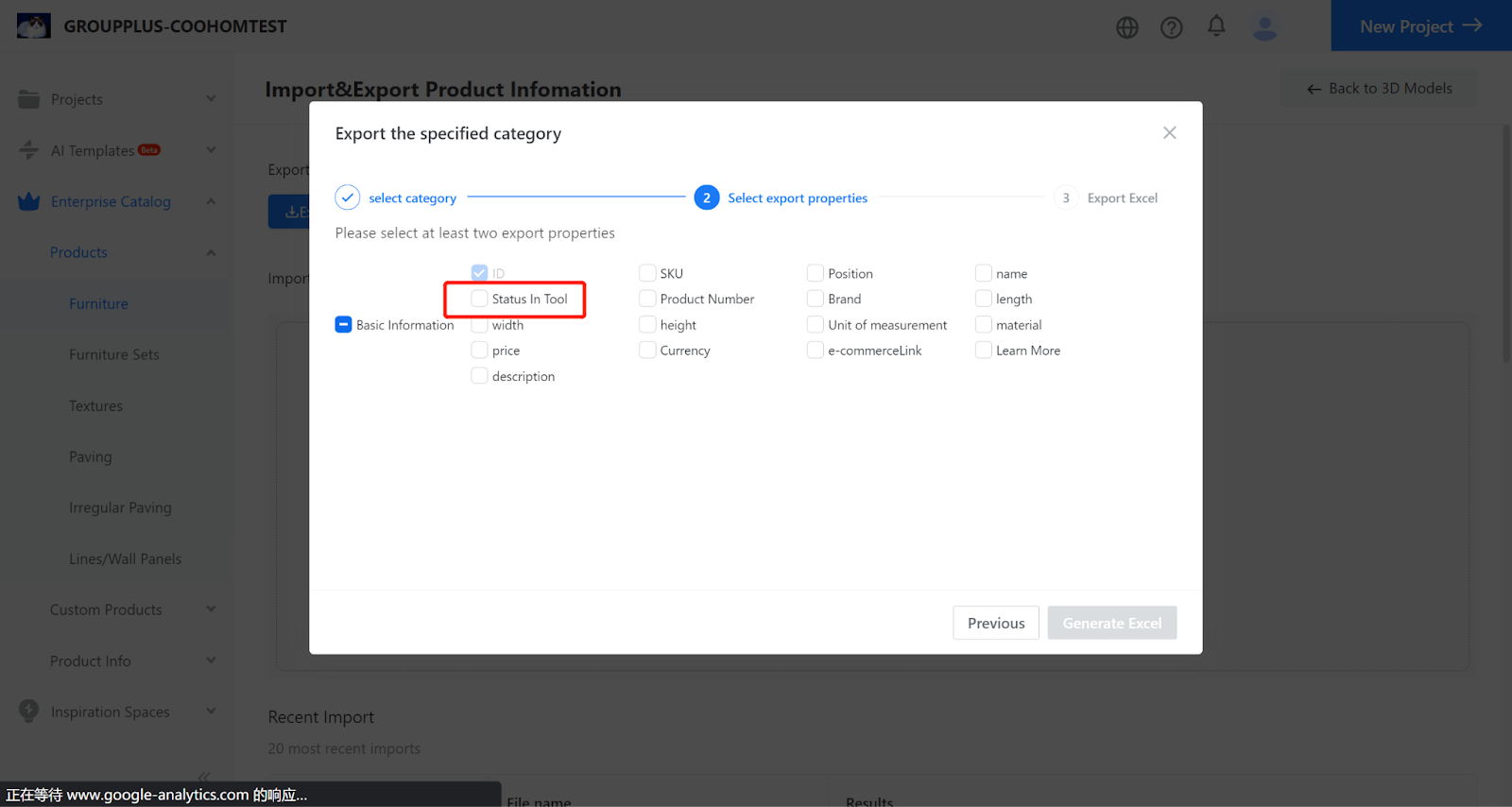
【Account Management】Support sub-account email modification
Overall
The admin account can modify the email of sub-accounts, facilitating efficient management of subsidiary companies or employee accounts for enterprise users
Aim Users
Enterprise
Steps
Step1:Enter【Account Management】, select a sub-account that needs to modify the email,click【Action】-【Edit】
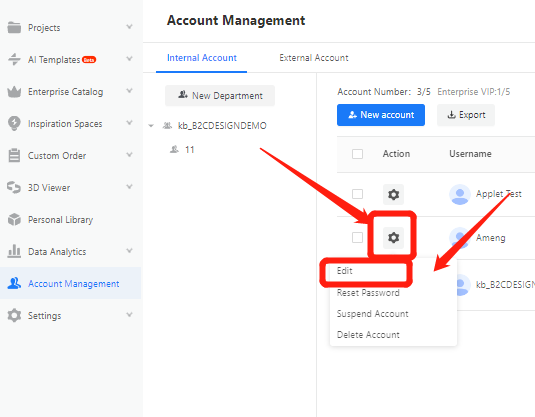
Step2:Enter the modified email address,click【Update】
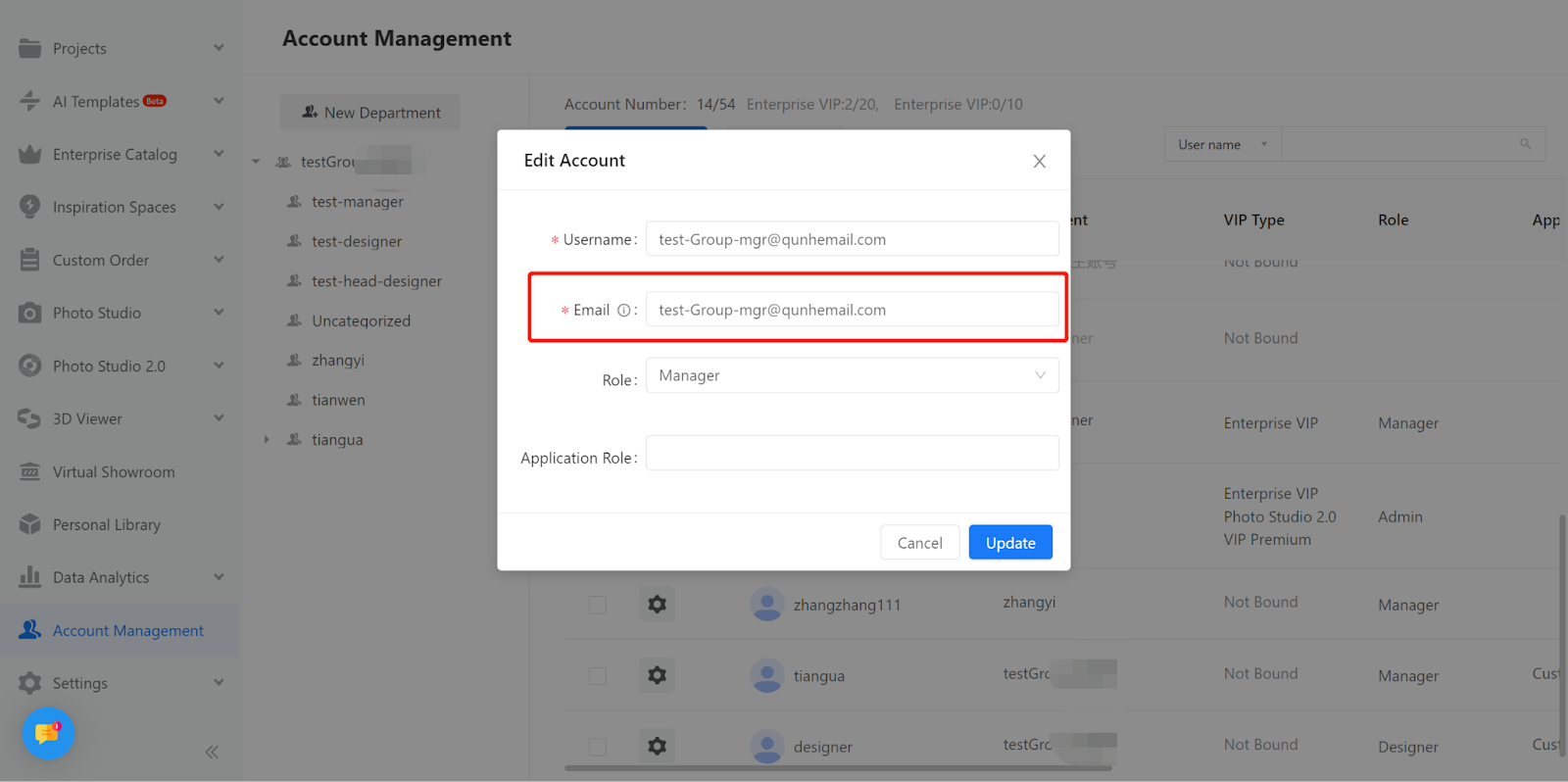
【Construction Drawing】Remove the 'Beta'
Overall
Remove the 'Beta' icon from the construction drawing entry in the top bar of the tool
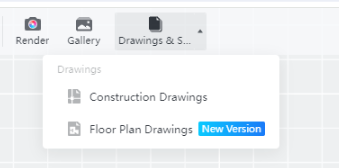
Aim User
All Coohom Users
【Construction】 Accurate Copy
Aim User
Currently, only the whitelisted users have access. Users can contact CSC to join the whitelist and experience this capability with priority
Overview
- Construction Ceiling Design Tool
- Wall Design Tool
- Supports precise model-to-model replication.
Supported object ranges
-
Custom area
-
Finished models
Custom area
Finished models
Steps
1. Select the model (shaping area or model).
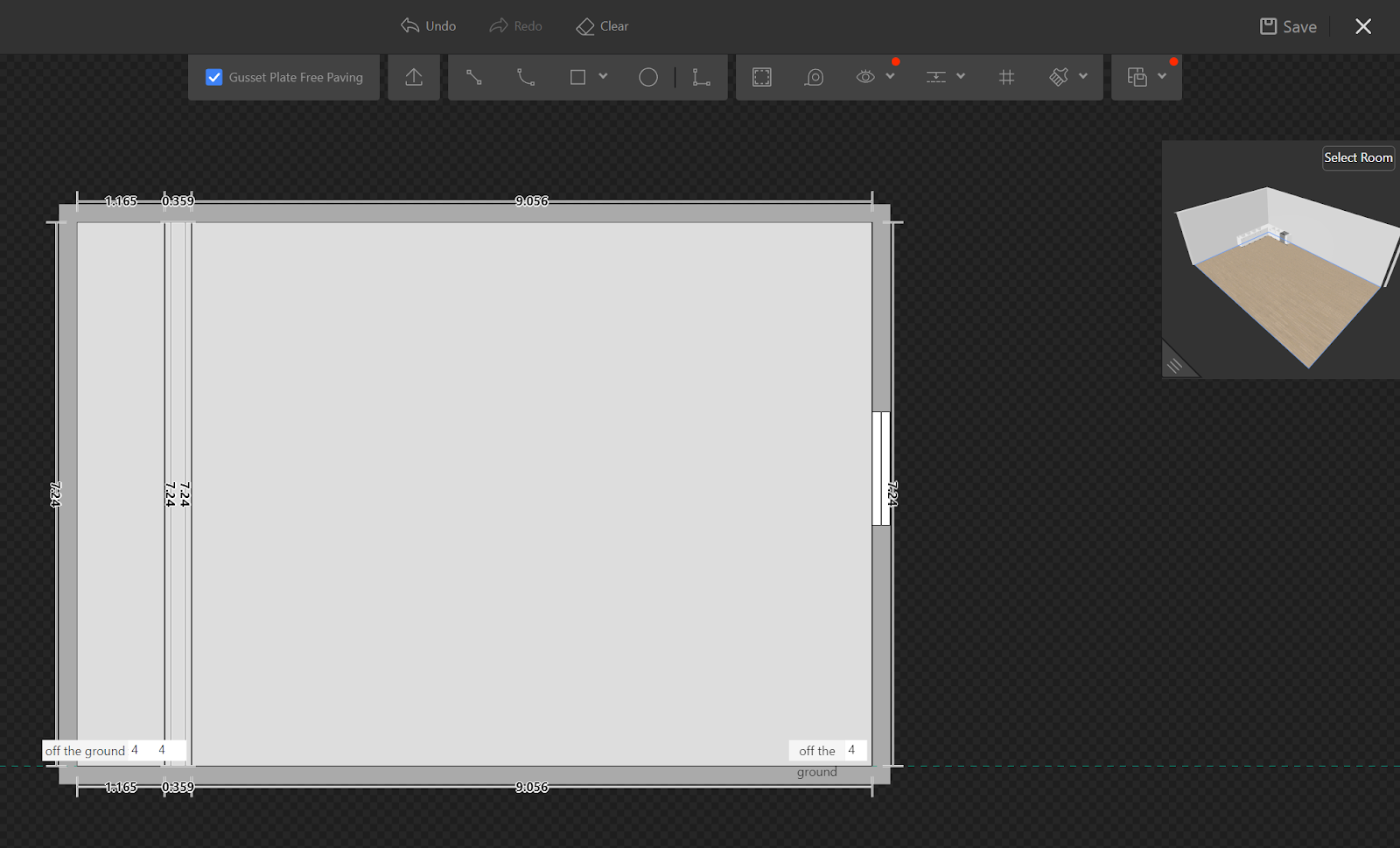
2. Click on the 【Precise copy】
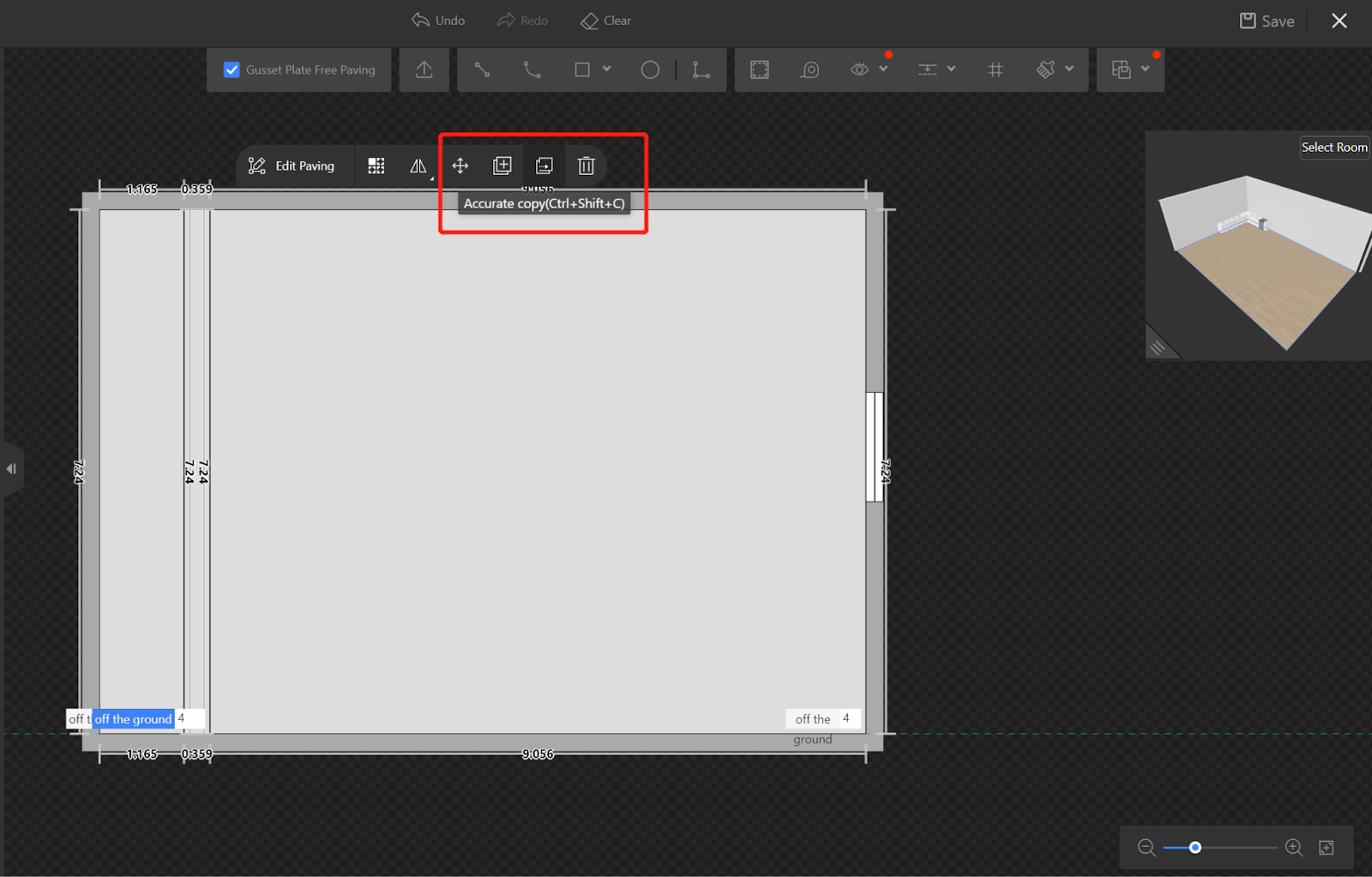
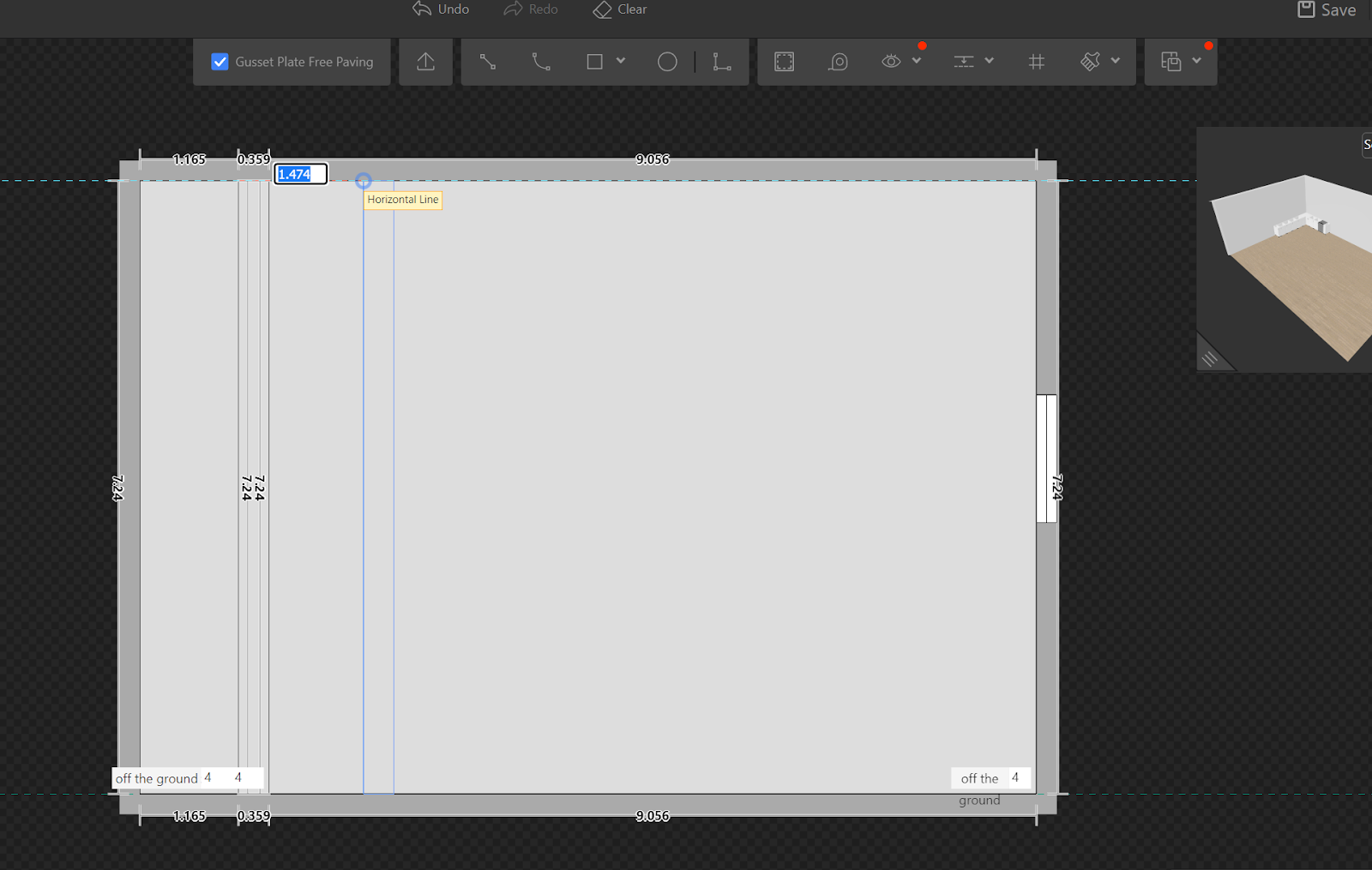
3. Select the starting point for a copy. You can choose from 9 different model points for snapping, including the midpoint, center point, and endpoints.
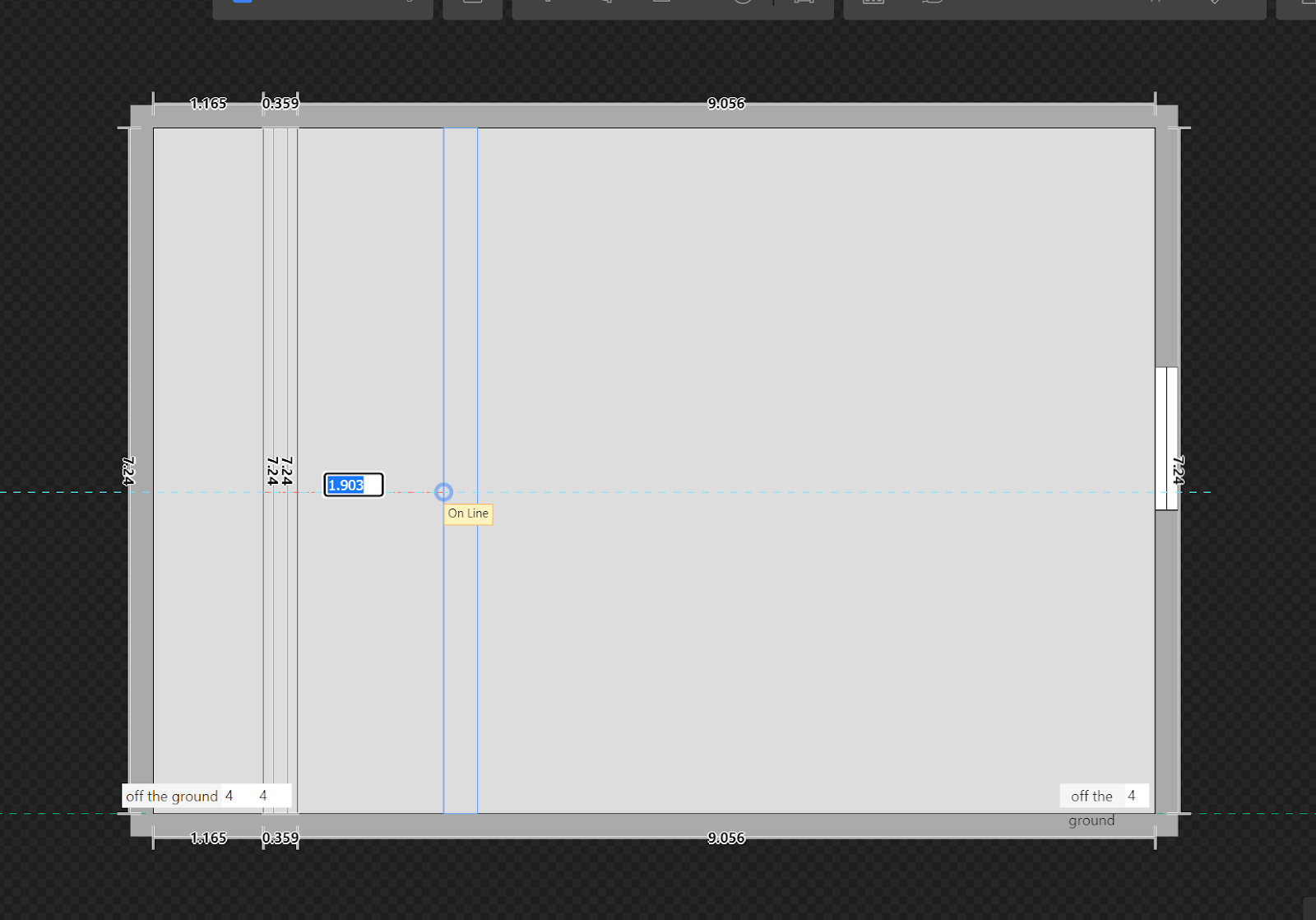
4. Select the endpoint for copy. You can input the numerical value through the dimension line or press Enter twice to confirm the position.
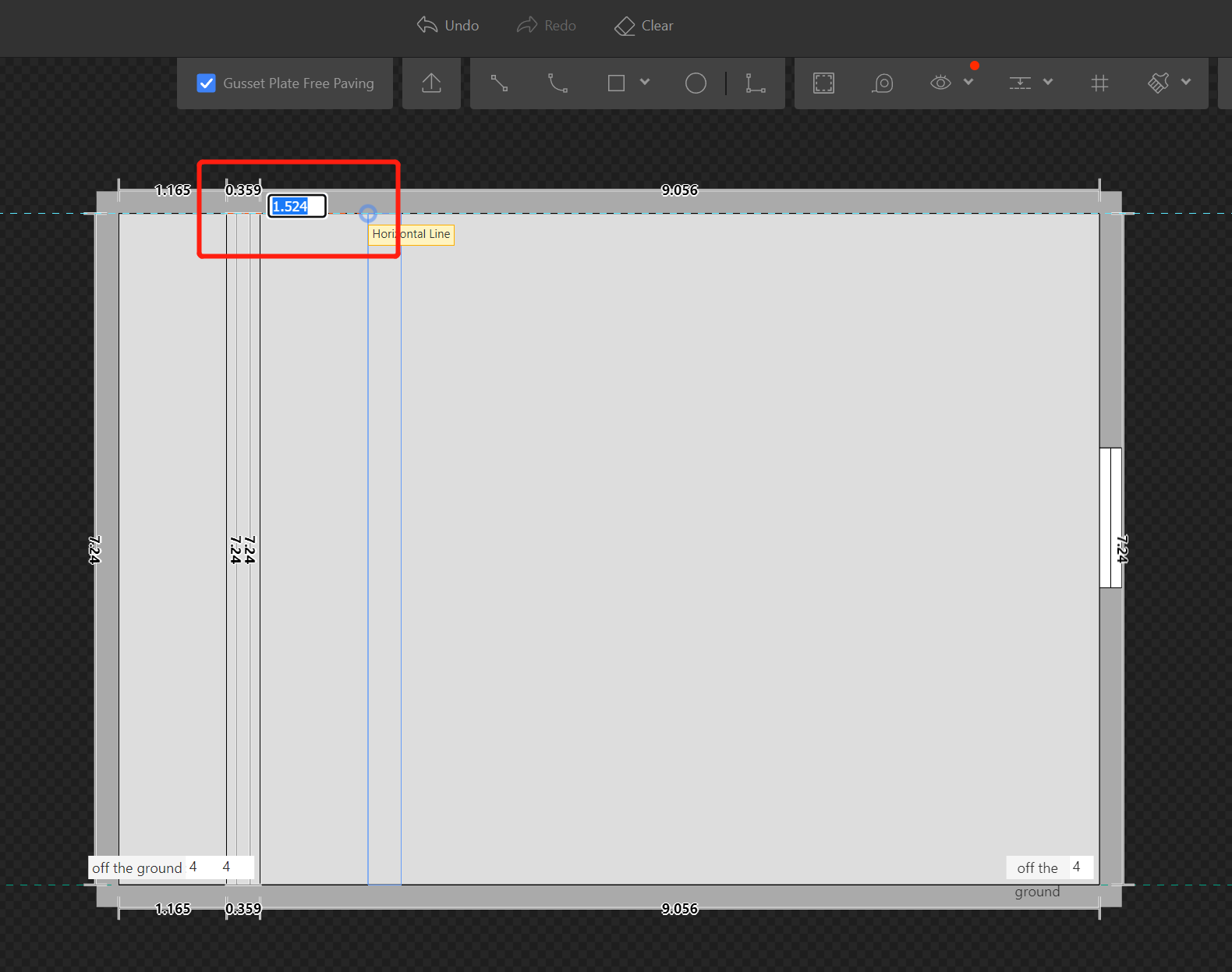
【Construction】Guidelines Quick Array
Aim User
All Coohom Users
Steps
1. Added shortcut key (Shift+A) for quickly arraying guidelines.
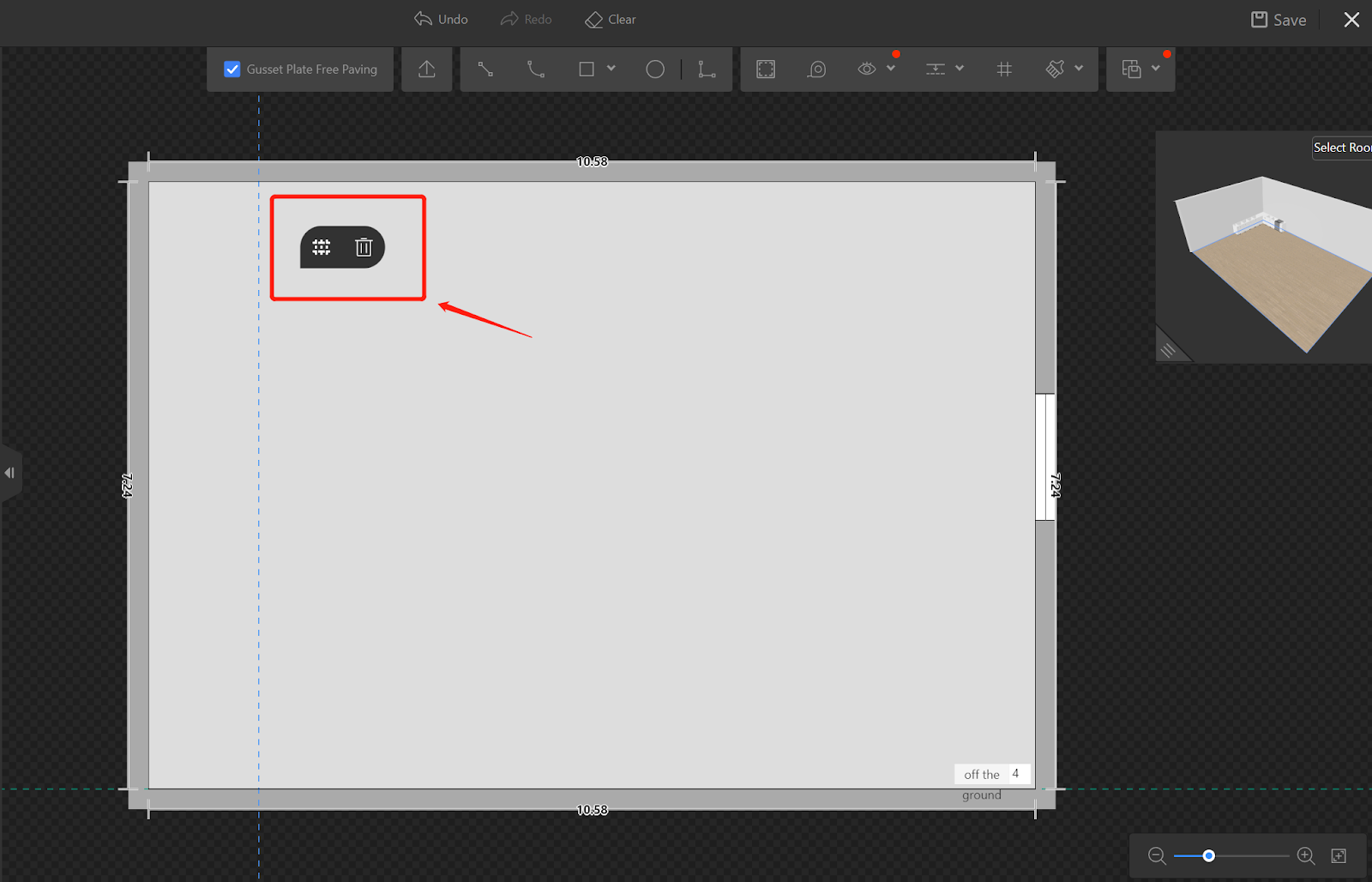
2. Supported record of the previous guideline array settings, including quantity/spacing mode and specific values.
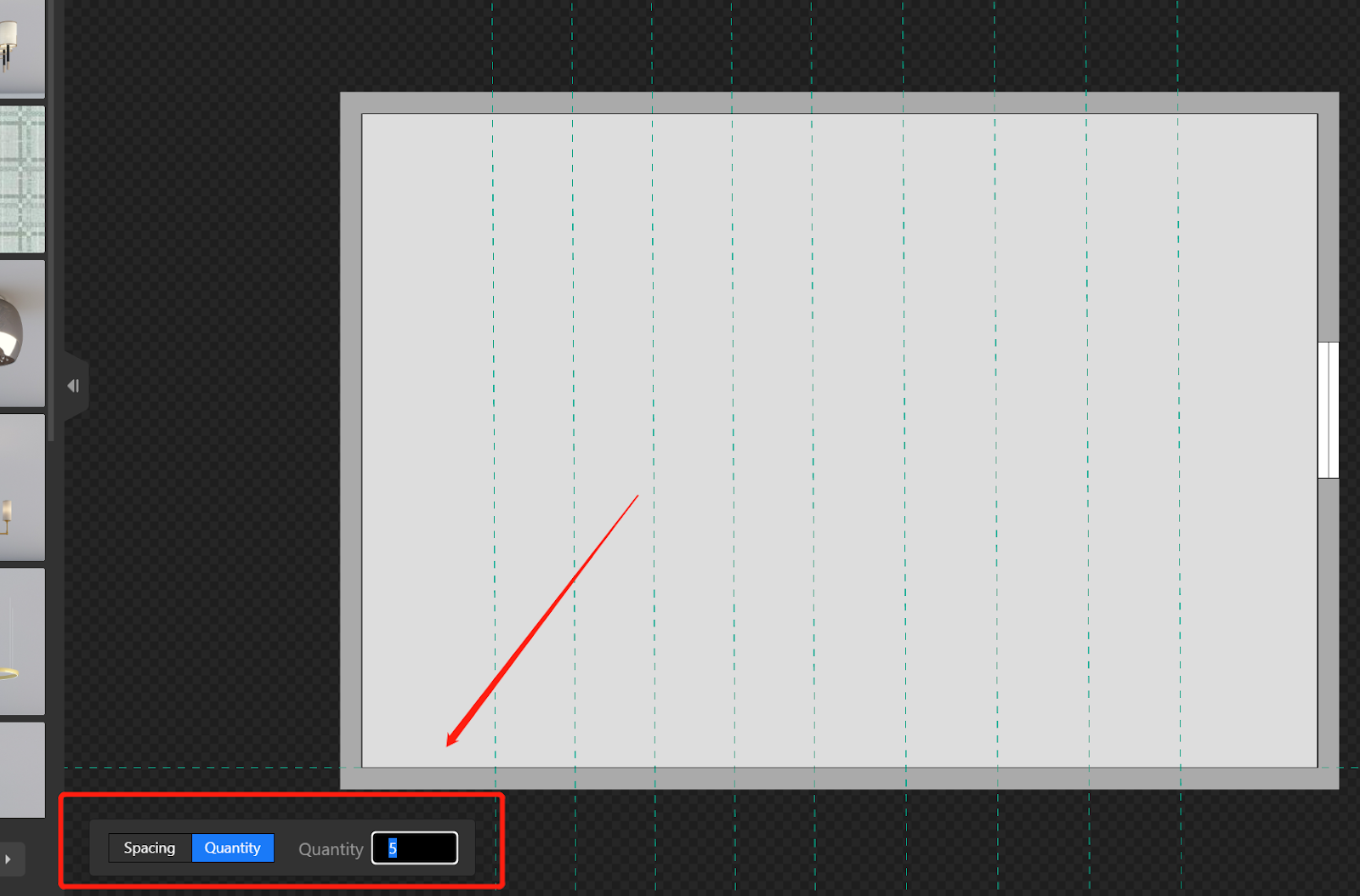
3. Supported snapping CAD background when drawing reference lines.
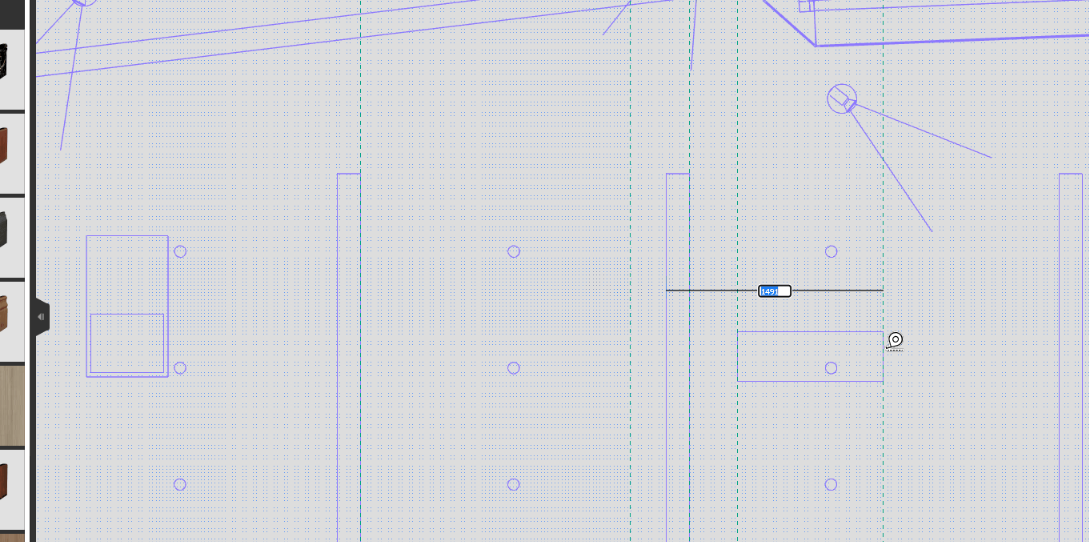
4. Enhanced selection interaction for reference lines, making them easier to select.
5. Optimized the display of reference lines for a clearer visualization.
【3D Viewer】Supporting to Save the Product Configurations from AR on Mobile Devices
Introduction
Supporting to save the current product configurations in 3D Interface after Viewing AR
Aim User
Enterprise
Steps
Step1:Complete the product configuration selection in the 3D interface, and click 【AR】to view the AR effect.
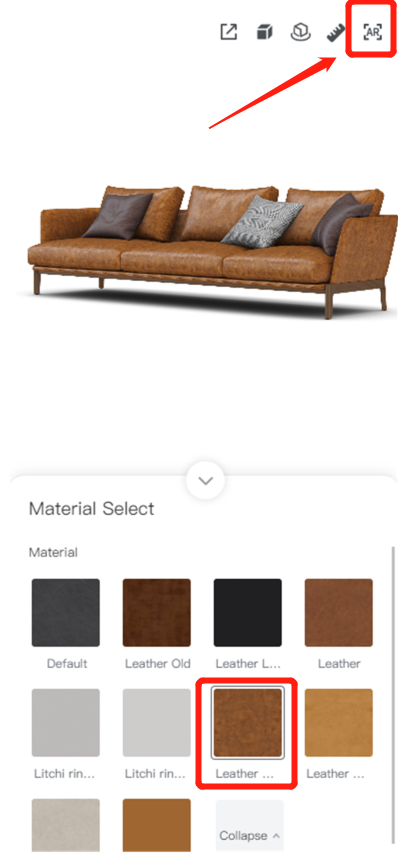
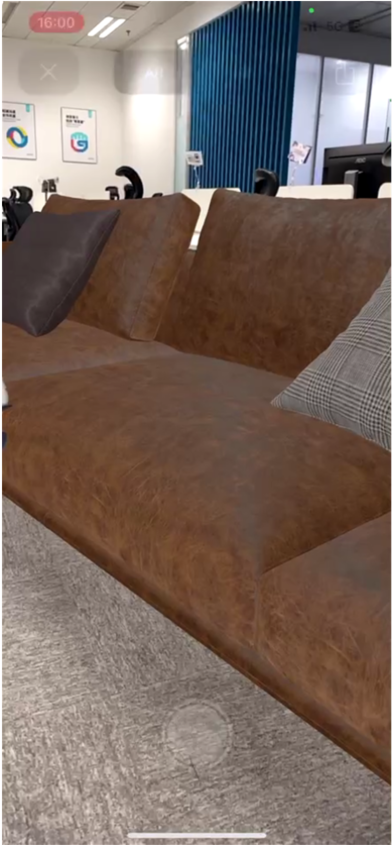
When the user finishes viewing and returns to the 3D Viewer page, their configuration will be saved as the current AR product configuration
【3D Viewer】Support for more Enterprise Functions
Aim User
Enterprise Users
Overall
1、Supporting batch generation, batch public, batch unpublic of finished 3D Viewer
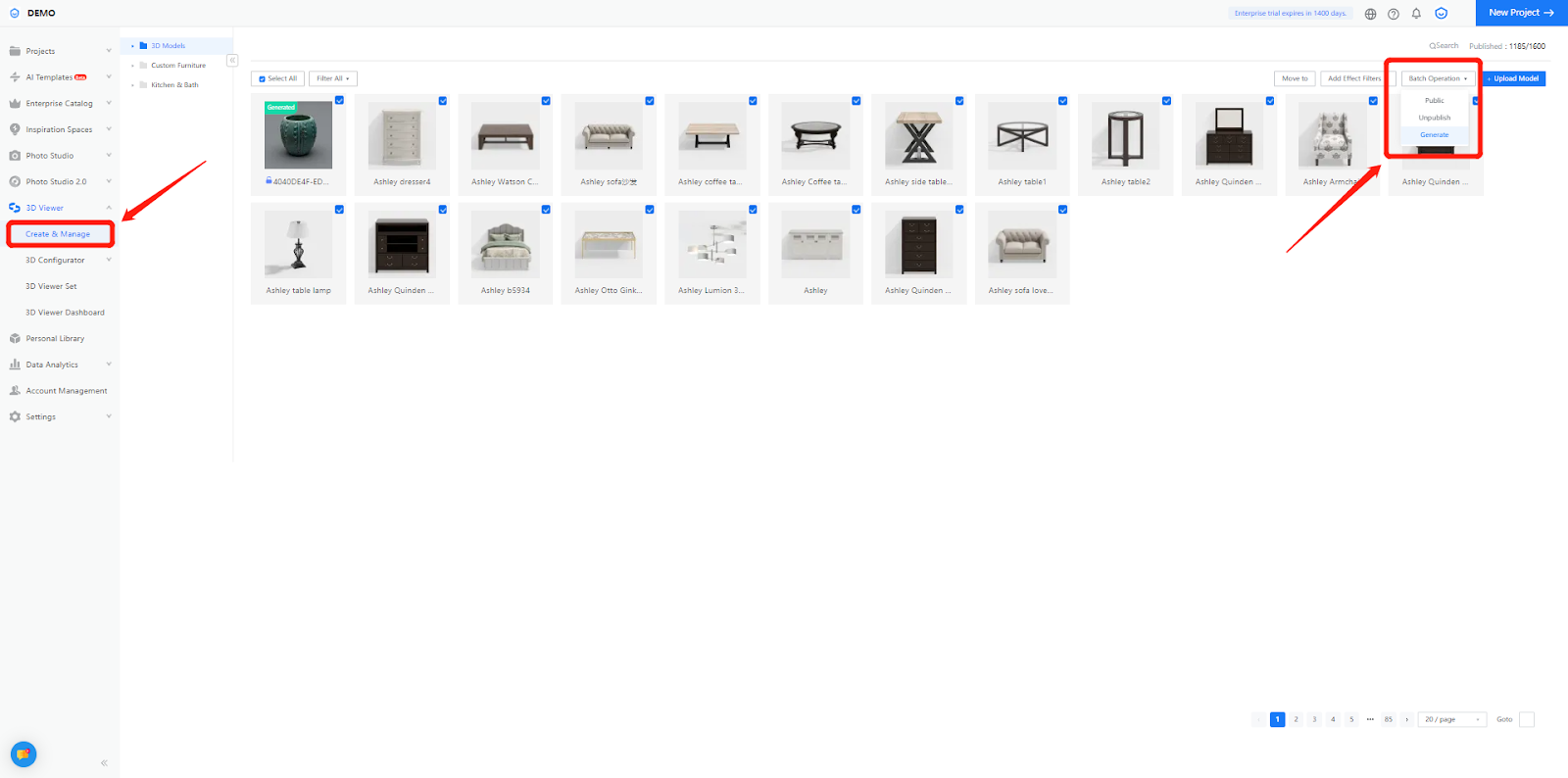
2、Supporting preview of the unpublic 3D Viewer model effect and public
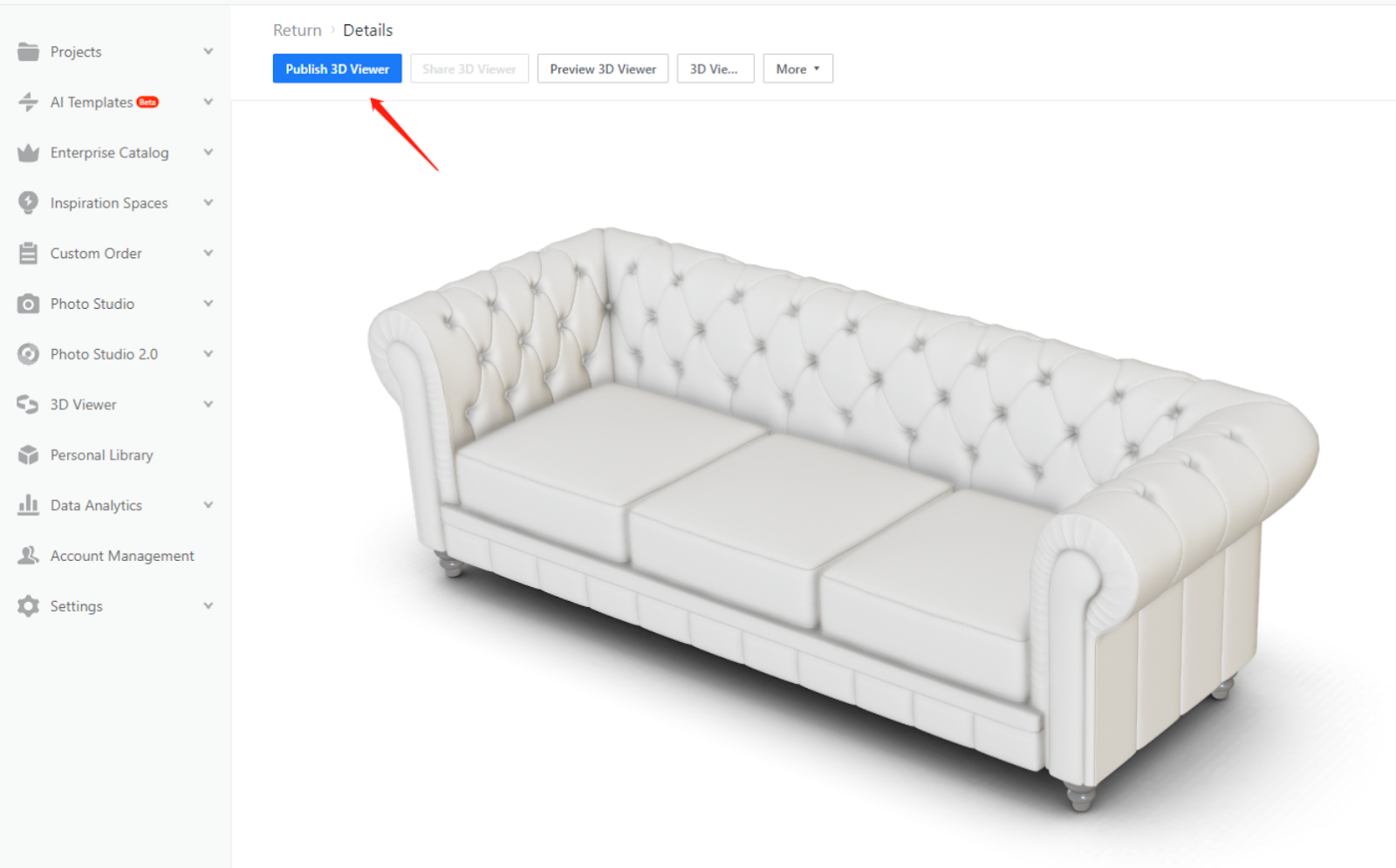
3、Supporting add effect filters for 3D Viewer models in batches
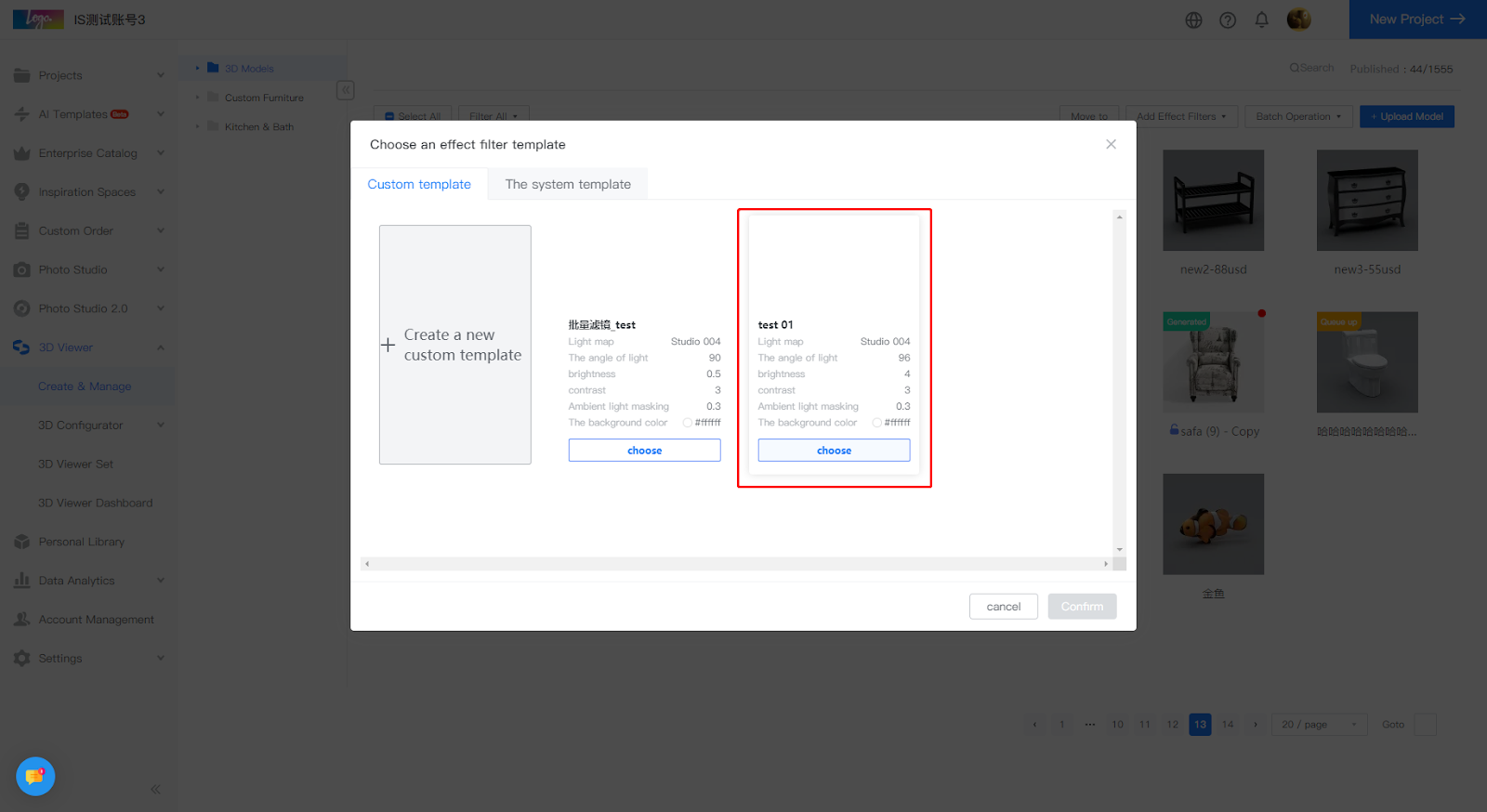
4、Supporting to generate 3D Viewer configurator models directly in 【Create & Manage】
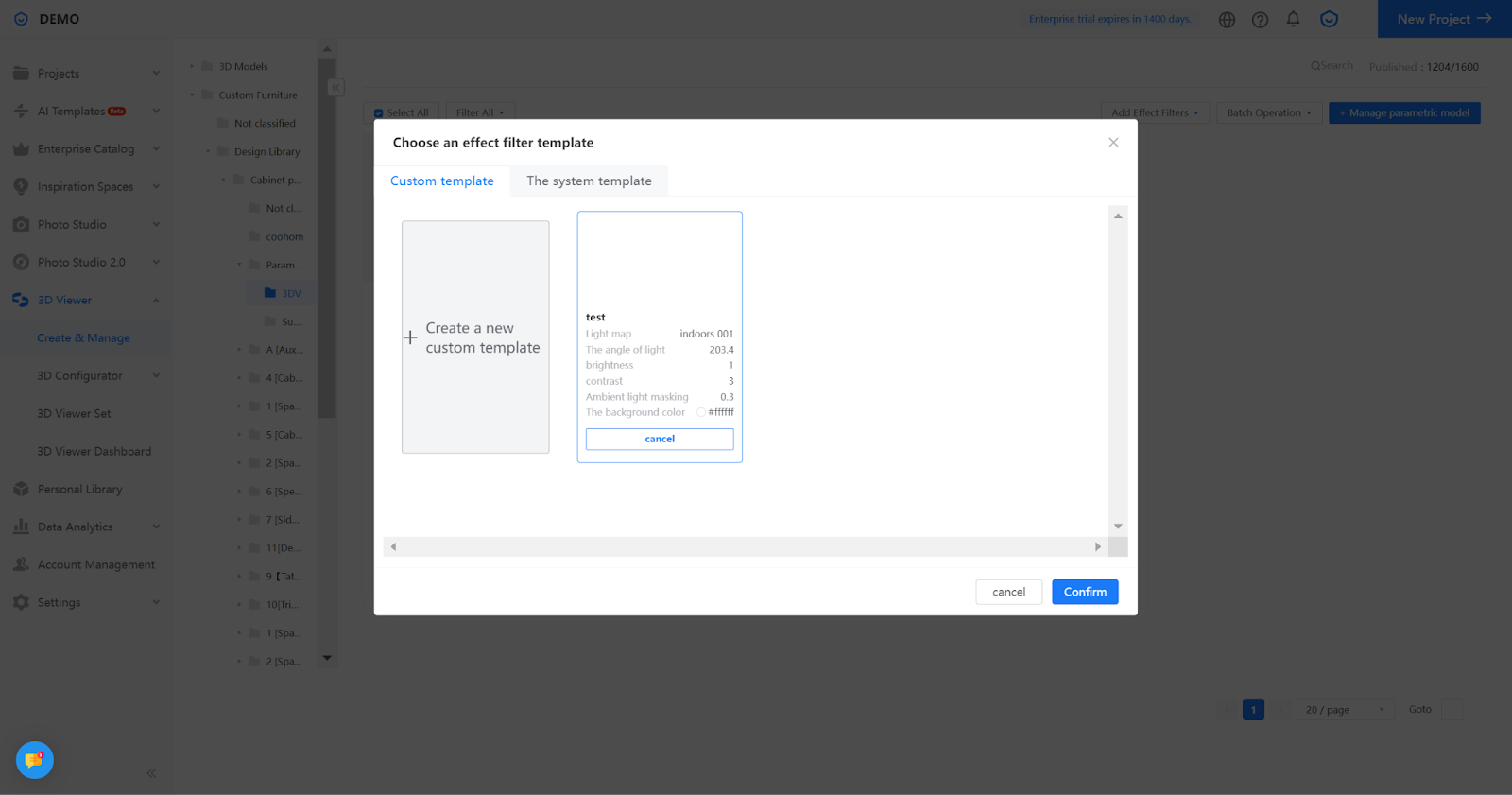
5、Experience the perfect sharing function
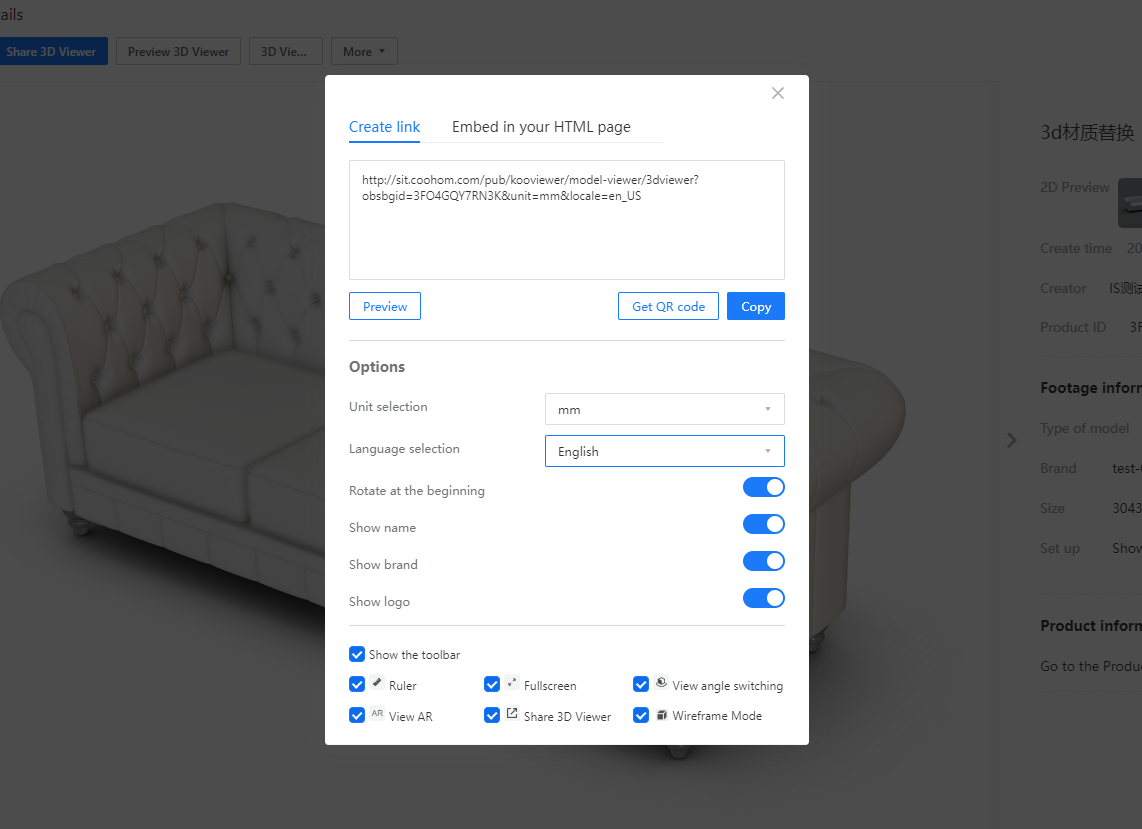
【Photo Studio】Imported Products will display the name of the current owner
Aim User
Enterprise
Introduction
When users enter the Photo Studio to select models, the name of the source party for each model should be updated in real-time based on their current account name.
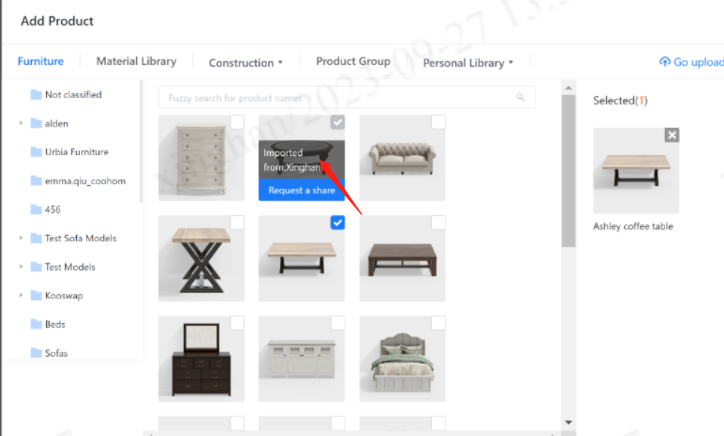
【Photo Studio1.0】 Support users to search globally under filtering conditions
Overall
When users search the studio, by default, it will clear any previously selected studio filtering options and revert to a full search. This helps prevent users from experiencing search issues due to accidental filter selections
Aim User
Enterprise Users
Steps
1、The user searches the studio under the filter
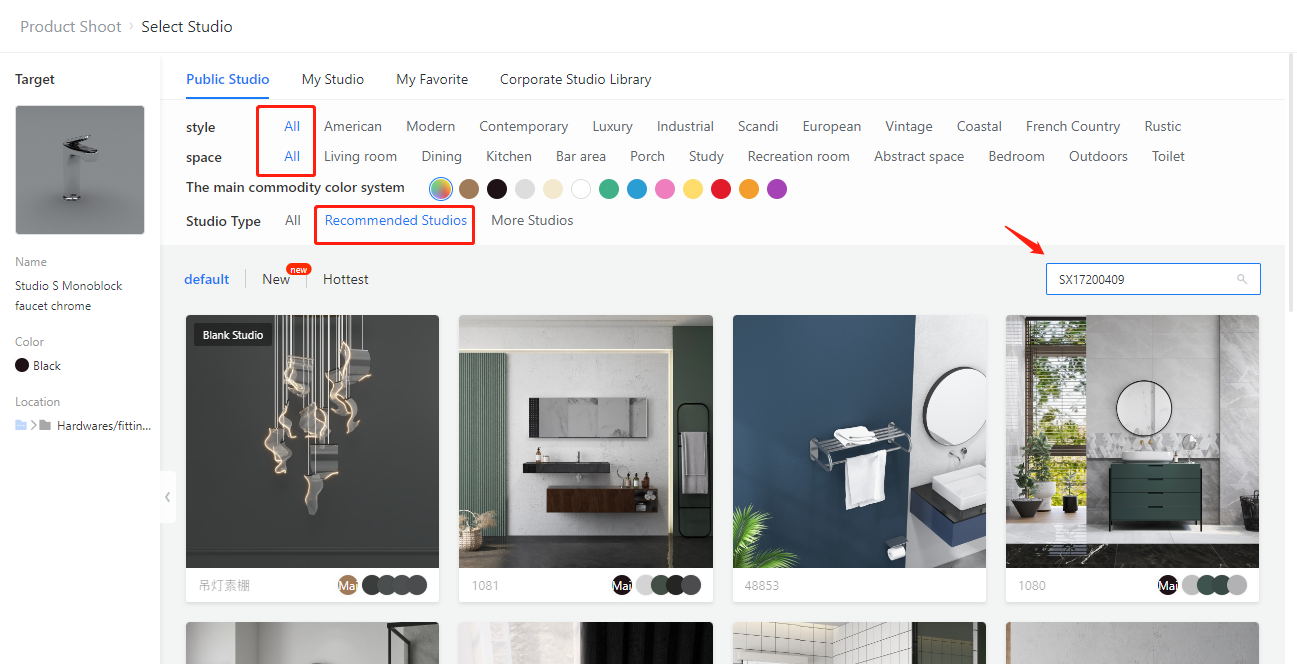
2、 All filtering is automatically changed to All
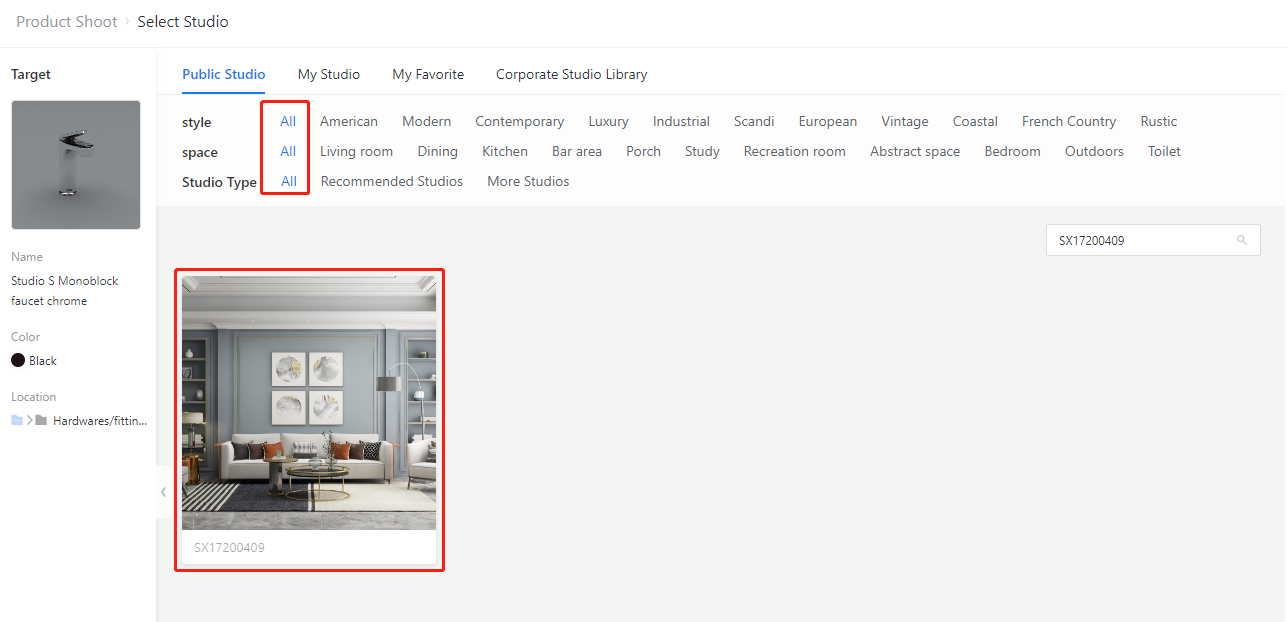
【Photo Studio1.0】Support to view previously selected public studios
Overall
Users can view previously selected public studios, providing a convenient and quick way to user to find a suitable studio
Aim User
Enterprise User
Steps
Enter Photo Studio background, select 【Products】, choose a target model, and click 【Studio】
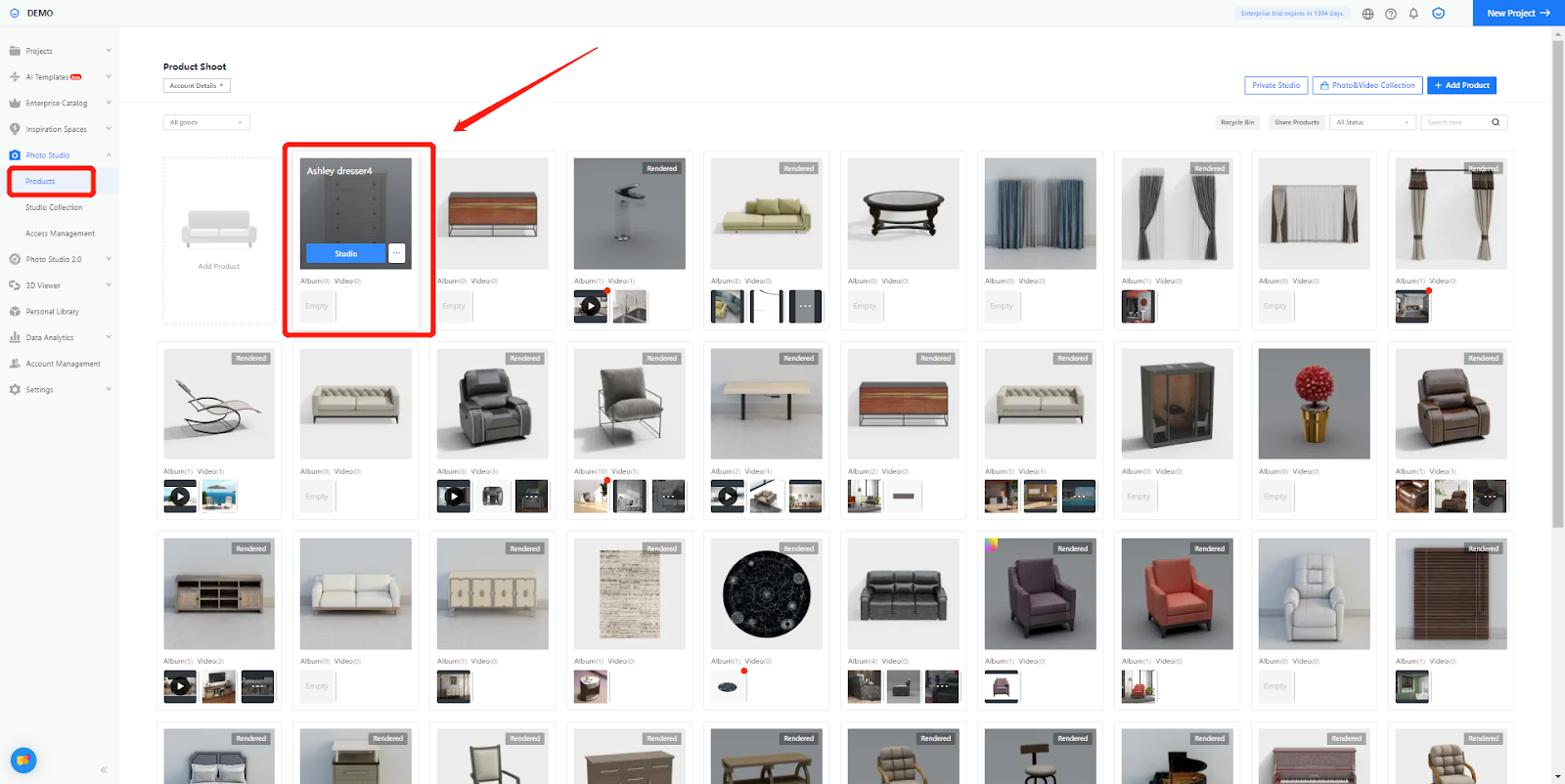
Then, users can view previously selected public studios in the 【The shed has been selected】
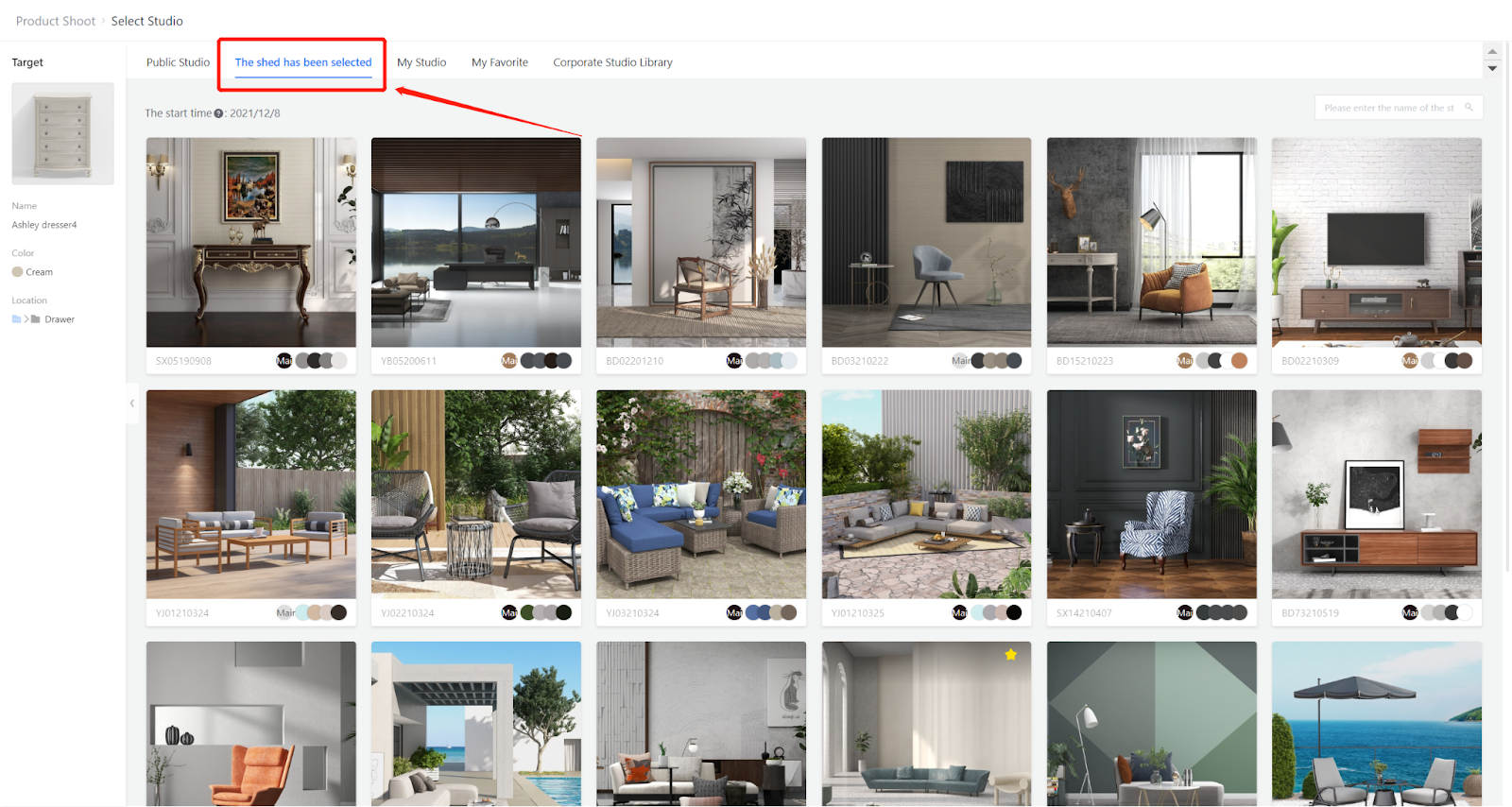
【Photo Studio1.0】Support to upgrade 8K resolution for images
Overall
Previously, the default resolution of Photo Studio was 4K, and users were unable to adjust the resolution. With the latest update, we support users to upgrade their already generated 4K images to 8K.
Aim Users
Enterprise User
Steps
Step1:Select the image from the album and view details
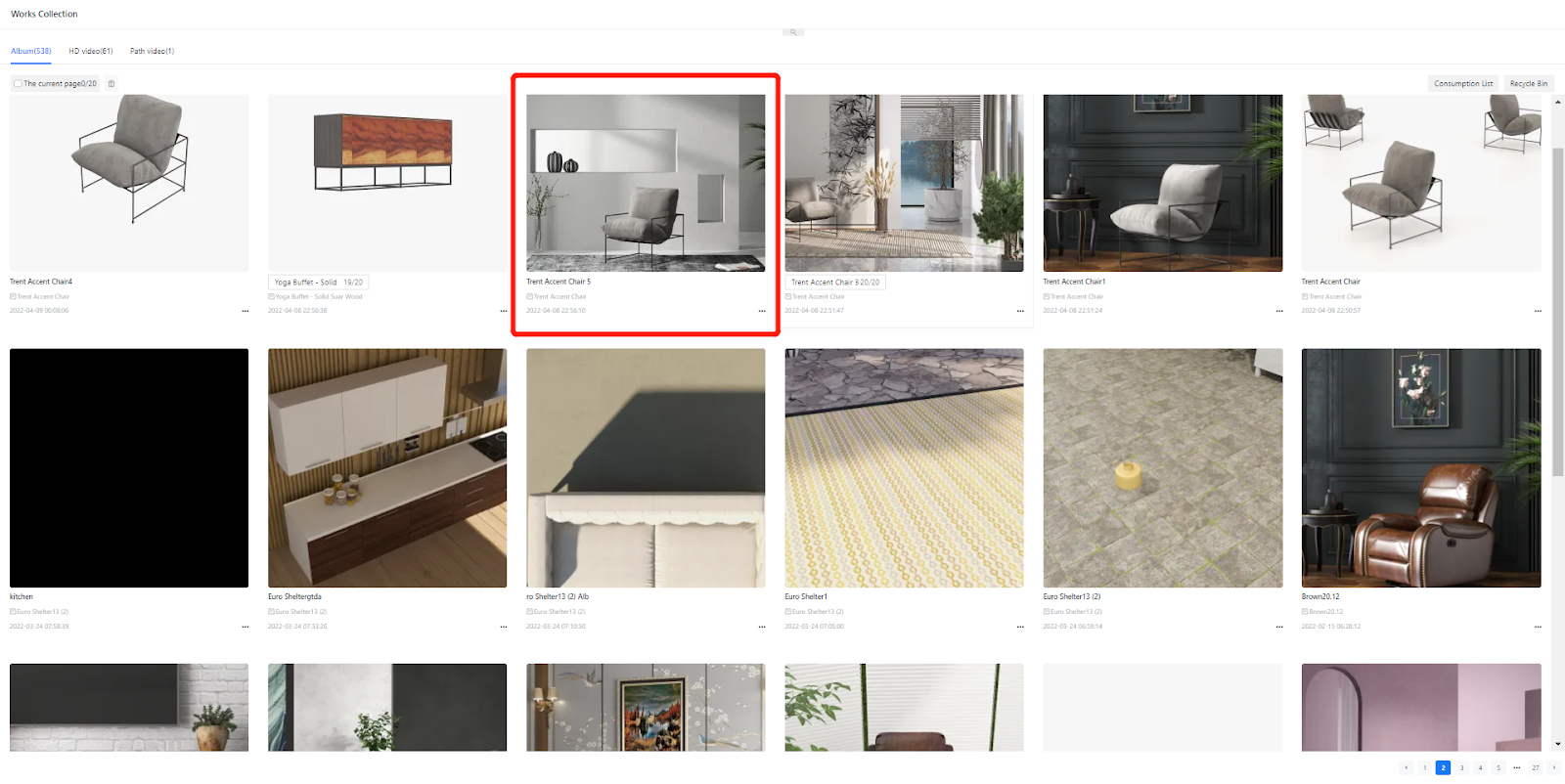
Step2:Choose【Edit Images】-【Upgrade to 8K】
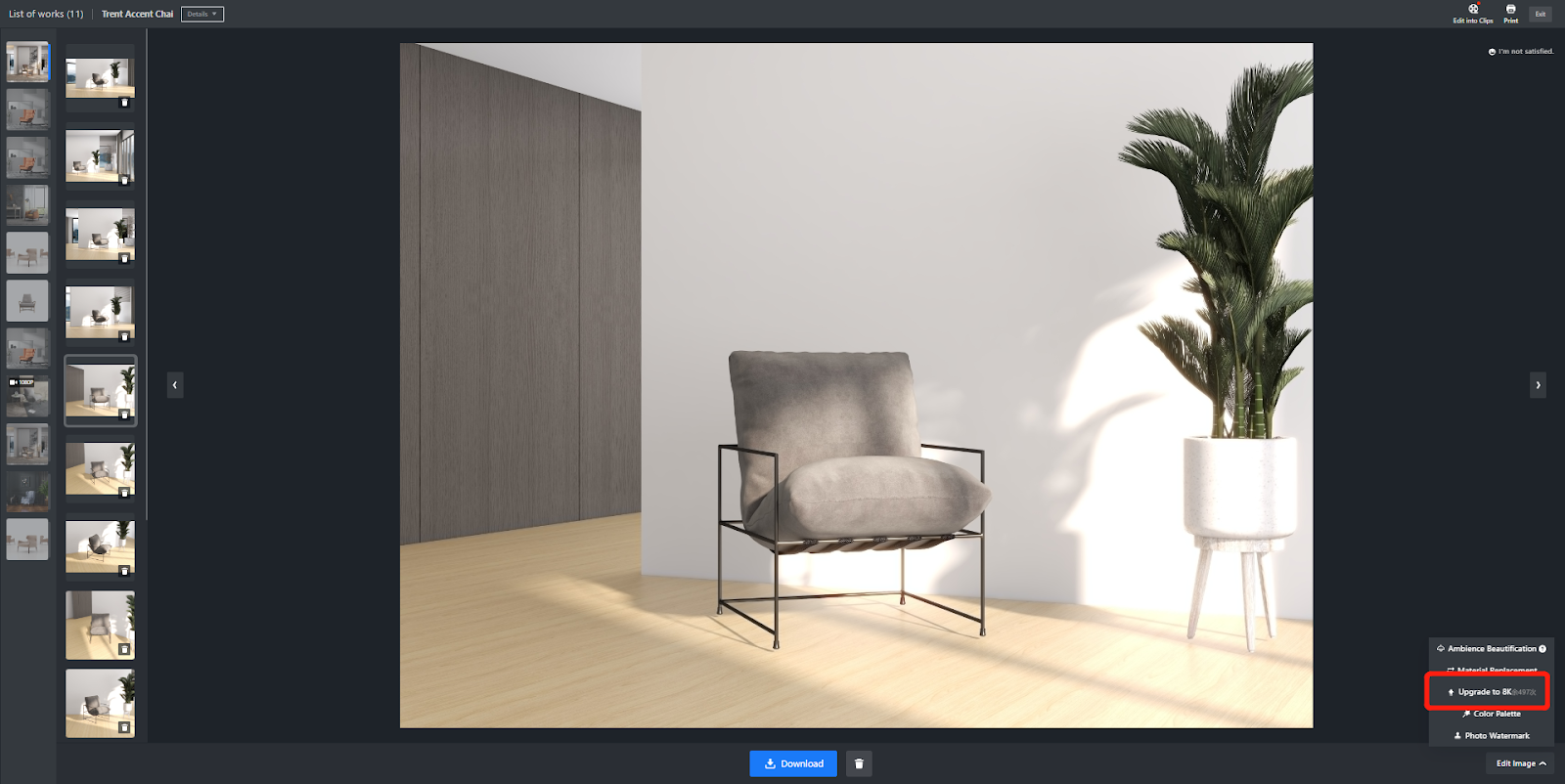
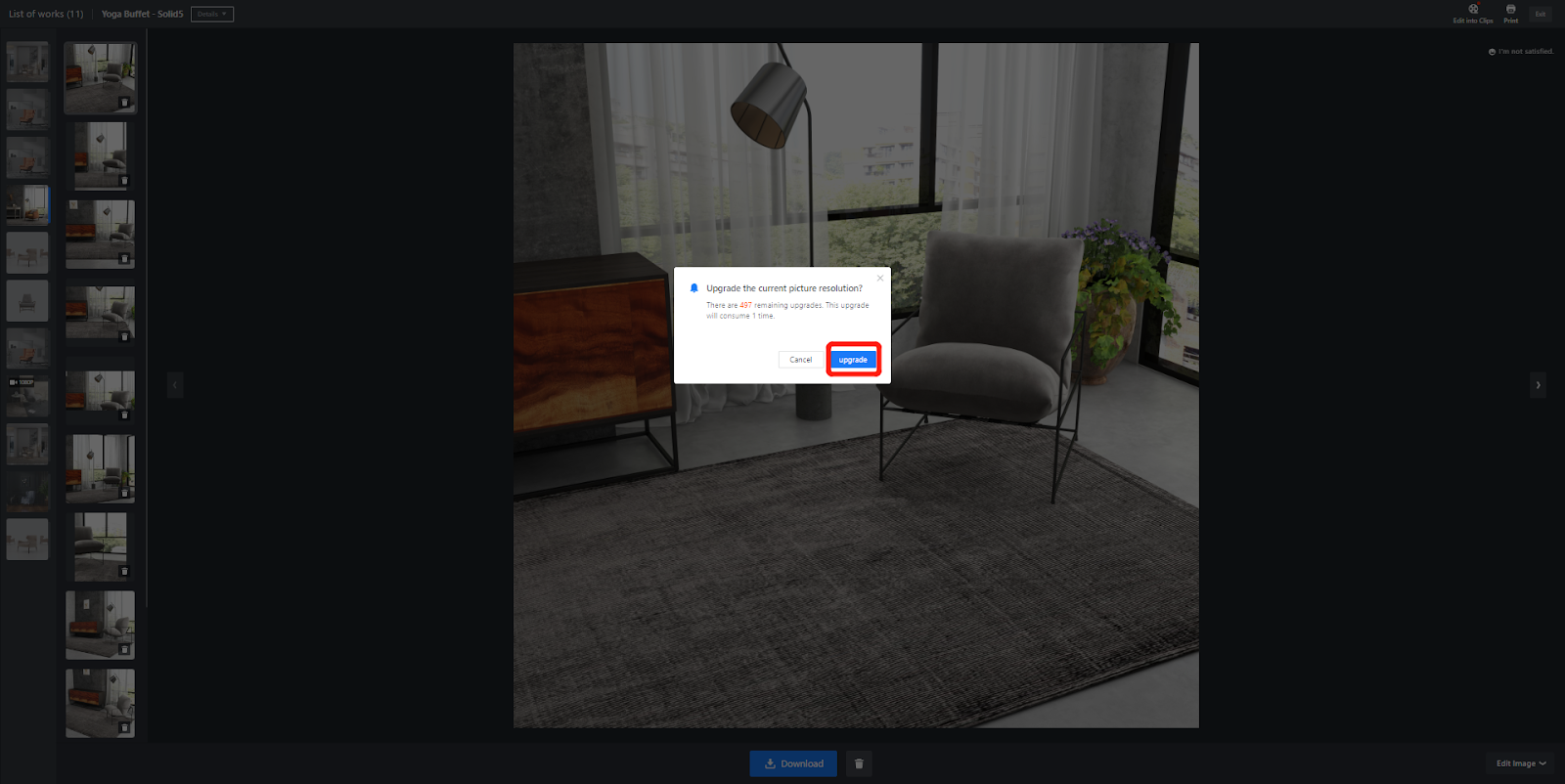
【Inspiration Spaces】Support selecting whether to replace the glass material in door panels
Overall
When users choose to replace door panels, they often select ones with glass, but only prefer to replace the frame and keep the glass unchanged. Therefore, to provide customers with a more flexible replacement experience, we have launched a new configuration option that allows users to choose whether they want to replace the glass when replacing door panels with glass or keep it unchanged.
Aim User
Enterprise User
Steps
Access the inspiration spaces background, select 【New Room】, and enter the custom product replacement page
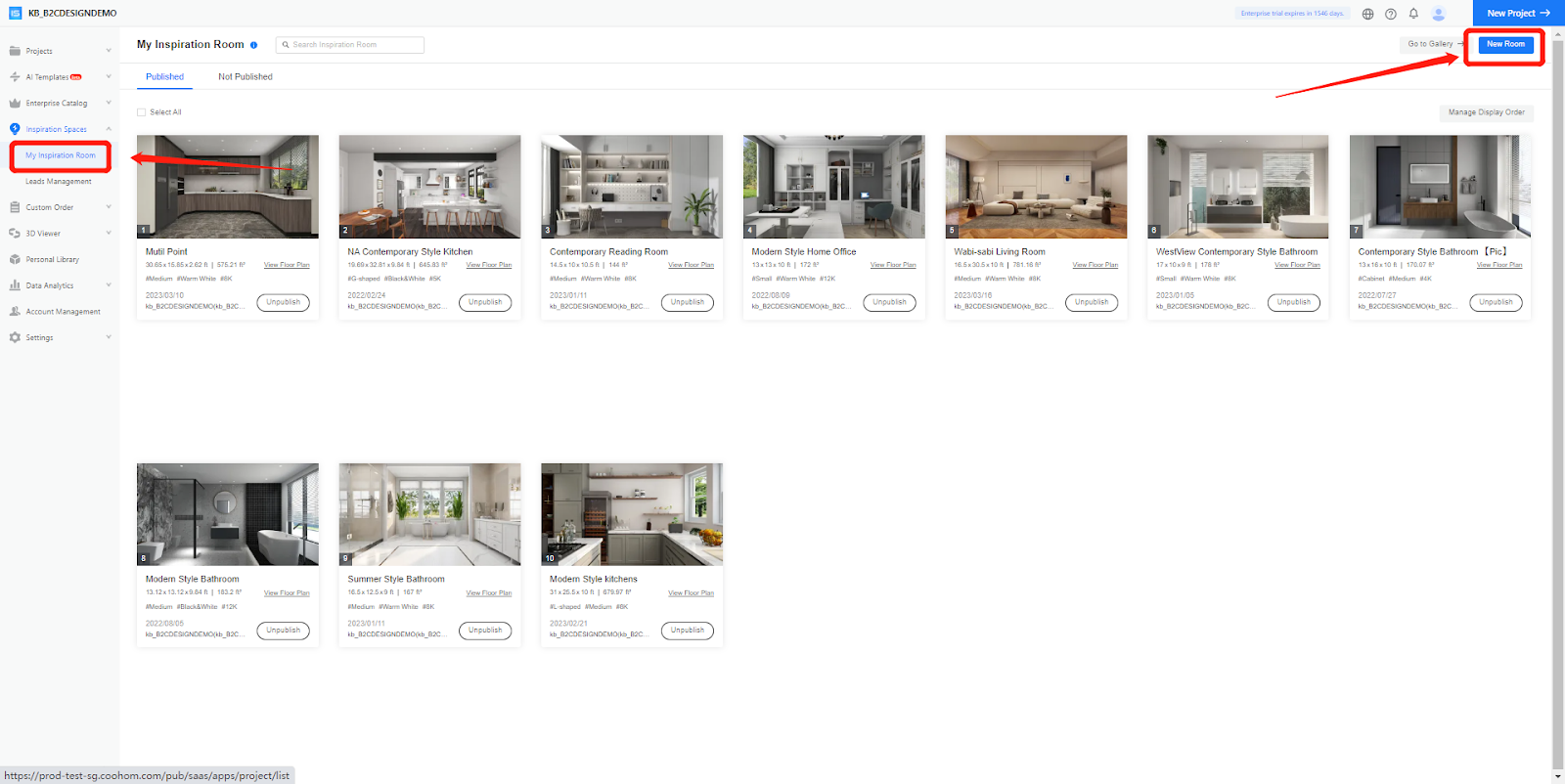
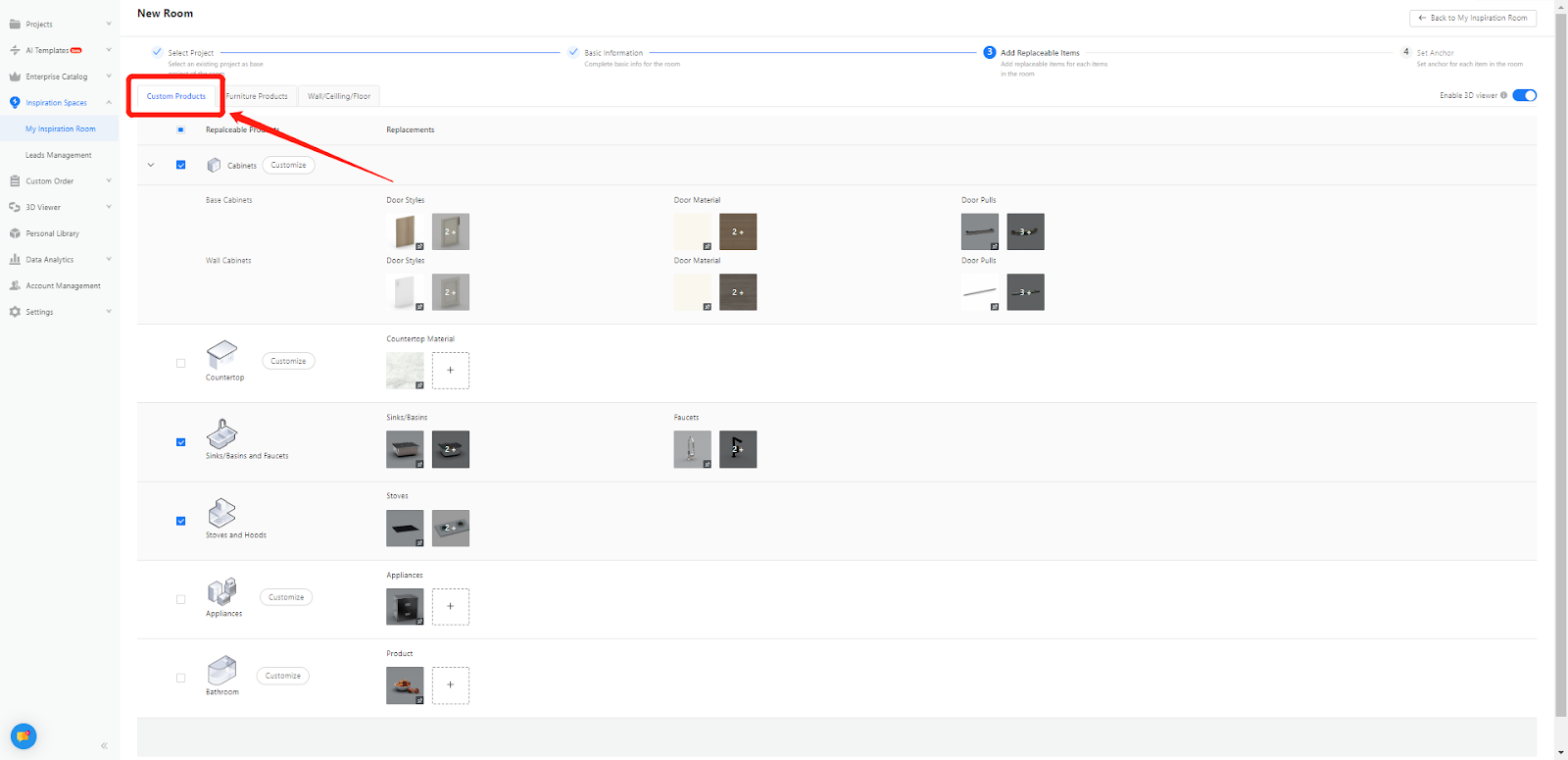
When selecting cabinet door panel material and style, click on 【Customize】. If ticked, the glass material will not be preserved and will be replaced together with other materials. Otherwise, the glass material will remain unchanged.
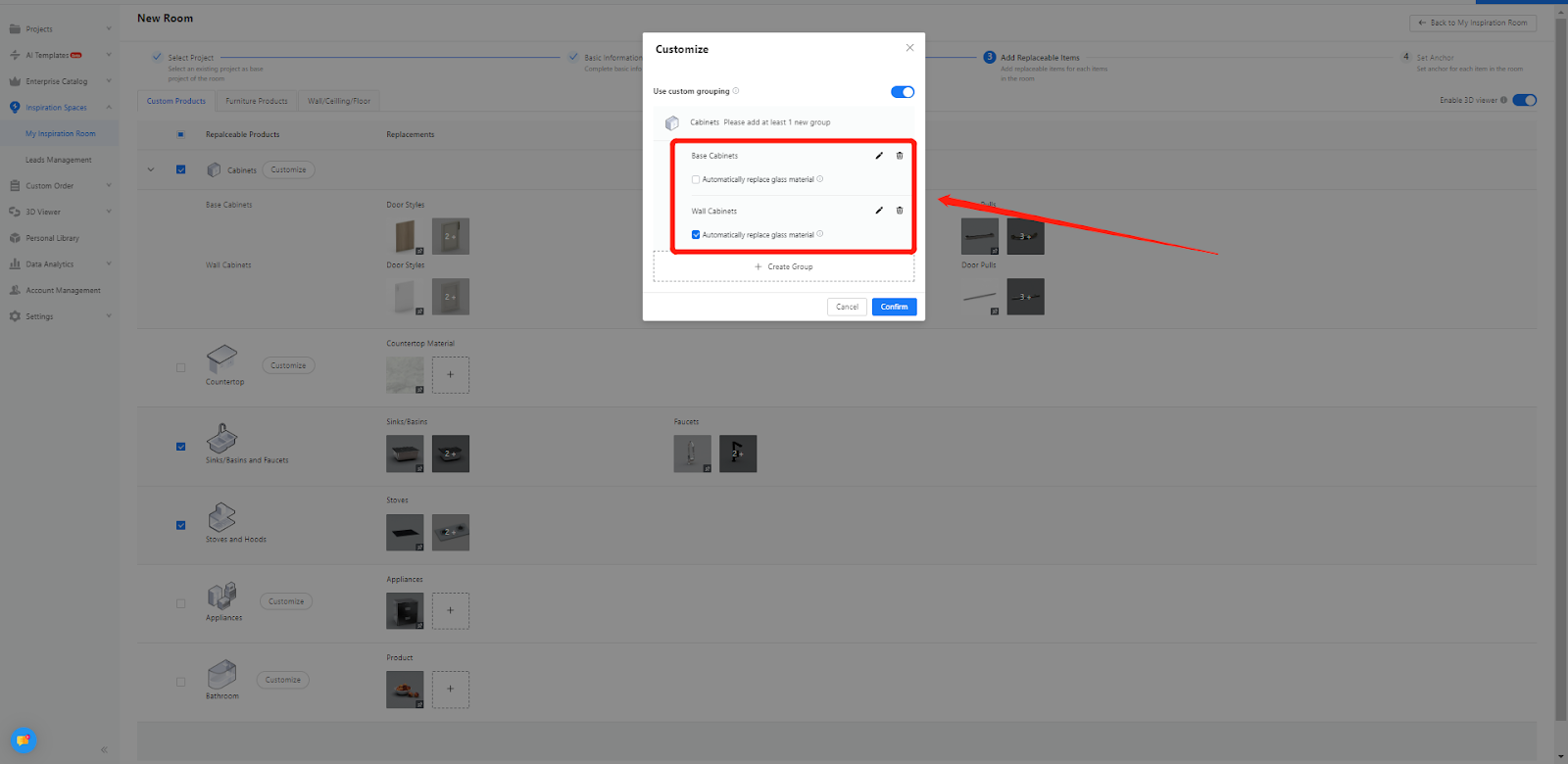
-
Replacement effect with unchanged glass
Replacement effect with unchanged glass


Tips
-
Currently, it only supports three categories within custom products: cabinets, wardrobes, and bathrooms.
Currently, it only supports three categories within custom products: cabinets, wardrobes, and bathrooms.
【Inspiration Spaces】Optimize model shadow effect
Overall
Optimize the shadow effect of the model based on different lighting angles and brightness. This improvement will create a more realistic rendering effect for the showroom, significantly enhancing the user experience.
-
Before
Before

-
After
After

【Inspiration Spaces】Performance Optimization
-
Significantly improved the open speed of sample rooms.
Significantly improved the open speed of sample rooms.
-
Users are now allowed to set the unit of measurement in the enterprise backend (creating textures, patterns, custom patterns, uploading furniture models). After setting the unit, both the tools and backend areas that display measurement units will synchronize and show the selected unit.
Users are now allowed to set the unit of measurement in the enterprise backend (creating textures, patterns, custom patterns, uploading furniture models). After setting the unit, both the tools and backend areas that display measurement units will synchronize and show the selected unit.
【Inspiration Spaces】Configure Default Display Settings for Submission Popup
Overall
Support the admin and manager accounts to control the submission popup's default display when users open the Inspiration Spaces display page. If choose to display, the submission popup will be displayed on the right side by default. If choose to collapse, only the submission popup icon will be shown in the upper right corner, requiring users to click it to display the popup.
Aim User
Enterprise admin or manager accounts
Steps
Step1: Click【Settings】 to enter the Inspiration Space settings backend, then select【General Settings】
Step2: Choose to display or Collapse submission popup
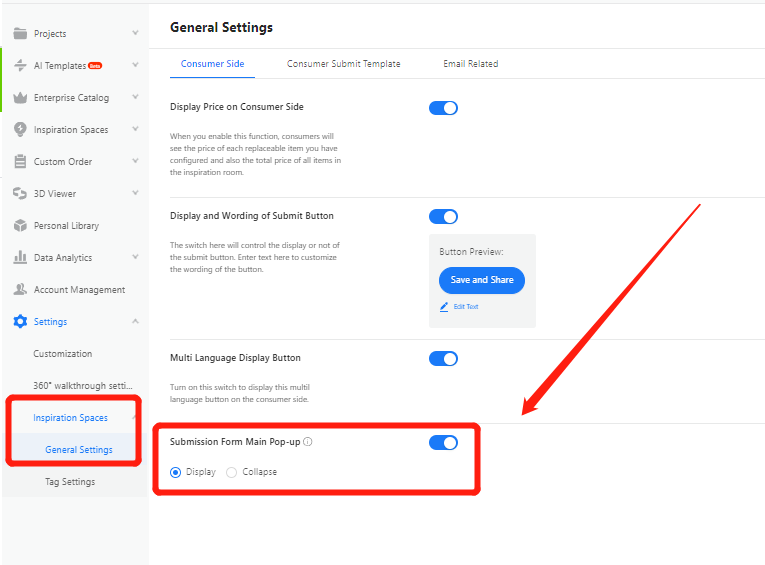
【Inspiration Spaces】Support to display model quantity in preview and quotation
Overall
Support displaying the number of models in the price preview and quotation list, matching the model quantity with the price to facilitate consumers in understanding the details of the design
Aim Users
Enterprise
Efficiency Display
-
Quotation Preview
Quotation Preview
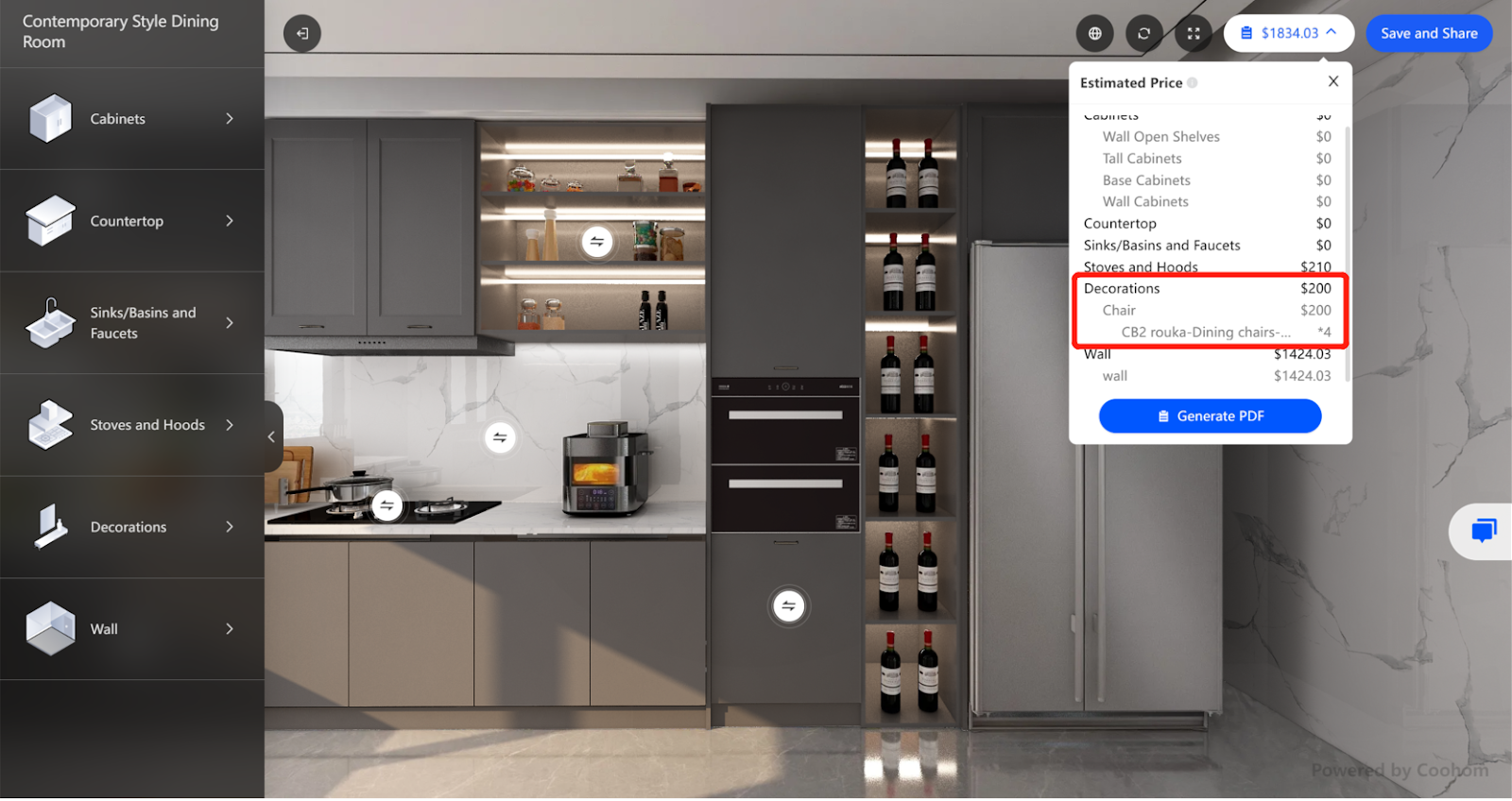
-
Quotation List
Quotation List