- Helpcenter
- Images/Videos & Light
- Images/Videos & Display
-
Getting Started
-
Model Library & Asset Management
-
News & Product Update
-
Kitchen, Bathroom, Closet, Custom Modelling
-
[Enterprise] 3D Viewer & Virtual Showroom
-
Payment & Billing
-
Version 5.0
-
Upload & Export
-
Personal Account
-
Photo & Video Studio
-
Material&Component
-
Floor Plan Basic
-
Images/Videos & Light
-
Tips & Tricks
-
Privacy & Terms
-
Inspiration Spaces
-
Testimonials
-
Construction Drawings
-
AI Tools
-
Customer Service Team
-
Projects Management
-
FAQ
-
Coohom Online Training
-
Lighting Design
-
Coohom Architect
How to Rename Panorama?
Before: After changing the name of a panorama in the gallery, the new name will not be synchronized to other modules including the rendering lists of projects and corresponding 720 tours.
Now: On the contrary, the new name of the panoramas will be updated immediately to all related modules now.
1.How to rename a panorama?
Step1: Click "Enter Tool"
Step2: Enter the gallery
Step3: Change the name of the panorama.
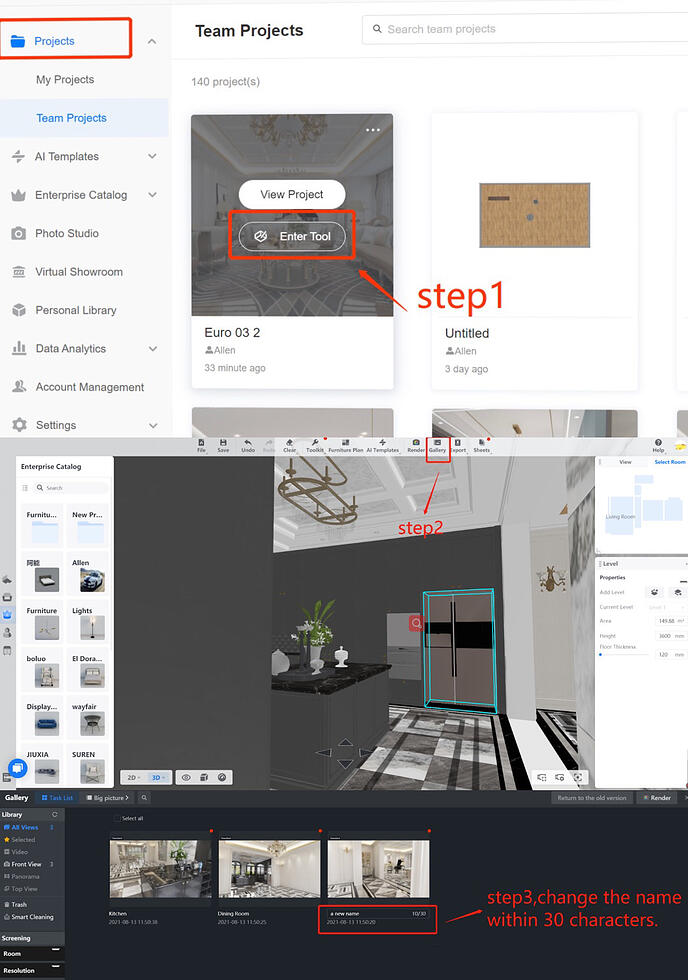
2. After renaming the panorama, some of the modules will be changed synchronously
Tables can't be imported directly. Please insert an image of your table which can be found here.
Module 1
Projects renderings
(Projects>>View project>>Renderings)
a. Click "view project"
b. Click "Rendering", and you will find the name of the panorama has been changed.
Module 2
Generate/Regenerate Light 720 Tour
(Projects>>View project>>720 Tour>>Generate Light 720 Tour)
a.Click "720 Tour" and then generate a light 720 tour.
b.You can find that the name of the panorama has been changed.
Module 3
View light 720 tour
(Projects>>View project>>720 Tour>>View light 720 tour)
Notes:
-The light 720-tour you generated before will be invariant even if you have changed the name of the panorama.
-If you want to apply the new name of panorama in light 720-tour, the only thing you can do is to regenerate a new light 720 tour.
a. View the newly generated 720 tour
b. The arrow's name, touch point's name in the floor plan navigator as well as the room's name will be changed automatically.