- Helpcenter
- Model Library & Asset Management
- [Enterprise] Model Management
-
Getting Started
-
Model Library & Asset Management
-
News & Product Update
-
Kitchen, Bathroom, Closet, Custom Modelling
-
[Enterprise] 3D Viewer & Virtual Showroom
-
Payment & Billing
-
Version 5.0
-
Upload & Export
-
Personal Account
-
Photo & Video Studio
-
Material&Component
-
Floor Plan Basic
-
Images/Videos & Light
-
Tips & Tricks
-
Privacy & Terms
-
Inspiration Spaces
-
Testimonials
-
Construction Drawings
-
AI Tools
-
Customer Service Team
-
Projects Management
-
FAQ
-
Coohom Online Training
-
Lighting Design
-
Coohom Architect
[Enterprise] How to Upload 3D Models?
This article is recommended for [Enterprise] account.
1. Select Enterprise Library >Products> Upload Model.
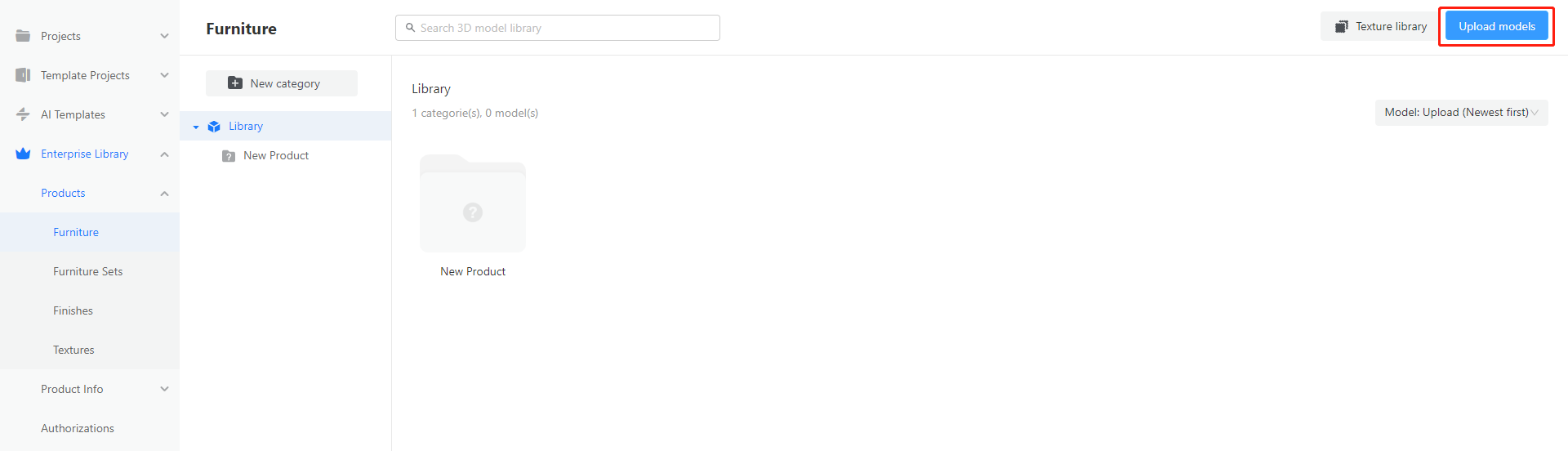
2. Drop files or upload models from your computer.
Note: Each 3D model file should not exceed 150MB. MAX, RAR, ZIP, and SKP formats are allowed. see more Coohom 3DS MAX & SketchUp Model Upload Requirements
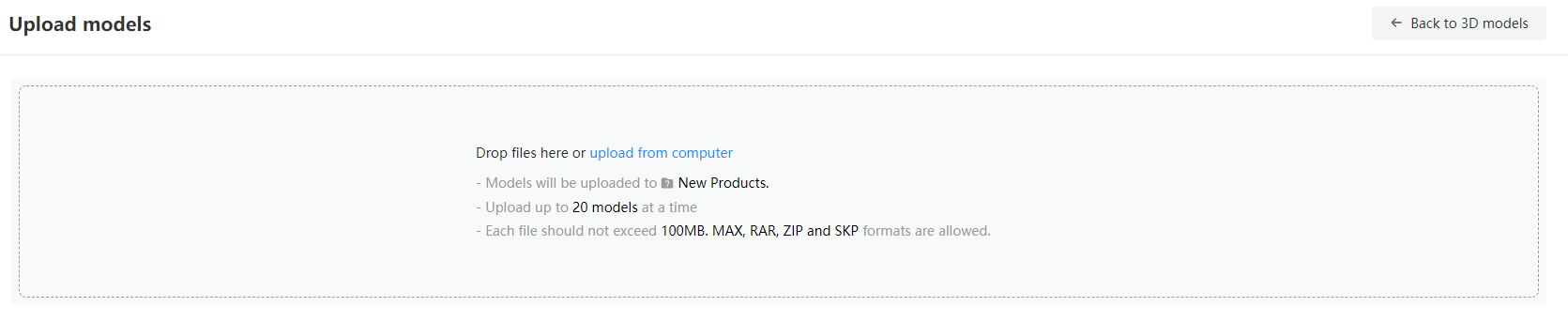
3. Modify the single model or click Edit All to manage multiple ones.
4. Click Submit to confirm.
5. Choose to Continue Uploading to repeat this process or tap Check Models to go to the New Product folder under the 3D model library for viewing your newly-uploaded models.
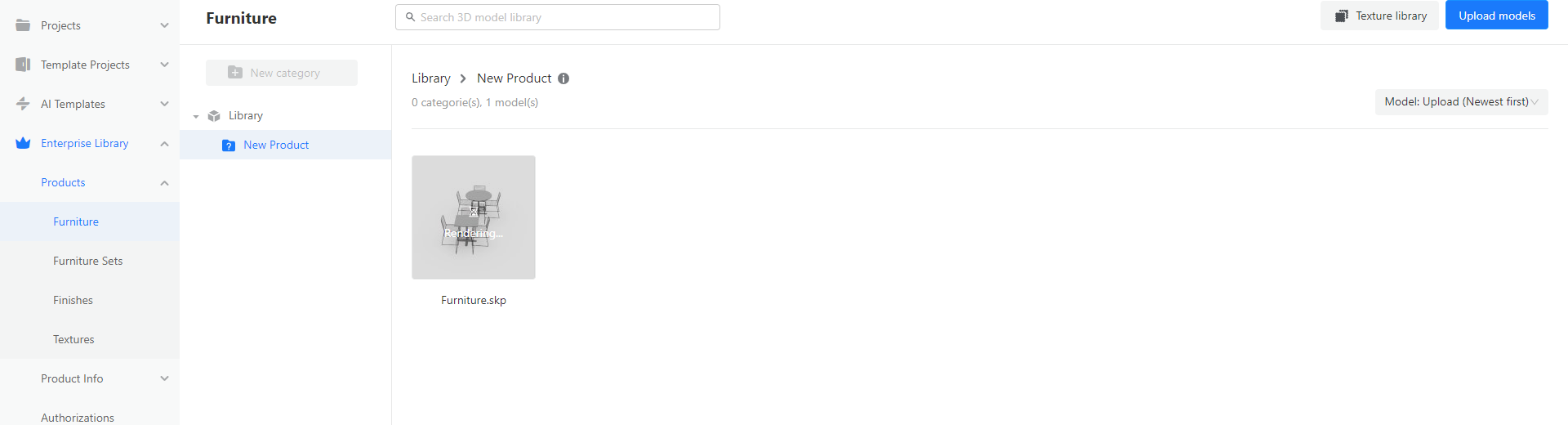
It may take some time to render the model you just uploaded.