Overview
360 Walkthrough Editor(Panorama Editor), previously exclusive to businesses, is now available to paid users! Its features include:
-
Global settings
-
Lens settings
-
Switch settings
-
Opening animation settings
-
-
Beautify
-
Background music
-
Hotspot
-
Share
-
Style replacement
-
Product (Only for Enterprise Users)
-
Product list
-
Product replacement
-
Global settings
-
Lens settings
Lens settings
-
Switch settings
Switch settings
-
Opening animation settings
Opening animation settings
Beautify
Background music
Hotspot
Share
Style replacement
Product (Only for Enterprise Users)
-
Product list
Product list
-
Product replacement
Product replacement
Details
Feature Access:
Step 1: Go to Gallery to find the 360 walk-through you want to edit.
Step 2: Click Walkthrough to enter the Panorama Editor(Walkthrough Editor)


Feature Introduction:
Feature 1: Global Settings
In the global settings, there are functions for lens settings, switch settings, and opening animation.
Lens settings control the initial viewing angle when entering the panorama.

Switch settings control whether the panorama should undergo automatic rotation, and whether the prices of the products should be displayed if there's a product list.

Opening animation settings control the introductory animation effects of the panorama.
Astro Zoom Opening: The panorama will start with a top-down rotation.
Horizon Wander Opening: The panorama will start by panning around horizontally for a full rotation.

Roaming room settings only appear in the 720 Tour Editor. This feature allows for the regeneration of 720 tours and allows for free adjustments to the name, order, and inclusion or removal of panoramas within each scene of the 720 tour.
Feature 2: Beautify
This feature optimizes the display effect of the panorama through various parameter adjustments.
Additionally, users can use the Compare button to view and compare the panorama after parameter adjustments with the panorama before adjustments.
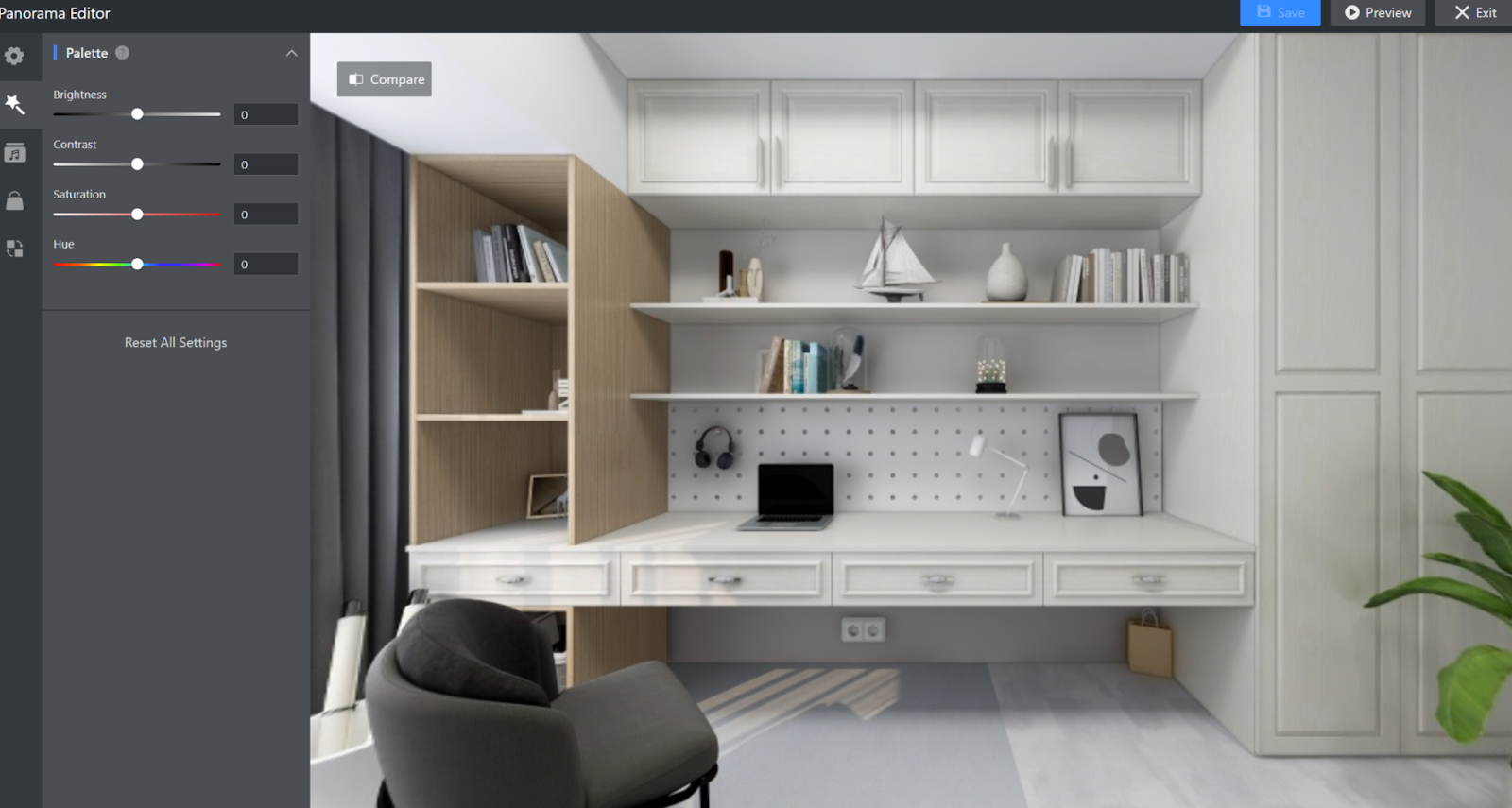
Feature 3: Background Music
This feature controls the background music of the panorama. Users can choose from a selection of 70 pre-installed music options or upload their own music files.
Additionally, users can decide whether the music should play automatically upon entering the panorama by selecting the Autoplay option.

Feature 4: Hotspots
Now there exist six types of hotspots: text, image, link, audio, video, and scene.
Each type of hotspot supports a variety of hotspot icons to be chosen.
Text hotspot: Viewers can see text descriptions when they click on the hotspot.
Image hotspot: Viewers can see images uploaded by the creator when they click on the hotspot. Multiple images can be uploaded for display.
Link hotspot: Viewers can see the link and directly redirect to the corresponding webpage by clicking on the hotspot.
Audio hotspot: Viewers can listen to audio uploaded by the creator when they click on the hotspot.
Video hotspot: Viewers can watch videos uploaded by the creator or videos generated within Coohom when they click on the hotspot.
Scene hotspot: This hotspot only appears in 720 roaming. It allows configuration of hotspot styles that navigate between different panoramas in the 720 roaming.
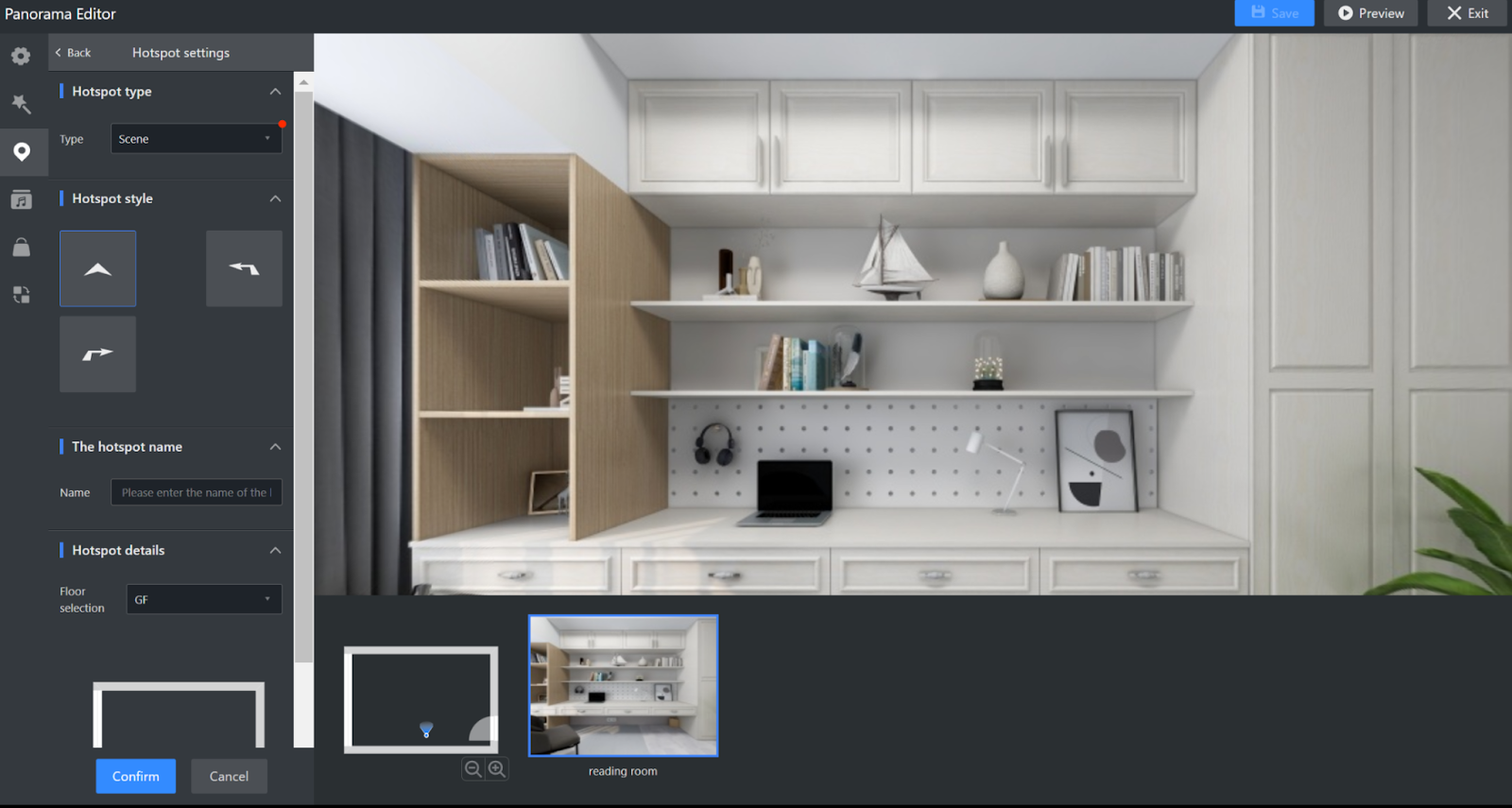
Feature 5: Sharing
This feature provides various capabilities related to panorama sharing.
Work Status: You can set the availability and validity period of the panorama. Panoramas that are taken down or have expired cannot be accessed.
Sharing Formats: You can choose between formats such as posters, QR codes, and links. Posters allow customization of the panorama's title, description, and thumbnail.
Sharing Password: To protect the copyright of the panorama, you can set a password. Without the password, access to the panoramic image is restricted.
Sharing Time: For different clients, you can set multiple expiration times for the same panorama and generate different links for sharing.
Feature 6: Style Replacement
This feature allows for the replacement of panoramas with the same angle, often used for changes in lighting and design styles.
Related Documentation: https://helpcenter.coohom.com/en/articles/6761104-enterprise-how-to-use-style-substitution-in-panorama-editor
Feature 7: Products
The Products module includes two functional components: Product Replacement and Product List.
-
Product List: This feature is exclusively available to enterprise users. It controls how enterprise product hotspots and product lists are displayed in the panorama.
-
Product Replacement: This feature is available exclusively to enterprise users who have made additional purchases. It is used to replace enterprise product hotspots in the panorama with different products.
Product List: This feature is exclusively available to enterprise users. It controls how enterprise product hotspots and product lists are displayed in the panorama.

Product Replacement: This feature is available exclusively to enterprise users who have made additional purchases. It is used to replace enterprise product hotspots in the panorama with different products.
Related Documentation: https://helpcenter.coohom.com/en/articles/5882116-enterprise-product-replacement-for-panorama-configurator
