Here is a quick guide on how to upload your own 3D models(excluding the model types: the whole floor plan with interior designs, the whole ceiling etc. ) to Coohom.
-
Go to Personal Library. Click Upload Models under Personal Library.
Go to Personal Library. Click Upload Models under Personal Library.
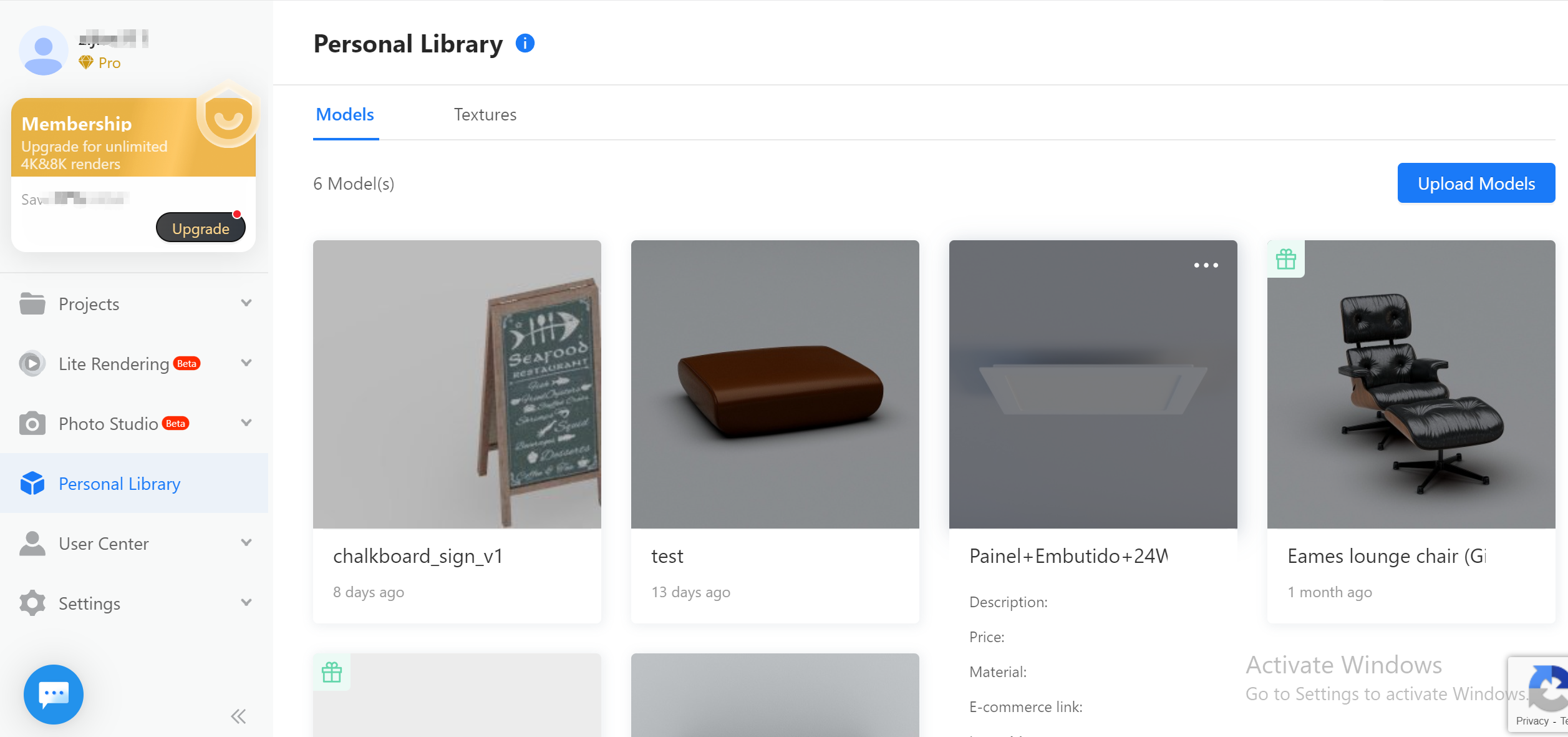
2. Drop the model file or click upload from computer. Make sure the file requirements are correct as mentioned in the description below.
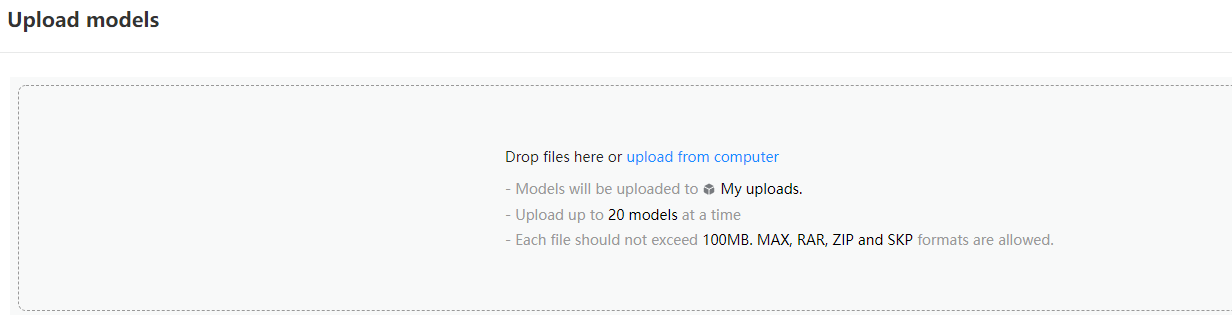
3. Fill in all the required information. Please name your model correctly, e.g. Eames lounge chair black leather. This will make it easier to search for the model.
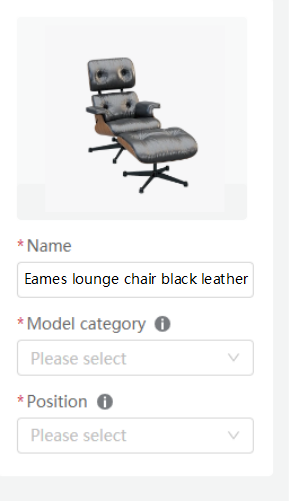
4. Click the Submit button to submit the model to the Personal Library.
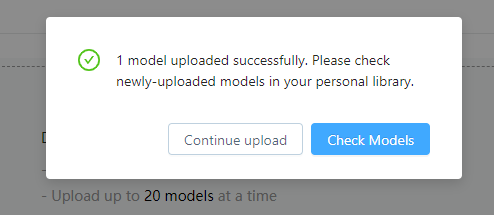
To better render the model, please make sure your model includes materials. Please refer to the model requirements for more information.
Tables can't be imported directly. Please insert an image of your table which can be found here.
Sketchup
3dsMax
File format
.skp .fbx
.zip/.rar
Software version
SketchUp 2022 or earlier
2021 or earlier
Vray 5.2 or pre-5.2
File size
200MB
200MB
Supported units
mm, inch
mm, inch
Model size limits
30000*30000*30000 mm, or 1180*1180*1180 inches
30000*30000*30000 mm, or 1180*1180*1180 inches
Supported material
only SketchUp default materials
V-Ray materials not supported
V-Ray materials supported
Conora materials supported
Please note that the following model problems can cause upload failures:
-
Bad smoothing/hard edges/overlapping faces/broken Faces/more than 2,000,000 Polys
-
mismatched components/unrealistic detail/normal reversed/obsolete vertexes
-
distorted or stretched UV parameters/standard material that comes with 3ds Max
Bad smoothing/hard edges/overlapping faces/broken Faces/more than 2,000,000 Polys
mismatched components/unrealistic detail/normal reversed/obsolete vertexes
distorted or stretched UV parameters/standard material that comes with 3ds Max
In addition, Vray fur and hair material is not well supported and we will update this as soon as possible.
-
SketchUp Model Upload Requirements
SketchUp Model Upload Requirements
-
Currently, only SketchUp 2022 and earlier versions are supported.
-
Only support single .skp file upload.
-
Both the model file and the model object size should be less than 200MB.
Currently, only SketchUp 2022 and earlier versions are supported.
Only support single .skp file upload.
Both the model file and the model object size should be less than 200MB.
(How to check the real object size: export the obj. the format from the model file)
-
The unit should be mm or inch.
-
The dimension of each side of the model should not be more than 30meters.
-
The texture format supports .jpg and png. The image mode should be RGB and the pixel of the texture file should not exceed 5,000.
-
Material supports SketchUp default materials. V-Ray or other plugin materials are not supported.
-
The front view should be set to the front view of the model.
The unit should be mm or inch.
The dimension of each side of the model should not be more than 30meters.
The texture format supports .jpg and png. The image mode should be RGB and the pixel of the texture file should not exceed 5,000.
Material supports SketchUp default materials. V-Ray or other plugin materials are not supported.
The front view should be set to the front view of the model.
-
3ds Max Model Upload Requirements
3ds Max Model Upload Requirements
1. The 3ds Max file must be saved in version 2021 or earlier versions. Files need to be archived.
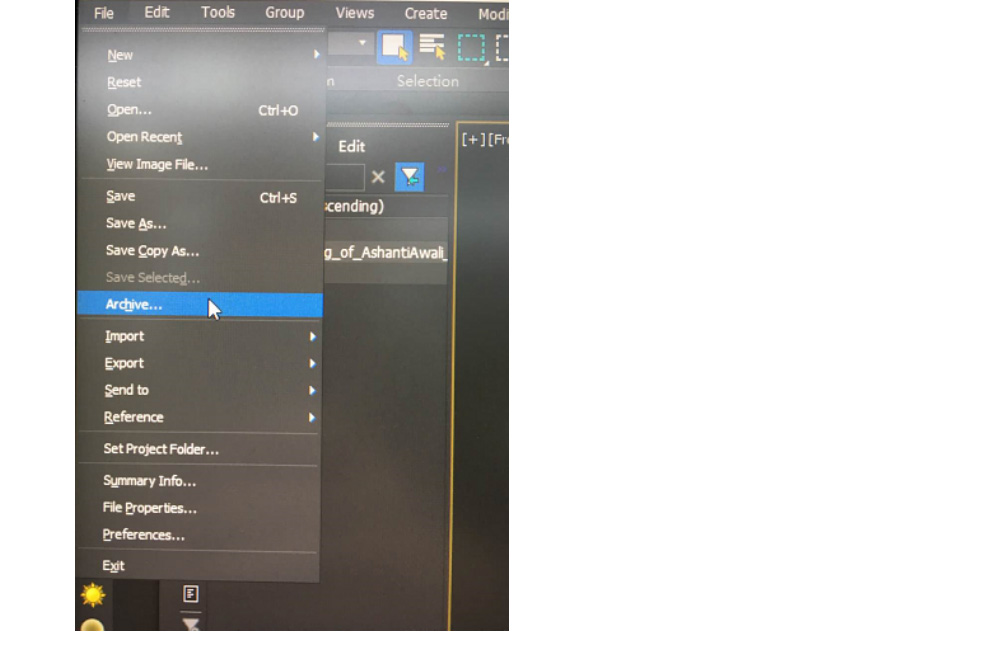
2. The size of the compressed file, the max file achieved in the compressed file, and the model object size should be less than 200MB.
(How to check the real object size: export the obj. the format from the model file)
3. The model should be converted into the editable mesh and the number of model polys should be less than 2,000,000.
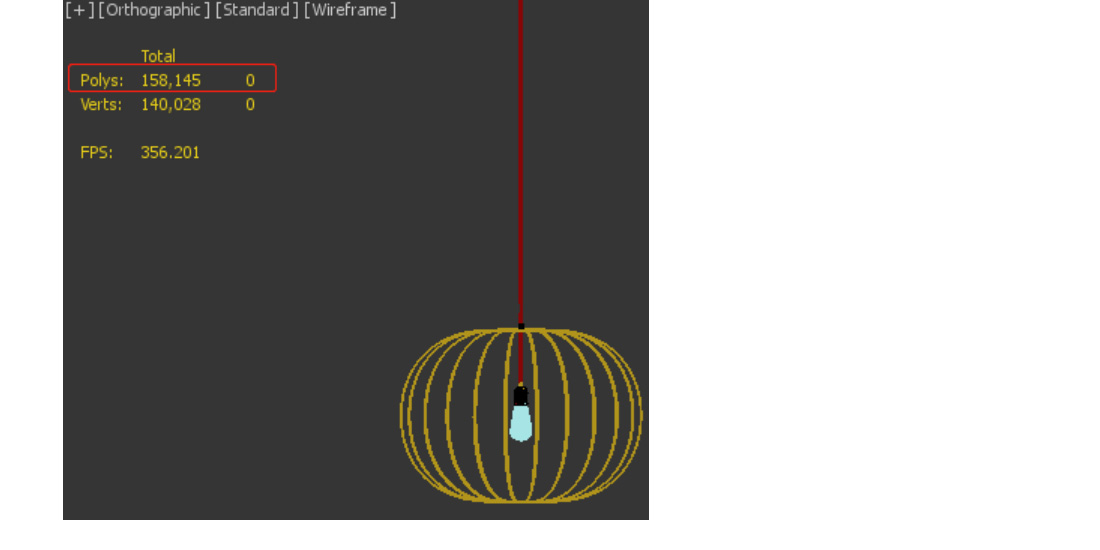
4. The system unit should match the display unit. It is strongly recommended to set the unit to be mm or inch. The dimension of each side of the model should not be more than 30meters.
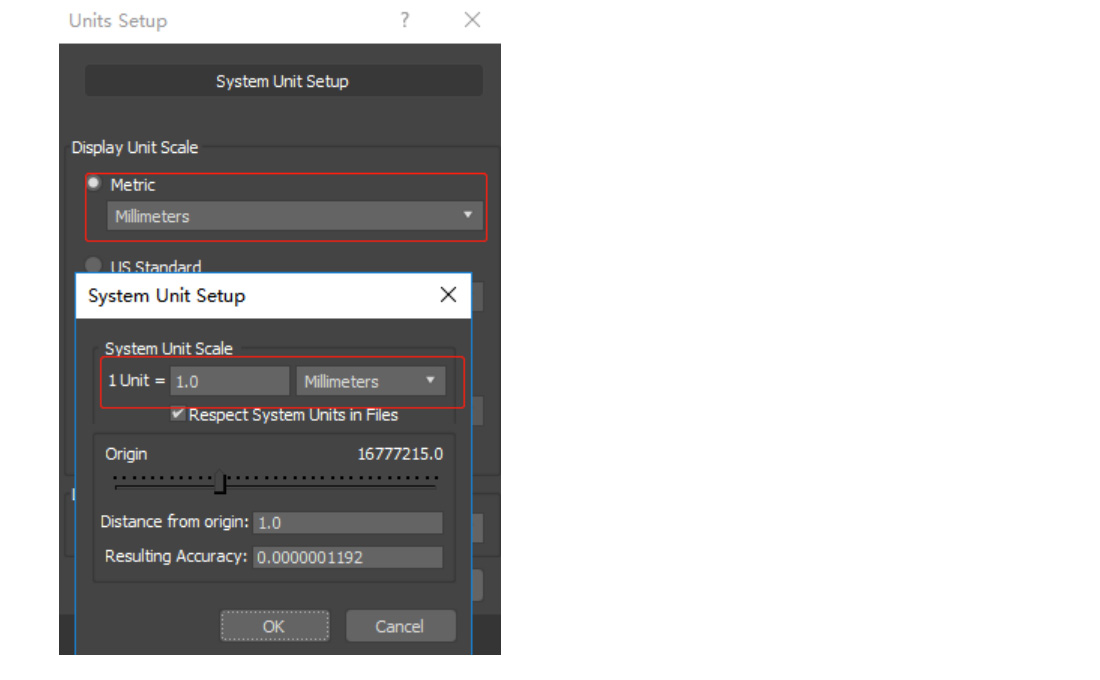
5. Please use V-Ray materials for your models. Other materials may cause low-performance display effects.
6. The bitmap path must be accurate. The texture name in the bitmap must be in accordance with the name you provided.
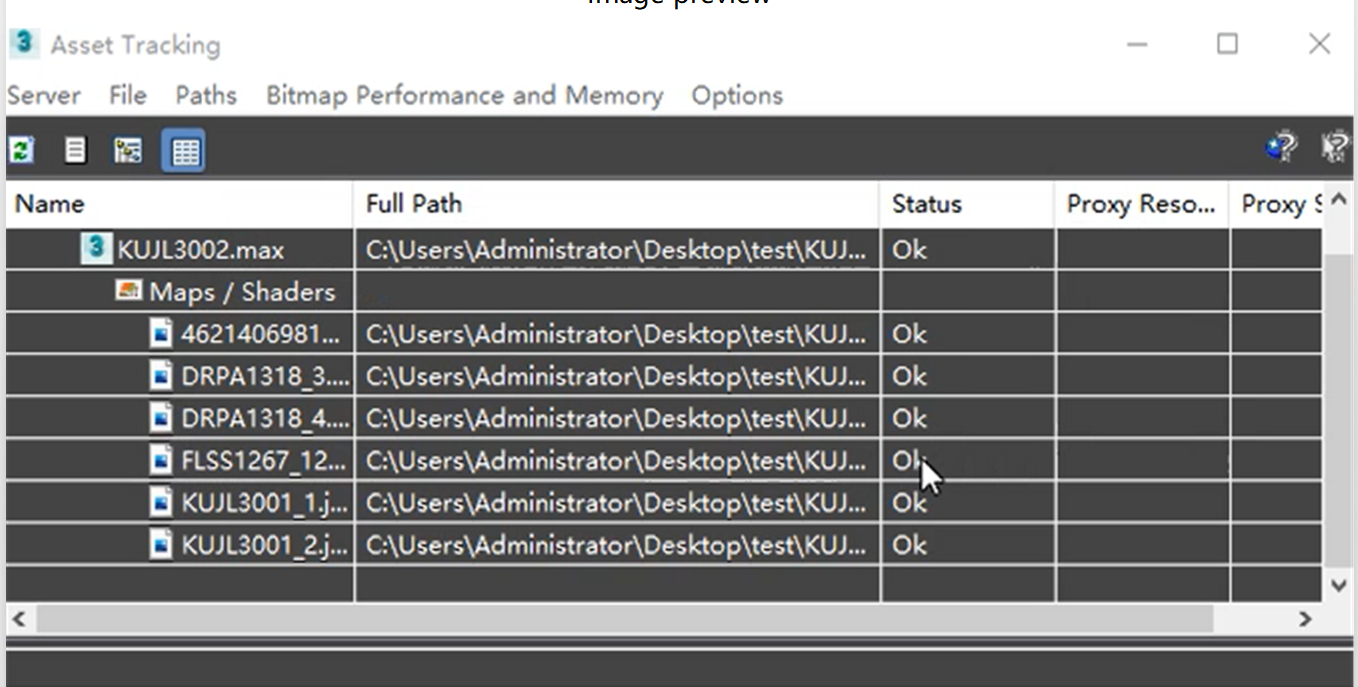

Texture bitmap should:
-
The texture should be jpg or png format. The TIF, PSD, and TGA formats might cause failure to upload the model ( image file mode should be RGB. The CMYK model is not recommended since it may change the texture color and cause a serious color difference problem of model effect. )
The texture should be jpg or png format. The TIF, PSD, and TGA formats might cause failure to upload the model ( image file mode should be RGB. The CMYK model is not recommended since it may change the texture color and cause a serious color difference problem of model effect. )
Notes:
-
The materials such as hairy or furry are not supported.
-
The ceiling should have lighting and strip effects. Please demonstrate the strip as a luminous material and remove the V-Ray lights in the model scene.
-
For more detailed information about the model standards, please refer to General Modeling Standards
-
Please read this carefully before upload models Intellectual property terms.
The materials such as hairy or furry are not supported.
The ceiling should have lighting and strip effects. Please demonstrate the strip as a luminous material and remove the V-Ray lights in the model scene.
For more detailed information about the model standards, please refer to General Modeling Standards
Please read this carefully before upload models Intellectual property terms.